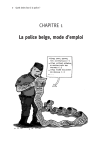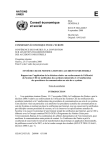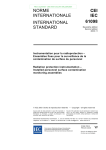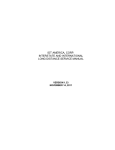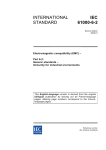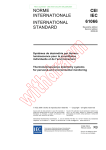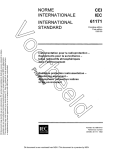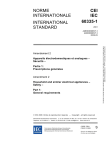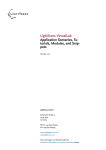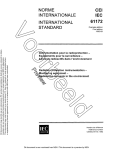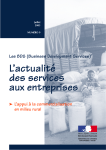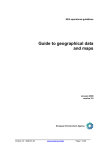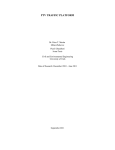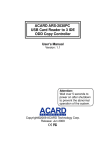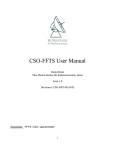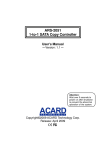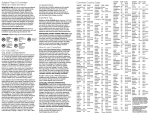Download ge.08-22982 nations unies объединенные нации united nations __
Transcript
ОБЪЕДИНЕННЫЕ НАЦИИ UNITED NATIONS __ __ COMMISSION ECONOMIQUE POUR L'EUROPE ЕВРОПЕЙСКАЯ ЭКОНОМИЧЕСКАЯ КОМИССИЯ ECONOMIC COMMISSION FOR EUROPE SEMINAIRE СЕМИНАР SEMINAR NATIONS UNIES __ Distr. GENERAL CONFERENCE OF THE PARTIES TO THE CONVENTION ON THE TRANSBOUNDARY EFFECTS OF INDUSTRIAL ACCIDENTS ECE/CP.TEIA/SEM.6/2008/2 19 May 2008 Original: ENGLISH Third Consultation and Training Session for Points of Contact for the Purpose of Accident Notification and Mutual Assistance Designated within the UNECE Industrial Accident Notification System Sibiu (Romania), 1–3 April 2008 REPORT Introduction 1. The Third consultation and training session for points of contact for the purpose of accident notification and mutual assistance designated within the UNECE Industrial Accident Notification (IAN) System were held from 1 to 3 April 2008 in Sibiu, Romania. It was organized by the Ministry of Interior and Administrative Reform of Romania, its General Inspectorate for Emergency Situations. 2. The consultation and training session were held under the auspices of the United Nations Economic Commission for Europe (UNECE) within the framework of the Conference of the Parties to the Convention on the Transboundary Effects of Industrial Accidents. This activity was part of the workplan under the Convention (ECE/CP.TEIA/15/Add.1, decision 2006/4 and appendix II), following the stipulation by the Conference of the Parties that regular consultations involving points of contact should be held, particularly to review the effectiveness of the IAN System as well as to organize training sessions for their personnel. GE.08-22982 ECE/CP.TEIA/SEM.6/2008/2 Page 2 I. 3. OBJECTIVES The consultation provided a forum for: (a) Reviewing the effectiveness of the UNECE IAN System on the basis of the results of the System’s tests carried out after the second consultation by Austria, Bulgaria, the Czech Republic and Estonia in 2006, and by Denmark, Finland, Latvia and Lithuania in 2007; (b) contact. Sharing experience about the functioning and organization of work of points of 4. The training session offered the possibility for representatives of points of contact to learn the use of the Web-based application for notification under the IAN System. II. PARTICIPATION 5. The consultation and the training were attended by experts from the following 30 UNECE member countries: Armenia, Austria, Azerbaijan, Belarus, Bulgaria, Croatia, the Czech Republic, France, Georgia, Germany, Hungary, Italy, Kazakhstan, Kyrgyzstan, Latvia, Lithuania, Moldova, the Netherlands, Poland, Portugal, Romania, Serbia, Slovakia, Slovenia, Switzerland, Turkey, The former Yugoslav Republic of Macedonia, Ukraine, United Kingdom and Uzbekistan. III. OPENING, WELCOME ADDRESS, SETTING THE SCENE 6. Mr. M. Ilie, Prefect of Sibiu County, opened the third consultation and welcomed the representatives of points of contact to Romania and to Sibiu. 7. The representatives of points of contact were also addressed by Mr. C. Eugen, Vice-Mayor of Sibiu, Mr. M. Iosif, Vice-President of County Council of Sibiu, Mr. R. Cadariu, Director within the Ministry of Environment and Sustainable Development of Romania, and Mr. E. Constantin, Chief of Civil Protection Directorate within the General Inspectorate for Emergency Situations. 8. Mr. L. Wyrowski, secretariat to the UNECE Convention on the Transboundary Effects of Industrial Accidents welcomed participants on behalf of the UNECE and expressed his gratitude to the Romanian Ministry of Interior and Administrative Reform and the County of Sibiu for hosting the third consultation and the training session. He then provided an overview regarding the developments relating to the IAN System from the time the System was accepted by the first meeting of the Conference of the Parties up to the third consultation, stressing in particular the outcomes of the previous consultations and the decisions on the System by the meetings of the Conference of the Parties. ECE/CP.TEIA/SEM.6/2008/2 Page 3 IV. ELECTION OF THE CHAIRMAN 9. Mr. F. Senzaconi was elected Chairman of the third consultation and the training session for points of contact. V. 10. PROGRAMME The consultation was divided into three sessions: (a) Session I: The effectiveness of the IAN System, and results of the tests performed in 2006 and 2007; (b) Session II: Exchange of good practice on the functioning and organization of work of the points of contact; (c) Session III: Hands-on training in the use of the Web-based application for notification and requesting assistance within the IAN System. 11. The full programme, including a list of presentations, is given in the annex I. VI. EFFECTIVENESS OF IAN SYSTEM 12. Following the recommendation by the second consultation of points of contact to perform a test of IAN System subregionally and at regular intervals (two rounds of testing per year), eight tests were carried out in the period 2006–20071, with the results as well as difficulties in performing the tests being presented to the third consultation. 13. In the table below, part I, presents the summary of the tests performed in Central, Western and South-East European, North American countries and the European Commission. Part II shows the results of the test performed in the countries of Eastern Europe, Caucasus and Central Europe (EECCA) (for detailed results, see the table in annex II). 1 Finland performed the test only in February 2008. ECE/CP.TEIA/SEM.6/2008/2 Page 4 PART I Date of the test Austria Czech Republic Denmark Finland 27 June 2006 28 November 2006 25 June 2007 8 February 2008 29, due to a technical problem with 30 transmission, failed to European Commission 27, out of which 23, 3 3 registered acknowledgments “read”, but no acknowledgement sent with a delay Number of participating points of contact 26 30 Number of acknowledgements received 21 22 Number of points of contact who did not reply 4, 1 country failed, due to a technical problem 8 4 2 Bulgaria Estonia Latvia Lithuania Date of the test 15 June 2006 22 December 2006 01 June 2007 03 December 2007 Number of participating points of contact 10 11 11 11 7, out of which 3 acknowledgment sent after phone call 4 PART II Number of acknowledgments received 4 3 9, out of which 1 acknowledgment sent with delay; Number of points of contact who did not reply 6 8 2 14. The representatives of the points of contact who performed the tests informed the consultation that the testing, in which the exercise notification was sent inter alia by fax, was causing problems and was time-consuming. In particular, sending faxes was difficult in EECCA countries as very often fax machines and telephones share the same line. In addition, the representatives drew attention to out-of-date contact details for some of the points of contact. ECE/CP.TEIA/SEM.6/2008/2 Page 5 VII. FUNCTIONING AND ORGANIZATION OF WORK OF THE POINTS OF CONTACT 15. In the second session, representatives of five points of contact from Belarus, Hungary, the Netherlands, Romania and Switzerland presented information on how their national points of contact are organized and how they function in case of emergencies. 16. The presentations emphasized that for a well-functioning point of contact, the following aspects were of importance: (a) A clear set of procedures for communication and cooperation was essential in emergency situations; (b) Points of contact should be fully integrated into overall emergency management; (c) Exercises and drills need to be conducted regularly to test the effectiveness of adopted procedures and systems, including back-up systems; (d) Staff needs to undergo regular training. 17. The presentations were highly valued by participants, in particular by representatives of those countries (including from a number of countries in EECCA and South-Eastern Europe (SEE)) which were looking for good practices to be adopted at their points of contact to further improve their functioning. VIII. TRAINING SESSION 18. The training session on the use of Web-based application started with a presentation made by Mr. J. Buangan, IT2 consultant to the Convention secretariat. In his presentation, Mr. Buangan introduced the Web-based application to the representatives of points of contact by showing them, inter alia how to: (a) access the application, (b) use the navigation section for sending earlywarnings, information or requests for assistance reports; and (c) update the accounts, check on reports received and use the exercise mode. He presented in detail the complete process of earlywarning reporting, explaining all the functions facilitating the use of the application. All the features and the description of the application are contained in the manual in annex III. 19. Following the presentation of the Web-based system, participants were provided with training accounts, and proceeded to use the application in a hands-on training scenario by sending each other early warning, information or assistance request reports. Mr. Buangan was available during the session to provide assistance and answer various questions. 2 Information technology. ECE/CP.TEIA/SEM.6/2008/2 Page 6 IX. 20. CONCLUSIONS The representatives of points of contact drew the following conclusions: (a) The results of the tests, in particular in the EECCA and SEE subregions were not satisfactory and the subregional testing on communication should be continued with two rounds of testing per year; however, the testing should be performed starting from the second half of 2008 using the exercise mode of the Web-based application; (b) In addition to the two testing rounds per year on communication the points of contact should be encouraged to perform with their counterparts in neighbouring countries supplementary communication tests on a voluntarily basis using the Web-based application; (c) In parallel to communication, it was recognized that cooperation between points of contact should also be tested. Therefore communication tests should be complemented with more comprehensive exercises, but only carried out between neighbouring countries and focused on analysis of emergencies corresponding to real situations. Such exercises, involving the communication exchange using the Web-based application, should be based on a scenario of a likely industrial accident with potential transboundary effects. To this end, the third consultation appreciated the offer from the Netherlands and Georgia to draw up the first draft of the general scenario; (d) At least three such comprehensive exercises should be carried out in 2009 and each should involve one country initiating the exercise according to its scenario on industrial accidents and those (neighbouring) countries which according to the scenario could really be affected. All countries participating in this type of exercise should carry out a detailed analysis and prepare a report to be presented to the next consultation of points of contact; (e) The Convention secretariat should be contacted before 1 June 2008 by countries ready to carry out the comprehensive exercise with one to two neighbours; (f) To facilitate the organization of such extended exercises and in particular to finalize the scenario as drawn up by the Netherlands and Georgia, as well as develop a plan for the exercises and for communication tests until the fourth consultation of points of contact, a steering group consisting of representatives of points of contact should be established. The secretariat was requested to call for a steering group meeting consisting of a maximum of 10 members and to organize it shortly after the draft scenario has been developed, preferably still in first half of 2008; (g) The results of the exercises and the outcome of the communication tests would be presented to the fourth consultation of points of contact, which would discuss them and make recommendations regarding further improvements to the IAN System as well as on further actions to improve cooperation within the IAN System. Should the recommendations concern organization of ECE/CP.TEIA/SEM.6/2008/2 Page 7 particular capacity-building activities, they would be submitted for consideration by the Conference of the Parties or the Bureau; (h) Training in the use of the Web-based application should be continued until 1 June 2008. In the training period, points of contact should use their training accounts, which should be removed afterwards from the Web-based application; (i) The operational accounts should be registered by 1 July. The secretariat was requested to remind points of contact to register with their official accounts so that the Web-based application could be fully operational from 1 July. When registering with the official accounts to the Web-based application, points of contact should provide their up-to-date contact details and keep them current in the future by modifying them using the application; (j) In view of further harmonization between different systems, the data format used in the IAN System should be evaluated and an analysis undertaken on the added value of using a data format developed within the framework of the notification system of the International Atomic Energy Agency. This task should be given to the established steering group consisting of representatives of points of contact. X. CLOSING 21. The Chairman expressed his appreciation to the representatives of points of contact for their valuable input into the discussion during the third consultation. He thanked also the speakers for their interesting presentations, as well as Mr. Buangan for presenting the Web-based application for the use under the IAN System and for conducting the hands-on training session. 22. The Convention secretariat, speaking on behalf of the points of contact, congratulated the Romanian Ministry of Interior and Administration and the County of Sibiu for having made excellent organization of the consultation and training session. 23. The Chairman closed the meeting. ECE/CP.TEIA/SEM.6/2008/2 Page 8 Annex I Annex I PROGRAMME Introduction to the third Consultation – overview of the UNECE IAN System – Convention secretariat SESSION I: Effectiveness of the IAN System, results of the tests performed in 2006 and 2007 1. Results of the test performed by Austria and the Czech Republic in Central, Western and South-East European, North American countries and the European Commission and by Bulgaria and Estonia in EECCA subregion in 2006 2. Results of the test performed by Denmark and Finland in Central, Western and SouthEastern European, North American countries and the European Commission and by Latvia and Lithuania in the EECCA subregion in 2007 SESSION II: Exchange of good practice on the functioning and organization of work of the points of contact Institutional and regulatory framework for implementation of IAN System in Hungary 1. 2. Ms. K. Gorog, National Directorate General for Disaster Management, Ministry of the Interior, Hungary Functioning and organization of work of the Romanian point of contact Mr. F. Senzaconi, General Inspectorate for Emergency Situations, Romania Cooperation in crisis management – an example of the Netherlands 3. 4. 5. Mr. R. de Krom, Crisis Management Division, Ministry of Housing, Spatial Planning and Environment Functioning and organization of work of the Belarusian point of contact Mr. A. Kazakevich, Ministry for Emergency Situations, Belarus Experience gained in implementing the IAN-System in Switzerland Mr. D. Rauber, Federal Office for Civil Protection, Switzerland Section III: Hands-on training on the use of Web-based application for the purpose of notification and requesting assistance within IAN System Introduction to the training – Convention’s secretariat Presentation on the Web-based application, its user-friendly functions and user manual Mr. J. Buangan, IT consultant to the Convention Secretariat ECE/CP.TEIA/SEM.6/2008/2 Page 9 Annex II Annex II Results of the subregional test performed in 2006 and 2007 in Central, Western and SouthEast European, North American countries and the European Commission 1 2 3 4 5 6 7 8 9 10 11 12 13 14 15 16 17 18 19 20 21 22 23 24 25 26 27 28 29 30 31 32 Austria Belgium Bulgaria Canada Croatia Cyprus Czech Republic Denmark Estonia Finland France Germany Greece Hungary Italy Latvia Lithuania Luxemburg Monaco Netherlands Norway Poland Romania Slovakia Slovenia Spain Sweden Switzerland Turkey United Kingdom United States European Community * Registered as “read”, but no answer. Austria n.a. yes n.a. no yes n.a. yes yes yes yes yes yes n.a. yes tech. prob. yes yes no n.a. yes yes yes n.a. yes yes yes yes yes no yes no yes Czech Republic yes yes yes no yes yes n.a. yes n.a. no yes yes no yes yes yes no yes yes yes yes yes no yes yes yes no yes no deliv yes no deliv yes Denmark yes yes no yes yes yes yes n.a. yes yes yes yes no yes yes* n.a. yes* yes yes yes yes yes yes* yes yes yes yes yes no yes no yes Finland yes yes yes no yes yes yes yes yes n.a. yes yes yes yes yes yes n.a. yes yes, 1 day yes yes yes yes, 1 day yes yes yes yes yes yes, 14 days yes not deliv. n.a. ECE/CP.TEIA/SEM.6/2008/2 Page 10 Annex II Results of the subregional test performed in 2006 and 2007 in Eastern European Caucasians and Central Asian region 1 2 3 4 5 6 7 8 Armenia Azerbaijan Belarus Georgia Kazakhstan Kyrgystan Moldova Russian Federation 9 Tajikistan 10 Ukraine 11 Uzbekistan Bulgaria yes no yes yes no no yes Estonia no no yes yes not deliv. not deliv. yes Latvia yes 3 days yes yes yes** yes*** no yes** Lithuania yes yes yes no no yes tel yes no n.a. no no not deliv. not deliv. not deliv. not deliv. yes*** yes** yes no no yes tel yes tel no ** not all points of contact as nominated in the country answered *** sending repeated ECE/CP.TEIA/SEM.6/2008/2 Page 11 Annex III Annex III Manual Begin Start by opening your browser and typing in this URL into the address bar: http://www.unece.org:8080/ian/. Login To begin using the IAN System you must first enter the registered e-mail address and password. If you are new to the system and do not have an account you must go to the Registration form and enter the information into the textbox fields. ECE/CP.TEIA/SEM.6/2008/2 Page 12 Annex III Register To create a new account click on the Register link found on the top navigation section. Enter all information in the textboxes. Select the country you are representing. After you have completed filling out the form, press the “Register” button. A request will be sent to the IAN System Administrator who will look over your request information. You should receive an e-mail in a few days with a password. Once you have received your password it is advised that after logging in to the IAN System that you immediately change your password by clicking on the “Edit Account” link found at the top navigation section. ECE/CP.TEIA/SEM.6/2008/2 Page 13 Annex III Left Navigation Section The left navigation section allows you to view different types of reports: New Report Creates a new Early Warning or Assistance Request Report. Received Displays all received reports. Sent Displays all completed sent reports Drafts Displays all saved draft reports. These have not been sent yet. Public Reports Displays all publicly sent reports from every country. Contacts Opens a window with a pull-down menu of countries. Selecting a country from this menu will refresh the screen to display a list of contacts for that country. ECE/CP.TEIA/SEM.6/2008/2 Page 14 Annex III Update Profile If details of your account information have changed, you will need to update your profile. To update your profile, click on the Edit Account link found in the top navigation section. Please provide as much information as possible and double-check each value before saving. It is very important that you always make sure your contact is up to date. Any changes to phone numbers, mailing addresses, or e-mail should also be changed on the IAN System. ECE/CP.TEIA/SEM.6/2008/2 Page 15 Annex III Update Password 1. To change the password of your account, you will need to first edit your account by clicking on the Edit Account link found in the top navigation section. 2. Scroll to the bottom of the form and click on the button “Change Password”. 3. Enter your current password in the first box. 4. Enter the new password. 5. Enter the new password again. 6. Press the button to change your password. Change Language You have the option of viewing the IAN System in English, French or Russian. To change the language, click on the link of the preferred language located in the top navigation section. For example, if you want to see the form in French, click on the Fr link. Please note that when changing the language while viewing a report, that any text entered by the writer of the report will remain in the language it was originally written in. It will not be translated into any other language. ECE/CP.TEIA/SEM.6/2008/2 Page 16 Annex III Received Reports The Reports Received section displays all received reports. The order of this list starts with the most latest received report. Each row contains the serial number of the report, the report type, classification, recipients of the report, and the UTC timestamp the report was received. Note – For reports where the classification is set to RESTRICTED, only recipients of specified by the sender are able to see the report. No other country will have access to this report. To view a report, click on the serial number (e.g. FRA 2/1, RUS 1/1) link located in the first column of the table. If a user has received several reports, the pagination browser can be used to view them. By click on the page numbers available, the user can view past received reports. They can even click on the arrows (e.g. >>, >>>) to view the next page or last page in the result list. Notification of Report via E-mail When a report is sent, an e-mail with a URL link to the report will be used to notify the intended recipients. The recipient will need to click on this link to view the report. If the recipient was not already logged in to the IAN System at the time the e-mail was received, they will be taken to the login screen. After successfully logging in, they will be taken immediately to the report. When a report has been viewed by an intended recipient, the date and time of the viewing will be saved and displayed on the reports recipients list (only the first viewing will be saved). This confirms to the sender and other recipients that the report was viewed by one of the intended recipients. ECE/CP.TEIA/SEM.6/2008/2 Page 17 Annex III Sent Reports The Reports Sent section displays all reports sent by the user. The order of this list starts with the most recently sent report. Each row contains the serial number of the report, the report type, classification, recipients of the report, and the UTC timestamp the report was sent. To view a sent report, click on the serial number (e.g. FRA 2/1, RUS 1/1) link located in the first column of the table. If a user needs to add a report to one that already exists, they can click on the “Add Report” link. They will be taken to a page which will allow the user to choose which type of report to send. (To learn more about Adding Reports, go to Page #) ADD REPORT NOTE – If a sent report was marked as FINAL (e.g. FRA 3/2 FINAL), no additional reports can be added. An “Add Report” link will not show up for this type of report. If a user has sent several reports, the pagination browser can be used to view them. By click on the page numbers available, the user can view past sent reports. They can even click on the arrows (e.g. >>, >>>) to view the next page or last page in the result list. Viewing Reports Read by Recipients In order to check if a recipient has viewed a sent report, just click on any report in the Sent Reports list and locate the Recipients List at the top. The last column of this list contains the initial view date and time for the recipient. The date and time is listed as UTC. If the recipient has not opened the report, no date and time will be visible. ECE/CP.TEIA/SEM.6/2008/2 Page 18 Annex III Drafts The Reports Drafts section displays all reports currently saved but not sent. The order of this list starts with the most recently saved report. Each row contains the serial number of the report, the report type, classification, recipients of the report, and the UTC timestamp the report was saved. To view a saved report, click on the serial number (e.g. FRA ?/1, RUS ?/1 FINAL) link located in the first column of the table. If a user has saved several reports, the pagination browser can be used to view them. By clicking on the page numbers available, the user can view past saved reports. They can even click on the arrows (e.g. >>, >>>) to view the next page or last page in the result list. Public Reports The Public Reports section displays all public reports sent. The order of this list starts with the most recently sent public report. Each row contains the serial number of the report, the report type, classification, recipients of the report, and the UTC timestamp the report was sent. ECE/CP.TEIA/SEM.6/2008/2 Page 19 Annex III To view a public report, click on the serial number (e.g. FRA 2/1, RUS 1/1) link located in the first column of the table. If you only want to see a particular country’s public reports, select the country using the pull down menu above. Once selected, the list will reload with only reports from that country. To view all public reports, click on the “Show All Public Reports” button at the top. Please note that only PUBLIC reports are available for viewing. RESTRICTED reports are not listed. Create Reports To create a report, click on the “New Report” link on the navigation bar found on the left side of the screen. You will have a choice of creating either an Early Warning report or Assistance Request Report. Select the type of report: Early-warning Report The Early-warning Report is used to give information or warning in the event of an industrial accident or imminent threat thereof. This report should be sent only once and always be followed up with at least one Information Report or be cancelled. Assistance Request Report Used for matters related to the provision of assistance in order to mitigate consequences including transboundary effects. ECE/CP.TEIA/SEM.6/2008/2 Page 20 Annex III Sender Details Displays the recipients contact information of the sender. It is advised that the data is correct and up to date before sending. Recipient Information XXXX YYYY ZZZZ ECE/CP.TEIA/SEM.6/2008/2 Page 21 Annex III Choose the recipients of this report. The countries are split into two sections: Neighbouring countries which are based on the country of the account logged-in and a list of all the countries. To add recipients for a country, click on the country intended for this report. After clicking on a country, recipients should start to appear above the list of countries (if no recipients are added after clicking on a country, there are no recipients assigned to that country). You can remove recipients by clicking on the “Remove” link. Designate Final Report Check the box where it says “Mark as final report” if this is the last report in the series. Note that by checking this report as final, you will be unable to append any more reports from the Sent Reports list. Classification You can classify a report as Public or Restricted. If a report is public, any account within the IAN System will be able to view the report by going to the Show All Public Reports link found on the left navigation section. If a report is RESTRICTED, only recipients of the report will be able to view it. The account that sent the report has the ability to change the report from RESTRICTED to PUBLIC when viewing the report. NOTE – Classification CANNOT be changed from PUBLIC to RESTRICTED after the report has been sent. You can change it while it is still a draft. Accident Date and Time Clicking on the textbox for Date will bring up a Calendar box to choose the date of the accident. ECE/CP.TEIA/SEM.6/2008/2 Page 22 Annex III For setting the time, you should specify in your report the local and UTC time the event happened. To figure out the UTC time based on the local time given, press the “Set UTC Time” button. This will automatically change the hour to the correct UTC time. NOTE – Some computers may have an incorrect UTC setting so this value may not always be correct. Always double check your report before sending. Nature of Emergency/Accident Check the boxes that correctly identify the nature of accident. You can check as many boxes as you like. If it does not appear in the list you can type in the name in the textbox below the appropriate category. Please use a comma to separate any additional entries (e.g. accident1, accident2, accident3). Location If you know the coordinates of the accident you can enter them in the textboxes. You can enter the coordinates in DMS or decimal. You can use the radio buttons to automatically convert from DMS to decimal and vice versa. To view your coordinates on a map, enter the coordinates then press the “View coordinates on map” link. A small pop-up window will appear with a map and the location of the coordinates. ECE/CP.TEIA/SEM.6/2008/2 Page 23 Annex III You can also use the map to pin-point the location if you don’t know the coordinates. Use the maps zoom controls found on the left side to zoom in or out of the map. Once you’ve zoomed in to the exact point, just click on the location on the map and the coordinates will appear as a red marker. If you are satisfy with the location, press the “Use these coordinates” to transfer the coordinates to the main form. If you know the coordinates and would like to see it on the map, in the Map window, enter the latitude and longitude coordinates in the textboxes and press the “Find on map” button. A red marker will appear on the map at those coordinates. Substance/chemical formula or name (Early Information Report Only) To add a chemical to the list on the right, enter the name at the top of the grey box on the left. Then check the boxes that best describe the nature of the substance. You can check as many boxes as you ECE/CP.TEIA/SEM.6/2008/2 Page 24 Annex III like. Enter the amount of the substance present, the amount released, the release rate and its duration (and any other pertinent information) in the textbox below the checkboxes. When you are satisfied with the chemical entered, press the “Add” button at the bottom. ECE/CP.TEIA/SEM.6/2008/2 Page 25 Annex III To remove a chemical from the list, press the “Remove” button. Weather Conditions (Early Information Report Only) When entering the temperature, you can specify Celsius or Fahrenheit by using the pull-down menu on the right. By changing the measurement, the value in the textbox will automatically convert to the selected type. Emergency and Mitigation Measures Already Taken When entering evacuation and sheltering values you can change the measurement type from kilometres to miles using the pull-down to the right of the textbox. By changing the measurement type, the value in the textbox will automatically convert to the selected type. Previous Page To go back to the previous page, press the “Previous Page” button. Your data will still be there when you return to the page. Save Report You can save the report as a draft if you are not ready to send it. By saving the report, it will be marked as draft. To re-open a draft, click on the “Drafts” link on the left navigation section. Find the draft you were working on, and then click on the serial number. Review Report When you’re finished entering your data, press the “Review Report” button. You will be taken to a page that shows what your report will look like to recipients. ECE/CP.TEIA/SEM.6/2008/2 Page 26 Annex III If you need to make a change, you can go back to the previous page by pressing the “Previous Page” button at the bottom of the page. Send Report If you are satisfied after reviewing the report, press the “Send Report” button at the bottom of the page to send the reports to your recipients. When your report is sent, the message “E-mail was sent” will be displayed on the screen. Please note that while the e-mail has been sent successfully, the e-mail address entered in the system may not be correct or up to date. Should no date and time appear in the recipients list next to a recipient within reasonable time after having submitted the report, the sender should contact the recipient by telephone call. Contact details can be found in the left navigation section under contact. Each country is advised to test periodically the connection with at least its neighbouring countries by using the exercise mode. (It has the same features as the normal mode. To enter the exercise mode you need to click on the button “enter exercise mode”, to exit click on the button “exit exercise mode”) ECE/CP.TEIA/SEM.6/2008/2 Page 27 Annex III Exercise Mode Users can test the connection with their neighbouring countries by using the Exercise Mode. To enable exercise mode click on the button “Enter Exercise Mode” located at the top navigation section. (You must be outside of viewing or creating a report to see this button). When you are in Exercise Mode, the left navigation bar will change to a green colour. You will only see this in Exercise Mode. Once in Exercise Mode you are able to simulate writing reports as well as viewing them. All reports written while in Exercise Mode will have the label “EXERCISE” written throughout the report and in e-mails sent to recipients. A report cannot be converted to a non-exercise report and vice versa. To exit exercise mode, click on the “EXIT EXERCISE MODE” link located at the top navigation section. (You must be outside of viewing or creating a report to see this button). ECE/CP.TEIA/SEM.6/2008/2 Page 28 Annex III View Report To view a report, click on any serial number (e.g. FRA 2/1, RUS 4/2) found on any list of reports. Ending Session To exit the system press the Logout link found in the top navigation section. -----