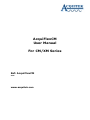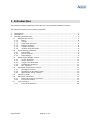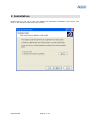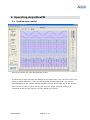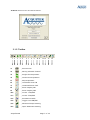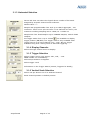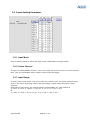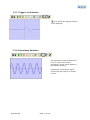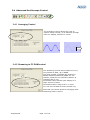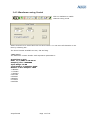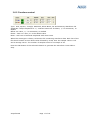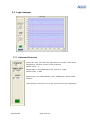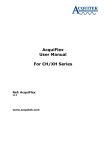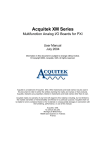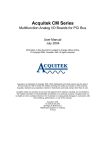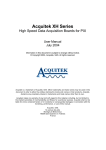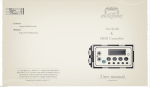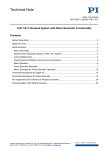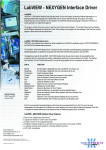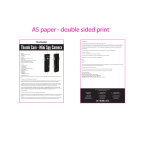Download AcquiFlexCM User Manual For CM/XM Series
Transcript
AcquiFlexCM User Manual For CM/XM Series Ref: AcquiFlexCM V1.0 www.acquitek.com Copyright © Acquitek. All rights reserved. Information in this publication supersedes that in all previously published material. Specifications and price change privileges reserved. Acquitek, 12 Avenue des Prés, 78180, Montigny le Bretonneux, France Contacting ACQUITEK Phone: +33 1 67 37 32 11 Fax: +33 1 67 37 32 13 Address: ACQUITEK SAS. 12 Avenue des Pres 78180 – Montigny le Bretonneux Web site: www.acquitek.com Support Email: [email protected] AcquiFlexCM Page 2 of 18 1 Introduction This manual contains operating information for AcquiFlexCM Software Toolbox. The manual consists of the following chapters: 1 2 3 Introduction................................................................................................ 3 Installation ................................................................................................. 4 Operating AcquiFlexCM ................................................................................. 5 3.1 Oscilloscope control ............................................................................... 5 3.1.1 Menu ............................................................................................ 6 3.1.2 Toolbar ......................................................................................... 7 3.1.3 Horizontal Selection ........................................................................ 8 3.1.4 Display Channels ............................................................................ 8 3.1.5 Trigger Selection ............................................................................ 8 3.1.6 Vertical Scale Selection .................................................................... 8 3.2 Input Setting Parameter ......................................................................... 9 3.2.1 Input Mode .................................................................................... 9 3.2.2 Active Channel ............................................................................... 9 3.2.3 Input Range................................................................................... 9 3.3 Oscilloscope Display Control .................................................................. 10 3.3.1 Cursor Selection ........................................................................... 10 3.3.2 Zoom Selection ............................................................................ 10 3.3.3 Trigger Line Selection .................................................................... 11 3.3.4 Persistence Selection ..................................................................... 11 3.3.5 FFT Selection ............................................................................... 12 3.4 Advanced Oscilloscope Control............................................................... 13 3.4.1 Averaging Control......................................................................... 13 3.4.2 Streaming to PC RAM control .......................................................... 13 3.4.3 Waveforms saving Control.............................................................. 14 3.5 Autosave Mode ................................................................................... 15 3.6 Waveform Generator ........................................................................... 16 3.6.1 Device & Frequency Control ............................................................ 16 3.6.2 Functions control .......................................................................... 17 3.7 Logic Analyzer .................................................................................... 18 3.7.1 Horizontal Selection ...................................................................... 18 AcquiFlexCM Page 3 of 18 2 Installation Please report to the CM or XM User Manual for hardware installation. Once done, just click on the setup file and follow the process. AcquiFlexCM Page 4 of 18 3 Operating AcquiFlexCM 3.1 Oscilloscope control This figure shows the main Oscilloscope screen. A maximum of eight channels are display at the same time. User can choose the next series of eight channels ( if any) by selecting the “Display Channels” ring control. An information of the current channel number is given at the right top of the screen. User can move each curve by moving the zero line of the selected channel. To rearrange all the curves just clic k on the “Reset Pos” button. AcquiFlexCM Page 5 of 18 3.1.1 Menu 1 2 3 4 1: File Exit: Exit from AcquiFlexCM Load Setup: Load parameters of Oscilloscope, Generator and logical Analyzer previously save in a *.ini file Save Setup: Save parameters of Oscilloscope, Generator and logical Analyzer in .ini file Note: Each new session of AcquiFlexCM reload the last initialization file , named AcquiFlexCM.ini and located under [Windows] directory. 2: Instrument Oscilloscope: Show Oscilloscope display Waveform Generator: Show Waveform Generator display Logic Analyzer: Show Logic Analyzer display 3: Tools Autosave mode: See page 15 for details AcquiFlexCM Page 6 of 18 4: About: Show Version and Serial Number 3.1.2 Toolbar 1 2 3 4 5 6 7 8 9 10 11 1: , Print Screen 2: , Saving selected channel 3: , Single shot acquisition 4: , Continuous acquisition 5: , Stop acquisition 6: , Horizontal Zoom IN 7: , Horizontal Zoom OUT 8: , Zoom Display ON 9: , Zoom Display OFF 10: , Cursor 1 ON/OFF 11: , Cursor 2 ON/OFF 12: , Persistence Mode 13: , Trigger Line ON/OFF 14: , Advanced Scope Setting 15: , Input Parameter Setting AcquiFlexCM 12 13 14 Page 7 of 18 15 3.1.3 Horizontal Selection Device Nb: User can select the logical device number of his board assigned by Acquitek Control Center software. Default value = 1 Sample rate programmable from 1S/s up to 1MS/s aggregate , 1Hz resolution. There is one A/D converter. If 16 channels are active, the maximum resulting sampling rate is 1MHz /16 = 62500 Hz Sample size from 2048 samples up to 7999488 samples, modulo 2048 samples. Pre-trigger mode from 0 up to 32768. icon available to display trigger position (ON/OFF). Pre-trigger mode is only available when Trigger source is an input channel (CH1,…CHn). No pre-trigger available using Free running mode or External triggering. 3.1.4 Display Channels Select the eight channel series to display. 3.1.5 Trigger Selection Select Trigger source, EXT trigger, CH1, CH2, … CHn NONE means run immediately. Select Slope Positive or Negative Select trigger Level Information on the Trigger Status (Armed, Triggered or Ready) 3.1.6 Vertical Scale Selection Select Volt per division on all or Selected channel Reset channel position to default position AcquiFlexCM Page 8 of 18 3.2 Input Setting Parameter 3.2.1 Input Mode Click on binary switch to select the input mode: Differential or Single-Ended 3.2.2 Active Channel In order to enable/disable channel, user must check the channel item. For those selected item, click on the ON/OFF binary switch control and press Apply. 3.2.3 Input Range In order select input range, user must check the channel item. For those selected items, click on the input range ring control and press Apply. Repeat same process for other selection. Depending of CM model, the Vertical Range programmable for each channel is ± 10mV, 0-10mV, ± 100mV, 0-100 mV, ± 1V, 0-1V, ± 10V, 0-10V Or ± 1.25V, 0-1.25V, ± 2.5V, 0-2.5V, ± 5V, 0-5V, ± 10V, 0-10V AcquiFlexCM Page 9 of 18 3.3 Oscilloscope Display Control 3.3.1 Cursor Selection Two horizontal cursors are available, attached to the first c hannel only. The difference between both cursors is given at the right top corner in black color. 3.3.2 Zoom Selection A zoom display is available, cursor 1 and 2 define the portion of curves displayed. AcquiFlexCM Page 10 of 18 3.3.3 Trigger Line Selection Icon allows the trigger position to be displayed 3.3.4 Persistence Selection The Persistence setting allows the user to control the infinite persistence of the signal display in the display Window Persistence mode allows signal monitoring and capture of erratic events AcquiFlexCM Page 11 of 18 3.3.5 FFT Selection FFT ON brings up the multi-channels FFT display. Display is in dBm A choice of Windows is included: Rectangular, Blackman-Harris, Hanning, Hamming, Exact Blackman, Blackman, Flat top A cursor allows extracting the frequency and magnitude of a specific harmonic AcquiFlexCM Page 12 of 18 3.4 Advanced Oscilloscope Control 3.4.1 Averaging Control The averaging control allows the user to capture many records, up to 256 and average them for display, default 10 counts 3.4.2 Streaming to PC RAM control The Streaming control allows capture of very long stream of data, up to 64MS. The total number of sample per channel is 64MS/ NumActiveChannel (64MS for one channel, 32MS for two channels, 8MS for 8 channels and so on). Decimation factor allows quick display of a large amount of data Decimation factor range from 1 to 1000 You can save all data in binary format only Note that you cannot perform averaging while streaming mode is active. AcquiFlexCM Page 13 of 18 3.4.3 Waveforms saving Control Click on Diskette to enable channel saving mode Select Channel to be saved and click on save button. You can save all channels in one time by selecting ALL. The three formats available are asc, dat and awg *.asc: ASCII The ASCII file content header with acquisition parameters: Acquisition on CH1 Date: 11/1/2005 at 16:49:16 Sampling rate: 10000000 Input Range: 10.00 Total Number of Samples: 4096 Number of Pre-Samples: 1024 -0.806641 -0.776367 -0.445312 0.051758 0.532227 0.809570 0.774414 0.443359 AcquiFlexCM Page 14 of 18 *.dat: Binary Header information is available at the top of the file, following by the raw data Information Structure of the Header { int Day; // 4 bytes int Month; // 4 bytes int Year ; // 4 bytes int Hour ; // 4 bytes int Min ; // 4 bytes int Sec ; // 4 bytes double iClockRate ; // 8 bytes double Range ; // 8 bytes int Samples ; // 4 bytes int pre_Samples ; // 4 bytes } Header ; Header size = 48 bytes Raw data are signed 16-bit integer. It can take values between –32768 to 32767 -32768 è Minimum value of the current input range 0 è 0V 32767 è Maximum value of the current input range This binary format is the only one available in Streaming capture. *.awg: ASCII Two columns, one column as time information, second column as voltage. This file is straight compatible with the waveform generators. 3.5 Autosave Mode Autosave is a very powerful tool for data transient signals acquisition. It allows signals monitoring and data capture to disk with time and date stamping on the trigger occurrences. The channels are saved to file using the current hardware configuration defined in the Oscilloscope instrument. Waveforms are saved automatically on the disk in binary or ASCII format, user selection. The dialog box allows selection of the target directory AcquiFlexCM Page 15 of 18 3.6 Waveform Generator 3.6.1 Device & Frequency Control Device Nb: User can select the logical device number of his board assigned by Acquitek Control Center software. Default value = 1 Output frequency is programmable from 0.01Hz up to 500kHz AcquiFlexCM Page 16 of 18 3.6.2 Functions control Type: Sine, Square, Triangle, Sawtooth, White Noise, DC and arbitrary Waveform File Amplitude: Output amplitude is +/- selected value into 50 Ohms, +/ -5V maximum, 1V default Offset: DC value, +/- 5V maximum, 0V default Phase: -360° to +360°, 0° is the default value Noise: Add 10% of selected amplitude with white noise When File wavetype is chosen, selects the file containing waveform data. Each line of the file should contain a time offset value followed by a tab, then the sample value in volt and a carriage return. The number of samples must be a multiple of 32. Press the ON button of the selected channel to generate the waveform. Press OFF to stop. AcquiFlexCM Page 17 of 18 3.7 Logic Analyzer 3.7.1 Horizontal Selection Device Nb: User can select the logical device number of his board assigned by Acquitek Control Center software. Default value = 1 Sample Rate is programmable from 1Hz up to 1 MHz Default value, 1 MHz Sample size from 2048 samples up to 1MSamples, modulo 2048 samples. Logic Analyzer cannot be use in the same time as the oscilloscope AcquiFlexCM Page 18 of 18