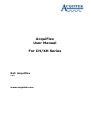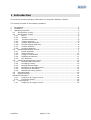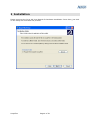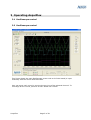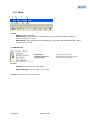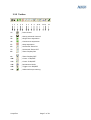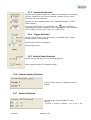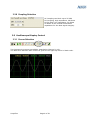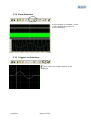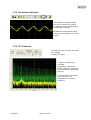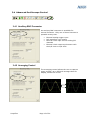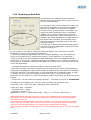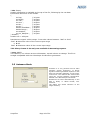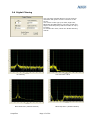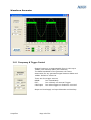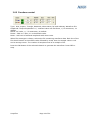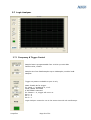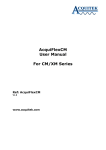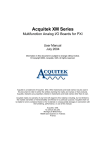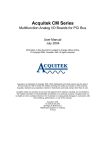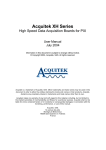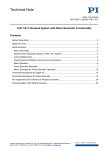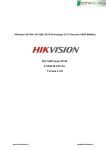Download AcquiFlex User Manual For CH/XH Series
Transcript
AcquiFlex User Manual For CH/XH Series Ref: AcquiFlex V2.0 www.acquitek.com Copyright © Acquitek. All rights reserved. Information in this publication supersedes that in all previously published material. Specifications and price change privileges reserved. Acquitek, 1 bis rue Marcel Paul, 91300 Massy, France Contacting ACQUITEK Phone: +33 1 60 13 52 73 Fax: +33 1 60 13 03 68 Address: ACQUITEK SAS. 1 bis rue Marcel Paul 91300 Massy France Web site: www.acquitek.com Support Email: [email protected] AcquiFlex Page 2 of 20 1 Introduction This manual contains operating information for AcquiFlex Software Toolbox. The manual consists of the following chapters: 1 2 3 Introduction.................................................................................................. 3 Installation ................................................................................................... 4 Operating AcquiFlex ....................................................................................... 5 3.1 Oscilloscope control ................................................................................. 5 3.2 Oscilloscope control ................................................................................. 5 3.2.1 Menu .............................................................................................. 6 3.2.2 Toolbar ........................................................................................... 7 3.2.3 Horizontal Selection ......................................................................... 8 3.2.4 Trigger Selection .............................................................................. 8 3.2.5 Vertical Scale Selection ..................................................................... 8 3.2.6 Channel display Selection .................................................................. 8 3.2.7 Vertical Selection.............................................................................. 8 3.2.8 Coupling Selection ............................................................................ 9 3.3 Oscilloscope Display Control ..................................................................... 9 3.3.1 Cursor Selection ............................................................................... 9 3.3.2 Zoom Selection .............................................................................. 10 3.3.3 Trigger Line Selection...................................................................... 10 3.3.4 Persistence Selection ...................................................................... 11 3.3.5 FFT Selection ................................................................................. 11 3.4 Advanced Oscilloscope Control ................................................................ 12 3.4.1 Auxiliary BNC Connector .................................................................. 12 3.4.2 Averaging Control........................................................................... 12 3.4.3 Multiple Record Mode ...................................................................... 13 3.4.4 Streaming to PC RAM control............................................................ 13 3.4.5 Streaming to Hard Disk ................................................................... 14 3.4.6 Waveforms saving Control ............................................................... 15 3.5 Autosave Mode ..................................................................................... 16 3.6 Digital Filtering ..................................................................................... 17 Waveform Generator ....................................................................................... 18 3.6.1 Frequency & Trigger Control............................................................. 18 3.6.2 Functions control ............................................................................ 19 3.7 Logic Analyzer ...................................................................................... 20 3.7.1 Frequency & Trigger Control............................................................. 20 AcquiFlex Page 3 of 20 2 Installation Please report to the CH or XH User Manual for hardware installation. Once done, just click on the setup file and follow the process. AcquiFlex Page 4 of 20 3 Operating AcquiFlex 3.1 Oscilloscope control 3.2 Oscilloscope control This figure shows the main Oscilloscope screen with a CH-3160 board (4 input channels) with the Zoom mode activates. User can move each curve by moving the zero line of the selected channel. To rearrange all the curves just click on the “Reset Pos” button. AcquiFlex Page 5 of 20 3.2.1 Menu 1 2 1: File 3 4 Exit: Exit from AcquiFlex Load Setup: Load parameters of Oscilloscope, Generator and logical Analyzer previously save in .ini file Save Setup: Save parameters of Oscilloscope, Generator and logical Analyzer. Save parameters in .ini file 2: Instrument Oscilloscope: Waveform Generator: Logic Analyzer: 3: Tools Autosave mode: See page 14 for details Digital Filtering mode: See page 17 for details 4: About: Show Version and Serial Number AcquiFlex Page 6 of 20 Show Oscilloscope display Show Waveform Generator display Show Logic Analyzer display 3.2.2 Toolbar 1 2 3 4 5 6 7 8 9 10 11 1: , Print Screen 2: , Saving selected channel 3: , Single shot acquisition 4: , Continuous acquisition 5: , Stop acquisition 6: , Horizontal Zoom IN 7: , Horizontal Zoom OUT 8: , Zoom Display ON 9: , Zoom Display OFF 10: , Cursor 1 ON/OFF 11: , Cursor 2 ON/OFF 12: , Persistence Mode 13: , Trigger Line ON/OFF 14: , Advanced scope setting AcquiFlex 12 13 14 Page 7 of 20 3.2.3 Horizontal Selection Sample rate programmable from 10KS/s up to 40MS/s for one active channel, 20MS/s for two active channels, 10MS/s for four active channels with 1Hz resolution. Sample size from 2048 samples up to 7999488 samples, modulo 2048 samples. icon available to Pre-trigger mode from 0 up to Sample size. display trigger position (ON/OFF). Pre-trigger mode is only available when Trigger source is CH1, CH2, CH3, CH4 or EXT. 3.2.4 Trigger Selection Select Trigger source, CH1, CH2, CH3, CH4, NONE or EXT trigger NONE means run immediately. Select Slope Positive or Negative Select trigger Level 3.2.5 Vertical Scale Selection Select Volt per division on all or Selected channel Reset channel position to default position 3.2.6 Channel display Selection Click on binary switch for ON/OFF channel display 3.2.7 Vertical Selection Vertical Range programmable for each channel ± 50mV, ± 100mV, ± 500mV, ± 1V, ± 2V, ± 5V AcquiFlex Page 8 of 20 3.2.8 Coupling Selection AC Coupling can block up to 25 VDC DC Coupling, High impedance 1M Ohms DC 50 Ohm, Low impedance, 50 Ohms 50 Ohms is the nominal termination impedance for the best signal integrity. 3.3 Oscilloscope Display Control 3.3.1 Cursor Selection Two horizontal cursors are available, attached to Channel 1 only. The difference between both cursors is given at the right top corner in black color. AcquiFlex Page 9 of 20 3.3.2 Zoom Selection A zoom display is available, cursor 1 and 2 define the portion of curves displayed. 3.3.3 Trigger Line Selection Icon allows the trigger position to be displayed AcquiFlex Page 10 of 20 3.3.4 Persistence Selection The Persistence setting allows the user to control the infinite persistence of the signal display in the display Window Persistence mode allows signal monitoring and capture of erratic events 3.3.5 FFT Selection FFT ON bring up the multi-channels FFT display. Display is in dBm A choice of Windows is included: Rectangular, BlackmanHarris, Hanning, Hamming, Exact Blackman, Blackman, Flat top A cursor allows extracting the frequency and magnitude of a specific harmonic AcquiFlex Page 11 of 20 3.4 Advanced Oscilloscope Control 3.4.1 Auxiliary BNC Connector An auxiliary BNC connector is available for several functions. Only one of these functions is operable at any time. • • • • External analog trigger input D/A waveform sync output External clock input for the analog I/O channels External clock output synchronous with the A/D clock or D/A clock. 3.4.2 Averaging Control The averaging control allows the user to capture many records, up to 256 and average them for display, default 10 counts AcquiFlex Page 12 of 20 3.4.3 Multiple Record Mode Applicable to a triggered input capture. When set to 0 (default), XDA_Ain_Start() captures the number of samples specified in SAMPLE field. When set to a nonzero number, it captures for this number of sample clocks following a trigger, then waits for the next trigger. This repeats until the number of samples specified in the SAMPLE parameter are captured. The burst size should be chosen as a function of sample rate so that the minimum time between triggers is at least 10 microseconds. It cannot be using simultaneously with pre- triggering. 3.4.4 Streaming to PC RAM control The Streaming control allows capture of very long stream of data, up to 64MS on one channel, 32MS on two channels and 16MS on four channels with Decimation factor to allows quick display of a large amount of data. Decimation factor range from 1 to 1000 You can save all data in binary format only Note that you cannot perform averaging while streaming mode is active. AcquiFlex Page 13 of 20 3.4.5 Streaming to Hard Disk The Streaming to Hard Disk feature allows to capture continuously data from the A/D converter to your local hard disk. The maximum rate that the board can sustain on the PCI bus is 80MB/s (one channel at 40MS/s, 2 channels at 20MS/s or 4 channels at 10MS/s). Therefore when saving directly on hard disk, the maximum observed transfer rate is reduced to 40MB/s. This is really the best case using last performing component. There is many source of problem that could decrease this writing speed as the chipset disk controller, the hard disk itself… Also remember that Windows is not a real time operating system. To avoid any problem during a streaming capture, avoid running other application, browse your disk, move the mouse, etc… If your system is not able to sustain the data throughput, you will receive a “Buffer Overwrite” error and it will stop the acquisition. To allow the maximum high speed rate up to 40MS/s (80MB/s), user can enable the saving on ‘PC RAM First’ by selecting the switch (“To PC RAM first / To Hard Disk”). A limit is fixing to the max available physical RAM space minus few Megasamples for proper use. In this mode, it allows streaming up to 40MS/s on one channel or 20MS/s on two channels. All data are collected to PC RAM then directly save on the Hard disk at the end of the acquisition. - To Enable Streaming to Hard Disk feature, select the square box. - Max File Size (MS): this control allows fixing the length of the record This parameter is expressed in MegaSample (MS) modulo 20MS. It represents the total amount of samples for all the channels. The total file size on your local disk will be twice this value. If value = 100MS, the file size will be 200MB (or 200*1024*1024 = 209715200 Bytes). Note that you can stop at any time the streaming capture by pushing the Stop icon of the toolbar. - Stream File: You can select the storage directory. The name of the File is “Stream.dat” According to the sampling rate, you can easily calculate the acquisition time. Acquisition_time = Max_File_Size / Sampling_Rate / NumChan If Max_File_Size = 7200MS Sampling_rate = 1MS/s Number of Channel = 2 ÎAcquisition_Time = (7200*1024*1024) / 1e6 / 2 = 3775 sec ( about 1hour) IMPORTANT NOTE: Although AcquiFlex is running only on Windows 2000 or Windows XP, which both support NTFS File system, some users still work with FAT32 drives to ensure compatibility to older Windows versions. FAT32 formatted drives are limited to a .le size of 2 GBytes !!! So if you still use a FAT32 formatted drive to store your acquisition data, make sure that you do not exceed the 2 GBytes limit either by doing only short time measurements or by setting up the multiple option accordingly. We at Acquitek strongly recommend the use of a NTFS formatted hard disk to store your acquisition data. AcquiFlex Page 14 of 20 3.4.6 Waveforms saving Control Click on Diskette to enable channel saving mode Select Channel to be saved and click on save button The three formats available are asc, dat and awg *.asc: ASCII The ASCII file content header with acquisition parameters: Acquisition on CH1 Date: 11/1/2005 at 16:49:16 Sampling rate: 10000000 Input Range: 2.00 Total Number of Samples: 4096 Number of Pre-Samples: 0 -0.806641 -0.776367 -0.445312 0.051758 0.532227 0.809570 0.774414 0.443359 AcquiFlex Page 15 of 20 *.dat: Binary Header information is available at the top of the file, following by the raw data Information Structure of the Header { int Day; // 4 bytes int Month; // 4 bytes int Year ; // 4 bytes int Hour ; // 4 bytes int Min ; // 4 bytes int Sec ; // 4 bytes double iClockRate ; // 8 bytes double Range ; // 8 bytes int Samples ; // 4 bytes int pre_Samples ; // 4 bytes } Header ; Header size = 48 bytes Raw data are signed 16-bit integer. It can take values between –2047 to 2047 -2047 Î Minimum value of the current input range 0 Î 0V 2047 Î Maximum value of the current input range This binary format is the only one available in Streaming capture. *.awg: ASCII Two columns, one column as time information, second column as voltage. This file is straight compatible with the CubeScope-20 waveform generators. 3.5 Autosave Mode Autosave is a very powerful tool for data transient signals acquisition. It allows signals monitoring and data capture to disk with time and date stamping on the trigger occurrences. The channels are saved to file using the current hardware configuration defined in the Oscilloscope instrument. Waveforms are saved automatically on the disk in binary or ASCII format, user selection. The dialog box allows selection of the target directory AcquiFlex Page 16 of 20 3.6 Digital Filtering User can apply a digital filtering on the acquired waveform and get the result in real-time on his screen. User select a Filter type (Low-Pass, High-Pass, Band-Pass and Band-Stop), the Lower Cutoff and Higher Cutoff Frequency and the number of Tap (1 to 1024). To activate this mode, select the “Enable Filtering control” No Filtering Low-Pass Filter 1MHz Band-Pass Filter (400kHz-600kHz) AcquiFlex Band-Stop Filter (400kHz-600kHz) Page 17 of 20 Waveform Generator 3.6.1 Frequency & Trigger Control Output frequency is programmable from 0.01Hz up to 10MHz (one channel) 5MHz (two channels) The 8MHz bandwidth of the generator will cause attenuation for any generated signal between 8MHz and 10MHz. Default is 10000 Hz. There are four trigger sources NONE: Run immediately EXT: Run infinitely on external Trigger CH1 Input: Run when trigger on Channel 1 occurred CH2 Input: Run when trigger on Channel 2 occurred Slope and Level apply on Input Channels and Auxiliary AcquiFlex Page 18 of 20 3.6.2 Functions control Type: Sine, Square, Triangle, Sawtooth, White Noise, DC and arbitrary Waveform File Amplitude: Output amplitude is +/- selected value into 50 Ohms, +/-5V maximum, 1V default Offset: DC value, +/- 5V maximum, 0V default Phase: -360° to +360°, 0° is the default value Noise: Add 10% of selected amplitude with white noise When File wavetype is chosen, selects the file containing waveform data. Each line of the file should contain a time offset value followed by a tab, then the sample value in volt and a carriage return. The number of samples must be a multiple of 32. Press the ON button of the selected channel to generate the waveform. Press OFF to stop. AcquiFlex Page 19 of 20 3.7 Logic Analyzer 3.7.1 Frequency & Trigger Control Sample Rate is programmable from 10 KHz up to 40 MHz Default value, 10MHz Sample size from 2048 samples up to 1MSamples, modulo 2048 samples. Trigger on pattern available on port 0 only Mask: Enable bit for trigger Ex: Mask = 7 enable bit 0, 1 & 2 Mode: NONE, PATTERN If PATTERN is selected Ex: Pattern = 4, trigger will occur on Bit 0 = 0 Bit 1 = 0 Bit 2 = 1 Logic Analyzer cannot be use in the same time with the oscilloscope AcquiFlex Page 20 of 20