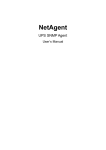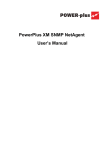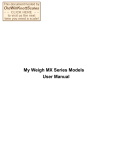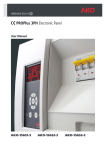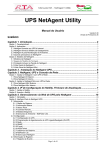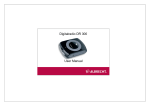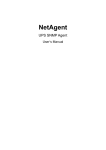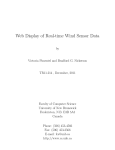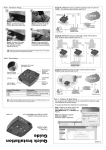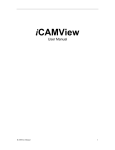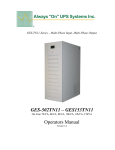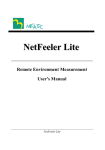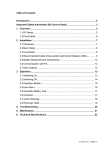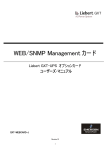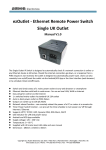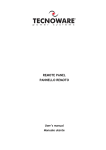Download NetAgent II
Transcript
NetAgent II UPS SNMP AGENT User’s Manual Contents Chapter1. Introduction __________________________________________ 1 Section1. Features __________________________________________ 1 Section2. Applications _______________________________________ 2 NetAgent makes your UPS on the Internet _______________________ 2 NetAgent Provides Shutdown Utilities___________________________ 2 NetAgent for Surrounding Monitoring ___________________________ 2 When we need the NetAgent?________________________________ 2 Section3. NetAgent Models ___________________________________ 4 NetAgent Models___________________________________________ 4 NetAgent Package Contents __________________________________ 4 NetAgent Out looking _______________________________________ 5 Chapter 2. NetAgent UPS Installation ______________________________ 6 Chapter 3. NetAgent, UPS and Network Connection __________________ 7 To install the External Adapter_________________________________ 7 To install the Internal Card____________________________________ 7 Chapter 4. Using Netility Setup IP、Update Firmware_________________ 8 Section1. Install Netility ______________________________________ 8 Section2. Using Netility ______________________________________ 8 Chapter 5. UPS Web management by NetAgent _____________________ 12 Section1. Introduction ______________________________________ 12 Section2. NetAgent UPS Web Interface ________________________ 12 Œ View _________________________________________________ 13 UPS Information ________________________________________ 13 Current Status __________________________________________ 13 Meter/Chart ____________________________________________ 14 About _________________________________________________ 14 • Remote Control_________________________________________ 15 Ž Config ________________________________________________ 15 IP Address _____________________________________________ 15 MIB System ____________________________________________ 16 Access Control _________________________________________ 16 Trap Notify _____________________________________________ 16 Email Setting ___________________________________________ 17 UPS Property___________________________________________ 17 Devices Connected ______________________________________ 18 Time Server ____________________________________________ 18 User Account ___________________________________________ 18 Self Test_______________________________________________ 19 Record UPS Data _______________________________________ 19 Weekly Schedule ________________________________________ 19 Date Schedule __________________________________________ 19 PPP Dail-in ____________________________________________ 19 Environment Inspect _____________________________________ 20 • Log __________________________________________________ 21 Event Log _____________________________________________ 21 Data Log ______________________________________________ 21 Downlod_______________________________________________ 21 Chapter 6. Telnet (Remote Monitoring)____________________________ 22 Section1. Introduction ______________________________________ 22 Section2. Telnet Configuration _______________________________ 22 Chapter 7. ClientMate - Windows Shutdown Utility ________________ 24 Section1. Install ClientMate __________________________________ 24 Section2. Using ClientMate __________________________________ 24 ŒConfiguration ___________________________________________ 25 • Closed Files ___________________________________________ 26 Ž About_________________________________________________ 26 •IP address of connection __________________________________ 27 •AC power status_________________________________________ 27 ‘Battery Status___________________________________________ 27 ’Status History___________________________________________ 27 Chapter 8. SNMPView – Windows Based UPS Management System _______ 28 Section1. Introduction ______________________________________ 28 Section2. SYSTEM REQUIREMENTS __________________________ 28 Section3. Install SNMPView __________________________________ 28 Section4. Using SNMPView __________________________________ 29 SNMPView buttons ________________________________________ 29 ŒQuery _________________________________________________ 29 Add Host ______________________________________________ 30 Del Host_______________________________________________ 30 Start managing and monitoring selected UPS_________________ 31 ŽUPS Monitor____________________________________________ 31 UPS condition display of dry contact interface UPS_____________ 31 UPS condition display of RS-232 interface UPS ________________ 32 • UPS Basic Message Settings ______________________________ 32 •Manage it ______________________________________________ 33 Detailed Management Contents ____________________________ 34 [Advanced] Management Window diagram ____________________ 35 Advanced Level of Management ____________________________ 36 UPS Testing Management Window(For Smart UPS)_____________ 37 UPS Trap Receiving/Sending Management Window_____________ 38 ‘Multi Mon ______________________________________________ 38 UPS Condition Area______________________________________ 39 Buttons Row Command Features __________________________ 39 ’E-mail_________________________________________________ 40 “ Call Pager _____________________________________________ 41 ” SNMPView Traps Warning Message ________________________ 42 Chapter1. Introduction Section1. Features NetAgent II is a new generation SNMP (Simple Network Management Protocol) monitoring product. Not only could remote control the UPS and get the current status of it, the NetAgent also could provide other functions, ex. connect to Modem could make the monitoring possible when there is no permanent connection to Internet. The NetAgent could also been used to connect to ‘NetFeeler Lite’, to get the temperature, humidity and water conditions. To get the condition of Smoke detector, Gas detector, door and window detector will also be possible. This product is for “Contact Closure” and ”RS232” interface UPS. The communication protocol includes the MegaTec、PPC、SEC 2400 / 9600. And user could also provide their own protocol to build in. NetAgent provides a simple and easy installation procedure. User only needs to install the software in the NetAgent CD on a Windows environment to configure the IP address. All the other configurations could be accomplished in a Web browser. NetAgent also provides shutdown utility for different operating systems. It could send out the shutdown command in different conditions. These conditions include the AC power failure, Battery Low, Over Loading, Over Temperature and scheduled shutdown. User could configure these conditions to initiate a system shutdown event, and to avoid the abnormal power disconnection of the system. Features: ŒProvide SNMP MIB to monitor & control UPS •Auto-sense 10M/100M Fast Ethernet ŽManage and configure via Telnet, Web Browser or NMS •Support TCP/IP, UDP, SNMP, Telnet, SNTP, PPP, HTTP, SMTP Protocol •Providing easy setup and upgrade tools via MS-Windows, just a few seconds to finish IP setting, about 1.5 minutes to upgrade firmware. ‘Sending both of SNMP TRAP and E-mail for events notification. ’Auto email daily UPS history report “Environment Measurement (Optional Kits) ”External modem dial in/out via PPP protocol (513/514/505/506) NetAgent II 1 Section2. Applications NetAgent makes your UPS on the Internet When the UPS install the NetAgent, the system manager could check each and every UPS condition by a computer with Browser installed. The manager could monitor and control the UPS by simply input the IP address of the NetAgent connect to the UPS. When there is a power abnormal condition happened, the NetAgent could also send the trap information to the system manager to take proper action. NetAgent Provides Shutdown Utilities When a computer on the network with the NetAgent utility installed, it could locate all the NetAgent on the network. When the UPS of this NetAgent is in AC failure condition or Battery Low condition, the operating system could close all the files on the system, and perform a gracefully shutdown. This could avoid system corrupt when a power disconnection happened. NetAgent for Surrounding Monitoring 3Port NetAgent II could be used to connect the surrounding monitoring utility, NetFeeler Lite, to get the temperature/humidity/smoke/fire signals. These information could also be revealed on the NetAgent Web page. When there is an abnormal condition happened, it could also be sent as a trap to the system manager. When we need the NetAgent? (1) When we need to remote monitoring and controls the UPS conditions. For example, the system manager could use the Internet to control all the UPS conditions all over the country. When the shutdown utility is installed, the shutdown utility could close all the files and shutdown the system when a power abnormal condition happened. (2)When we need to monitor surrounding conditions of the machine room, warehouse, office, …etc. For example, the system manager could know the temperature, humidity, smoke and water condition by using the NetAgent and NetFeeler Lite. The system manager could always know these surrounding conditions by using a Web browser. NetAgent II 2 Fig.1. NetAgent II connection Software Fig.2. 3 Port NetAgent II Diagram NetAgent II 3 Section3. NetAgent Models NetAgent Models P/N 503 504 505 506 NetAgent II Model Package Contents Internal/External 1/3 Port 1/3 phase 1.1 Port External Agent 2.NetAgent Utility CD External 3.M2501 Cable 4.M2502 Cable (or M2505 Cable) 1 Port 1 phase 5.DC adapter 1.1 Port Internal Internal 2.NetAgent Utility CD 1.3 Port External Agent 2.NetAgent Utility CD 3.M2501 Cable External 4.M2502 Cable(or M2505 Cable) 3 Port 3 phase 5.M2506 Cable 6. DC adapter 1.3 Port Internal 2.NetAgent Utility CD Internal 3.M2506 Cable Fig.3. NetAgent Models NetAgent Package Contents NetAgent has “Internal/External”, “1 phase/3 phase”, “1 port/3 port” different models. The different model has different equipment items. 1.NetAgent Utility CD, including: ♦ Netility:Configure NetAgent UPS IP address, update firmware ♦ ClientMate:Windows shutdown utility. ♦ SNMPView : Windows platform multiple NetAgent UPS management software. ♦ UPS MIB:MIB file for the Network Management System ♦ Time Server:Time adjustment utility ♦ And NetAgent installation/users manual 2.M2501 Cable:For external NetAgent connection to contact closure UPS 3.M2502 (or M2505) Cable:For external NetAgent connection to RS-232 UPS. 4.M2506 Cable:For connection 3Port NetAgent and the “NetFeeler Lite”. NetAgent II 4 NetAgent Out looking ♦ 1 Port NetAgent (Internal / External): ♦ 3 Port NetAgent (Internal / External) : LED Table Yellow Red Green Solid Off Solid Off Solid ON Power ON Flashing Solid ON Solid ON System initial Solid ON Solid Off Solid ON Normal operation Solid ON Flashing Solid ON No connection to UPS Flashing Flashing Solid ON Writing data to flash memory NetAgent II Status 5 Chapter 2. NetAgent UPS Installation Before using the NetAgent, the proper hardware and software configuration is necessary. Hardware installation is to connect the NetAgent and UPS and network. Software configuration includes the IP address、Firmware upgrade. Or using the Browser or Telnet for configuration. You could also install the shutdown utility – ClientMate to protect your Windows operating system. And also could use the UPS management software – SNMPView, to control and management multiple UPS on the network. Connect the NetAgent, UPS and Network (Chapter 3) Setup the NetAgent IP address or update firmware by using Netility (Chapter 4) Using the Brower to connect to NetAgent by using the IP address of it. (Chapter 5) Using the shutdown utility – ClientMate to connect to NetAgent UPS (Chapter 7) Using the Telnet to configure the NetAgent UPS settings (Chapter 6) The NetAgent management utility – SNMPView could be used to manage multiple NetAgent (Chapter 8) Fig.4. NetAgent UPS installation flowchart NetAgent II 6 Chapter 3. NetAgent, UPS and Network Connection NetAgent provide External and Internal model for different UPS interface requirement. Please reference the following description for detailed information of UPS and network connection. To install the External Adapter ŒConnect the NetAgent Adapter to LAN, using the appropriate UTP port. •Connect the specified serial cable (M2501/M2502/M2505) from NetAgent Adapter to the serial port of UPS. ŽPlug supplied AC adapter to the wall socket, the other side connection with NetAgent Adapter. To LAN Cable Connection AC Power DC adapter Fig.5. External NetAgent Installation To install the Internal Card ŒInsert the Net Agent Card into the slot of UPS. •Connect the Net Agent Card to LAN, using the appropriate UTP port. Fig.6. Internal NetAgent Installation NetAgent II 7 Chapter 4. Using Netility Setup IP、Update Firmware Section1. Install Netility Œ Insert NetAgent Utility CD to the CD-ROM driver and execute Netility.exe. • After complete installation, there will be a ‘Netility’ group in Windows ’Start’ à ‘Program Group’. Fig.7. Netility Group ŽClick ”Netility” could initiate the Netility and enter the mail window for configuration. Section2. Using Netility The main window of Netility is here below,left table is to show you all of NetAgent be searched in LAN; right side is function selection menu. ŒSelect Network card in you system •Search NetAgent UPS on network ŽConfigure NetAgent UPS IP address •Update NetAgent UPS Firmware •Password configuration ‘About Netility Fig.8. Netility Main Window NetAgent II 8 ŒChoose Adapters After execute Netility,Netility will search all the possible network card in the system. Or this could be entered by select the ”Choose Adapters…” in the main window. Please select the network card connected with NetAgent. Fig.9. Netility: Select Network card •Search NetAgent After finished network card setup, click “Search NetAgent”. All of Net Agents with serial number in LAN will be show up at left column for user’s selection. Fig.10. Netility: Search NetAgent UPS NetAgent II 9 ŽIP Settings Selected the NetAgent serial number which go to use, following are various configuration setup. When first time to use, IP address is blank. You have to complete IP Address, SubMask and Gateway setup enable the display over Telnet or Browser If the IP address is assigned by DHCP,please check the ”Obtain an IP address via DHCP”. Fig.11. Netility: Set NetAgent UPS IP address •Firmware Download NetAgent offer convenient firmware upgrade function. When you are going to upgrade firmware, click Firmware Upload from NetAgent Setup menu, click “Browser” select new firmware file (*.bin) and press “Start”. Thus, Net Agent’s Red LED and Yellow LED flashing alternative means the firmware is upgrading. After upgrade completed, Net Agent will auto reboot. (Please connect to the www.megatec.com.tw for the latest firmware) Note:Net Agent provided well-considerable protection function. If uploading was interrupted and raised data in incomplete, Net Agent will keep its default to avoid of complete data loss. In the case, just repeat “firmware upload” as well. Fig.12. Netility – Update NetAgent UPS firmware NetAgent II 10 •Set Password The new password setting is applied when NetAgent renew setup default. After set this password, user must input password before any setting or upgrade process to write to the NetAgent. (Ex. IP configuration, firmware update) Left blank to disable the password verification function. Fig.13. Netility: Password Configuration NetAgent II 11 Chapter 5. UPS Web management by NetAgent Section1. Introduction After finishing NetAgent installation, including hardware installation and IP setting, you are now able to go to NetAgent web site to monitor and control UPS by inputting NetAgent IP address in Browser. Œ Starting the Web Brower (Netscape or Internet Explore • Enter the NetAgent IP Address (Which is setting on Netility, e.g. 211.21.67.51). Fig.14. Input NetAgent UPS IP address Ž On the first screen, enter the current password. If no password has been set, just press [ENTER]. Fig.15. NetAgent UPS Login dialog Section2. NetAgent UPS Web Interface Enter NetAgent UPS Web page,there are 4 main function items in the first Web page: Œ View • Remote Control Ž Config • Log Enter the main function item, the sub-menu items will be shown on the left side of the page. When using this NetAgent for the first time, please enter the [Config] menu item to set all the configuration items. Then the UPS status could be correctly revealed by other pages. NetAgent II 12 Œ View Sub-Menu - UPS Information, Current Status, Meter/Chart, About Note: The options available on this menu depend on the UPS mode. (e.g. For the Basic UPS, the “Current Status” & “Meter” will not available.) UPS Information The UPS basic information are shown in this page. All data included in these columns were from [Config] setting and UPS response from query. Fig.16. Page:UPS Information Current Status UPS current status regarding temperature, battery capacity, UPS loading and voltage etc are real-time display in digital on screen. Data polling interval timing is flexible setting by users. Fig.17. Page:Current Status NetAgent II 13 Meter/Chart This page is to show you current UPS temperature, battery capacity, UPS loading and voltage etc in diagram at real-time display. Fig.18. Page:Meter/Chart About This page showing Net Agent’s Firmware Version, Serial Number and maker’s contact information enable quickly after services. Fig.19. Page:About NetAgent II 14 • Remote Control The feature is able to remote control UPS testing parameters. Select items which going to test and presses [Submit] to access. For Basic UPS models, the only action available is to shutdown the UPS. Shutdown is only possible if AC power has been lost, and the UPS is running in battery mode. Note:The options available on this menu depend on the UPS mode. Fig.20. Page:Remote Control Ž Config 子功能-IP Address, MIB System, Access Control, Trap Notify, Email Setting, UPS Property, Devices Connected, Time Server, User Account, Self Test, Record UPS Data, Weekly Schedule, Date Schedule, PPP Dial-in, Environment Inspect. All of parameters have to be setup correctly enable NetAgent II working normally. Note: The options available on this menu depend on the UPS mode. IP Address IP Address The NetAgent’s IP Address. If this is changed, any current LAN connections will be lost, and must be re-established using the new address. Subnet Mask Enter the network mask for the segment to which the UPS Net Agent is attached. If you don’t have a router, leave this at 255.255.255.0 Gateway If a router is installed on the network segment, enter its address here. Otherwise, leave this at 0.0.0.0. Obtain an IP address Obtain the IP address by manual or by DHCP automatically NetAgent II 15 MIB System System Name The UPS Net Agent’s physical location. System Contact The name of the UPS Net Agent. System Location The person or persons responsible for the UPS Net Agent. Access Control Manager IP Address Community Permission IP Addresses for the Net Agent management stations (PCs). Only these workstations can access the Net Agent. Note: An IP address of *.*.*.* gives everyone access permission. A community string entry is mandatory. Enter “private” or “public”. Available options are: NOT ACCESS / READ / READ/WRITE Trap Notify Receiver IP Address Community The IP Address of the management station to receive the Trap. The management station’s community string. Severity Trap level. The management station will be sent traps at or above the specified trap level. Accept Select YES or NO to determine whether or not the trap is currently activated. NetAgent II 16 Email Setting Email Server IP Address IP address.(e.g.210.71.130.1) Sender’s Email Address Mail originator’s email address. Email Server Requires Authentication Whether the Email server need authentication when sending the mail. Account Name Account name of the mail originator. This is only necessary when the mail authentication is set as ‘YES’ Password The password of the authentication when the mail authentication is set as ‘YES’. Send Email When Trap Occur Set indicated email address to receive Trap when power event. Send Email for Daily Report Set Daily Report sends out timing. Recipient’s Email Address (for daily report) Set Daily Report receiver’s email address. an UPS Property UPS Communication Type Select your UPS interface or communication protocol from the list as below. This setting determined parameters configuration display in diameters. Last Battery Replaced Date Enter the battery last replaced date. NetAgent II 17 Devices Connected System Name Enter a descriptive name for the device. Rating Enter the VA rating for this device. Connected Select YES or NO to indicate whether or not the device is currently connected. Time Server User is able to set primary and secondary time servers for synchronize timer. NetAgent provided time servers are flexible to set time zone and interval timing for accurate synchronize User Account User Name User’s account name. Password The password is aim to protect configuration be modified by not permitted entry. Once set, the password is required to gain access to the device. Available options are: Access Right Read Read/Write IP Address User’s IP Address. NetAgent II 18 Self Test This function is to schedule UPS self-test in optional Never/Weekly/Biweekly. The value will display at ’UPS Last Self Test Time’ and ’UPS Next Self Test Time’ at Information of [View] . Record UPS Data This function is to set the record time interval about the UPS data, such as the input and output voltage, line frequency, load, battery capacity and temperature. Weekly Schedule Set the Turn On/Turn Off schedule for the UPS. Time is entered using 24 Hr clock format (hh:mm:ss), and these entries set events for the same day each week. Note: Note: The options is not available for Basic UPS. Date Schedule Set the special events scheduled for the UPS. Time is entered using 24 Hr clock format (hh:mm:ss). The UPS will be scheduled to shutdown on a specific day and time, and restart later in the same day. Note: The options is not available for Basic UPS. PPP Dail-in PPP is the Internet Standard for transmission of IP packets over serial lines. You can connect the external modem via PPP protocol to access Internet. (ME-PK-513, 514, 505, 506). Setting the modem between Net Agent II and PBX. (Private Branch eXchange) to go Internet, sending SMG to cellur phone, or direct dial up to monitor the UPS or Environment status. Login Name User’s account name. Login Password User’s password. NetAgent II 19 PPP Server IP NetAgent IP address ( for modem) Login IP Input IP of the computer that you use to manage Netagent. ( not necessary) Modem Script Modem type( not necessary) In “Connect To” dialog box, set “Phone number” same as the number that you connect with Net Agent II modem’s phone number. Environment Inspect Three ports NetAgent (513, 514, 505, 506) is able to get access to our environment detection device – NetFeeler. NetFeeler can detect environment status, such as temperature, humidity and water. NetFeeler can work with wireless smoke sensors, gas sensors and security sensors as well. When NetFeeler detects any events, NetFeeler will set out alarm and send warning message to NetAgent to broadcast to Net work managers. Warning Below Warning Over To set the range for NetFeeler Lite to send warning message. When NetFeeler detects that the temperature or humidity readings are lower than this setting, NetFeeler will set out alarm and will send warning message to Network manager via NetAgent. NetAgent II 20 • Log Sub-menu - Event Log, Data Log, Download Event Log This table lists date, time, and description of events. Fig.21. Page:Event Log Data Log The UPS data will be recorded in this table. Fig.22. Page:Data Log Downlod Save the log information in the ‘Data Log’ into a target file. NetAgent II 21 Chapter 6. Telnet (Remote Monitoring) Section1. Introduction NetAgent supports multiple Network Management systems and LAN protocols. After finishing hardware installation, you are now able to choose any utilities that provided by NetAgent to monitor and control UPS. Here are introduction for using Telnet. Section2. Telnet Configuration Œ Select “Start” from Windows, click “Run” to key-in NetAgent IP Address Fig.23. Telnet startup • Successful link-up display: Fig.24. Telnet Connection ŽInitial to setup, please press “Enter” to enter telnet main screen. If the User Name and Password had been set before, please enter actual value to access. Fig.25. Telnet: Input User Name / Password • Main screen is as follows: Fig.26. NetAgent Telnet window NetAgent II 22 ♦ Set IP Address. This function allows you to setup IP Address, Gateway Address, Subnet Mask parameters. ♦ Set SNMP MIB System. This function allows you to set the MIB system group parameters. ♦ Set SNMP Access Control. This function allows you to set the Manager IP, Community, Access Permission. Note:The configuration of ‘Set SNMP Access Control’ is only used for SNMP Network Manager. ♦ Set SNMP Trap Notify. If you want to use a PC and perform the ‘Trap’ function of SNMP manager to manage UPS through Net Agent, the IP address of the PC must be added in this list of Net Agent. Note:The configuration of ‘Set SNMP Trap Receiver’ is only used for SNMP Network Manager. ♦ Set UPS Property. ♦ ♦ ♦ ♦ ♦ ♦ ♦ This allows you to setup the Communication Type of UPS, UPS Device Name and Battery Replacement Date. Set UPS Devices Connected. This allows you to setup the System Name, Rating which connected., Connected. Set System Time & Time Server. This allows you to setup the System date, time and two time servers. Set Web and Telnet User Account. This is allows to set users account’s authority. Set E-mail. This is allows to set e-mail accounts to receive power event notification for emergency management. Reset Configuration to Default. Set all values to their default settings. Save & Reboot. Save the current configuration data, including any changes you have made, and reboot the Net Agent. Exit Without Saving. Exit, all configuration changes will be lost. NetAgent II 23 Chapter 7. ClientMate - Windows Shutdown Utility ClientMate is a utility for connecting to the RUPS 2000, UPSilon 2000 and NetAgent. This utility is for the Windows platform. When the ClientMate get the power failure signal from the RUPS2000, UPSilon 2000, or NetAgent. The ClientMate will save the files and shutdown the system gracefully. When the hardware installation of the NetAgent has been completed, you could install the ClientMate on any of the Windows system on the network. When the ClientMate detects the AC Fail, Battery Low, Schedule Shutdown signals from the NetAgent, it will save the file and shutdown the system. Please check the operation description here below. Section1. Install ClientMate ŒPut the NetAgent Utility CD into the CD driver. And execute the ”ClientMate” program. • After complete installation, there will be a ‘ClientMate’ group in the Windows Start group. Fig.27. ClientMate Group ŽClick ”ClientMate” to initiate the ClientMate and start using the ClientMate. Section2. Using ClientMate Please find the ClientMate main window here below:press the left icon to enter the configuration dialog. On the right of the window is the current status of the UPS. ŒConfiguration •Closed Files •Connect IP address ŽAbout ClientMate •AC power status ‘Battery Status ’Event History Fig.28. ClientMate main window NetAgent II 24 ŒConfiguration When the ClientMate gets the signal from the NetAgent about the AC power failure or battery low signals, the ClientMate will based on the configuration below to initiate the shutdown process. The details of the configuration are here below. Fig.29. ClientMate: Configuration ♦ Host Connection ♦ ♦ ♦ ♦ ♦ Configure the Host connection IP address. Host Press the ”Query” to search the host on the network automatically. If a host located on different network segment. Please input the IP in the HOST edit box. The IP searched on the Connect Query: (N): The NetAgent Host (S): The UPSilon2000 or RUPS2000 Host Community Name (For NetAgent only) The community name of the NetAgent, thus the ClientMate could be able to make connection to NetAgent. Computer Shutdown Setting the shutdown configurations. Broadcast Warning Messages (On Server platform only) To configure if sending the warning messages when power failed (only for WinNT, Win2000 and XP server operating system) Shutdown Windows NetAgent II 25 ♦ ♦ ♦ ♦ ♦ ♦ ♦ To configure if shutdown the Windows system when power failure. When AC failed, commence computer shutdown sequence in xx Min. To configure the time delay between the AC failure and the system shutdown. When Battery Low, commence computer shutdown sequence in xx Min. To configure the time delay between the Battery Low and system shutdown. Notify Scheduled shutdown before xx Min. Time before the ‘Schedule Shutdown’ to make notification. Turn Off UPS (For NetAgent Only) Setting if to turn-off NetAgent UPS AC power after system shutdown. Turn Off UPS shutdown sequence in xx Sec. Time delay of turn-off the UPS power. Auto save application files Check if to save the application files before system shutdown. Run Application before shutdown computer Execute the application before system shutdown. • Closed Files User could review all the files closed during previous shutdown process. If the ”Auto save application files” function has been turn-on in the ”Setting” dialog, the details of the closed application and files could be reviewed here. Fig.30. ClientMate: Closed Files Ž About Press this button could review the version information of the ClientMate, as here bellowed. NetAgent II 26 Fig.31. ClientMate:About •IP address of connection Status ICON Description Already connect to NetAgent UPS at IP 211.21.67.51 Does not connect to any NetAgent. •AC power status Status ICON Description The connected NetAgent UPS AC power is normal. The connected NetAgent UPS AC power is failed. ‘Battery Status Status ICON Description The connected NetAgent UPS battery is in normal condition. The connected NetAgent UPS is in battery low condition. ’Status History In the right-lower corner of ClientMate, the ‘Status History’ showing all the network status and UPS status happened. NetAgent II 27 Chapter 8. SNMPView – Windows Based UPS Management System Section1. Introduction SNMPView Software provides web-based monitoring and controlling of any UPS that is connected to the network. With the use of this software, the network managers can monitor and control UPS remotely on your own site. Besides, it is also available to send email and pager to inform user the current UPS condition, including the UPS configuration, UPS self-test, History File, Turn On/Off UPS…and other features. ŒWindows interface that is simple and easy to generate •Automatic detection and identification of network UPS ŽSimultaneous monitoring of many UPS •Remotely monitor, control, manage UPS like Turn Off/On, Self-test… etc. •Can be used on both RS-232 Interface and Contact Closure Interface UPS simultaneously ‘Graphical and Analog display of UPS Condition ’Supports MegaTec’s SNMP Agent and SNMP Internal Card Section2. SYSTEM REQUIREMENTS Œ LAN/WAN network system with TCP/IP •RS-232 Interface or Contact Closure Interface UPS ŽExternal SNMP Agent or SNMP Internal Card •Microsoft Windows 95, 98, NT, 2000, XP, Me Section3. Install SNMPView Œ Put the NetAgent Utility CD into the CD driver. And execute the SNMPView program. •After complete installation, there will be a ‘SNMPView’ group in the Windows Start group. Fig.32. SNMPView program group ŽClick ”SNMPView” to initiate the SNMPView and start using the SNMPView. NetAgent II 28 Section4. Using SNMPView Please find the main windows of the SNMPView below. The main window in the SNMPView showing all the UPS find on the network. And the buttons below are for individual functions. Fig.33. SNMPView main window SNMPView buttons ♦ Query:Search all SNMP hosts that supports Public group and display them on the screen. ♦ Add Host(/Del Host):Manually add or delete a host into the window ♦ UPS Monitor:If the host is a UPS, just click on it to start monitoring UPS. ♦ Setting:If the host is a UPS, just click on it to view and modify the UPS’s basic information. ♦ Manage it:If the host is a UPS, just click on it to start monitoring UPS. ♦ Add to:Attach the selected UPS into the simultaneous UPS monitoring. ♦ Multi Mon:Simultaneous monitoring of many UPS. ♦ E-mail :Configure sending email function. ♦ Call Pager:Configure sending call pager function. ♦ RED Notebook:View SNMPView History Records ♦ About:View About SNMPView product. ♦ Exit:Exit SNMPView. ŒQuery Enter SNMPView and press the ”Query”,SNMPView will start to search all the NetAgent on network and listed in the main window. •Add Host (/Del Host) NetAgent II 29 Add Host ♦ Automatic Addition: Click “ID Request”, then SNMPView will automatically search SNMP Hosts on the network. (Diagram below) Fig.34. SNMPView: Query ♦ Manually Add: Click “Add Host” and enter the IP address of the host to be included (as shown below). ATTENTION: Utilized the Request ID, the old Host Lists on the window will be deleted. (Using Add Host will not delete the previous lists) Del Host Click and choose the host to be got rid of, the “Add Host” button will become “Del Host”. Press “Del Host”, this will enable you to remove the selected Host. ATTENTION: The Host Range does not support multiple selection. NetAgent II 30 Start managing and monitoring selected UPS After Adding Host or requesting ID, Host will be named “Host+Index” or “New Host”. Click on the new Host to check and view information about this host. SNMPView detects whether the Host is a UPS and then displays the result in the bottom part of the Window. To start managing and monitoring the UPS, use the Feature Icons below the main screen window. ŽUPS Monitor Select a UPS Host on the lists of main screen. Click “UPS Monitor” or double click on the Host. This will enable user to monitor the current condition of the UPS. SNMPView also supports RS-232 communication interface and dry contact interface UPS. The icons below indicates the different types of UPS: Dry Contact Interface UPS UPS RS-232 Interface UPS UPS condition display of dry contact interface UPS NetAgent II 31 Fig.35. SNMPView: Contact Closure UPS status ♦ UPS Output Status:UPS output status ♦ UPS Battery Status:UPS battery status ♦ UPS onBattery Time(sec.):UPS on battery time UPS condition display of RS-232 interface UPS Fig.36. SNMPView: RS232 UPS status ♦ Input: Show the voltage input from AC power. ♦ Output: Show the voltage output from UPS. ♦ Load: Show the loading of UPS. Display on meter. ♦ Freq.: Frequency of AC power. ♦ Temp.: Temperature in UPS. ♦ AC Normal: Current AC status. ♦ OnLine: Current UPS’s Output status. ♦ battery normal: Current UPS battery status. ♦ Close: Close and exit monitoring window ♦ Gray area on bottom: List all event logs since the monitoring starts. ♦ • UPS Basic Message Settings Select a UPS host on the Host list. Select “Setting…” to adjust the basic message settings window. (Diagram below) NetAgent II 32 ♦ UPSDescr: Description of this UPS ♦ UPSContact:Contact Person of this UPS ♦ UPSName:Name of this UPS ♦ UPSLocation:Location of the UPS ♦ Ok:Save UPS information and exit the settings window ♦ Cancel:Do not save UPS information and exit the settings window •Manage it After selecting the UPS host, select “Manage it”. ♦ Managing Window of dry contact interface UPS: ♦ Managing Window of RS-232 interface UPS: The function of each items are here below: Ÿ Device Area: Displays name and location IP Address of the current managed UPS Ÿ Display Area: Displays the UPS interface type of the managed UPS − Basic UPS :Dry contact interface UPS − Smart UPS :RS232 interface UPS Ÿ Variables Area: − Down:Leads you to the next item − Up:Leads you back to the previous item − Add >>:Inserts the items in the “Available” list to the “Selected” list − Remove:Remove “Selected” items NetAgent II 33 Ÿ Description Area: − Perform:Execute the managing items in “Selected” list − Close:Exits the Managing Window Detailed Management Contents There are 5 items in the upper level of “Available”: Features: Ÿ [UPSIdent] :UPS identity group Ÿ [UPSBattery]:UPS battery message group Ÿ [UPSInput]:UPS input message group Ÿ [UPSOutput]:UPS output message group Ÿ [Advanced]:Advanced management group If the “Down” icon is enabled in selecting an item in the “Available” list, there will be lower levels to be opened, and the “Add” icon will be disabled. Vice versa, the “Down” icon is disabled and the “Add” icon is enabled, meaning that it is the last level that can be opened. This will enable you to include all the managing items in the “Available” list into the “Selected” list. Diagram below: When there is no any items in the “Selected” list, the “Perform” Button will be disabled and unfunctioned. After selecting the managing items, the “Perform” icon will then be enabled and functioned. All the managed items selected will be displayed above. Choose the items you want to view and it will display the appropriate data. (Diagram above) NetAgent II 34 Item name and properties will be displayed on the top part of the window. If the field is write-possible, then the “Set value” will be enabled. To edit the properties, click “Set Value”. After clicking “Options …”, it will enter into the Polling setting window. In “Polling:” input the polling value and then press “Ok”. Confirm and go back to “Selected Units Perform” Management window. (Diagram below) On “Selected Units Perform” Management Window, click on “Start Polling”, this will start polling for the data that were previously configured. During polling period, the “Start Polling” will become “Stop Polling”. To stop polling, click on “Stop Polling”. If user wants to exit “Selected Units Perform” click “Close” or press “Esc”. management window, just [Advanced] Management Window diagram ♦ The number of device:Description and number of devices on UPS. ♦ Device Entry:Device powered by the UPS; power usage in percent and usage status. ♦ Set Device Entry …:Enter and configure “Device Entry :” NetAgent II 35 ♦ UPS Config Units: Ÿ a.UPS Sleep Time:Sleep time of UPS when UPS is in sleep mode. Unit=min. Ÿ b.Shut off Delay:Delay for UPS shutdown time. Unit=sec. Ÿ Set Config Units:Configure and confirm the values on the fields. (Basic UPS don’t have this value) ♦ Set UPS EEPROM Defaults:Configure the values to Default value. (Basic UPS don’t have this value) ♦ Control Group:Enter the Management Window of this UPS. (Basic UPS don’t have this value) ♦ Test Group:Enter the Testing Management Window of this UPS. (Basic UPS don’t have this value) ♦ Traps Receiver:Enter the Traps Receiver Management Window of this UPS. ♦ Close:Close the Advanced-Management Window. Advanced Level of Management ♦ “Device Entry ” Configuration Window To edit, select “Set Device Entry …” or “Device Entry …”. select “Ok” and exit. To cancel editing, select “Cancel”. After editing, ♦ UPS Controlling Management Window (for Smart UPS) Ÿ Control UPSOff: Immediately turn off UPS Ÿ Control UPSSleep: Put UPS to sleep mode Ÿ Control FlashAndBeep: Turn On/Off UPS beep NetAgent II 36 Ÿ Control TurnOnUPSLoad: Turn on UPS’s Output Ÿ Control UPSReboot: Immediately reboot UPS. Ÿ Control SimulatePowerFail: Simulate system power failure Ÿ Control ConserveBattery: Close UPS loading, conserver the current battery capacity. Ÿ Close: Close the Controlling Window ATTENTION: The above features are only available for UPS that provides these functions. UPS Testing Management Window(For Smart UPS) Ÿ est Diagnostic Schedule: Configure the Weekly auto-testing schedule of UPS Ÿ Test Diagnostics: Begin UPS testing Ÿ Test Indicators: Indicate Test function on UPS. This area will be disable if UPS did not support Test function. Ÿ Test Runtime Calibration: Testing until battery low. Ÿ Test Diagnostics Results: View testing results Ÿ Test Calibration Results: View testing order results Ÿ OK: Close Testing Window NetAgent II 37 UPS Trap Receiving/Sending Management Window ♦ mconfigTrapsReceiversNumber : Number of Host that can receive trap messages. ♦ MconfigTrapsReceiversEntry: Displays the Host, IP address, group, trap type and trap message authority. ♦ Setting …: Configuration of Host, IP address, group, trap type and trap message authority. (Diagram below) ♦ Close: Close UPS Trap Sending/Receiving Window. ‘Multi Mon Click on “Multi Mon” on the main screen to start multi-UPS monitoring, diagram below: Fig.37. SNMPView:Multi Mon interface “Add to …” icon will then be enabled, this will enable you to select a UPS from the list of UPS to be included into the multi-monitoring window. The UPS monitoring data will be displayed. Diagram below: NetAgent II 38 Fig.38. SNMPView: Add to interface UPS Condition Area This area shows the list of UPS current status, the items are: ♦ HostName: UPS Name ♦ HostIPAddress: UPS IP location ♦ UpTime: UPS start up time ♦ HostContact: UPS contact person ♦ HostLocation: UPS location ♦ Input: Input power voltage value. Unit = <Volt> (no value in Basic UPS) ♦ Output: Output power voltage value. Unit = <Volt> (no value in Basic UPS) ♦ Load: UPS loading. Unit =<%> (no value in Basic UPS) ♦ Temp: UPS internal temperature. Unit = <℃> (no value in Basic UPS) ♦ Freq.: Power Frequency. Unit = <Hz.> (no value in Basic UPS) ♦ AC Stat: AC Power status ♦ Output Stat: UPS Output status Buttons Row Command Features Fig.39. SNMPView:SNMP Query Options ♦ Options … : Enter Polling Window; configure Multi-Monitoring Polling. Diagram below: ♦ On “Polling:” area, input the polling value and select “OK” to modify the polling settings. ♦ Remove: Remove the UPS on the UPS status list. ♦ Remove All: Remove all the UPS on the UPS status list. ♦ Exit: Exit UPS multiple monitoring window. NetAgent II 39 ’E-mail Click “Email” from the main screen to configure the SNMPView E-mail Warning configuration, diagram shown below: Fig.40. SNMPView:Email Configuration ♦ Mail Server: Fill out this field with the appropriate SMTP Server. Use either IP address or the domain name. ♦ From: Fill out this field with the name of the sender. This will display in the “From:” within the email. ♦ When get traps, Send E-mail to: “When get traps, Send E-mail to” is marked, the other items will be available and ready for sending Email. Diagram shown below: When SNMPView receives trap messages, the “Trap E-mail message” will be sent to the configured e-mail receiver. ♦ S Schedule E-mail the status of UPSs which in Multi Monitor to: Mark on this selection will enable this function. ♦ Enter the e-mail address of the receiver on “Schedule” and select the E-mail schedule to None, 1-hour, 1-day or 1-week ♦ ATTENTION: After starting up this function, the multiple monitoring window will also be started. Every time the SNMPView starts, the multiple monitoring window will also be started, if this function is disabled, the multiple monitoring window will also be disabled. ♦ Items 3 & 4 can be set at the same time, see diagram below. NetAgent II 40 “ Call Pager On the main screen, select the “Call Pager” icon to configure the “Call Pager” function of SNMPView. Diagram shown below: Fig.41. SNMPView: Call Pager Configuration ♦ Enable Call Pager Function: This will enable the “Call Pager” function to start up. Unmark this item, the “Call Pager” function will be closed and turn disabled and unusable. ♦ Modem Connect to com: Select the com port connected Modem. ♦ Configuration: Ÿ Events : Events be sent to the pager Ÿ Pager Number: The pager number to be dialed to send warning messages to. Ÿ Send Code: Codes indicated the event and to be sent to the Pager. Ÿ Setting the UPS’s Code: The Configuration of the UPS Code when paging. − UPS’s Name: Name of the UPS − UPS IP Address: IP address of the UPS − UPS Code: The UPS code sent to the pager − Add UPS: To add a UPS to the list − Modify: Modify a UPS information, diagram shown below: Fig.42. SNMPView: Setting UPS’S Code − Remove:Remove a UPS from the list. − Ok: After the complete configuration of the fields, click on this icon to save and exit the “Call Pager” function, diagram shown above. NetAgent II 41 − Cancel: Do not save the configurations and exit the “Call Pager” window. Fig.43. SNMPView: Call Pager ” SNMPView Traps Warning Message When there is a Trap on the UPS SNMP Agent (or the SNMP Internal Card), the SNMP Agent (Internal Card) will automatically send Trap messages to the configured Hosts. When SNMPView receives the trap messages, it will immediately display it on the screen, as below: Fig.44. SNMPView: Traps Received NetAgent II 42