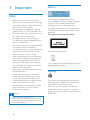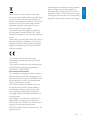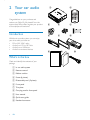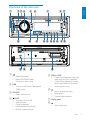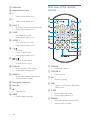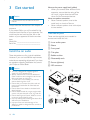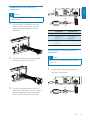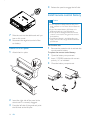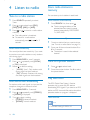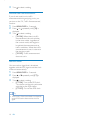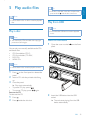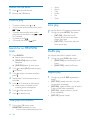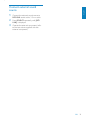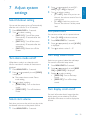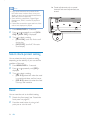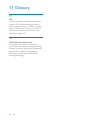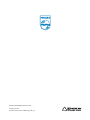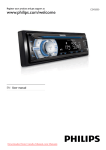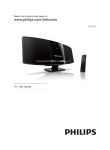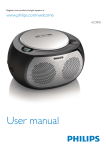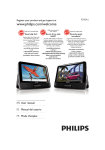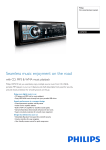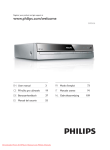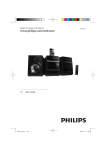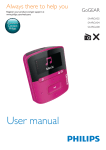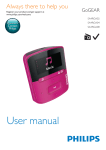Download www.philips.com/welcome
Transcript
Register your product and get support at www.philips.com/welcome EN User manual CEM210 7 Adjust system settings 1 Important Safety Notice 2 Your car audio system Introduction What’s in the box Overview of the main unit Overview of the remote control 3 Get started Install the car audio Install remote control battery Turn on Set clock 4 Listen to radio Tune to a radio station Store radio stations in memory Tune to a preset station Play with RDS 3OD\DXGLRÀOHV Play a disc Play from USB Control play Search for an MP3/WMA track View play information Intro play 6KXIÁHSOD\ Repeat play Connect external sound source 6 Adjust sound Adjust volume Mute Turn Dynamic Bass Boost (DBB) on/off Select preset equalizer Other sound settings 4 4 4 6 6 6 7 8 10 10 14 15 15 23 23 23 23 23 23 24 24 Select blackout setting Turn demo mode on/off Select start volume Turn beep sound on/off Turn display scroll on/off Select shock-protect setting Reset 8 Additional information Detach the front panel Replace fuse Remove the unit 25 25 25 25 9 Product information 26 10 Troubleshooting 27 E n g l i sh Contents 16 16 16 16 16 19 19 19 20 20 20 20 20 20 21 22 22 22 22 22 22 EN 3 1 Important Notice Safety Read and understand all instructions before you use your apparatus. If damage is caused by failure to follow instructions, the warranty does not apply. This apparatus is designed for negative ground (earth) 12 V DC operation only. To ensure safe driving, adjust the volume to a safe and comfortable level. Improper fuses can cause damage or ÀUH:KHQ\RXQHHGWRFKDQJHWKHIXVH consult a professional. Use only the supplied mounting hardware for a safe and secure installation. To avoid short circuit, do not expose the apparatus, remote control or remote control batteries to rain or water. Never insert objects into the ventilation slots or other openings on the apparatus. Clean the apparatus and frame with a soft, damp cloth. Never use substances such as alcohol, chemicals or household cleaners on the apparatus. Never place any objects other than discs into the apparatus. Never use solvents such as benzene, thinner, cleaners available commercially, or anti-static sprays intended for discs. Visible and invisible laser radiation when open. Avoid exposure to beam. Risk of damage to the apparatus screen! Never touch, push, rub or strike the screen with any object. Caution Use of controls or adjustments or performance of procedures other than herein may result in hazardous radiation exposure or other unsafe operation. 4 EN The making of unauthorized copies of copy-protected material, including computer SURJUDPVÀOHVEURDGFDVWVDQGVRXQG recordings, may be an infringement of copyrights and constitute a criminal offence. This equipment should not be used for such purposes. This apparatus includes these labels: Class II equipment symbol This symbol indicates that the apparatus has a double insulation system. Recycling Your product is designed and manufactured with high quality materials and components, which can be recycled and reused. When you see the crossed-out wheel bin symbol attached to a product, it means the product is covered by the European Directive 2002/96/EC: E n g l i sh Never dispose of your product with other household waste. Please inform yourself about the local rules on the separate collection of electrical and electronic products. The correct disposal of your old product helps prevent potentially negative consequences on the environment and human health. Your product contains batteries covered by the European Directive 2006/66/EC, which cannot be disposed of with normal household waste. Please inform yourself about the local rules on separate collection of batteries. The correct disposal of batteries helps prevent potentially negative consequences on the environment and human health. 6SHFLÀFDWLRQVDUHVXEMHFWWRFKDQJHZLWKRXW notice. Trademarks are the property of Koninklijke Philips Electronics N.V. or their respective owners. Philips reserves the right to change products at any time without being obliged to adjust earlier supplies accordingly. This product complies with the radio interference requirements of the European Community. This product complies with the requirements of the following directives and guidelines: 72/245/EEC + 2006/28/EEC. Environmental information All unnecessary packaging has been omitted. We have tried to make the packaging easy to separate into three materials: cardboard (box), polystyrene foam (buffer) and polyethylene (bags, protective foam sheet.) Your system consists of materials which can be recycled and reused if disassembled by a specialized company. Please observe the local regulations regarding the disposal of packaging materials, exhausted batteries and old equipment. $Q\FKDQJHVRUPRGLÀFDWLRQVPDGHWRWKLV device that are not expressly approved by Philips Consumer Lifestyle may void the user’s authority to operate the equipment. 2009 © Koninklijke Philips Electronics N.V. All rights reserved. EN 5 2 Your car audio system Congratulations on your purchase, and ZHOFRPHWR3KLOLSV7RIXOO\EHQHÀWIURPWKH support that Philips offers, register your product at www.philips.com/welcome. Introduction a b c d e f g h With the in-car audio system, you can enjoy your drive while you listen to: FM or AM (MW) radio Audio from CD or MP3 disc Audio from a USB drive Audio from external devices i What’s in the box Check and identify the contents of your package: a In-car audio system b Remote control c Rubber cushion d Screw (4 pieces) e Disassembly tool ( 2 pieces) f Front panel g Trim plate h Carrying case for front panel i User manual j Quick start guide k Standard connector 6 EN j k Overview of the main unit e f r s w v q p o n m l Select tuner band. Select MP3/WMA folder. Scroll up or down menu. b DBB Turn on or off Dynamic Bass Boost (DBB) sound. e MENU / DISP Display radio frequency, clock and radio program type (if available). Display track, elapsed time, artist, DOEXPWLWOHIROGHUÀOHDQGFORFN Access system menu. f c SOURCE Select audio source. d /MUTE Turn the unit on or off. Adjust volume. &RQÀUPVHOHFWLRQ Enter characters for search. Mute or restore volume. k j t u a h i g E n g l i sh b c d a Return to previous menu. Stop search. Disable screen blackout. g Display panel h Unlock the panel EN 7 i USB socket j External device socket k 6 Overview of the remote control Select preset station no. 6 q l 5 Select preset station no. 5 p m SHUF, 4 $FWLYDWHRUGHDFWLYDWHVKXIÁHPRGH Select preset station no. 4 o n 3, REP Set repeat play mode. Select preset station no. 3 o INTRO, 2 Turn intro play on or off. Select preset station no. 2 p 1, q b n l c d e k f j g m h Start play Pause or resume play. Select preset station no. 1 i / Tune to a radio station Skip/search for a track. r EQ/Audio Select equalizer (EQ) setting. Access audio setting menu. s SEARCH Store radio stations automatically. Search a track or folder. t Panel power connection u Disc slot v Take disc out. w RESET Restore default settings. 8 a EN a SOURCE Select audio source. b VOLUME +/ Adjust volume. c EQ Select EQ setting. d DBB Turn on or off Dynamic Bass Boost (DBB) sound. e 3, REP Select repeat play mode. Select preset station no. 3. f SEARCH Store radio stations automatically. Search a track or folder. h 6 Select preset station no. 6. i 5 Select preset station no. 5. E n g l i sh g DISP Display radio frequency and clock. Display track, elapsed time, artist, DOEXPWLWOHIROGHUÀOHDQGFORFN j SHUF, 4 $FWLYDWHRUGHDFWLYDWHVKXIÁHPRGH Select preset station no. 4. k 1, Start play. Pause or resume play. Select preset station no. 1. l INTRO, 2 Turn intro play on or off. Select preset station no. 2. m AUDIO Access audio setting menu. n Navigation buttons / Tune for radio station Skip/search for MP3/WMA track. / Select tuner band. Select MP3/WMA folder. SEL &RQÀUPVHOHFWLRQ o MENU Access system menu. p PWR, Turn the unit on or off. Mute or restore volume. q Return to previous menu. Disable screen blackout. EN 9 3 Get started Caution Use the controls only as stated in this user manual. Always follow the instructions in this chapter in sequence. If you contact Philips, you will be asked for the model and serial number of your apparatus. The model number and serial number are on the bottom of your apparatus. Write the numbers here: Model No. __________________________ Serial No. ___________________________ Install the car audio These instructions are for a typical installation. However, if your car has different requirements, make the corresponding adjustment. If you have any questions regarding installation kits, consult your Philips car audio dealer. Note on the power supply lead (yellow) When you connect other devices to this apparatus, ensure that the rating of the car circuit is higher than the total fuse value of all the connected devices. Notes on speaker connection Never connect speaker wires to the metal body or chassis of the car. Never connect speaker wires with stripes to one another. Overview of parts These are the supplied parts needed to connect and install this unit. a In-car audio system b Sleeve c Front panel d Trim plate e Rubber cushion f Disassembly tools g Screws (4 pieces) h ISO connector Caution a This unit is designed for negative ground b (earth) 12 V DC operation only. Always install this unit in the car dashboard. 10 Other locations can be dangerous as the rear of the unit heats up during use. To avoid short-circuit: before you connect, ensure that the ignition is off. Ensure that you connect the yellow and red power supply leads after all other leads are connected. Ensure that all loose leads are insulated with electrical tape. Ensure that the leads do not get caught under screws orin parts that will move (e.g. seat rail). Ensure that all ground (earth) leads are run to a common ground (earth) point. Use only the supplied mounting hardware for a safe and secure installation. ,PSURSHUIXVHVFDQFDXVHGDPDJHRUÀUH When you need to change the fuse, consult a professional. EN c e d f g h E n g l i sh Connection: for cars with ISO connectors a Caution Ensure that all loose leads are insulated with AMP Pull out the ISO connectors from car dashboard and connect them to the bigger end of the supplied standard connector. R-CH 1 L -CH c electrical tape. b Connector ANTENNA REAR LINE OUT R REAR LINE OUT L 1 2 3 Connect to Antenna Rear right speaker Rear left speaker Connection: for cars without ISO connectors 2 Connect the other end of the supplied standard connector to the unit. Caution Be sure to connect the black ground (earth) OHDGÀUVW 1 &RQQHFWWKHDQWHQQDDQGDPSOLÀHUDV illustrated, if applicable. a c L -CH &RQQHFWWKHDQWHQQDDQGDPSOLÀHUDV illustrated, if applicable. You can connect WKHFDUDXGLRWRWKHDPSOLÀHUWKURXJK RCA-TO-RCA cables (not supplied). AMP R-CH 3 b EN 11 Connector ANTENNA REAR LINE OUT R REAR LINE OUT L 1 2 3 Connect to Antenna Rear right speaker Rear left speaker e RED Ignition key +12V DC when ON/ACC BLUE Motor/electric antenna relay control lead/ $PSOLÀHUUHOD\FRQWURO lead BLACK Ground ORANGE Illumination switch YELLOW To the +12V car battery which is energized at all times f g h i a a b c h c a a b b c c d d d d e g b f Cut off the bigger end of the supplied standard connector. 3 Check the car’s wiring carefully and connect them to the supplied standard connector. Green/black strip Left speaker (Rear) White/black strip Left speaker (Front) Gray/black strip Right speaker (Front) Purple/black strip Right speaker (Rear) 2 3 4 12 EN Connect the supplied standard connector to the unit. i 2 1 4 Tip The pin arrangement for the ISO connectors depends on the type of vehicle you drive. Make sure to make the proper connections to prevent damage to the unit. Mount in the dashboard 1 If the car does not have an on-board drive or navigation computer, disconnect the negative terminal of the car battery. If you disconnect the car battery in a car that has an on-board drive or navigation computer, the computer may lose its memory. If the car battery is not disconnected, to avoid short-circuit, ensure that bare wires do not touch each other. Remove the two screws on the top of the unit. E n g l i sh 2 m 5m 3 mm 53mm 183 Remove the mounting sleeve with the supplied disassembly tools. 5 Install the sleeve into the dashboard and EHQGWKHWDEVRXWZDUGWRÀ[WKHVOHHYH Note 6NLSWKLVVWHSLIWKHXQLWLVQRWÀ[HGE\VOHHYH but by supplied screws. m 5m 4 Ensure that car dashboard opening is within these measurements: 6 Place the supplied rubber cushion over the end of the mounting bolt. EN 13 4 Release the panel to engage the left side. Install remote control battery Caution Risk of explosion! Keep batteries away from 7 Slide the unit into the dashboard until you hear a click sound. 8 Reconnect the negative terminal of the car battery. KHDWVXQVKLQHRUÀUH1HYHUGLVFDUGEDWWHULHV LQÀUH Risk of decreased battery life! Never mix different brands or types of batteries. Risk of product damage! When the remote control is not used for long periods, remove the batteries. Perchlorate Material - special handling may apply. See www.dtsc.ca.gov/hazardouswaste/ perchlorate. )RUÀUVWWLPHXVH Attach the front panel 1 Attach the trim plate. 2 Insert the right side of the panel in the chassis until it is correctly engaged. 3 Press the left side of the panel and point the left hole at the left pillar. 14 EN 1 Remove the protective tab to activate the remote control battery. To replace the remote control battery: 1 2 Open the battery compartment. 3 Close the battery compartment. Insert 1 CR2025 batteries with correct polarity (+/-) as indicated. 1 Press to turn on the unit. To turn off the unit, press seconds. E n g l i sh Turn on for 3 Set clock 1 2 3 4 5 6 Press MENU/DISP for 3 seconds. Press or repeatedly until the currently time is displayed. Turn clockwise to set hour. Press WRFRQÀUP Turn anti-clockwise to set minute. Press WRFRQÀUP View clock 1 Press MENU/DISP repeatedly until the clock is displayed. EN 15 4 Listen to radio Store radio stations in memory Tune to a radio station You can store up to 6 stations in each band. 1 Press SOURCE repeatedly to select Tuner. Store staions automatically 2 Press or to select band: [FM1], [FM2], [FM3], [AM1], or [AM2] . 3 Press or to tune to a radio station manually. » The radio station is broadcast. » To search for a radio station automatically, press or for 3 seconds. Select tuner sensitivity 1 Store staions manually 1 Tune to a station that you want to store. (see ‘Tune to a radio station’ on page 16) 2 Press one of the numbered buttons 1 to 6 for 3 seconds. » The station is saved in the selected channel. You can adjust the tuner sensitivity if you want to receive more radio stations or only stations with strong signal. 1 2 3 Press SEARCHÀUVWWKHQSUHVV . » The six strongest stations of the selected band are saved in preset channel automatically: FM1,FM2,FM3 1-6, AM1, AM2. Press MENU/DISP for over 2 seconds. Press or repeatedly until [LOCAL] or [DX] is displayed. Rotate to select a setting: [LOCAL] (local): Only stations with strong signal can be broadcast. [DX] (distance): Stations with strong and weak signals can be broadcast. Tune to a preset station 1 2 Press or to select band. Press the number button 1 to 6 to select the preset station. Play with RDS Select stereo/mono broadcasting For stations with weak signals: to improve the reception, change to monoaural sound. 1 2 3 Press MENU/DISP for 3 seconds. Press or repeatedly until [STEREO] or [MONO] is displayed. Turn to select a setting: [STEREO]: stereo broadcast. [MONO]: mono broadcast. The RDS (Radio Data System) function operates only in areas with FM stations broadcasting RDS signals. If you tune to an RDS station, an RDS icon and information about the presenter, station or program is displayed. Turn on RDS Note The default setting for RDS is off. 16 EN Press MENU/DISP for 3 seconds. Turn to select [RDS ON]: » The RDS function is turned on. Select program type Before tuning to RDS stations, you can select program type and let the unit search only for programs of the selected category. 1 Press SEARCH until [PTY SCH] is displayed, then press WRFRQÀUP 2 Turn to select a type, then press FRQÀUP Item 1 2 Program type NEWS AFFAIRS 3 INFO 4 5 SPORT EDUCATE 6 DRAMA 7 CULTURE 8 9 SCIENCE VARIED 10 11 12 13 POP M ROCK M MOR M LIGHT M 14 15 CLASSICS OTHER M 16 17 18 WEATHER FINANCE CHILDREN to Description News services Politics and current affairs Special information programs Sports Education and advanced training Radio plays and literature Culture, religion and society Science Entertainment programs Pop music Rock music Light music Light classical music Classical music Special music programs Weather Finance Children’s programs 19 20 21 22 23 24 25 26 27 28 29 30 31 SOCIAL RELIGION PHONE IN TRAVEL LEISURE JAZZ COUNTRY NATION M OLDIES FOLK M DOCUMENT TES ALARM Social Affairs Religion Phone In Travel Leisure Jazz Music Country Music National Music Oldies Music Folk Music Documentary Alarm Test Alarm E n g l i sh 1 2 Select alternate frequencies If the radio signal come from the current station is poor, you can turn on the AF (Alternate Frequency) function to let the unit searches for another station with stronger signal but with the same program LGHQWLÀFDWLRQDVWKHFXUUHQWVWDWLRQ automatically. 1 2 Press MENU/DISP for 3 seconds. 3 Turn to select a setting: [AF ON]: Turn on the AF mode. [AF OFF]: Turn off the AF mode. Press or displayed. repeatedly until [AF] is Set region for AF tuning <RXFDQGHÀQH$)WXQLQJUHJLRQ [REG ON] [REG OFF] 1 2 Only stations in the current region can be tuned to automatically. All stations can be tuned to automatically. Press MENU/DISP for 3 seconds. Press or repeatedly until [REG] (Regional Radio) is displayed. EN 17 3 Turn to select a setting. 5HFHLYHWUDIÀFDQQRXQFHPHQW ,I\RXGRQRWZDQWWRPLVVWUDIÀF announcement during enjoying music, you FDQWXUQRQWKH7$7UDIÀF$QQRXQFHPHQW function. 1 2 3 Press MENU/DISP for 3 seconds. Press or displayed. repeatedly until [TA] is Turn to select a setting: [TA ON]:KHQWKHUHLVWUDIÀF announcement, the unit switches to the tuner mode (regardless of the current mode) and begins to broadcast the announcement on WUDIÀFFRQGLWLRQV:KHQWKHWUDIÀF announcement is over, it returns to the previous mode. [TA OFF]7UDIÀFDQQRXQFHPHQW does not cut in. Set RDS clock You can use time signal that is broadcast together with the RDS signal to set the clock of the unit automatically. 1 2 Press MENU/DISP for 3 seconds. 3 Turn to select a setting: [CT ON]: Turn on the RDS clock. Time shown on the unit synchronize with that on the RDS station. [CT OFF]: Turn off the RDS clock. Press or displayed. repeatedly until [CT] is Tip The accuracy of the transmitted time depends on the RDS station that transmits the time signal. 18 EN 5 Play audio files E n g l i sh Tip If the disc is blocked in the disc compartment, press and hold until the disc comes out. Note Ensure that the disc or device contains playable ÀOHV Play from USB Note Play a disc Ensure that the USB device contains playable music. Note You cannot play CDs encoded with copyright protection technologies. Insert the USB device 1 Open the cover marked panel. 2 Insert the USB device into the USB socket. » The unit starts playing from the USB device automatically. on the front You can play commercially available audio CDs and these discs: CD-Recordables (CD-R) CD-Re-writables (CD-RW) MP3 CDs WMA CDs Note Ensure that the disc contains playable content. 1 Press panel. 2 Insert a CD with the printed side facing up. 3 Close the panel. » Play starts automatically. on the front panel to release the To pause CD play, press 1 . To resume CD play, press 1 again. Remove the CD To take out the CD, 1 2 Press . Press beside the disc slot. EN 19 Remove the USB device 1 2 Press to turn off the unit. Remove the USB device. Artist Album Title Folder File Clock Control play To select a folder, press or . To skip to the previous/next track, press or . To search backward/forward rapidly within the current track, press or for 3 seconds. To pause, press 1, . To resume play, press 1, again. Intro play <RXFDQSOD\WKHÀUVWVHFRQGVRIHDFKWUDFN 1 During play, press INTRO, 2 to select: [INT ON]$IWHUWKHÀUVW seconds of each track have been played, play stops. [INT OFF] : Cancel intro play and start normal play. Search for an MP3/WMA track 6KXIÁHSOD\ 1 You can play the tracks in random order. 2 3 4 5 6 7 Press SEARCH. » Search menu is displayed. » [FOLD SCH]: search by folder sequence. » [FILE SCH]: search by track name. Turn to select [FILE] and then press WRFRQÀUP Turn to enter a character and then press . Repeat step 3 until the search term is complete. Press for 3 seconds to start search. » :KHQVHDUFKLVÀQLVKHGDOLVWRI matching tracks are displayed. Turn to skip over the list. Press to select a track. View play information 1 During play USB device, press MENU/DISP repeatedly to view: Track number and elapsed play time 20 EN 1 During play, press SHUF, 4 to select: [SHUF ON]VWDUWVKXIÁHSOD\IRUDOO tracks. [SHUF OFF]FDQFHOVKXIÁHSOD\ Repeat play 1 During play, press 3, REP repeatedly to select: [RPT TRK] (repeat one track): play the current track repeatedly. [RPT DIR] (repeat a folder): play all tracks in the current folder repeatedly. [RPT ALL] (repeat all tracks): play all tracks repeatedly. [RPT OFF]: cancel repeat. 1 Connect the external sound source to MP3 LINK socket with a 3.5 mm cable. 2 Press SOURCE repeatedly until [MP3 LINK] is displayed. 3 Operate the external component (refer to the instructions supplied with the external component). E n g l i sh Connect external sound source EN 21 6 Adjust sound Other sound settings You can also edit user preset EQ. Adjust volume 1 1 2 Turn clockwise/anticlockwise to increase/decrease volume. Mute You can turn off the sound of your audio. 1 During play, press MUTE . To turn the sound back on, press MUTE again. Turn Dynamic Bass Boost (DBB) on/off 1 Press DBB, the current setting is displayed: » [DBB ON] : The Dynamic Bass Boost (DBB) function is on. » [DBB OFF] : The DBB function is off. 2 Press DBB again to change the DBB setting. Select preset equalizer 1 Press EQ/Audio. » The current Equalizer setting is displayed. 2 Press EQ/Audio again repeatedly to select a preset EQ: [OPTIMAL] (optimal) [FLAT]ÁDW [POP] (pop) [USER] (user) [TECHNO] (techno) [ROCK] (rock) [CLASSIC] (classic) [JAZZ] (jazz) 22 EN 3 Press EQ/Audio for 3 seconds. Press or repeatedly to select the item to be adjusted: [BAS] (bass) range: -7 to +7. [TRE] (treble) range: -7 to +7. [BAL] (balance) range: 12L to 12R. (L = left speaker, R = right speaker) [FAD] (fader) range: 12R to 12F. (R = rear speaker, F = front speaker) Turn to select a value. 2 Press or repeatedly to until [V LAST] or [V - ADJ] is displayed. 3 Turn to select a setting: [V - LAST] : Each time you turn on the unit, the volume remains from its previous use. [V - ADJ] : Each time you turn on the unit, the volume is at the preset level. Select blackout setting You can set the screen to turn off automatically after the unit is idle for 10 or 20 seconds. 1 2 Press MENU/DISP for 3 seconds. Turn to select a setting: [BKO 10 S] : Turn off the screen automatically 10 seconds after last operation. [BKO 20 S] : Turn off the screen automatically 20 seconds after last operation. [BKO OFF] : Never turn off the screen. Turn demo mode on/off When demo mode is on, when the unit is idle for more than 2 minutes, all functions are displayed. 1 2 3 Press MENU/DISP for 3 seconds. Press or repeatedly to until [DEMO] is displayed. » The screen shows current Demo mode setting. Turn to select a setting: [DEMO ON] : Turn on the demo mode. [DEMO OFF] : Turn off the demo mode. Select start volume Store preset volume You can turn on the unit at a preset volume. 1 2 3 Select [V - ADJ] as the start volume. 4 Turn Press MENU/DISP for 3 seconds. Press or repeatedly to until [A-VOL] is displayed. to select a value: 0 - 47. Turn beep sound on/off Each time you press a button, the unit beeps. You can turn off/on this beep sound. 1 2 3 Press MENU/DISP for3 seconds. Press or repeatedly to until [BEEP ON] or [BEEP OFF] is displayed. Rotate to select a setting: [BEEP ON]: Turn on the beep sound. [BEEP OFF]: Turn off the beep sound. Turn display scroll on/off For track information that is longer than the display panel: you can select to cut off the remainder of the text, or scroll to display the full text. Each time you turn on the unit, it can play at the last listened volume or at the preset volume. 1 Press MENU/DISP for 3 seconds. EN 23 E n g l i sh 7 Adjust system settings Note If any special characters are present in the MP3 track name or album name, it may not display correctly on the screen because these characters are not supported. Some WMA is protected by Digital Rights Management (DRM), it cannot be played on the unit. )ROGHUVÀOHVH[FHHGWKHVXSSRUWHGOLPLWRIWKH unit are not displayed or played. 1 2 3 Press MENU/DISP for 3 seconds. Press or repeatedly to until [ROLL ON] or [ROLL OFF] is displayed. Turn to select a setting: [ROLL ON] (scroll on): Auto scroll during play. [ROLL OFF] (scroll off): No auto scroll display. Select shock-protect setting You can select the shock protection setting, depending on the stability of your car and the condition of the road. 1 2 Press MENU/DISP for 3 seconds. 3 Turn to select a setting: [ESP 10 S]: select this when the road is smooth and there are few bumps. [ESP 40 S]: select this when the road is bumpy and unstable. Press or displayed. repeatedly until [ESP] is Reset You can reset the unit to its default setting. 1 Detach the front panel (see ‘Detach the front panel’ on page 25). 2 Press the reset button by using a ballpoint pen or a similar tool. 24 EN » Preset adjustments such as preset channels and sound adjustments are erased. E n g l i sh 8 Additional information Detach the front panel You can detach the front panel to deter theft. 1 2 Press to release the panel. SE15FA U Press the left side of the panel rightward. Note If the new fuse gets damaged again, there may be an internal malfunction. Consult your Philips dealer. Remove the unit You can remove the unit from the dashboard. 1 2 3 Pull the panel towards you to detach it from the chassis. 4 Store the panel in the supplied carry case to protect it from dirt or damage. Detach the front panel. Pull out the unit by using the removal keys. Replace fuse If the fuse is damaged, 1 2 Check the electric connection. 3 Replace the fuse. Buy a fuse that matches the voltage of the damaged fuse. EN 25 9 Product information Note Product information is subject to change without prior notice. Power supply Fuse Suitable speaker impedance Maximum power output Continuous power output Pre-Amp output voltage Aux-in level Dimensions (W x H x D) Weight 12 V DC (11 V - 16 V), negative ground 15 A 4-8 45 W x 4 channels 24 W x 4 RMS (4 10% T.H.D.) 2.0 V ( USB play mode; 1 kHz, 0 dB, 10 k load) 300 mV 188 x 58 x 206 mm 1.7 kg Radio Frequency range - FM Frequency range AM(MW) Usable sensitivity - FM Usable sensitivity AM(MW) (S/N = 20 dB) 26 EN 87.5 - 108.0 MHz (100kHz per step in auto search and 50kHz per step in manual search) 522 - 1620 KHz 8 μV 30 μV Compatible USB devices: 86%ÁDVKPHPRU\86%KRVW with interface reading all speed support (1.1, 2.0) 86%ÁDVKSOD\HUV86%KRVWZLWK interface reading all speed support (1.1, 2.0) Supported formats: 86%RUPHPRU\ÀOHIRUPDW)$7 FAT32 MP3 bit rate (data rate): 32-320 Kbps and variable bit rate WMA V4, V7, V8, V9 (L1, L2) ISO9660, Joliet Maximum title number: 512 GHSHQGLQJRQÀOHQDPHOHQJWK Maximum album number: 255 Supported sampling frequencies: 2 kHz, 44.1 kHz, 48 kHz Supported Bit-rates: 2~256 (kbps), variable bit rates Directory nesting up to a maximum of 8 levels Number of albums/ folders: CD maximum 99, USB maximum 199 Number of tracks/titles: maximum 999 ID3 tag v2.0 or later File name in Unicode UTF8 (maximum length 64 bytes) Unsupported formats: Empty albums: an empty album is an album that does not contain MP3/ :0$ÀOHVDQGLVQRWEHVKRZQLQ the display. 8QVXSSRUWHGÀOHIRUPDWVDUH skipped. For example, Word GRFXPHQWVGRFRU03ÀOHVZLWK extension .dlf are ignored and not played. $$&:$93&0DXGLRÀOHV '50SURWHFWHG:0$ÀOHVZDY .m4a, .m4p, .mp4, .aac) :0$ÀOHVLQ/RVVOHVVIRUPDW Caution Never remove the casing of this apparatus. To keep the warranty valid, never try to repair the system yourself. If you encounter problems when using this apparatus, check the following points before requesting service. If the problem remains unsolved, go to the Philips web site (www. philips.com/support). When you contact Philips, ensure that your apparatus is nearby and the model number and serial number are available. No power or no sound. Car engine is not on. Turn the car engine on. Cable is not correctly connected. Check connections. Fuse is burnt. Replace fuse. Volume is too low. Adjust volume (see ‘Adjust volume’ on page 22). If the above solutions cannot help, press the RESET button. Ensure that the track played is of a compatible format. Noise in broadcasts. Signals are too weak. Select other stations with stronger signals. Check the connection of the car antenna. Change broadcast from Stereo to mono. Cannot play disc Ensure that the disc label is inserted with the printed side facing up. :LSHWKHGLVFZLWKÀEUHFOHDQLQJFORWK from the centre to the edge in a straight line. This disc may be defective. Play another disc. (QVXUHWKDWWKH&'LVDÀQDOLVHG&' CD-R/CD-RW. Ensure that the CD is not encoded with copyright protection technologies. The CD skips tracks Ensure that the CD is not damaged or dirty. Ensure that random mode is deactivated. Disc cannot be ejected Press and hold . Preset stations lost. Battery cable is not correctly connected. Connect the battery cable to the terminal that is always live. Display show ERR-12 USB data error. Check the USB device. EN 27 E n g l i sh 10 Troubleshooting 11 Glossary M MP3 $ÀOHIRUPDWZLWKDVRXQGGDWDFRPSUHVVLRQ system. MP3 is the abbreviation of Motion Picture Experts Group 1 (or MPEG-1) Audio Layer 3. With the MP3 format, one CD-R or CD-RW can contain about 10 times more data than a regular CD. W WMA (Windows Media Audio) An audio format owned by Microsoft, is a part of Microsoft Windows Media technology. Includes Microsoft Digital Rights Management tools, Windows Media Video encoding technology, and Windows Media Audio encoding technology. 28 EN © 2009 Koninklijke Philips Electronics N.V. All rights reserved. Document order number: CEM210_98_UM_V1.0