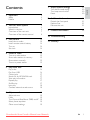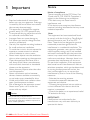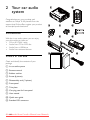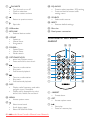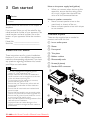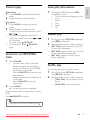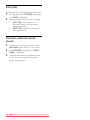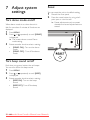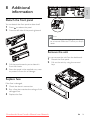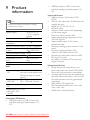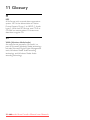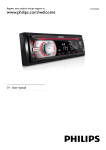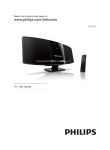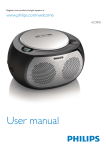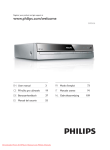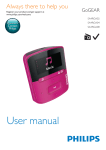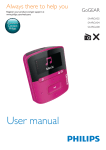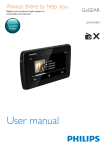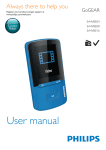Download Philips CEM2000 User Guide Manual - CaRadio
Transcript
Register your product and get support at www.philips.com/welcome EN User manual Downloaded from Caradio-Manual.com Manuals CEM2000 1 Important Safety Notice 2 Your car audio system Introduction What’s in the box Overview of the main unit Overview of the remote control 3 Get started Install the car audio Install remote control battery Turn on Set clock 4 Listen to radio Tune to a radio station Store radio stations in memory Store staions manually Tune to a preset station 3OD\DXGLRÀOHV Play a disc Play from USB Control play Search for an MP3/WMA track View play information Repeat play 6KXIÁHSOD\ Intro play Connect external sound source 6 Adjust sound Adjust volume Mute Turn Dynamic Bass Boost (DBB) on/off Select preset equalizer Other sound settings 20 20 20 20 Turn demo mode on/off Turn beep sound on/off Reset 4 4 4 6 6 6 7 8 10 10 14 14 14 8 Additional information Detach the front panel Replace fuse Remove the unit 21 21 21 21 9 Product information 22 10 Troubleshooting 23 11 Glossary 24 15 15 15 15 15 16 16 16 17 17 17 17 17 18 18 19 19 19 19 19 19 Downloaded from Caradio-Manual.com Manuals EN 3 E n gl i s h 7 Adjust system settings Contents 1 Important Safety Read and understand all instructions before you use your apparatus. If damage is caused by failure to follow instructions, the warranty does not apply. This apparatus is designed for negative ground (earth) 12 V DC operation only. To ensure safe driving, adjust the volume to a safe and comfortable level. Improper fuses can cause damage or ÀUH:KHQ\RXQHHGWRFKDQJHWKHIXVH consult a professional. Use only the supplied mounting hardware for a safe and secure installation. To avoid short circuit, do not expose the apparatus, remote control or remote control batteries to rain or water. Never insert objects into the ventilation slots or other openings on the apparatus. Clean the apparatus and frame with a soft, damp cloth. Never use substances such as alcohol, chemicals or household cleaners on the apparatus. Never place any objects other than discs into the apparatus. Never use solvents such as benzene, thinner, cleaners available commercially, or anti-static sprays intended for discs. Visible and invisible laser radiation when open. Avoid exposure to beam. Risk of damage to the apparatus screen! Never touch, push, rub or strike the screen with any object. Caution Use of controls or adjustments or performance of procedures other than herein may result in hazardous radiation exposure or other unsafe operation. EN 4Downloaded Notice Notice of compliance The set complies with the FCC-Rules, Part 15 and with 21 CFR 1040.10. Operation is subject to the following two conditions: 1.This device may not cause harmful interference, and 2.This device must accept any interference received, including interference that may cause undesired operation. Note: This equipment has been tested and found to comply with the limits for a Class B digital device,pursuant to part 15 of the FCC Rules. These limits are designed to provide reasonable protection against harmful interference in a residential installation. This equipment generates, uses, and can radiate radio frequency energy and, if not installed and used in accordance with the instruction manual, may cause harmful interference to radio communications. However, there is no guarantee that interference will not occur in a particular installation. If this equipment does cause harmful interference to radio or television reception, which can be determined by turning the equipment off and on, the user is encouraged to try to correct the interference by one or more of the following measures: – Relocate the receiving antenna. – Increase the separation between the equipment and receiver – Connect the equipment into an outlet on a circuit different from that to which the receiver is connected. – Consult the dealer or an experienced radio/ TV technician for help. IMPORTANT! 0RGLÀFDWLRQVQRWDXWKRUL]HGE\WKH manufacturer may void users authority to operate this device. from Caradio-Manual.com Manuals This apparatus includes these labels: Class II equipment symbol This symbol indicates that the apparatus has a double insulation system. Recycling Your product is designed and manufactured with high quality materials and components, which can be recycled and reused. When you see the crossed-out wheel bin symbol attached to a product, it means the product is covered by the European Directive 2002/96/EC: Never dispose of your product with other household waste. Please inform yourself about the local rules on the separate collection of This product complies with the radio interference requirements of the European Community. This product complies with the requirements of the following directives and guidelines: 2004/108/EC + 2006/95/EC. Environmental information All unnecessary packaging has been omitted. We have tried to make the packaging easy to separate into three materials: cardboard (box), polystyrene foam (buffer) and polyethylene (bags, protective foam sheet.) Your system consists of materials which can be recycled and reused if disassembled by a specialized company. Please observe the local regulations regarding the disposal of packaging materials, exhausted batteries and old equipment. $Q\FKDQJHVRUPRGLÀFDWLRQVPDGHWRWKLV device that are not expressly approved by Philips Consumer Lifestyle may void the user’s authority to operate the equipment. 2010 © Koninklijke Philips Electronics N.V. All rights reserved. 6SHFLÀFDWLRQVDUHVXEMHFWWRFKDQJHZLWKRXW notice. Trademarks are the property of Koninklijke Philips Electronics N.V. or their respective owners. Philips reserves the right to change products at any time without being obliged to adjust earlier supplies accordingly. Downloaded from Caradio-Manual.com Manuals EN 5 E n gl i s h The making of unauthorized copies of copy-protected material, including computer SURJUDPVÀOHVEURDGFDVWVDQGVRXQG recordings, may be an infringement of copyrights and constitute a criminal offence. This equipment should not be used for such purposes. electrical and electronic products. The correct disposal of your old product helps prevent potentially negative consequences on the environment and human health. Your product contains batteries covered by the European Directive 2006/66/EC, which cannot be disposed of with normal household waste. Please inform yourself about the local rules on separate collection of batteries. The correct disposal of batteries helps prevent potentially negative consequences on the environment and human health. 2 Your car audio system Congratulations on your purchase, and ZHOFRPHWR3KLOLSV7RIXOO\EHQHÀWIURPWKH support that Philips offers, register your product at www.philips.com/welcome. a b c d e f g h Introduction With the in-car audio system, you can enjoy your drive while you listen to: FM or AM (MW) radio Audio from CD or MP3 disc Audio from a USB drive Audio from external devices i What’s in the box Check and identify the contents of your package: a In-car audio system b Remote control c Rubber cushion d Screw (4 pieces) e Disassembly tool ( 2 pieces) f Front panel g Trim plate h Carrying case for front panel i User manual j Quick start guide k Standard ISO connector 6Downloaded EN from Caradio-Manual.com Manuals j k a b c d e f s r q p o n v Unlock the panel m l k j i t u a DBB Turn on or off Dynamic Bass Boost (DBB) sound. b h g c Select tuner band. Select MP3/WMA folder. Scroll up menu. d Turn to adjust Encoder volume. Downloaded from Caradio-Manual.com Manuals EN 7 E n gl i s h Overview of the main unit e OK//MUTE Turn the unit on or off. &RQÀUPVHOHFWLRQ Mute or restore volume. f r EQ AUDIO Press to select equalizer (EQ) setting. Press and hold to access audio setting menu. Return to previous menu. s SOURCE Select audio source. Eject disc. t RESET Restore default settings g h USB socket. u Disc slot i MP3 LINK External device socket v Panel power connection j +SONG Preset up Manual store Song search k FOLDER Preset Down Manual Store Folder search l OPTIONS/CLOCK enter into Options menu Press and hold to view clock. m Tune to a radio station Skip track. Fast forward playback. n Tune to a radio station Skip track. Fast backward playback. o DISP Display radio frequency, and radio program type (if available). Display track, elapsed time, artist, DOEXPWLWOHIROGHUÀOHDQGFORFN p MENU Access system menu. q Select tuner band. Scroll down menu. Select MP3/WMA folder. 8Downloaded EN Overview of the remote control j k i l h g f e d c m n OK o PRESET b OPT FOLDER SONG CLOCK DISPLAY PRESET OPTIONS a s a -/RRESET Preset down. b OPT Access option menu. c from Caradio-Manual.com Manuals p q r Start play. Pause or resume play. e AUDIO Access audio setting menu. f / Tune to a radio station Skip track. Fast backward/forward playback r DISP Display radio frequency, and radio program type (if available). Display track, elapsed time, artist, DOEXPWLWOHIROGHUÀOHDQGFORFN Press and hold to access illuminate dimmer settings. E n gl i s h d +/PRESET Preset up. s CLOCK View clock. g OK &RQÀUPVHOHFWLRQ h MENU Access system menu. i j /PWR/ Turn the unit on or off. Mute or restore volume. / Select tuner band. Scroll up/down menu. Select MP3/WMA folder. k Return to previous/top menu. l SOURCE Select audio source. m VOLUME +/ Adjust volume. n EQ Select EQ setting. o DBB Turn on or off Dynamic Bass Boost (DBB) sound. p SONG Song Browser. q FOLDER Folder Browser. Downloaded from Caradio-Manual.com Manuals EN 9 3 Get started Caution Use the controls only as stated in this user manual. Always follow the instructions in this chapter in sequence. If you contact Philips, you will be asked for the model and serial number of your apparatus. The model number and serial number are on the bottom of your apparatus. Write the numbers here: Model No. __________________________ Serial No. ___________________________ Note on the power supply lead (yellow) When you connect other devices to this apparatus, ensure that the rating of the car circuit is higher than the total fuse value of all the connected devices. Notes on speaker connection Never connect speaker wires to the metal body or chassis of the car. Never connect speaker wires with stripes to one another. Overview of parts These are the supplied parts needed to connect and install this unit. a In-car audio system b Sleeve Install the car audio c Front panel These instructions are for a typical installation. However, if your car has different requirements, make the corresponding adjustment. If you have any questions regarding installation kits, consult your Philips car audio dealer. e Rubber cushion d Trim plate f Disassembly tools g Screws (4 pieces) h Standard ISO connector Caution a This unit is designed for negative ground b (earth) 12 V DC operation only. Always install this unit in the car dashboard. Other locations can be dangerous as the rear of the unit heats up during use. To avoid short-circuit: before you connect, ensure that the ignition is off. Ensure that you connect the yellow and red power supply leads after all other leads are connected. Ensure that all loose leads are insulated with electrical tape. Ensure that the leads do not get caught under screws orin parts that will move (e.g. seat rail). Ensure that all ground (earth) leads are run to a common ground (earth) point. Use only the supplied mounting hardware for a safe and secure installation. ,PSURSHUIXVHVFDQFDXVHGDPDJHRUÀUH When you need to change the fuse, consult a professional. EN 10 Downloaded c e from Caradio-Manual.com Manuals d f g h E n gl i s h Connection: for cars with ISO connectors Caution Ensure that all loose leads are insulated with electrical tape. 1 Pull out the ISO connectors from car dashboard and connect them to the bigger end of the supplied standard connector. 1 2 3 2 Connector ANTENNA REAR LINE OUT R REAR LINE OUT L Connect to Antenna Rear right speaker Rear left speaker Connection: for cars without ISO connectors Connect the other end of the supplied standard connector to the unit. Caution Be sure to connect the black ground (earth) OHDGÀUVW 1 3 &RQQHFWWKHDQWHQQDDQGDPSOLÀHUDV illustrated, if applicable. &RQQHFWWKHDQWHQQDDQGDPSOLÀHUDV illustrated, if applicable. You can connect WKHFDUDXGLRWRWKHDPSOLÀHUWKURXJK RCA-TO-RCA cables (not supplied). 1 2 3 Downloaded from Caradio-Manual.com Manuals Connector ANTENNA REAR LINE OUT R REAR LINE OUT L Connect to Antenna Rear right speaker Rear left speaker EN 11 a a b c h c a a b b c c d d d d e g b f i Tip The pin arrangement for the ISO connectors depends on the type of vehicle you drive. Make sure to make the proper connections to prevent damage to the unit. 2 Cut off the bigger end of the supplied standard connector. 3 Check the car’s wiring carefully and connect them to the supplied standard connector. 1 2 3 4 e f g h i 4 Green/black strip Left speaker (Rear) White/black strip Left speaker (Front) Gray/black strip Right speaker (Front) Purple/black strip Right speaker (Rear) Ignition key +12V DC when ON/ACC BLUE Motor/electric antenna relay control lead/ $PSOLÀHUUHOD\FRQWURO lead BLACK Ground ORANGE Illumination switch YELLOW To the +12V car battery which is energized at all times Mount in the dashboard 1 If the car does not have an on-board drive or navigation computer, disconnect the negative terminal of the car battery. If you disconnect the car battery in a car that has an on-board drive or navigation computer, the computer may lose its memory. If the car battery is not disconnected, to avoid short-circuit, ensure that bare wires do not touch each other. 2 Remove the two screws on the top of the unit. 3 Remove the mounting sleeve with the supplied disassembly tools. RED Connect the supplied standard connector to the unit. 12 EN Downloaded from Caradio-Manual.com Manuals m 4 Ensure that car dashboard opening is within these measurements: E n gl i s h 5m 6 Place the supplied rubber cushion over the end of the mounting bolt. 7 Slide the unit into the dashboard until you hear a click sound. 8 Reconnect the negative terminal of the car battery. m 5m mm 53mm 183 5 Install the sleeve into the dashboard and EHQGWKHWDEVRXWZDUGWRÀ[WKHVOHHYH Note 6NLSWKLVVWHSLIWKHXQLWLVQRWÀ[HGE\VOHHYH but by supplied screws. Downloaded from Caradio-Manual.com Manuals EN 13 Attach the front panel To replace the remote control batteries: 1 1 2 Open the battery compartment. 3 Close the battery compartment. Attach the trim plate. Insert 1 CR2025 batteries with correct polarity (+/-) as indicated. Turn on 1 Press /OK/MUTE to turn on the unit. To turn off the unit, press /OK/MUTE for 3 seconds. Set clock 2 Insert the right side of the panel in the chassis until it is correctly engaged. 3 Press the left side of the panel and point the left hole at the left pillar. 4 Release the panel to engage the left side. Install remote control battery 1 2 Press MENU. 3 4 5 Turn /OK/MUTE clockwise to set hour. 6 Press /OK/MUTEWRFRQÀUP 1 Risk of explosion! Keep batteries away from KHDWVXQVKLQHRUÀUH1HYHUGLVFDUGEDWWHULHV LQÀUH Risk of decreased battery life! Never mix different brands or types of batteries. Risk of product damage! When the remote control is not used for long periods, remove the batteries. Perchlorate Material - special handling may apply. See www.dtsc.ca.gov/hazardouswaste/ perchlorate. )RUÀUVWWLPHXVH Remove the protective tab to activate the remote control battery. 14 EN Downloaded Press /OK/MUTEWRFRQÀUP Turn /OK/MUTE anti-clockwise to set minute. View clock Caution 1 Press or repeatedly until the currently time is displayed. from Caradio-Manual.com Manuals Press and hold OPTIONS repeatedly until the clock is displayed. Store radio stations in memory Tune to a radio station You can store up to 6 stations in each band. 1 Press SOURCE repeatedly to select Tuner. Store staions automatically 2 Press or to select band: [FM1], [FM2], [FM3], [AM1], or [AM2] . 3 Press or to tune to a radio station manually. » The radio station is broadcast. 1 » To search for a radio station automatically, press or for 3 seconds. E n gl i s h 4 Listen to radio Press OPTIONS repeatedly until [AUTO-SCAN] is displayed, then press /OK/MUTEWRFRQÀUP » The six strongest stations of the selected band are saved in preset channel automatically: FM1,FM2,FM3 1-6, AM1, AM2. Store staions manually Select tuner area You can select the suitable country area of the radio. 1 Press SOURCE to select Radio mode, Press MENU repeatedly to select area. 2 Rotate Encoder knob to select: [Europe] (Western Europe) [USA] (United States) [LATIN] (Latiin America) [ORIT] (Russia) 1 Tune to a station that you want to store. (see ‘Tune to a radio station’ on page 16) 2 Long Press -/RRESET or +/PRESET to enter store mode. » LCD Preset number blink. 3 Short press -/RRESET or+/PRESET to select storing location. 4 Press /OK/MUTEWRFRQÀUP » The station is saved in the selected channel. » LCD Preset number light up always. Select tuner sensitivity You can adjust the tuner sensitivity if you want to receive more radio stations or only stations with strong signal. 1 2 Press OPTIONS repeatedly until [LOCAL] or [DX] is displayed. Rotate /OK/MUTE to select a setting: [LOCAL SEEK ON] (local seek on): Only stations with strong signal can be broadcast. [LOCAL SEEK OFF] (local seek off): Stations with strong and weak signals can be broadcast. Tune to a preset station 1 2 Downloaded from Caradio-Manual.com Manuals Press or to select band. Press -/RRESET or +/PRESET to select the preset station. EN 15 5 Play audio files Play from USB Note Note Ensure that the USB device contains playable music. Ensure that the disc or device contains playable ÀOHV Remove the USB device Play a disc Note 1 2 protection technologies. You can play commercially available audio CDs and these discs: CD-Recordables (CD-R) CD-Re-writables (CD-RW) MP3 CDs WMA CDs Remove the USB device. 1 Open the cover marked panel. 2 Insert the USB device into the USB socket. » The unit starts playing from the USB device automatically. Note Ensure that the disc contains playable content. 1 Insert a CD with the printed side facing up. » Play starts automatically. To pause CD play, press /OK/MUTE. To resume CD play, press /OK/MUTE again. Remove the CD To take out the CD. Press /OK/MUTE to turn off the unit. Insert the USB device You cannot play CDs encoded with copyright 1 Press on the front panel. 16 EN Downloaded from Caradio-Manual.com Manuals on the front View play information Folder Search 1 Press FOLDER - to enter folder search mode. 2 Rotate Encoder to select a folder. 1 Song Search 1 Press +SONG to enter song search mode. 2 Rotate Encoder to select a track. To skip to the previous/next track, press or . To search backward/forward rapidly within the current track, press or for 3 seconds. To pause, press /OK/MUTE. To resume play, press /OK/MUTE again. Repeat play 1 During play, press OPTIONS repeatedly until [REP] is displayed. 2 Rotate encoder knob to select a setting. [RPT TRK] (repeat one track): play the current track repeatedly. [RPT DIR] (repeat a folder): play all tracks in the current folder repeatedly. [RPT ALL] (repeat all tracks): play all tracks repeatedly. Search for an MP3/WMA track 1 2 Press FOLDER -. Current folder name is displayed. Rotate encoder knob to navigate through all folders on the disc/USB. Folder name is displayed. Press /OK/MUTE to Access into the desired folder. 5RWDWHHQFRGHUNQREWRVHOHFWDÀOH in the folder. Press /OK/MUTE to play the VHOHFWHGÀOH During play USB device, press DISP repeatedly to view: Track number and elapsed play time Artist Album Title Folder File 6KXIÁHSOD\ You can play the tracks in random order: 1 During play, press OPTIONS repeatedly until [SHUF] is displayed. 2 Rotate encoder knob to select a setting: [SHUF ON]VWDUWVKXIÁHSOD\IRUDOO tracks. [SHUF OFF]FDQFHOVKXIÁHSOD\ Press +SONG. » Current song name is displayed. 5RWDWHHQFRGHUNQREWRVHOHFWDÀOHLQFXUUHQW folder. Press /OK/MUTEWRFRQÀUP Tip To go back to upper level of a folder, press . Downloaded from Caradio-Manual.com Manuals EN 17 E n gl i s h Control play Intro play <RXFDQSOD\WKHÀUVWVHFRQGVRIHDFKWUDFN 1 During play, press OPTIONS repeatedly until [INT] is displayed: 2 Rotate encoder knob to select a setting [INT ON]$IWHUWKHÀUVW seconds of each track have been played, play stops. [INT OFF] : Cancel intro play and start normal play. Connect external sound source 1 Connect the external sound source to MP3 LINK socket with a 3.5 mm cable. 2 Press SOURCE repeatedly until [MP3 LINK] is displayed. 3 Operate the external component (refer to the instructions supplied with the external component). 18 EN Downloaded from Caradio-Manual.com Manuals 2 Adjust volume 1 Turn /OK/MUTE clockwise/ anticlockwise to increase/decrease volume. Press EQ/Audio again repeatedly to select a preset EQ: [OPTIMAL] (optimal) [FLAT]ÁDW [POP] (pop) [USER] (user) [TECHNO] (techno) [ROCK] (rock) [CLASSIC] (classic) [JAZZ] (jazz) E n gl i s h 6 Adjust sound Mute You can turn off the sound of your audio. 1 During play, press /OK /MUTE. To turn the sound back on, press /OK/ MUTE again. Other sound settings You can also edit user preset EQ/Audio. 1 2 Press and hold EQ/Audio for 3 seconds. 3 Turn Turn Dynamic Bass Boost (DBB) on/off 1 Press DBB, the current setting is displayed: » [DBB ON] : The Dynamic Bass Boost (DBB) function is on. Press or repeatedly to select the item to be adjusted: [BAS] (bass) range: -7 to +7. [TRE] (treble) range: -7 to +7. [BAL] (balance) range: 12L to 12R. (L = left speaker, R = right speaker) [FAD] (fader) range: 12R to 12F. (R = rear speaker, F = front speaker) /OK/MUTE to select a value. » [DBB OFF] : The DBB function is off. 2 Press DBB again to change the DBB setting. Select preset equalizer 1 Press EQ/Audio. » The current Equalizer setting is displayed. Downloaded from Caradio-Manual.com Manuals EN 19 7 Adjust system settings Reset You can reset the unit to its default setting. 1 2 Turn demo mode on/off When demo mode is on, when the unit is idle for more than 2 minutes, all functions are displayed. 1 2 Press MENU. 3 Rotate encoder knob to select a setting: [DEMO ON] : Turn on the demo mode. [DEMO OFF] : Turn off the demo mode. Press or repeatedly to until [DEMO] is displayed. » The screen shows current Demo mode setting. Turn beep sound on/off Each time you press a button, the unit beeps. You can turn off/on this beep sound. 1 2 Press MENU. 3 Rotate encoder knob to select a setting: [BEEP ON]: Turn on the beep sound. [BEEP OFF]: Turn off the beep sound. Press or repeatedly to until [BEEP] is displayed. 20 EN Downloaded from Caradio-Manual.com Manuals Detach the front panel. Press the reset button by using a ballpoint pen or a similar tool. » Preset adjustments such as preset channels and sound adjustments are erased. E n gl i s h 8 Additional information Detach the front panel You can detach the front panel to deter theft. 1 2 Press to release the panel. FUSE 15A Press the left side of the panel rightward. Note If the new fuse gets damaged again, there may be an internal malfunction. Consult your Philips dealer. Remove the unit You can remove the unit from the dashboard. 1 2 3 Pull the panel towards you to detach it from the chassis. 4 Store the panel in the supplied carry case to protect it from dirt or damage. Detach the front panel. Pull out the unit by using the removal keys. Replace fuse If the fuse is damaged, 1 2 Check the electric connection. 3 Replace the fuse. Buy a fuse that matches the voltage of the damaged fuse. Downloaded from Caradio-Manual.com Manuals EN 21 9 Product information Note Product information is subject to change without prior notice. Power supply Fuse Suitable speaker impedance Maximum power output Continuous power output Pre-Amp output voltage Aux-in level Dimensions (W x H x D) Weight 12 V DC (11 V - 16 V), negative ground 15 A 4-8 45 W x 4 channels 22 W x 4 RMS (4 10% T.H.D.) 2.0 V 500 mV 188 x 58 x 201 mm 1.47 kg Radio Frequency range 87.5 - 108.0 MHz (100kHz - FM per step in auto search and 50kHz per step in manual search) Frequency range 522 - 1620 KHz (9 kHz) - AM(MW) 530 - 1710 kHz (10 kHz) Usable sensitivity 8 µV - FM Usable sensitivity 30 µV - AM(MW) (S/N = 20 dB) Supported formats: 86%RUPHPRU\ÀOHIRUPDW)$7 FAT32 MP3 bit rate (data rate): 32-320 Kbps and variable bit rate WMA V4, V7, V8, V9 (L1, L2) ISO9660, Joliet Maximum title number: 512 (depending RQÀOHQDPHOHQJWK Maximum album number: 255 Supported sampling frequencies: 2 kHz, 44.1 kHz, 48 kHz Supported Bit-rates: 2~256 (kbps), variable bit rates Directory nesting up to a maximum of 8 levels Number of albums/ folders: CD maximum 99, USB maximum 199 Number of tracks/titles: maximum 999 ID3 tag v2.0 or later File name in Unicode UTF8 (maximum length 64 bytes) Unsupported formats: Empty albums: an empty album is an album that does not contain MP3/WMA ÀOHVDQGLVQRWEHVKRZQLQWKHGLVSOD\ 8QVXSSRUWHGÀOHIRUPDWVDUHVNLSSHG)RU example, Word documents (.doc) or MP3 ÀOHVZLWKH[WHQVLRQGOIDUHLJQRUHGDQG not played. $$&:$93&0DXGLRÀOHV '50SURWHFWHG:0$ÀOHVZDYPD .m4p, .mp4, .aac) :0$ÀOHVLQ/RVVOHVVIRUPDW Compatible USB devices: 86%ÁDVKPHPRU\86%KRVWZLWK interface reading all speed support (1.1, 2.0) 22 EN Downloaded 86%ÁDVKSOD\HUV86%KRVWZLWK interface reading all speed support (1.1, 2.0) from Caradio-Manual.com Manuals Caution Never remove the casing of this apparatus. To keep the warranty valid, never try to repair the system yourself. If you encounter problems when using this apparatus, check the following points before requesting service. If the problem remains unsolved, go to the Philips web site (www. philips.com/support). When you contact Philips, ensure that your apparatus is nearby and the model number and serial number are available. The CD skips tracks Ensure that the CD is not damaged or dirty. Ensure that random mode is deactivated. Disc cannot be ejected Press and hold . Preset stations lost. Battery cable is not correctly connected. Connect the battery cable to the terminal that is always live. Display show ERR-12 USB data error. Check the USB device. No power or no sound. Car engine is not on. Turn the car engine on. Cable is not correctly connected. Check connections. Fuse is burnt. Replace fuse. Volume is too low. Adjust volume. If the above solutions cannot help, press the RESET button. Ensure that the track played is of a compatible format. Noise in broadcasts. Signals are too weak. Select other stations with stronger signals. Check the connection of the car antenna. Change broadcast from Stereo to mono. Cannot play disc Ensure that the disc label is inserted with the printed side facing up. :LSHWKHGLVFZLWKÀEUHFOHDQLQJFORWK from the centre to the edge in a straight line. This disc may be defective. Play another disc. (QVXUHWKDWWKH&'LVDÀQDOLVHG&' CD-R/CD-RW. Ensure that the CD is not encoded with copyright protection technologies. Downloaded from Caradio-Manual.com Manuals EN 23 E n gl i s h 10 Troubleshooting 11 Glossary M MP3 $ÀOHIRUPDWZLWKDVRXQGGDWDFRPSUHVVLRQ system. MP3 is the abbreviation of Motion Picture Experts Group 1 (or MPEG-1) Audio Layer 3. With the MP3 format, one CD-R or CD-RW can contain about 10 times more data than a regular CD. W WMA (Windows Media Audio) An audio format owned by Microsoft, is a part of Microsoft Windows Media technology. Includes Microsoft Digital Rights Management tools, Windows Media Video encoding technology, and Windows Media Audio encoding technology. 24 EN Downloaded from Caradio-Manual.com Manuals © 2010 Koninklijke Philips Electronics N.V. All rights reserved. Document order number: CEM2000_55_UM_V1.0 Downloaded from Caradio-Manual.com Manuals