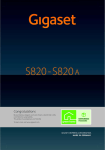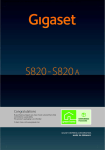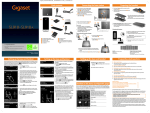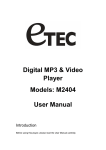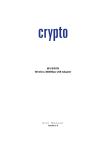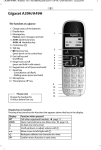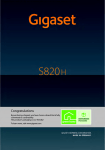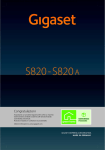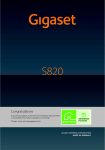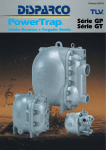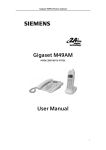Download Setting up the base and handset
Transcript
Gigaset_S820A Poster für UK _ A31008-M2404-X106-1-7643 _ September 10, 2012 Pack contents Connecting the base station 2 1 3 ¤ ¤ ¤ ¤ 4 7 5 6 S820A Plug the telephone cable into the connection socket 1 on the back of the base until it clicks into place; then push the cable into the clips. Plug the power adapter cable into the socket 2 on the back of the base and twist the angle plug underneath the cable clips. First, connect the power adapter 3. Then connect the phone jack 4. 8 If you have purchased a model with multiple handsets, the package should contain two batteries, one battery cover, one rubber seal for the USB connection, one belt clip and one charger 1 with a power adapter 2 for each additional handset. Connect the flat plug to the power adapter 1. Plug the power adapter into the plug socket 2. If you have to remove the plug from the charger again: ¤ Disconnect the power adapter from the mains power supply. ¤ Press the release button 3 and disconnect the plug 4. 1 2 6 one battery cover 7 one rubber seal for the USB connection 8 one belt clip 9 one user guide plus one Quick start guide 2 1 If you want to adjust the settings at a later date: ¤ Touch the Skip Settings option at the bottom of the display. The handset then switches to idle status. You can configure the settings at any time using the Settings menu on your handset. To configure the settings: ¤ Touch the Time field to configure this setting. Time 00:00 Date 01.04.2012 Display Language Deutsch AM Phrase Language (not configured) Skip Settings ¤ ¤ Insert the battery cover from above. Then press the cover until it clicks into place. Edit Date 01. 01. 2012 Date Order ± Day Month Year ² Time Format 24 hrs Date 01.04.2012 Date Order Deutsch AM Ph L ² Deutsch ± English ± Day Month Year Skip Settings Charging the battery Setting the time The current position is shown in colour and the digit flashes. ¤ Enter the digits via the keypad. You can change the cursor position by touching the digit you want to change. ¤ Touch the Þ icon to save your changes or press ‘ to return to the Date and Time page without saving any changes. Time The battery is supplied with a partial charge. Please charge it completely before use. ¤ Charge the handset in the base for 9.5 hours. 15:30 Please note The handset must only be placed in the designated base or charger. Time Format 12 hrs 24 hrs Français Save Settings ± ² Setting the time format The time format setting is indicated by ´. ¤ Touch the P icon to change the format. ¤ Touch the ‘ icon. The setting is saved automatically. You return to the Date and Time page. Setting the date The current position is shown in colour and the digit flashes. ¤ Enter the digits via the keypad. You can change the cursor position by touching the digit you want to change. ¤ Touch the Þ icon to save your changes or press ‘ to return to the Date and Time page without saving any changes. Setting the date order The date order setting is indicated by ´. ¤ Touch the P icon to change the format. ¤ Touch the ‘ icon. The setting is saved automatically. You return to the Date and Time page. ¤ Touch Save to return to the Welcome page. Setting the display language The current language is displayed under Display Language. If you want to change the setting: ¤ Touch the Display Language field. Display Language The Date and Time submenu opens. Set the – Time – Time Format (12 hrs/24 hrs) – Date – Date Order (Day Month Year/Month Day Year) by touching the fields in sequence and adjusting the settings (see the following illustrations). Date and Time 00:00 9.5 h Q: The caller ID is not working. A: Have you subscribed to this service (CLIP) from your provider? Q: Message indicator flashing and I cannot retrieve my message. A: Message indicator will flash to indicate missed calls as well as new messages of text messages. (see user manual) Have you used the phone cord supplied Have you fully inserted the power cable into the base station Have you inserted the batteries correctly Have you charged the battery for 9.5 hours Have you set up the Date/Time ¨ ¨ ¨ ¨ ¨ To download the latest manuals, visit our web-site: http://www.gigaset.com You have questions? As a Gigaset customer, you can take advantage of our comprehensive service offerings. You can find help quickly in this User Manual and in the service pages of our Gigaset online portal: http://www.gigaset.com Setting up the base and handset Month Day Year Save Settings Time To reopen the battery cover to replace the battery: ¤ Insert your fingernail into the notch on the top of the cover and push downwards. Q: The handset is not registered. A: If your handset is not registered, please follow the Registration handset procedure. (see user manual) Product may not be fully compatible with the national telephone network. It is clearly specified on the box near the CE mark as well as on the bottom of the base station for which country/countries the equipment has been developed. If the equipment is used in a manner inconsistent with this advice or with the instructions of the manual and on the product itself, this may have implications on the conditions for warranty or guarantee claims (repair or exchange of product). In order to make use of the warranty, the product purchaser is asked to submit a receipt which proves the date of purchase (date from which the warranty period starts) and the type of goods that have been purchased. Setting up the base and handset Welcome Insert the batteries with the polarity in the correct direction. The polarity is indicated in the battery compartment. Q: The display is not clear / seems to be broken. A: The display is protected by a plastic film, please make sure you have removed the protective film. If you have problems setting up or operation this product please call GIGASET UK HELPLINE +44 84503 18190 GIGASET IRL HELPLINE +353 818 200 033 The installation wizard starts automatically the first time your handset is connected to the base after switching on or after registration. It helps you to configure the following key settings on the handset and base. ¤ 1 ¤ ¤ 4 1 one Gigaset Base station 2 one power adapter for the base 3 one phone cord 4 one Gigaset handset 5 two batteries Insert the rubber seal for the USB plug socket into the groove. 2 Q: The line is crackling / not clear. A: Have you used the new line cable provided? Please do not use an old cable. Please check: Preparing the handset ¤ 4 3 Connecting the handset charger (if included) 3 By purchasing a Gigaset, you have chosen a brand that is fully committed to sustainability. This product’s packaging is eco-friendly! To learn more, visit www.gigaset.com. Q: There is no dial tone. A: Press call button for 2 seconds (long press) to obtain dial tone. A short press opens the redial list. Please note: ¤ The power adapter must always be connected, as the phone will not operate without a power supply. ¤ Use only the power adapter and phone cord supplied. Pin connections on telephone cables can vary. 9 Congratulations Frequently asked questions The current language setting is indicated by ´. ¤ Touch the P icon next to the language you want to set. If your language is not displayed, the list may be "longer" than the display. You must then scroll through the list. To do this, put a finger on the display and move it slowly upwards. ¤ Touch the ‘ icon. The setting is saved automatically. You return to the Welcome page. Setting up the base and handset Area (Dial Code) Local Prefix 0 Local Area Code 89 ç L Display Language Deutsch AM Phrase Language Deutsch Country Germany Area (Dial Code) (not configured) Skip Settings Save Settings Setting the answering machine language ¤ Touch the AM Phrase Language field. ¤ Set the answering machine language as described above. Setting the country Set the country in which you are going to use the phone. ¤ Touch the Country field. ¤ Set the country as described above. Entering the local area code ¤ Touch the Area (Dial Code) field. The Welcome page is displayed again. ¤ Touch the Save option to save your settings. Area (Dial Code) 089 Skip Settings Save Settings Handset in idle status (configurable page) Once you have configured all the necessary settings, your handset switches to idle status. The configurable page that you can customise is displayed. Here, you can compile important functions for quick access. Some are set by default. ÃÛòôó £ © Apr Welcome ¿ The Local Prefix is the country-specific area code that precedes the Local Area Code when the country code is not dialled. In Germany, the "0" Local Area Code is then e.g., 89 for Munich or 221 for Cologne. ¤ Enter the Local Prefix of your country (max. 4 characters; "0" in the example). The field is already populated for the selected country. ¤ Briefly touch the second input field and enter the Local Area Code (maximum 8 characters, "89" in the example). You can correct incorrect entries using $. ¤ Touch Þ after entering the numbers to save the entry. 26 Status bar Contains the internal handset name (e.g., INT 1; if multiple handsets are registered) and icons that display the current settings and the operating status of the phone. To discover the meaning of the icons, see user manual. Touch the status bar to display the status page. Thu Time Current date  ˜ Open Contacts Open call lists Your phone is now ready for use. Gigaset_QUG _ A31008-M2404-X106-1-7643 _ August 9, 2012 Gigaset S820A - Touch & Type Using the phone Making calls Switching the handset on/off ¤ Press and hold the end call key a . You will hear a melody. Switching off the handset is only possible in idle state. Operating the touchscreen Touchscreen/display Status bar Icons show the telephone's current settings and operating status. Touch the status bar to open the status page. ÃÞòôó V Ð Apr 26 Thu ˜ Selecting functions/list entries Touch a list entry or the corresponding icon to select the list item (contacts, submenu, call lists) or to activate/deactivate a function. Switching functions on/off or selecting functions On/ on Touch the switch briefly to switch on/off or select/deselect ‰ selected functions. or The function is switched on or selected if the switch is orange Off/ (text on) or the switch is light grey (‰ icon). Idle display or menu page Handset keys Side keys Set the volume during a call  Icons, list entries, switches and selection areas shown on the display are sensitive areas. Touching these areas allows you to set and start functions and navigate between the various display screens (pages). off deselected c Talk key Options and options bar Dial displayed number, accept call, switch between earpiece and handsfree mode, Press briefly: open redial list Press and hold: start dialling Many displays have an options bar at the bottom. This displays all the actions that you can apply in the current context. ¤ Touch an option to perform the corresponding action or touch Options to display a list of further options. v Menu key Activating/deactivating the automatic display lock Open the main menu/return to the idle display a End call/end key Press briefly: end call/paging call, reject internal call, return to idle status Press and hold: switch handset on/off No calling line identification Opening the contacts Instead of name and number, the following is displayed: u External: No number is transferred. u Withheld: Caller has withheld calling line identification. u Unavailable: Caller has not requested calling line identification. during a call depending on the situation œ or Options Conference Switching to mute Deactivate the handset's microphone during an external call. The other parties cannot hear you, but you can still hear the other party. Switch to mute, cancel muting (activate/deactivate microphone): Touch–. Phone settings/applications Options All the functions for the base and the handset are provided in a menu (main menu). ¤ Briefly press the middle key v when the handset is in idle status. The main menu is divided into two "pages". The Applications page comprises all the applications offered by your base or handset. The Settings page offers all the setting options for the base, handset and telephony. ¤ Touch the icon to open the menu of the appropriate setting/application. "Applications" Applications ¤ ¤ Enter the number and briefly press c. Or: Press and hold c; enter number. You can cancel dialling by pressing a. Message key Accepting a call Call up messages page Mini USB connection socket Connect the handset to your PC (Gigaset QuickSync) Opening lists via the message page in the idle display You can call up the messages page by pressing the messages key d on the keypad. You can access the following message lists: u ž Answering machine list u 5 Network mailbox, if your network provider supports this function and the number of the network mailbox is stored in your telephone u · SMS inbox u Õ Missed calls list u \ Missed appointments list ¤ ¤ Press c. The number of the entry marked with the green dot is dialled. Or: Touch the desired number. Managing entries in the redial list ¤ Open redial list. ¤ Touch an entry. The detail view for this entry opens. ¤ You can delete the entry or save the number in Contacts. Call list The last 20 entries are shown in the call list. ¤ Opening the call list via the messages page or message pop-up opens the Missed Calls list. ¤ Opening the call list via the Applications menu page opens the list of all calls. You can switch between call lists: u Show all: Full list of all calls (missed, outgoing, incoming) u Show by type ¤ Missed: List of missed (unaccepted) calls u Show by type ¤ Accepted: List of accepted calls and calls recorded by the answering machine (Ã) u Show by type ¤ Outgoing: List of outgoing calls (dialled numbers) ¤ Date + Time Audio Settings Display + Keypad Select Services Call Protection í Calendar Ù ¾ Æ Î Ï ª Ë » ˜ Contacts  å Open the detail view: Touch the entry. The display shows all the available information. In the detail view, you can delete the entry or add the number to the contacts. List entry The following information is displayed in the list entries: u The list type (in the header) u Icon for the type of entry: – Call list: ™ (Missed), › (Accepted), š (Outgoing), à (Call on the answering machine) – SMS list: Œ (unread), † (read) – Answering machine list: à (call on the answering machine) The icon is red for new (unread) entries. u Caller’s number. The caller’s name and number type (Home, Office, Mobile) is displayed instead if the caller’s number is stored in the contacts. For missed calls, the number of calls from this number is also shown in square brackets. u Date and time of call (if set). Call list (example) Open the detail view: Touch an entry. The display shows all the available information. The message is played back in the answering machine list. The SMS text is displayed in the SMS inbox list. You can delete the entry or copy the number for the entry to the contacts. Show all Missed Calls ý James Foster ™ 18:30, Home 01712233445566 ™ 11.06., 18:30 Call back a caller from the calls list: In the detail view, briefly touch the name or number. If you press the c key after you have opened a list, the number for the entry marked by a green dot is dialled. Call Protection í Quick Dial Telephony Quick Dial SMS Bluetooth n Ì Answer Machine If available, confirm each entry with è. Touch ‘ to exit the menu without saving (exceptions: ringtone and caller picture). The first number in each entry is automatically highlighted in green ( ý ). This number is used when you open the contacts entry and press the talk key. ¤ Touch Save. ™ Number of new messages List type (see above) Number of old messages 3 19 [ No new messages Number of old messages 2 Message pop-up An advisory tone sounds as soon as a new entry arrives in a list. The message key also flashes (if activated). The message pop-up is displayed and partially covers the idle display. The number of new messages in each list is displayed beneath the icons. ¤ Close the pop-up: Touch é (top right). ¤ Open the list: Touch the relevant list icon. If the network mailbox has been configured: Touching 6 opens the message page rather than a list. The messages LED flashes (if activated), until you have opened a list or the messages page. New Entry Add Name Add Number Add eMail Add Ringtone L Save If there are more than four entries in your contacts, a scroll bar appears on the right-hand side. You have the following options: u Scroll to the name you are searching for. u Enter the first letter of the name via the keypad. The letter appears in the header. The display jumps to the first name that begins with this letter. If necessary, scroll until you reach the desired entry. Dialling with Contacts Menu key v ¤ œ Contacts ¤ Scroll through your contacts until the desired entry appears. You have the following options: ¤ Press c to dial a number of the entry marked in green. – There is only one number saved: The number is dialled immediately. – There are numerous numbers saved: The detail view opens. ¤ Press c. The number with the green dot is dialled. Or: ¤ Touch the desired number. Or: ¤ Touch the name of an entry to open the detail view. ¤ ¤ Press c. The number of the entry marked with the green dot is dialled. Or: Touch the desired number. Viewing an entry (detail view) ¤ Open contacts ¤ Touch the desired entry. Editing entries ¤ Touch N. Change/delete first name, surname, number or eMail address: Touch the entry ¤ Where necessary, touch the relevant field ¤ Delete data by touching ç ¤ Where necessary, enter new data ¤ Touch è to confirm. Touch ‘ to exit the menu without saving. u Delete a caller picture or ringtone assignment: ¤ No Picture/No Ringtone u Delete a birthday: Touch the Birthday field ¤ þ Network Mailbox Adapt telephone settings to suit your requirements ¤ Touch the desired page in the header. Deleting an entry ¤ Returning to the idle display from anywhere in the menu: ¤ Press the a key briefly. Menu key v ¤ Settings menu page ¤ à Answer Machine ¤ Activation on/off Message pop-up (example) À You received: à 1 ™ 3 ¾ 1 2 Answering machine and/or Network mailbox You can delete the entire contents of the individual lists: Menu key v ¤ Settings menu page ¤ Ê System ¤ Clean-up List ¤ Touch the desired list ¤ Touch the desired list type ¤ Touch Yes to confirm. Show by type Select Services System In the detail view: Options Defining Mode Menu key v ¤ Settings menu page ¤ à Answer Machine ¤ Mode – Announcement: Caller can leave messages – Advisory Message: Caller only hears a recorded message – Time Control: When activated, enter the time when each mode should be activated via Announcement from/Advisory Message from. ¤ Touch ‘ to exit the sub-menu. Cancel a recording: Press the end call key a or ‘ while recording. After recording you can: – Play back the announcement: Touch ÿ. – Repeat the recording: Touch ñ during playback. – Delete the announcement: Touch þ and Yes to confirm. Activation Open the Recordings sub-menu. – Recording Length: 1 min., 2 min., 3 min. or Maximum. – Recording Quality: Longplay or Excellent. – Ring Delay: No Delay, 10 sec., 18 sec., 30 sec. or Automatic (10 seconds if there are new messages, otherwise 18 seconds). Select your setting using the relevant parameter field (´ = selected), save and return with ‘ . u Switch call screening on/off on the handset: Activate/ deactivate the Call Screening switch. Switch call screening off for the current recording: Press the end call key a. u Activate/deactivate playback of the recording time: Turn the Play Time Stamp switch on/off. Press and hold key; the answering machine starts to play new messages straight away (prerequisite: no network mailbox is set up). Or: Message playback via the messages page: message key d ¤ ž The answering machine list is opened. – Listen to all new messages: Touch Play all new. – Listen to individual messages: Touch a list entry. – Delete all old messages: Delete all (only available if there are no new messages) The following options are available during playback: u Adjust the playback volume using the side keys. u Repeat the last 5 seconds of playback: replay last 5 seconds. u Delete message: þ. u Touch the caller's number: Playback is stopped; the caller is called back. u Touch the caller's name: Playback is stopped; you can edit the entry in the contacts. ¤ Announcement Announcements Recordings L Announcement Current Announcement Standard û ý L Deleting all messages Menu key v ¤ Settings menu page ¤ Ê System ¤ Clean-up List ¤ Message Centre ¤ Delete all messages on Answer Machine ¤ Touch Yes to confirm. More answering machine functions u Pick up call during answering machine recording Press the talk key c or Accept. u Divert call to answering machine: If the answering machine is switched on and the handset is displaying an external call: , the answering machine starts immediately in Announcement mode. u Recording of external call: Options ¤ Record End recording: End Record Tell the other party that the call is being recorded. Recordings Set the recording parameters: ¤ ¤ on Mode Additional setting options u Playing back messages Answer Machine Recording a personal announcement/advisory message ¤ Announcements ¤ Announcement or Advisory Message ¤ ñ ¤ Record an announcement after the ready tone (minimum 3 seconds up to a maximum of 180 seconds). ¤ ö Complete and save the recording. ¤ Delete ¤ Touch Yes to confirm. Answer machine Activating/deactivating the answer machine The list of missed calls is always displayed. The icon for the network mailbox is always displayed, provided the number is stored in the telephone. The other lists are only displayed if they contain messages. ¤ Touch an icon to open the corresponding list. Exception: If you touch the icon for the network mailbox, your telephone will dial the number for the network mailbox. No list will open on the display. Deleting lists L 1 To create an entry, you must enter at least one number. Answer machine Message Centre ¾ ã Internal Call HS + Base ã Switching between menu pages: Messages page (example) 1 Language +Location i Settings Divert Write SMS ï Applications Š Alarm á Settings ž Using lists The redial list contains the twenty numbers last dialled with the handset. To dial a number: ¤ In idle state briefly press c to open the redial list. ¤ Press c. The phone dials the last dialled number (marked with a green dot). Or: ¤ Touch an entry to open the detail view. Applications Start telephone applications The number is shown on the display. If the number of the caller is stored in Contacts, additionally the name and number type of the Contacts entry is displayed. Redial list Open the contacts. If no entries have been created ¤ New Entry, otherwise ¤ Options ¤ New Entry ¤ Enter the components of each entry via the individual fields. Where necessary, scroll down to see additional components. u For calling line identification Using lists Settings 1 Touch Call Call List You have the following options: ¤ Press c. ¤ Take the handset out of the charger, if Auto Answer is activated. ¤ Touch to divert the call to the answering machine. "Settings" Baby Phone Á Making calls Making an external call Recall (flash), Press and hold: enter dialling pause ¤ If you are going to let someone listen in, you should tell the other party that this is happening. Activating while dialling ¤ Enter the number, press c twice. Switching between earpiece and handsfree mode During a call, when establishing the connection and when listening to the answering machine: Press c. Press and hold: activate/deactivate ringtones Recall key Creating a new entry ¤ Star key Press and hold: activate/deactivate keypad and display lock ¤ Contacts Selecting a Contacts entry, navigating in Contacts The display is automatically locked during a call or when listening to the answering machine to prevent inadvertent operation. You can briefly deactivate the lock (for 3 seconds) to operate the telephone via the display. The lock then reactivates automatically. To unlock slide across the display from left to Unlocked ] Slide to unlock ^ ^ right, pressing down on the bottom line. Hash key Menu key v ¤ œ Contacts or Handsfree mode Options bar (example) h Contacts Recording Length 3 min. Recording Quality Excellent Ring Delay 18 sec. L Issued by Gigaset Communications GmbH Frankenstr. 2a D-46395 Bocholt © Gigaset Communications GmbH 2012 All rights reserved. Subject to availability. Rights of modification reserved. www.gigaset.com This user guide is made from 100% recycled paper. A31008-M2404-X106-1-7643