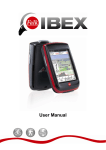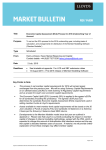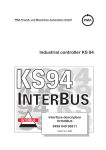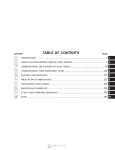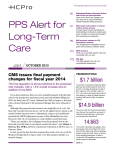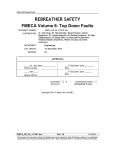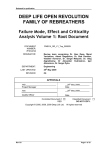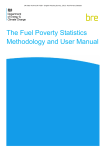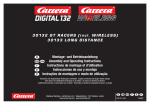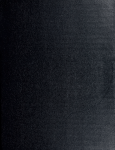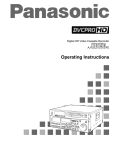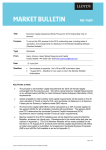Download The Consumer Complaints Register (CCR) in Serbia
Transcript
The Consumer Complaints Register (CCR) in Serbia Manual for Administrators Document v1.0 Ioannis Sidiropoulos Software Engineer September 2013 The Consumer Complaints Register (CCR) in Serbia TABLE OF CONTENTS 1 INTRODUCTION .................................................................................................................... 1 2 PRIVILEGES OF THE ADMINISTRATOR ................................................................................... 3 2.1 3 3.1 FUNCTIONS AVAILABLE TO THE ADMINISTRATOR ........................................................ 3 CUSTOMISATION OF THE NATIONAL LEGAL FRAME ............................................................. 5 CUSTOMISATION OF THE NATIONAL LEGISLATION ....................................................... 6 3.1.1 3.1.1.1 3.1.2 3.2 3.2.1.1 3.2.2 3.3.1.1 3.3.2 4.1 4.1.2 Modifying an existing Potential Request ......................................................... 12 Creating a New entry in Table Type of Awareness ......................................... 16 Prerequisites ................................................................................................. 16 Modifying an existing Type of Awareness ...................................................... 17 Creating a New entry in Table Body Locations ............................................... 21 Prerequisites ................................................................................................. 21 Modifying an existing Body Location ............................................................. 22 CUSTOMISATION OF BODY CATEGORIES ..................................................................... 24 4.2.1 4.2.1.1 4.2.2 Creating a New entry in Table Body Categories .............................................. 25 Prerequisites ................................................................................................. 25 Modifying an existing Body Category ............................................................. 26 CUSTOMISATION OF BODY TYPES ............................................................................... 28 4.3.1 4.3.1.1 4.3.2 4.4 Prerequisites ................................................................................................. 11 CUSTOMISATION OF BODY LOCATIONS ...................................................................... 20 4.1.1.1 4.3 Creating a New entry in Table Potential Requests ........................................... 11 CUSTOMISATION OF INSTITUTIONS/ORGANISATIONS ......................................................... 19 4.1.1 4.2 Modifying an existing National Legislation item .............................................. 8 CUSTOMISATION OF TYPES OF AWARENESS ............................................................... 14 3.3.1 4 Prerequisites ................................................................................................... 7 CUSTOMISATION OF THE POTENTIAL REQUESTS ......................................................... 10 3.2.1 3.3 Creating a New entry in Table National Legislation.......................................... 7 Creating a New entry in Table Body Types ..................................................... 29 Prerequisites ................................................................................................. 29 Modifying an existing Body Type ................................................................... 30 CUSTOMISATION OF BODIES ....................................................................................... 32 4.4.1 4.4.1.1 Creating a New entry in Table Bodies ............................................................. 33 Prerequisites ................................................................................................. 33 Manual for Administrators v1.0 Page i The Consumer Complaints Register (CCR) in Serbia 4.4.2 5 5.1 CUSTOMISATION FOR COMPATIBILITY WITH ECCRS ......................................................... 37 CUSTOMISATION OF TABLE PARTIES TYPES ............................................................... 38 5.1.1 5.1.1.1 5.1.2 5.2 5.2.1.1 5.2.2 5.3.1.1 5.3.2 5.4.1.1 5.4.2 5.5.1.1 5.5.2 5.6.1.1 5.6.2 Modifying an existing item in Table Countries ............................................... 44 Creating a New Entry in Table Reasons for Contact ....................................... 47 Prerequisites ................................................................................................. 47 Modifying an existing item in Table Reasons for Contact............................... 48 Creating a New Entry in Table Selling Methods ............................................. 51 Prerequisites ................................................................................................. 51 Modifying an existing entry in Table Selling Methods.................................... 52 Creating a New Entry in Table Advertising Methods ...................................... 55 Prerequisites ................................................................................................. 55 Modifying an existing entry in Table Advertising Methods ............................ 56 Creating a New Entry in Table Payment Methods ........................................... 59 Prerequisites ................................................................................................. 59 Modifying an existing item in Table Payment Methods .................................. 60 CUSTOMISATION OF TABLE CURRENCIES ................................................................... 62 5.7.1 5.7.1.1 5.7.2 5.8 Prerequisites ................................................................................................. 43 CUSTOMISATION OF TABLE PAYMENT METHODS ....................................................... 58 5.6.1 5.7 Creating a New Entry in Table Countries ........................................................ 43 CUSTOMISATION OF TABLE ADVERTISING METHODS ................................................. 54 5.5.1 5.6 Modifying an existing Entry in Table Parties Type ......................................... 40 CUSTOMISATION OF TABLE SELLING METHODS ......................................................... 50 5.4.1 5.5 Prerequisites ................................................................................................. 39 CUSTOMISATION OF TABLE REASONS FOR CONTACT ................................................. 46 5.3.1 5.4 Creating a New Entry in Table Parties Types .................................................. 39 CUSTOMISATION OF TABLE COUNTRIES ..................................................................... 42 5.2.1 5.3 Modifying an existing Body ............................................................................. 35 Creating a New Entry in Table Currencies ...................................................... 63 Prerequisites ................................................................................................. 63 Modifying an existing item in Table Currencies .............................................. 64 CUSTOMISATION OF TABLE TYPES OF VALUE ............................................................ 66 5.8.1 5.8.1.1 Creating a New Entry in Table Types of Values ............................................. 67 Prerequisites ................................................................................................. 67 Manual for Administrators v1.0 Page ii The Consumer Complaints Register (CCR) in Serbia 5.8.2 5.9 CUSTOMISATION OF TABLE VALUES........................................................................... 70 5.9.1 5.9.1.1 5.9.2 5.10 Modifying an existing item in Table Types of Values ..................................... 68 Creating a New Entry in Table Values............................................................. 71 Prerequisites ................................................................................................. 71 Modifying an existing item in Table Values .................................................... 72 CUSTOMISATION OF TABLE SECTOR INFORMATION .................................................... 74 5.10.1 Creating a New Entry in Table Sector Information ......................................... 75 5.10.1.1 Prerequisites ................................................................................................. 75 5.10.2 5.11 Modifying an existing item in Table Sector Information ................................. 76 CUSTOMISATION OF TABLE TYPES OF COMPLAINT-ENQUIRY ..................................... 78 5.11.1 Creating a New Entry in Table Types of Complaint-Enquiry ......................... 79 5.11.1.1 Prerequisites ................................................................................................. 79 5.11.2 6 6.1 ACCESS CONTROL .............................................................................................................. 83 MANAGING USER ACCOUNTS ..................................................................................... 84 6.1.1 6.1.1.1 6.1.2 6.2 Modifying an existing item in Table Types of Complaint-Enquiry ................. 80 Creating a New User Account .......................................................................... 85 Prerequisites ................................................................................................. 87 Modifying a User Account ............................................................................... 88 MANAGING THE INTEGRATED ACCOUNT .................................................................... 90 6.2.1 Creating a New Integrated Account ................................................................. 90 6.2.2 Modifying the Integrated Account ................................................................... 91 Annex 1.1: Consumer Complaint/Enquiry Form ..................................................................... 93 Annex 1.2: Linking National Legal Provisions with the ECCRS Encoding ............................ 97 Annex 1.3: Potential Consumer Requests .............................................................................. 107 Annex 1.4: CCR Customisation – Other Data ....................................................................... 109 Annex 2.1: The European Consumer Complaint Registration System (ECCRS).................. 111 Annex 2.2: ECCRS – General Information – Recommended Data and Fields...................... 113 Annex 2.3: ECCRS – General Information – Additional Data And Fields ........................... 117 Annex 2.4: ECCRS – Sector Information .............................................................................. 119 Annex 2.5: ECCRS – Type of Complaint or Enquiry Information ........................................ 123 Annex 3.1: Default Bodies & Users ....................................................................................... 125 Manual for Administrators v1.0 Page iii The Consumer Complaints Register (CCR) in Serbia 1 INTRODUCTION This Manual details the system functions to be utilised for the administration of the system itself. These functions are accessible via a special type of user accounts with Administrative privileges. The Administrator of the CCR is expected to have extended comprehension of the objectives of the CCR as a system, the procedures in place, the relevant terminology as well as be familiar in using the system as a standard User. From this point of view this document should only be understood as complimentary to the CCR Guidelines as well as the CCR User Manual. Manual for Administrators v1.0 Page 1 The Consumer Complaints Register (CCR) in Serbia Manual for Administrators v1.0 Page 2 The Consumer Complaints Register (CCR) in Serbia 2 PRIVILEGES OF THE ADMINISTRATOR A User with privileges of an Administrator is the User who has access the system functions that are available for the Configuration and Customisation of the CCR. The Administrator is an Integrated User Account and the only User that may access the system and put it in operation following its initial installation. The default credentials for this account are provided in the CCR Configuration Sheet1. The management of the Integrated Account is further detailed in section 6.2 Managing the Integrated Account. 2.1 Functions available to the Administrator The system provides functions to the Administrator for the initial Customisation of the system upon installation or for such amendments during its operation if and when required. These functions are grouped as following: 1. Customisation of the National Legal Frame to invoke the customisation of: a. the National Legislation; b. Potential Consumer Requests; and c. Types of Awareness of CCR; 2. Customisation of Institutions/Organisations involved in the CCR to invoke the customisation of: a. Body Locations; b. Body Categories; c. Body Types; and d. Bodies; 3. Customisation for Compatibility with the ECCRS to invoke the customisation of: a. Parties involved; b. Countries; c. Reasons for Contact; d. Selling Methods; e. Advertising Methods; f. Means of Payment; g. Currencies; h. Types of Values; i. Values; j. Sector Information; and k. Types of Complaint-Enquiry; 4. Access Control: This group of functions allows the management of: a. User Accounts; and the b. Integrated Account; 1 The CCR Configuration Sheet is an autonomous document provided separately. Manual for Administrators v1.0 Page 3 The Consumer Complaints Register (CCR) in Serbia Manual for Administrators v1.0 Page 4 The Consumer Complaints Register (CCR) in Serbia 3 CUSTOMISATION OF THE NATIONAL LEGAL FRAME Either upon initial installation of the system or whenever such needs will arise during its operation, the Administrator can amend the predefined data utilised by the system with regard to the National Legal Frame. The relevant CCR functions refer to the customisation of the following predefined data: 1. National Legislation; 2. Potential Requests; 3. Types of Awareness; Access to these functions is possible via the application Main Menu under the selection Administration/Customisation CCR. Manual for Administrators v1.0 Page 5 The Consumer Complaints Register (CCR) in Serbia 3.1 Customisation of the National Legislation On the Main Menu select Administration/Customisation CCR/National Legislation. This opens the application window National Legislation where the Registered National Legislation items are displayed by default. On the top left of the application window National Legislation you may select: 1. Registered National Legislation (default): to access the list of Registered National Legislation items and consequently the tools for amending their details; 2. Add New: to access the tool for the creation of a new entry in Table National Legislation; Manual for Administrators v1.0 Page 6 The Consumer Complaints Register (CCR) in Serbia 3.1.1 Creating a New entry in Table National Legislation On top left of the application window National Legislation select Add New to access the environment for the creation of a new entry. You may then fill in the details of the new item. These are: 1. Code: The Code of the new Item; 2. Name: The descriptive text for the new Item; 3. Type of Complaint: The Type of Complaint (ECCRS) where the new Item belongs; To register the new item in the system, click on OK. To abandon the creation of the new item, click Cancel. To return to the application window, click on Registered National Legislation. 3.1.1.1 Prerequisites The creation of a new entry in Table National Legislation requires that the definition of the Type of Complaint/Enquiry (ECCRS) has been completed (see section 5.11 Customisation of Table Types of Complaint-Enquiry). It must also be stressed that amending the Registered entries in Table National Legislation requires the prior preparation of a complete list of items appropriately coded and linked to the relevant parameters of the ECCRS, namely the Type of Complaint/Enquiry, as presented in Annex 1.2: Linking National Legal Provisions with the ECCRS Encoding. Otherwise the overall functionality of the system and/or the functions for statistics and exporting data to the ECCRS may be severely affected. Manual for Administrators v1.0 Page 7 The Consumer Complaints Register (CCR) in Serbia 3.1.2 Modifying an existing National Legislation item On top left of the application window National Legislation select Registered National Legislation to access the list of items already registered into the system. The set of Registered entries in Table National Legislation items as they are pre-defined upon initial system installation is presented in Annex 1.2: Linking National Legal Provisions with the ECCRS Encoding. In order to view and potentially modify the details of a specific item double-click on the desired item in the list. This will present the environment with the details of the specific item. Manual for Administrators v1.0 Page 8 The Consumer Complaints Register (CCR) in Serbia You may then: 1. Modify the details of the item and click on OK to save the updated data in the system; 2. Delete the entry2; 3. Cancel the action and return back to the list of Registered National Legislation; 2 Deletion of an entry is only possible if it is not linked to other data in the database; Manual for Administrators v1.0 Page 9 The Consumer Complaints Register (CCR) in Serbia 3.2 Customisation of the Potential Requests On the Main Menu select Administration/Customisation CCR/Potential Requests. This opens the application window Potential Requests where the registered items of Potential Requests are displayed by default. On the top left of the application window Potential Requests you may select: 1. Registered Potential Requests (default): to access the list of Registered items of Potential Requests and consequently the tools for amending their details; 2. Add New: to access the tool for the creation of a new entry in Table Potential Requests; Manual for Administrators v1.0 Page 10 The Consumer Complaints Register (CCR) in Serbia 3.2.1 Creating a New entry in Table Potential Requests On the top left of the application window Potential Requests select Add New to access the environment for the creation of a new entry. You may then fill in the details of the new item. These are: 1. Code: The Code of the new item; 2. Name: The descriptive text for the new item; 3. Belongs to: (Option) An item of the Registered Potential Requests where the new item belongs to (child item); 4. National Law: (Option) One or more items of the Registered National Legislation items with which the new item is linked; To register the new item in the system, click on OK. To abandon the creation of the new item, click Cancel. To return to the application window, click on Registered Potential Requests. 3.2.1.1 Prerequisites The creation of a new entry in Table Potential Requests requires that definition of the National Legislation has been completed (see section 3.1 Customisation of the National Legislation), yet this is the case only if one or more items of Potential Requests are linked to National Legislation items. It must also be stressed that amending the Registered Potential Requests requires the prior preparation of a complete list of items appropriately coded and inter-linked as presented in Annex 1.3: Potential Consumer Requests. Otherwise the overall functionality of the system and/or the functions for statistics may be severely affected. Manual for Administrators v1.0 Page 11 The Consumer Complaints Register (CCR) in Serbia 3.2.2 Modifying an existing Potential Request On top left of the application window Potential Requests select Registered Potential Requests to access the list of items already registered into the system. The set of Registered Potential Requests as they are pre-defined upon initial system installation is presented in Annex 1.3: Potential Consumer Requests. In order to view and potentially modify the details of a specific item double-click on the desired item in the list. This will present the environment with the details of the specific item. You may then: Manual for Administrators v1.0 Page 12 The Consumer Complaints Register (CCR) in Serbia 1. Modify the details of the item and click on OK to save the updated data in the system; 2. Delete the entry3; 3. Cancel the action and return back to the list of Registered Potential Requests; 3 Deletion of an entry is only possible if it is not linked to other data in the database; Manual for Administrators v1.0 Page 13 The Consumer Complaints Register (CCR) in Serbia 3.3 Customisation of Types of Awareness On the Main Menu select Administration/Customisation CCR/Types of Awareness. This opens the application window Awareness of CCR where the Registered Types of Awareness are displayed by default. On the top left of the application window Awareness of CCR you may select: 1. Registered Awareness (default): to access the list of Registered Types of Awareness and consequently the tools for amending their details; Manual for Administrators v1.0 Page 14 The Consumer Complaints Register (CCR) in Serbia 2. Add New: to access the tool for the creation of a new entry in Table Type of Awareness; Manual for Administrators v1.0 Page 15 The Consumer Complaints Register (CCR) in Serbia 3.3.1 Creating a New entry in Table Type of Awareness On top left of the application window Awareness of CCR select Add New to access the environment for the creation of a new entry. You may then fill in the details of the new item. These are: 1. Code: The Code of the new Item; 2. Name: The descriptive text for the new Item; To register the new item in the system, click on OK. To abandon the creation of the new item, click Cancel. To return to the application window, click on Registered Awareness. 3.3.1.1 Prerequisites The creation of a new entry in Table Type of Awareness does not require the prior creation of any other predefined parameter. Manual for Administrators v1.0 Page 16 The Consumer Complaints Register (CCR) in Serbia 3.3.2 Modifying an existing Type of Awareness On top left of the application window Awareness of CCR select Registered Awareness to access the list of items already registered into the system. The set of Registered Types of Awareness as they are pre-defined upon initial system installation is presented in Annex 1.4: CCR Customisation – Other Data. In order to view and potentially modify the details of a specific item double-click on the desired item in the list. This will present the environment with the details of the specific item. Manual for Administrators v1.0 Page 17 The Consumer Complaints Register (CCR) in Serbia You may then: 1. Modify the details of the item and click on OK to save the updated data in the system; 2. Delete the entry4; 3. Cancel the action and return back to the list of Registered Types of Awareness; 4 Deletion of an entry is only possible if it is not linked to other data in the database; Manual for Administrators v1.0 Page 18 The Consumer Complaints Register (CCR) in Serbia 4 CUSTOMISATION OF INSTITUTIONS/ORGANISATIONS Either upon initial installation of the system or whenever such needs will arise during its operation, the Administrator can amend the predefined data utilised by the system with regard to the Bodies involved in teh operation of the CCR. The relevant CCR functions refer to the customisation of the following predefined data: 1. Body Locations; 2. Body Categories; 3. Body Types; 4. Bodies; Access to these functions is possible via the application Main Menu under the selection Administration/Institutions-Organisations. Manual for Administrators v1.0 Page 19 The Consumer Complaints Register (CCR) in Serbia 4.1 Customisation of Body Locations On the Main Menu select Administration/Institutions-Organisations/Bodies Locations. This opens the application window Bodies Locations where the Registered Body Locations are displayed by default. On the top left of the application window Bodies Locations you may select: 1. Registered Bodies Locations (default): to access the list of Registered Body Locations and consequently the tools for amending their details; 2. Add New: to access the tool for the creation of a new entry in Table Body Location; Manual for Administrators v1.0 Page 20 The Consumer Complaints Register (CCR) in Serbia 4.1.1 Creating a New entry in Table Body Locations On top left of the application window Bodies Locations select Add New to access the environment for the creation of a new entry. You may then fill in the details of the new item. These are: 1. Name: The name of the Location in the form City - Country; 2. Description: (Optional) A description of the Location if required; To register the new item in the system, click on OK. To abandon the creation of the new item, click Cancel. To return to the application window, click on Registered Bodies Locations. 4.1.1.1 Prerequisites The creation of a new entry in Table Body Location does not require the prior creation of any other predefined parameter. Manual for Administrators v1.0 Page 21 The Consumer Complaints Register (CCR) in Serbia 4.1.2 Modifying an existing Body Location On top left of the application window Body Locations select Registered Body Locations to access the list of items already registered into the system. The set of Registered Body Locations as they are pre-defined upon initial system installation is presented in Annex 1.4: CCR Customisation – Other Data. In order to view and potentially modify the details of a specific item double-click on the desired item in the list. This will present the environment with the details of the specific item. Manual for Administrators v1.0 Page 22 The Consumer Complaints Register (CCR) in Serbia You may then: 1. Modify the details of the item and click on OK to save the updated data in the system; 2. Delete the entry5; 3. Cancel the action and return back to the list of Registered Body Locations; 5 Deletion of an entry is only possible if it is not linked to other data in the database; Manual for Administrators v1.0 Page 23 The Consumer Complaints Register (CCR) in Serbia 4.2 Customisation of Body Categories On the Main Menu select Administration/Institutions-Organisations/Bodies Categories. This opens the application window Bodies Categories where the Registered Body Categories are displayed by default. On the top left of the application window Bodies Categories you may select: 1. Registered Bodies Categories (default): to access the list of Registered Body Categories and consequently the tools for amending their details; 2. Add New: to access the tool for the creation of a new entry in Table Body Category; Manual for Administrators v1.0 Page 24 The Consumer Complaints Register (CCR) in Serbia 4.2.1 Creating a New entry in Table Body Categories On top left of the application window Bodies Categories select Add New to access the environment for the creation of a new entry. You may then fill in the details of the new item. These are: 1. Name: The name of the Category; 2. Description: (Optional) A description of the Category if required; To register the new item in the system, click on OK. To abandon the creation of the new item, click Cancel. To return to the application window, click on Registered Bodies Categories. 4.2.1.1 Prerequisites The creation of a new entry in Table Body Category does not require the prior creation of any other predefined parameter. Manual for Administrators v1.0 Page 25 The Consumer Complaints Register (CCR) in Serbia 4.2.2 Modifying an existing Body Category On top left of the application window Body Categories select Registered Body Categories to access the list of items already registered into the system. The set of Registered Body Categories as they are pre-defined upon initial system installation is presented in Annex 1.4: CCR Customisation – Other Data. In order to view and potentially modify the details of a specific item double-click on the desired item in the list. This will present the environment with the details of the specific item. Manual for Administrators v1.0 Page 26 The Consumer Complaints Register (CCR) in Serbia You may then: 1. Modify the details of the item and click on OK to save the updated data in the system; 2. Delete the entry6; 3. Cancel the action and return back to the list of Registered Body Categories; 6 Deletion of an entry is only possible if it is not linked to other data in the database; Manual for Administrators v1.0 Page 27 The Consumer Complaints Register (CCR) in Serbia 4.3 Customisation of Body Types On the Main Menu select Administration/Institutions-Organisations/Bodies Types. This opens the application window Bodies Types where the Registered Body Types are displayed by default. On the top left of the application window Bodies Types you may select: 1. Registered Bodies Types (default): to access the list of Registered Body Types and consequently the tools for amending their details; 2. Add New: to access the tool for the creation of a new entry in Table Body Type; Manual for Administrators v1.0 Page 28 The Consumer Complaints Register (CCR) in Serbia 4.3.1 Creating a New entry in Table Body Types On top left of the application window Bodies Types select Add New to access the environment for the creation of a new entry. You may then fill in the details of the new item. These are: 1. Name: The name of the Type; 2. Description: (Optional) A description of the Type if required; To register the new item in the system, click on OK. To abandon the creation of the new item, click Cancel. To return to the application window, click on Registered Bodies Types. 4.3.1.1 Prerequisites The creation of a new entry in Table Body Type does not require the prior creation of any other predefined parameter. Manual for Administrators v1.0 Page 29 The Consumer Complaints Register (CCR) in Serbia 4.3.2 Modifying an existing Body Type On top left of the application window Bodies Types select Registered Bodies Types to access the list of items already registered into the system. The set of Registered Body Types as they are pre-defined upon initial system installation is presented in Annex 1.4: CCR Customisation – Other Data. In order to view and potentially modify the details of a specific item double-click on the desired item in the list. This will present the environment with the details of the specific item. Manual for Administrators v1.0 Page 30 The Consumer Complaints Register (CCR) in Serbia You may then: 1. Modify the details of the item and click on OK to save the updated data in the system; 2. Delete the entry7; 3. Cancel the action and return back to the list of Registered Body Types; 7 Deletion of an entry is only possible if it is not linked to other data in the database; Manual for Administrators v1.0 Page 31 The Consumer Complaints Register (CCR) in Serbia 4.4 Customisation of Bodies On the Main Menu select Administration/Institutions-Organisations/Bodies. This opens the application window Bodies where the Registered Bodies are displayed by default. On the top left of the application window Bodies you may select: 1. Registered Bodies (default): to access the list of Registered Bodies and consequently the tools for amending their details; 2. Add New: to access the tool for the creation of a new entry in Table Body Type; Manual for Administrators v1.0 Page 32 The Consumer Complaints Register (CCR) in Serbia 4.4.1 Creating a New entry in Table Bodies On top left of the application window Bodies select Add New to access the environment for the creation of a new entry. You may then fill in the details of the new item. These are: 1. Denomination: The name of the Body; 2. Contact Person: The name of the Contact Person (Last/First Name); 3. Position: The function of the Contact Person; 4. Address: The official address of the Body; 5. City: The City of the Body; 6. Telephone: The Telephone number of the Body; 7. Fax: The Fax number of the Body; 8. Email: The Email of the Contact Person; 9. Website: The Website of the Body; 10. Body Type: (Predefined) The Type of the Body; 11. Body Category: (Predefined) The Category of the Body; 12. Body Location: (Predefined) The Location of the Body; 13. Status: Click to indicate that the Body is Active; To register the new item in the system, click on OK. To abandon the creation of the new item, click Cancel. To return to the application window, click on Registered Bodies. 4.4.1.1 Prerequisites The creation of a new entry in Table Body requires the prior creation of the following predefined data: Body Locations (see 4.1 Customisation of Body Locations); Body Categories (see 4.2 Customisation of Body Categories); and Manual for Administrators v1.0 Page 33 The Consumer Complaints Register (CCR) in Serbia Body Types (see 4.3 Customisation of Body Types). Manual for Administrators v1.0 Page 34 The Consumer Complaints Register (CCR) in Serbia 4.4.2 Modifying an existing Body On top left of the application window Bodies select Registered Bodies to access the list of items already registered into the system. The set of Registered Bodies as they are pre-defined upon initial system installation is presented in Annex 3.1: Default Bodies & Users. In order to view and potentially modify the details of a specific item double-click on the desired item in the list. This will present the environment with the details of the specific item. Manual for Administrators v1.0 Page 35 The Consumer Complaints Register (CCR) in Serbia You may then: 1. Modify the details of the item and click on OK to save the updated data in the system; 2. Delete the entry8; 3. Cancel the action and return back to the list of Registered Bodies; 8 Deletion of an entry is only possible if it is not linked to other data in the database; Manual for Administrators v1.0 Page 36 The Consumer Complaints Register (CCR) in Serbia 5 CUSTOMISATION FOR COMPATIBILITY WITH ECCRS Either upon initial installation of the system or whenever such needs will arise during its operation, the Administrator can amend the predefined data utilised by the system with regard to the system compatibility with the European Consumer Complaint Registration System (ECCRS). The relevant CCR functions refer to the customisation of the following predefined data: 1. Parties involved; 2. Countries; 3. Reasons for Contact; 4. Selling Methods; 5. Advertising Methods; 6. Means of Payment; 7. Currencies; 8. Types of Values; 9. Values; 10. Sector Information; and 11. Types of Complaint-Enquiry; Access to these functions is possible via the application Main Menu under the selection Administration/Customisation ECCRS. Manual for Administrators v1.0 Page 37 The Consumer Complaints Register (CCR) in Serbia 5.1 Customisation of Table Parties Types On the Main Menu select Administration/Customisation ECCRS/RI: Parties. This opens the application window RI: Party Types where the Registered Party Types are displayed by default. On the top left of the application window RI: Party Types you may select: 1. Registered Party Types (default): to access the list of Registered Party Types and consequently the tools for amending their details; 2. Add New: to access the tool for the creation of a new entry in Table Party Type; Manual for Administrators v1.0 Page 38 The Consumer Complaints Register (CCR) in Serbia 5.1.1 Creating a New Entry in Table Parties Types On top left of the application window RI: Party Types select Add New to access the environment for the creation of a new entry. You may then fill in the details of the new item. These are: 1. Name: The name of the Party Type; To register the new item in the system, click on OK. To abandon the creation of the new item, click Cancel. To return to the application window, click on Registered Party Types. 5.1.1.1 Prerequisites The creation of a new entry in Table Party Type does not require the prior creation of any other predefined parameter. Manual for Administrators v1.0 Page 39 The Consumer Complaints Register (CCR) in Serbia 5.1.2 Modifying an existing Entry in Table Parties Type On top left of the application window RI: Party Types select Registered Party Types to access the list of items already registered into the system. The set of Registered Party Types as they are pre-defined upon initial system installation is presented in Annex 1.4: CCR Customisation – Other Data. In order to view and potentially modify the details of a specific item double-click on the desired item in the list. This will present the environment with the details of the specific item. Manual for Administrators v1.0 Page 40 The Consumer Complaints Register (CCR) in Serbia You may then: 1. Modify the details of the item and click on OK to save the updated data in the system; 2. Delete the entry9; 3. Cancel the action and return back to the list of Registered Party Types; 9 Deletion of an entry is only possible if it is not linked to other data in the database; Manual for Administrators v1.0 Page 41 The Consumer Complaints Register (CCR) in Serbia 5.2 Customisation of Table Countries On the Main Menu select Administration/Customisation ECCRS/RI: Countries. This opens the application window RI: Countries where the Registered Countries are displayed by default. On the top left of the application window RI: Countries you may select: 1. Registered Countries (default): to access the list of Registered Countries and consequently the tools for amending their details; 2. Add New: to access the tool for the creation of a new entry in Table Country; Manual for Administrators v1.0 Page 42 The Consumer Complaints Register (CCR) in Serbia 5.2.1 Creating a New Entry in Table Countries On top left of the application window RI: Countries select Add New to access the environment for the creation of a new entry. You may then fill in the details of the new item in accordance to the ECCRS Methodology10. These are: 1. Code: The Country Code; 2. Name: The name of the Country; 3. Party Type: (Predefined) Select from the predefined list; To register the new item in the system, click on OK. To abandon the creation of the new item, click Cancel. To return to the application window, click on Registered Countries. 5.2.1.1 Prerequisites The creation of a new entry in Table Country requires the prior creation of the pre-defined list of Party Types (see section 5.1 Customisation of Table Parties Types). 10 See Annex 2.1: The European Consumer Complaint Registration System (ECCRS) Manual for Administrators v1.0 Page 43 The Consumer Complaints Register (CCR) in Serbia 5.2.2 Modifying an existing item in Table Countries On top left of the application window RI: Countries select Registered Countries to access the list of items already registered into the system. The set of Registered Countries as they are pre-defined upon initial system installation is presented in Annex 2.2: ECCRS – General Information – Recommended Data and Fields. In order to view and potentially modify the details of a specific item double-click on the desired item in the list. This will present the environment with the details of the specific item. Manual for Administrators v1.0 Page 44 The Consumer Complaints Register (CCR) in Serbia You may then: 1. Modify the details of the item and click on OK to save the updated data in the system; 2. Delete the entry11; 3. Cancel the action and return back to the list of Registered Countries; 11 Deletion of an entry is only possible if it is not linked to other data in the database; Manual for Administrators v1.0 Page 45 The Consumer Complaints Register (CCR) in Serbia 5.3 Customisation of Table Reasons for Contact On the Main Menu select Administration/Customisation ECCRS/RI: Reasons for Contact. This opens the application window RI: Reasons for Contact where the Registered Reasons for Contact are displayed by default. On the top left of the application window RI: Reasons for Contact you may select: 1. Registered Reasons for Contact (default): to access the list of Registered Reasons for Contact and consequently the tools for amending their details; 2. Add New: to access the tool for the creation of a new entry in Table Reason for Contact; Manual for Administrators v1.0 Page 46 The Consumer Complaints Register (CCR) in Serbia 5.3.1 Creating a New Entry in Table Reasons for Contact On top left of the application window RI: Reasons for Contact select Add New to access the environment for the creation of a new entry. You may then fill in the details of the new item in accordance to the ECCRS Methodology12. These are: 1. Code: The Reason for Contact Code; 2. Name: The descriptive text for the Reason for Contact; To register the new item in the system, click on OK. To abandon the creation of the new item, click Cancel. To return to the application window, click on Registered Reasons for Contact. 5.3.1.1 Prerequisites The creation of a new entry in Table Reasons for Contact does not require the prior creation of any other predefined parameter. . 12 See Annex 2.1: The European Consumer Complaint Registration System (ECCRS) Manual for Administrators v1.0 Page 47 The Consumer Complaints Register (CCR) in Serbia 5.3.2 Modifying an existing item in Table Reasons for Contact On top left of the application window RI: Reasons for Contact select Registered Reasons for Contact to access the list of items already registered into the system. The set of Registered Reasons for Contact as they are pre-defined upon initial system installation is presented in Annex 2.2: ECCRS – General Information – Recommended Data and Fields. In order to view and potentially modify the details of a specific item double-click on the desired item in the list. This will present the environment with the details of the specific item. Manual for Administrators v1.0 Page 48 The Consumer Complaints Register (CCR) in Serbia You may then: 1. Modify the details of the item and click on OK to save the updated data in the system; 2. Delete the entry13; 3. Cancel the action and return back to the list of Registered Reasons for Contact; 13 Deletion of an entry is only possible if it is not linked to other data in the database; Manual for Administrators v1.0 Page 49 The Consumer Complaints Register (CCR) in Serbia 5.4 Customisation of Table Selling Methods On the Main Menu select Administration/Customisation ECCRS/RI: Selling Methods. This opens the application window RI: Selling Methods where the Registered Selling Methods are displayed by default. On the top left of the application window RI: Selling Methods you may select: 1. Registered Selling Methods (default): to access the list of Registered Selling Methods and consequently the tools for amending their details; 2. Add New: to access the tool for the creation of a new entry in Table Selling Method; Manual for Administrators v1.0 Page 50 The Consumer Complaints Register (CCR) in Serbia 5.4.1 Creating a New Entry in Table Selling Methods On top left of the application window RI: Selling Methods select Add New to access the environment for the creation of a new entry. You may then fill in the details of the new item in accordance to the ECCRS Methodology14. These are: 1. Code: The Selling Method Code; 2. Name: The descriptive text for the Selling Method; 3. Belongs to: (Predefined) The Selling Method (level 1) where the new entry belongs; To register the new item in the system, click on OK. To abandon the creation of the new item, click Cancel. To return to the application window, click on Registered Selling Methods. 5.4.1.1 Prerequisites The creation of a new entry in Table Selling Methods, if at level 2 of the structure, requires the prior creation of the parent entry (see structure of Table Selling Methods in Annex 2.2: ECCRS – General Information – Recommended Data and Fields). 14 See Annex 2.1: The European Consumer Complaint Registration System (ECCRS) Manual for Administrators v1.0 Page 51 The Consumer Complaints Register (CCR) in Serbia 5.4.2 Modifying an existing entry in Table Selling Methods On top left of the application window RI: Selling Methods select Registered Selling Methods to access the list of items already registered into the system. The set of Registered Selling Methods as they are pre-defined upon initial system installation is presented in Annex 2.2: ECCRS – General Information – Recommended Data and Fields. In order to view and potentially modify the details of a specific item double-click on the desired item in the list. This will present the environment with the details of the specific item. Manual for Administrators v1.0 Page 52 The Consumer Complaints Register (CCR) in Serbia You may then: 1. Modify the details of the item and click on OK to save the updated data in the system; 2. Delete the entry15; 3. Cancel the action and return back to the list of Registered Selling Methods; 15 Deletion of an entry is only possible if it is not linked to other data in the database; Manual for Administrators v1.0 Page 53 The Consumer Complaints Register (CCR) in Serbia 5.5 Customisation of Table Advertising Methods On the Main Menu select Administration/Customisation ECCRS/AI: Advertising Methods. This opens the application window AI: Advertising Methods where the Registered Advertising Methods are displayed by default. On the top left of the application window AI: Advertising Methods you may select: 1. Registered Advertising Methods (default): to access the list of Registered Advertising Methods and consequently the tools for amending their details; 2. Add New: to access the tool for the creation of a new entry in Table Advertising Method; Manual for Administrators v1.0 Page 54 The Consumer Complaints Register (CCR) in Serbia 5.5.1 Creating a New Entry in Table Advertising Methods On top left of the application window AI: Advertising Methods select Add New to access the environment for the creation of a new entry. You may then fill in the details of the new item in accordance to the ECCRS Methodology16. These are: 1. Code: The Advertising Method Code; 2. Name: The name of the Advertising Method; To register the new item in the system, click on OK. To abandon the creation of the new item, click Cancel. To return to the application window, click on Registered Advertising Methods. 5.5.1.1 Prerequisites The creation of a new entry in Table Advertising Methods does not require the prior creation of any other predefined parameter. 16 See Annex 2.1: The European Consumer Complaint Registration System (ECCRS) Manual for Administrators v1.0 Page 55 The Consumer Complaints Register (CCR) in Serbia 5.5.2 Modifying an existing entry in Table Advertising Methods On top left of the application window AI: Advertising Methods select Registered Advertising Methods to access the list of items already registered into the system. The set of Registered Advertising Methods as they are pre-defined upon initial system installation is presented in Annex 2.3: ECCRS – General Information – Additional Data And Fields. In order to view and potentially modify the details of a specific item double-click on the desired item in the list. This will present the environment with the details of the specific item. Manual for Administrators v1.0 Page 56 The Consumer Complaints Register (CCR) in Serbia You may then: 1. Modify the details of the item and click on OK to save the updated data in the system; 2. Delete the entry17; 3. Cancel the action and return back to the list of Registered Advertising Methods; 17 Deletion of an entry is only possible if it is not linked to other data in the database; Manual for Administrators v1.0 Page 57 The Consumer Complaints Register (CCR) in Serbia 5.6 Customisation of Table Payment Methods On the Main Menu select Administration/Customisation ECCRS/AI: Means of Payment. This opens the application window AI: Payment Methods where the Registered Payment Methods are displayed by default. On the top left of the application window AI: Payment Methods you may select: 1. Registered Payment Methods (default): to access the list of Registered Payment Methods and consequently the tools for amending their details; 2. Add New: to access the tool for the creation of a new entry in Table Payment Method; Manual for Administrators v1.0 Page 58 The Consumer Complaints Register (CCR) in Serbia 5.6.1 Creating a New Entry in Table Payment Methods On top left of the application window AI: Payment Methods select Add New to access the environment for the creation of a new entry. You may then fill in the details of the new item in accordance to the ECCRS Methodology18. These are: 1. Code: The Payment Method Code; 2. Name: The descriptive text for the Payment Method; To register the new item in the system, click on OK. To abandon the creation of the new item, click Cancel. To return to the application window, click on Registered Payment Methods. 5.6.1.1 Prerequisites The creation of a new entry in Table Payment does not require the prior creation of any other predefined parameter. 18 See Annex 2.1: The European Consumer Complaint Registration System (ECCRS) Manual for Administrators v1.0 Page 59 The Consumer Complaints Register (CCR) in Serbia 5.6.2 Modifying an existing item in Table Payment Methods On top left of the application window AI: Payment Methods select Registered Payment Methods to access the list of items already registered into the system. The set of Registered Payment Methods as they are pre-defined upon initial system installation is presented in Annex 2.3: ECCRS – General Information – Additional Data And Fields. In order to view and potentially modify the details of a specific item double-click on the desired item in the list. This will present the environment with the details of the specific item. Manual for Administrators v1.0 Page 60 The Consumer Complaints Register (CCR) in Serbia You may then: 1. Modify the details of the item and click on OK to save the updated data in the system; 2. Delete the entry19; 3. Cancel the action and return back to the list of Registered Payment Methods ; 19 Deletion of an entry is only possible if it is not linked to other data in the database; Manual for Administrators v1.0 Page 61 The Consumer Complaints Register (CCR) in Serbia 5.7 Customisation of Table Currencies On the Main Menu select Administration/Customisation ECCRS/AI: Currencies. This opens the application window AI: Currencies where the Registered Currencies are displayed by default. On the top left of the application window AI: Currencies you may select: 1. Registered Currencies (default): to access the list of Registered Currencies and consequently the tools for amending their details; 2. Add New: to access the tool for the creation of a new entry in Table Currency; Manual for Administrators v1.0 Page 62 The Consumer Complaints Register (CCR) in Serbia 5.7.1 Creating a New Entry in Table Currencies On top left of the application window AI: Currencies select Add New to access the environment for the creation of a new entry. You may then fill in the details of the new item in accordance to the ECCRS Methodology20. These are: 1. Code: The Currency Code; 2. Name: The international code for the Currency; To register the new item in the system, click on OK. To abandon the creation of the new item, click Cancel. To return to the application window, click on Registered Currencies. 5.7.1.1 Prerequisites The creation of a new entry in table Currencies does not require the prior creation of any other predefined parameter. 20 See Annex 2.1: The European Consumer Complaint Registration System (ECCRS) Manual for Administrators v1.0 Page 63 The Consumer Complaints Register (CCR) in Serbia 5.7.2 Modifying an existing item in Table Currencies On top left of the application window AI: Currencies select Registered Currencies to access the list of items already registered into the system. The set of Registered Currencies as they are pre-defined upon initial system installation is presented in Annex 2.3: ECCRS – General Information – Additional Data And Fields. In order to view and potentially modify the details of a specific item double-click on the desired item in the list. This will present the environment with the details of the specific item. Manual for Administrators v1.0 Page 64 The Consumer Complaints Register (CCR) in Serbia You may then: 1. Modify the details of the item and click on OK to save the updated data in the system; 2. Delete the entry21; 3. Cancel the action and return back to the list of Registered Currencies; 21 Deletion of an entry is only possible if it is not linked to other data in the database; Manual for Administrators v1.0 Page 65 The Consumer Complaints Register (CCR) in Serbia 5.8 Customisation of Table Types of Value On the Main Menu select Administration/Customisation ECCRS/AI: Types of Values. This opens the application window AI: Types of Values where the Registered Types of Values are displayed by default. On the top left of the application window AI: Types of Values you may select: 1. Registered Types of Values (default): to access the list of Registered Types of Values and consequently the tools for amending their details; 2. Add New: to access the tool for the creation of a new entry in Table Type of Value; Manual for Administrators v1.0 Page 66 The Consumer Complaints Register (CCR) in Serbia 5.8.1 Creating a New Entry in Table Types of Values On top left of the application window AI: Types of Values select Add New to access the environment for the creation of a new entry. You may then fill in the details of the new item in accordance to the ECCRS Methodology22. These are: 1. Code: The Type of Value Code; 2. Name: The descriptive text for the Type of Value; To register the new item in the system, click on OK. To abandon the creation of the new item, click Cancel. To return to the application window, click on Registered Types of Values. 5.8.1.1 Prerequisites The creation of a new entry in Table Type of Value does not require the prior creation of any other predefined parameter. 22 See Annex 2.1: The European Consumer Complaint Registration System (ECCRS) Manual for Administrators v1.0 Page 67 The Consumer Complaints Register (CCR) in Serbia 5.8.2 Modifying an existing item in Table Types of Values On top left of the application window AI: Types of Values select Registered Types of Values to access the list of items already registered into the system. The set of Registered Types of Values as they are pre-defined upon initial system installation is presented in Annex 2.3: ECCRS – General Information – Additional Data And Fields. In order to view and potentially modify the details of a specific item double-click on the desired item in the list. This will present the environment with the details of the specific item. Manual for Administrators v1.0 Page 68 The Consumer Complaints Register (CCR) in Serbia You may then: 1. Modify the details of the item and click on OK to save the updated data in the system; 2. Delete the entry23; 3. Cancel the action and return back to the list of Registered Types of Values; 23 Deletion of an entry is only possible if it is not linked to other data in the database; Manual for Administrators v1.0 Page 69 The Consumer Complaints Register (CCR) in Serbia 5.9 Customisation of Table Values On the Main Menu select Administration/Customisation ECCRS/AI: Values. This opens the application window AI: Values where the Registered Values are displayed by default. On the top left of the application window AI: Values you may select: 1. Registered Values (default): to access the list of Registered Values and consequently the tools for amending their details; 2. Add New: to access the tool for the creation of a new entry in Table Value; Manual for Administrators v1.0 Page 70 The Consumer Complaints Register (CCR) in Serbia 5.9.1 Creating a New Entry in Table Values On top left of the application window AI: Values select Add New to access the environment for the creation of a new entry. You may then fill in the details of the new item in accordance to the ECCRS Methodology24. These are: 1. Code: The Value Code; 2. Name: The descriptive text for\ the Value; 3. Value Type: (Predefined) Select from the predefined list; 4. Enable Amount: Check if the Value refers to an amount; To register the new item in the system, click on OK. To abandon the creation of the new item, click Cancel. To return to the application window, click on Registered Values. 5.9.1.1 Prerequisites The creation of a new entry in table Values requires the prior creation of the pre-defined list of Value Types (see section 5.8 Customisation of Table Types of Value). 24 See Annex 2.1: The European Consumer Complaint Registration System (ECCRS) Manual for Administrators v1.0 Page 71 The Consumer Complaints Register (CCR) in Serbia 5.9.2 Modifying an existing item in Table Values On top left of the application window AI: Values select Registered Values to access the list of items already registered into the system. The set of Registered Values as they are pre-defined upon initial system installation is presented in Annex 2.3: ECCRS – General Information – Additional Data And Fields. In order to view and potentially modify the details of a specific item double-click on the desired item in the list. This will present the environment with the details of the specific item. Manual for Administrators v1.0 Page 72 The Consumer Complaints Register (CCR) in Serbia You may then: 1. Modify the details of the item and click on OK to save the updated data in the system; 2. Delete the entry25; 3. Cancel the action and return back to the list of Registered Values; 25 Deletion of an entry is only possible if it is not linked to other data in the database; Manual for Administrators v1.0 Page 73 The Consumer Complaints Register (CCR) in Serbia 5.10 Customisation of Table Sector Information On the Main Menu select Administration/Customisation ECCRS/Sector Information. This opens the application window RI: Sector Information where the Registered Sector Information are displayed by default. On top left of the application window Sector Information you may select: 1. Registered Sector Information (default): to access the list of Registered Sector Information and consequently the tools for amending their details; 2. Add New: to access the tool for the creation of a new entry in Table Sector Information; Manual for Administrators v1.0 Page 74 The Consumer Complaints Register (CCR) in Serbia 5.10.1 Creating a New Entry in Table Sector Information On top left of the application window Sector Information select Add New to access the environment for the creation of a new entry. You may then fill in the details of the new item in accordance to the ECCRS Methodology26. These are: 1. Code: The Sector Information Code; 2. Name: The descriptive text for the Sector Information; 3. Belongs to: (Predefined) The Sector Information (level 1) where the new entry belongs; To register the new item in the system, click on OK. To abandon the creation of the new item, click Cancel. To return to the application window, click on Registered Sector Information. 5.10.1.1 Prerequisites The creation of a new entry in Table Sector Information, if at level 2 of the structure, requires the prior creation of the parent entry (see structure of Table Sector Information in Annex 2.4: ECCRS – Sector Information) 26 See Annex 2.1: The European Consumer Complaint Registration System (ECCRS) Manual for Administrators v1.0 Page 75 The Consumer Complaints Register (CCR) in Serbia 5.10.2 Modifying an existing item in Table Sector Information On top left of the application window Sector Information select Registered Sector Information to access the list of items already registered into the system. The set of Registered Sector Information as they are pre-defined upon initial system installation is presented in Annex 2.4: ECCRS – Sector Information. In order to view and potentially modify the details of a specific item double-click on the desired item in the list. This will present the environment with the details of the specific item. Manual for Administrators v1.0 Page 76 The Consumer Complaints Register (CCR) in Serbia You may then: 1. Modify the details of the item and click on OK to save the updated data in the system; 2. Delete the entry27; 3. Cancel the action and return back to the list of Registered Sector Information; 27 Deletion of an entry is only possible if it is not linked to other data in the database; Manual for Administrators v1.0 Page 77 The Consumer Complaints Register (CCR) in Serbia 5.11 Customisation of Table Types of Complaint-Enquiry On the Main Menu select Administration/Customisation ECCRS/Types of Complaint-Enquiry. This opens the application window Types of Complaint-Enquiry where the Registered Types of Complaint-Enquiry are displayed by default. On the top left of the application window Types of Complaint-Enquiry you may select: 1. Registered Types of Complaint-Enquiry (default): to access the list of Registered Types of Complaint-Enquiry and consequently the tools for amending their details; 2. Add New: to access the tool for the creation of a new entry in Table Type of Complaint-Enquiry; Manual for Administrators v1.0 Page 78 The Consumer Complaints Register (CCR) in Serbia 5.11.1 Creating a New Entry in Table Types of Complaint-Enquiry On top left of the application window Types of Complaint-Enquiry select Add New to access the environment for the creation of a new entry. You may then fill in the details of the new item in accordance to the ECCRS Methodology28. These are: 1. Code: The Country Code; 2. Name: The name of the Country; 3. Belongs to: (Predefined) The Type of Complaint-Enquiry (level 1) where the new entry belongs; To register the new item in the system, click on OK. To abandon the creation of the new item, click Cancel. To return to the application window, click on Registered Types of Complaint-Enquiry. 5.11.1.1 Prerequisites The creation of a new entry in Table Types of Complaint-Enquiry, if at level 2 of the structure, requires the prior creation of the parent entry (see structure of Table Sector Information in Annex 2.5: ECCRS – Type of Complaint or Enquiry Information) 28 See Annex 2.1: The European Consumer Complaint Registration System (ECCRS) Manual for Administrators v1.0 Page 79 The Consumer Complaints Register (CCR) in Serbia 5.11.2 Modifying an existing item in Table Types of Complaint-Enquiry On top left of the application window Types of Complaint-Enquiry select Registered Types of Complaint-Enquiry to access the list of items already registered into the system. The set of Registered Types of Complaint-Enquiry as they are pre-defined upon initial system installation is presented in Annex 2.5: ECCRS – Type of Complaint or Enquiry Information. In order to view and potentially modify the details of a specific item double-click on the desired item in the list. This will present the environment with the details of the specific item. Manual for Administrators v1.0 Page 80 The Consumer Complaints Register (CCR) in Serbia You may then: 1. Modify the details of the item and click on OK to save the updated data in the system; 2. Delete the entry29; 3. Cancel the action and return back to the list of Registered Types of ComplaintEnquiry; 29 Deletion of an entry is only possible if it is not linked to other data in the database; Manual for Administrators v1.0 Page 81 The Consumer Complaints Register (CCR) in Serbia Manual for Administrators v1.0 Page 82 The Consumer Complaints Register (CCR) in Serbia 6 ACCESS CONTROL Either upon initial installation of the system or whenever such needs will arise during its operation, the Administrator has access to functions for managing the user access to the system. The relevant CCR functions are: 1. Managing of User Accounts; 2. Managing of Integrated Accounts; Access to these functions is possible via the application Main Menu under the selection Administration/Access Control. Manual for Administrators v1.0 Page 83 The Consumer Complaints Register (CCR) in Serbia 6.1 Managing User Accounts On the Main Menu select Administration/Access Control/User Accounts. This opens the application window User Accounts. On top left of the application window User Accounts you may select: 1. Registered User Accounts (default): to access the list of Registered User Accounts and consequently the tools for amending their details; 2. Add New: to access the tool for the creation of a New User Account; Manual for Administrators v1.0 Page 84 The Consumer Complaints Register (CCR) in Serbia 6.1.1 Creating a New User Account On top left of the application window User Accounts select Add New to access the environment for the creation of the New User Account. You may then fill-in the details for the User Account. These are: 1. Role: The Role30 assigned to the User. Select one from the predefined list; 2. Actor: The Actor31 assigned to the User. Select one from the predefined list; 3. Body: The Body where the User works for. Select one of the predefined Bodies using the pop-down selector (see section 4 Customisation of Institutions/Organisations); 4. Name: The first name of the User; 5. Surname: The last name of the User; 6. Email: The Email Address of the User; 7. Login: The Login ID of the User. The Login ID is case sensitive and must consist of 7-16 characters, with at least one numeric character (‘0’ to ‘9’), at least one capital letter (‘A’ to ‘Z’) and at least one small letter (‘a’ to ‘z’); 8. Password: The Password of the User. The Password is case sensitive and must consist of 7-16 characters, with at least one numeric character (‘0’ to ‘9’), at least one capital letter (‘A’ to ‘Z’) and at least one small letter (‘a’ to ‘z’); 9. Status: Click on the check-box to activate or inactivate the user as required; 30 31 See Annex 1.4: CCR Customisation – Other Data for a list of the integrated User Roles; See Annex 1.4: CCR Customisation – Other Data for a list of the integrated Actors; Manual for Administrators v1.0 Page 85 The Consumer Complaints Register (CCR) in Serbia Manual for Administrators v1.0 Page 86 The Consumer Complaints Register (CCR) in Serbia To Create the New User in the system, click OK. To abandon the Creation of the New User, click Cancel. To see the list of Registered User Accounts click on Registered User Accounts on the top of the application window. 6.1.1.1 Prerequisites The creation of a new User Account requires the prior creation of: the Body where the User is physically allocated (see section 4 Customisation of Institutions/Organisations). Manual for Administrators v1.0 Page 87 The Consumer Complaints Register (CCR) in Serbia 6.1.2 Modifying a User Account On top left of the application window User Accounts select Registered User Accounts to access the list of Users already registered into the system. The set of Registered User Accounts as they are pre-defined upon initial system installation is presented in Annex 3.1: Default Bodies & Users. In order to view and potentially modify the details of a specific User Account double-click on the desired item in the list. This will present the environment with the details of the specific User Account. Manual for Administrators v1.0 Page 88 The Consumer Complaints Register (CCR) in Serbia You may then: 1. Modify the details of the User Account and click on OK to save the new details in the system. In modifying the details of the User you shall take into account the characteristics of the parameters as they are described in section 6.1.1 Creating a New User Account; 2. Delete the User Account32 if required; 3. Cancel the modification of the Account and return to the list of Registered Users; 32 Deleting of a User Account is only possible if the specific User has not been active i.e. in submitting or handled Consumer Requests and/or Cases; Manual for Administrators v1.0 Page 89 The Consumer Complaints Register (CCR) in Serbia 6.2 Managing the Integrated Account While standard Users are created in the CCR in accordance to specific needs during its operation, the CCR has a built-in Integrated Account with Administrator privileges which is required for the set-up and put in operation of the system after initial installation. The default details for the Integrated Account are provided in the CCR Configuration Sheet33. The Management of the Integrated Account refers to the system functions that allow the change of details of the Account. 6.2.1 Creating a New Integrated Account The Integrated Account is hard-coded in the CCR. It is not possible to create New Integrated Accounts. 33 The CARREX Configuration Sheet is an autonomous document provided separately. Manual for Administrators v1.0 Page 90 The Consumer Complaints Register (CCR) in Serbia 6.2.2 Modifying the Integrated Account On the Main Menu select Administration/Access Control/Integrated Account. This opens the application window Integrated Account. In order to view and potentially modify the details of the Integrated Account double-click on it. This will present the environment with the details of the Account. NOTE: Due to the special role of the Integrated Account the system does not provide functions for its deletion. Manual for Administrators v1.0 Page 91 The Consumer Complaints Register (CCR) in Serbia You may then: 1. Modify the details of the Integrated Account and click on OK to save the new details in the system. In modifying the details of the User you shall take into account the characteristics of the parameters as they are described in section 6.1.1 Creating a New User Account; or 2. Cancel the modification of the Account; Manual for Administrators v1.0 Page 92 The Consumer Complaints Register (CCR) in Serbia ANNEX 1.1: CONSUMER COMPLAINT/ENQUIRY FORM General Information Summary Reference Number Date of Submission Time of Submission Reason for Contact (Selector) Consumer Complaint Consumer Enquiry Current Status Responsible Consultant Responsible Body Details of the Consumer Name (**) Last Name (**) Address Post Code City (*) Country (*) Telephone (***) Email (***) Relationship with the Involved Person Details of the Provider Designation / Title of the Company (**) Type of Business Contact Person Function Address Post Code City (*) Country (*) Telephone (****) Fax Email Website 34 ECCRS34 (Auto) (Auto) (Auto) (Auto) (Auto) (Auto) Indicates: the field is along the minimum data required by the ECCRS; C Indicates: the field is along the minimum data required by the ECCRS in case of a Complaint; Indicates: the field is along the additional data required by the ECCRS; C Indicates: the field is along the additional data required by the ECCRS in case of a Complaint; Manual for Administrators v1.0 Page 93 The Consumer Complaints Register (CCR) in Serbia Bodies Consumer Contact Point Body Type Denomination Contact Person Function Address City Country Telephone Fax Email Website Complaint Handling Body Body Type Denomination Contact Person Function Address City Country Telephone Fax Email Website ADR Body Body Type Denomination Contact Person Function Address City Country Telephone Fax Email Website Manual for Administrators v1.0 (Auto) (Auto) (Auto) Page 94 The Consumer Complaints Register (CCR) in Serbia Details about the Product/Service Product/Service Involved35 Description of the Product/Service (*) Brand Model/Type Sector Information (Selector L1– Predefined List Annex 2.4, One option may be selected at Level 1) (Selector L2– Predefined List Annex 2.4, One may be selected at Level 2) (Selector L3– Predefined List Annex 2.4, One may be selected at Level 3) ECCRS36 C Details about the Transaction Transaction Advertising Method (used to advertise the product/service to the consumer) (Selector – Predefined List Annex 2.3 – 7. Advertising Method, One option may be selected) Selling Method (used to Carry out the Transaction) (Selector L1 – Predefined List Annex 2.3 – 6. Selling Method, One option may be selected at Level 1) (Selector L2 – Predefined List Annex 2.3 – 6. Selling Method, One option may be selected at Level 2) Date of Purchase (*) Price Paid (Selector – Predefined List Annex 2.3 – 11. Value of the Transaction, One option may be selected) Value (If item Amount is Selected) Currency (Selector – Predefined List Annex 2.3 – 10. Currency, One option may be selected, Default Selection RSD/111 Other) Means of Payment (used to curry out the transaction) (Selector – Predefined List Annex 2.3 – 8. Means of Payment, One option may be selected) ECCRS 35 (*) Indicates information that is absolutely required; (**) Indicates information that is compulsory in case of a Complaint; (***) Indicates that a phone number or an email address is absolutely necessary; (****) Indicates information highly desirable; 36 Indicates: the field is along the minimum data required by the CCRS; C Indicates: the field is along the minimum data required by the CCRS in case of a Complaint; Indicates: the field is along the additional data required by the CCRS; C Indicates: the field is along the additional data required by the CCRS in case of a Complaint; Manual for Administrators v1.0 Page 95 The Consumer Complaints Register (CCR) in Serbia Details about the Complaint/Enquiry Complaint/Enquiry Type of Complaint (Selector L1– Predefined List Annex 2.5, One option may be selected at Level 1) (Selector L2– Predefined List Annex 2.5, One option may be selected at Level 2) Value of the Loss Incurred – Damage Caused (Selector – Predefined List Annex 2.3 – 12. Value of Loss Incurred by the Consumer, One option may be selected) Value (If Amount is Selected) Legal Issue Involved (Selector – Predefined List Annex 1.4. – One option may be selected) Consumer Request (Selector – Predefined List Annex 1.5, One or more options may be selected) ECCRS37 C C Supporting Documents Relative Documents (Invoices, Receipts etc.) (upload) (List of Uploaded Relative Documents) Other Other Information I have already reported this Complaint/Enquiry to the manufacturer(s) or the retail store(s) (Check-box) o Date (if checked) How did you become aware of the Consumer Complaints Register? (Selector – Predefined List, One or more options may be selected) Government Information Campaign; Government/Ministry Website; Alternative Dispute Resolution Body; Consumer Association; Other; ECCRS Case History ECCRS (List of Case History) 37 (Auto) Indicates: the field is along the minimum data required by the ECCRS; C Indicates: the field is along the minimum data required by the ECCRS in case of a Complaint; Indicates: the field is along the additional data required by the ECCRS; C Indicates: the field is along the additional data required by the ECCRS in case of a Complaint; Manual for Administrators v1.0 Page 96 The Consumer Complaints Register (CCR) in Serbia ANNEX 1.2: LINKING NATIONAL LEGAL PROVISIONS WITH THE ECCRS ENCODING ECCRS Encoding 1 National Legal Provisions (Simplified)38 Quality of goods and services 1.1 Defective, caused damage 1. The product or service I received is not working 2. The product or service has a defect 3. I suffered damage when using the product or service 1.2 Not in conformity with order 1. The product or service I received does not conform with advertisement, promise of a trader or my order 2. The performance of the product or service is not of the proper quality 3. The product does not comply with the qualities of the sample or model that was shown to me 4. The product or service is not fit for its ordinary purpose 5. The product/service does not possess the quality and performance that are normally to be expected from this type of product/service 6. The product/service is of too poor quality considering the price paid 1.3 2 Not fit for particular purpose 1. The product/service does not fit for the particular purpose for which I bought it and which I made known to the seller (or which the seller could have reasonably expected) Delivery of goods/ Provision of services 2.1 Not delivered / not provided 1. I did not receive ordered product or service 2.2 Partially delivered / partially provided 1. I received only a part of the ordered product or service 2. I received a product that was sent without essential spare parts which were advertised as ancillary items sold with the product 3. I was provided a service without the ancillary services which were advertised as accompanying the supply of the service 2.3 38 Delay 1. The delivery of the product or provision of the service I ordered was not made within the time The provisions of the 2010 Law on Consumer Protection have been taken into consideration; Manual for Administrators v1.0 Page 97 The Consumer Complaints Register (CCR) in Serbia that was agreed upon 2. The delivery of the product or provision of the service I ordered is being delayed 3. I bought the product/service at distance or away from business premises and the ordered product/service has not been delivered within 30 days 2.4 Not available / No access 1. The product/service that trader is selling is not available for sale and/or delivery 2. I was not informed that the product/service is not available 2.5 Refusal to sell / provide a good or a service 1. I was denied the purchase of a product or service 2.6 Suspension of the delivery of a good or the provision of a service without prior notice 1. The delivery of the product or provision of the service was suspended without prior notice 2. The supply of service of general economic interest was suspended although 60 days as of the receipt of the first unpaid bill did not pass 3. The supply of service of general economic interest was suspended although I have not been informed in writing about the term of payment prior to disconnection 2.7 Opening hours 1. The trader does not respect the announced opening hours 2. I am not able to reach the trader because shop is always closed 2.8 Customer service 1. Customer service claims that it is not in charge of dealing with my complaint 2. There is no customer service to whom I could address my-self 3. There is no help-line 2.9 After-sales service/assistance 1. The trader refuses to provide any after sales support 2. The provider does not have spare parts necessary for the maintenance or repair of the product 2.10 Other issues related to the delivery of goods/provision of services 1. The product was not installed correctly by the seller 2. I incurred additional costs for the delivery/installation that I was not aware of 3. In order to obtain a product or service, I had to buy another product or service 4. The trader has delegated the provision of service to a third party without my consent 3 3.1 Price / Tariff Price / tariff change Manual for Administrators v1.0 1. The price has been changed without prior notice, Page 98 The Consumer Complaints Register (CCR) in Serbia and I did not agree with this change 2. The price has been increased without prior authorisation by competent authorities 3. The price paid or to be paid for the provision of a service exceeds cost estimate. 3.2 Price discrimination 1. I was charged a higher price for the same product while in a situation similar to other buyers 2. I was charged a higher price because I did not want to buy another product/service 3.3 Tariff transparency (unclear, complex) 1. There was no indication of the price or tariff was not made available 2. The price/tariff indication was unreadable, not easily identifiable, unclear or confusing 3. The price/tariff was not indicated in Serbian currency 4. I was not informed about other costs to be added to the price/tariff 5. I was not informed about the unit price of goods 6. Tariff/price was not indicated on the appropriate place 3.4 Other issues related to price/tariff 1. The product was sold or service provided at a reduced price, but the initial price or tariff was not indicated or was indicated in an unclear manner 2. Trader demands payment for preliminary investigations or estimates and I think it is not necessary 3. The trader wants me to pay for goods or services that I did not ask for 4 4.1 Invoicing / billing and debt collection Incorrect invoice / bill 1. I received a receipt/invoice for the product/service I purchased which is not correct 2. I received a receipt/invoice which is not legitimate (not an official bill recorded in the fiscal cashier) 3. The receipt/invoice I received does not indicate the product/service I purchased 4. The receipt/invoice I received does not indicate the price I paid 4.2 Unclear invoice / bill 1. The receipt/invoice I received is unclear, confusing or not readable 4.3 Non-issue of invoice or difficult access to invoice/monthly statement 1. I did not receive a receipt/invoice for the product/service I purchased 2. I am not able to access my invoice or monthly statements 4.4 Unjustified invoicing / billing Manual for Administrators v1.0 1. I received invoice/bill for a product/service not ordered and/or for ancillary services/goods not or- Page 99 The Consumer Complaints Register (CCR) in Serbia dered 2. I am charged for goods/services which were not delivered/supplied 4.5 Debt collection 1. The trader is using aggressive practices such as harassment, coercion, use of physical force or threat to take any action that cannot legally be taken 4.6 Other issues related to invoicing/billing and debt collection 1. The trader comes too late for collecting potential debts. 5 5.1 Warranty / statutory guarantee and commercial guarantees Warranty / statutory guarantee not honoured 1. I was not told that I have the right to a statutory warranty 2. I was asked to renounce to the statutory warranty 3. I was not properly or correctly informed about the scope, conditions of application and duration of the statutory warranty 4. The trader claims that no other warranty applies than the commercial guarantee offered by him or the producer 5. The product that I was delivered does not conform with the one agreed in the contract 6. The product that I was delivered does not conform with statements or advertisements made about the product 7. The product that I was delivered does not comply with the description that I was given or sample that I was shown 8. The product that I was delivered is not fit for the purposes for which goods of the same type are normally used 9. The product that I was delivered is not fit for a particular purpose which was known by the seller 10. The product that I was delivered does not show the quality and performance that can be reasonably expected 11. The product is defective as a result of improper installation by the trader 12. The product is defective as a result of improper installation instructions received from the trader 13. The 2-year duration of the statutory warranty has been questioned by the trader 14. I was required by the seller to prove the defect although this became apparent within the first 6 months after conclusion of the contract/delivery of Manual for Administrators v1.0 Page 100 The Consumer Complaints Register (CCR) in Serbia the good 15. The seller of a second-hand good denies a 1 year statutory warranty 5.2 Commercial guarantee not honoured 1. I received a commercial guarantee which actually restricts or excludes the application of the statutory warranty 2. The trader does not fulfil the promises included in the contractual guarantee 3. The contractual guarantee that was accompanying the product bought was not written in the Serbian language 6 6.1 Redress Difficult access to redress 1. I am not given free choice between repair or replacement of the non-conforming/defective product 2. I am not given free choice between repair or replacement of the non-conforming/defective product and refund of the price paid 3. The trader refuses to replace the product though this is at least the second time that the same defect occurs 4. The trader requires unreasonable preconditions or time for redress to be available 5. The trader requires me to address my complaint first to the producer, importer, distributor or someone else. 6. When trying to get redress from the trader, this says that I have to come back when the manager is present. 7. The trader does not reply to my complaint letter/call/message 8. The trader did reply to my complaint but after 15 days from the date of the complaint 6.2 No redress 1. The trader claims that I have no right to redress or refuses to give any kind of redress 2. The trader refuses to refund the full price paid 3. The trader refuses to accept the return of the nonconforming/defective product 4. The trader refuses to suspend or cancel the faulty/dangerous service 5. The provider of a service is in a delay and I am not given the right either to rescind the contract or claim damages 6.3 Part or incorrect redress Manual for Administrators v1.0 1. The trader refuses to refund the down payment that was made Page 101 The Consumer Complaints Register (CCR) in Serbia 2. The trader refuses to accept to repair the nonconforming product free of charge 3. I returned the product but received an insufficient compensation 4. The trader refuses to replace the non-conforming product/service free of charge 5. I was asked to contribute to paying costs of repair or replacement or provision of another service 6.4 Delayed redress 1. The trader promised redress within a fixed time limit but this has now elapsed. 2. The trader promised redress but I have not been given redress yet and time elapsed is too long. 6.5 7 7.1 Other issues related to redress 1. I was told that I bear the risk of accidental loss of or damage to the goods until they were delivered to me Unfair Commercial Practices Misleading contractual terms and conditions 1. I was provided with misleading information about the contract terms and conditions 2. This contractual term is misleading or unclear 7.2 Incorrect or misleading indication of prices / tariffs and labelling 1. The information that I received or which is mentioned on the label or package is unclear or incorrect 2. The information provided about the rebate/ promotional sale/special offer was unclear, inadequate or wrong 3. The information that I received or which is mentioned on the label or package is misleading 4. The trader did not display the business’ details or the details given are unclear, inadequate or wrong 7.3 Misleading advertising 1. I was misled or confused by the advertising 2. The advertisement omits information that would have been essential to me or provides it in an unclear, unintelligible or ambiguous manner. 7.4 Unsolicited advertising 1. I receive advertisements by phone, fax, or email without prior consent 7.5 Unsolicited goods or services 1. I receive products or services that I did not order 7.6 Aggressive selling practices 1. I was pushed into contracting by harassment, coercion or undue pressure. 2. The trader took advantage of my misfortune or difficult situation 7.7 Fraudulent practices 1. The conduct of the trader is unfair 2. This advertisement directly exhorts the children to buy advertised products or services or to persuade their parents to buy the advertised products or ser- Manual for Administrators v1.0 Page 102 The Consumer Complaints Register (CCR) in Serbia vices 3. I was told that I had won or will on doing a particular act win a prize, when in fact there is no such prize or I have to pay to get it 7.8 8 8.1 Other unfair commercial practices Contracts and sales Unfair contractual terms / change of contractual terms 1. The contract I signed is grossly disproportionate 2. This particular contract term is disproportionate or unfair 3. The trader unilaterally changed the terms of the contract 4. The trader unilaterally altered the characteristics of the product/service 5. The trader has reserved the right to ascertain whether the product/service is in conformity with the contract 6. The trader has reserved the right to solely interpret the contract terms 7. The trader has limited my right to seek for legal remedy and redress 8. The trader has limited or excluded his liability for damages 9. I was going to travel but was not informed about changes in the terms of contract or alterations prior to departure 8.2 Lack of information 1. The contract does not include the terms that are required by law 2. The presentation of the contract is not the one required by law 3. The trader did not inform me about the contract terms prior to the conclusion of the contract 4. The contract was not made available to me before the conclusion of the contract despite my request. 5. The trader omitted to inform me about a term which is especially relevant 6. The information on contract terms that I received was inadequate, unclear, confusing or misleading 7. The contract terms are not in the Serbian language 8. The contract terms are written in a manner which is not intelligible or which is confusing or ambiguous 9. The lay-out of the contract is unclear Manual for Administrators v1.0 Page 103 The Consumer Complaints Register (CCR) in Serbia 10. There are terms or small prints that I am not able to read 11. The contract refers to documents that I was not given access to. 12. The trader did not inform me/The contract does not contain information about the availability of out-of-court redress 8.3 Order confirmation (not received/wrong) 1. I did not receive order confirmation or received wrong confirmation 2. I did not receive a copy of the concluded agreement 8.4 Cooling-off period / Right of withdrawal 1. The trader did not inform me about my right to withdraw from the contract within a period of time of 14 days (in case of distance and off-premises contracts and in case of timeshare agreements) 2. The trader denies my right to renounce the contract within the foreseen period of time of 14 days (in case of distance and off-premises contracts and in case of timeshare agreements) 3. The contract does not contain any information on my right to withdraw from contract at any time prior to commencement of the package tour (for package travel contracts) 4. The trader denies my right to renounce the contract at any time prior to commencement of the package tour (for package travel contracts) 5. The trader does not accept that I pass the contract to another person before departure (for package travel contracts). 8.5 Payments (e.g. prepayments and instalments) 1. I was not informed about the means of payment and payment-related costs 2. I concluded a distance/off-premises/timeshare contract and was asked to make an advance payment before the expiration of the withdrawal period 3. I am not allowed to pay for my long term holiday product in yearly instalments 8.6 Rescission of contract 1. The trader denies my right to rescind the contract 8.7 Minimum contractual period 1. I was not informed about a minimum contractual period 2. The minimum contractual period is not stated in my contract 8.8 Other issues related to contracts and sales 1. I want to cancel ancillary contracts that are linked to my terminated contract 2. The contract contains a clause waiving rights conferred upon me by the Law on Consumer Protec- Manual for Administrators v1.0 Page 104 The Consumer Complaints Register (CCR) in Serbia tion 3. I was not informed about surety 9 9.1 Provider change / switching Provider change / switching 1. The provider does not allow me to switch to another provider or asks me to fulfil additional preconditions or to pay additional expenses (for contracts for provision of services of general economic interest) 2. I have to wait for more than 30 days before being allowed to switch to another provider (for contracts for provision of services of general economic interest) 10 Safety - covers both goods (including food) and services 10.1 Product safety – covers both goods (including food) and services 1. The product/service presents a risk for my health or safety 2. The product was not installed correctly by the seller 3. The wrapping/packaging of the product presents risks for health or safety 10.2 Package, labelling and instructions covers both goods (including food) and services 1. I was not informed on the inherent risks of the product/service 2. I did not receive the necessary information, warnings or instructions for use of the product/service 3. The information, warnings or instructions for use that I received were not in the Serbian language 4. The product was installed by me but incorrect installation is due to incomplete or wrong instructions 11 Privacy and data protection 11.1 Data protection 1. After terminating the contract I keep on receiving unsolicited offers 11.2 Privacy 1. The trader asked me data concerning my professional and personal life which are not necessary for the conclusion of the contract. 2. The trader asked me data concerning my professional and personal life which are not necessary for the submission of a complaint. 11.3 Other issues related to privacy and data protection 12 Other issues Manual for Administrators v1.0 Page 105 The Consumer Complaints Register (CCR) in Serbia Manual for Administrators v1.0 Page 106 The Consumer Complaints Register (CCR) in Serbia ANNEX 1.3: POTENTIAL CONSUMER REQUESTS 1. 2. 3. 4. 5. Information on price; Information on product or service; Information on terms of contract; Receiving a sample of the contract; Obtain information on the content of the statutory warranty associated with the product; 6. Obtain information on the content of the commercial guarantee associated with the product; 7. Obtain the commercial guarantee associated with the product in the Serbian language; 8. Delivery of the product; 9. Provision/supply of the service; 10. Reconnecting the service; 11. Termination of the contract; 12. Withdrawal from the contract (use of statutory cooling-off period); 13. Recalculation/revision of the price/other costs; 14. Receiving clear invoice/bill/receipt; 15. Refunding of the price paid in total; 16. Refunding of paid price in part; 17. Adjustment of the compensation proposed by the trader; 18. Repair of the non-conforming product free of charge; 19. Replacement of the product; 20. Repair of the service; 21. Obtain an equivalent service; 22. Reinstallation of the product by the seller; 23. Obtaining spare parts necessary for the maintenance or repair of the product; 24. Compensation in money for the damage caused by the product; 25. Compensation in money for the damage caused by the service; 26. Obtain information, contract and/or and instructions of use for the product/service in the Serbian language; 27. Obtain information on redress means and procedures; 28. Stopping misleading advertising about a product or service; 29. Stopping misleading or unclear labelling of the product; 30. Stopping reception of unsolicited goods/services; 31. Stopping reception of unsolicited mails/advertisements; 32. Stopping aggressive selling practices; 33. Stopping fraudulent selling practices; 34. Request the Authorities to take measures for the application of the law; 35. Other (please detail); Manual for Administrators v1.0 Page 107 The Consumer Complaints Register (CCR) in Serbia Manual for Administrators v1.0 Page 108 The Consumer Complaints Register (CCR) in Serbia ANNEX 1.4: CCR CUSTOMISATION – OTHER DATA A. Institutions/Organisations A1 Bodies Locations 1. Serbia; A2 Bodies Categories 1. Public Administration; 2. Private Organisation; A3 Bodies Types 1. 2. 3. 4. 5. 6. Call Centre (CC); Consumer Advice Centre (CAC); Consumer Association (CA); Amicable Dispute Resolution (ADR); Internal User (IU); External User (EU); B. Types of Awareness 1. 2. 3. 4. 5. 6. Government Information Campaign; Government/Ministry Web Site; Consumer Advice Centre; ADR Body; Consumer Association; Other; C. Party Types 1. Consumer; 2. Trader; D. Roles 1. Web User; 2. CCP Manager; 3. CCP Manager & Consultant; 4. CCP Consultant; 5. CHB Manager; 6. CHB Manager & Consultant; 7. CHB Consultant; 8. ADR Manager; 9. ADR Manager & Consultant; 10. ADR Consultant; 11. Secretariat; Manual for Administrators v1.0 Page 109 The Consumer Complaints Register (CCR) in Serbia 12. Supervisor; 13. Administrator; 14. Technical Administrator; E. Actors 1. Not Applicable; 2. Web; 3. CCP Consultant; 4. CHB Consultant; 5. ADR Consultant; for CCP Consultants and CCP Managers & Consultants for CHP Consultants and CHP Managers & Consultants for ADR Consultants and ADR Managers & Consultants F. Coding of Documents Document Reference Number LLYYYYMMDDXXXX LL type of Document (Internal System Use – Cloned Documents) o CR: Consumer Request o CC: Consumer Complaint; o CD: Consumer Dispute; o CE: Consumer Enquiry; YYYYMMDD the date of registration of the document: o YYYY: the year; o MM: the month; o DD: the day; XXXX: Daily Document Sequence Number, Start Number each Day: 1; Manual for Administrators v1.0 Page 110 The Consumer Complaints Register (CCR) in Serbia ANNEX 2.1: THE EUROPEAN CONSUMER COMPLAINT REG39 ISTRATION SYSTEM (ECCRS) Scope As a result of the Single Market Review the European Commission has developed the Consumer Markets Scoreboard which is a tool to help monitor the market and identify possible malfunctioning. The Consumer Market Scoreboard utilises Consumer Complaints as a key indicator. In order to bridge the existing data gap in collecting comparable complaints data in the EU the Commission proceeded in developing a harmonised methodology for classifying and reporting consumer complaints and enquiries. The harmonised methodology is to be used on a voluntary basis by all third party complaint handling bodies in order to report data to the Commission. Such bodies are: Member States Consumer Authorities; Consumer Organisations; Regulatory Authorities in the fields of energy, telecommunication and financial services; Alternative Dispute Resolution Bodies; Complaint Boards; Independent Ombudsmen set up by Government Authorities; Independent Ombudsmen-type Services set up by Traders; and Industry Self-Regulatory Bodies. Complaints collected by traders, as well as complaint mechanisms operated by traders or on their behalf are outside the scope of this initiative. Methodology The EC Harmonised Methodology40 for Classifying and Reporting Consumer Complaints and Enquiries identifies and foresees the following: 1. Provides a set of Definitions of Terms utilised in the frame of the ECCRS; 2. Identifies and standardises the data to be collected by the Complaint Handling Bodies that are linked to the ECCRS and further defines: a. The minimum set of data required by the ECCRS; and b. An optional additional set of data that may or may not be collected and/or submitted in the ECCRS; 3. Clarifies the procedure for the submission of the abovementioned Complaint Data in the ECCRS; and 39 For further details see the Commission Recommendation of 12.5.2010 on the use of a harmonised methodology for classifying and reporting consumer complaints and enquiries SEC(2010)572 C(2010)3021 final; 40 Commission Recommendation of 12.5.2010 on the use of a harmonised methodology for classifying and reporting consumer complaints and enquiries SEC(2010)572 C(2010)3021 final; Manual for Administrators v1.0 Page 111 The Consumer Complaints Register (CCR) in Serbia 4. Clarifies legal issues regarding the collection and reporting of personal data in the process of Consumer Complaint Handling. Tools for the submission of Complaint Data to the ECCRS The ECCRS provides two ways for the submission of Complaint Data in the system: 1. use of the special ECCRS Software Tool, which is a client application directly linked to the system to allow the registration of data per Consumer Complaint and consequently the direct submission of these data in the ECCRS; 2. provision of yearly reports41 by bodies that use Customised Software Tools which are adapted to utilise the methodology of the ECCRS. 41 Technical Information about the electronic format of the yearly report will be requested from the EC at the stage of software development; Manual for Administrators v1.0 Page 112 The Consumer Complaints Register (CCR) in Serbia ANNEX 2.2: ECCRS – GENERAL INFORMATION – RECOM42 MENDED DATA AND FIELDS 1 Country of the consumer 11 Belgium 12 Bulgaria 13 Czech Republic 14 Denmark 15 Germany 16 Estonia 17 Ireland 18 Greece 19 Spain 20 France 21 Italy 22 Cyprus 23 Latvia 24 Lithuania 25 Luxembourg 26 Hungary 27 Malta 28 Netherlands 29 Austria 30 Poland 31 Portugal 32 Romania 33 Slovenia 34 Slovakia 35 Finland 36 Sweden 37 United Kingdom 38 Iceland 39 Liechtenstein 40 Norway 41 Switzerland 42 Other 43 Do not know 1. 2 Country of the trader 11 Belgium 12 Bulgaria 42 For further details see Section A, Subsection 1, of the Annex of the Commission Recommendation of 12.5.2010 on the use of a harmonised methodology for classifying and reporting consumer complaints and enquiries SEC(2010)572 C(2010)3021 final; Manual for Administrators v1.0 Page 113 The Consumer Complaints Register (CCR) in Serbia 2. 3. 4. 5. 13 Czech Republic 14 Denmark 15 Germany 16 Estonia 17 Ireland 18 Greece 19 Spain 20 France 21 Italy 22 Cyprus 23 Latvia 24 Lithuania 25 Luxembourg 26 Hungary 27 Malta 28 Netherlands 29 Austria 30 Poland 31 Portugal 32 Romania 33 Slovenia 34 Slovakia 35 Finland 36 Sweden 37 United Kingdom 38 Iceland 39 Liechtenstein 40 Norway 41 Switzerland 42 Other 43 Do not know 44 Not applicable Name of the complaint handling body 31 Free text Reason for contact by the consumer 41 Complaint 42 Enquiry Date of contact by the consumer 51 YYYY - MM - DD Selling method (used to carry out the specific transaction) 61 Face-to-face. Premises where the transaction took place, including shops 61.1 Supermarket, hypermarket 61.2 Discount store 61.3 Department store Manual for Administrators v1.0 Page 114 The Consumer Complaints Register (CCR) in Serbia 61.4 Retail chain store 61.5 Retail store 61.6 Small shop, small store 61.7 Greengrocer, night shop 61.8 Street market, farm shop 61.9 Petrol station 61.10 Office (includes banks and other financial institutions) 61.11 Travel agency, tour operator agency 61.12 Hospital, clinic, surgery 61.13 School 61.14 Sports and leisure premises 61.15 Other type of premises 62 Distance selling (e.g. phone, post), excluding e-commerce, mobile commerce and internet auctions 63 E-commerce, excluding mobile commerce and internet auctions 64 Mobile commerce 65 Market, trade fair 66 Auctions 67 Internet auctions 68 Selling away from business premises (off-premises) 69 Other selling methods 70 Do not know 71 Not applicable Manual for Administrators v1.0 Page 115 The Consumer Complaints Register (CCR) in Serbia Manual for Administrators v1.0 Page 116 The Consumer Complaints Register (CCR) in Serbia ANNEX 2.3: ECCRS – GENERAL INFORMATION – ADDI43 TIONAL DATA AND FIELDS 6. 7 Advertising method 71 Face-to-face 72 Phone call 73 Text message 74 Audio-visual (TV, etc.) 75 Print (newspaper, brochure, flyer, etc.) 76 Internet (website) 77 E-mail 78 Radio 79 Outdoor (fixed advertising such as on billboards or mobile advertising such as on vehicles) 80 Other 81 Do not know 82 Not applicable 7. 8 Means of payment 81 Cash 82 Debit card 83 Credit card 84 Paper cheque, paper-based vouchers and paper-based traveller's cheques 85 Credit transfer 86 Direct debit 87 Electronic money 88 Money remittance 89 Pre-paid cards 90 Mobile payments (e.g. SMS) 91 Other 92 Do not know 93 Not applicable 8. 9 Name of the trader 8.1. 91 Free text 8.2. 92 Do not know 9. 10 Currency 101 EUR 102 BGN 103 CZK 104 DKK 105 EEK 43 For further details see Section A, Subsection 2, of the Annex of the Commission Recommendation of 12.5.2010 on the use of a harmonised methodology for classifying and reporting consumer complaints and enquiries SEC(2010)572 C(2010)3021 final; Manual for Administrators v1.0 Page 117 The Consumer Complaints Register (CCR) in Serbia 106 HUF 107 LVL 108 LTL 109 PLN 110 RON 111 SEK 112 GBP 113 ISK 114 CHF 115 NOK 116 USD 117 Other 118 Not applicable 10. 11 Value of the transaction 111 Amount (This should be recorded in integers ending in two decimal points e.g. 10.50) 112 Do not know 113 Not applicable 11. 12 Value of the loss incurred by the consumer 121 Amount (This should be recorded in integers ending in two decimal points e.g. 10.50) 122 Do not know 123 Not applicable Manual for Administrators v1.0 Page 118 The Consumer Complaints Register (CCR) in Serbia ANNEX 2.4: ECCRS – SECTOR INFORMATION44 1. Consumer Goods 1.1. Food — Fruit and vegetables 1.2. Food — Meat 1.3. Food — Bread and Cereals 1.4. Food — Health food and nutrients 1.5. Food — Other 1.6. Non-alcoholic beverages 1.7. Alcoholic beverages 1.8. Tobacco 1.9. Clothing (including tailor-made goods) and footwear 1.10. House maintenance and improvement goods 1.11. Furnishings 1.12. Large domestic household appliances (including vacuum cleaners and microwaves) 1.13. Small domestic household appliances (including coffee machines and food processing appliances) 1.14. Electronic goods (non-ICT/recreational) 1.15. Information and communication technology (ICT) goods 1.16. Leisure goods (sports equipment, musical instruments, etc.) 1.17. New cars 1.18. Second-hand cars 1.19. Other personal transport 1.20. Spares and accessories for vehicles and other means of personal transport 1.21. Fuels and lubricants for vehicles and other means of personal transport 1.22. Books, magazines, newspapers, stationery (excluding postal delivery) 1.23. Pets and pet goods 1.24. Electrical appliances for personal care 1.25. Cosmetics and toiletries for personal care 1.26. Jewellery, silverware, clocks, watches and accessories 1.27. Baby and child care articles 1.28. Cleaning and maintenance products, articles for cleaning and non-durable household articles 2. General Consumer Services 2.1. Real estate services 2.2. Construction of new houses 2.3. House maintenance and improvement services 2.4. House removal and storage 2.5. House cleaning services 44 For further details see Section B of the Annex of the Commission Recommendation of 12.5.2010 on the use of a harmonised methodology for classifying and reporting consumer complaints and enquiries SEC(2010)572 C(2010)3021 final; Manual for Administrators v1.0 Page 119 The Consumer Complaints Register (CCR) in Serbia 3. 4. 5. 6. 2.6. Personal care services 2.7. Cleaning, repair and hiring of clothing and footwear 2.8. Support, research and intermediary services 2.9. Maintenance and repair of vehicles and other transport 2.10. Legal services & accountancy 2.11. Funeral services 2.12. Child care 2.13. Pet services Financial Services 3.1. Financial Services — Payment account and payment services 3.2. Financial Services — Credit (excluding mortgage/home loans) 3.3. Financial Services — Mortgages / Home loans 3.4. Financial Services — Savings 3.5. Financial Services — Other 3.6. Investments, pensions and securities 3.7. Non-life Insurance — Home and property 3.8. Non-life Insurance — Transport 3.9. Non-life Insurance – Travel 3.10. Non-life Insurance — Health, accident and other 3.11. Insurance — Life Postal services and electronic communications 4.1. Postal services & couriers 4.2. Fixed telephone services 4.3. Mobile telephone services 4.4. Internet services 4.5. Television services 4.6. Other communication services Transport services 5.1. Tram, bus, metro and underground 5.2. Railways 5.3. Airlines 5.4. Taxi 5.5. Sea, river, other water transport 5.6. Transport infrastructure services 5.7. Rental services Leisure Services 6.1. Hotels and other holiday accommodation 6.2. Package travel 6.3. Travel agency services 6.4. Timeshare and similar 6.5. Restaurants and bars 6.6. Services related to sports and hobbies 6.7. Cultural and entertainment services 6.8. Gambling, lotteries Manual for Administrators v1.0 Page 120 The Consumer Complaints Register (CCR) in Serbia 6.9. Other leisure services 7. Energy and Water 7.1. Water 7.2. Electricity 7.3. Gas 7.4. Other energy sources 8. Health 8.1. Prescribed medication 8.2. Over-the-counter medication 8.3. Medical devices and other physical aids used by patients 8.4. Health services 8.5. Retirement homes and home care 9. Education 9.1. Schools 9.2. Language, driving instruction and other private courses 10. Other Manual for Administrators v1.0 Page 121 The Consumer Complaints Register (CCR) in Serbia Manual for Administrators v1.0 Page 122 The Consumer Complaints Register (CCR) in Serbia ANNEX 2.5: ECCRS – TYPE OF COMPLAINT OR ENQUIRY INFORMATION45 13 Quality of goods and services 13.1 Defective, caused damage 13.2 Not in conformity with order 13.3 Not fit for particular purpose 14 Delivery of goods/ Provision of services 14.1 Not delivered / not provided 14.2 Partially delivered / partially provided 14.3 Delay 14.4 Not available / No access 14.5 Refusal to sell / provide a good or a service 14.6 Suspension of the delivery of a good or the provision of a service without prior notice 14.7 Opening hours 14.8 Customer service 14.9 After-sales service/assistance 14.10 Other issues related to the delivery of goods/provisions of services 15 Price / Tariff 15.1 Price / tariff change 15.2 Price discrimination 15.3 Tariff transparency (unclear, complex) 15.4 Other issues related to price/tariff 16 Invoicing / billing and debt collection 16.1 Incorrect invoice / bill 16.2 Unclear invoice / bill 16.3 Non-issue of invoice or difficult access to invoice/monthly statement 16.4 Unjustified invoicing / billing 16.5 Debt collection 16.6 Other issues related to invoicing/billing and debt collection 17 Warranty / statutory guarantee and commercial guarantees 17.1 Warranty / statutory guarantee not honoured 17.2 Commercial guarantee not honoured 18 Redress 18.1 Difficult access to redress 18.2 No redress 18.3 Part or incorrect redress 18.4 Delayed redress 18.5 Other issues related to redress 19 Unfair Commercial Practices 19.1 Misleading contractual terms and conditions 19.2 Incorrect or misleading indication of prices / tariffs and labelling 19.3 Misleading advertising 19.4 Unsolicited advertising 45 For further details see Section C of the Annex of the Commission Recommendation of 12.5.2010 on the use of a harmonised methodology for classifying and reporting consumer complaints and enquiries SEC(2010)572 C(2010)3021 final; Manual for Administrators v1.0 Page 123 The Consumer Complaints Register (CCR) in Serbia 20 21 22 23 24 19.5 Unsolicited goods or services 19.6 Aggressive selling practices 19.7 Fraudulent practices 19.8 Other unfair commercial practices Contracts and sales 20.1 Unfair contractual terms / change of contractual terms 20.2 Lack of information 20.3 Order confirmation (not received/wrong) 20.4 Cooling-off period / Right of withdrawal 20.5 Payments (e.g. prepayments and instalments) 20.6 Rescission of contract 20.7 Minimum contractual period 20.8 Other issues related to contracts and sales Provider change / switching 21.1 Provider change / switching Safety - covers both goods (including food) and services 22.1 Product safety – covers both goods (including food) and services 22.2 Package, labelling and instructions - covers both goods (including food) and services Privacy and data protection 23.1 Data protection 23.2 Privacy 23.3 Other issues related to privacy and data protection Other issues Manual for Administrators v1.0 Page 124 The Consumer Complaints Register (CCR) in Serbia ANNEX 3.1: DEFAULT BODIES & USERS (to be updated upon finalisation of the relevant data) Manual for Administrators v1.0 Page 125 End of Document