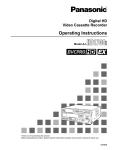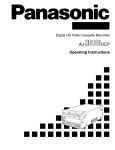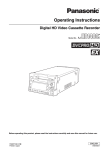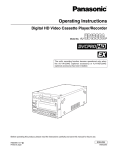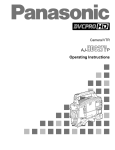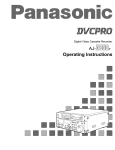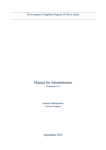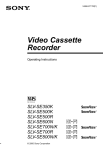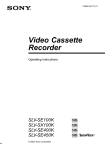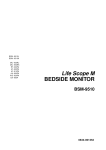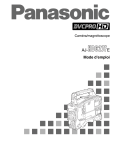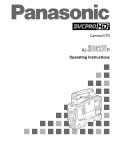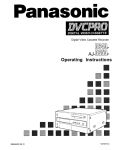Download Panasonic AJ-HD150FE VCR User Manual
Transcript
Digital HD Video Cassette Recorder AJ- FE Operating Instructions For your safety Caution for AC Mains Lead FOR YOUR SAFETY PLEASE READ THE FOLLOWING TEXT CAREFULLY. This product is equipped with 2 types of AC mains cable. One is for continental Europe, etc. and the other one is only for U.K. Appropriate mains cable must be used in each local area, since the other type of mains cable is not suitable. FOR CONTINENTAL EUROPE, ETC. Not to be used in the U.K. FOR U.K. ONLY If the plug supplied is not suitable for your socket outlet, it should be cut off and appropriate one fitted. FOR U.K. ONLY This appliance is supplied with a moulded three pin mains plug for your safety and convenience. A 13 amp fuse is fitted in this plug. Should the fuse need to be replaced please ensure that the replacement fuse has a rating of 13 amps and that it is approved by ASTA or BSI to BS1362. Check for the ASTA mark Ï or the BSI mark Ì on the body of the fuse. If the plug contains a removable fuse cover you must ensure that it is refitted when the fuse is replaced. If you lose the fuse cover the plug must not be used until a replacement cover is obtained. A replacement fuse cover can be purchased from your local Panasonic Dealer. IF THE FITTED MOULDED PLUG IS UNSUITABLE FOR THE SOCKET OUTLET IN YOUR HOME THEN THE FUSE SHOULD BE REMOVED AND THE PLUG CUT OFF AND DISPOSED OF SAFELY. THERE IS A DANGER OF SEVERE ELECTRICAL SHOCK IF THE CUT OFF PLUG IS INSERTED INTO ANY 13 AMP SOCKET. If a new plug is to be fitted please observe the wiring code as shown below. If in any doubt please consult a qualified electrician. WARNING: THIS APPLIANCE MUST BE EARTHED. IMPORTANT: The wires in this mains lead are coloured in accordance with the following code: Green-and-Yellow: Earth Blue: Neutral Brown: Live As the colours of the wires in the mains lead of this appliance may not correspond with the coloured markings identifying the terminals in your plug, proceed as follows: • The wire which is coloured GREEN-AND-YELLOW must be connected to the terminal in the plug which is marked with the letter E or by the Earth symbol Ó or coloured GREEN or GREEN-AND-YELLOW. • The wire which is coloured BLUE must be connected to the terminal in the plug which is marked with the letter N or coloured BLACK. • The wire which is coloured BROWN must be connected to the terminal in the plug which is marked with the letter L or coloured RED. How to replace the fuse 1. Open the fuse compartment with a screwdriver. 2. Replace the fuse. –2– Fuse For your safety ∫ THIS APPARATUS MUST BE EARTHED To ensure safe operation the three-pin plug must be inserted only into a standard three-pin power point which is effectively earthed through the normal household wiring. Extension cords used with the equipment must be three-core and be correctly wired to provide connection to earth. Wrongly wired extension cords are a major cause of fatalities. The fact that the equipment operates satisfactorily does not imply that the power point is earthed and that the installation is completely safe. For your safety, if in any doubt about the effective earthing of the power point, consult a qualified electrician. CAUTION: ∫ DO NOT REMOVE PANEL COVER BY UNSCREWING To reduce the risk of electric shock, do not remove cover. No user serviceable parts inside. CAUTION: Do not install or place this unit in a bookcase, built in cabinet or in another confined space in order to keep well ventilated condition. Ensure that curtains and any other materials do not obstruct the ventilation condition to prevent risk of electric shock or fire hazard due to overheating. TO REDUCE THE RISK OF FIRE OR SHOCK HAZARD, AND ANNOYING INTERFERENCE, USE THE RECOMMENDED ACCESSOIRES ONLY. CAUTION: TO REDUCE THE RISK OF FIRE OR SHOCK HAZARD, REFER MOUNTING OF THE OPTIONAL BOARD TO AUTHORISEDSERVICE PERSONNEL. WARNING: TO REDUCE THE RISK OF FIRE OR SHOCK HAZARD, KEEP THIS EQUIPMENT AWAY FROM ALL LIQUIDS-USE AND STORE ONLY IN LOCATIONS WHICH ARE NOT EXPOSED TO THE RISK OF DRIPPING OR SPLASHING LIQUIDS, AND DO NOT PLACE ANY LIQUID CONTAINERS ON TOP OF THE EQUIPMENT. CAUTION TO REDUCE THE RISK OF FIRE OR SHOCK HAZARD, REFER CHANGE OF THE SWITCH SETTING INSIDE THE UNIT TO AUTHORIZED SERVICE PERSONNEL. CAUTION: Even when the Power Switch is in the OFF position, a small current flows the filter circuit. is the safety information. Operating precaution Operation near any appliance which generates strong magnetic fields may give rise to noise in the video and audio singals. If this should be the case, deal with the situation by, for instance, moving the source of the magnetic fields away from the unit before operation. IMPORTANT “Unauthorized recording of copyright television programmes, video tapes and other materials may infringe the right of copyright owners and be contrary to copyright law.” ■ Do not insert fingers or any objects into the video cassette holder. ■ Avoid operating or leaving the unit near strong magnetic fields. Be especially careful of large audio speakers. ■ Avoid operating or storing the unit in an excessively hot, cold, or damp environment as this may result in damage both to the recorder and to the tape. ■ Do not spray any cleaner or wax directly on the unit. ■ If the unit is not going to be used for a length of time, protect it from dirt and dust. ■ Do not leave a cassette in the recorder when not in use. ■ Do not block the ventilation slots of the unit. ■ Use this unit horizontally and do not place anything on the top panel. ■ Cassette tape can be used only for one-side, one direction recording. Two-way or two-track recordings cannot be made. ■ Cassette tape can be used for either Colour or Black & White recording. ■ Do not attempt to disassemble the recorder. There are no user serviceable parts inside. ■ If any liquid spills inside the recorder, have the recorder examined for possible damage. ■ Refer any needed servicing to authorized service personnel. –3– Contents For your safety ...........................................................2 General and Features ...............................................5 Controls and their functions ...................................... 7 • Front panel .............................................................. 7 • Connector area ..................................................... 16 Operations using the front panel bottom controls .... 19 Operations using the front panel top controls .......... 22 Connections ............................................................. 26 Tapes .......................................................................27 Switching on the power/inserting the cassette ......... 28 STOP/STAND BY mode .......................................... 29 Recording ................................................................ 30 Playback ..................................................................31 Jog/shuttle ............................................................... 32 Manual editing ......................................................... 33 Preroll ...................................................................... 34 Automatic editing (deck to deck) ............................. 35 • Switch settings and adjustments ........................... 36 • Selecting the editing mode .................................... 37 • Entering the edit points ......................................... 38 • Checking the edit points ........................................ 39 • Modifying the edit points ....................................... 40 • Preview .................................................................41 • Executing automatic editing .................................. 42 • Review ..................................................................43 Audio split editing .................................................... 44 Expansion mode execution using the MODE/SEL button ..................................................................... 46 MULTI CUE function ................................................ 47 IC CARD function ..................................................... 53 Variable memory function ......................................... 57 ERROR LOG function .............................................. 58 Setup (default settings) ........................................... 60 Setup menus ............................................................ 61 • SYSTEM menu ..................................................... 65 • USER menu ...........................................................68 • BASIC menu ...................................................... 68 • OPERATION menu ............................................ 72 • INTERFACE menu ............................................. 76 • EDIT menu ......................................................... 78 • TAPE PROTECT menu ...................................... 81 • TIME CODE menu ............................................. 82 • VIDEO menu ...................................................... 84 • AUDIO menu ...................................................... 89 • MENU menu ....................................................... 96 Time code/user bit ................................................... 97 Recording internal/external time codes ................... 98 Reproducing the time code/user bit ........................ 99 Superimpose screen ............................................. 100 Audio recording channel and monitor output selection .................................................... 101 Rack mounting ......................................................102 Video head cleaning .............................................. 103 Condensation ........................................................103 Error messages .....................................................104 Table of AUTO OFF Error messages .................... 106 RS-232C interface .................................................108 Connector signals ................................................. 115 Printed circuit board .............................................. 117 Specifications ........................................................ 118 Before operating this unit, check that all of its accessories are present and accounted for. Power cord....1 pc Options • AJ-MA75P Rack mounting adapter • AJ-UDC150AP HD-SD format converter –4– General and Features This unit is a DVCPRO HD format HD digital video cassette recorder which is designed to use 1/4-inch wide compact cassette tapes. It is a studio-use digital VTR which can record, play back and edit HD signals (1080i, 59.94 Hz/60 Hz), and can play back tapes recorded using the existing DVCPRO (25 Mbps/50 Mbps) format. Use of the HD-SD conversion facility of the optional format converter enables interfacing with existing SD systems and development into HD systems. This VTR with its high picture quality uses high-efficiency digital compression technology to reduce by a significant margin the degree of deterioration in the sound and picture quality which accompanies dubbing. The unit features a compact 4U size and lightweight design to make it easier to carry around. It can also be easily installed in a 19-inch rack. The settings for the unit’s setup are performed interactively while viewing the display tube at the top front of the unit or the screen menus shown on a TV monitor. Both assemble and insert editing facilities are provided as editing functions. Features Compact size and light weight This is a 4U digital VTR. Using the rack-mounting adapters (optional accessory: AJ-MA75P), it can also be easily housed in a 19-inch rack. Up to 46 minutes of recording The L-size cassettes (max. 46 minutes) are used for recording. The tape is 1/4-inch in width, which makes for a compact design. High picture quality The unit’s high picture quality is achieved by 4:2:2 HD component signal recording using a recording rate (100 Mbps) which is 4 times higher than that of the existing DVCPRO format. 1080i/720p, 59.94 Hz/60 Hz signal switching By a process of automatic switching to match the video input signals, each type of signal can be recorded and played back. SDI interface The unit comes with an HD serial digital interface as a standard accessory. Compatibility with DVCPRO The unit can play back tapes which have been recorded using the existing DVCPRO (25 Mbps/50 Mbps) format. Furthermore, consumer-use DV tapes (SP) can also be played back on the unit. Digital slow motion/dial jog Clear playback at speeds of -1× through to +1× are made possible with Panasonic’s own digital-slow technology. <Note> Some noise may occur during slow playback (using the external controller) at speeds almost exactly +1× or -1×. Search speed Search speed enables the tape to be played back with colour images at a speed of up to 50 times the forward and reverse direction. –5– General and Features Features (continued) Time codes This unit comes with a built-in time code generator (TCG)/time code reader (TCR). In addition to the internal time code, an external time code can also be recorded as the LTC on the unit’s tape. Multi-functional interfaces • Serial digital input and output connector The unit features a HD component serial interface input/output connector to enable HD component video signals and 8-channel digital audio signals to be interfaced using just the one BNC connector. (SMPTE292M/BTA S-004) It is also possible to output SD component serial signals provided that the HD-SD format converter board (optional accessory) is installed. (SMPTE259M-C, 272M, 294M) • Analogue video output connector Composite output connectors are provided as a standard feature. They output composite signals during DVCPRO reciprocal playback, DV playback or down-conversion. At all other times, they output the black burst signal. • AES/EBU audio input/output connectors Digital audio input/output connectors for 8 channels are featured as a standard accessory. • 9-pin RS-422A and RS-232C remote control connectors In addition to the standard 9-pin serial remote (RS-422A) control connector, the unit is equipped with RS-232C and 50-pin parallel remote control connectors. The RS-422A facility enables parallel operation if a loop connection has been performed between the unit and another VTR. 8-channel high-sound-quality digital audio The 8-channel PCM audio allows for not only independent editing and mixing on all eight channels. One channel is provided for the analogue CUE track. Menu-driven setup The setup settings, which are conducted prior to operating the unit are performed while viewing the setup menus either on the unit’s display or a TV monitor. –6– Controls and their functions Front panel 2 1 K F 9 GHI J Y 3 5 6 7 8 XZ 4 : EJECT M-cassette / ADAPTER ON Caution: Do not insert S-cassette without adapter ; OFF CH CONDITION ENTER ESCAPE L M N O SHIFT POWER [ ` _ TC MODE CONTROL TAPE REMOTE PUSH JOG UB TC/CTL L MONITOR SELECT SHIFT CH CH 1/5 CH 2/6 CH 3/7 CH 4/8 1 CH 4 5 CH CH 1 2 3 4 HEADPHONES PULL OPEN PREVIEW REVIEW CH3/7 CH4/8 5 6 AUTO EDIT ADJ PLAYER RECORDER CUE 7 SERVO TC REC INHIBIT EDIT PLAY REC REW STOP FF A IN OUT TRIM SET OUT PULL OPEN S R Q @ > ? T U A < VW SAVE/ SET UP STATUS PROG MENU EXIT a 1 STATUS 2 b 3 1 PROG MENU 2 3 c –7– 4 MODE/SEL EXIT D E P 8 PB \ FWD START A PREROLL IN PULL FOR VARIABLE LOCAL INSERT MULTICUE REC STAND BY EE 8 ASMBL VIDEO CH1/5 CH2/8 CUE EXT REV TC SET AUDIO CH SELECT R LEVEL SHTL SLOW FULL/FINE ^ ] TC INT RESET METER = MENU SET DIAG g h def C B Controls and their functions <Front Panel Top Section> 1 POWER switch 2 TV system/format displays This shows the format during playback. HD: This indicates that the tape is recorded or played back in the DVCPRO HD format. 50 M: This indicates that the tape is played back in the DVCPRO (50 Mbps) format. 25 M: This indicates that the tape is played back in the DV or DVCAM mode of the DVCPRO (25 Mbps) format. 3 VTR status display area The VTR’s statuses, programmable menus and setup menus appear in this display area. <Status display> This indicates the VTR statuses (format, field frequency, video/audio inputs, time code, etc.) which have been defined by the user on the front sub-panel. <Programmable menu display> The setup menus which have been defined by the user are displayed on the front subpanel. Settings can be changed using the 5, 6, 7 and 8 buttons. <Setup menu display> The setup menus are displayed using the MENU d button. 4 Channel condition lamps One of these lamps lights in accordance with the error rate status. (Green→Amber→Red) Green: This lights when the error rates for the video and audio playback signals are both acceptable. Amber: This lights when the error rate for the video or audio playback signals has deteriorated. The playback picture will remain normal even when this lamp lights. Red: This lights when the video or audio signals are subject to rectification or interpolation. 5 Scroll buttons These are used for left and right scrolling when the status is displayed in the VTR status display area. They are used for up and down scrolling when the programmable menu is displayed in the VTR status display area. 6 ENTER button Press this to enter the menu items or the settings when the programmable menu is displayed. 7 ESCAPE button Press this to ignore or cancel the settings when the programmable menu is displayed. 8 SHIFT button The values of programmable menu settings can be changed at high speed by pressing the scroll buttons while holding down the SHIFT button. 9 Cassette insertion slot : EJECT button When this is pressed, the tape is unloaded and several seconds later the cassette is automatically ejected. When the counter display indicates “CTL”, the display is reset. ; AUTO OFF lamp This lights when trouble has arisen in the deck’s operation. –8– Controls and their functions <Front Panel Centre Section> < PLAY button Playback commences when this button is pressed. Recording commences when the button is pressed together with the REC button; manual editing commences when it is pressed together with the EDIT button during playback. However, manual editing will not be initiated if the servo is not locked. Pressing only the PLAY button during manual editing will cut out the editing and establish the playback mode. = REC button Recording commences when this button is pressed together with the PLAY button. When it is pressed during playback, search*1), fast forward or rewind, EE mode images and audio signals can be monitored for as long as it is kept depressed. When it is pressed in the stop mode, EE mode images and sound can be monitored. When the STOP button is pressed, the original picture and sound are restored. > STOP button When this is pressed, the tape stops travelling, and if the TAPE/EE selector switch is at TAPE, still pictures can be monitored. The drum continues to rotate even in the stop mode, and the tape remains in close contact with the drum. If the stop mode continues for more than a certain period of time, the unit automatically switches to the standby OFF mode in order to protect the tape. The stop mode is established immediately after a cassette has been inserted into the unit. ? FF button*2) The tape is fast forwarded when this is pressed. @ REW button*2) The tape is rewound when this is pressed. A EDIT button For manual editing, press both this button and the PLAY button together during playback. When the button is pressed in the stop mode, the input mode signals selected by the ASMBL or INSERT button can be monitored in the EE mode. The original picture and sound are restored when the STOP button is pressed. When the button is pressed during playback, search*1), fast forward or rewind, the input signals of the mode selected by the ASMBL or INSERT button can be monitored in the EE mode for as long as the button is held down. B SERVO lamp This lights when the drum servo and capstan servo have locked. C REC INHIBIT lamp In the following situations, this lamp lights up to indicate that recording and editing cannot be performed. (Related setup menu items No.022, No.023, No.113, No.114, No.117 and No.118) 1. When 1 (ON) has been selected as the setup menu item No.113 (REC INH) setting 2. When the cassette has been set to the accidental erasure prevention mode 3. When MANUAL has been selected as the setup menu No.022 (PB FORMAT), 50M/ 25M/50Mp/DV/DVCAM has been selected as the menu No.023 (FORMAT SEL), ON has been selected as the menu No.118 (SD MODE INH), and the tape has been inserted 4. When AUTO has been selected as the setup menu No.022 (PB FORMAT), ON has been selected as the menu No.118 (SD MODE INH), and a DVCPRO, DVCPRO50, DVCPRO50P, DV or DVCAM tape has been inserted. 5. When ON has been selected as the setup menu No.117 (M CASSTT INH) and the M cassette tape has been inserted *1) No guarantees are given for the audio playback sound in the search mode. *2) The FF/REW speed can be selected on the setup menu No. 102 (FF. REW MAX), and it is set to the same speed. –9– Controls and their functions <Front Panel Centre Section> D STAND BY button When this is pressed, the same tension as in the regular stop mode is applied to the tape, and while the head drum continues to rotate, the button’s lamp lights to indicate that the standby ON mode is established. In the standby OFF mode, the half-loading mode is established. When this button is pressed in the stop mode, the standby OFF mode is established, the half-loading mode is established. The lamp in the button now goes off. When the unit remains in the stop mode for longer than a predetermined period, the standby OFF mode is automatically established in order to protect the tape. When this button or the STOP button is pressed in the standby OFF mode, the standby ON mode is established. When a button other than the STOP button is pressed, the mode corresponding to the button pressed is established. On-screen settings are available for the transfer time to the standby OFF mode. E PLAYER/RECORDER buttons These buttons are operated when editing operations are conducted using the unit as the recorder and a VTR equipped with an RS-422A serial interface remote control connector (9 pins). Neither button functions when the unit is used on its own. PLAYER button: When this button is pressed, its lamp lights, and the player connected to the unit can be operated by remote control. The unit’s editing and tape transport buttons now control the player’s functions. RECORDER button: When this button is pressed, its lamp lights, and the editing and tape transport buttons control the recorder’s (= the unit’s) functions. Both lamps light, and the recorder functions as the master unit for Parallel Run operations if the PLAYER or RECORDER button is pressed while “ENA” has been selected for setup menu No. 200 (PARA RUN). [However, external control can no longer be exercised from the REMOTE connector (9-pin) when this setting has been made.] F TC/CTL switch By pressing this switch, what appears on the counter display is changed between TC and CTL. When TC is selected, either the TC or UB value is displayed depending on the position selected by the TC/UB switch. G TC/UB switch This selector switch determines whether the value of TC or UB appears on the counter display when the TC/CTL switch has been set to TC. H INT/EXT switch INT: For using the built-in time code generator. EXT: At this position, the external time code which is input from the time code input connector is used. I TAPE/EE switch <In the stop mode> TAPE: For outputting the signals played back from the tape. EE: For outputting the input signals selected by the setup menus No. 600 (VIDEO IN SEL) and No. 700 (AUDIO IN SEL). <In the editing*/recording mode> TAPE: For outputting the simultaneous playback signals. EE: For outputting the input signals selected by the setup menus No. 600 (VIDEO IN SEL) and No. 700 (AUDIO IN SEL). * The SETUP menu No. 302 (CONFI EDIT) setting is required. – 10 – Controls and their functions <Front Panel Centre Section> J REMOTE/LOCAL switch This switch is set when the unit is to be controlled from an external source using the REMOTE connector, RS-232C connector or parallel connector. REMOTE: Set to this position when controlling the unit by a device connected using the 9-pin REMOTE connector or RS-232C/parallel connector. LOCAL: Set to this position when controlling the unit using the controls on its own operation panel. K REMOTE lamp This lights when the REMOTE/LOCAL switch has been set to the REMOTE position. L Search button This button is pressed to establish the search mode. When the search dial is set to the shuttle mode and turned to a particular position, and this button is pressed, playback commences at the speed set by the search dial. M JOG/SHTL/SLOW lamps These indicate the present status of the search dial and SHTL/SLOW switch. JOG: This lights when the unit is in the JOG mode. SHTL: This lights when the unit is in the SHTL mode. SLOW: This lights when the unit is in the SLOW mode. N SHTL/SLOW switch This selector switch is set when the search dial is used for SHTL or SLOW applications. O REV/STILL/FWD lamps One of these lamps lights depending on the operation of the search dial. REV: This lights when the dial is turned counterclockwise and the tape travels in the REV direction provided that the lamp in the search button has lit. STILL: This lights in the JOG mode while the dial is kept stationary, and the tape stops travelling provided that the lamp in the search button has lit. It lights in the SHTL mode provided that the dial is at the STILL position. FWD: This lights when the dial is turned clockwise, and the tape travels in the FWD direction provided that the lamp in the search button has lit. P Search dial This is used to search for the edit points. Each time it is pressed, the mode is alternately set to shuttle or jog, and one of the JOG, SHTL and SLOW lamps lights. When the power has been turned on, the dial will not function until it has first returned to the STILL position. Shuttle mode: When the dial is turned and stopped at a particular position while the SHTL/SLOW switch is at SHTL, the tape can be played back at the speed corresponding to the dial’s rotary angle position. A still picture appears at the dial’s centre position. Slow mode: When the dial is turned all the way counterclockwise with the SHTL/SLOW switch at SLOW, the tape speed is set to –4.1× normal speed, when it is set to the centre position, a still picture is produced, and when it is turned all the way clockwise, the tape speed is set to +4.1× normal speed. The speed for SLOW can be set using setup menu No. 308 (VAR FWD MAX) and No. 309 (VAR REV MAX). Jog mode: The dial clickstops are cleared, and the tape is played back at the speed (–1 × to +1× normal speed) corresponding to the speed at which the dial is turned. – 11 – Controls and their functions <Front Panel Centre Section> Q PREROLL button This is used for feeding and cueing the tape for manual editing. When it is pressed, the tape travels to the preroll point where it stops. The preroll time can be set on the setup menu No. 000 (P-ROLL TIME). When this button is pressed together with the IN or OUT button, the tape can be cued to the IN or OUT point entered. When the AUTO ENTRY on the setup menu No. 305 is set to “ENA”, IN point has been entered at the point where the PREROLL button is pressed even if the IN point has not been entered. R AUTO EDIT button Automatic editing is executed when this is pressed after an edit point has been entered. When the AUTO EDIT button is pressed though the IN point has not been entered, automatic editing is executed using the point at which the button was pressed as the IN point. S PREVIEW/REVIEW buttons PREVIEW: When this is pressed after an edit point has been entered, the tape travels, editing is not performed, and the preview can be activated on the screen connected to the recorder. If it is pressed when the IN point has not been entered, the point at which the button was pressed is entered as the IN point, and preview is executed accordingly. REVIEW: If this is pressed after a block has been edited, the now edited block can be played back and monitored on the screen connected to the recorder. T IN (A IN)/SET/OUT (A OUT) buttons When IN (A IN) or OUT (A OUT) button is pressed together with the SET button, the IN (A IN) or OUT (A OUT) point is entered. A IN and A OUT are used during audio split editing to enter an audio IN or OUT point that differs from the video In or OUT point. While an IN (A IN) or OUT (A OUT) point is selected, the IN (A IN) or OUT (A OUT) button corresponding to the point entered lights. When this button is pressed after a point has been entered, the IN (A IN) /OUT (A OUT) point value appears on the counter display. When the IN (A IN) or OUT (A OUT) button is pressed together with the RESET button, the IN (A IN) or OUT (A OUT) point is cleared. U TRIM buttons These buttons are used to trim IN or OUT point finely. When the “+” or “–” button is pressed while the IN or OUT button is held down, the entered edit point can be trimmed in 1-frame increments. When the “+” button is pressed, the tape is advanced by one frame; when the “–” button is pressed, it is rewound by one frame. V ASMBL button This is pressed for assemble editing. The button is self-illuminating, and it is set ON (lamp lights) when it is pressed once and OFF (lamp goes off) when it is pressed again. W INSERT buttons Press one of these seven buttons to select the input signals to be edited during insert editing. The buttons are self-illuminating, and they are set ON (lamp lights) when they are pressed once and OFF (lamp goes off) when they are pressed again. The audio channels (CH1 to CH8) are allocated to CH1-4 or CH5-8 using the AUDIO CH SELECT button Z. – 12 – Controls and their functions <Front Panel Centre Section> X Counter display area The TC and CTL count values, UB and messages are displayed in this area. Cassette inserted display lamp: This lamp lights when a cassette has been inserted into the unit. DVCPRO format (25 Mbps/50 Mbps) cassette play display lamp: This lights when a cassette which was recorded using the DVCPRO (25 Mbps/50 Mbps) format is being played back. SCH lamp: This lights when the SCH phase of the SD REF signal is within a fixed range. CF lamp: This lights when the colour framing is locked. TC/UB lamp: This flashes when the TC or UB information cannot be read during tape playback; it remains lit while the information is being read properly. Y Time code buttons These are used to set the TC or UB value. SHIFT: When setting the TC or UB value, first press this button to stop the data running. Change the digit now flashing on the display. Each time the button is pressed, the flashing moves to the right by one digit, and when it reaches the right-most digit, it returns to the left-most digit. When it is kept depressed, the flashing moves consecutively. ADJ: This is used to change the numeral of the digit now flashing on the display. When the button is pressed once, the number is incremented by 1, and when it is kept depressed, the number is incremented consecutively. START: This enters the data which has been changed by the SHIFT and ADJ buttons. Also, Pressing this button when the TC or UB value are not set enables the TCG or UBG setting values to be confirmed. RESET: When this button is pressed in the CTL mode, the display is reset to “00:00:00:00”. In the CTL mode, the entered edit points are cleared. In the TC/UB mode, the generator is reset when the button is pressed together with the SHIFT button. Z Audio channel selector button This button is used to switch the display and control of the CH1-CH4 or CH5-CH8 audio metre and volume and insert buttons. [ Level metre This displays the levels of the PCM audio signals for CH1, CH2, CH3 and CH4 (or for CH5, CH6, CH7 and CH8) and CUE track signals. During recording and E-E selection, it displays the levels of the audio input signals; during playback, it displays the levels of the audio output signals. \ Audio input/output level controls These controls are used to adjust the recording and playback levels of the PCM audio signals (CH1/CH2/CH3/CH4/CH5/CH6/CH7/CH8) and the CUE track signal. The upper controls are for adjusting the recording levels. The lower controls are for adjusting the playback levels. Each control is a “pull for variable” control, meaning that the level can be adjusted only when the control has been pulled up. The signal levels are set to the unity value (preset value) when the controls have been pushed down. Furthermore, when the channels have been switched between CH1-4 and CH5-8 using the AUDIO CH SELECT button Z, the previous information is retained until the controls are next operated. – 13 – Controls and their functions <Front Panel Centre Section> ] Headphones jack The sound being recorded, played back or edited can be monitored on stereo headphones when they are connected to this jack. ^ Volume control This is used to adjust the headphones volume and the monitor output volume. Whether the headphones output and monitor output volumes are to be linked or kept separate can be set on the setup menu No. 713 (MONI OUT). (Note that the headphones output volume is normally linked.) When the volumes are kept separate, the monitor output is set to the unity value (preset value). _ MONITOR SELECT switches These are used to select the audio signals output to the monitor L/R channels. Each time the “L” button is pressed, the signals output to the monitor L channel are selected in turn in the following order: CH1, CH2, CH3, CH4, CH5, CH6, CH7, CH8, CUE and back to CH1. [However, this switching is disabled when the channel except OFF has been selected for setup menu No. 734 (MONITOR MIX L).] Each time the “R” button is pressed, the signals output to the monitor R channel are selected in turn in the following order: CH1, CH2, CH3, CH4, CH5, CH6, CH7, CH8, CUE and back to CH1. [However, this switching is disabled when the channel except OFF has been selected for setup menu No. 735 (MONITOR MIX R).] The L or R lamp on the level metre display lights to indicate which signal is now being selected. (When the unit is set to “AUTO” in No. 745 (MONI CH SEL) on the setup menu, then the display will change according to the monitor output.) The lamp flashes if the channels selected by AUDIO CH SELECT do not appear on the display screen. ` METRE (FULL/FINE) selector switch This is used to change the scale display (graduations) of the audio level metres. FULL mode: Standard scale (from –¶ to 0 dB) FINE mode: The scale changes every 0.5 dB. a User assignment switch This enables the VTR statuses and programmable menus to be registered. Refer to page 18 for details. b Status selector switch This enables the statuses to be registered by the user assignment switch in 3 ways. Refer to page 18 for details. c Programmable menu selector switch This enables the programmable menus to be registered by the user assignment switch in 4 ways. Refer to page 18 for details. d MENU button When this is pressed, the setup menu appears on the TV monitor (when the HD SDI OUT3, SD SDI OUT3 and VIDEO OUT3 connectors are being used). The setup menu numbers and items are displayed on the unit’s top front display area. Press the button again to exit the setup menu settings and return to the original status. – 14 – Controls and their functions <Front Panel Bottom Section> e SET button When this is pressed, the data which has been set on the setup menu is entered. After data entry, the setup menu setting mode is exited and the original operating mode is restored. f DIAG button When this is pressed, VTR information is displayed on-screen. When it is pressed again, the original display is restored. There are two types of VTR information: “HOURS METER” information and “WARNING” information. Switching between these types is enabled by pressing the search button. Indicated on the “HOURS METER” screen are the power-on time, drum rotation time, tape travel time, loading count and power ON/OFF time, etc. Indicated on the “WARNING” screen are the warning. g MODE/SEL button This is used to initiate a MULTI CUE operation or other expansion mode operation. For details, refer to page 47. h EXIT button This is used to exit from the MULTI CUE operation or other expansion mode operation and return to the original mode. – 15 – Controls and their functions Connector area 4 TC IN CUE IN PUSH PUSH = < 6 5 7 89 SD SDISD SDI HD SDI MON L C OUT 1 OUT 2 4 OPTION OUT 3 (SUPER) IN OUT OUT OUT 1 AUDIO IN CH1·2 CH3·4 CH5·6 CH7·8 AUDIO OUT CH1·2 CH3·4 CH5·6 CH7·8 R OUT 2 (OPTION) OUT 3 (SUPER) CH 1 PUSH CH 2 PUSH AUDIO IN CH 3 PUSH CH 4 PUSH VIDEO OUT 1 DIGITAL AUDIO ANALOG SD REF IN HD REF IN AC IN FUSE 250V T4H CH 1 CH 2 AUDIO OUT CH 3 CH 4 OFF 75≠ 3 : ; > ? REMOTE IN/OUT OFF SD REF OUT R RS-232C E M O T E SIGN L G D 21 ENCODER REMOTE ON 75≠ 2 (WFM) 3 (SUPER) HD REF OUT PARALLEL ON @ A BF E G REMOTE OUT D 1 Power mains socket This is for connecting the unit to the power mains socket using the power cord provided. 2 SIGNAL GND terminal This terminal is connected to the signal ground terminal of the connected unit in order to reduce noise. It is not connected to ground for safety purposes. 3 Fuse holder This contains a fuse. 4 Fan motor This is for cooling the unit. The W lamp lights when trouble has caused the fan motor to stop. If the unit is still operated in the warning status, the temperature inside the deck will rise, and when it exceeds the safety temperature, all the unit’s operations will be shut down. – 16 – Controls and their functions <Connector area> 5 TIME CODE IN connector This is the connector for recording the external time code on the tape. 6 TIME CODE OUT connector The playback time code is output from this connector during playback. During recording, the time code generated by the internal time code generator is output. 7 CUE IN connector The analogue signal to be recorded on the CUE track is supplied to this connector. The audio signals from a microphone can also be recorded by selecting the –60dB input mode on the setup menu No. 705 (CUE IN LV). 8 CUE OUT connector The analogue signal recorded on the CUE track is output from this connector. 9 MONITOR OUT connector During playback, the playback signals from the CUE track or PCM audio signal CH1, CH2, CH3, CH4, CH5, CH6, CH7 and CH8 are output from this connector. : ANALOG AUDIO IN connectors These are the input connectors for the analogue audio signals (CH1, CH2, CH3, CH4). ; ANALOG AUDIO OUT connectors These are the output connectors for the analogue audio signals (CH1, CH2, CH3, CH4). < HD SERIAL DIGITAL COMPONENT AUDIO VIDEO IN/OUT connectors These are the input and output connectors for the HD digital component audio and video signals that comply with the SMPTE 292M standard. The TC, menu or other information is output from the HD SDI OUT3 connector with the information superimposed onto the signals. = SD SERIAL DIGITAL COMPONENT AUDIO VIDEO OUT connectors These are the output connectors for the digital component audio and video signals that comply with the SMPTE 259M-C, 272M and 294M standards. The signals are output during the playback of compatible DVCPRO25M, 50M, DV or DVCAM format tapes or during down-conversion output (optional accessory). The TC, menu or other information is output from the SD SDI OUT3 connector with the information superimposed onto the signals. > ANALOG COMPOSITE VIDEO OUT connectors These are the output connectors for the analogue composite video signals. The signals are output during the playback of compatible DVCPRO25M, 50M, DV or DVCAM format tapes or during down-conversion output (optional accessory). Video signals with information superimposed onto them can be output from the VIDEO OUT3 connector. Whether information is to be superimposed or not (ON/OFF) is selected by setting the setup menu No.005 (SUPER) item. The VIDEO OUT2 connector can also be used as the WFM (waveform) OUT connector. TC, CTL, VIDEO, RF L/R and ENV L/R are the signals which can be selected on the menu. – 17 – Controls and their functions <Connector area> ? SD REF IN connectors and 75-ohm termination switch These are the input connectors for the SD reference video signals. Input the NTSC signals with colour burst. To terminate, set the switch to ON. @ HD REF IN connectors and 75-ohm termination switch This is the input connectors for the HD reference video signals. Input tri-level sync signals with positive and negative polarities. To terminate, set the switch to ON. A HD REF OUT connector This is the output connector for the HD reference video signals used for external synchronization. It outputs tri-level sync signals with positive and negative polarities. The field frequency is synchronized with the input signals. (If no signals are input, the frequency follows the menu setting.) B SD REF OUT connector This is the output connector for the NTSC external synchronization signal (black burst signal). C DIGITAL AUDIO IN/OUT connector This I/O connector is for digital audio signals which comply with the AES/EBU standard. D Remote control connectors The unit can be controlled from an external source by connecting the unit with another unit or an external controller. There are two remote control connectors, one for IN/OUT uses and the other for OUT uses. IN/OUT: For connection with an external controller. For connection with deck-to-deck operation. OUT: For connection with parallel running operations. For use in a loop-through configuration. E ENCODER REMOTE connector The external encoder/controller is hooked up to this connector when the video output signal and other settings are to be adjusted from an external source. F RS-232C connector G PARALLEL REMOTE connector This is used when operating the unit from an external source. – 18 – Operations using the front panel bottom controls The desired status information and setup menu items can registered in the STATUS 1 to 3 buttons b and PROG MENU 1 to 4 buttons c by using the SETUP, STATUS, PROG MENU and SAVE/EXIT buttons a. Once the information has been registered, it can be indicated on the VTR status display area 3 by pressing the STATUS 1 to 3 buttons b or PROG MENU 1 to 4 buttons c concerned. SAVE/ SET UP STATUS PROG MENU EXIT a 1 STATUS 2 3 1 b PROG MENU 2 3 4 MODE/SEL EXIT MENU SET DIAG c Items which can be registered The following items can be registered in the buttons. Up to 9 items including the recording format and playback format can be • STATUS: registered in these buttons. (Refer to the VTR status item table for descriptions of the items and contents.) • PROG MENU: Up to 9 items from setup menus in the 000 range to 700 range can be registered in these buttons. However, the submenus of setup menu item No.680 (BLANK LINE) cannot be registered. Registration method The items are registered as they are selected by the menu-driven system. Connect the TV monitor to the VIDEO OUT3 connector in the unit’s connector area and display the registration menu. 1 Press the SETUP button. The message indicating that the registration steps can now be commenced appears on the TV monitor. -ASSIGNMENT MODEselect any key! MENU :<PROG MENU> STATUS :<STATUS> EXIT :<SETUP> 2 Select the button which corresponds to the objective. • PROG MENU buttons:The registration menu for registering the setup menu items in the PROG MENU 1 to 4 buttons is displayed. The registration menu for registering the VTR status • STATUS buttons: information in the STATUS 1 to 3 buttons is displayed. This cancels the registration operation. • SETUP buttons: – 19 – Operations using the front panel bottom controls 3 Turn the search dial and select the item to be registered. The cursor (¢) on the menu screen now moves. ∫Example of the menu displayed for registering setup menu items ASSIGN-MENU BASIC <USER> N0.000 - 1--¢000 P-ROLL TIME 1--001 LOCAL ENA -2-002 TAPE TIMER --3003 REMAIN SEL ---004 SYNCHRONIZE ---005 SUPER ---006 DISPLAY SEL ---007 CHARA H-POS ---008 CHARA V-POS ---- ∫Example of the menu displayed for registering VTR statuses ASSIGN-MENU <STATUS> N0.000 - 1--¢000 REC FORMAT 1--001 REF OUT -2-002 PB FLD RATE --3003 REC FLD RATE ---004 HD OUT ---005 SD OUT ---006 UFC ---END ---- 4 5 6 When registering setup menu items: At the position of the item to be registered, select the PROG MENU button (1, 2, 3 or 4) in which the information is to be registered, and press it. When registering VTR statuses: At the position of the item to be registered, select the STATUS button (1, 2 or 3) in which the information is to be registered, and press it. The number of the button corresponding to the button that was pressed is now displayed. When the same button is pressed again, the button number display is released. To register more items, repeat steps 3 and 4. Press the SAVE/EXIT button. The registered information is now saved in the memory. (When more than one item has been registered, the information will be stored in sequence starting with the lowest item number.) To return the registered information to the state prior to registration, press the STOP button. – 20 – Operations using the front panel bottom controls ∫To return the registered information to the factory settings (initial settings), press the RESET button while the registered menu item is displayed. The following message will appear. ∫Example of the menu displayed for resetting setup menu items which have been registered ASSIGN-MENU INIT SET select any key! ALL MENU1 MENU2 MWNU3 MENU4 CANCEL PLAY button: PROG MENU 1 to 4 buttons: CANCEL button: <PLAY> <MENU1> <MENU2> <MENU3> <MENU4> <STOP> Whatever items have been registered in the PROG MENU 1 to 4 buttons b are reset to the factory settings. The button which was pressed is returned to the nonregistration status. This is for cancelling the reset operation. ∫Example of the operation menu displayed for resetting VTR statuses which have been registered ASSIGN-MENU INIT SET select any key! ALL STATUS1 STATUS2 STATUS3 CANCEL <PLAY> <STATUS1> <STATUS2> <STATUS3> <STOP> PLAY button: Whatever statuses have been registered in the STATUS 1 to 3 buttons c are reset to the factory settings. STATUS 1 to 3 buttons: The button which was pressed is returned to the nonregistration status. CANCEL button: This is for cancelling the reset operation. – 21 – Operations using the front panel top controls What has been registered in the STATUS 1 to 3 buttons b and PROG MENU 1 to 4 buttons c located at the bottom of the panel can be called to the VTR status display area 3 by pressing the button concerned. The called item can be operated using the buttons shown below. CH CONDITION 5 ENTER ESCAPE SHIFT 6 7 8 1-1 VTR status displays When the power is turned on, the information registered in the STATUS 1 button appears on the display, and after this point what is displayed can be switched by pressing the STATUS 1 to 3 buttons b. [Example of status display] R E C F R M l 0 8 0 i R E F O U T I N T 5 9 . . . . . . . . . . . . ≥ Each item consists of 6 characters. Three items can be displayed at the same time. The names of the items appear on the first line, and their statuses on the second line. ≥ When the number of registered items is 4 or more, press the SCROLL buttons 5 to scroll the display to the left or right. ≥ When the number of registered items is less than 3, “.....” appears in the sections where items have not been registered. 2-1 Registered menu item displays The registered setup menu items are displayed by pressing the PROG MENU 1 to 4 buttons c. [Example of registered menu item display] ¢ P _ R O L L O C A L L T I M E E N A 5 s S T & E J Digit 1: Cursor (¢) for selecting items/mark (!) indicating that a setting is being changed Digits 2 to 13: Name of the menu item (12-character display) Digit 14: Cursor for selecting item Digits 15 to 20: Setting (6-character display) ≥ Two registered menu items can be displayed at the same time. the number of registered items is 3 or more, press the SCROLL buttons 5 to scroll the display up or down. ≥ The data in the currently selected user file (USER1 to USER5) is reflected in the settings. ≥ When – 22 – Operations using the front panel top controls 2-2 How to change a registered menu setting Press the SCROLL buttons 5 to move the item selection cursor (¢) up or down, and select the menu item. Transferring to the change mode: Press the ENTER button 6 to transfer to the setting change mode. Whether operation has transferred to the change mode is confirmed by the movement of the item selection marker to digit 14. Changing the setting: Press the scroll buttons 5 to change the setting. When a change has been made to the current setting, the mark (!) indicating that a setting is being changed appears at digit 1 to indicate the status. Selecting the menu item: ! P _ R O L L O C A L L T I M E E N A ¢ 7 s S T & E J ≥ If Entering the setting: Cancelling the change: the item allows for a wide range of variation in its setting, continue to press one of the SCROLL buttons 5 while holding down the SHIFT button 8, and the setting can be incremented or decremented at a higher speed. Press the ENTER button 6 to enter the setting change and return to the menu selection status. Press the ESCAPE button 7 to cancel the setting change and return to the menu selection status. <Note> When the user file now selected is one of USER2~USER5, the setup menu No. 403 (MENU LOCK) selection is 1 (lock setting), you cannot go to the set-value change mode. – 23 – Operations using the front panel top controls VTR status item table Name of registration menu item Item as it appears on VTR status display Description of display 000 REC FORMAT REC FMT This indicates the recording format. 1080i: The tape is recorded using the 1080i format. 720p: The tape is recorded using the 720p format. 001 REF OUT REFOUT This displays the output reference status. HD_59: The HD REF input signal has been selected as the reference. The field frequency is 59.94 Hz. HD_60: The HD REF input signal has been selected as the reference. The field frequency is 60 Hz. IN_59: The HD serial input signal has been selected as the reference. The field frequency is 59.94 Hz. IN_60: The HD serial input signal has been selected as the reference. The field frequency is 60 Hz. INT59: The signal from the internal generator (59.94 Hz) is selected as the reference. INT60: The signal from the internal generator (60 Hz) is selected as the reference. INTSC59: The SD REF input signal has been selected as the reference. The field frequency is 59.94 Hz. INT59N: SD REF has been selected by the OUT REF setting. Since the SD REF signal is not input, the signal from the internal generator (59.94 Hz) is used. 002 PB FLD RATE PB_FLD This indicates the field frequency at which the recording was made on the tape as ascertained from the tape’s playback signals. 59.94: The tape has been recorded at a field frequency of 59.94 Hz. 60: The tape has been recorded with at a field frequency of 60 Hz. 003 REC FLD RATE RECFLD This indicates the field frequency at which the recording is to be made on the tape. 59.94: The recording will be made on the tape at a field frequency of 59.94 Hz. 60: The recording will be made on the tape at a field frequency of 60 Hz. 004 HD OUT HD_OUT This indicates the format of the HD serial output. 1080i: The HD serial output uses the 1080i format. 720P: The HD serial output uses the 720p format. NONE: Output is in a state of mute according to the setting of the setup menu No. 626 - No. 630. 005 SD OUT SD_OUT This indicates the format of the SD output. 480i: The SD output is in the 480i format. 480P: The SD output is in the 480p format. NONE: Output is in a state of mute according to the setting of the setup menu No. 626 - No. 630. 006 UFC UFC This indicates the status of HD-SD format converter board (AJ-UDC150AP, sold separately). LN_CON: The line converter is operating. UP_CON: The up-converter is operating. DW_CON: The down-converter is operating. NONE: HD-SD format converter board (AJUDC150AP, sold separately) is not installed. – 24 – Operations using the front panel top controls VTR status item table Name of registration menu item Item as it appears on VTR status display Description of display 007 SETUP NUMBER SETUP This indicates the user file No. of the setup menu. USER1: USER1 is selected. USER2: USER2 is selected. USER3: USER3 is selected. USER4: USER4 is selected. USER5: USER5 is selected. 008 TAPE SPEED SPEED This indicates the tape speed in JOG/SLOW/SHTL mode. JOG mode: REV (reverse)/STILL (stop)/FWD (forward) is indicated. SLOW mode: Current speed is indicated. SHTL mode: Current speed is indicated. Other than above: Indication is blank. – 25 – Connections Set the CONTROL switch on the front panel to LOCAL. HD SDI input (audio/video) connector Digital audio input connectors SD SDI output connector Digital audio output connectors Audio monitor output connectors TC IN PUSH CUE IN PUSH SD SDISD SDI HD SDI MON L OUT 1 OUT 2 OPTION OUT 3 (SUPER) IN OUT OUT OUT 1 AUDIO IN CH1·2 CH3·4 CH5·6 CH7·8 AUDIO OUT CH1·2 CH3·4 CH5·6 CH7·8 R OUT 2 (OPTION) OUT 3 (SUPER) CH 1 PUSH CH 2 PUSH AUDIO IN CH 3 PUSH CH 4 PUSH VIDEO OUT 1 DIGITAL AUDIO ANALOG SD REF IN HD REF IN AC IN FUSE 250V T4H CH 1 CH 2 AUDIO OUT CH 3 CH 4 OFF ENCODER REMOTE ON 75≠ 2 (WFM) 3 (SUPER) HD REF OUT PARALLEL ON 75≠ SD REF OUT R RS-232C E M O T E SIGN L G D REMOTE IN/OUT OFF REMOTE OUT HD reference input connector (active-through output) Analog audio input connectors Analog audio output connectors SD reference input connector (active-through output) Video monitor output connector (COMPOSITE VIDEO OUT3) – 26 – Tapes Type Description Consumer DV/DVCAM cassette (S size cassette) These tapes are exclusively used with general consumer DV/DVCAMcamera/ recorder. They can be played back on the unit if a cassette adapter AJ-CS750P available as an optional accessory) is used. However, bear in mind that long-playing cassette tapes (80 minutes in the standard mode; 120 minutes in the LP mode.) cannot be used. It is recommended that Panasonic’s consumer-use DV tapes for general consumer applications be used. Bear in mind that inserting one of these tapes without first installing the cassette adapter will cause malfunctioning. Tapes with a maximum playback time of maximum of 33 minutes. (AJ-5P23MP, AJ-5P33MP) M size cassette DVCPROHD (100 Mbps) L size cassette Tapes with a maximum recording/playback time of maximum of 46 minutes. (AJHP32LP, AJ-HP46LP) Standard playback cassette tapes for consumer use DV/DVCAM. For consumer For playback, set the setup menu No.022 (PB FORMAT) to AUTO or setup menu use DV/DVCAM No.023 (FORMAT SEL) to DV or DVCAM. Use of Panasonic’s consumer-use DV tapes is recommended. Align the cassette tape with the centre of the insertion slot, and gently push it inside. The cassette tape is automatically loaded. EJECT M-cassette / ADAPTER ON Caution: Do not insert S-cassette without adapter OFF CH CONDITION ENTER ESCAPE SHIFT POWER TC TC MODE CONTROL INT TAPE REMOTE RESET METER PUSH JOG UB TC/CTL L MONITOR SELECT R CH CH 1/5 CH 2/6 CH 3/7 CH 4/8 1 CH 4 CH 5 CH 1 2 3 4 HEADPHONES PULL OPEN PREVIEW REVIEW AUTO EDIT CH3/7 CH4/8 5 ADJ 6 CUE 7 PLAYER RECORDER FWD START SERVO TC REC INHIBIT EDIT PLAY REC REW STOP FF 8 A PREROLL A IN PB OUT TRIM IN PULL FOR VARIABLE LOCAL INSERT MULTICUE REC EE 8 ASMBL VIDEO CH1/5 CH2/8 CUE STAND BY EXT REV TC SET AUDIO CH SELECT SHIFT LEVEL SHTL SLOW FULL/FINE SET OUT PULL OPEN M cassette L cassette <Notes> • General consumer tapes recorded in the LP mode cannot be played back. • The maximum speed at which general consumer DV/DVCAM tapes can be advanced is 32 times the normal tape speed. • The maximum STILL mode time for general consumer DV/DVCAM tapes is set to 10 seconds.. • Cueing up a general consumer DV/DVCAM tape at the same position should be kept to the minimum in order to protect the tape from damage. • The maximum time for STILL TIMER when a general consumer DV/DVCAM tape is used is set to 10 seconds, and the total time during which such a tape may be left standing in the STILL mode is set to 1 minutes. – 27 – Switching on the power/inserting the cassette Before starting to operate the unit, check whether the equipment has been connected properly. 1 2 3 4 Turn on the power. Check that the AUTO OFF lamp is off. When condensation has formed or some other trouble has occurred, the AUTO OFF lamp lights, and all operations are disabled. Insert the cassette tape. Insert the tape at its proper position without force. Check that the STOP lamp is on. When the tape is inserted, the cylinder rotates automatically, the tape is loaded and the unit goes into the stop mode. The EJECT lamp goes off. 1 2 3 EJECT M-cassette / ADAPTER ON Caution: Do not insert S-cassette without adapter OFF CH CONDITION ENTER ESCAPE SHIFT POWER TC MODE CONTROL TC INT TAPE REMOTE UB EXT RESET METER PUSH JOG TC/CTL L MONITOR SELECT SHIFT CH CH 1/5 CH 2/6 CH 3/7 CH 4/8 1 CH 4 CH 5 CH 1 2 3 4 REC PULL OPEN PREVIEW REVIEW AUTO EDIT CH3/7 CH4/8 5 6 ADJ CUE 7 FWD SERVO REC INHIBIT EDIT PLAY REC REW STOP FF 8 A IN OUT TRIM SET OUT PULL OPEN PB 4 – 28 – REV START TC A PREROLL IN PULL FOR VARIABLE LOCAL RECORDER INSERT MULTICUE HEADPHONES EE PLAYER 8 ASMBL VIDEO CH1/5 CH2/8 CUE STAND BY TC SET AUDIO CH SELECT R LEVEL SHTL SLOW FULL/FINE STOP/STAND BY mode 1 2 When the STOP button is pressed, the unit goes into the stop mode. The STOP lamp lights and the tape stops travelling. • In order to protect the tape, the unit goes into the standby OFF mode after the time set by setup menu No. 400 (STILL TIMER) has elapsed. When the STOP, REW, FF or PLAY button is pressed, the unit will go into the appropriate mode. When the STAND BY button is pressed, the unit goes into the standby ON/OFF mode. When the button’s lamp is lit, the unit is in the standby ON mode. When the button is pressed during the stop mode, the unit goes into the standby OFF mode and half-loading mode and the lamp goes off. When the button is pressed during the standby OFF mode, the unit goes to the standby ON mode. Still Timer Setting Page 81 indicates the settings for menu item 400-Still Timer set. Still Timer settings 4 and below will best protect the tape. 2 EJECT M-cassette / ADAPTER ON Caution: Do not insert S-cassette without adapter OFF CH CONDITION ENTER ESCAPE SHIFT POWER TC MODE CONTROL TC INT TAPE REMOTE UB EXT RESET METER PUSH JOG TC/CTL L MONITOR SELECT R CH CH 1/5 CH 2/6 CH 3/7 CH 4/8 1 CH 4 CH 5 CH 1 2 3 4 REC PULL OPEN PREVIEW REVIEW AUTO EDIT CH3/7 CH4/8 5 6 ADJ CUE 7 FWD START SERVO TC REC INHIBIT EDIT PLAY REC REW STOP FF A IN OUT TRIM SET OUT PULL OPEN PB 1 – 29 – REV 8 A PREROLL IN PULL FOR VARIABLE LOCAL RECORDER INSERT MULTICUE HEADPHONES EE PLAYER 8 ASMBL VIDEO CH1/5 CH2/8 CUE STAND BY TC SET AUDIO CH SELECT SHIFT LEVEL SHTL SLOW FULL/FINE Recording 1 2 3 4 5 Set the accidental erasure prevention tab on the cassette tape to the “recording” position and insert the tape. Press the STOP button to place the unit in the stop mode. Set the TAPE/EE switch to EE. EE images now appear on the TV monitor. Check that the REC INHIBIT lamp is off. When this lamp is lit, select “0 (OFF)” as the setup menu item No.113 (REC INH) setting. Select the video and audio input signals and adjust their levels. 5-1 Selecting video/audio input signals 1 Connect the signals to be recorded. 2 Select the input signals on the setup menus No. 600 (VIDEO IN SEL) and NO.700 (AUDIO IN SEL). 5-2 Adjusting the audio level 1 Adjust the levels of the audio input signals in the audio CH1, CH2, CH3, CH4, CH5, CH6, CH7, CH8 and analogue cue channels selected by the setup menu item No.700 setting. Normally, keep the audio input/output level controls \ pushed in (unity value). The audio signals will be recorded at the proper level. 2 To adjust the recording level, pull out the controls \ and adjust them. With the CUE signal, adjust the control in such a way that –20 dB will not be exceeded. <Note> When “CH1-CH4 (CH5-CH8)” is lit at the audio channel selector display Z, the audio input/output level controls \ and level metre [ will operate for CH1-CH4 (CH5-CH8). 6 7 Press the PLAY button while holding down the REC button. The REC and PLAY lamps light, and recording commences. To end the recording, press the STOP button. Recording is ended, and the unit goes into the stop mode. <Note> • Check that the SERVO lamp is lit during recording. If it flashes or if it is off, the images played back will be disturbed. – 30 – Playback 1 2 3 4 Insert the cassette tape, and place the unit in the stop mode. Press the PLAY button. Regular playback is now commenced. Adjust the audio playback level. Pull out the audio level controls and turn them clockwise or counterclockwise to adjust the levels. Normally, they are kept in the pushed-in state (unity value). To end playback, press the STOP button. The VTR now goes into the stop mode. <Note> • Check that the SERVO lamp is lit during playback. If it flashes or if it is off, the images played back will be disturbed. – 31 – Jog/shuttle Jog mode 1 2 3 Shuttle mode 1 2 3 4 Push the search dial to the “in” position. Be sure that the JOG lamp lights. Rotate the search dial. The dial’s clickstops are cleared, and the tape is played back at the speed (–1× to +1× normal speed) corresponding to the speed at which the dial is turned. When the dial rotation is stopped, a still picture appears. The playback picture is noise-free. To transfer from the jog mode to another mode, press the appropriate button. Push the search dial to release it from the “in” position. The SHTL lamp lights, and the unit goes into the shuttle mode. • Immediately after the power has been turned on, rotate the search dial and set it to the centre position. Set the SHTL/SLOW switch to SHTL or SLOW. Rotate the search dial. When the SHTL/SLOW switch has been set to SHTL, the playback picture speed is varied from 0 to ±32× normal speed depending on the position of the dial. The playback picture speed can be switched to ±8.4×, ±16× and ±32× normal speed with setting menu No. 101 (SHTL MAX). The dial’s centre position is a clickstop where a still picture appears as the playback image. When the SHTL/SLOW switch has been set to SLOW, the playback picture speed is varied from –4.1 to +4.1× normal speed depending on the position of the dial. The maximum speed can be selected using the setup menu No. 308 (VAR FWD MAX) and No. 309 (VAR REV MAX). However, noise appears at speeds other than –1 to +1× normal speed. The dial’s centre position is a clickstop where a still picture appears as the playback image. The playback picture is noise-free. To transfer from the shuttle mode to another mode, press the STOP button or other button. <Note> • When the unit leaves the factory, its operation is set up so that it will be transferred to the shuttle or jog mode when the search dial is rotated. If it is inconvenient for operation to be transferred to the variable-speed mode directly, it can also be transferred through the search button. Set setup menu No. 100 (SEARCH ENA) to KEY. – 32 – Manual editing 1 2 3 4 5 Select the editing mode. ASSEMBLE: For assemble editing. INSERT: For insert editing. Select the editing channel. In the case of insert editing, press the channel button corresponding to the signals to be edited, and check that its lamp is on. Press the PLAY button. Search for the position where the editing is to be commenced (IN point) while viewing the TV monitor, and press the PLAY and EDIT buttons together at the IN point. Press the STOP or PLAY button at the position where editing is to be completed (OUT point) while viewing the TV monitor. The unit goes into the stop mode, and editing is completed. – 33 – Preroll 1 Press the PREROLL button. The VTR now performs the preroll operation. • When the edit IN point has been entered, the tape is rewound from the edit IN point for the duration set by setup menu “000,” and the unit then goes into the stop mode. • When the edit IN point has not been entered, the tape is rewound for the duration set by setup menu “000” from the position where the button was pressed, and the unit then goes into the stop mode. <Notes> • The time code or CTL signal must be continuously recorded between the edit IN point and preroll point. • When the IN point has not been entered, whether to enter the IN point and perform preroll or to perform preroll without entering the IN point can be selected at setup menu No. 305 (AUTO ENTRY). – 34 – Automatic editing (deck to deck) Editing refers to the job of using a prerecorded tape to produce a complete recording by joining together separate cuts and deleting unnecessary parts. The basic steps taken for editing are as follows. 1 2 3 4 Set the CONTROL switch to REMOTE on the player and to LOCAL on the recorder. Select the editing mode. Enter the edit points of the recorder and player. Check and modify the edit points. 5 Check (Preview) before proceeding with the editing. 6 Proceed with the editing. 7 Check (Review) the recording that has resulted from the editing. – 35 – Automatic editing (deck to deck) Switch settings and adjustments When the unit is used as the recorder: Set the CONTROL switch to LOCAL. Set the POWER switch to ON. EJECT M-cassette / ADAPTER ON Caution: Do not insert S-cassette without adapter OFF CH CONDITION ENTER ESCAPE SHIFT POWER TC MODE CONTROL TC INT TAPE REMOTE UB EXT EE LOCAL PLAYER RECORDER RESET METER PUSH JOG SHTL SLOW FULL/FINE TC/CTL L MONITOR SELECT SHIFT CH LEVEL CH 1/5 CH 2/6 CH 3/7 CH 4/8 1 4 CH 5 CH CH 1 2 3 4 REC PREVIEW REVIEW CH3/7 CH4/8 5 6 7 START SERVO TC REC INHIBIT EDIT PLAY REC REW STOP FF 8 A AUTO EDIT A IN PREROLL OUT TRIM IN PULL OPEN CUE INSERT MULTICUE HEADPHONES ADJ 8 ASMBL VIDEO CH1/5 CH2/8 CUE FWD TC SET AUDIO CH SELECT R STAND BY REV SET OUT PULL OPEN PB PULL FOR VARIABLE Adjust the recording level. Set the time counter display to TC or CTL. When the unit is used as the player: Set the CONTROL switch to REMOTE. Set the POWER switch to ON. EJECT M-cassette / ADAPTER ON Caution: Do not insert S-cassette without adapter OFF CH CONDITION ENTER ESCAPE SHIFT POWER TC TC MODE CONTROL INT TAPE REMOTE RESET METER PUSH JOG UB TC/CTL L MONITOR SELECT SHIFT CH LEVEL CH 1/5 CH 2/6 CH 3/7 CH 4/8 1 CH 4 CH 5 CH 1 2 3 4 REC PREVIEW REVIEW AUTO EDIT CH3/7 CH4/8 5 6 ADJ CUE PLAYER RECORDER 7 SERVO REC INHIBIT EDIT PLAY REC REW STOP FF 8 A IN OUT TRIM SET OUT PULL OPEN PB Adjust the playback level. – 36 – FWD START TC A PREROLL IN PULL FOR VARIABLE LOCAL INSERT MULTICUE HEADPHONES EE 8 ASMBL VIDEO CH1/5 CH2/8 CUE STAND BY EXT REV TC SET AUDIO CH SELECT R PULL OPEN SHTL SLOW FULL/FINE Set the time counter display to TC or CTL. Automatic editing (deck to deck) Selecting the editing mode 1 2 3 Select the editing mode. For assemble editing, press the ASMBL button. For insert editing, press the INSERT button. ASSEMBLE: The assemble editing mode (in which cuts are joined together) is established. INSERT: The insert editing mode (in which cuts are inserted) is established. Select the editing channel. With assemble editing, the ASMBL lamp lights. With insert editing, press the button of the channel whose signals are to be edited and light its lamp. Select the VTR to be operated (this setting is performed when editing with 2 VTRs). Press the PLAYER or RECORDER button to select the VTR. PLAYER: Press this button to operate the player VTR and enter the edit points. RECORDER: Press this button to operate the recorder VTR (this unit) and enter the edit points. 1, 2 EJECT M-cassette / ADAPTER ON Caution: Do not insert S-cassette without adapter OFF CH CONDITION ENTER ESCAPE SHIFT POWER TC TC MODE CONTROL INT TAPE REMOTE RESET METER PUSH JOG UB TC/CTL L MONITOR SELECT SHIFT CH CH 1/5 CH 2/6 CH 3/7 CH 4/8 1 CH 4 CH 5 CH 1 2 3 4 REC PULL OPEN PREVIEW REVIEW AUTO EDIT CH3/7 CH4/8 5 6 ADJ CUE PLAYER RECORDER 7 SERVO REC INHIBIT EDIT PLAY REC REW STOP FF 8 A IN OUT TRIM SET OUT PULL OPEN PB 3 – 37 – FWD START TC A PREROLL IN PULL FOR VARIABLE LOCAL INSERT MULTICUE HEADPHONES EE 8 ASMBL VIDEO CH1/5 CH2/8 CUE STAND BY EXT REV TC SET AUDIO CH SELECT R LEVEL SHTL SLOW FULL/FINE Automatic editing (deck to deck) Entering the edit points 1 2 3 4 Search for the edit IN point by performing the jog or shuttle operation. Establish the still picture mode at the desired position. Refer to page 32 for details on the jog/shuttle operations. Press the IN and SET buttons together. The edit IN point is now entered. The edit IN point value now appears on the display. Search for the edit OUT point by performing the jog or shuttle operation. Establish the still picture mode at the desired position. Refer to page 32 for details on the jog/shuttle operations. Press the OUT and SET buttons together. The edit OUT point is now entered. The edit OUT point value now appears on the display. EJECT M-cassette / ADAPTER ON Caution: Do not insert S-cassette without adapter OFF CH CONDITION ENTER ESCAPE SHIFT POWER TC TC MODE CONTROL INT TAPE REMOTE RESET METER PUSH JOG UB TC/CTL L MONITOR SELECT SHIFT CH CH 1/5 CH 2/6 CH 3/7 CH 4/8 1 CH 4 CH 5 CH 1 2 3 4 REC PULL OPEN PREVIEW REVIEW AUTO EDIT CH3/7 CH4/8 5 6 ADJ CUE PLAYER RECORDER FWD START 7 SERVO TC REC INHIBIT EDIT PLAY REC REW STOP FF 8 A PREROLL A IN OUT TRIM IN PULL FOR VARIABLE LOCAL INSERT MULTICUE HEADPHONES EE 8 ASMBL VIDEO CH1/5 CH2/8 CUE STAND BY EXT REV TC SET AUDIO CH SELECT R LEVEL SHTL SLOW FULL/FINE SET OUT PULL OPEN PB 2, 4 1, 3 Match frame processing function When using two VTRs for editing, a total of four edit points—namely, the player’s IN and OUT points and the recorder’s IN and OUT points—need to be entered. However, since the last edit point is calculated automatically, only three of these edit points must be entered. Negative duration function This function is used by combining setup menu No. 300 (IN/OUT DEL) and No. 301 (NEGA FLASH). – 38 – Automatic editing (deck to deck) Checking the edit points 1 2 3 Press the IN (or OUT) button to check the edit point. The value of the entered edit point appears on the display. Press the PREROLL button while holding down the IN (or OUT) button to check the image at the edit point. The tape is cued at the edit IN (or OUT) point, and the still picture mode at that point is displayed. • The EE mode is established if the TAPE/EE switch has been set to the “EE” position when “STOP” has been selected for the setup menu No. 307 (AFTER CUE-UP). Press the IN and OUT buttons together to check the edit duration. The duration time appears on the display. Calculating the duration • When both edit points have been set, the duration between the two edit points. • When only one edit point has been set, the duration between the set data and the current tape address. • When neither edit point has been set, the duration of the previously edited interval. EJECT M-cassette / ADAPTER ON Caution: Do not insert S-cassette without adapter OFF CH CONDITION ENTER ESCAPE SHIFT POWER TC MODE CONTROL TC INT TAPE REMOTE UB EXT EE LOCAL PLAYER RECORDER RESET METER PUSH JOG TC/CTL L MONITOR SELECT SHIFT CH CH 1/5 CH 2/6 CH 3/7 CH 4/8 1 CH 4 CH 5 CH 1 2 3 4 REC PULL OPEN PREVIEW REVIEW AUTO EDIT CH3/7 CH4/8 5 6 7 SERVO REC INHIBIT EDIT PLAY REC REW STOP FF 8 A IN OUT TRIM SET OUT PULL OPEN PB 2 1, 3 – 39 – START TC A PREROLL IN PULL FOR VARIABLE ADJ CUE INSERT MULTICUE HEADPHONES FWD 8 ASMBL VIDEO CH1/5 CH2/8 CUE STAND BY REV TC SET AUDIO CH SELECT R LEVEL SHTL SLOW FULL/FINE Automatic editing (deck to deck) Modifying the edit points 1 2 3 Re-entering the edit points Search for the new edit point by performing the jog or shuttle operation, and press the IN (or OUT) and SET buttons together to re-enter the edit point. Modifying the edit point in frame units (trim function) Press the TRIM button while holding down the IN (or OUT) button. The edit point is put ahead by 1 frame each time the + button is pressed. The edit point is put back by 1 frame each time the – button is pressed. Resetting the edit points 3-1 Resetting both the edit IN and OUT points • Press the RESET button. 3-2 Resetting either the edit IN or OUT point • Press the RESET button while holding down the IN (or OUT) button. <Notes> • Edit points can be reset only in the CTL mode. • An edit OUT point can be reset even while editing is in progress. • The IN and OUT points are automatically reset during the eject mode. 3-1, 3-2 EJECT M-cassette / ADAPTER ON Caution: Do not insert S-cassette without adapter OFF CH CONDITION ENTER ESCAPE SHIFT POWER TC MODE CONTROL TC INT TAPE REMOTE UB EXT EE LOCAL PLAYER RECORDER RESET METER PUSH JOG TC/CTL L MONITOR SELECT SHIFT CH CH 1/5 CH 2/6 CH 3/7 CH 4/8 1 CH 4 CH 5 CH 1 2 3 4 REC PULL OPEN PREVIEW REVIEW AUTO EDIT CH3/7 CH4/8 5 6 START 7 SERVO TC REC INHIBIT EDIT PLAY REC REW STOP FF 8 A PREROLL A IN OUT TRIM IN PULL FOR VARIABLE ADJ CUE INSERT MULTICUE HEADPHONES FWD 8 ASMBL VIDEO CH1/5 CH2/8 CUE STAND BY REV TC SET AUDIO CH SELECT R LEVEL SHTL SLOW FULL/FINE SET OUT PULL OPEN PB 2 – 40 – 1 Automatic editing (deck to deck) Preview 1 After the edit points have been entered, press the PREVIEW button. Normal preview is now performed. <Notes> • If the edit IN point has not been entered, the position where the PREVIEW button was pressed will be entered at the edit IN point. • To stop the preview at any time, press the STOP button. • If the PREVIEW button is pressed again while preview is in progress after the IN point, preview will start again from the beginning. • When the edit OUT point is reached, the unit automatically goes into the stop mode. EJECT M-cassette / ADAPTER ON Caution: Do not insert S-cassette without adapter OFF CH CONDITION ENTER ESCAPE SHIFT POWER TC MODE CONTROL TC INT TAPE REMOTE UB EXT RESET METER PUSH JOG TC/CTL L MONITOR SELECT R CH CH 1/5 CH 2/6 CH 3/7 CH 4/8 1 CH 4 CH 5 CH 1 2 3 4 REC PULL OPEN PREVIEW REVIEW AUTO EDIT CH3/7 CH4/8 5 6 ADJ CUE 7 REV FWD START SERVO TC REC INHIBIT EDIT PLAY REC REW STOP FF 8 A PREROLL A IN OUT TRIM IN PULL FOR VARIABLE LOCAL RECORDER INSERT MULTICUE HEADPHONES EE PLAYER 8 ASMBL VIDEO CH1/5 CH2/8 CUE STAND BY TC SET AUDIO CH SELECT SHIFT LEVEL SHTL SLOW FULL/FINE SET OUT PULL OPEN PB 1 – 41 – Automatic editing (deck to deck) Executing automatic editing 1 Press the AUTO EDIT button. Automatic editing is now performed. • To stop the editing at any time, press the STOP button. • When the edit OUT point is reached, the unit goes into the stop mode after postrolling. Postroll With assemble editing, editing continues for approx. 2 seconds even after the edit OUT point has been passed, the tape is rewound to the OUT point, and the unit goes into the stop mode. With insert editing, the unit goes into the play mode after the edit OUT point has been passed, the tape is rewound to the OUT point, and the unit goes into the stop mode. Retry function If the AUTO EDIT button is pressed again after the STOP button has been pressed to stop the editing, editing will start again from the beginning. Auto tag editing If the AUTO EDIT button is pressed when the next edit point has not yet been entered upon completion of editing, the previous edit OUT point will be entered as the IN point, and editing is performed accordingly. To release the auto tag mode, press one of the tape transport buttons (PLAY, etc.). <Note> • The entered points are automatically cleared after editing is executed. However, the previous editing points can be recalled by pressing the TRIM+ (or TRIM–) and SET buttons together. EJECT M-cassette / ADAPTER ON Caution: Do not insert S-cassette without adapter OFF CH CONDITION ENTER ESCAPE SHIFT POWER TC TC MODE CONTROL INT TAPE REMOTE RESET METER PUSH JOG UB TC/CTL L MONITOR SELECT SHIFT CH CH 1/5 CH 2/6 CH 3/7 CH 4/8 1 CH 4 CH 5 CH 1 2 3 4 REC PULL OPEN PREVIEW REVIEW AUTO EDIT CH3/7 CH4/8 5 6 ADJ CUE PLAYER RECORDER FWD START 7 SERVO TC REC INHIBIT EDIT PLAY REC REW STOP FF 8 A PREROLL A IN OUT TRIM IN PULL FOR VARIABLE LOCAL INSERT MULTICUE HEADPHONES EE 8 ASMBL VIDEO CH1/5 CH2/8 CUE STAND BY EXT REV TC SET AUDIO CH SELECT R LEVEL SHTL SLOW FULL/FINE SET OUT PULL OPEN PB 1 – 42 – Automatic editing (deck to deck) Review 1 Upon completion of the editing, press the REVIEW button. The review is started in the recorder. • To stop the review at any time, press the STOP button. • When the edit OUT point is reached, the unit goes into the stop mode after postrolling. EJECT M-cassette / ADAPTER ON Caution: Do not insert S-cassette without adapter OFF CH CONDITION ENTER ESCAPE SHIFT POWER TC MODE CONTROL TC INT TAPE REMOTE UB EXT EE LOCAL PLAYER RECORDER RESET METER PUSH JOG TC/CTL L MONITOR SELECT SHIFT CH CH 1/5 CH 2/6 CH 3/7 CH 4/8 1 CH 4 CH 5 CH 1 2 3 4 REC PULL OPEN PREVIEW REVIEW AUTO EDIT CH3/7 CH4/8 5 6 START 7 SERVO TC REC INHIBIT EDIT PLAY REC REW STOP FF 8 A PREROLL A IN OUT TRIM IN PULL FOR VARIABLE ADJ CUE INSERT MULTICUE HEADPHONES FWD 8 ASMBL VIDEO CH1/5 CH2/8 CUE STAND BY REV TC SET AUDIO CH SELECT R LEVEL SHTL SLOW FULL/FINE SET OUT PULL OPEN PB 1 – 43 – Audio split editing The video edit points and audio edit points can be entered separately, and they can be offset from each other and edited. The audio edit points cannot be entered when the assemble editing mode has been selected. After the edit points have been entered, follow the same operating procedure as that for insert editing. ■ Entering the edit points Video IN point: Video OUT point: Audio IN point: Audio OUT point: Press the SET button while holding down the IN button. Press the SET button while holding down the OUT button. Press the SET button while holding down the A-IN button. Press the SET button while holding down the A-OUT button. ■ Deleting the edit points Video IN point: Video OUT point: Audio IN point: Audio OUT point: Press the RESET button while holding down the IN button. Press the RESET button while holding down the OUT button. Press the RESET button while holding down the A-IN button. Press the RESET button while holding down the A-OUT button. ■ Modifying the edit points Video IN point: Video OUT point: Audio IN point: Audio OUT point: Press the TRIM+ or TRIM– button while holding down the IN button. Press the TRIM+ or TRIM– button while holding down the OUT button. Press the TRIM+ or TRIM– button while holding down the A-IN button. Press the TRIM+ or TRIM– button while holding down the A-OUT button. EJECT M-cassette / ADAPTER ON Caution: Do not insert S-cassette without adapter OFF CH CONDITION ENTER ESCAPE SHIFT POWER TC TC MODE CONTROL INT TAPE REMOTE RESET METER PUSH JOG UB TC/CTL L MONITOR SELECT SHIFT CH CH 1/5 CH 2/6 CH 3/7 CH 4/8 1 CH 4 CH 5 CH 1 2 3 4 REC PULL OPEN PREVIEW REVIEW AUTO EDIT CH3/7 CH4/8 5 6 ADJ CUE 7 RECORDER FWD SERVO REC INHIBIT EDIT PLAY REC REW STOP FF 8 A IN OUT TRIM SET OUT PULL OPEN PB A-IN button – 44 – PLAYER START TC A PREROLL IN PULL FOR VARIABLE LOCAL INSERT MULTICUE HEADPHONES EE 8 ASMBL VIDEO CH1/5 CH2/8 CUE STAND BY EXT REV TC SET AUDIO CH SELECT R LEVEL SHTL SLOW FULL/FINE A-OUT button Audio split editing ■ Displaying the audio split edit points The edit points are displayed on the front panel as shown below. (The figure shows an audio IN point.) Operations Video IN point: Video OUT point: Audio IN point: Audio OUT point: Press the IN button. Press the OUT button. Press the A-IN button. Press the A-OUT button. <Note> If the editing mode is switched to assemble editing after audio edit points have entered, these points will be deleted. ■ Cueing up the tape to the edit points Cue-up to video IN point: Cue-up to video OUT point: Cue-up to audio IN point: Cue-up to audio OUT point: Press the PREROLL button while holding down the IN button. Press the PREROLL button while holding down the OUT button. Press the PREROLL button while holding down the A-IN button. Press the PREROLL button while holding down the A-OUT button. ■ Duration display The duration can be displayed on the front panel only. Duration from video IN point to OUT point: Press the IN and OUT buttons simultaneously. Duration from audio IN point to OUT point: Press the A-IN and A-OUT buttons simultaneously. Match frame processing mechanism When two VTRs are used for audio split editing operations, there will be a total of eight edit points: two pairs of video IN and OUT points, one for the player and the other for the recorder, and two pairs of audio IN and OUT points, one for the player and the other for the recorder. Since the remaining three points are automatically calculated when five of these eight edit points are entered, up to five edit points can be entered. ■ When a VTR without a split editing function is to be used as the player When a VTR which does not have the ability to set the video and audio edit points separately is used as the player, split editing can still be performed by setting the audio In and OUT points using the recorder and setting the data of three points as the video edit points. <Note> If, during audio split editing, only the video OUT point (or audio OUT point) is entered and automatic editing is executed without the audio OUT point (or video OUT point) having been entered, editing will continue until the audio OUT point (or video OUT point) is entered or the STOP button is pressed to suspend operation. – 45 – Expansion mode execution using the MODE/SEL button When the MODE/SEL button g is pressed, the MULTI CUE operation mode which is an expansion mode can be established as shown in the diagram below. EXIT button h Normal mode MODE/SEL button g OPERATION MODE SEL MULTI CUE SCROLL Button (2)5 SCROLL Button(1) 5 OPERATION MODE SEL IC CARD SCROLL Button (2)5 SCROLL Button(1) 5 OPERATION MODE SEL VAR MEMO SCROLL Button (2)5 SCROLL Button(1) 5 OPERATION MODE SEL ERROR LOG SCROLL Button (2)5 ENTER Button 6 MULTI CUE operation mode ESCAPE Button 7 ENTER Button 6 IC CARD operation mode ESCAPE Button 7 ENTER Button 6 VARIABLE MEMORY mode ESCAPE Button 7 ENTER Button 6 ERROR LOG operation mode ESCAPE Button 7 SCROLL Button(1) 5 <Expansion mode> status <Expansion mode selection> status ESCAPE 7 or EXIT button h <Expansion mode selection> status When the MODE/SEL button g is pressed in the normal mode, the following appears on the front top display. OPERATION MODE SEL MULTI CUE When SCROLL button 5 is pressed, it causes IC CARD # VAR MEMO ... change in order. Select a desired mode and press ENTER button 6. – 46 – MULTI CUE function Selecting the MULTI CUE mode The MULTI CUE mode can be selected from the <Expansion mode selection> status established by pressing the MODE/SEL button g. When the EXIT button h is pressed, the MULTI CUE mode is released, and the normal mode is restored. Editing channels In handling the cue points, the edit CH selection buttons (ASMBL, VIDEO, CH1/5, CH2/6, CH3/7, CH4/ 8, CUE, TC) can be used for CUE¢1 through CUE¢8, respectively. AB CUEAB A: Indicates the page (page 0 to 9). B: Indicates the cue point (point 1 to 8). Registering the cue points A total of 80 cue points can be registered on a maximum of 10 pages. By deciding on the setting for setup menu item No.131 (PAGE MODE: AUTO/MANU), the following operation modes for registering the cue points can be selected. • Operation where 8 cue points can be registered on the same page which has been selected • Operation where the next page is automatically selected as soon as the page on which cue points are now being registered becomes full, registration is continued and a total of 80 cue points can be registered on a maximum of 10 pages Furthermore, by deciding on the setting for setup menu item No.132 (ROTA MODE: ON/OFF) setting, the following operation modes can be selected when all the cue points have been registered. • Operation where the registration operation is not performed • Operation where the registration operation is performed (if MANU has been selected as the setup menu item No.131 (PAGE MODE) setting, a cue point is registered in CUE¢1 on the page concerned; if AUTO has been selected, it is registered in CUE01 on page 0. When the MULTI CUE mode has been selected, the following functions are established. • No editing can be performed in the MULTI CUE mode. • When operation has been transferred to the MULTI CUE mode in the edit mode selection status, the edit CH selection buttons (ASMBL, VIDEO, CH1/5, CH2/6, CH3/7, CH4/8, CUE, TC) are released automatically. • The MULTI CUE function cannot be used for deck-to-deck operations in the MULTI CUE mode. – 47 – MULTI CUE function Description of displays When MULTI CUE is selected using the MODE/SEL button g, the following appears on the front top panel display 3. 2 Search point or registration point time (display is blank when no data is available) 1 Mode display M L T C U E # S E A R C H 0 1 2 1 ! : 3 4 : 5 6 : E N T R Y 2 0 3 0 5 Registration point 4 Search display 3 Display mode selection mark 1 Mode display: This indicates that the unit is now operating in the MULTI CUE mode. 2 Time display: This indicates the time of the search point or registration point. (This display is blank when no data is available.) 3 Display mode selection mark: This shows whether the current LED and time data indicate the search point or registration point. (As shown in the figure below, the display is switched using the SHIFT button 8 on the top panel.) M L T C U E # S E A R C H 0 1 2 1 ! M L T C U E S E A R C H 0 1 0 0 : 3 4 : 5 6 : E N T R Y 2 0 3 0 SHIFT : 5 4 : 3 2 : # E N T R Y 2 1 0 3 ! 4 Search point: This indicates the search point which has currently been selected. (SEARCH01 # CUE1 on page 0) 5 Registration point: This indicates the point to be registered when the SET button is next pressed. (ENTRY23 # CUE3 on page 2) Page operations The page can be scrolled forward or backward using the scroll buttons 5 on the front top panel. • Page scrolling in the forward direction is performed as follows depending on the setting selected for setup menu item No.132 (ROTA MODE). When OFF is selected: It is not possible to move from page 9 to page 0. When ON is selected: It is possible to move from page 9 to page 0. • In scrolling the pages in the reverse direction, it is not possible to move from page 0 to page 9. – 48 – MULTI CUE function Search point and registration point operations Each time the SHIFT button 8 is pressed, the search point display mode and registration point display mode are selected alternately. Perform the search point operations in the search point display mode and the registration point operations in the registration point display mode. • When the power is turned on, the search and registration points established are the ones which were in place when the power was last turned off. • When the setup menu item No.131 (PAGE MODE) or No.132 (ROTA MODE) setting is changed, CUE01 (CUE1 on page 0) applies as both the search and registration pointer. Search point operations When the following display has appeared on the front top panel, search pointer operations can be performed. The LED corresponding to the search point selected flashes, and the number of the point is displayed on the top panel. Example of top panel display M L T C U E # S E A R C H 0 1 2 1 ! ASMBL VIDEO CH1/5 CH2/8 Example of LED display 1 2 3 Flashing 4 : 3 4 : 5 6 : E N T R Y 2 CH3/7 CH4/8 5 6 CUE 7 Lit (points already registered) 0 3 0 TC 8 Off (points not yet registered) • The search pointer position is changed directly on the same page by pressing the CUE¢1 through ¢8 (ASMBL through TC) buttons. • When the display page has been changed using the scroll buttons 5, operation is as follows depending on the setup menu item No.131 (PAGE MODE) setting. When MANU has been set: Both the search and registration pointers move to CUE¢1 on the page which has been changed. When AUTO has been set: Only the search pointer moves to CUE¢1 on the page which has been changed: the registration pointer does not move. Registration point operations Registration pointer operations can be performed when the following display appears on the front top panel. When the SET button T has been pressed, the LED corresponding to the point that has been registered will start flashing. ASMBL VIDEO CH1/5 CH2/8 Example of LED display 1 2 3 4 Lit (points already registered) – 49 – CH3/7 CH4/8 5 6 CUE 7 Flashing TC 8 Off (points not yet registered) MULTI CUE function Example of top panel display: One of the following two displays appears depending on the registration conditions. When a point has not been registered yet M L T C U E S E A R C H 0 1 When a point has already been registered M L T C U E S E A R C H 0 1 0 0 : : : # E N T R Y 1 6 ! : 5 4 : 3 2 : # E N T R Y 1 1 0 6 ! • The registration pointer position is changed directly on the same page by pressing the CUE¢1 through ¢8 (ASMBL through TC) buttons. • When the display page has been changed using the scroll buttons, operation is as follows depending on the setup menu item No.131 (PAGE MODE) setting. When MANU has been set: Both the search and registration pointers move to CUE¢1 on the page which has been changed. When AUTO has been set: Only the registration pointer moves to CUE¢1 on the page which has been changed: the search pointer does not move. Registering cue points Operation is as follows depending on the setup menu item No.131 (PAGE MODE) setting. Operations on the same selected page (PAGE MODE = MANU) • Operations are performed on the selected page. • The page is selected using the scroll buttons 5. • When the SET button T alone is pressed, the cue points are registered in the sequence shown below on the selected page. CUE¢1 # CUE¢2# ...... # CUE¢7 # CUE¢8 • Operation is automatically ended when CUE¢8 is registered on the page. When the next cue point is to be registered, the registration pointer must be moved.* Check that the registration display mode is established, and change the page to automatically change the registration pointer. In this case, the search pointer also moves automatically to the top (CUE¢1) of the new page. To change the pointer on the same page, press the CUE button directly. * When ON has been selected as the setup menu item No.132 (ROTA MODE) setting, a rotation operation is performed for the cue points on the same page as follows. # CUE¢1 # CUE¢2# ...... # CUE¢7 # CUE¢8 # – 50 – MULTI CUE function Operation for automatically moving to the next page and continuing with registration when the cue point registration page has become full (PAGE MODE = AUTO) • When the page on which the cue points are being registered has become full, operation automatically moves to the next page, and registration is continued. When CUE98 on the last page is reached, operation is automatically ended.* When the next cue point is to be registered, the registration pointer must be moved. Check that the registration display mode is established, and change the page to automatically change the registration pointer. In this case, the search pointer does not change. To change the pointer on the same page, press the CUE button directly. * When ON has been selected as the setup menu item No.132 (ROTA MODE) setting, a rotation operation for the cue points from page 9 (CUE98) to page 0 (CUE01) is performed. When no more cue points can be registered in either of the above two operation modes • “¢¢” appears as the registration pointer display. • In the registration display mode, the FULL MEMORY message appears when a registration point display operation (when the SET button is pressed) has been performed. • Any LEDs which are flashing now stop flashing. (Even if some of the points have not been registered, the FULL MEMORY message will appear.) M L T C U E S E A R C H 0 1 F U L L M E M O R Y # E N T R Y ¢ ¢ ! <Note> When ON has been selected as the setup menu item No.132 (ROTA MODE) setting, there is never a time when it is not possible for registration points to be registered. – 51 – MULTI CUE function When registering cue points using numbers While holding down the ADJ button Y among the time code buttons on the front panel, press the SHIFT button Y to establish the cue point registration mode. After setting the duration to be registered on the bottom panel using the SHIFT button and ADJ button (same operation as the TCG registration operation), the setting can be registered by pressing the SET button T. Bottom panel T C 0 0 : 0 0 : 0 0 : 0 0 When the SET button is pressed, the setting is registered. Deleting registered points Deleting all the points • By pressing the ESCAPE button 7 while holding down the SET button T, all the LEDs of the buttons in which cue points have been registered go off, and the registered points are released. The range of the pointers which are deleted is as follows depending on the setup menu item No.131 (PAGE MODE) setting. When MANU has been set: All the pointers on the current page are deleted. When AUTO has been set: All the pointers on all the pages are deleted. • The search and registration pointers are set as follows depending on the setup menu item No.131 (PAGE MODE) setting. When MANU has been set: The pointers automatically return to the top (CUE¢1) of the same page. When AUTO has been set: The pointers automatically return to the top (CUE01) of the first page. • These operations are acknowledged regardless of whether the search point or registration point display mode is established. Resetting the registration points individually • By pressing the ESCAPE button 7 while holding down the button among the CUE1 to 8 buttons that corresponds to the particular point to be deleted, the button (LED) corresponding to the point registered goes off, and the registered point is deleted. • This operation is acknowledged only in the registration point display mode. (When the search point display mode is established, the registered point is not deleted even when the ESCAPE button 7 is pressed.) Search operations By pressing the PREROLL button Q, prerolling can be performed for the cue point whose LED is flashing in the search point display mode. The tape will not be prerolled if the cue point is not registered. Since the tape is not prerolled even if the PREROLL button Q is pressed in the registration point display mode, be absolutely sure to check that the search point display mode has been established. [Aside from the regular preroll time, the time selected by the setup menu item No.011 (CU-ROLL TIME) is valid as the preroll time in this mode.] – 52 – IC CARD function IC CARD mode selection In <Expansion mode selection> status with MODE/SEL button g pressed, IC CARD mode can be selected. When EXIT button h is pressed, the mode changes from IC CARD to normal mode. Outline The management of the setup menu using IC CARD, and system file and user file (USER1~USER5) loading (reading from IC card)/saving (storing into IC card) can be performed. Load/Save Load/Save Load/Save IC CARD Load/Save Load/Save Load/Save SYSTEM USER1 USER2 USER3 USER4 USER5 <Note> The system file and user file (USER2-USER5) are provided with a lock mode to protect the settings. The system file can be set by the setup menu No. 30 (MENU LOCK), and the user file, by the setup menu No. A03 (MENU LOCK). In the above menu, loading (reading from IC card) is executed even when the lock mode has been set. * Usable cards are battery replaceable SRAM cards (64KB or over) of 68-pin two-piece type. It is recommended to use Model BN-064HSR. – 53 – IC CARD function Description of Display When IC CARD function is selected, the following information will be displayed at the VTR status display 3. 1 Mode display C A R D F ! L O A D 2 File select display I L E 4 Execute status display 1 2 3 ± ∫ 4 5 s 5 File status display 3 Battery display 1 Mode display: It indicates that the unit is operating in IC CARD mode. 2 File select display: All the relevant file names are displayed, and when an intended file is selected, the file name will be displayed blinking. (In a state of default, 1 blinks, showing that USER1 is to be operated.) File name 3 Battery display: Description 1 It stands for user file (USER1). 2 It stands for user file (USER2). 3 It stands for user file (USER3). 4 It stands for user file (USER4). 5 It stands for user file (USER5). s It stands for system file. It indicates the state of exhaustion of the battery built in IC card. Status display 4 Execute status display: Description of operation Blank Battery is not exhausted. ! Battery is exhausted. (Replace with new one.) When it is operated with respect to the intended file, the execute status will be displayed during the period of execution. Status display 5 File status display: Description of operation SAVE It reads the intended file from VTR and stores it in IC card. LOAD It reads the intended file from IC CARD and stores it in VTR. LOCK It makes the file stored in IC card write inhibited or write permitted. DELETE It deletes the file stored in IC card. FORMAT It formats the IC card. It indicates the state of the file stored in IC card. Status display Description Blank No file is stored. ± File is stored. ∫ File stored is in a state of being write inhibited. – 54 – IC CARD function Description of Operation The following key operation is possible with respect to IC CARD function. Key operation Function Description of operation File selection TRIM button U It selects the intended file. SAVE SET button T + IN button T It reads the intended file from VTR and stores it in IC card. LOAD SET button T + OUT buttonT It reads the intended file from IC CARD and stores it in VTR. LOCK SET button T + SHIFT button Y It makes the file stored in IC CARD write inhibited or write permitted. DELETE SET button T + RESET button Y It deletes the file stored in IC card. FORMAT SET button T + REC button = It formats the IC card. File selection With TRIM button pressed, the file selected changes as follows: J 1 ! # 2 ! # 3 ! # 4 ! # 5 ! #5 # 12345 S ! J TRIM button + : File changes from 1 # 2 ... in order. TRIM button – : File change from 5 # 4 ... in order. <Note> Do not take out the IC card during operation on IC card. It may otherwise cause damage to the content of the IC card. Warning Message When IC CARD mode is selected, the following warning message is sometimes displayed at the VTR status display 3. In that case, cancel the warning according to the instruction. IC card is not inserted: Insert the IC card. N O C A R D IC card is not formatted: Format the IC card according to the instruction. U N F O M A T T E D C A R D Operation on IC card is inhibited: When REMOTE/LOCAL switch J is set at “REMOTE,” the following warning message will appear and it is inhibited to operate on IC card. Shift the switch to “LOCAL”. I C C a r d i s i – 55 – n v a l i d Variable memory function Variable memory function Variable memory mode selection In <Expansion mode selection> status with MODE/SEL button g pressed, variable mode can be selected. When EXIT button h is pressed, variable mode is cancelled and changed to normal mode. Outline The unit is provided with two variable memory functions as follows. These functions can be used in variable memory mode. • Variable memory playback: The tape is played back in VAR mode within a specific range, and the change in speed is stored in the memory. The tape can be played back at the memorized speed. • Variable memory editing: Using the unit as a controller (deck to deck mode recorder) to control the playback speed of the player, editing can be performed in speed variable mode. Variable memory playback operation procedure Variable memory playback operation can be performed according to the following procedure in variable memory mode. 1 2 3 4 5 6 Register IN point by using SET button T and IN button T. It is not needed to set OUT point for variable memory playback. Set the initial speed (– 1.0 to + 1.0) by the search dial P while pressing SET button T. Simultaneously pressing both SET button T and PREVIEW/REVIEW button S results in automatic profiling, then the tape is played back at the set initial speed up to the IN point. After passing the IN point, turn the search dial P to memorize the playback speed. Press STOP button > to stop the tape. When PREVIEW/REVIEW button S is pressed, variable memory playback is performed at the memorized speed. <Notes> • After passing the IN point, the tape is played back reproducing the content of memory and keeps running at the final speed of the content until STOP button > is pressed. • The content stored in the memory will be cleared in a mode other than the variable memory mode. Also, the memory will be cleared with power switch 1 turned OFF. – 56 – Variable memory function Variable memory editing operation procedure Variable memory editing operation can be performed according to the following procedure, setting the unit connected as a recorder to variable memory mode. 1 2 3 4 5 6 7 8 9 Select the edit mode by pressing ASMBL button V or desired INSERT button W. Select VTR to be operated by pressing RECORDER or PLAYER button E. Register IN/OUT point by using SET button T and IN/OUT button T. The OUT point of PLAYER cannot be registered. After selecting VTR of PLAYER by pressing PLAYER button E, set the initial speed by the search dial P while pressing SET button T. Simultaneously pressing both SET button T and PREVIEW/REVIEW button S results in automatic profiling for both PLAYER and RECORDER, then the VTR of PLAYER is operated at the set initial speed up to the IN point. After passing the IN point, turn the search dial P to memorize the playback speed of VTR. When the tape has passed the OUT point set by RECORDER, the memory of the playback speed will terminate. When AUTO EDIT button R is pressed, variable memory editing is executed. Once editing has been executed, the memorized speed will be cleared. The initial speed will not be cleared however. The result of editing can be checked by pressing PREVIEW/REVIEW button S. <Notes> • The content stored in the memory will be cleared in a mode other than the variable memory mode. Also, the memory will be cleared with power switch 1 turned OFF. • Phase adjustment is not made during playback to the IN point of variable memory editing. – 57 – ERROR LOG function ERROR LOG mode selection In <Expansion mode selection> status with MODE/SEL button g pressed, ERROR LOG mode can be selected. When EXIT button h is pressed, ERROR LOG mode is cancelled and changed to normal mode. Outline In case the following warning message is given during tape running, the time code and operation mode as well as the warning message will be stored, which can be read in the form of a list at VTR status display 3. It is possible to store up to 99 warnings. Also, in case of more than 99 warnings, it will be processed according to the setting of setup menu No. 015 (AUTO STEP). Warning message to be stored Description NO RF Blank portion of tape was detected more than 1 sec. (Normal playback mode) SV NOT LOCKED Servo was unlocked for over 3 sec. (Record/Normal playback/Edit mode) LOW RF Envelop level detected was about 1/3 of the normal level for over 1 sec. (Record/Normal playback/Edit mode) HIGH ERROR RATE Error rate worsened, and video or audio playback signal was subjected to correction/calibration. (Normal playback mode) <Description of Menu> Setup menu No.015 (AUTO STEP) (Default setting is OFF) In ERROR LOG function, warning can be stored up to 99 messages. If it exceeds the capacity, processing mode will be selected for storage. OFF: Upper limit is 99 messages. Warning messages generated after that are not stored. ON : 99 messages are stored. Warning messages given after that are stored in the place of 99th message. Warning messages already stored are then shifted down in the direction of smaller numbers in order. • The image of storage with it set to ON is illustrated below. Store No. Warning stored Store No. Warning stored 1/99 Warning 1 1/99 Warning 2 2/99 Warning 2 2/99 Warning 3 : : : : : : : : 99/99 Stored up to 99 messages, and 100th message was given. Warning 99 99/99 – 58 – Warning 100 ERROR LOG function Description of Display When ERROR LOG function is selected, the following information will be displayed at the VTR status display 3. 1 Warning display S V N O T P L A Y 3 Operation mode display 2 Warning store status display L O C K E D 2 4 : 5 9 : 3 5 5 9 / : 5 2 0 9 4 Time code display 1 Warning display: Warning message stored is displayed. 2 Warning store status display: Store No. of warnings displayed and the number of all warnings are displayed. 3 Operation mode display: Operation mode with warning stored is displayed. 4 Time code display: Time code with warning stored is displayed. Description of Operations The following key operations are possible with respect to ERROR LOG function. Function Key operation Description of operation Selection SCROLL button 5 Warning message stored can be scrolled up and down. ALL CLEAR RESET button Y Warning message stored can be cleared all together. CUE UP PREROLL button Q Cueing up to the relevant point can be made with respect to the warning selectively displayed. – 59 – Setup (default settings) The unit’s major settings are performed by making selections on menus. The setting menus appear on the TV monitor when the TV monitor and VIDEO OUT 3 connector in the unit’s connector area are hooked up. Changing the settings 1 2 3 4 5 6 Press the MENU button. The setup menu appears on the TV monitor and setup menu No. appears on the counter display. (If the setup has already been performed, the screen showing the changes made last will appear.) Rotate the search dial and select the item to be set. The cursor (*) on the menu screen moves and the item No. on the display flashes. • When the dial is rotated clockwise, the item No. is incremented from 001→002→ 003→004 and so on; when it is rotated counterclockwise, the item No. is decremented. • The search dial should be used in jog mode if at all possible. • Hold down the PLAY button and press the FF (next major item) or REW (previous major item) buttons to select the menu by major item. While holding down the search button, rotate the search dial at the position where the change is to be made. The setting No. now flashes. When the dial is rotated clockwise, the setting value is incremented; when it is rotated counterclockwise, it is decremented. Release the search button when the setting is completed. The setting value on the menu screen and display flashes. • During the SHTL mode, the item moves if the search dial is not at the STILL position. Repeat steps 2 through 4 to change another item. Press the SET button. The changes are now stored in the memory. • To return the items to the settings established before the changes were made, press the MENU button. To return the setup settings to the factory (default) settings, press the RESET button while the menu is displayed. The following message will now appear: SETUP-MENU INIT SET YES<PLAY>/NO<STOP> When the PLAY button is pressed, the factory settings are restored. 4 3 <Note> • When the RESET button is pressed to return to the factory settings, the factory settings are restored only for the user file currently being used and other user files are not affected. • The changed SYSTEM menu contents are recorded even if the MENU button is pressed. EJECT M-cassette / ADAPTER Caution: Do not insert S-cassette without adapter ON OFF CH CONDITION ENTER ESCAPE SHIFT POWER TC MODE CONTROL TC INT TAPE REMOTE UB EXT EE LOCAL PLAYER RECORDER RESET PUSH JOG METER SHTL SLOW FULL/FINE REV TC/CTL L MONITOR SELECT LEVEL SHIFT CH 1 CH 4 CH 5 CH CH 2/6 CH 3/7 CH 4/8 CUE 1 2 3 4 HEADPHONES PREVIEW REVIEW AUTO EDIT CH3/7 CH4/8 5 6 PULL FOR VARIABLE CUE 7 SERVO TC 8 A REC INHIBIT EDIT PLAY REC REW STOP FF A IN PREROLL OUT TRIM IN PULL OPEN START INSERT MULTICUE REC ADJ 8 ASMBL VIDEO CH1/5 CH2/8 CH 1/5 FWD TC SET AUDIO CH SELECT R STAND BY SET OUT PULL OPEN PB SAVE/ SET UP STATUS PROG MENU EXIT 1 STATUS 2 3 1 PROG MENU 2 3 4 MODE/SEL EXIT MENU SET 1 6 – 60 – DIAG 2 Setup menus This unit can store up to 5 user files (user 1 to user 5) containing different menu settings, and these files can be selected and used. Changing the file 1 2 Press the MENU button. Hold down the STAND BY button and press the FF button to switch to the next user file. Hold down the STAND BY button and press the REW button to switch to the previous user file. FF REW FF SYSTEM FF USER 1 REW FF USER 2 REW FF USER 3 REW FF USER 4 REW USER 5 REW USER FILE Each user file contains the following items. • BASIC • OPERATION • INTERFACE • EDIT • TAPE PROTECT • TIME CODE • VIDEO • AUDIO • MENU 3 Repeat the operation in step 2 to select the user file to be used and press the SET button. The user file is changed and stored in the memory. <Note> SYSTEM menu items are not included in user files 1 to 5. Therefore, after selecting the user file, switch to the SYSTEM file and set the SYSTEM menu items. – 61 – Setup menus Lock mode can be set to protect the settings in the system files and user files (USER2 – USER5). Settings can no longer be changed when this mode is set. To set and release the lock mode for the system files and user files use setup item No. 30 (MENU LOCK) and setup menu item No. A03 (MENU LOCK), respectively. Setting and releasing the lock mode. 1 2 3 4 Press the MENU button. While holding down the STAND BY button, press the REW or FF button, and select the file for which the lock mode is to be set or released. Turn the search dial and move the cursor (¢) on the menu screen to setup item No. 30 (MENU LOCK) or setup menu item No. A03 (MENU LOCK) for the system or user file. While holding down the search button, turn the search dial and select lock mode setting or release. To set the lock: Select the 0001 (ON) setting. To release the lock: Select the 0000 (OFF) setting. When the lock has been set, “LOCKED” flashes on the menu screen. SETUP-MENU LOCKED <USER2> No.800 – 0005 ¢000 P–ROLL TIME 5s 001 LOCAL ENA ST&EJ 002 TAPE TIMER ±12h 003 REMAIN SEL OFF 004 SYNCHRONIZE OFF 005 SUPER ON 006 DISPLAY SEL T&STA 007 CHARA H-POS 6 008 CHARA V-POS 23 5 Press the SET button. The setting is now stored in the memory. <Note> • The lock mode cannot be set for the USER1 file settings. • Even if the RESET button is pressed, the files which has been set to the lock mode cannot be reset to the factory settings. – 62 – Setup menus The contents of the USER2 – USER5 files can be copied (loaded) into the USER1 file. In addition, the contents of the USER1 file can be copied (saved) to the USER2 – USER5 files. Load or save USER1 Load or save Load or save Load or save USER2 Settings can be locked. USER3 Settings can be locked. USER4 Settings can be locked. USER5 Settings can be locked. Loading a user file 1 2 3 Press the MENU button. While holding down the STANDBY button, press the REW or FF button, and select USER1. Turn the search dial and move the cursor (¢) on the menu screen to setup item No. A00 (LOAD). SETUP-MENU MENU <USER1> NO.A00 - 0000 759 REC PT MUTE OFF ¢A00 LOAD USER2 A01 SAVE USER2 A02 P.ON LOAD OFF END 4 5 While holding down the search button, turn the search dial and select the user file whose contents are to be loaded into USER1. Press the SET button. The following messages appear on the menu screen and counter display. Menu screen SETUP-MENU LOAD USER2 → USER1 OK? YES<PLAY>/NO<STOP> The user file number selected in step 4 is displayed in the shaded area. 6 7 8 Press the PLAY button. The settings of the user file selected in step 4 are loaded, and the USER1 menu display appears. When the STOP button is pressed, the USER1 menu display appears while the settings remain unchanged. Turn the search dial and move the cursor (¢) on the menu screen to any setup item except No. A00 (LOAD) and No. A01 (SAVE). Press the SET button. The USER1 settings are now stored in the memory. If the USER1 settings are not going to be stored in the memory, do not press the SET button but press the MENU button. – 63 – Setup menus Saving a user file 1 2 3 Press the MENU button. While holding down the STAND BY button, press the REW or FF button, and select USER1. Turn the search dial and move the cursor (¢) on the menu screen to setup item No. A01 (SAVE). SETUP-MENU MENU <USER1> NO.A00 - 0000 759 REC PT MUTE OFF A00 LOAD USER2 ¢A01 SAVE USER2 A02 P.ON LOAD OFF END 4 5 While holding down the search button, turn the search dial and select the user file into which the USER1 contents are to be saved. User files which have been set to the lock mode are not displayed. When all the user files have been set to the lock mode, the “LOCKED” display appears and the contents cannot be saved. Press the SET button. The following messages appear on the menu screen and counter display. Menu screen SETUP-MENU SAVE USER1 → USER2 OK? YES<PLAY>/NO<STOP> The user file number selected in step 4 is displayed in the shaded area. 6 7 8 Press the PLAY button. The contents of the USER1 file are saved in the user file which was selected in step 4 and stored in the memory. When the STOP button is pressed, the USER1 menu display appears while the settings remain unchanged. Turn the search dial and move the cursor (¢) on the menu screen to any setup item except No. A00 (LOAD) and No. A01 (SAVE). Press the SET button. The USER1 settings are now stored in the memory. If the USER1 settings are not going to be stored in the memory, do not press the SET button but press the MENU button. Automatic loading of user file when the power is turned on When the user file to be loaded is selected in advance using setup menu item No. A02 (P.ON LOAD), it can be automatically loaded into USER1 when the power is turned on. – 64 – Setup menus SYSTEM menu <SYSTEM> Item Setting Description No. Superimposed display 00 WFM SEL 0000 0001 0002 0003 0004 0005 0006 0007 CTL TC VIDEO SYNC RF-L RF-R ENV-L ENV-R This selects the signal to output from the VIDEO OUT 2 connector. 0: The CTL signal is output. 1: The TIME CODE signal is output. 2: The VIDEO OUT signal is output. 3: The SYNC signal is output. 4: The PB L RF signal is output. 5: The PB R RF signal is output. 6: The PB L ENV signal is output. 7: The PB R ENV signal is output. <Note> 1. The settings can be changed at any time regardless of the setup menu item No. 30 (MENU LOCK) setting. 2. The signals which are output during normal playback have approximately the levels given below. CTL: 0.1 to 0.3 Vp-p TC: 0.6 Vp-p VIDEO: 1.0 Vp-p 05 ENCODER SEL 0000 0001 0002 REMOTE LOCAL BOTH This selects whether the video output signal is to be adjusted on the VTR or with the external encoder remote control. 0: Video output signals are adjusted with the external encoder remote control. 1: Video output signals are adjusted on the VTR. 2: Each adjustment of video output signal is made from the encoder remote controller of this unit and external equipment. 06 V LEVEL CTRL 0000 0001 0002 HD SD BOTH The output levels can be selected when adjusting video output levels from external encoder remote controller. 0: HD video output level can be selected. 1: SD video output level can be selected. 2: HD/SD video output levels can be selected. No. Superimposed display The underline on the setting item denotes the initial setting. Video output signal adjustments A control matrix of the adjustments is shown below. Settings 05: ENCODER SEL REMOTE <Note> When the external encoder remote controller (AJ-ER50, option) is used, VIDEO PHASE and SYS PHASE of the encoder remote controller will not operate. Item adjusted 06: V LEVEL CTRL 650: 651: 652: 653: Y LVL (HD) PB LVL (HD) PR LVL (HD) BK LVL (HD) 654: 655: 656: 657: Y LVL (SD) PB LVL (SD) PR LVL (SD) BK LVL (SD) HD External encoder remote controller Not adjustable SD Not adjustable External encoder remote controller BOTH Ext. encoder remote controller External encoder remote controller Unit Unit HD Ext. encoder remote controller/Unit Unit SD Unit Ext. encoder remote controller/Unit BOTH Ext. encoder remote controller/Unit Ext. encoder remote controller/Unit HD LOCAL SD BOTH BOTH Ext. encoder remote: Unit: Ext. encoder remote/Unit: Ext. encoder remote adjustment only. Setup menu adjustment only. Simultaneous adjustment from external encoder remote and setup menu is possible but the result of adjustment from external encoder remote will not be reflected in the setup menu. – 65 – Setup menus SYSTEM menu <SYSTEM> (continued) Item No. Superimposed display Setting No. Description Superimposed display 12 SYS H (HD)*1 0550 : 1100 : 1650 –550 : 0 : 550 This enables the system phase to be adjusted in 27ns steps. –: The phase is advanced. +: The phase is delayed. <Note> If setting operation is performed, the setting value does not return to factory (default) setting. 13 V PHASE (HD)*1 0000 : 0500 : 1000 –500 : 0 : 500 This enables the video system phase to be adjusted in 27ns steps. –: The phase is advanced. +: The phase is delayed. <Note> In the case of the HD up-converter output from the SD playback tape (when the option has been installed), the video phase is fixed. 14 SYS SC (SD)*2 0000 : 0108 : 0216 –108 : 0 : 108 This enables the system phase to be adjusted in a total variable range of +/–180 degrees or more. –: The phase is advanced. +: The phase is delayed. <Note> If setting operation is performed, the setting value does not return to factory (default) setting. 15 VO SYS H (SD)*2 0000 : 0429 : 0858 –429 : 0 : 429 This enables the video out system phase to be adjusted in 74ns steps. –: The phase is advanced. +: The phase is delayed. <Note> If setting operation is performed, the setting value does not return to factory (default) setting. 16 SDI SYS H (SD)*2 0000 : 0429 : 0858 –429 : 0 : 429 This enables the SDI OUT system phase to be adjusted in 74ns steps. –: The phase is advanced. +: The phase is delayed. <Note> If setting operation is performed, the setting value does not return to factory (default) setting. 17 V PHASE (SD)*2 0000 : 0190 : 0380 –190 : 0 : 190 This enables the video system phase to be adjusted in 148ns steps. –: The phase is advanced. +: The phase is delayed. <Note> In the case of the SD down-converter output from the HD playback tape (when the option has been installed), the video phase is fixed. 18 SCH COAR (SD)*2 0000 0001 0002 0003 0 90 180 270 This enables the SCH phase to be adjusted in 90-degree steps. –: The phase is advanced. +: The phase is delayed. (The SC phase changes but the H phase remains unchanged.) 19 SCH FINE (SD)*2 0000 : –32 : 0032 : 0064 0 : 32 This enables the SCH phase to be adjusted in a total variable range of +/–45 degrees or more. –: The phase is advanced. +: The phase is delayed. (The SC phase changes but the H phase remains unchanged.) The underline on the setting item denotes the initial setting. *1: With the HD output (HD tape playback or up-conversion output) *2: With the SD output (SD tape playback or down-conversion output) – 66 – Setup menus SYSTEM menu <SYSTEM> (continued) Item Setting Description No. Superimposed display 20 AV PHASE 0000 : 0100 : 0200 –100 : 0 : 100 This enables the phase of the audio output to be adjusted to the video output by 20.8¨s. –: The audio output phase is moved ahead of the video output. +: The audio output phase is delayed from the video output. 30 MENU LOCK 0000 0001 OFF ON This selects whether to establish or release the system file lock mode. 0: The system file lock is released (changes can be made). 1: The system file lock is engaged (no changes can be made). No. Superimposed display The underline on the setting item denotes the initial setting. – 67 – Setup menus USER menu <BASIC> Item No. Superimposed display Setting No. Description Superimposed display 000 P-ROLL TIME 0000 : 0005 : 0015 0S : 5S : 15S This sets the preroll time which can be set from 0 to 15 seconds in 1-second increments. <Note> When the unit is set to automatic editing [PREVIEW, AUTO EDIT], the unit will not operate if the preroll time is set to 0 seconds. 001 LOCAL ENA 0000 0001 0002 DIS ST&EJ ENA This selects the buttons which can be operated on the front panel when the REMOTE/LOCAL switch has been set to REMOTE. 0: No buttons can be operated. 1: Only the STOP and EJECT buttons can be operated. 2: All buttons except for the RECORDER and PLAYER buttons can be operated. 002 TAPE TIMER 0000 0001 ±12h 24h This selects the 12 or 24 hour display for the CTL counter. 0: 12 hour display 1: 24 hour display 003 REMAIN SEL 0000 0001 OFF ON This selects whether the REMAIN (remaining tape time) display is to be superimposed onto the HD SDI OUT3, SD SDI OUT3 and VIDEO OUT3 connector signals. 0: Display is not superimposed. 1: Display is superimposed. <Note> 1. Even when “1: ON” is selected, the remaining tape time will not be displayed while this is being calculated after a tape has been ejected or inserted. 2. The remaining tape time is not displayed when TIME has been selected as the setup menu item No.006 (DISPLAY SEL) setting. 004 SYNCHRONIZE 0000 0001 OFF ON This sets whether the phase is to be synchronized between two decks. 0: The phase is not synchronized. The edit points will be off by several frames but editing can be entered more quickly. 1: The phase is synchronized. Error-free editing can be performed. 005 SUPER 0000 0001 0002 OFF ON SW This selects whether the time code and other displays are to be superimposed onto the HD SDI OUT3, SD SDI OUT3 and VIDEO OUT3 connector signals. 0: Displays are not superimposed. 1: Displays are superimposed. 2: Pressing PLAY button after pressing SET button (front panel bottom e ) selects the super display ON/OFF. <Note> Pressing SET button after pressing PLAY button results in same operation as in normal PLAY button pressing. The underline on the setting item denotes the initial setting. – 68 – Setup menus USER menu <BASIC> (continued) Item No. Superimposed display Setting No. 006 DISPLAY SEL 0000 0001 0002 0003 0004 0005 0006 007 CHARA H-POS 0000 : 0006 : 0037 008 CHARA V-POS Description Superimposed display TIME T&STA T&S&M T&RT T&YMD T&MDY T&DMY This selects what displays such as the time code are to be superimposed onto the HD SDI OUT3, SD SDI OUT3 and VIDEO OUT3 connector signals. 0: Time only 1: Time and operation mode 2: Time, operation mode and mode 3: Time and REC TIME 4: Time and REC DATE (year, month, day) 5: Time and REC DATE (month, day, year) 6: Time and REC DATE (day, month, year) <Note> 1. The following modes are displayed in accordance with the format used. <Format> <Display> DVCPROHD # DVCPRO_HD DVCPRO50 # DVCPRO_50 DVCPRO # DVCPRO DV # DV DVCAM # DVCAM 2. With the 2 (T&S&M) setting, an error message is displayed when a warning or error has occurred. 3. REC TIME and REC DATE are displayed only in DV/DVCAM format playback mode. Operation mode is displayed in DVCPROHD/DVCPRO50/DVCPRO format mode. 0 This selects the horizontal position of the characters used for the time code and other displays which are superimposed onto the HD SDI OUT3, SD SDI OUT3 and VIDEO OUT3 connector signals. <Note> 1. When this item has been set, the output is given to each OUT3 connector in a state of DISPLAY SEL even with SUPER OFF. However, when MENU is exited, the displays comply with the SUPER OFF or ON setting. CHARA TYPE is output to the each OUT3 connector in the status set on the MENU. : 6 : 37 0000 : 0023 : 0032 0 : 23 : 32 This selects the vertical position of the characters used for the time code and other displays which are superimposed onto the HD SDI OUT3, SD SDI OUT3 and VIDEO OUT3 connector signals. <Note> 1. When this item has been set, the output is given to each OUT3 connector in a state of DISPLAY SEL even with SUPER OFF. However, when MENU is exited, the displays comply with the SUPER OFF or ON setting. CHARA TYPE is output to the each OUT3 connector in the status set on the MENU. 009 CHARA TYPE 0000 0001 WHITE W/OUT This selects the display type for the SETUP MENU, etc. and the displays superimposed onto the HD SDI OUT3, SD SDI OUT3 and VIDEO OUT3 connector signals. 0: White characters on a black background 1: White characters with black edges 010 MONI CONTROL 0000 0001 MANU AUTO This sets whether the recorder is to be forcibly set to the EE status and the player’s playback signals are to be output to the monitor by pressing the PLAYER button on the recorder when the monitor has been connected only to the recorder during deck-to-deck editing. 0: The EE status is not forcibly established. 1: The EE status is forcibly established, and the player’s playback signals are output. The underline on the setting item denotes the initial setting. – 69 – Setup menus USER menu <BASIC> (continued) Item No. Superimposed display 011 CU-ROLL TIME Setting No. Description Superimposed display 0000 : 0005 : 0015 0s 5s : 15s For setting the preroll time in the MULTI CUE mode. This can be set in 1-second increments from 0 to 15 seconds. In ERROR LOG function, warning can be stored up to 99 messages. If it exceeds the capacity, processing is selected for storing the messages. 0: Upper limit is 99 messages. Warning messages generated after that are not stored. 1: 99 messages are stored. Warning messages given after that are stored in the place of 99th message. Warning messages already stored are then shifted down in the direction of smaller numbers in order. 015 AUTO STEP 0000 0001 OFF ON 020 SYS FORMAT 0000 0001 1080i 720p 022 PB FORMAT 0000 0001 MANUAL AUTO This selects the tape playback format. 0: Comply with the setup menu No.023 (FORMAT SEL) setting. 1: Comply with the format recorded in the tape. 023 FORMAT SEL 0000 0001 0002 0003 0004 0005 HD 422 411 420p DV DVCAM This selects the format when the setup menu No.022 (PB FORMAT) is set to MANUAL. 0: Comply with the setup menu No.020 (SYS FORMAT) setting. 1: DVCPRO50 (422) format is selected. 2: DVCPRO (411) format is selected. 3: DVCPRO50 (420p) format is selected. 4: DV format is selected. 5: DVCAM format is selected. This selects the recording format of this unit. 0: 1080i is selected. 1: 720p is selected. The underline on the setting item denotes the initial setting. Format in tape playback 022: PB FORMAT 020: SYS FORMAT 1080i MANUAL 720p AUTO ––– 023: FORMAT SEL Playback format HD DVCPROHD (1080i) 422 DVCPRO50 (422) 411 DVCPRO (411) 420p DVCPRO50 (420p) DV DV DVCAM DVCAM HD DVCPROHD (720p) 422 DVCPRO50 (422) 411 DVCPRO (411) 420p DVCPRO50 (420p) DV DV DVCAM DVCAM ––– DVCPROHD (1080i)/DVCPROHD (720p)/ DVCPRO50 (422)/DVCPRO (411)/ DVCPRO50 (420p)/DV/DVCAM Auto detect • In the eject mode, the format will follow the setup menu No.020 (SYS FORMAT). • When setup menu No.022 (PB FORMAT) is set at AUTO, the format with format not detected (tape inserted) will follow the setup menu No.023 (FORMAT SEL). With DV/DVCAM selected, the unit operates regarding that HD has been selected. – 70 – Setup menus USER menu <BASIC> (continued) Item Setting Description Superimposed display No. 030 HD FREQUENCY 0000 0001 59.94 60 This selects the HD frequency. 0: The 59.94 Hz frequency is selected. 1: The 60 Hz frequency is selected. The field frequency set here is used only when no signals corresponding to the OUT REF setting are input. If the corresponding signals are input, the field frequency matches the field frequency of the input. 031 OUT REF 0000 0001 0002 0003 AUTO INPUT HD_REF SD_REF This selects the video output reference. 0: When the HD REF input signal is present, this signal serves as the reference. When the HD REF input signal is not present but the SD REF input signal is present, the SD REF signal serves as the reference. When neither the HD REF input signal nor SD REF input signal is present, the HD serial signal serves as the reference. When none of the HD REF input, SD REF input and HD serial signals are present, the internal sync signal serves as the reference. 1: When the HD serial input signal is present, this signal serves as the reference. 2: The signal which has been supplied to the HD REF IN connector serves as the reference. 3: The signal which has been supplied to the SD REF IN connector serves as the reference. No. Superimposed display The underline on the setting item denotes the initial setting. – 71 – Setup menus USER menu <OPERATION> Item Setting Description Superimposed display No. 100 SEARCH ENA 0000 0001 DIAL KEY This selects the direct search dial operation. 0: For direct search dial operations. 1: Operation is not transferred to the search mode unless the search button is pressed. 101 SHTL MAX 0000 0001 0002 ×8.4 ×16 ×32 This sets the maximum speed for shuttle operations. 0: 8.4× normal speed 1: 16× normal speed 2: 32× normal speed <Note> Depending on the tape format, the actual tape travel speed will differ slightly from what the superimposed display shows. 102 FF. REW MAX 0000 0001 0002 0003 0004 ×16 ×32 ×50 ×60 ×100 This sets the maximum speed for FF and REW operations. 0: 16 × normal speed 1: 32 × normal speed 2: 50 × normal speed 3: 60 × normal speed 4: 100 × normal speed <Note> The maximum speed is automatically limited to 50× for DVCPROHD and 32× for DV or DVCAM. 104 REF ALARM 0000 0001 OFF ON This selects whether to warn the operator when the REF.VIDEO signal has not been connected. 0: Warning is not given. 1: Warning is given by the flashing STOP lamp. 105 AUTO EE SEL 0000 0001 S/F/R STOP This selects the VTR mode in which the EE status is to be established when the TAPE/EE switch has been set to EE. 0: The EE status is established in the stop, FF or REW mode. 1: The EE status is established in the stop mode only. <Note> The EE output with the DVCPRO50, DVCPRO, DV or DVCAM format is characterized by a black picture and muted sound. With setup menu No.118 (SD MODE INH) OFF, EE output is given in DVCPRO50/DVPRO format mode. 106 EJECT EE SEL 0000 0001 0002 EE BLACK GRAY This selects the video and audio output statuses in the eject mode. 0: The EE status is always established regardless of the TAPE/EE switch position. 1: The statuses depend on the TAPE/EE switch position: EE: The EE status is established. TAPE: The video signals turn black; the audio signals are muted. 2: The statuses depend on the TAPE/EE switch position: EE: The EE status is established. TAPE: The video signals turn gray; the audio signals are muted. <Note> The EE output with the DVCPRO50, DVCPRO, DV or DVCAM format is characterized by a black picture and muted sound. No. Superimposed display The underline on the setting item denotes the initial setting. – 72 – Setup menus USER menu <OPERATION> (continued) Item Setting Description Superimposed display No. 107 EE MODE SEL 0000 0001 NORMAL THRU 108 PLAY DELAY 0000 : 0015 0 : 15 This set the play delay time in frame increments. 109 CAP.LOCK 0000 0001 2F 4F This selects whether the playback framing is to be locked in 4field or 2-field increments. 0: 2F mode 1: 4F mode 110 AUTO REW 0000 0001 OFF ON This selects whether to rewind the tape automatically to the tape start when the tape end is detected. 0: The tape stops at the tape end. 1: The tape is rewound to the tape start. 111 MEMORY STOP 0000 0001 OFF ON This selects whether the VTR is to stop automatically when the counter value reaches “0” during a fast forwarding or rewinding operation in the CTL mode. 0: The VTR does not stop. 1: The VTR stops automatically. <Notes> 1. The stop mode concerned is either the stop or the stillpicture (SHTL STILL) mode depending on the setup menu No. 315 (AFTER CUE-UP) setting. 2. When both the AUTO REW function and MEMORY function have been selected at the same time, the AUTO REW function takes precedence. No. Superimposed display This selects the EE mode output signals. 0: Signals are output with a delay equivalent to the length of internal signal processing. 1: Signals are output directly, without internal processing, and so are output with no delay. <Note> When editing mode is selected, SDTI is selected as the video input signal (when the optional board AJ-UDC150AP has been installed), or INT SG is selected at either VIDEO or AUDIO, he internal operations are forcibly set to NORMAL. The underline on the setting item denotes the initial setting. Memory stop function The MEMORY STOP function does not work if it is activated within a range of 0 ±2 frames. FWD direction Zero point 3 REW button 1 FF button 4 FF button 2 REW button ! When the FF button is pressed, the VTR performs the regular fast forward operation since the zero point is not located in the direction of operation. @ When the REW button is pressed, the PREROLL lamp lights (the SHTL lamp lights as well), the VTR proceeds with the preroll operation, and it automatically stops when it reaches the position where the counter reads “0.” # When the REW button is pressed, the VTR performs the regular rewinding operation since the zero point is not located in the direction of operation. $ When the FF button is pressed, the PREROLL lamp lights (the SHTL lamp lights as well), the VTR proceeds with the preroll operation, and it automatically stops when it reaches the position where the counter reads “0.” – 73 – Setup menus USER menu <OPERATION> (continued) Item No. Superimposed display Setting No. Description Superimposed display 112 FRZ MODE SEL 0000 0001 0002 DIS STBOFF SOF&EJ This selects the output picture in the STANDBY OFF mode established from the playback picture and the EJECT mode. 0: The video output is muted. 1: The picture being played back is frozen and output in the STANDBY OFF mode only. 2: The picture being played back is frozen and output in the STANDBY OFF mode and EJECT mode. <Notes> • The status when the picture is frozen complies with what has been selected for the setup menu item No.604 (FREEZE SEL) setting. • In the EJECT mode, the frozen picture is output only when 1 (BLACK) or 2 (GRAY) has been selected as the setup menu item No.106 (EJECT EE SEL) setting. • When transferred to EJECT mode, FREEZE will be forcibly cancelled in case of change in output format of HD serial output. 113 REC INH 0000 0001 OFF ON This selects whether to allow or inhibit recording on the cassette tape. 0: Recording on the tape is allowed when its accidental erasure prevention tab has been set to the recording enable position. 1: Recording on the tape is inhibited. 114 REC INH LAMP 0000 0001 LIGHT FLASH This selects whether to cause the REC INHIBIT lamp to flash or light up when the cassette’s tab has been set to the recording inhibit position. 0: The lamp lights. 1: The lamp flashes. (The lamp flashes at a frequency of approximately once a second.) <Note> When “1” (ON) has been selected as the setup menu item No.113 (REC INH) setting, the REC INHIBIT lamp lights all the time regardless of this setting. 115 EJECT SW INH 0000 0001 REC OFF This selects whether to enable or disable the operation of the eject button on the front panel. 0: The button’s operation is inhibited in the recording mode. 1: The button can be operated in any mode. 116 EJECT LAMP 0000 0001 MODE1 MODE2 This selects whether EJECT lamp is kept lighting or turned off in a state of cassette out. 0: EJECT lamp is kept lighting. 1: EJECT lamp is turned off. 117 M CASSTT INH 0000 0001 OFF ON It selects inhibit/permit of recording onto M cassette tape. 0: Recording onto M cassette tape is possible. 1: Recording onto M cassette tape is inhibited. <Note> With 0 (OFF) selected, the status of inhibit/permit of recording onto cassette tape depends on the setting of setup menu No.113 (REC INH). 118 SD MODE INH 0000 0001 OFF ON This selects inhibit/permit of recording in DVCPRO50 and DVCPRO format mode. 0: Recording onto cassette tape is possible. 1: Recording onto cassette tape is inhibited. <Notes> • With 0 (OFF) selected, the status of inhibit/permit of recording onto cassette tape depends on the setting of setup menu No.113 (REC INH). • The recording format complies with the setup menu No.020 (SYS FORMAT) setting. The underline on the setting item denotes the initial setting. – 74 – Setup menus USER menu <OPERATION> (continued) Item Setting Description No. Superimposed display 131 PAGE MODE 0000 0001 MANU AUTO This selects the cue point operation when the MULTI CUE function has been set to ON. 0: Operations are performed on the selected page and 8 cue points can be registered. 1: When the page on which the cue points are being registered becomes full, operation automatically moves to the next page, and registration continues. A total of 80 cue points on a maximum of 10 pages can be registered. 132 ROTA MODE 0000 0001 OFF ON This selects the registration operation when all the cue points have already been registered while the MULTI CUE function is set to ON. 0: The registration operation is not performed. 1: The registration operation is continued. When MANU has been selected as the setup menu item No.131 (PAGE MODE) setting, the cue point is registered in CUE¢1 on the page concerned; if AUTO has been selected, it is registered in CUE01. No. Superimposed display The underline on the setting item denotes the initial setting. – 75 – Setup menus USER menu <INTERFACE> Item Setting Description No. Superimposed display 200 PARA RUN 0000 0001 DIS ENA This selects whether two or more VTRs are to be operated in synchronization. 0: No operation in synchronization 1: Operation in synchronization <Note> When operating two or more VTRs in synchronization, set all the VTRs to 0001 (ENA). (See pages 9 and 17.) 201 9P SEL 0000 0001 OFF ON This selects whether the 9P connector functions when the REMOTE/LOCAL switch has been set to REMOTE. 0: Do not function 1: Function 202 ID SEL 0000 0001 0002 OTHER DVCPRO ORIG This selects the ID information which is returned to the controller. 0: 20 25H 1: The DVCPRO’s original ID (F0 33H) is returned. 2: The unit’s original ID (A0 50H) is returned. <Note> The 2(ORIG) setting should only be used when a Panasonic controller (AJ-A900 etc, sold separately) is connected. 203 50P SEL 0000 0001 OFF ON This selects whether the PARALLEL (50P) connector functions when the REMOTE/LOCAL switch has been set to REMOTE. 0: Does not function 1: Functions 204 RS232C SEL 0000 0001 OFF ON These settings are for selecting whether the RS-232C connector is to function when the REMOTE/LOCAL switch is set to REMOTE. 0: Connector does not function. 1: Connector functions. 205 BAUD RATE 0000 0001 0002 0003 0004 0005 300 600 1200 2400 4800 9600 These settings are for selecting the RS-232C communication speed (baud rate). 206 DATA LENGTH 0000 0001 7 8 These settings are for selecting the RS-232C data length. (Unit: bit) 207 STOP BIT 0000 0001 1 2 These settings are for selecting the RS-232C stop bit length. (Unit: bit) 208 PARITY 0000 0001 0002 NON ODD EVEN These settings are for selecting the none, odd or even for the RS-232C parity bit. 0: Parity bit is not used. 1: An odd number of bits is used for the parity system. 2: An even number of bits is used for the parity system. 209 RETURN ACK 0000 0001 OFF ON These settings are for selecting whether the ACK code is to be returned when a command is received from RS-232C. 0: ACK code is not returned. 1: ACK code is returned. 210 50P STBY CMD 0000 0001 OFF/ON ON For selecting the method used to detect the STANDBY COMMAND signal input at the PARALLEL (50P) connector. 0: Each time active signals are detected, the STANDBY ON or STANDBY OFF mode is selected alternately. 1: When active signals are detected in the STANDBY OFF mode, the unit is transferred to the STANDBY ON mode. Nothing happens if they are detected during an operation in the STANDBY ON mode. No. Superimposed display The underline on the setting item denotes the initial setting. – 76 – Setup menus USER menu <INTERFACE> (continued) Item Setting Description No. Superimposed display 211 LOCAL 50P 0000 0001 OFF ON This selects whether the PARALLEL (50P) connector is to work when the REMOTE/LOCAL switch has been set to LOCAL. 0: The connector does not work. 1: The connector works. 212 MASTER PORT 0000 0001 IN/OUT OUT This selects the remote control connector for controlling the slave machine when the unit is to be used as the master machine for deck-to-deck operations. 0: The IN/OUT connector is used. 1: The OUT connector is used. <Note> This setting takes effect only when the REMOTE/LOCAL switch has been set to LOCAL. No. Superimposed display The underline on the setting item denotes the initial setting. – 77 – Setup menus USER menu <EDIT> Item Setting Description Superimposed display No. 300 IN/OUT DEL 0000 0001 MANU AUTO This selects the operation to be performed when an edit point has been set incorrectly (when the OUT point is before the IN point). 0: Editing is not executed unless the illegal edit point is cleared or set again properly. 1: The edit points already input are automatically cleared. 301 NEGA FLASH 0000 0001 OFF ON This selects whether to show a negative display when the IN point is greater than the OUT point. 0: No negative display. 1: Negative display. 302 CONFI EDIT 0000 0001 OFF ON This selects whether to conduct simultaneous playback while editing is in progress. 0: No simultaneous playback 1: Simultaneous playback <Note> Simultaneous playback is valid when the TAPE/EE switch is set to TAPE. 303 AUD EDIT IN 0000 0001 CUT FADE This selects the way in which the digital audio edit IN points are to be joined. 0: Cut processing 1: V-fade processing 304 AUD EDIT OUT 0000 0001 CUT FADE This selects the way in which the digital audio edit OUT points are to be joined. 0: Cut processing 1: V-fade processing 305 AUTO ENTRY 0000 0001 DIS ENA This selects whether the IN point is to be entered using the PREROLL button when it has not been entered. 0: IN point is not entered. 1: IN point is entered. 306 CF ADJ SEL 0000 0001 PLAYER RECORD This selects the CF adjustment deck with deck-to-deck editing. 0: The player’s edit IN/OUT points are adjusted. (reference as the RECORDER side) 1: The recorder’s edit IN/OUT points are adjusted. (reference as the PLAYER side) 307 AFTER CUE-UP 0000 0001 0002 STOP STILL STILL2 308 VAR FWD MAX 0000 0001 0002 +4.1 +1.85 +1 This sets the maximum VAR FWD speed. 0: +4.1× speed 1: +1.85× speed 2: +1× speed <Notes> • At any speed setting other than 0 (+4.1×), the phase cannot be synchronized from the editing controller. • Depending on the tape format, the actual tape travel speed will differ slightly from what the superimposed display shows. 309 VAR REV MAX 0000 0001 0002 –4.1 –1.85 –1 This sets the maximum VAR REV speed. 0: –4.1× speed 1: –1.85× speed 2: –1× speed <Note> Depending on the tape format, the actual tape travel speed will differ slightly from what the superimposed display shows. No. Superimposed display This selects the mode after cue-up operation is complete. 0: STOP mode 1: SHTL STILL mode 2: VAR STILL mode The underline on the setting item denotes the initial setting. – 78 – Setup menus USER menu <EDIT> (continued) Item No. Superimposed display Setting No. Description Superimposed display 310 JOG FWD MAX 0000 0001 0002 +4.1 +1.85 +1 This sets the maximum JOG FWD speed. 0: +4.1× speed 1: +1.85× speed 2: +1× speed <Notes> • The maximum speed is set to +1× when the dial on the front panel is operated. • At any speed setting other than 0 (+4.1×), the phase cannot be synchronized from an editing controller which synchronizes the phase using the JOG command. 311 JOG REV MAX 0000 0001 0002 –4.1 –1.85 –1 This sets the maximum JOG REV speed. 0: –4.1× speed 1: –1.85× speed 2: –1× speed <Note> The maximum speed is set to –1× when the dial on the front panel is operated. 312 POSTROLL TM 0000 0001 0002 0003 0004 0005 0s 1s 2s 3s 4s 5s 320 EDIT RPLCE1 0000 0001 0002 0003 N-DEF CH1 CH2 CH1+2 This sets the channel assignments for the controller’s analogue audio preset when editing the digital audio of the VTR using a controller which does not have a digital audio edit preset control function. This selects the channel concerned when the VTR CH1 edit preset is set in compliance with the ON or OFF presetting for the analogue audio signals designated by the controller. 0: Not set. 1: Compliance with analogue CH1 edit preset. 2: Compliance with analogue CH2 edit preset. 3: Compliance with either analogue CH1 or CH2 edit preset. 321 EDIT RPLCE2 0000 0001 0002 0003 N-DEF CH1 CH2 CH1+2 The same type of setting as setup menu No. 320. This selects the channel concerned when the CH2 edit preset is set in compliance with the ON or OFF presetting for the analogue audio signals designated by the controller. 0: Not set. 1: Compliance with analogue CH1 edit preset. 2: Compliance with analogue CH2 edit preset. 3: Compliance with either analogue CH1 or CH2 edit preset. 322 EDIT RPLCE3 0000 0001 0002 0003 N-DEF CH1 CH2 CH1+CH2 The same type of setting as setup menu No. 320. This selects the channel concerned when the CH3 edit preset is set in compliance with the ON or OFF presetting for the analogue audio signals designated by the controller. 0: Not set. 1: Compliance with analogue CH1 edit preset. 2: Compliance with analogue CH2 edit preset. 3: Compliance with either analogue CH1 or CH2 edit preset. This sets the postroll time. Any time from 0 to 5 seconds can be set in 1-second units. The underline on the setting item denotes the initial setting. – 79 – Setup menus USER menu <EDIT> (continued) Item No. Superimposed display Setting No. Description Superimposed display 323 EDIT RPLCE4 0000 0001 0002 0003 N-DEF CH1 CH2 CH1+CH2 The same type of setting as setup menu No. 320. This selects the channel concerned when the CH4 edit preset is set in compliance with the ON or OFF presetting for the analogue audio signals designated by the controller. 0: Not set. 1: Compliance with analogue CH1 edit preset. 2: Compliance with analogue CH2 edit preset. 3: Compliance with analogue CH1 or CH2 edit preset. 324 EDIT RPLCEC 0000 0001 0002 0003 N-DEF CH1 CH2 CH1+2 The same type of setting as setup menu No. 320. This selects the channel concerned when the CUE edit preset is set in compliance with the ON or OFF presetting for the analogue audio signals designated by the editor or controller. 0: Not set. 1: Compliance with analogue CH1 edit preset. 2: Compliance with analogue CH2 edit preset. 3: Compliance with either analogue CH1 ot CH2 edit preset. The underline on the setting item denotes the initial setting. – 80 – Setup menus USER menu <TAPE PROTECT> Item No. Superimposed display Setting No. Description Superimposed display 400 STILL TIMER 0000 0001 0002 0003 0004 0005 0006 0007 0008 0.5s 5s 10s 20s 30s 40s 50s 1min 2min This selects the time to be taken until the unit goes into the tape protection mode when it is left standing in the stop or search still (JOG/VAR/SHTL) mode. (Unit: s = second, min = minute) <Note> With DV/DVCAM tape used, the time is 10 sec. even when 2 (10s) or over is selected. 401 SRC PROTECT 0000 0001 STEP HALF This selects the operation during the tape protection mode when the unit is left standing in the still status during the search mode (JOG/VAR/SHTL). 0: STEP FWD. 1: HALF LOADING. <Note> When the total time of leaving in STILL mode with STEP FWD selected reaches 30 min. (1 min. in case of DV/DVCAM tape), the mode is automatically shifted to standby OFF (HALFLOADING). 402 DRUM STDBY 0000 0001 OFF ON 403 STOP PROTECT 0000 0001 STEP HALF This selects the drum operation in LOADING) mode. 0: The drum stops rotating. 1: The drum continues rotating. standby OFF (HALF- This selects the operation in the tape protection mode when the unit has been left standing in the STOP mode. 0: STEP FWD 1: HALF LOADING <Note> When the total time of leaving in STOP mode with STEP FWD selected reaches 30 min. (1 min. in case of DV/DVCAM tape), the mode is automatically shifted to standby OFF (HALFLOADING). The underline on the setting item denotes the initial setting. <Note> The cumulative standby time at the same tape position increases when transmitting programmes or otherwise using identical materials repeatedly. – 81 – Setup menus USER menu <TIME CODE> Item Setting Description Superimposed display No. 500 VITC BLANK 0000 0001 BLANK THRU For selecting whether to output the VITC signal at the positions selected by setup menu items No. 501 (VITC POS-1) and No. 502 (VITC POS-2). 0: VITC signals are not output. 1: VITC signals are output. <Note> This setting takes effect only with the SD output. 501 VITC POS-1 0000 : 0006 : .0010 10L : 16L : 20L This sets the position where the VITC signal is to be inserted. <Notes> • The same line as the one used for the setup menu item No. 502 (VITC POS-2) setting cannot be set. • This setting takes effect only with the SD output. 502 VITC POS-2 0000 : 0008 : 0010 10L : 18L : 20L This sets the position where the VITC signal is to be inserted. <Notes> • The same line as the one used for the setup menu item No. 501 (VITC POS-1) setting cannot be set. • This setting takes effect only with the SD output. 503 REGEN 0000 0001 REGEN PRE This sets the synchronization of the internal time code generator. 0: The time code reader is synchronized with the time code read from the tape. 1: What the time code generator will be synchronized with can be preset using either the operation panel controls or the remote controller. 504 RUN MODE 0000 0001 REC FREE This sets the operation mode in which the time code of the internal time code generator is to advance. 0: The time code advances only during recording. 1: It advances while the power is on regardless of the mode which has been established. 505 TCG REGEN 0000 0001 0002 TC&UB TC UB This selects the signal to be regenerated when the TCG (time code generator) is in the REGEN mode. 0: Both the time code and user’s bit are regenerated. 1: Only the time code is regenerated. 2: Only the user’s bit is regenerated. 506 REGEN MODE 0000 0001 0002 0003 AS&IN ASSEM INSRT MANU This selects whether the time code is to be regenerated during automatic editing using the unit’s control panel. 0: The time code is regenerated with assemble or insert editing. 1: The time code is regenerated with assemble editing. 2: The time code is regenerated with insert editing. 3: The setup menu item No.503 (REGEN) setting is followed. 507 EXT TC SEL 0000 0001 0002 LTC SLTC SVITC 508 BINARY GP 0000 0001 0002 0003 0004 0005 0006 0007 000 001 010 011 100 101 110 111 No. Superimposed display This selects the time code in use of external time code. 0: LTC of TIME CODE IN terminal is used. 1: LTC information applied to serial signal is used. 2: VITC information applied to serial signal is used. This sets the usage status of the user bit of the time code generated by the TCG. 0: NOT SPECIFIED (character set not specified) 1: ISO CHARACTER (8 bits character set based on ISO646, ISO2022) 2: UNASSIGNED 1 (undefined) 3: UNASSIGNED 2 (undefined) 4: UNASSIGNED 3 (undefined) 5: PAGE/LINE 6: UNASSIGNED 4 (undefined) 7: UNASSIGNED 5 (undefined) The underline on the setting item denotes the initial setting. – 82 – Setup menus USER menu <TIME CODE> (continued) Item Setting Description Superimposed display No. 509 PHASE CORR 0000 0001 OFF ON This selects whether to control the phase correction of the LTC generated by the TCG. 0: Phase correction control is not performed. 1: Phase correction control is performed. 510 TCG CF FLAG 0000 0001 OFF ON This selects whether the CF flag of the TCG is to ON. 0: CF flag is OFF. 1: CF flag is ON. 511 DF MODE 0000 0001 DF NDF This selects the DF/NDF mode for CTL and TCG. 0: Drop frame mode. 1: Non-drop frame mode. <Note> The drop frame mode takes effect only when LOCAL is established or when ENA has been selected as the setup menu item No.001 (LOCAL ENA) setting. 512 TC OUT REF 0000 0001 V OUT TC IN This is used to switch the phase of the time code, which is output from the TIME CODE OUT connector, for the external LTC input when the TC INT/EXT switch is at the EXT position. (In EE mode only) 0: Time code is synchronized with output video signal. 1: Time code is synchronized with external time code input. 513 VITC OUT 0000 0001 SBC VAUX This selects the output method of VITC to be superimposed on output video signal. 0: Time code recorded in SBC region is outputted in playback mode. 1: Time code recorded in VAUX region is outputted in playback mode. <Note> VITC information detected by HD serial input is automatically recorded in VAUX region when the picture is recorded. 514 HD EMBD VITC 0000 0001 OFF ON This selects whether VITC information is superimposed on HD serial output. 0: VITC information is not superimposed. 1: VITC information is superimposed. 515 HD EMBD LTC 0000 0001 OFF ON This selects whether LTC information is superimposed on HD serial output. 0: LTC information is not superimposed. 1: LTC information is superimposed. No. Superimposed display The underline on the setting item denotes the initial setting. SBC (sub code data) area: This area is separate from the video and audio data area on the helical track. The time codes, recording dates and times, and other tape control information complying with SMPTE/EBU standards are stored here. As with the conventional LTC (linear time code), the time code can be read even during rewinding or fast forwarding. It can also be read out when the tape has stopped. VAUX (video auxiliary data) area: This area is to be found in the video data area on the helical track. The additional information relating to the video data is stored here. – 83 – Setup menus USER menu <VIDEO> Item Description Superimposed display No. 600 VIDEO IN SEL 0000 0001 INT SG SDI This selects the video signals to be input. 0: The internal signals selected by the VIDEO INT SG menu item are generated. 1: The serial video signals supplied to the HD SDI IN connector are selected. 601 VIDEO INT SG 0000 0001 0002 0003 CB MB RAMP BLACK This selects the type of internal signals. 0: The colour bar signal is selected. 1: The multi burst signal is selected. 2: The ramp signal is selected. 3: The black signal is selected. 602 SDI IN MODE 0000 0001 DR OFF DR ON This selects the HD SDI input processing method. 0: After the lower 2 bits have been rounded off (rounded up for 5 or above, rounded down for 4 or below), the higher 8 bits are recorded. 1: The 8-bit signals which have been dynamically rounded are recorded. 603 V-MUTE SEL 0000 0001 0002 0003 N-MUTE GRAY BLACK NOISE This selects whether to mute the video output signals when LOW RF has been detected during playback. 0: The signals are not muted. (They are frozen.) 1: They are muted with gray. 2: They are muted with black. 3: They are muted with noise. 604 FREEZE SEL 0000 0001 FIELD FRAME 605 INTERPOLATE 0000 0001 OFF AUTO 620 DOWNCON MODE 0000 0001 0002 0003 0004 FIT_V FIT_H FIT_HV 14:9 13:9 This selects the screen during down-conversion. 0: Side cut mode 1: Letterbox mode 2: Squeeze mode 3: Semi-letterbox 14:9 4: Semi-letterbox 13:9 621 UPCON MODE 0000 0001 0002 FIT_V FIT_H FIT_HV This selects the screen during up-conversion. 0: Side panel mode 1: Top and bottom in vertical direction cut off 2: Stretch mode 622 D/C RESP H 0000 0001 WIDE STD This selects the frequency band in horizontal direction in down convert and line convert (1080i,.720p) mode. 623 D/C RESP V 0000 0001 WIDE STD This selects the frequency band in vertical direction in down convert and line convert (1080i,.720p) mode. 624 U/C RESP H 0000 0001 STD NARROW This selects the frequency band in horizontal direction in up convert mode. 625 U/C RESP V 0000 0001 STD NARROW This selects the frequency band in vertical direction in up convert mode. No. <Note> Setup menu items No.620 to No.625 do not work if the AJUDC150AP optional board has not been installed. Setting Superimposed display This selects the freeze status for still pictures. 0: Field freeze 1: Frame freeze Vertical interpolation is automatically conducted during slow playback to reduce the vertical movement of the playback pictures, but this setting enables the interpolation to be forcibly turned off. 0: Interpolation is forcibly turned off. 1: Interpolation is automatically turned on during slow playback. The underline on the setting item denotes the initial setting. – 84 – Setup menus USER menu <VIDEO> (continued) Item No. Superimposed display Setting No. Description Superimposed display 626 D/C ENH H 0000 0001 0002 0003 0dB +1dB +1.5dB +2dB This emphasizes the profile in horizontal direction in down convert and line convert (1080i,.720p) mode. 627 D/C ENH V 0000 0001 0002 0003 0dB +1dB +1.5dB +2dB This emphasizes the profile in vertical direction in down convert and line convert (1080i,.720p) mode. 628 U/C ENH H 0000 0001 0002 0003 0dB +1dB +1.5dB +2dB This emphasizes the profile in horizontal direction in down convert mode. 629 U/C ENH V 0000 0001 0002 0003 0dB +1dB +1.5dB +2dB This emphasizes the profile in vertical direction in down convert mode. 630 1080i#HD OUT 0000 0001 0002 1080i 720p 1080i This selects the HD/SD output signal format in 1080i tape playback or 1080i EE mode. Output connector Setting HD SDI OUT 1080i#SD OUT 631 720p#HD OUT 0000 0001 0002 0000 0001 0002 480i ––– 480p 1080i 720p 720p 1080i (No change) 480i (Down con. output) 480i (Down con. output) 1: 720p (Line con. output) Mute Mute 2: 1080i (No change) 480p (Down con. output) 480i (Down con. output) This selects the HD/SD output signal format in 720p tape playback or 720p EE mode. Output connector HD SDI OUT 632 480p#HD OUT 0000 0001 0002 0000 0001 0002 ––– 480i 480p 1080i 720p ––– 0000 0001 0002 480p 480p 480i Mute Mute 1: 720p (No change) 480i (Down con. output) 480i (Down con. output) 2: 720p (No change) 480p (Down con. output) 480i (Down con. output) This selects HD/SD output signal in 480p tape (DVCPRO50P) playback mode. Output connector SD SDI OUT VIDEO OUT 0: 1080i (Up con. output) 480p (No change) 480i (Down con. output) 1: 720p (Up con. output) 480p (No change) 480i (Down con. output) 2: Mute 480i (Down con. output) 480i (Down con. output) The underline on the setting item denotes the initial setting. – 85 – VIDEO OUT 1080i (Line con. output) HD SDI OUT 480p#SD OUT SD SDI OUT 0: Setting <Note> Setup menu items No.626 to 632 do not work if the AJUDC150AP optional board has not been installed. VIDEO OUT 0: Setting 720p#SD OUT SD SDI OUT Setup menus USER menu <VIDEO> (continued) Item No. 633 Superimposed display 480i#HD OUT Setting No. 0000 0001 0002 Description Superimposed display 1080i 720p ––– This selects the HD/SD output signal format in 480i tape (DVCPRO50/DVCPRO/DV/DVCAM) playback mode. Output connector Setting HD SDI OUT 480i#SD OUT <Note> Setup menu item No.633 does not work if the AJ-UDC150AP optional board has not been installed. 0000 0001 0002 480i 480i 480p SD SDI OUT VIDEO OUT 0: 1080i (Up con. output) 480i (No change) 480i (No change) 1: 720p (Up con. output) 480i (No change) 480i (No change) 2: Mute 480p (Up con. output) 480i (No change) 650 Y LVL (HD)*1 0000 : 1000 : 1413 0.0% : 100.0% : 141.3% This adjusts the Y level of HD SDI OUT. (–¶ to 0 dB to +3 dB). 651 Pb LVL (HD)*1 0000 : 1000 : 1413 0.0% : 100.0% : 141.3% This adjusts the PB level of HD SDI OUT. (–¶ to 0 dB to +3 dB). 652 Pr LVL (HD)*1 0000 : 1000 : 1413 0.0% : 100.0% : 141.3% This adjusts the PR level of HD SDI OUT. (–¶ to 0 dB to +3 dB). 653 BK LVL (HD)*1 0050 : 0150 : 0250 –10.0% : 0% : +10.0% This adjusts the black level of HD SDI OUT. 654 Y LVL (SD)*2 0000 : 1000 : 1413 0.0% : 100.0% : 141.3% This adjusts the Y level of HD SDI OUT and VIDEO OUT. (–¶ to 0 dB to +3 dB). 655 Pb LVL (SD)*2 0000 : 1000 : 1413 0.0% : 100.0% : 141.3% This adjusts the PB level of SD SDI OUT and VIDEO OUT. (–¶ to 0 dB to +3 dB). 656 Pr LVL (SD)*2 0000 : 1000 : 1413 0.0% : 100.0% : 141.3% This adjusts the PR level of SD SDI OUT and VIDEO OUT. (–¶ to 0 dB to +3 dB). 657 BK LVL (SD)*2 0050 : 0150 : 0250 –10.0% : 0% : +10.0% This adjusts the black level of SD SDI OUT and VIDEO OUT. The underline on the setting item denotes the initial setting. *1: With the HD output (HD tape playback or up-conversion output) *2: With the SD output (SD tape playback or down-conversion output) – 86 – Setup menus USER menu <VIDEO> (continued) Item Setting Description Superimposed display No. 670 CC (F1) BLANK*1 0000 0001 BLANK THRU For selecting whether to turn the closed caption signals in the first field ON or OFF. 0: The signals are forcibly blanked. 1: The signals are not blanked. 671 CC (F2) BLANK*1 0000 0001 BLANK THRU For selecting whether to turn the closed caption signals in the second field ON or OFF. 0: The signals are forcibly blanked. 1: The signals are not blanked. 672 VO SETUP (SD)*1 0000 0001 0002 0003 THRU ADD22L ADD21L ADD20L This selects the composite output signal in SD mode. 0: The signal is output with no setup added. 1: The signal is output from 22 line with a 7.5% setup added. 2: The signal is output from 21 line with a 7.5% setup added. 3: The signal is output from 20 line with a 7.5% setup added. 673 EDH (SD)*1 0000 0001 OFF ON This selects whether EDH is to be superimposed onto SERIAL OUT. 0: EDH is not superimposed. 1: EDH is superimposed. 674 ESR MODE (SD)*1 0000 0001 OFF AUTO This selects the edge subcarrier reduction (ESR) operation mode in the playback circuitry. 0: ESR is forcibly set to OFF. 1: ESR is automatically set to ON or OFF depending on the VTR operation. 675 CCR MODE (SD)*1 0000 0001 OFF ON This selects the processing for cross colour during playback. 0: The cross colour is output as is. 1: The cross colour can be reduced. 676 SDI INDEX O*1 0000 0001 OFF ON For selecting whether the VIDEO INDEX signal is to be superimposed onto the SD SDI output. 0: The VIDEO INDEX signal is not superimposed onto the SD SDI output. 1: The VIDEO INDEX signal is superimposed onto the SD SDI output. 677 VO SETUP (HD)*2 0000 0001 0002 0003 THRU ADD22L ADD21L ADD20L No. Superimposed display This selects the composite output signal in HD mode. 0: The signal is output with no setup added. 1: The signal is output from 22 line with a 7.5% setup added. 2: The signal is output from 21 line with a 7.5% setup added. 3: The signal is output from 20 line with a 7.5% setup added. The underline on the setting item denotes the initial setting. *1: With the SD output (SD tape playback or down-conversion output) *2: With the HD output (HD tape playback or up-conversion output) – 87 – Setup menus USER menu <VIDEO> (continued) Item No. 680 Superimposed display V BLANK LINE Setting No. 0000 0001 0002 Description Superimposed display BLANK THRU MANU This selects blanking ON/OFF for vertical blanking period of video signal in SD tape playback mode. 0: Blanking is effected forcibly for all lines. 1: No blanking is effected for any of the lines. 2: Blanking ON or OFF is selected for each line. <Note> When setting “2 (MANU)” is selected and the STOP button is pressed, operation transfers to the sub-screen, and ON or OFF can be selected for each line. To return from the subscreen, press the STOP button again. Sub-screen of the setup menu No. 680 (BLANK LINE) 00 LINE 10&273 0000 0001 BLANK THRU 0: Blanking is forcibly effected. 1: No blanking is effected. 01 LINE 11&274 0000 0001 BLANK THRU 0: Blanking is forcibly effected. 1: No blanking is effected. 02 LINE 12&275 0000 0001 BLANK THRU 0: Blanking is forcibly effected. 1: No blanking is effected. 03 LINE 13&276 0000 0001 BLANK THRU 0: Blanking is forcibly effected. 1: No blanking is effected. 04 LINE 14&277 0000 0001 BLANK THRU 0: Blanking is forcibly effected. 1: No blanking is effected. 05 LINE 15&278 0000 0001 BLANK THRU 0: Blanking is forcibly effected. 1: No blanking is effected. 06 LINE 16&279 0000 0001 BLANK THRU 0: Blanking is forcibly effected. 1: No blanking is effected. 07 LINE 17&280 0000 0001 BLANK THRU 0: Blanking is forcibly effected. 1: No blanking is effected. 08 LINE 18&281 0000 0001 BLANK THRU 0: Blanking is forcibly effected. 1: No blanking is effected. 09 LINE 19&282 0000 0001 BLANK THRU 0: Blanking is forcibly effected. 1: No blanking is effected. 10 LINE 20&283 0000 0001 BLANK THRU 0: Blanking is forcibly effected. 1: No blanking is effected. 11 LINE 21&284 0000 0001 BLANK THRU 0: Blanking is forcibly effected. 1: No blanking is effected. 12 LINE 22&285 0000 0001 BLANK THRU 0: Blanking is forcibly effected. 1: No blanking is effected. The underline on the setting item denotes the initial setting. – 88 – Setup menus USER menu <AUDIO> Item No. Superimposed display Setting No. Description Superimposed display This selects the audio input signals (for all channels simultaneously). 0: The AES input is selected. 1: The analogue input is selected. 2: The serial input is selected. 3: The internally generated signal is selected. 4: The setup menu item No.714 to 721 settings are followed. 700 AUDIO IN SEL 0000 0001 0002 0003 0004 AES ANA SDI INT SG USRSET 701 CH1 IN LV 0000 0001 0002 4dB 0dB –20dB This selects the audio input (CH1) reference level switching. 702 CH2 IN LV 0000 0001 0002 4dB 0dB –20dB This selects the audio input (CH2) reference level switching. 703 CH3 IN LV 0000 0001 0002 4 dB 0dB –20 dB This selects the audio input (CH3) reference level switching. 704 CH4 IN LV 0000 0001 0002 4 dB 0dB –20 dB This selects the audio input (CH4) reference level switching. 705 CUE IN LV 0000 0001 0002 0003 4dB 0dB –20dB –60dB This selects the CUE input reference level switching. 706 CH1 OUT LV 0000 0001 0002 4dB 0dB –20dB This selects the audio output (CH1) reference level switching. 707 CH2 OUT LV 0000 0001 0002 4dB 0dB –20dB This selects the audio output (CH2) reference level switching. 708 CH3 OUT LV 0000 0001 0002 4 dB 0 dB –20 dB This selects the audio output (CH3) reference level switching. 709 CH4 OUT LV 0000 0001 0002 4 dB 0 dB –20 dB This selects the audio output (CH4) reference level switching. 710 CUE OUT LV 0000 0001 0002 4dB 0dB –20dB This selects the CUE output reference level switching. 711 MONIL OUT LV 0000 0001 0002 4dB 0dB –20dB This selects the audio monitor output (Lch) reference level switching. 712 MONIR OUT LV 0000 0001 0002 4dB 0dB –20dB This selects the audio monitor output (Rch) reference level switching. 713 MONI OUT 0000 0001 UNITY VAR This selects the audio monitor output volume UNITY/ VARIABLE reference switching. 0: The volume is output at the preset value. 1: The volume is linked with the headphones volume control. The underline on the setting item denotes the initial setting. – 89 – Setup menus USER menu <AUDIO> (continued) Item Setting Description Superimposed display No. 714 CH1 IN SEL 0000 0001 ANA DIGI This selects the CH1 input when USR SET has been selected as the setup menu item No.700 (AUDIO IN SEL) setting. 0: Analogue input 1: Digital input 715 CH2 IN SEL 0000 0001 ANA DIGI This selects the CH2 input when USR SET has been selected as the setup menu item No.700 (AUDIO IN SEL) setting. 0: Analogue input. 1: Digital input. 716 CH3 IN SEL 0000 0001 ANA DIGI This selects the CH3 input when USR SET has been selected as the setup menu item No.700 (AUDIO IN SEL) setting. 0: Analogue input 1: Digital input 717 CH4 IN SEL 0000 0001 ANA DIGI This selects the CH4 input when USR SET has been selected as the setup menu item No.700 (AUDIO IN SEL) setting. 0: Analogue input 1: Digital input 718 D IN SEL12 0000 0001 AES SDI This selects the CH1 and CH2 digital input when USR SET has been selected as the setup menu item No.700 (AUDIO IN SEL) setting. 0: AES input 1: Serial input 719 D IN SEL34 0000 0001 AES SDI This selects the CH3 and CH4 digital input when USR SET has been selected as the setup menu item No.700 (AUDIO IN SEL) setting. 0: AES input 1: Serial input 720 D IN SEL56 0000 0001 AES SDI This selects the CH5 and CH6 digital input when USR SET has been selected as the setup menu item No.700 (AUDIO IN SEL) setting. 0: AES input 1: Serial input 721 D IN SEL78 0000 0001 AES SDI This selects the CH7 and CH8 digital input when USR SET has been selected as the setup menu item No.700 (AUDIO IN SEL) setting. 0: AES input 1: Serial input 722 REC CH1 0000 0001 0002 0003 0004 0005 CH1 CH2 CH3 CH4 CH1+2 CH3+4 This selects the input signal to be recorded on the audio CH1 track. 0: Audio input CH1 signal. 1: Audio input CH2 signal. 2: Audio input CH3 signal. 3: Audio input CH4 signal. 4: Mixed audio input CH1 and CH2 signal. 5: Mixed audio input CH3 and CH4 signal. 723 REC CH2 0000 0001 0003 0004 0005 CH1 CH2 CH4 CH1+2 CH3+4 This selects the input signal to be recorded on the audio CH2 track. 0: Audio input CH1 signal. 1: Audio input CH2 signal. 2: Audio input CH3 signal. 3: Audio input CH4 signal. 4: Mixed audio input CH1 and CH2 signal. 5: Mixed audio input CH3 and CH4 signal. No. Superimposed display The underline on the setting item denotes the initial setting. – 90 – Setup menus USER menu <AUDIO> (continued) Item Setting Description No. Superimposed display 724 REC CH3 0000 0001 0002 0003 0004 0005 CH1 CH2 CH3 CH4 CH1+2 CH3+4 This selects the input signal to be recorded on the audio CH3 track. 0: Audio input CH1 signal. 1: Audio input CH2 signal. 2: Audio input CH3 signal. 3: Audio input CH4 signal. 4: Mixed audio input CH1 and CH2 signal. 5: Mixed audio input CH3 and CH4 signal. 725 REC CH4 0000 0001 0002 0003 0004 0005 CH1 CH2 CH3 CH4 CH1+2 CH3+4 This selects the input signal to be recorded on the audio CH4 track. 0: Audio input CH1 signal. 1: Audio input CH2 signal. 2: Audio input CH3 signal. 3: Audio input CH4 signal. 4: Mixed audio input CH1 and CH2 signal. 5: Mixed audio input CH3 and CH4 signal. 726 REC CH5 0000 0001 0002 0003 0004 0005 CH5 CH6 CH7 CH8 CH5+6 CH7+8 This selects the input signal to be recorded on the audio CH5 track. 0: Audio input CH5 signal. 1: Audio input CH6 signal. 2: Audio input CH7 signal. 3: Audio input CH8 signal. 4: Mixed audio input CH5 and CH6 signal. 5: Mixed audio input CH7 and CH8 signal. 727 REC CH6 0000 0001 0002 0003 0004 0005 CH5 CH6 CH7 CH8 CH5+6 CH7+8 This selects the input signal to be recorded on the audio CH6 track. 0: Audio input CH5 signal. 1: Audio input CH6 signal. 2: Audio input CH7 signal. 3: Audio input CH8 signal. 4: Mixed audio input CH5 and CH6 signal. 5: Mixed audio input CH7 and CH8 signal. 728 REC CH7 0000 0001 0002 0003 0004 0005 CH5 CH6 CH7 CH8 CH5+6 CH7+8 This selects the input signal to be recorded on the audio CH7 track. 0: Audio input CH5 signal. 1: Audio input CH6 signal. 2: Audio input CH7 signal. 3: Audio input CH8 signal. 4: Mixed audio input CH5 and CH6 signal. 5: Mixed audio input CH7 and CH8 signal. 729 REC CH8 0000 0001 0002 0003 0004 0005 CH5 CH6 CH7 CH8 CH5+6 CH7+8 This selects the input signal to be recorded on the audio CH8 track. 0: Audio input CH5 signal. 1: Audio input CH6 signal. 2: Audio input CH7 signal. 3: Audio input CH8 signal. 4: Mixed audio input CH5 and CH6 signal. 5: Mixed audio input CH7 and CH8 signal. No. Superimposed display The underline on the setting item denotes the initial setting. – 91 – Setup menus USER menu <AUDIO> (continued) Item Setting Description No. Superimposed display 730 REC CUE 0000 0001 0002 0003 0004 0005 0006 0007 0008 0009 0010 0011 0012 0013 CUE CH1 CH2 CH3 CH4 CH5 CH6 CH7 CH8 CH1+2 CH3+4 CH5+6 CH7+8 CH1–8 731 PB FADE 0000 0001 0002 AUTO CUT FADE For selecting how to process the audio edit points (IN and OUT points) during playback. 0: Processing complies with the status during recording. 1: Forcible cutting 2: Forcible fading 732 HD EMBD AUD 0000 0001 OFF ON This selects whether the audio data is to be superimposed onto the HD serial output. 0: The audio data is not superimposed. 1: The audio data is superimposed. 733 SD EMBD AUD 0000 0001 OFF ON This selects whether the audio data is to be superimposed onto the SD serial output. 0: The audio data is not superimposed. 1: The audio data is superimposed. 734 MONITOR MIX L 0000 0001 0002 0003 0004 0005 0006 0007 0008 OFF CH1+2 CH3+4 CH1+3 CH2+4 CH5+6 CH7+8 CH5+7 CH6+8 This enables mixed signals to be selected for the headphone monitor left channel. 0: No mixing 1: The CH1 and CH2 signals are mixed. 2: The CH3 and CH4 signals are mixed. 3: The CH1 and CH3 signals are mixed. 4: The CH2 and CH4 signals are mixed. 5: The CH5 and CH6 signals are mixed. 6: The CH7 and CH8 signals are mixed. 7: The CH5 and CH7 signals are mixed. 8: The CH6 and CH8 signals are mixed. 735 MONITOR MIX R 0000 0001 0002 0003 0004 0005 0006 0007 0008 OFF CH1+2 CH3+4 CH1+3 CH2+4 CH5+6 CH7+8 CH5+7 CH6+8 This enables mixed signals to be selected for the headphone monitor right channel. 0: No mixing 1: The CH1 and CH2 signals are mixed. 2: The CH3 and CH4 signals are mixed. 3: The CH1 and CH3 signals are mixed. 4: The CH2 and CH4 signals are mixed. 5: The CH5 and CH6 signals are mixed. 6: The CH7 and CH8 signals are mixed. 7: The CH5 and CH7 signals are mixed. 8: The CH6 and CH8 signals are mixed. No. Superimposed display This selects the input signals to be recorded on CUE. 0: CUE IN 1: Audio input CH1 2: Audio input CH2 3: Audio input CH3 4: Audio input CH4 5: Audio input CH5 6: Audio input CH6 7: Audio input CH7 8: Audio input CH8 9: Audio input CH1 and CH2 mixed signals 10: Audio input CH3 and CH4 mixed signals 11: Audio input CH5 and CH6 mixed signals 12: Audio input CH7 and CH8 mixed signals 13: Audio input CH1 to CH8 mixed signals The underline on the setting item denotes the initial setting. – 92 – Setup menus USER menu <AUDIO> (continued) Item Setting Description No. Superimposed display 736 CUE SLOW 0000 0001 STEP LINEAR For selecting the tape travel status (cue track playback status) during slow-motion playback. 0: The output picture takes precedence, and the tape travels at the STEP speed. 1: The cue track playback takes precedence and the tape travels at the linear playback speed. <Notes> When “1” (LINEAR) has been selected: • Set the TC/CTL switch to the TC position because the CTL counter may not function properly. • The picture may not appear as clearly as in the STEP mode. 737 CH1 CUE SEL 0000 0001 OFF ON This selects whether the CUE signal is to be output to the main line of CH1 in the search mode. 0: The CUE signal is not output. 1: The CUE signal is output. 738 CH2 CUE SEL 0000 0001 OFF ON This selects whether the CUE signal is to be output to the main line of CH2 in the search mode. 0: The CUE signal is not output. 1: The CUE signal is output. 739 CH3 CUE SEL 0000 0001 OFF ON This selects whether the CUE signal is to be output to the main line of CH3 in the search mode. 0: The CUE signal is not output. 1: The CUE signal is output. 740 CH4 CUE SEL 0000 0001 OFF ON This selects whether the CUE signal is to be output to the main line of CH4 in the search mode. 0: The CUE signal is not output. 1: The CUE signal is output. 741 CH5 CUE SEL 0000 0001 OFF ON This selects whether the CUE signal is to be output to the main line of CH5 in the search mode. 0: The CUE signal is not output. 1: The CUE signal is output. 742 CH6 CUE SEL 0000 0001 OFF ON This selects whether the CUE signal is to be output to the main line of CH6 in the search mode. 0: The CUE signal is not output. 1: The CUE signal is output. 743 CH7 CUE SEL 0000 0001 OFF ON This selects whether the CUE signal is to be output to the main line of CH7 in the search mode. 0: The CUE signal is not output. 1: The CUE signal is output. 744 CH8 CUE SEL 0000 0001 OFF ON This selects whether the CUE signal is to be output to the main line of CH8 in the search mode. 0: The CUE signal is not output. 1: The CUE signal is output. No. Superimposed display The underline on the setting item denotes the initial setting. – 93 – Setup menus USER menu <AUDIO> (continued) Item No. Superimposed display Setting No. Description Superimposed display 745 MONI CH SEL 0000 0001 0002 0003 0004 MANU AUTO1 AUTO2 AUTO11 AUTO21 This selects the monitor output. 0: The output is as selected in MONITOR SELECT. 1: The cue signal is automatically output in all tape modes except that PCM AUDIO is output over the –1 to +1 range. 2: The cue signal is automatically output in all tape modes except in the play mode in which PCM AUDIO is output. 3: The cue input signal is automatically output when the unit is in the EE mode in addition to AUTO1. 4: The cue input signal is automatically output when the unit is in the EE mode in addition to AUTO2. 746 MON AUTO SEL 0000 0001 0002 L/R L R If a setting other than MANU has been selected for setup menu item No.745 (MONI CH SEL), the CUE signal is automatically sent to the monitor output in accordance with the operation mode but this item selects the monitor channel which will be automatically switched to CUE. 0: The CUE signal is output to both the left and right channels. 1: The CUE signal is output to the left channel only. 2: The CUE signal is output to the right channel only. 747 MONI SEL INH 0000 0001 0002 OFF ON ON1 This selects whether to enable or disable the MONITOR SELECT button on the front panel. 0: The button’s operation is enabled. 1: The button’s operation is disabled. 2: In the FULL display mode, the button’s operation is disabled; operation is enabled in the FINE display mode only. 748 AUDIO PB VR 0000 0001 DIS ENA This selects whether the playback level controls are to work in the EE mode when INT SG has been selected as the setup menu item No.700 (AUDIO IN SEL) setting. 0: The INT SG output level is fixed at UNITY. 1: The INT SG output level can be varied using the playback level controls. <Notes> • When 0 (DIS) is selected in setup menu No.760 (AUDIO VRCONT), the output level of INT SG is fixed at UNITY irrespective of the present setting. • When 2 (MUTE) is selected in setup menu No.760 (AUDIO VRCONT), the output level of INT SG is muted irrespective of the present setting. 749 ANA CH1 SEL 0000 0001 CH1 CH5 This selects the signals to be output to analogue output CH1. 0: The CH1 signals are output. 1: The CH5 signals are output. 750 ANA CH2 SEL 0000 0001 CH2 CH6 This selects the signals to be output to analogue output CH2. 0: The CH2 signals are output. 1: The CH6 signals are output. 751 ANA CH3 SEL 0000 0001 CH3 CH7 This selects the signals to be output to analogue output CH3. 0: The CH3 signals are output. 1: The CH7 signals are output. 752 ANA CH4 SEL 0000 0001 CH4 CH8 This selects the signals to be output to analogue output CH4. 0: The CH4 signals are output. 1: The CH8 signals are output. 753 SD SDI CH1 SEL 0000 0001 CH1 CH5 This selects the signals to be output to SDI output CH1. 0: The CH1 signals are output. 1: The CH5 signals are output. 754 SD SDI CH2 SEL 0000 0001 CH2 CH6 This selects the signals to be output to SDI output CH2. 0: The CH2 signals are output. 1: The CH6 signals are output. The underline on the setting item denotes the initial setting. – 94 – Setup menus USER menu <AUDIO> (continued) Item Setting Description Superimposed display No. 755 SD SDI CH3 SEL 0000 0001 CH3 CH7 This selects the signals to be output to SDI output CH3. 0: The CH3 signals are output. 1: The CH7 signals are output. 756 SD SDI CH4 SEL 0000 0001 CH4 CH8 This selects the signals to be output to SDI output CH4. 0: The CH4 signals are output. 1: The CH8 signals are output. 757 JOG PROC 0000 0001 OFF ON This selects the slow signal processing for the digital audio output in the JOG, VAR or SHTL mode. 0: Sound which has not been subjected to the digital audio slow signal processing is output even in the STILL mode. 1: Sound which has been subjected to the digital audio slow signal processing is output. 758 DV PB ATT 0000 0001 OFF ON This selects the audio output level during DV format playback. 0: The audio output level is not attenuated. 1: The audio output level is attenuated. 759 REC PT MUTE 0000 0001 OFF ON This selects whether to mute the audio signals at the joins between recordings during DV or DVCAM format playback. 0: The audio signals are not muted. 1: The audio signals are muted. 760 AUD VR CTRL 0000 0001 0002 DIS ENA MUTE This selects whether the adjusting volume for CH5~CH8 input/ output level (ANALOG, AES/EBU, SDI) functions. 0: Input/output level is fixed at UNITY. 1: Input/output level can be changed by the adjusting volume. 2: Input/output level is muted. No. Superimposed display The underline on the setting item denotes the initial setting. – 95 – Setup menus USER menu <MENU> Item Setting Description No. Superimposed display A00 LOAD 0000 0001 0002 0003 USER2 USER3 USER4 USER5 This selects the user file whose contents will be loaded into USER1. 0: The USER2 file contents are loaded. 1: The USER3 file contents are loaded. 2: The USER4 file contents are loaded. 3: The USER5 file contents are loaded. <Note> When the SET button is pressed after loading, the setting will be stored in the memory. When the MENU button is pressed, the setting will not be changed. A01 SAVE 0000 0001 0002 0003 0004 USER2 USER3 USER4 USER5 LOCKED This selects the user file into which the USER1 settings will be saved. 0: The settings are saved in USER2. 1: The settings are saved in USER3. 2: The settings are saved in USER4. 3: The settings are saved in USER5. 4: This display appears when all the user files are in the change prohibit status. <Notes> • User files whose status have been set to change prohibit cannot be selected. • When all the user files are in the change prohibit status, the “LOCKED” display appears and the contents cannot be saved. A02 P.ON LOAD 0000 0001 0002 0003 0004 OFF USER2 USER3 USER4 USER5 This loads the contents of the selected user file into USER1 and it starts operation with the USER1 settings when the power is turned on. 0: Operation is started with the settings of the previously set user file. 1: The contents of USER2 are loaded into USER1 and operation is started with the USER1 settings. 2: The contents of USER3 are loaded into USER1 and operation is started with the USER1 settings. 3: The contents of USER4 are loaded into USER1 and operation is started with the USER1 settings. 4: The contents of USER5 are loaded into USER1 and operation is started with the USER1 settings. A03 MENU LOCK 0000 0001 OFF ON This selects whether to set or release the user file (USER2 – USER5) lock mode. 0: The lock is released (changes can be made). 1: The lock is set (changes are prohibited). <Note> The lock cannot be set for USER1. No. Superimposed display The underline on the setting item denotes the initial setting. <Notes> • No. A00 (LOAD), No. A01 (SAVE) and No. A02 (P.ON LOAD) are the menu items which can be set only for USER1. They are not displayed with the USER2 – USER5 files. • No. A03 (MENU LOCK) is the menu item which can be set only for the USER2 – USER5 files. It is not displayed with USER1. – 96 – Time code/user bit Time code The time code is used when the time code signal generated by the time code generator (time code signal generator) is to be recorded on the tape, its values are to be read by the time code reader (time code signal reader), and the absolute position of the tape is to be displayed in increments of hours, minutes, seconds and frames. The time code is written in the sub-code area (data area) of the helical track. This enables insert editing to be conducted independently using the time code alone. In addition, the VTR’s playback speed can be read from the stop mode to slow-motion playback up to highspeed play (approx. 50× normal speed/approx. 100× when using DVCPRO tape). The time code values are indicated using the display and superimpose functions. TCR 00 : 07 : 04 : 24 Hours Seconds Minutes Frames User bit “User bit” refers to the 32-bit (8-digit) data frame among the time code signals which has been released to users. It enables operator numbers values to be recorded. The alphanumeric characters which can be used for the user bit are the figures 0 to 9 and the letters A to F. – 97 – Recording internal/external time codes 1. Setting the internal time code 1 2 3 4 5 6 Place the VTR in the stop mode. Set the TC/CTL switch to TC. Set the TC INT/EXT switch to INT. (Internal time code selected) Set the Setup menu No. 504 (RUN MODE). REC RUN: The time code runs at the same time as the recording proceeds. FREE RUN: The time code runs in the same way as the time regardless of the VTR’s operation. Set the Setup menu No. 503 (REGEN). REGEN: Continuity is maintained with the recorded time code before editing. (Detailed settings are also possible using the menu settings. See the menu items below.) Setup menu No. 505 (TCG REGEN) Setup menu No. 506 (REGEN MODE) PRESET: Recording starts from the value set with the TC SET button. <Note> During auto editing, REGEN will be selected by the setup menu No. 506 setting even if the switch has been set to the PRESET position. Set the TC SET button. Use the TC SET button to set the start number of the time code or user bit. 1 Press the SHIFT button. The leftmost digit flashes. 2 Press the ADJ button to change the value. Each time the button is pressed, the number changes. The setting range is given below. • When using the time code and user bit in real time 00:00:00:00 – 23:59:59:24 • User bit 00 00 00 00 – FF FF FF FF 3 Repeat steps 1 and 2 to change the value. 4 When the setting of the start number is completed, press the START button. In the FREE RUN mode, the time code now starts running. 5 Proceed with the recording or editing. <Note> When OUT REF is SD REF, the time code complied with the colour frame (CF) information of SD REF is recorded . When HD SDI input only or OUT REF is HD REF, the CF information is recorded in free run mode. 2. Setting the external time code (TC switch → EXT) 1 2 3 Place the VTR in the stop mode. Set the TC/CTL switch to TC. Set the TC INT/EXT switch to EXT. (External time code selected) – 98 – Reproducing the time code/user bit 1 2 3 4 Place the unit in the stop mode. Set the TC/CTL button to TC. Set the TC/UB switch to TC or UB. TC: The time code is displayed. UB: The user bit is displayed. • When it is no longer possible to read the time code, it is interpolated using the CTL signal. Press the PLAY button. Playback now commences, and the time code appears on the display. When setup menu No. 005 (SUPER) is ON, the time code value is superimposed onto the video signal from the VIDEO OUT3 connector. <Notes> • The colon between the seconds and frames changes to a period when the drop frame time code is read. • When the time code signal is missing, it is automatically compensated for using the CTL signal. – 99 – Superimpose screen The control signals, time code, etc. are displayed using abbreviations. CTL = control signal TCR = TC time code reading UBR = TC user bit reading Abbreviation TCR : : : TV monitor Characters displayed The background of characters superimposed on the display can be changed using setup menu No. 009 (CHARA TYPE). TCR : : : TV monitor Display position The position of the characters superimposed on the display can be changed using setup menus No. 007 (CHARA H-POS) and No. 008 (CHARA V-POS). TCR TCR : : : : : : TV monitor TV monitor Operation mode The VTR’s operation mode can also be displayed using setup menu No. 006 (DISPLAY SEL). TCR : STOP : : VTR operation mode TV monitor – 100 – Audio recording channel and monitor output selection Audio recording channel The audio recording channels are selected on the AUDIO setup menu as shown below. Recording track Recording signal CH1 CH1 input/CH2 input/CH1 input + CH2 input CH2 CH1 input/CH2 input/CH1 input + CH2 input CH3 CH3 input/CH4 input/CH3 input + CH4 input CH4 CH3 input/CH4 input/CH3 input+ CH4 input CH5 CH5 input/CH6 input/CH5 input+ CH6 input CH6 CH5 input/CH6 input/CH5 input+ CH6 input CH7 CH7 input/CH8 input/CH7 input+ CH8 input CH8 CH7 input/CH8 input/CH7 input+ CH8 input CUE CH1 input/CH2 input/CH3 input/CH4 input/CH5 input/ CH6 input/CH7 input/CH8 input/CH1 input +CH2 input/ CH3 input + CH4 input/CH5 input +CH6 input/ CH7 input +CH8 input/CH1 input to CH8 input Monitor output channel The monitor output channel is selected with setup menu item No.734 (MONITOR MIX L), No.735 (MONITOR MIX R) and the MONITOR SELECT switch as shown below. Monitor output Output signal L CH1/CH2/CH3/CH4/CH5/CH6/CH7/CH8/CH1+CH2/CH3+ CH4/CH5+CH6/CH7+CH8/CUE R CH1/CH2/CH3/CH4/CH5/CH6/CH7/CH8/CH1+CH2/CH3+ CH4/CH5+CH6/CH7+CH8/CUE EJECT M-cassette / ADAPTER ON Caution: Do not insert S-cassette without adapter OFF CH CONDITION ENTER ESCAPE SHIFT POWER TC MODE CONTROL TC INT TAPE REMOTE UB EXT RESET METER PUSH JOG TC/CTL L MONITOR SELECT R CH CH 1/5 CH 2/6 CH 3/7 CH 4/8 1 CH 4 CH 5 CH 1 2 3 4 REC PULL OPEN PREVIEW REVIEW AUTO EDIT CH3/7 CH4/8 5 6 ADJ CUE 7 REV FWD START SERVO TC REC INHIBIT EDIT PLAY REC REW STOP FF 8 A PREROLL A IN OUT TRIM IN PULL FOR VARIABLE LOCAL RECORDER INSERT MULTICUE HEADPHONES EE PLAYER 8 ASMBL VIDEO CH1/5 CH2/8 CUE STAND BY TC SET AUDIO CH SELECT SHIFT LEVEL SHTL SLOW FULL/FINE SET OUT PULL OPEN PB MONITOR SELECT switch – 101 – Rack mounting The unit can be mounted into a 19-inch standard rack if the optional rack-mounting adapters (AJ-MA75P) are used. For the installation rails, it is recommended that the rail and bracket for 18q length (model number CC3061-99-0400) of Chassis Trak be used. If an even greater clearance is to be left between the VTR and rack when the VTR is pulled out, however, it is recommended that the 22q long Chassis Trak (model number CC-3001-99-0191) be used. (The complete slide rail and bracket unit is not available from Panasonic.) For further details, consult with your dealer. 1 Attach the inner members of the slide rails. Refer to Table 1 for the places where they are to be secured with the screws. A B C D E F G H Table 1 Locations where the screws are secured on right (R) side of inner members of slide rails 18q Chassis Trak 22q Chassis Trak Part Number CC3061-99-0400 CC3001-99-0191 Screw holes to be used B, E, G C, H Attach the inner members at the same symmetrical positions on the left (L) side. Note: The letters “A” to “H” are not actually marked on the side panels. The length of the screws used is subject to restriction. Use screws which are less than 10 mm long in their place. 6 screws must be used to secure each inner member. When using the 22q long slide rails, secure the screws at 4 locations. 2 Attach the outer member brackets to the rack. Check that the height is the same for the left and right brackets. 3 Remove the four screws at the front for attaching the left and right side panels. 4 Attach the AJ-MA75P rack-mounting adapters with included 4 screws. 5 Rack-mounting adapters Remove the 4 rubber legs from the bottom of the unit, and install the unit in the rack. After the unit has been installed, check that it moves smoothly along the rails. Standard rack Fasten it to the rack with set screws. <Notes> • Keep the temperature inside the rack to between +5°C and +40°C. • Bolt the rack securely to the floor so that it will not topple over when the VTR is drawn out. – 102 – Video head cleaning This unit is equipped with an auto head cleaning function which automatically reduces the amount of dirt on the video heads. In order to maximize the unit’s reliability, it is recommended that the video heads be cleaned as and when appropriate. For further details on how to actually clean the heads, consult with one of our service companies or with your dealer. Condensation Condensation occurs due to the same principle involved when droplets of water form on a window pane of a heated room. It occurs when the unit or tape is moved between places where the temperature or humidity varies greatly or when, for instance: • It is moved to a very humid place full of steam or a room immediately after it has been heated up. • It is suddenly moved from a cold location to a hot or humid location. When moving the unit to locations such as these, leave it standing for about 10 minutes rather than switching on the power immediately. If condensation has formed on or in the unit, the AUTO OFF lamp lights and the cassette tape is automatically ejected. Keep the power supplied and simply wait until the AUTO OFF lamp goes off. Ii is recommended that the video heads be cleaned after the AUTO OFF lamp went off. It is recommended that the video head be cleaned after the AUTO OFF lamp went off. ∫Maintenance Before proceeding with maintenance, be absolutely sure to set the power switch to OFF and take hold of the power plug and unplug it from the power outlet. Use a soft cloth to clean the cabinet. To clean off dirt, use a cloth moistened with water. Remove the dirt, and take up any remaining moisture using a dry cloth. To remove stubborn dirt, dilute some kitchen detergent, dip a cloth into the solution, wring it out well, and wipe. In the same way, after having removed the dirt, take up any remaining moisture using a dry cloth. <Note> Do not use alcohol, benzine, paint thinners or other such solvents. They can discolour the external parts surfaces or remove the paint. – 103 – Error messages When a warning occurs in this unit, the warning lamp lights up. Opening the DIAG menu will display the warning description on the counter display and the monitor. Also, when an abnormal operation is detected in this unit, the AUTO OFF lamp lights up and a message appears on the counter display. DIAG menu This display the VTR information. VTR information includes “WARNING” information and “HOURS METER” (usage time) information. A DIAG menu appears on the monitor when the monitor is connected to the VIDEO OUT3 connector on the connector section. Displaying the DIAG menu 1 2 3 Press the DIAG button. The DIAG menu screen is displayed on the monitor. The “WARNING” information and “HOURS METER” information can be switched by pressing the search buttons. Press the DIAG button again to return to the original display. 2 EJECT M-cassette / ADAPTER Caution: Do not insert S-cassette without adapter ON OFF CH CONDITION ENTER ESCAPE SHIFT POWER TC TC MODE CONTROL INT TAPE REMOTE RESET PUSH JOG METER REV TC/CTL L MONITOR SELECT SHIFT CH 1 CH 4 CH 5 CH CH 2/6 CH 3/7 CH 4/8 CUE 1 2 3 4 REC PREVIEW REVIEW CH3/7 CH4/8 5 6 7 PULL FOR VARIABLE PLAYER RECORDER FWD START SERVO TC 8 REC INHIBIT EDIT PLAY REC REW STOP FF A IN PREROLL OUT TRIM IN PULL OPEN ADJ CUE A AUTO EDIT LOCAL INSERT MULTICUE HEADPHONES STAND BY EE 8 ASMBL VIDEO CH1/5 CH2/8 CH 1/5 EXT UB TC SET AUDIO CH SELECT R LEVEL SHTL SLOW FULL/FINE SET OUT PULL OPEN PB PROG SAVE/ SET UP STATUS MENU EXIT 1 STATUS 2 3 1 PROG MENU 2 3 4 MODE/SEL EXIT MENU SET DIAG 1, 3 “WARNING” information display • A warning message is displayed whenever a warning occurs (the warning lamp lights up). When warnings have not been detected, “NO WARNING” is displayed. • When multiple warning occur, the descriptions for each warning can be checked by turning the search dial. – 104 – Error messages Displaying the “HOURS METER” information Turn the search dial to move the cursor ( * ). The description for the item where the cursor is located is shown as a superimposed display. Item No. Item Description H00 OPERATION Displays the time that the power has been supplied in one-hour units. H01 DRUM RUN Displays the time that the drum has been rotating in one-hour units. H02 TAPE RUN Displays the time that the tape has been running during FF, REW, PLAY, SEARCH (JOG, VAR, SHTL), REC, and EDIT modes (except for STILL in the JOG, VAR or SHTL mode) in one-hour units. H03 THREADING The number of times for threading/unthreading is displayed in single units. H11 DRUM RUN r Displays the time that the drum has been rotating in one-hour units. (Can be reset) H12 TAPE RUN r Displays the time that the tape has been running during FF, REW, PLAY, SEARCH (JOG, VAR, SHTL), REC, and EDIT modes (except for STILL in the JOG, VAR or SHTL mode) in one-hour units. (Can be reset) H13 THREADING r The number of times for threading/unthreading is displayed in single units. (Can be reset) H30 POWER ON The number of times the power has been turned on is displayed in single units. <Notes> • The resettable items in the “HOURS METER” information are reset by the shop when performing maintenance or other work. • The search buttons and the search dial cannot be operated while the DIAG menu is displayed. If “T&S&M” is selected in the setup menu No. 006 (DISPLAY SEL), a message appears in the mode display whenever a warning or error occurs. When multiple events occur, the event with the highest priority is displayed. Priority Display Description High Error messages (See error message table) When an abnormal operation is detected in this unit, the AUTO OFF lamp lights up and an error message is displayed. INT SG When INT SG is selected in setup menu No.600 (VIDEO IN SEL) or No.700 (AUDIO IN SEL), pressing REC button or EDIT button causes the display to be given for 2 sec. from the beginning (EE mode). Similarly in edit mode, the display will be given for 2 sec. from the beginning. NO INPUT In case of no input signal at the connector selected by setup menu No.600 (VIDEO IN SEL) or No.700 (AUDIO IN SEL) except analogue audio, pressing REC button or EDIT button causes the display to be given for 2 sec. from the beginning (EE mode). Similarly in edit mode, the display will be given for 2 sec. from the beginning. Warning messages (See warning message table) When a warning occurs in this unit, the warning lamp lights up and a warning message is displayed. When multiple warnings occur, the warning with the highest priority is displayed. Low Warning messages Priority High Low Monitor display Description FAN STOP This is displayed when the fan motor stops. NO RF This appears when a blank part of the tape lasting for 1 or more seconds has been detected during playback. When all the following conditions have been met, it will be recognized as a blank part. · When no signals are output from any of the heads · When the playback data cannot be read · When CTL is not present VTR operation Operation continues Operation continues SERVO NOT LOCKED This is displayed when the servo is not locked for three or more seconds during playback, recording, or editing. Operation continues LOW RF This is displayed when envelope levels approximately 1/3 that of normal levels are detected for more than one second during playback, recording, or editing. Operation continues This is displayed when the error rate increases and correction/ interpolation is performed on either the video or audio playback signal. Operation continues HIGH ERROR RATE – 105 – Table of AUTO OFF Error messages Counter display Monitor display Description VTR operation (Restart condition) CAP ROTATE TOO SLOW CAP ROTA TOO SLOW If the capstan motor speed is abnormally low, the STOP AUTO OFF lamp lights, and the message display (POWER OFF→ON) flashes. CAP TENSION ERROR CAP TENSION ERROR If an abnormal tension at the supply side is detected STOP in the capstan mode, the AUTO OFF lamp lights, and (POWER OFF→ON) the message display flashes. DEW DEW If condensation is detected, the AUTO OFF lamp lights, the message display flashes, and the VTR is transferred to the eject mode. After the tape is ejected, the drum rotates in order to eliminate the condensation. When the condensation has been eliminated, the AUTO OFF lamp and message display go off, and the VTR can be used. <Notes> 1) If condensation is detected in the eject mode, the drum starts rotating as soon as it is detected. 2) If condensation is detected when the cassette has been inserted, the drum rotation is stopped, and after the tape is ejected, the drum starts rotating. DRUM ROTATE TOO FAST DRUM ROTA TOO FAST If the cylinder motor speed is abnormally high, the STOP AUTO OFF lamp lights, and the message display (POWER OFF→ON) flashes. DRUM ROTATE TOO SLOW DRUM ROTA TOO SLOW If the cylinder motor speed is abnormally low, the STOP AUTO OFF lamp lights, and the message display (POWER OFF→ON) flashes. E-FF E-FF If the tape start and tape end are detected simulta- STOP neously either during or after loading, the AUTO OFF (POWER OFF→ON) lamp lights, and the message display flashes. FRONT LOAD ERROR FRONT LOAD ERROR The AUTO OFF lamp lights and the message display flashes when the take-up reel has been rotating idly STOP for a fixed period of time while the start/end (POWER OFF→ON) processing operation during loading (half position) is being performed. FRONT LOAD MOTOR FRONT LOAD MOTOR If the cassette does not move up even when 6 seconds have elapsed since the VTR was transferred to the eject mode, the AUTO OFF lamp lights, and the message display flashes. STOP <Note> (POWER OFF→ON) If the cassette does not move down inside the machine even when 6 seconds have elapsed since the cassette was inserted, the VTR is transferred to the eject mode. LOADING MOTOR LOADING MOTOR When the unloading operation is not completed within 6 seconds, the AUTO OFF lamp lights, and the message display flashes. STOP <Note> (POWER OFF→ON) When the loading operation is not completed within 6 seconds, the VTR is transferred to the eject (unloading) mode. – 106 – EJECT (Normal operation resumed after condensation is eliminated) Table of AUTO OFF Error messages Description VTR operation (Restart condition) Counter display Monitor display REEL DIR UNMATCH REEL DIR UNMATCH REEL TENSION ERROR REEL TENSION ERROR If an abnormal tension at the supply side is detected STOP in the reel mode, the AUTO OFF lamp lights, and the (POWER OFF→ON) message display flashes. SERVO COMM ERROR SERVO COMM ERROR When the servo microcomputer does not follow the instructions of the system control microcomputer even STOP when 10 seconds have elapsed, the AUTO OFF lamp (POWER OFF→ON) lights, and the message display flashes. SERVO CONTROL ERROR SERVO CONTROL ERR When there is no response from the servo microSTOP computer for 1 or more seconds, the AUTO OFF (POWER OFF→ON) lamp lights, and the message display flashes. SERVO ERROR SERVO ERROR When only the servo microcomputer was reset in an STOP instantaneous power failure, the AUTO OFF lamp (POWER OFF→ON) lights, and the message display flashes. S-FF/REW TIMEOVER S-FF/REW TIMEOVER If the start/end processing operation is not completed, STOP the AUTO OFF lamp lights, and the message display (POWER OFF→ON) flashes. S REEL ROTA TOO FAST S REEL TOO FAST If the supply reel motor should rotate at an abnormally STOP fast rate, the AUTO OFF lamp lights, and the message (POWER OFF→ON) display flashes. S REEL TORQUE ERROR S REEL TORQUE ERR If an abnormal torque applied to the supply reel motor is detected or if an abnormal current flowing to the STOP current-sensing resistor is detected, the AUTO OFF (POWER OFF→ON) lamp lights, and the message display flashes. T REEL ROTA TOO FAST T REEL TOO FAST If the take-up reel motor should rotate at an abSTOP normally fast rate, the AUTO OFF lamp lights, and (POWER OFF→ON) the message display flashes. T REEL TORQUE ERROR T REEL TORQUE ERR If an abnormal torque applied to the take-up reel STOP motor is detected, the AUTO OFF lamp lights, and (POWER OFF→ON) the message display flashes. UNLOAD ERROR UNLOAD ERROR If the tape has not been wound up during unloading, STOP the AUTO OFF lamp lights, and the message display (POWER OFF→ON) flashes. WINDUP ERROR WINDUP ERROR If, after the total tape amount has been detected, the amount of tape wound up on the take-up reel and the amount of tape supplied by the supply reel differ to an STOP abnormal extent while the tape is traveling in the (POWER OFF→ON) forward or reverse direction, the AUTO OFF lamp lights, and the message display flashes. WINDUP REEL NOT ROTA W-UP REEL NOT ROTA If, after the cassette has been inserted, the tape take- If the reel motor at the take-up side is running in the STOP reverse direction, the AUTO OFF lamp lights, and the (POWER OFF→ON) message display flashes. up reel has not wound up the tape while the total tape STOP amount is not detected and while the tape is traveling (POWER OFF→ON) in the forward or reverse direction, the AUTO OFF lamp lights, and the message display flashes. – 107 – RS-232C interface 1. Introduction (1) The VTR can be operated by commands when the RS-232C interface is used. (See command table on page 111 – 113.) (2) Conditions for acknowledging commands from RS-232C interface The front panel REMOTE/LOCAL switch must be at REMOTE. The setup menu item No. 204 “RS232C SEL” must be ON. If the above conditions are not met, [ACK] + [STX]ER001[EXT] is returned to the external unit. Whether the [ACK] code is returned depends on the setting which has been selected for setup menu item No. 209 “RETURN ACK”. 2. Hardware specifications External interface specifications 1) Connector specifications Connector: D-SUB 25-pin (crossover cable supported) Pin No. Signal 1 FG 2 Circuit name Description Protective ground Frame ground RXD Received data Data is sent to PC. 3 TXD Transmitted data Data is received from PC. 4 CTS Clear to send Shorted with pin 5. 5 RTS Request to send Shorted with pin 4. 6 DTR Data terminal ready No processing 7 SG Signal ground Signal ground 20 DSR Data set ready + voltage output after communication enable status 2) Example of connection with controller (PC) ■ Using crossover cable with D-SUB 25-pin connectors ■ Using crossover cable with D-SUB 9-pin and 25-pin connectors PC side (D-SUB 25-pin connector) PC side (D-SUB 9-pin connector) FG TXD RXD RTS CTS DSR SG DTR 1 2 3 4 5 6 7 20 VTR side 1 2 3 4 5 6 7 20 FG RXD TXD CTS RTS DTR SG DSR – 108 – RXD TXD DTR SG DSR RTS CTS 2 3 4 5 6 7 8 VTR side 1 2 3 4 5 6 7 20 FG RXD TXD CTS RTS DTR SG DSR RS-232C interface 3. Software specifications Protocol 1) Communication parametres Communication system Asynchronous, full duplex Communication speed 300/600/1200/2400/4800/9600 Bit length 7 bit/8 bit Stop bit 1 bit/2 bit Parity bit NONE/ODD/EVEN ACK code ACK code returned/ACK code not returned <Note> The ACK code is what is returned from the VTR to the controller when data has been successfully sent from the controller. The underlining indicates the factory settings. Any changes to the settings can be made using the setup menu items listed below. Communication parametre Setup menu item Communication speed No. 205 BAUD RATE Bit length No. 206 DATA LENGTH Stop bit No. 207 STOP BIT Parity bit No. 208 PARITY ACK code No. 209 RETURN ACK 2) Send format [controller (PC) → VTR] ■ Data format [STX] [command] [:] [data] [ETX] 02h XX XX XX 3Ah XX-XX 03h ←(ASCII code: symbols, numbers upper-case letters) 20h<XX<7Fh • [command]: Command identifier; a 3-byte identifier (ASCII code: symbols, numbers, upper-case letters) is sent as the • [ : ]: • [data]: command. This code serves as a delimiter between the command and data. Data (ASCII code: symbols, numbers, upper-case letters) can be added in the number of bytes required. ■ Outline of send procedure from controller 1. The send command starts with STX (start of text = 02h). The command is then identified by COMMAND which follows and the data is added as required. The format ends with ETX (end of text = 03h). 2. When a different command is to be sent, a response is awaited from the VTR, and then the command is sent. (See page 110.) 3. If STX is sent again before ETX is sent, the receive data buffer inside the VTR is cleared. A command error is returned to the controller, and the data is newly processed with STX which was received again at the head. – 109 – RS-232C interface 3) Return format [VTR → controller (PC)] The following responses are made to the command. If necessary, more than one response is made. ■ When the communication has terminated normally 1. The receive completion message is returned. [ACK] 06h 2. The execution completion message is returned. [STX] [command] [data] [ETX] 02h XX XX XX XX-XX 03h • [command]: This is the message (data) which is returned or the execution completion message identifier. This is the data to be returned. It can be omitted. • [data]: Example: Send command [STX] OPL [ETX] → Return message (data) [ACK] [STX] OPL [ETX] ■ When the communication has terminated abnormally [NACK] 15h ■ When processing is not possible due to incorrect data or trouble in the VTR 1. The receive completion message is returned. [ACK] 06h 2. An error code is returned. [STX] E R N1 N2 N3 [ETX] 02h Error code 03h 4. Error code table ER001: Invalid command • Unsupported command received. • Error in command execution ER002: Parametre error ER102: VTR mode error (front loading motor) ER103: VTR mode error (loading motor) ER104: VTR mode error (drum, capstan system) ER105: VTR mode error (reel system) ER106: VTR mode error (tension system) ER108: VTR dew error ER1FF: VTR system error – 110 – RS-232C interface 5. Command table (1) Commands relating to operation control <Notes> • As for the return (completion) message, [ACK] is first returned when data is received, and the execution message is subsequently returned. It is only the execution message which is listed in this table. • In the case of commands not listed in the table, ER001 (invalid command) is returned after [ACK] has been returned. VTR operation Send command Return (completion) message Supplementary notes STOP [STX] OSP [ETX] [STX] OSP [ETX] This command is for stopping the tape travel. The resulting output picture and sound statuses differ according to the settings selected for the setup menu No. 105 (AUTO EE SEL). EJECT [STX] OEJ [ETX] [STX] OEJ [ETX] This command is for ejecting the cassette tape. The resulting output picture and sound statuses differ according to the settings selected for the setup menu No. 105 (AUTO EE SEL). PLAY [STX] OPL [ETX] [STX] OPL [ETX] This command is for starting playback. REWIND [STX] ORW [ETX] [STX] ORW [ETX] This command is for rewinding the tape. The resulting output picture and sound statuses differ according to the settings selected for the setup menu No. 105 (AUTO EE SEL). The maximum tape speed differs according to the setting selected for setup menu No. 102 (FF. REW MAX). FAST FORWARD [STX] OFF [ETX] [STX] OFF [ETX] This command is for fast forwarding the tape. The resulting output picture and sound statuses differ according to the settings selected for the setup menu No. 105 (AUTO EE SEL). The maximum tape speed differs according to the setting selected for setup menu No. 102 (FF. REW MAX). REC [STX] ORC [ETX] [STX] ORC [ETX] This command is for starting the recording. [STX] OSF:data [ETX] [STX] OSF [ETX] This is the forward direction shuttle command. SHTL FORWARD speed data STILL ×0.03 ×0.1 ×0.2 ×0.5 ×1 ×1.85 ×4.1 ×9.5 ×16 : This speed differs according to the setting selected for setup menu No. 101 (SHTL MAX). A: ×32 : This speed differs according to the setting selected for setup menu No. 101 (SHTL MAX). data = n: 0: 1: 2: 3: 4: 5: 6: 7: 8: 9: – 111 – RS-232C interface VTR operation SHTL REVERSE Send command Return (completion) message [STX] OSR:data [ETX] [STX] OSR [ETX] Supplementary notes This is the reverse direction shuttle command. speed data STILL ×0.03 ×0.1 ×0.2 ×0.5 ×1 ×1.85 ×4.1 ×9.5 ×16 : This speed differs according to the setting selected for setup menu No. 101 (SHTL MAX). A: ×32 : This speed differs according to the setting selected for setup menu No. 101 (SHTL MAX). data = n: 0: 1: 2: 3: 4: 5: 6: 7: 8: 9: STANDBY OFF [STX] OBF [ETX] [STX] OBF [ETX] This command is setting the VTR to standby OFF. STANDBY ON [STX] OBN [ETX] [STX] OBN [ETX] This command is setting the VTR to standby ON. – 112 – RS-232C interface (2) Commands relating to inquiries <Notes> • As for the return (completion) message, [ACK] is first returned when data is received, and the execution message is subsequently returned. It is only the execution message which is listed in this table. • In the case of commands not listed in the table, ER001 (invalid command) is returned after [ACK] has been returned. VTR operation CTL/TC DATA REQUEST STATUS REQUEST Send command Return (completion) message [STX] QCD [ETX] [STX] CD data [ETX] This command is for inquiring about the counter value. data = f w gh mm ss ff =F f w =S gh = CTL: g = SP (20h): for a plus display – (2Dh): for a minus display h = 0–9: hours TC: gh = 00–23: hours mm = 00–59: minutes ss = 00–59: seconds ff = 00–29: frames (525 mode) = 00–24: frames (625 mode) [STX] QOP [ETX] [STX] xxx [ETX] xxx = OEJ: OFF: OPL: ORC: ORW: OSP: SRS: OBF: OSF: OSR: OJG: OSW: EAE: EON: EPV: ERV: ID (VTR No.) REQUEST Supplementary notes [STX] QID [ETX] CTL or TC is returned, whichever corresponds to the front display mode. This command is for inquiring about the VTR’s operation mode. EJECT FAST FORWARD PLAY REC REWIND STOP (including the STANDBY ON) (IN/OUT) PREROLL STANDBY OFF SHTL FORWARD SHTL REVERSE JOG FORWARD/REVERSE VAR FORWARD/REVERSE AUTO EDIT EDIT ON (MANUAL EDIT) PREVIEW REVIEW [STX] data [ETX] data = AJ-HD150 – 113 – This command is for inquiring about the VTR used. RS-232C interface (3) Microsoft QuickBASIC sample programme CLS STX$ = CHR$(&H2): ETX$ = CHR$ (&H3): NAK$ = CHR$(15): ACK$ = CHR$(&H6) PRINT "*** RS-232C COMMUNICATION SAMPLE PROGRAM ***" PRINT "Type Command 'QUIT' to quit." PRINT REM *** Communication Port Initial & Open *** REM Port 1,9600Bps,No parity,8 bit data,1 stop bit OPEN "COM1:9600,N,8,1" FOR RANDOM AS #1 LEN = 256 REM *** Input Command & Send Command *** SendCmd: INPUT "Input Command ="; SEND$ IF SEND$ = "QUIT" THEN GOTO ProgEnd PRINT #1, STX$ + SEND$ + ETX$ REM *** Wait for Receive Command *** WHILE LOC(1) = 0 WAITKEY$ = INKEY$ IF WAITKEY$ = "Q" THEN PRINT "*** Quit ***": GOTO ProgEnd WEND REM *** Receive Command *** RecvCmd: RECV$ = INPUT$(1, #1) IF RECV$ = STX$ THEN RECV$ = IF RECV$ = ACK$ THEN RECV$ = IF RECV$ = NAK$ THEN RECV$ = IF RECV$ = ETX$ THEN BUFFER$ BUFFER$ = BUFFER$ + RECV$ GOTO RecvCmd "[Stx]" "[Ack]" "[Nak]" = BUFFER$ + "[Etx]": GOTO DispOut REM *** Output Receive Command *** DispOut: PRINT "Receive Command ="; BUFFER$ PRINT BUFFER$ = "" GOTO SendCmd REM *** End Program *** ProgEnd: CLOSE END MICROSOFT QUICKBASIC is a registered trade mark of Microsoft Corporation. – 114 – Connector signals VIDEO IN HD SERIAL IN (DIGITAL) BNC × 1 HD REF IN BNC × 2 Loop-through, 75Ω termination switch provided SD REF IN BNC × 2 Loop-through, 75Ω termination switch provided VIDEO OUT HD SERIAL OUT (DIGITAL) BNC × 3 SD SERIAL OUT (DIGITAL) BNC × 3 VIDEO OUT BNC × 3 HD REF OUT BNC × 1 SD REF OUT BNC × 1 SERIAL IN (DIGITAL) BNC × 1 AUDIO IN (DIGITAL) BNC × 4 CH1/CH2,CH3/CH4,CH5/CH6, CH7/CH8 AES/EBU format AUDIO IN (ANALOG) XLR × 4 CH1, CH2, CH3, CH4 CUE IN XLR × 1 TIME CODE IN XLR × 1 SERIAL OUT (DIGITAL) BNC × 3 AUDIO OUT (DIGITAL) BNC × 4 CH1/CH2,CH3/CH4,CH5/CH6, CH7/CH8 AES/EBU format AUDIO OUT (ANALOG) XLR × 4 CH1, CH2, CH3, CH4 CUE OUT XLR × 1 TIME CODE OUT XLR × 1 MONITOR OUT XLR × 2 HEADPHONES (front) 6.35 mm Phone jack AUDIO IN Pin No. Signal 1 2 3 GND HOT COLD AUDIO OUT RS-422A REMOTE (9P) REMOTE IN/OUT Pin No. Signal Pin No. 1 FRAME GROUND 4 2 TRANSMIT A 5 3 RECEIVE B 6 Signal RECEIVE COMMON ————— TRANSMIT COMMON Pin No. Signal 7 TRANSMIT B 8 RECEIVE A 9 FRAME GROUND REMOTE OUT Pin No. Signal Pin No. 1 FRAME GROUND 4 2 RECEIVE A 5 3 TRANSMIT B 6 Signal TRANSMIT COMMON ————— RECEIVE COMMON – 115 – Pin No. Signal 7 RECEIVE B 8 TRANSMIT A 9 FRAME GROUND Connector signals PARALLEL REMOTE (50P) Pin No. Signal Pin No. Signal Pin No. Signal 1 REC COMMAND 20 STBY ON/OFF COMMAND 33 EJECT STATUS 2 PLAY COMMAND 21 ERR 0 STATUS* 34 ERR 2 STATUS* 3 FF COMMAND 23 CUE COMMAND 39-40 4 REW COMMAND 24 ERR 1 STATUS* 41 CUE STATUS 5 STOP COMMAND 26 +POWER 42 REMOTE STATUS 10 LOCAL ENABLE COMMAND 27 REC STATUS 45 LOCAL STAUTS 11 EJECT COMMAND 28 PLAY STATUS 46 STBY STATUS 12 IN SET COMMAND 29 FF STATUS 47 GND 13 REC INHIBIT ON COMMAND 30 REW STATUS 49-50 GND 15 LOCAL DISABLE COMMAND 31 STOP STATUS REC INH MENU STATUS *50-pin error status table Pin21/ Pin24/ Pin 34/ ERROR 0 ERROR 1 ERROR 2 0 0 0 0 1 1 1 1 0 0 1 1 0 0 1 1 1:Active_L 0 1 0 1 0 1 0 1 AJ-HD150 Output priority sequence 1 4 3 2 ------------- VTR status SERVO NOT LOCKED SEVO LOCKED HIGH ERROR (UMBER) HIGH ERROR (RED) 0:Open RS-232C REMOTE (25-pin D-SUB crossover cable supported) Pin No. Abbreviation Circuit Description 1 FRAME GROUND Protective ground Frame ground 2 RxD Received data Sends data to the PC. 3 TxD Transmitted data Receives data from the PC. 4 CTS Clear to send Shorted with pin 5. 5 RTS Request to send Shorted with pin 4. 6 DTR Data terminal ready No processing 7 GND Signal ground Signal ground 20 DSR Data set ready Positive power output after communication enable status ENCODER REMOTE (15P) Pin No. Signal 1 FRAME GROUND 2 REM (G) 3 REM RX (X) REMOTE CONTROL PROTOCOL RECEIVE 4 REM TX (X) REMOTE CONTROL PROTOCOL TRANSMIT 5 REM RX (Y) REMOTE CONTROL PROTOCOL RECEIVE 6 REM TX (Y) REMOTE CONTROL PROTOCOL TRANSMIT – 116 – Printed circuit board CAUTION These servicing instructions are for use by qualified service personnel only. To reduce the risk of electric shock do not perform any servicing other than that contained in the operating instructions unless you are qualified to do so. Printed circuit board F1 board ADDA Abbr. name SW1 Function Factory setting Audio Input Impedance SW This sets the CH1 audio input impedance. HIGH/600Ω HIGH Audio Input Impedance SW This sets the CH2 audio input impedance. HIGH/600Ω HIGH SW 201 Audio Input Impedance SW This sets the CH3 audio input impedance. HIGH/600Ω HIGH SW 301 Audio Input Impedance SW This sets the CH4 audio input impedance. HIGH/600Ω HIGH SW101 This sets the CUE input impedance. SW101 H3 board CUE Full name Cue Input Impedance SW – 117 – HIGH Specifications GENERAL Power supply: AC 220 – 240 V, 50 – 60 Hz Power consumption: 220 W is the safety information. Operating ambient temperature: Operating ambient humidity: Weight: Dimensions (W × H × D): Recording format: Recording video signal: Recording audio signal: Recording tracks: Tape speed: Recording time: Tape: FF/REW time: Search speed: Digital slow: Editing accuracy: Tape timer accuracy: Servo lock time: Loading time: Audio split editing: 5°C to 40°C 10% to 90% (no condensation) 20 kg 424 (max. 435.4) × 175.2 × 448.9 mm (Not including the support legs, connectors, JOG dial and fan) DVCPRO HD 1080i/720p, 59.94 Hz/60 Hz selectable 48 kHz, 16 bits, 8 channels Digital video/audio: helical track The time code is recorded in the sub-code area. Cue track: 1 track Control track: 1 track 135.28 mm/sec 46 minutes (using the AJ-HP46LP) 32 minutes (using the AJ-HP32LP) Metal tape Approx. 1 min (with AJ-HP46LP) ±50× speed (colour) Plus direction: 1× speed Minus direction: –1× speed ±0 frames (using the time code) ±1 frame (using the continuous CTL signal) Less than 0.3 sec (standby ON) Approx. 3 sec YES VIDEO Sampling frequencies: Quantizing: Video compression method: Video compression rate: Error correction: Video recording bit rate: Y: 74.25 MHz, PB/PR: 37.125 MHz 8 bits DCT + variable length code 1/6.7 Reed-Solomon product code 100 Mbps Video input connector HD serial digital input: HD reference input: SD reference input: BNC×1, complies with SMPTE 292M standard BNC×2, loop-through, 75Ω on/off BNC×2, loop-through, 75Ω on/off Video Output Connector HD serial digital output: Serial digital component output: HD reference output: SD reference output: Analogue composite output: Video Signal Adjustment HD SDI Y output gain: HD SDI PB output gain: HD SDI PR output gain: HD SDI Y black level: BNC×3, complies with SMPTE 292M standard OUT3 (superimpose on/off) BNC×3, complies with SMPTE 259M-C/294M standard, OUT3 (superimpose on/off) BNC×1 BNC×1 BNC×3, video 1, video 2 (WFM OUT), video 3 (superimpose on/off) Output during SD playback or when the down-converter is installed –¶ to +3 dB –¶ to +3 dB –¶ to +3 dB ±10% – 118 – Specifications HD SDI output system phase: SD SDI (composite video)Y output gain: SD SDI (composite video)PB output gain: SD SDI (composite video)PR output gain: SD SDI (composite video)Y black level: SD SDI output system phase: Composite video output SC phase: SD SDI and composite output video phase: HD SDI output video phase: ±0.5H (±550 samples, 27 ns steps) –¶ to +3 dB –¶ to +3 dB –¶ to +3 dB ±10% ±0.5H (±429 samples, 74ns steps) ±180° ±0.44H (±380 samples, 74ns steps) ±0.45H (±500 samples, 27ns steps) AUDIO Digital Audio Sampling frequencies: Quantizing: Frequency response: Dynamic range: Distortion: Crosstalk: Wow & flutter: Headroom: 48 kHz (synchronous with video) 16 bits 20 Hz to 20 kHz ± 1.0 dB (at the reference level) Better than 90 dB (1 kHz, emphasis OFF) Less than 0.05% (1 kHz, emphasis OFF, reference level) Less than –80 dB (1 kHz, between 2 channels) Below measurable limit 20 dB Cue Track Frequency response: 300 Hz to 6 kHz ± 3 dB Audio Input Connector Analogue input (CH1/CH2/CH3/CH4): Digital input (CH1/CH2, CH3/CH4, CH5/CH6, CH7/CH8): Serial digital input: Cue track input: XLR×4, 600Ω/high impedance selectable, +4/0/–20 dBu selectable BNC×4, AES/EBU format BNC×1, complies with SMPTE 292M XLR×1, 600Ω/high impedance selectable, +4/0/–20/–60 dBu selectable Audio Output Connector Analogue output (CH1/CH2/CH3/CH4): Digital output (CH1/CH2, CH3/CH4, CH5/CH6, CH7/CH8): Serial digital output: Cue track output: Monitor output: Headphones: BNC×4, AES/EBU format BNC×3, complies with SMPTE 292M XLR×1, low impedance, +4/0/–20 dBu selectable XLR×2, low impedance, +4/0/–20 dBu selectable 6.35 mm phone jack, variable level, 8Ω Other Input/Output Connectors Time code input: Time code output: RS-422A input: RS-422A output: RS-232C: Parallel input/output: Encoder remote: XLR×1, 0.5 to 8 Vp-p, 10 kΩ XLR×1, low impedance, 2.0 Vp-p±0.5Vp-p (at 600Ω added) D-sub 9-pin, RS-422A interface D-sub 9-pin, RS-422A interface D-sub 25-pin, RS-232C interface D-sub 50-pin D-sub 15-pin XLR×4, low impedance, +4/0/–20 dBu selectable Weight and dimensions when shown are approximate. Specifications are subject to change without notice. . – 119 – Panasonic Broadcast Europe Panasonic Broadcast Europe Ltd. West Forest Gate, Wellington Road, Wokingham, Berkshire RG40 2AQ U.K. Tel: 0118 902 9200 Panasonic Broadcast Europe GmbH Hagenauer Str. 43, 65203 Wiesbaden-Biebrich Deutschland Tel: 49-611-1816-0 Printed in Japan VQT9553 F1201H@ 2