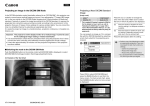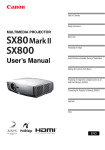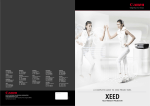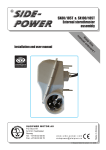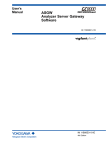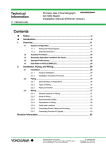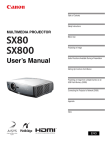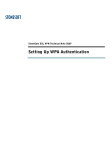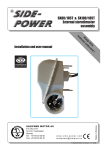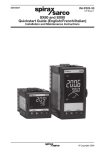Transcript
ENG Projecting an Image in the DICOM SIM Mode Projecting the Near DICOM Standard Compatible Image In the DICOM simulation mode (hereinafter referred to as “DICOM SIM”), this projector can project a monochrome medical image such as an X ray radiography, CT image, MRI image, etc. in the tone similar to the DICOM (Digital Imaging and Communications in Medicine) standard. Typically, to project the image according to the DICOM standard, it requires the grayscale tone correction using a luminance meter according to the environment. In this projector, there are 21 types of tone settings for various ambient lights. You can correct the tone in a simplified manner by selecting an appropriate test chart. It is suited to project an image in a medical lecture, academic conference, in-hospital conference, etc. [Image mode] Important: This projector is not the display monitor for a medical image. It cannot be used for the radiological image reading or medical examination. • It is recommended to check the tone everytime when using this projector since it does not have the tone correction and calibration functions against the secular change. • It may take approximately 30 minutes until the projection brightness of this projector becomes stabled. HDMI DIGITAL PC ANALOG PC COMPONENT VIDEO/S-VIDEO* USB* * is only applicable to SX80 MarkII [>] You can project an image as if it is compatible with the DICOM standard by selecting a test chart suited for the projecting environment. Press this button to brighten the chart. Use this setting if no adequate contrast is available. [<] Press this button to darken the chart. Use this setting if adequate contrast is available due to the low ambient light. Image adjustment DICOM SIM Push the [IMAGE] button on the remote control until [DICOM SIM] is displayed or select [DICOM SIM] from [Image mode] in the [Image adjustment] menu. An Example of the Test Chart Press [OK] to select [DICOM SIM] and press the [MENU] button to exit from the menu screen. To check a test chart, press the [OK] button when no menu screen is displayed. ©CANON INC. 2009 Press the [OK] button after the setting. Image mode ■Switching the mode to the DICOM SIM Mode YT1-7384-000 Press the [<] / [>] button to change the tone of the test chart. Make sure to select the tone in which all patterns are displayed. • Perform one of the followings to obtain an appropriate projection if you cannot project the test chart under any settings: - Darken the ambient light - Reduce the image size - Reduce the projection distance • It is recommended to select [DIGITAL PC] as the input signal.