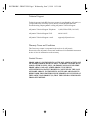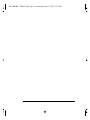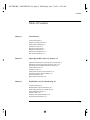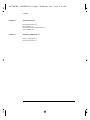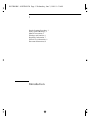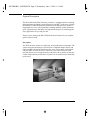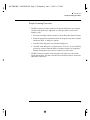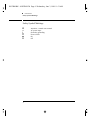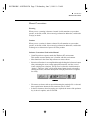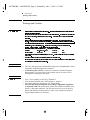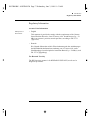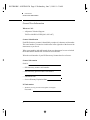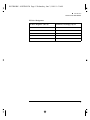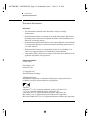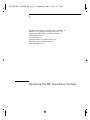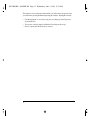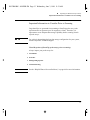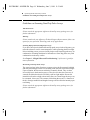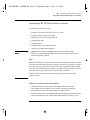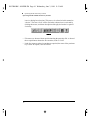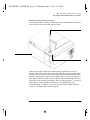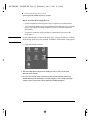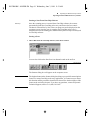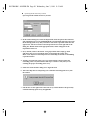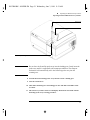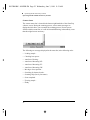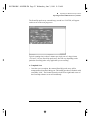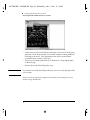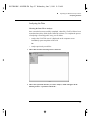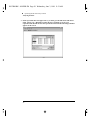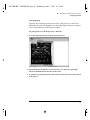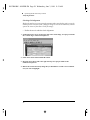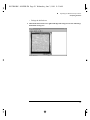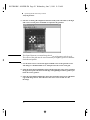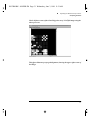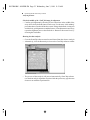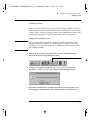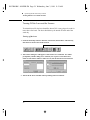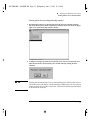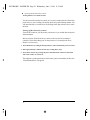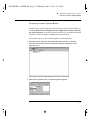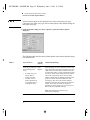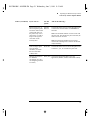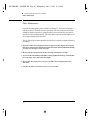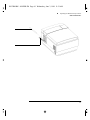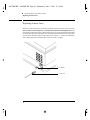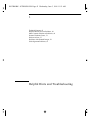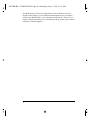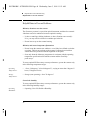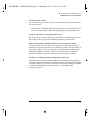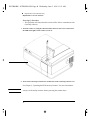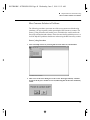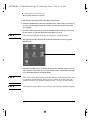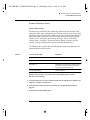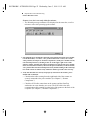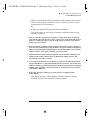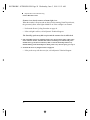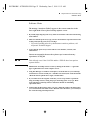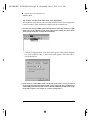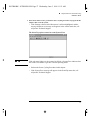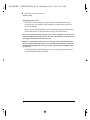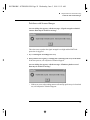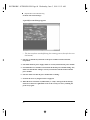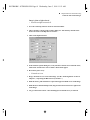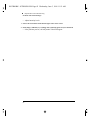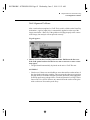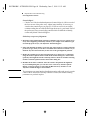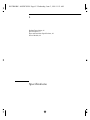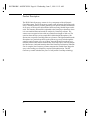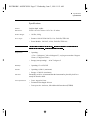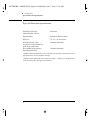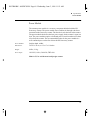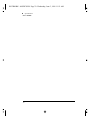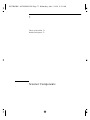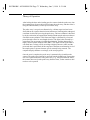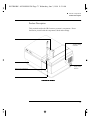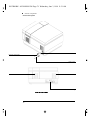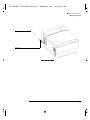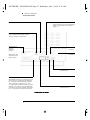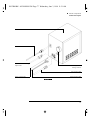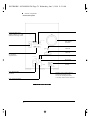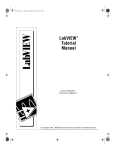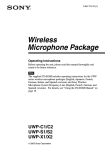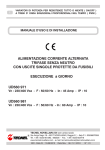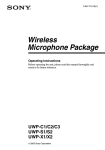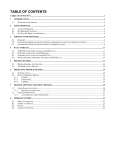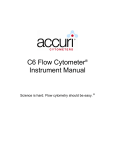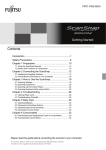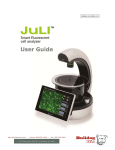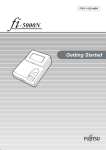Download User`s Manual - Agilent Technologies
Transcript
1BLTRM.BK : FRONT.FM Page i Wednesday, June 3, 1998 11:51 AM Technical Support Technical support for the HP GeneArray scanner is coordinated by Affymetrix, as a component of the GeneChip system. Please read the Helpful Hints and Troubleshooting Chapter prior to calling Affymetrix Technical Support. Affymetrix Technical Support Telephone: 1-(888)-DNA-CHIP (362-2447) Affymetrix Technical Support FAX: 408-481-0435 Affymetrix Technical Support e-mail: [email protected] Warranty Terms and Conditions The GeneArray scanner is warranted to the end user by Affymetrix. Please refer to the Affymetrix Terms and Conditions received with this instrument at time of sale for information on the warranty. Limited License PROBE ARRAYS, INSTRUMENTS, SOFTWARE, AND REAGENTS ARE LICENSED FOR RESEARCH USE ONLY. NO RIGHT TO MAKE, HAVE MADE, OFFER TO SELL, SELL, OR IMPORT OLIGONUCLEOTIDE PROBE ARRAYS OR ANY OTHER PRODUCT IN WHICH AFFYMETRIX HAS PATENT RIGHTS IS CONVEYED BY THE SALE OF PROBE ARRAYS, INSTRUMENTS, SOFTWARE, OR REAGENTS HEREUNDER. THIS LIMITED LICENSE PERMITS ONLY THE USE OF THE PARTICULAR PRODUCT(S) THAT THE USER HAS PURCHASED FROM AFFYMETRIX. 1BLTRM.BK : FRONT.FM Page ii Wednesday, June 3, 1998 11:51 AM ii 1BLTRM.BK : 1BLTRMTOC.fm Page iii Wednesday, June 3, 1998 11:51 AM Contents Table of Contents Chapter 1 Introduction, 1 System Description, 2 Simple Scanning Procedure, 3 Safety Symbol Markings, 4 Manual Conventions, 5 Warnings and Cautions, 6 Regulatory Information, 7 General User Information, 8 Document Information, 10 Chapter 2 Operating the HP GeneArray Scanner, 11 Important Information to Consider Prior to Scanning, 13 Guidelines on Scanning GeneChip Probe Arrays, 14 Operating the HP G2500A GeneArray Scanner, 15 Analyzing the Data, 25 Aborting a Scan, 33 Turning Off the Laser and the Scanner, 34 GeneArray Scanner Options Button, 37 Filter Maintenance, 40 Replacing Scanner Fuses, 42 Chapter 3 Helpful Hints and Troubleshooting, 43 Technical Support, 45 Helpful Hints to Prevent Problems, 46 Most Common Solution to Problems, 49 Scanner Hardware Issues, 51 Software Alerts, 55 Problems with Scanned Images, 59 Grid Alignment Problems, 63 iii 1BLTRM.BK : 1BLTRMTOC.fm Page iv Wednesday, June 3, 1998 11:51 AM Contents Chapter 4 Specifications, 65 Product Description, 66 Specifications, 67 Dyes and Detection Specifications, 68 Power Module, 69 Chapter 5 Scanner Components, 71 Theory of Operation, 72 Product Description, 73 iv 1BLTRM.BK : 01INTRO.FM Page 1 Wednesday, June 3, 1998 11:51 AM 1 Simple Scanning Procedure, 3 Safety Symbol Markings, 4 Manual Conventions, 5 Warnings and Cautions, 6 Regulatory Information, 7 General User Information, 8 Document Information, 10 Introduction 1BLTRM.BK : 01INTRO.FM Page 2 Wednesday, June 3, 1998 11:51 AM System Description The Hewlett-Packard (HP) GeneArray scanner is a sophisticated laser scanning instrument that is designed to read Affymetrix GeneChip® probe arrays. Built in the tradition of other HP Analytical Instruments, the HP GeneArray scanner is rugged and easy to use. The tremendous scanning capability of this instrument gives Affymetrix more flexibility to design and develop novel GeneChip probe array applications for you and your lab. Thank you for choosing the HP G2500AGeneArray Scanner for your complex genetic analysis needs. Description The HP GeneArray scanner is a bench-top, laser-based analysis instrument. The scanner measures the intensity of fluorescence of labelled sample nucleic acid (DNA and RNA) bound to GeneChip probe arrays. The scanner was designed with the ability to focus the laser to a spot size of less than 4 microns. This precision allows you to scan probe arrays with probe cells as small as 20 microns, so that a higher density and diversity of probes can be synthesized on GeneChip probe arrays. 2 1BLTRM.BK : 01INTRO.FM Page 3 Wednesday, June 3, 1998 11:51 AM Introduction Simple Scanning Procedure Simple Scanning Procedure • The HP GeneArray scanner automates all optical calibrations, laser settings and GeneChip probe array alignment. A 4-step procedure is involved in running a scan: 1. From the GeneChip software menu bar, choose Run, then choose Scanner. 2. Select the appropriate experiment name for the probe array to be scanned and choose Start. A dialog box appears. 3. Load the GeneChip probe array into the loading port. 4. Click OK in the dialog box. A large format (1.28 cm X 1.28 cm) GeneChip probe array can be scanned in about five minutes (single scan, single dye). Smaller format probe arrays can be scanned in even less time. • The HP GeneArray scanner reads each probe cell in the array and records signal intensity data. The data is stored by the GeneChip software, and can be analyzed at a later time. 3 1BLTRM.BK : 01INTRO.FM Page 4 Wednesday, June 3, 1998 11:51 AM Introduction Safety Symbol Markings Safety Symbol Markings 4 Attention—consult users manual AC power input Secondary grounding Power switch On Off 1BLTRM.BK : 01INTRO.FM Page 5 Wednesday, June 3, 1998 11:51 AM Introduction Manual Conventions Manual Conventions Warning When you see a warning, it denotes a hazard. It calls attention to a procedure, practice, or the like, which, if not correctly performed or adhered to, could result in injury or death. Caution When you see a caution, it denotes a hazard. It calls attention to a procedure, practice, or the like, which, if not correctly performed or adhered to, could result in damage to or destruction of part or all of the product. Software Conventions Used in this Manual • GeneChip software operates under the Windows NT environment. This manual assumes that the user is familiar with this environment. • Most functions in the GeneChip software are mouse-driven. • Selection of functions is accomplished through clicking the left mouse button after positioning the cursor on the appropriate menu bar, tool bar (a set of icons) or dialog box selections. This process is referred to in this manual as “choose”. The term “click” will be used when a button icon is activated by clicking the mouse, and when description of the physical action is required for clarity. • File names are shown with an asterisk denoting the particular file. A dot and three capital letters denote the file extension, such as *.DAT. • In the few instances where keystrokes are required, the name of the pertinent key is show in capitals, such as ENTER. 5 1BLTRM.BK : 01INTRO.FM Page 6 Wednesday, June 3, 1998 11:51 AM Introduction Warnings and Cautions Warnings and Cautions • !"# $ $ • • % $ % & '" () ) * " • + • • ( "+ % " !"# $ %%&' !"")!*"+*"")*,"-. /"+0"12 0+3 4 ' !*"+*3"-. /"+0"12 !0+5 6 ' */"-6/1 7 8 9 (' • • ,' -. • The Laser will not operate if the MAINS voltage is less than 106 volts. Contact Affymetrix Technical Support for assistance. • Avoid moving the scanner. Contact your Affymetrix Technical Support Representative if you need to have the scanner moved, in order to avoid misalignment or damage to the optics. • • • • 6 Class 1 Laser product per IEC825-1/EN60825-1 Laser product complies with 21CFR chapter 1, subpart J Laser status indicator: Red=Power ON; Green=Ready The laser tube must be disposed of according to applicable regulations or returned to HP. The scanner laser plasma tube contains beryllium oxide, which is a hazardous substance. The user does not have access to the laser plasma tube during normal operation. Contact your Affymetrix Technical Support Representative for assistance. 1BLTRM.BK : 01INTRO.FM Page 7 Wednesday, June 3, 1998 11:51 AM Introduction Regulatory Information Regulatory Information Acoustic Noise Information Manufacturer’s Declaration: • English This statement is provided to comply with the requirements of the German Sound Emission Directive, from 18 January 1991. Sound Pressure Lp < 70 dB(A), at operator’s position, normal operation, according to EN 27779 (Type Test). • Deutsch Die folgende Information wird in Übereinstimmung mit den Anforderungen der Maschinenlärminformationsverordnung vom 18. Januar 1991 erteilt. Schalldruckpegel am Arbeisplatz bei normalem Betrieb, Lp < 70 dB(A), nach EN 27779 (Typprüfung). For Research Use Only The HP GeneArray scanner is for RESEARCH USE ONLY, not for use in diagnostic procedures. 7 1BLTRM.BK : 01INTRO.FM Page 8 Wednesday, June 3, 1998 11:51 AM Introduction General User Information General User Information Whom to Call? • Affymetrix Technical Support: Toll Free 888-DNA-CHIP [(888) 362-2447] Scanner Identification Each HP GeneArray scanner is identified by a unique 10-character serial number. This serial number is located on a label on the lower right side of the front of the instrument, as you face it. When corresponding with Affymetrix about your instrument, be sure to include the model number and the full 10-character serial number. Write the serial number of your HP GeneArray Scanner here for reference: Scanner Information Serial #: • HP GeneArray scanner serial number: • HP GeneArray power module serial number: • Installation Date: • Service Warranty Expiration Date: PC Information • Windows NT Log-on Password (update if changed): Password = 8 1BLTRM.BK : 01INTRO.FM Page 9 Wednesday, June 3, 1998 11:51 AM Introduction General User Information PC Drive Designators PC Drive Designator (fill - in): Hard Drive, CD, Floppy, Zip etc. 9 1BLTRM.BK : 01INTRO.FM Page 10 Wednesday, June 3, 1998 11:51 AM Introduction Document Information Document Information Disclaimer • The information contained in this document is subject to change without notice. • Hewlett-Packard makes no warranty of any kind with regard to this material, including, but not limited to, the implied warranties of merchantability and fitness for a particular purpose. • Hewlett-Packard shall not be liable for errors contained herein or for incidental or consequential damages in connection with the furnishing, performance or use of this material. • Hewlett-Packard assumes no responsibility for the use or reliability of its software on equipment that is not furnished by Hewlett-Packard. • All products sold by Affymetrix are subject to the terms and conditions of the applicable Affymetrix sales agreement. Publication number G2500-90005 First edition, 6/97 Printed in USA © Copyright 1997 Hewlett-Packard Company All Rights Reserved. Reproduction, adaptation, or translation without prior written permission is prohibited, except as allowed under the copyright laws. * Affymetrix® Affymetrix® is a U.S. registered trademark used by Affymetrix, Inc. * is a U.S. registered trademark used by Affymetrix, Inc. GeneChip® is a U.S. registered trademark used by Affymetrix, Inc. Microsoft® is a U.S. registered trademark of Microsoft Corporation. Microsoft Windows NT 4.0® is a registered trademark of Microsoft Corporation. 10 1BLTRM.BK : 02OPER.FM Page 11 Wednesday, June 3, 1998 11:51 AM 2 Important Information to Consider Prior to Scanning, 13 Guidelines on Scanning GeneChip Probe Arrays, 14 Operating the HP G2500A GeneArray Scanner, 15 Analyzing the Data, 25 Aborting a Scan, 33 Turning Off the Laser and the Scanner, 34 GeneArray Scanner Options Button, 37 Filter Maintenance, 40 Operating the HP GeneArray Scanner 1BLTRM.BK : 02OPER.FM Page 12 Wednesday, June 3, 1998 11:51 AM This chapter covers important information you will need to incorporate into your laboratory testing Standard Operating Procedures. Highlights include: • File Management: A necessary step prior to setting up GeneChip assay experiment files. • The need to visually inspect hybridized GeneChip probe arrays. • How to operate the HP GeneArray scanner. 12 1BLTRM.BK : 02OPER.FM Page 13 Wednesday, June 3, 1998 11:51 AM Operating the HP GeneArray Scanner Important Information to Consider Prior to Scanning Important Information to Consider Prior to Scanning Large data files are generated from scanning a GeneChip probe array (each experiment file can generate up to 50 megabytes of data). Therefore, it is important to assure adequate data storage capability before scanning a batch of probe arrays. ' For advice in determining the best data storage configuration for your system, contact Affymetrix Technical Support. Visual Inspection of GeneChip probe arrays prior to scanning: Always inspect your probe arrays for: 1 Air Bubbles. 2 Scratches. 3 Smudges/Fingerprints. 4 Condensation/Fog. ' See the “Helpful Hints to Prevent Problems,” on page 46 for more information. 13 1BLTRM.BK : 02OPER.FM Page 14 Wednesday, June 3, 1998 11:51 AM Operating the HP GeneArray Scanner Guidelines on Scanning GeneChip Probe Arrays Guidelines on Scanning GeneChip Probe Arrays Time Restrictions Please consult the appropriate Affymetrix GeneChip assay package insert for further information. Batching Please consult with your Affymetrix Technical Support Representative if this is an option for your particular GeneChip probe array applications. Scanning Refrigerated GeneChip Probe Arrays If you have stored your hybridized GeneChip probe arrays in the refrigerator, you must allow them to come to room temperature, while protecting them from light. Prior to initiating a scan, you must visually inspect each GeneChip probe array for condensation. Scanning should not be initiated on a GeneChip probe array with condensation on the array surface. See Chapter 3, “Helpful Hints and Troubleshooting,” of this user’s guide for more information. Rescanning GeneChip Probe Arrays The argon ion laser in the GeneArray scanner excites the fluorescently-labelled and array-bound target nucleic acid, resulting in the emission of fluorescent light. Upon excitation, the fluorescent molecules eventually bleach. They are then irreversibly lost to the detection process. Thus, the next time the same array is scanned, the labeled molecules will likely emit less light and the fluorescent intensities will not be as high as those in the first scan. GeneChip probe arrays can be rescanned, if necessary. The amount of bleaching that occurs is a function of the dye. Storage conditions and length of storage can also affect the intensity upon rescanning. Please consult the appropriate Affymetrix GeneChip assay package insert for further information. 14 1BLTRM.BK : 02OPER.FM Page 15 Wednesday, June 3, 1998 11:51 AM Operating the HP GeneArray Scanner Operating the HP G2500A GeneArray Scanner Operating the HP G2500A GeneArray Scanner The following sections will cover: • Software Conventions Used in This User’s Guide • Powering Up the GeneArray Scanner • Starting a Scan from GeneChip Software • Analyzing the Data • Aborting a Scan • Turning Off the Laser and the Scanner • GeneArray Scanner Options Button /0' ' • Always turn the scanner on before entering the GeneChip software • Then turn on the GeneChip workstation (if not already powered on) and start the GeneChip software Why? Because the GeneArray scanner’s communication (SCSI) port needs to be on and activated so that when the GeneChip software is started, the GeneArray scanner can send a message via SCSI back to the GeneChip workstation and GeneChip software. The GeneChip software needs to recognize that the GeneArray scanner is turned on and ready to send and receive data and commands. Failure to follow this procedure can lead to problems in communicating with the scanner. Software Conventions Used in this Manual • GeneChip software operates under the Windows NT environment. This manual assumes that the user is familiar with this environment. • Most functions in the GeneChip software are mouse-driven. • Selection of functions is accomplished through clicking the left mouse button after positioning the cursor on the appropriate menu bar, tool bar (a set of 15 1BLTRM.BK : 02OPER.FM Page 16 Wednesday, June 3, 1998 11:51 AM Operating the HP GeneArray Scanner Operating the HP G2500A GeneArray Scanner icons) or dialog box selections. This process is referred to in this manual as “choose”. The term “click” will be used when a button icon is activated by clicking the mouse, and when description of the physical action is required for clarity. • File names are shown with an asterisk denoting the particular file. A dot and three capital letters denote the file extension, such as *.DAT. • In the few instances where keystrokes are required, the name of the pertinent key is show in capitals, such as ENTER. 16 1BLTRM.BK : 02OPER.FM Page 17 Wednesday, June 3, 1998 11:51 AM Operating the HP GeneArray Scanner Operating the HP G2500A GeneArray Scanner Powering up the GeneArray scanner: To power up the HP GeneArray scanner, depress the On/Off button found in the lower left front corner of the GeneArray scanner. Probe Array On/Off Button Scanner Status Lights There are three LED scanner status lights on the right front of the scanner (Green, Yellow, Red). If the power up is successful, the green and yellow lights will first come on together. After the GeneChip software is started and the scanner initializes and becomes ready, the yellow light will go off. The green light stays on, to indicate that the scanner is ready to operate. If the red status light comes on, indicating a serious failure, perform the “Power Cycling Procedure,” on page 49 in the “Most Common Solution to Problems,” and “Helpful Hints and Troubleshooting,” in Chapter 3 of this user’s guide. If the red light continues to stay on, call Affymetrix Technical Support. 17 1BLTRM.BK : 02OPER.FM Page 18 Wednesday, June 3, 1998 11:51 AM Operating the HP GeneArray Scanner Operating the HP G2500A GeneArray Scanner Before You Start the Scanning Process • Allow refrigerated GeneChip probe arrays to adjust to room temperature. • Also, remember that the previously hybridized GeneChip probe arrays already exist as experiment files in the computer. Do not re-enter the experiment information. • Just prior to scanning, make sure that no condensation is present on the array surface. ' Do not touch the glass surface of the probe array. Always remember to examine the GeneChip probe arrays for scratches, air bubbles, condensation or fingerprints. • Launch GeneChip software GeneChip Icon 1 The GeneChip software needs to be running in order to start a scan on the HP GeneArray scanner. 2 If you are not already in the software program, launch GeneChip software by double-clicking on the GeneChip icon on the computer screen. If the GeneChip software icon is not present, contact Affymetrix Technical Support. 18 1BLTRM.BK : 02OPER.FM Page 19 Wednesday, June 3, 1998 11:51 AM Operating the HP GeneArray Scanner Operating the HP G2500A GeneArray Scanner Starting a Scan From GeneChip Software Summary: Once the scanning process is started from GeneChip software, the scanner automatically loads the GeneChip probe array and focuses the laser onto it. The data is collected line by line as the scan progresses and is displayed on the computer screen. Once the scan is complete, the GeneChip probe array is transported back to the loading port, and the intensity data is ready to be analyzed in GeneChip software. Starting a Scan: 1 Choose Run from the GeneChip menu bar, then choose Scanner. You can also click on the Start Scan icon button located on the tool bar. Start Scan Icon The Scanner dialog box will appear on the computer screen. ' The Options button in the Scanner dialog box brings up a special Scanner Options feature. For many GeneChip probe array applications, it is unnecessary to choose this function and the parameters should not be altered. See the description of this feature at the end of this chapter. If you have any questions, contact Affymetrix Technical Support, toll free at 1-(888)-362-2447. 19 1BLTRM.BK : 02OPER.FM Page 20 Wednesday, June 3, 1998 11:51 AM Operating the HP GeneArray Scanner Operating the HP G2500A GeneArray Scanner 2 In the Scanner dialog box, locate the Experiment Name drop down list on the left side of the dialog box. Locate and highlight the experiment file name that represents the GeneChip probe array that you want to scan. If the experiment name does not appear here, look for it in the Previous Experiments box on the right side of the dialog box. Double-click on the appropriate name, and it will appear in the Experiment Name box. 3 If, by mistake you have chosen the wrong experiment name, simply go back and choose the correct experiment name. It will replace the earlier entry. Refer to the Affymetrix GeneChip software on-line help for details on establishing experiment names. 4 Visually verify that the probe array type selected in the software and on the GeneChip probe array label match. This step is critical to verify that you are scanning the proper GeneChip probe array. 5 Click Start in the Scanner dialog box to begin the scan. 6 The GeneChip software will prompt you to load the GeneChip probe array into the scanner. 7 Lift the door on the right front of the GeneArray scanner. Remove the previously scanned GeneChip probe array, if applicable. 20 1BLTRM.BK : 02OPER.FM Page 21 Wednesday, June 3, 1998 11:51 AM Operating the HP GeneArray Scanner Operating the HP G2500A GeneArray Scanner Probe Array Scanner Door Probe Array Loading Port ' Do not force the GeneChip probe array into the loading port. Gently insert the probe array until it is supported by the transport mechanism. The transport mechanism will automatically move the GeneChip probe array into the scanning area. 8 Load the desired GeneChip probe array into the scanner’s loading port. 9 Close the scanner door. 10 Click OK in the dialog box. The loading port door will make an audible “click” as it locks. 11 The GeneArray scanner status bar will display all functions associated with the GeneChip probe array scanning procedure. 21 1BLTRM.BK : 02OPER.FM Page 22 Wednesday, June 3, 1998 11:51 AM Operating the HP GeneArray Scanner Operating the HP G2500A GeneArray Scanner Scanner Status The scanner status bar is located in the bottom right-hand side of the GeneChip software screen. During the scanning process, various status messages are displayed which allow you to monitor the scanning process. Please become familiar with this status bar, as it will aid in troubleshooting, in the unlikely event that this might become necessary. The following are messages displayed in the status bar, in the following order: • Loading sample... • Checking laser power... • Autofocus: Homing... • Autofocus: Measuring NE... • Autofocus: Measuring SE... • Autofocus: Measuring SW... • Moving to focus position... • Searching for chrome border... • Scanning Chip (line by line status) • Scan completed. • Ejecting sample... • Ready 22 1BLTRM.BK : 02OPER.FM Page 23 Wednesday, June 3, 1998 11:51 AM Operating the HP GeneArray Scanner Operating the HP G2500A GeneArray Scanner The GeneChip probe array scanned image, stored in a *.DAT file, will appear on the screen as the scan progresses. Typical scanning time is about 5 minutes per single scan of a large format (1.28 cm X 1.28 cm) GeneChip probe array, but will vary depending on the particular GeneChip probe array application you are running. A Completed Scan • Once the scan is complete, the scanned GeneChip probe array will be transported back into the loading port. The loading port door will unlock with an audible “click.” The Scanner status box in the lower right-hand corner of the GeneChip software screen will read Ready. 23 1BLTRM.BK : 02OPER.FM Page 24 Wednesday, June 3, 1998 11:51 AM Operating the HP GeneArray Scanner Operating the HP G2500A GeneArray Scanner • At this point you can close this file by clicking the Close icon (X) in the upper right corner of the image window. You can then continue scanning additional GeneChip probe arrays. The scanned image data will be stored with the experiment name as a data (*.DAT) file. • The process of calling up this data file is discussed in “Analyzing the Data,” on the next page. • Remove the scanned GeneChip probe array. ' If you need to rescan the GeneChip probe array, store it in a cool, dark place until you are ready. Please consult the appropriate Affymetrix GeneChip assay package insert for further storage information. 24 1BLTRM.BK : 02OPER.FM Page 25 Wednesday, June 3, 1998 11:51 AM Operating the HP GeneArray Scanner Analyzing the Data Analyzing the Data Choosing the Data File to Analyze: Once a scan has been successfully completed, a data file (*.DAT) will have been created and stored in a folder by the GeneChip software. To complete the process of analyzing a GeneChip probe array you can either: • Analyze the *.DAT file once it is displayed on the computer screen immediately upon completion of the scan Or: • Analyze previously saved files: 1 Choose File from the GeneChip software menu bar. 2 Choose the experiment data file you want to analyze, which will appear in the following format: “experiment name.DAT”. 25 1BLTRM.BK : 02OPER.FM Page 26 Wednesday, June 3, 1998 11:51 AM Operating the HP GeneArray Scanner Analyzing the Data 3 If the experiment does not appear there, you must go to the File menu and choose Open. Locate your *.DAT file from the directory in which you set up your experiment file. Double-click on the experiment name.DAT file. The image will then appear on the screen. 26 1BLTRM.BK : 02OPER.FM Page 27 Wednesday, June 3, 1998 11:51 AM Operating the HP GeneArray Scanner Analyzing the Data Grid Alignment Typically, the GeneChip software will overlay a grid (an array of white lines delineating the probe cell boundaries) on the image displayed on your computer screen. Occasionally, the following may happen: No grid appears over the image in the *.DAT file. 1 Go to the GeneChip software menu bar and choose View. 2 The Grid selection should have a check mark next to it. If not, the grid display function is disabled and will not show on the screen. 3 To enable the grid display function, click on the Grid selection once, so that a check mark appears. 27 1BLTRM.BK : 02OPER.FM Page 28 Wednesday, June 3, 1998 11:51 AM Operating the HP GeneArray Scanner Analyzing the Data Checking Grid Alignment Before the analysis step can proceed, you must make sure that the grid is correctly lined up on all 4 corners of the *.DAT file image as well as an arbitrarily chosen spot in the center of the same *.DAT file image. • Define the area in which to check alignment: 1 Position the mouse cursor at the upper left corner of the image, at a spot just outside the “control oligo” checkerboard pattern. 2 Click on the mouse button and hold it down. 3 Drag the mouse down and to the right and stop at a spot just inside of the checkerboard pattern. 4 Release the mouse button. By doing this you should have created a box around the area you want to highlight. 28 1BLTRM.BK : 02OPER.FM Page 29 Wednesday, June 3, 1998 11:51 AM Operating the HP GeneArray Scanner Analyzing the Data • Enlarge the defined area 5 Click the In button at the lower right-hand edge of the image screen. This will enlarge the defined viewing area. 29 1BLTRM.BK : 02OPER.FM Page 30 Wednesday, June 3, 1998 11:51 AM Operating the HP GeneArray Scanner Analyzing the Data 6 Check to see if the grid is aligned around each of the probe cells. That is, the edges and corners of each probe cell should correspond to the grid lines. ' This figure illustrates a scanned image that is out of alignment with the grid. The corner of the grid must be moved manually to align the grid boxes with the checkerboard pattern. 7 Use the mouse cursor to locate the upper left hand corner of the grid. The cursor will change to a double-headed arrow when placed on the corner of the grid. 8 Click the mouse button and hold it down while dragging the corner of the grid until the uppermost probe cell on the outside edge of the grid aligns with the grid box just below the corner grid box. 9 Once the grid is aligned sufficiently, choose the Out button at the lower right-hand edge of the image screen. This will return the viewer to the normal view for the image. 30 1BLTRM.BK : 02OPER.FM Page 31 Wednesday, June 3, 1998 11:51 AM Operating the HP GeneArray Scanner Analyzing the Data Check all four corners of the GeneChip probe array *.DAT file image using the above processes. This figure illustrates proper grid alignment, showing the upper right corner of the image. 31 1BLTRM.BK : 02OPER.FM Page 32 Wednesday, June 3, 1998 11:51 AM Operating the HP GeneArray Scanner Analyzing the Data Check the middle of the *.DAT file image for alignment. • Confirm grid alignment by choosing an area somewhere in the middle of the array where clearly defined features can be seen. Use the same “click and drag” procedure that was used to define the corners. Enlarge the defined viewing area and check for grid alignment around the features. If an adjustment is necessary, repeat the alignment process described above. Return to the normal view, by choosing the Out button. Running the data analysis: • Go to the GeneChip software menu bar and choose Run, then choose Analysis. • Alternatively, click the Run Analysis icon on the GeneChip software toolbar. • The process of data analysis will proceed automatically. GeneChip software uses the data analysis algorithm associated with the probe array type that was chosen to run with the experiment file. 32 1BLTRM.BK : 02OPER.FM Page 33 Wednesday, June 3, 1998 11:51 AM Operating the HP GeneArray Scanner Aborting a Scan Aborting a Scan There may be times when it is necessary to abort, or stop, a scan that is in process. The most likely reason would be that the wrong GeneChip probe array is being scanned. That is, either the wrong probe array was loaded into the scanner, or the wrong experiment name was chosen for the probe array being scanned. Stopping the scanning process: ' Due to dye bleaching effects, this procedure can result in probe arrays with unexpected intensity variations. Use with appropriate caution. For strongly bleaching dyes it may be advantageous to complete the scan in order to avoid non-uniform bleaching. 1 Click the Stop icon on the GeneChip software tool bar. Alternatively, choose Run from the menu bar, then click Stop Scanner. Stop Icon 2 A dialog box will appear with the message: “Are you sure you want to stop the scanner?” Click yes, if you wish to continue with terminating the scan. 3 The scanner will finish its last scanning command and return the probe array to the loading port. Open the scanner door and remove the GeneChip probe array. 33 1BLTRM.BK : 02OPER.FM Page 34 Wednesday, June 3, 1998 11:51 AM Operating the HP GeneArray Scanner Turning Off the Laser and the Scanner Turning Off the Laser and the Scanner To maintain laser life, the laser should be shut off if it is not going to be used for more than a few hours. The laser should always be turned off at the end of the work day. Turning off the laser: 1 From the GeneChip software menu bar, choose Run, then Scanner. Alternatively, click the Start Scan icon from the tool bar. Start Scan Icon 2 The Scanner dialog box will appear. Click on the Laser Off button. You will be prompted by another dialog box to confirm your request to turn off the laser. Click Yes. The button will now read Laser On, but the laser has been turned off. 3 The fan in the Power Module will stop running in about 3 minutes. 34 1BLTRM.BK : 02OPER.FM Page 35 Wednesday, June 3, 1998 11:51 AM Operating the HP GeneArray Scanner Turning Off the Laser and the Scanner Turning off the laser by exiting GeneChip software: 1 Exit GeneChip software by choosing File from the menu bar and then choosing Exit from the drop down menu. Alternatively, click the Close icon (X) in the upper right corner of the GeneChip software window. 2 A dialog box will pop up on the screen and ask if you want to cool down the laser. Click the Yes button. The fan in the power module will stop running in about 3 minutes. ' Clicking the No button in the Laser cool down dialog box will leave the laser on. The scanner will come back to a ready state faster with the laser on, if you plan to scan more probe arrays within a few hours. The laser should always be turned off at the end of the work day. 35 1BLTRM.BK : 02OPER.FM Page 36 Wednesday, June 3, 1998 11:51 AM Operating the HP GeneArray Scanner Turning Off the Laser and the Scanner You do not need to turn the laser back on if you have another batch of GeneChip probe arrays to scan. Loading a GeneChip probe array and initiating another scan will automatically re-start the laser. Re-starting GeneChip software also re-starts the laser. Turning off the GeneArray scanner: Turn off the scanner at your discretion, and treat it as you would other analytical instrumentation. Before you turn off the GeneArray scanner, make sure that all scanning is complete. Check the loading port for the presence of a scanned probe array. Remove it if necessary. 1 Turn off the laser by exiting GeneChip software, as described in the previous section. 2 Wait approximately 3 minutes for the laser cooling fan to stop. 3 Turn off the scanner by pressing the power On/Off button at the lower left hand side of the scanner, as you face it. This might be a good opportunity to check when you last cleaned the air filter. See “Filter Maintenance” on page 40. 36 1BLTRM.BK : 02OPER.FM Page 37 Wednesday, June 3, 1998 11:51 AM Operating the HP GeneArray Scanner GeneArray Scanner Options Button GeneArray Scanner Options Button The GeneArray scanner offers users special features to increase the flexibility of scanning. Most of the GeneChip probe array applications will not require the use of these features. If you have special research needs, you should consult with Affymetrix Technical Support regarding these special features. The scanner options are accessible through the scanner dialog box: 1 From the software menu bar, choose Run, then choose Scanner, or click the Start Scan icon from the tool bar. The Scanner dialog box will appear on the computer screen. 2 Choose the experiment name you wish the options to apply to. 37 1BLTRM.BK : 02OPER.FM Page 38 Wednesday, June 3, 1998 11:51 AM Operating the HP GeneArray Scanner GeneArray Scanner Options Button ' Selected options apply to all sequential scans of the same probe array type. Choosing a new probe array type will reset the options to the default settings for that probe array type. 3 From the Scanner dialog box, choose Options to open the Scanner Options dialog box. The following table describes the available options in the Scanner Options dialog box and their uses: Table 1 If you want to... Use this option... And do the following... Scan only a portion of the GeneChip probe array: Scan Region With the image on screen, place the cursor at the upper left corner of the area you wish to scan, and click on the left mouse button. Make note of the X (horizontal) and Y (vertical) coordinates (listed in pixels), which will be displayed in the bottom left corner of the image screen. Convert these offsets to millimeters by multiplying them by the pixel size (shown in the Pixel Size box) and dividing by 1000. Go to the Scanner Options dialog box and enter these values as the X and Y offsets. Then enter the width and height (in millimeters) of the image area you wish to scan. Re-run the scan with these settings. • • In some cases, you may be able to reduce scan time You may want to make a quick check of a specific portion of the probe array Note: Rescanning may result in lower fluorescence intensities. 38 1BLTRM.BK : 02OPER.FM Page 39 Wednesday, June 3, 1998 11:51 AM Operating the HP GeneArray Scanner GeneArray Scanner Options Button Table 1 (Continued) If you want to... Use this option... And do the following... Rescan each “line” (a Number band of adjacent pixels Rescans across the entire width of the probe array) of the probe array one or more times, in order to improve the signal to noise ratio of the intensity data Click on the down arrow to use the drop-down list to choose the desired number of total scans of each line. Scan at a larger pixel size, and lower resolution, to reduce the size of the data (*.DAT) files Click on the down arrow to use the drop-down list to choose 3, 6, 9, 12 or 24 micron pixel size Pixel Size Note: The available number of scans varies with the pixel size. The smaller the pixel size used, the more rescans can be done. Note: Increasing the number of rescans will increase the scanning time as well as the amount of dye bleaching. Measure fluorescence Filter (nm) Choose the appropriate filter(s) for your at a different application (530nm; 570nm; 530nm and 570nm) wavelength, or at two wavelengths (performs two scans) 39 1BLTRM.BK : 02OPER.FM Page 40 Wednesday, June 3, 1998 11:51 AM Operating the HP GeneArray Scanner Filter Maintenance Filter Maintenance Good air flow through the power module (see Chapter 5, “Scanner Components,”) and the scanner is essential to proper operation. All vents in the power module should be checked regularly to assure that they are not blocked by dust, debris, furniture or other instrumentation. The vents on the right side and the right rear of the scanner should also be checked. The air filter in the scanner should be checked once a month, using the following procedure: 1 Turn the scanner off, using the procedure on page 36 of this chapter, then open the filter door, which is located on the back of the instrument, directly behind the loading port door (see the figure on the next page). 2 Remove the filter element from the door housing, and inspect it visually. 3 If excessive dirt has built up in the filter, causing significant blockage, wash the filter in warm, soapy water, then rinse thoroughly. 4 Dry the filter thoroughly, then return it to the filter door housing and close the filter door. 5 The filter should be cleaned at least once every six months. 40 1BLTRM.BK : 02OPER.FM Page 41 Wednesday, June 3, 1998 11:51 AM Operating the HP GeneArray Scanner Filter Maintenance Filter Filter Door 41 1BLTRM.BK : 02OPER.FM Page 42 Wednesday, June 3, 1998 11:51 AM Operating the HP GeneArray Scanner Replacing Scanner Fuses Replacing Scanner Fuses The fuses can be found on the rear of the instrument, directly above the power cord plug. Always make sure that the power cord is disconnected before checking the fuses. The fuse holder is removed by using a small screwdriver to pry up the small plastic tab located on the bottom edge of the fuse holder. The fuse holder will then release, and can be pulled out. The fuses should be replaced only with 250 volt, 5 amp, 5 × 20 mm, non-time-delay fuses. Simply push the fuse holder back in until it “clicks” into place. Fuse Holder Power Cord 42 1BLTRM.BK : 03TROUBL.FM Page 43 Wednesday, June 3, 1998 11:51 AM 3 Technical Support, 45 Helpful Hints to Prevent Problems, 46 Most Common Solution to Problems, 49 Scanner Hardware Issues, 51 Software Alerts, 55 Problems with Scanned Images, 59 Grid Alignment Problems, 63 Helpful Hints and Troubleshooting 1BLTRM.BK : 03TROUBL.FM Page 44 Wednesday, June 3, 1998 11:51 AM The HP GeneArray scanner was designed to be low maintenance and userfriendly. In this chapter, we have addressed troubleshooting in a preventative fashion with “Helpful Hints” and a “Symptom and Follow-up” format. If you cannot resolve the problem you are experiencing with the system, please contact: Affymetrix Technical Support. 44 1BLTRM.BK : 03TROUBL.FM Page 45 Wednesday, June 3, 1998 11:51 AM Helpful Hints and Troubleshooting Technical Support Technical Support Technical support for the HP GeneArray scanner is coordinated by Affymetrix, as a component of the GeneChip system. Please read the rest of this chapter prior to calling Affymetrix Technical Support. Affymetrix Technical Support Telephone: 1-(888)-DNA-CHIP (362-2447) Affymetrix Technical Support FAX: 408-481-0435 Affymetrix Technical Support e-mail: [email protected] 45 1BLTRM.BK : 03TROUBL.FM Page 46 Wednesday, June 3, 1998 11:51 AM Helpful Hints and Troubleshooting Helpful Hints to Prevent Problems Helpful Hints to Prevent Problems Minimize vibrations near the scanner The GeneArray scanner is a precision optical instrument, and therefore external vibrations need to be minimized to ensure optimal scanning. • Is there a centrifuge, shaking incubator, or other vibration source nearby? If so, you may need to relocate it to another spot in the lab. • Do not lean or tap on the scanner housing. Minimize and control temperature fluctuations • Do not locate the scanner near windows...even if they have blinds or window coverings. The hot sun can heat up the scanner’s housing in non-uniform fashion and cause problems with the alignment of the optics. • Scan only when the laboratory temperature is consistent with the operating temperature specifications for both the scanner and the GeneChip probe arrays. To assure optimal HP GeneArray scanner performance, operate the scanner only in the following temperature ranges: Operating Temperatures: • +20 to +30 degrees C (68 to 86 degrees F), varying no more than 3 degrees C/ hour (5.5 degrees F/hour) Storage Temperatures: • Storage (non-operating): -40 to 70 degrees C Control the humidity To assure optimal HP GeneArray scanner performance, operate the scanner only in the following humidity ranges: Operating Humidities: • Operating: 20 to 50% Relative Humidity 46 1BLTRM.BK : 03TROUBL.FM Page 47 Wednesday, June 3, 1998 11:51 AM Helpful Hints and Troubleshooting Helpful Hints to Prevent Problems Avoid moving the scanner If you need to move the scanner, there is a chance that its performance could be adversely affected. • Call Affymetrix Technical Support if you need to move the scanner. They will assist you in moving the scanner and assuring proper operation afterwards. Avoid the use of devices transmitting radio waves Do not use devices such as CB radios, walkie-talkies or cellular telephones near the scanner, as they may interfere with the performance of the scanner. Keep your GeneChip workstation Windows NT log-on password handy If you do need to reboot or restart your computer, you will need to know your Windows NT log-on password to access GeneChip software. This password can be found in Chapter 1 of this user’s guide, where it should have been recorded during the installation procedure. Other users must also have access to this password, should they experience problems with the scanner or software. Avoid laser overheating and dust contamination of the optics Check all vents in the power module regularly to avoid blockage by dust, debris, furniture or other instrumentation. Also check the vents on the right side and right rear of the scanner (as you face it). Check the air filter in the scanner once a month (see the Filter Maintenance section of Chapter 2, “Operating the HP GeneArray Scanner”). 47 1BLTRM.BK : 03TROUBL.FM Page 48 Wednesday, June 3, 1998 11:51 AM Helpful Hints and Troubleshooting Helpful Hints to Prevent Problems Powering Up Procedure • This procedure will assure that the scanner will be able to communicate with GeneChip software: 1 Turn the scanner on, using the On/Off switch in the lower left corner, and wait for the LED status lights on the scanner to turn on. On/Off Button 2 Turn on the GeneChip workstation or double-click on the GeneChip software icon. See Chapter 2, “Operating the HP GeneArray Scanner.” for more information. ' Always exit GeneChip software before powering the scanner down. 48 1BLTRM.BK : 03TROUBL.FM Page 49 Wednesday, June 3, 1998 11:51 AM Helpful Hints and Troubleshooting Most Common Solution to Problems Most Common Solution to Problems The following procedure represents one of the most common troubleshooting situations you may experience when operating the HP GeneArray scanner. The Power Cycling Procedure will enable you to reinitialize the scanner and/or the GeneChip workstation and software. Please become familiar with this process, as it will be helpful if problems should occur when using the HP GeneArray scanner. Power Cycling Procedure 1 Close GeneChip software by choosing File from the menu bar, and then Exit. 2 Click on Yes in the Laser dialog box on the screen. Wait approximately 3 minutes for the fan in the power module to turn off, indicating that the laser has sufficiently cooled. 49 1BLTRM.BK : 03TROUBL.FM Page 50 Wednesday, June 3, 1998 11:51 AM Helpful Hints and Troubleshooting Most Common Solution to Problems 3 Exit Windows NT and turn the GeneChip workstation off. 4 Push the On/Off button on the lower left-hand corner of the scanner (as you face it) to turn it off. Wait approximately 20 seconds, to assure that the instrument shuts off completely. 5 Turn the scanner back on by pressing the On/Off button in. Wait up to 30 seconds for the scanner’s green and yellow LED status lights to turn on. ' If the red status light still comes on, call Affymetrix Technical Support. 6 Wait about 30 seconds, then turn the GeneChip workstation back on. Log onto Windows NT. GeneChip Software Icon 7 Start the GeneChip software by double-clicking on the GeneChip software icon on your computer screen. Wait up to a minute for the scanner yellow LED status light to go off and the status bar to indicate Ready. ' ' If the yellow status light remains on and the status bar reads Warming, there may be a problem starting the laser. Please refer to “Scanner is on, but is not ready within five minutes” in “Scanner Hardware Issues” on page 52 of this chapter. If the status bar reads Offline or System Error, call Affymetrix Technical Support. 50 1BLTRM.BK : 03TROUBL.FM Page 51 Wednesday, June 3, 1998 11:51 AM Helpful Hints and Troubleshooting Scanner Hardware Issues Scanner Hardware Issues Scanner Status Lights The GeneArray scanner has three LED status lights located in the front of the instrument, in the upper right hand corner. When the scanner is powered on, both the yellow and green status lights should turn on. Once the GeneChip software is started, the scanner status bar, in the lower right hand corner of the GeneChip software screen, will display the following messages: first an “Initializing” message, then a “Warming” message and then a “Ready” message. Once the “Ready” message is displayed, the yellow status light should be off. The following table explains the relationship between the status light sequence and the disposition of the scanner. Table 2 Scanner Status Light Indication Green light is on Ready to operate. Green and yellow lights on Scanner is initializing. Red light on Hard failure. Need to power off the scanner and power it back on. Follow the Power Cycling Procedure on page 49. Green light blinking Scan in progress. Scanner does not turn on (scanner LED status lights off; no scanner fan noise can be heard). 1 Verify that the power cords are connected to the scanner and the power module. (See Chapter 5, “Scanner Components.”) 2 Verify that the scanner fuses have not blown. (See “Replacing Scanner Fuses,” page 42.) 3 Verify that the wall outlet has power. 51 1BLTRM.BK : 03TROUBL.FM Page 52 Wednesday, June 3, 1998 11:51 AM Helpful Hints and Troubleshooting Scanner Hardware Issues Scanner is on, but is not ready within five minutes. • The Warming message continues to be displayed in the status bar, even five minutes or more after powering up the scanner. 1 Check that the power module key interlock, located on the back of the power module, is in the horizontal, “3 o’clock”, “On” position and not the vertical, “12 o’clock”, “Off” position (see Chapter 5, “Scanner Components”). If the power module was off, exit GeneChip software by clicking on the “X” in the upper right corner of the software window, and click Yes in the Laser dialog box. Wait for the power module fan to turn off (about 3 minutes), then turn the power module key to the horizontal, “On” position. Re-start the GeneChip software by double-clicking on the GeneChip icon. If the scanner is still not ready within five minutes, proceed to the next step. 2 Verify that all cables are securely and properly connected to the scanner, power module and workstation. • Check that the cables coming from the right-hand side of the scanner are securely connected to the power module. (See Chapter 5, “Scanner Components.”) • Check the SCSI cable connections on the scanner and the GeneChip workstation to assure that they are secure. The SCSI cable is the data communication cable running from the back of the scanner to the back of the computer. (See Chapter 5, “Scanner Components.”) 52 1BLTRM.BK : 03TROUBL.FM Page 53 Wednesday, June 3, 1998 11:51 AM Helpful Hints and Troubleshooting Scanner Hardware Issues • Make sure that the SCSI cable goes directly from the computer to the scanner. If there is another device in between, such as a tape drive, remove it and reestablish a direct SCSI connection. Or: • Replace the existing SCSI cable with another SCSI cable. • If any SCSI cables are removed or re-attached, perform the Power Cycling Procedure on page 49. 3 Make sure that the fan in the power module is running. If the fan is not running, check that the wall outlet has power. If not, restore power to the outlet and perform the Power Cycling Procedure on page 49. If the scanner is still not ready within 5 minutes, go to the next step. 4 Make sure that the red and green status lights on the back of the power module are on. If not, perform the Power Cycling Procedure on page 49. If either of the lights is still not on, call Affymetrix Technical Support. If both status lights come on, but the scanner is still not ready within 5 minutes, go to the next step. 5 Check that the blue airflow tubing is tight and securely fastened to both the power module and the scanner outlets. Check for kinks in the tubing. The laser will automatically turn off if it overheats. 6 If you suspect that the laser has overheated, turn the laser off, using the procedure on page 34 in Chapter 2, “Operating the HP GeneArray Scanner.” Correct the cause of the overheating (e.g., kinks in the tubing). After the power module fan has stopped running (about 3 minutes), turn the laser back on by clicking the Laser On button in the Scanner dialog box. 7 If the ready message is still not on, perform the Power Cycling Procedure in this chapter. • If the Ready message is still not displayed within 5 minutes of starting GeneChip software, call Affymetrix Technical Support. 53 1BLTRM.BK : 03TROUBL.FM Page 54 Wednesday, June 3, 1998 11:51 AM Helpful Hints and Troubleshooting Scanner Hardware Issues Scanner is on, but the scanner red status light is on. When the scanner is first powered on (always before starting GeneChip software), the green and yellow status lights should be on. If the red light is on instead: • Perform the Power Cycling Procedure on page 49. • If the red light is still on, call Affymetrix Technical Support. The GeneChip probe array did not eject and the scanner door is still locked. 1 Exit GeneChip software by clicking on the Close (X) icon in the upper right corner of the software window, and click Yes in the Laser dialog box. Wait for the power module fan to go off (about 3 minutes), then re-start the GeneChip Software by double-clicking on the GeneChip icon. If the probe array does not eject, go to step 2. 2 Perform the Power Cycling Procedure on page 49. • If the probe array still does not eject, call Affymetrix Technical Support. 54 1BLTRM.BK : 03TROUBL.FM Page 55 Wednesday, June 3, 1998 11:51 AM Helpful Hints and Troubleshooting Software Alerts Software Alerts The message “Autofocus Failed” appears in the scanner status bar in the lower right hand corner of the GeneChip software screen. 1 By visually inspecting the probe array, make sure that it has a chrome frame showing in the window. 2 Make sure that the probe array type you have selected in the experiment is the same as that printed on the probe array cartridge. • If several GeneChip probe arrays demonstrate Autofocus problems, call Affymetrix Technical Support. 3 Assure that the probe array is clean and free of air bubbles, scratches, and condensation. Cannot run an analysis because the software says it cannot locate my experiment (*.EXP) file. ' This will only occur if the *.DAT file and the *.EXP file have been put into separate folders. 1 Minimize the GeneChip software screen by clicking on the minus “-” sign in the upper right hand corner of the computer screen. 2 Using File Manager or Windows NT Explorer, search the files on your GeneChip workstation or network to find your *.EXP file. Once located, the *.EXP file and the *.DAT file must be placed into a single, common folder. 3 If you cannot locate the original *.EXP file, you can set up another experiment using GeneChip software, noting the proper GeneChip probe array type. Refer to the Affymetrix GeneChip software manual for details on establishing experiment names. 4 Confirm that the file location where your new *.EXP file resides is the file location you want and in the same folder as the *.DAT file. Once this is done, you can analyze the *.DAT file using GeneChip software. 55 1BLTRM.BK : 03TROUBL.FM Page 56 Wednesday, June 3, 1998 11:51 AM Helpful Hints and Troubleshooting Software Alerts The Scanner selection in the Run menu is not highlighted. This condition occurs because the GeneChip software has not been configured to control a scanner, or the workstation cannot locate the scanner device. 1 Check for the message Offline in the GeneChip scanner status bar, in the lower righthand corner of the computer screen. If the status bar has nothing in it, then choose Tools from the menu bar, and then choose Defaults. • Click the Configuration tab. If no check mark appears in the Scanner Installed box, click on this box once, so that a check mark appears. Then click OK to exit the dialog box. 2 If the status bar reads Offline, make sure that the SCSI cable is securely connected between the GeneChip workstation and the scanner. This is the data communication cable leading from the back of the scanner, directly behind the On/Off switch, to the back of the computer. (See Chapter 5, “Scanner Components.”) 56 1BLTRM.BK : 03TROUBL.FM Page 57 Wednesday, June 3, 1998 11:51 AM Helpful Hints and Troubleshooting Software Alerts 3 If the SCSI cable is secure, perform the Power Cycling Procedure on page 49 in this chapter. This resets the system. • If the Scanner selection in the Run menus is still not highlighted, and the message Offline or no message at all appears in the scanner status bar, call Affymetrix Technical Support. The GeneChip software status bar reads System Error. ' If the red status light is on, the scanner has failed. A System Error indicates that the scanner was unable to get into a normal operating mode. • Perform the Power Cycling Procedure in this chapter. • If the System Error message still appears in the GeneChip status bar, call Affymetrix Technical Support. 57 1BLTRM.BK : 03TROUBL.FM Page 58 Wednesday, June 3, 1998 11:51 AM Helpful Hints and Troubleshooting Software Alerts Operating system crash. • This state is characterized by a blue computer screen filled with whitecharacter text, or an inability of the computer to respond to keystrokes or mouse commands. • Make a note of the operations you were performing just prior to this failure. Perform the Power Cycling Procedure on page 49 of this chapter. 1 If a scan was being performed when the “blue screen” problem occurred, the scan will be incomplete and data may be lost. You may want to find the *.DAT file in your file manager and discard it to the recycle bin. 2 Then try re-scanning the same probe array using the same experiment file name. However, that portion of the probe array scanned previously will have undergone photobleaching, and therefore may give weaker signal than the remainder of the probe array. • Call Affymetrix Technical Support to report any operating system crashes experienced while using the scanner. 58 1BLTRM.BK : 03TROUBL.FM Page 59 Wednesday, June 3, 1998 11:51 AM Helpful Hints and Troubleshooting Problems with Scanned Images Problems with Scanned Images An error dialog box appears, with the message: “Signal strength overloaded scanner. Data may be invalid or missing.” This alert comes up when the signal strength is too high and the PMT fault protection is triggered. 1 Try re-scanning the GeneChip probe array. 2 If the problem occurs again, try scanning other GeneChip probe arrays in the batch. If the alert persists, call Affymetrix Technical Support. An error dialog box appears, with the message: “Hardware fault occurred. Data may be invalid or missing.” • If this error occurs after reading numerous GeneChip probe arrays in a batched run, call Affymetrix Technical Support. 59 1BLTRM.BK : 03TROUBL.FM Page 60 Wednesday, June 3, 1998 11:51 AM Helpful Hints and Troubleshooting Problems with Scanned Images A partially scanned image appears. • The laser may have turned off during the scanning process (but after the scan had started). 3 Check to see that the key interlock on the power module is in the horizontal, On position. 4 Check that the laser power supply cables are securely fastened to the power module. 5 Check that there are no kinks or obstructions in the blue power module tubing. Also, make sure that the blue tubing is securely connected to both the scanner and the power module. 6 Check to make sure that the power module fan is running. 7 Perform the Power Cycling Procedure on page 49. 8 When the laser turns back on (indicated by a “ready” message in the GeneChip status bar in the lower-right-hand corner of the screen) you can try scanning the probe array again. 60 1BLTRM.BK : 03TROUBL.FM Page 61 Wednesday, June 3, 1998 11:51 AM Helpful Hints and Troubleshooting Problems with Scanned Images Image is faint or light-colored. • Autofocus might be turned off: 1 Go to the GeneChip software menu bar and choose Run. 2 Choose Scanner to bring up the scanner dialog box. Alternatively, click the Start Scan icon on the GeneChip software tool bar. 3 Click on the Options button. 4 In the Scanner Options dialog box, verify that the Autofocus box is checked. If not, click on the Autofocus box once to make a check mark appear. 5 Re-scan the probe array. • If Autofocus is on: 1 Drag a selection box over most of the image. (See the “Grid Alignment” section of Chapter 2, “Operating the HP GeneArray Scanner.”) 2 With the mouse, point and click on a spot in the upper left-hand corner of the image. 3 With the mouse button still depressed, drag downward to near the lower right corner of the image. 4 Let go of the mouse button. A box should appear around the area you selected. 61 1BLTRM.BK : 03TROUBL.FM Page 62 Wednesday, June 3, 1998 11:51 AM Helpful Hints and Troubleshooting Problems with Scanned Images • Adjust intensity levels: 1 Choose the Auto button in the bottom right corner of the screen. 2 If the image is still faint, try scanning other GeneChip probe arrays in the batch. • If the problem persists, call Affymetrix Technical Support. 62 1BLTRM.BK : 03TROUBL.FM Page 63 Wednesday, June 3, 1998 11:51 AM Helpful Hints and Troubleshooting Grid Alignment Problems Grid Alignment Problems After a scan has been completed, a *.DAT file is saved in a folder on the GeneChip workstation. A grid of white lines is automatically applied over the top of the image stored in the *.DAT file. If the grid does not align properly to the corners of the image, data analysis will not proceed correctly. No grid appears: 1 Choose View from the GeneChip software menu. Pull down the list to see if the Grid option has been checked. If not, click on Grid once to make a check mark appear. • The grid should automatically be placed on the active *.DAT file now. Air Bubbles? • Check to see if there was an air bubble or some other artifact on the surface of the glass in the probe array cartridge. This can cause the software to reposition the grid. Remove air bubbles using the procedure described in the appropriate GeneChip probe array package insert, or in the Affymetrix GeneChip Fluidics Station 400 Users Guide. Remove any material from the surface of the glass with a soft tissue. Re-scan the probe array. 63 1BLTRM.BK : 03TROUBL.FM Page 64 Wednesday, June 3, 1998 11:51 AM Helpful Hints and Troubleshooting Grid Alignment Problems Control Oligos? • Check to see if the checkerboard pattern of control oligos is visible at each of the four corners of the probe array. Adjust image intensity, if necessary, to visualize the control oligos (see page 62). If one set or more is not visible, continue reading the rest of the GeneChip probe arrays in your batch. If all of the probe arrays have control oligo patterns which are difficult to identify, contact Affymetrix Technical Support. Grid always snaps out of alignment. 1 Determine if the grid alignment problem is confined to only one type of probe array assay. If it is happening consistently with all of your samples across different types of GeneChip probe arrays, call Affymetrix Technical Support. 2 If the grid alignment problem is occurring only with a single lot or single GeneChip probe array type, then you can choose to redefine the area that is scanned, to try to eliminate any aberrations that may be the cause of the grid alignment problem. 3 Reduce the scanning area on the GeneChip probe array batch you are running by using the Scanner Options feature found on the Scanner dialog box, which can be opened by choosing Run from the GeneChip software menu bar and then choosing Scanner. Click the Options button in the Scanner dialog box. 4 Redefine the X and Y coordinate where the scanner will position the alignment. If you need help doing this, you can refer to the “GeneArray Scanner Options Button” section of Chapter 2 “Operating the HP GeneArray Scanner”or call Affymetrix Technical Support for assistance. ' The parameters you enter into the Scan Region option will not be saved, so make a note of them. Each time GeneChip software is closed, the default scanning parameters are put back in place. 64 1BLTRM.BK : 04SPECS.FM Page 65 Wednesday, June 3, 1998 11:51 AM 4 Product Description, 66 Specifications, 67 Dyes and Detection Specifications, 68 Power Module, 69 Specifications 1BLTRM.BK : 04SPECS.FM Page 66 Wednesday, June 3, 1998 11:51 AM Product Description The HP G2500A GeneArray scanner is a key component of the Affymetrix GeneChip system. The HP GeneArray scanner reads Affymetrix GeneChip probe arrays. The HP GeneArray scanner generates pixel-specific intensity information for an array of DNA probes hybridized with fluorescently labeled target nucleic acids. This intensity information is uploaded to the GeneChip workstation, where it is converted into data and stored for analysis by GeneChip software. The scanner uses an argon ion laser with an excitation wavelength of 488 nm. The emission from the laser excites sample DNA labeled with fluorophores, like fluorescein, on specific GeneChip probe array features. The light emitted from the fluorophore at a particular position on the probe array passes back through the scanner’s optical system via a set of filters. Once the GeneChip probe array is manually inserted, the scanner automatically focuses the optics, scans the sample dye fluorescence, and sends intensity data to the GeneChip workstation. When the scan is complete, the GeneArray scanner transports the loaded GeneChip probe array to the loading port. Simplicity coupled with sophistication. The HP GeneArray scanner unleashes the power of Affymetrix GeneChip technology. 66 1BLTRM.BK : 04SPECS.FM Page 67 Wednesday, June 3, 1998 11:51 AM Specifications Specifications Specifications Scanner Dimensions: (height, depth, width): 42 cm x 66 cm x 78cm or 16.5 x 26 x 31 inches Product Weight: • 198 lbs.; 90 kg. Power Input: • Scanner: 100-120V/200-240V; 6/3A; 50/60 Hz; THD 10% • Power Module: 120/230V; 16/9A; 50/60 Hz; THD 10% Temperature: !"# $ $ • Operating: +15 to + 30 degrees C (68 to 86 degrees F), varying no more than 3 degrees C/hour (5.5 degrees F/hour) • Storage (non-operating): -40 to 70 degrees C Humidity: • Operating: 15 to 95% RH Altitude: • Operating: 6,000 ft. (maximum) • Storage: 15,000 ft. (maximum) Vibration: Potentially sensitive; recommend that the instrument be placed by itself on a sturdy lab bench or table. Laser Information: • Laser: Argon-ion Laser • Excitation Wavelength: 488 nm. • Laser spot size: 4 microns, full width at half maximum (FWHM) 67 1BLTRM.BK : 04SPECS.FM Page 68 Wednesday, June 3, 1998 11:51 AM Specifications Dyes and Detection Specifications Dyes and Detection Specifications GeneChip probe array minimum probe cell size 20 microns Supported dyes Fluorescein, Phycoerythrin Pixel size 3, 6, 9, 12, or 24 microns Scan time per dye color (12.8mm x 12.8mm GeneChip probe array, single scan) 4 minutes maximum* Pre-scanning set-up time per GeneChip probe array 2 minutes maximum† * Measured from the appearance of the “Scanning Chip” message in the status bar, to the appearance of the “Scan Completed” message. † Measured from clicking OK in the “Load your sample...” dialog box, to the appearance of the “Scanning Chip” message in the status bar. 68 1BLTRM.BK : 04SPECS.FM Page 69 Wednesday, June 3, 1998 11:51 AM Specifications Power Module Power Module The scanner power module is a necessary component included with the HP GeneArray scanner. The power module forces ambient air through a duct hose connected to the GeneArray scanner. The forced air cools the laser in the scanner. The power module also houses the laser power supply for the scanner’s argon-ion laser. The power module requires a dedicated power circuit located no more than 6 feet from the scanner. The recommended location for the power module is a well-ventilated space on the floor below the HP GeneArray scanner. Power Module Dimensions: (height, depth, width): 38 x 43 x 28 cm, or 15 x 17x 11 inches Weight: 46 lbs.; 21 kg. Power Input: 120/230V; 16/9A; 50/60 Hz; THD 10% Made in U.S.A. with domestic and foreign content. 69 1BLTRM.BK : 04SPECS.FM Page 70 Wednesday, June 3, 1998 11:51 AM Specifications Power Module 70 1BLTRM.BK : 05COMPON.FM Page 71 Wednesday, June 3, 1998 11:51 AM 5 Theory of Operation, 72 Product Description, 73 Scanner Components 1BLTRM.BK : 05COMPON.FM Page 72 Wednesday, June 3, 1998 11:51 AM Theory of Operation After locking the door on the loading port, the scanner loads the probe array into the scanning stage, focuses the laser beam onto the probe array, and then scans it using the selected filter(s) for the dye used in the assay. The probe array is swept in one dimension by a 488nm argon ion laser beam focused down to a spot less than 4 microns in diameter. Scanning in the orthogonal coordinate is achieved by moving the probe array. The laser radiation is absorbed by the dye molecules incorporated into the hybridized sample and causes them to emit fluorescence radiation. This fluorescent light is collimated by a lens and passes through a filter for wavelength selection. The light is then focused by a second lens onto an aperture for depth discrimination, and then detected by a highly sensitive photo multiplier tube (PMT). The output current of the PMT is converted into a voltage read by an analog to digital converter (ADC) and the processed data is passed back to the computer as the fluorescent intensity level of the sample point, or picture element (pixel) currently being scanned. The computer displays the data as an image, as the scan progresses. Once the scan is complete, the probe array is automatically ejected from the scanner. The probe array can then be removed from the loading port. If more than one scan is performed on the same probe array (e.g., using two different filters), the scanner does not eject the probe array between scans, so that autofocus does not have to be repeated. 72 1BLTRM.BK : 05COMPON.FM Page 73 Wednesday, June 3, 1998 11:51 AM Scanner Components Product Description Product Description This section describes the HP GeneArray scanner’s components. Please familiarize yourself with the components, labels and warnings. Scanner Door Laser Cooling Air Duct Tubing Connector On/Off Button Laser Power Supply Cable Harness Probe Array Loading Port Serial Number 73 1BLTRM.BK : 05COMPON.FM Page 74 Wednesday, June 3, 1998 11:51 AM Scanner Components Product Description Fuse Holder Data I/O, SCSI Cable Power Cord Filter Door Air Duct Labeling 74 1BLTRM.BK : 05COMPON.FM Page 75 Wednesday, June 3, 1998 11:51 AM Scanner Components Product Description Filter Filter Door 75 1BLTRM.BK : 05COMPON.FM Page 76 Wednesday, June 3, 1998 11:51 AM Scanner Components Product Description CAUTION: Metric and Inch Hardware Warning: Class 1 product must be connected to Protective Earth. No user serviceable parts Inside. Complies with 21 CFR chapter I, subpart J. Laser Disposal Information- Do not dispose. See the “Warnings and Cautions” section of Chapter 1 “Introduction.” Hewlett-Packard G2500A GeneArray Scanner Data I/O, SCSI port Power Inlet, Fuse Holder Made in the U.S.A. with domestic and foreign content. Power Input: See Chapter 4 “Specifications.” Secondary Ground Notification: Licensed for, and to be used for, RESEARCH USE ONLY. Licensed only for use with probe arrays manufactured by Affymetrix, Inc. Copyright (C) Hewlett-Packard Company 1996. Copyright (C) Affymetrix, Inc. 1996 No implied right to make, have made, use, import, distribute, sell, or offer for sale oligonucleotide probe arrays (except arrays made by Affymetrix, Inc.) is conveyed by the sale of this instrument. Class 1 Laser Product Label (IEC 825-1) 76 1BLTRM.BK : 05COMPON.FM Page 77 Wednesday, June 3, 1998 11:51 AM Scanner Components Product Description Power Module AC Power Cord Laser Power Output Cable Laser Cooling Air Duct Tubing Connector Laser Control Cable Digital Control Cable Power Control Cable !"# 77 1BLTRM.BK : 05COMPON.FM Page 78 Wednesday, June 3, 1998 11:51 AM Scanner Components Product Description Serial Plate Hewlett-Packard Power Module. Made in U.S.A. with domestic and foreign content. Laser Cooling Air Duct Tubing Connector Power Inlet AC Power Control Connector Digital Control Connector Power Input See Chapter 4, “Specifications.” Status Lights 1 & 2 Key Switch Secondary Ground Laser Power Output Connector Warning: Class 1 Product must be connected to Protective Earth. No user serviceable parts Inside. CAUTION: Metric & Inch Hardware. Laser Control Connector !"# 78