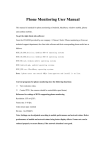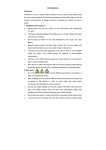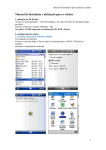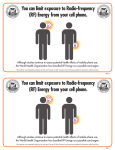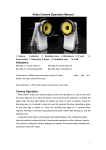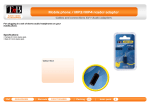Download NVR Mobile Client User Manual
Transcript
NVR Mobile Client User Manual 1. First connect the NVR device, local area network (LAN) to connect with video cameras with Ethernet cable connected to the NVR. 2. Start the NVR device, modify the IP address of the NVR, Web ports and the media. 3. We need to map the ports of the NVR in the router, the ports are HTTP Port:5555、 Remote Port:5051 and Mobile Port:5054 (Mobile Port =Remote Port + 3). 4. Run IE browser, and input the IP address and HTTP Port in IE. Check the NVR if it is working well. 5. check the public IP of your network, you can see it in your router. 6. We can see that the NVR is working well. Then we need download a software from the mobile application store, the name of the software is 《vMEye v2》(the software only support iphone). The android mobile need copy the software from the CD of the NVR. 7. After you installed the software on you mobilephone, please take the following steps to continue finish the setting. A. Find the client you have installed and run it. B: Click the configure menu to add devices. C: Input the public IP of your network ,(116.205.73.134) D: After edit the information of camera , click save button to back to the main interface. Click add button ,then choose a channel to view the camera.