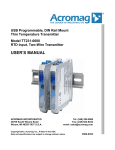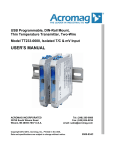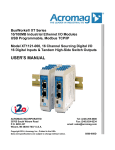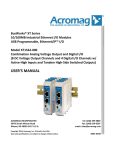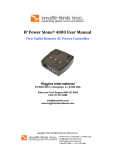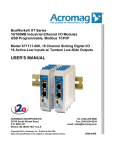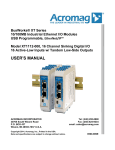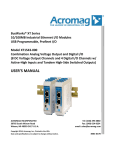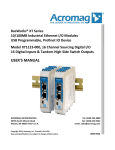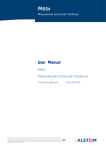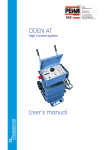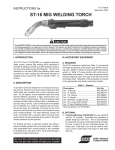Download 8500951A XT12xx-000 User`s Manual
Transcript
BusWorks® XT Series 10/100MB Industrial Ethernet I/O Modules USB Programmable, Modbus TCP/IP I/O Model XT1211-000 & XT1221-000 8-Channel Differential Current Input 8-Channel Differential Voltage Input USER’S MANUAL ACROMAG INCORPORATED 30765 South Wixom Road Wixom, MI 48393-7037 U.S.A. Copyright 2013, Acromag, Inc., Printed in the USA. Data and specifications are subject to change without notice. Tel: (248) 295-0880 Fax: (248) 624-9234 email: [email protected] 8500-951A BusWorks Model XT1211/XT1221-000 8 CH Differential Current/Voltage Input w/USB & Modbus Table of Contents GETTING STARTED DESCRIPTION ....................................................................................................... 4 Key Features ........................................................................................................................4 Application ..........................................................................................................................4 Mechanical Dimensions .......................................................................................................5 DIN Rail Mounting & Removal ..............................................................................................5 ELECTRICAL CONNECTIONS ............................................................................ 6 Power Connections ..............................................................................................................7 USB Connection ...................................................................................................................8 Input Connections................................................................................................................9 Analog Common Return Connections ................................................................................. 12 EMI Filter Installation......................................................................................................... 12 Earth Ground Connections ................................................................................................. 13 CONFIGURATION SOFTWARE ...................................................................... 14 Quick Overview ................................................................................................................. 14 TECHNICAL REFERENCE CONFIGURATION STEP-BY-STEP ................................................................ 17 Getting Connected ............................................................................................................. 17 Device/Communication Setup ............................................................................................ 18 I/O Configuration/Test....................................................................................................... 21 Calibration Page ................................................................................................................ 23 i2o Mapping Page .............................................................................................................. 25 Network Home Page .......................................................................................................... 28 BLOCK DIAGRAM ............................................................................................. 29 How It Works ..................................................................................................................... 29 About Modbus TCP/IP ....................................................................................................... 30 IP Addressing ..................................................................................................................... 31 Dynamic Host Configuration Protocol (DHCP) ..................................................................... 32 Domain Name System (DNS) .............................................................................................. 33 Acromag, Inc. Tel: 248-295-0880 -2- -2http://www.acromag.com http://www.acromag.com BusWorks Model XT1211/XT1221-000 8 CH Differential Current/Voltage Input w/USB & Modbus MODBUS REGISTERS ...................................................................................... 33 DESCRIPTION .................................................................................................... 33 Register Functions ............................................................................................................. 34 Data Types......................................................................................................................... 35 Register Map ..................................................................................................................... 35 TROUBLESHOOTING ....................................................................................... 36 Diagnostics Table ............................................................................................................... 36 Service & Repair Assistance ............................................................................................... 39 ACCESSORIES .................................................................................................... 39 Software Interface Package................................................................................................ 39 USB Isolator ....................................................................................................................... 39 USB A-B Cable .................................................................................................................... 39 USB A-mini B Cable ............................................................................................................ 40 DIN Rail Bus Connector Kit ................................................................................................. 40 Low EMI Double-Shielded Patch Cable ............................................................................... 40 SPECIFICATIONS .............................................................................................. 41 Model Number .................................................................................................................. 41 Analog Inputs .................................................................................................................... 41 General ............................................................................................................................. 44 Power ................................................................................................................................ 44 USB Interface ..................................................................................................................... 44 Ethernet Interface.............................................................................................................. 45 Enclosure & Physical .......................................................................................................... 46 Environmental ................................................................................................................... 46 Agency Approvals .............................................................................................................. 47 Reliability Prediction .......................................................................................................... 47 Configuration Controls ....................................................................................................... 48 All trademarks are the property of their respective owners. IMPORTANT SAFETY CONSIDERATIONS You must consider the possible negative effects of power, wiring, component, sensor, or software failure in the design of any type of control or monitoring system. This is very important where property loss or human life is involved. It is important that you perform satisfactory overall system design and it is agreed between you and Acromag, that this is your responsibility. The information of this manual may change without notice. Acromag makes no warranty of any kind with regard to this material, including, but not limited to, the implied warranties of merchantability and fitness for a particular purpose. Further, Acromag assumes no responsibility for any errors that may appear in this manual and makes no commitment to update, or keep current, the information contained in this manual. No part of this manual may be copied, or reproduced in any form without the prior written consent of Acromag, Inc. Acromag, Inc. Tel: 248-295-0880 -3- -3http://www.acromag.com http://www.acromag.com BusWorks Model XT1211/XT1221-000 8 CH Differential Current/Voltage Input w/USB & Modbus GETTING STARTED DESCRIPTION The XT1211-000 and XT1221-000 are Modbus TCP/IP network modules for interface with up to eight differential channels of DC current input (XT1211-000), or eight differential channels of DC voltage input (XT1221-000). They provide input isolation from the network and power. These units are conveniently setup and configured for network communication via a USB connection to any Windows-based PC (Windows XP and later versions only). Key Features CE Approved (Pending), UL/cUL Class 1, Division 2 Approved (Pending), and IECEx Zone 2 Approved (Pending). Designed and Manufactured with High Quality/High Reliability with AS9100 (Aerospace Quality)/ISO9001. Modbus TCP/IP Protocol Support w/ i2o Messaging Support. Conveniently setup and configured w/ Windows software via USB. High-Density 22.5mm wide package with pluggable, front-facing terminals. Dual Isolated, auto-crossing, 10/100Mbps Ethernet ports w/ Auto-Negotiation offers a convenient “daisy chain” network connection saving switch ports. Operation & Diagnostic LED indicators aide trouble-shooting. Bus Power Ready for Clean Wiring along the DIN Rail, and/or for Redundant Power Connections. High 1500VAC Isolation between input channels (as a group), the network (including port-to-port), and power. Input, power, network, and USB ports are all transient protected. Wide-range DC power input from 12-32V. Wide ambient temperature operation from -40°C to +70°C. Thoroughly Tested and Hardened For Harsh Environments. Withstands High Shock (25G) and Vibration (4G). Application This module is designed for high-density mounting on T-type DIN rails. XT models may be mounted side-by-side on 22.5mm centers and can plug-together for modular expansion with a shared power connection along the DIN rail. These models will interface with any mix of up to 8 differential current inputs (Model XT1211-000), or 8 differential voltage inputs (Model XT1221-000), monitored via a 10/100Mbps Ethernet interface using the Modbus TCP/IP application protocol. Units are conveniently setup and configured for network operation via a USB connection to a host computer running Acromag configuration software. These models also support i2o messaging over the network, which can link analog inputs of these models to analog outputs on other compatible units. Acromag, Inc. Tel: 248-295-0880 -4- -4http://www.acromag.com http://www.acromag.com BusWorks Model XT1211/XT1221-000 8 CH Differential Current/Voltage Input w/USB & Modbus Mechanical Dimensions 99.0 (3.90) Units may be mounted to 35mm “T” type DIN rail (35mm, type EN50022), and side-by-side on 22.5mm (0.9-inch) centers. WARNING: IEC Safety Standards may require that this device be mounted within an approved metal enclosure or sub-system, particularly for applications with exposure to voltages greater than or equal to 75VDC or 50VAC. 22.5 (0.89) 114.5 (4.51) DIMENSIONS ARE IN MILLIMETERS (INCHES) DIN Rail Mounting & Removal Refer to the following figure for attaching and removing a unit from the DIN rail. A spring loaded DIN clip is located on the bottom side. The opposite rounded edge at the bottom of the top side allows you to tilt the unit upward to lift it from the rail while prying the spring clip back with a screwdriver. To attach the module to T-type DIN rail, angle the top of the unit towards the rail and place the top groove of the module over the upper lip of the DIN rail. Firmly push the unit downward towards the rail until it snaps into place. To remove it from the DIN rail, first separate the input terminal blocks from the bottom side of the module to create a clearance to the DIN mounting area. You can use a screwdriver to pry the pluggable terminals out of their sockets. Next, while holding the module in place from above, insert a screwdriver along the bottom side path of the module to the DIN rail clip and use it as a lever to force the DIN rail spring clip down, while pulling the bottom of the module outward until it disengages from the rail. Tilt it upward to lift it from the rail. Acromag, Inc. Tel: 248-295-0880 -5- -5http://www.acromag.com http://www.acromag.com BusWorks Model XT1211/XT1221-000 8 CH Differential Current/Voltage Input w/USB & Modbus SERIES XT MODULE DIN RAIL MOUNTING AND REMOVAL TILT MODULE UPWARD TOWARDS RAIL AND HOOK ONTO UPPER LIP OF RAIL. ROTATE MODULE DOWNWARD TO ENGAGE SPRING CLIP ONTO LOWER LIP OF RAIL. (POWER THIS SIDE) TOP RUN STAT BUSWORKS XT 35mm DIN Rail T-Rail USB SERIES XT MODULE SPRING CLIP BOTTOM SCREWDRIVER SLOT FOR REMOVAL FROM "T" TYPE DIN RAIL USE SCREWDRIVER TO REMOVE MODULE FROM RAIL AS SHOWN ELECTRICAL CONNECTIONS Wire terminals can accommodate 14-26 AWG solid or stranded wire. Input wiring may be shielded or unshielded type. Twisted pair, or shielded twisted pair, input wiring is recommended. Terminals are pluggable and can be removed from their sockets by prying outward from the top with a flat-head screwdriver blade. Strip back wire insulation 0.25-inch on each lead and insert the wire ends into the cage clamp connector of the terminal block. Use a screwdriver to tighten the screw by turning it in a clockwise direction to secure the wire (use 0.5-0.6nM torque). Since common mode voltages can exist on I/O wiring, adequate wire insulation should be used and proper wiring practices followed. As a rule, input wires are normally separated from power and network wiring for safety and isolation, as well as for low noise pickup. Acromag, Inc. Tel: 248-295-0880 -6- -6http://www.acromag.com http://www.acromag.com BusWorks Model XT1211/XT1221-000 8 CH Differential Current/Voltage Input w/USB & Modbus Power Connections Connect a DC power supply from 12-32V as shown in the drawing below. Observe proper polarity (input power is reverse-polarity protected). Optionally, the unit may be powered (or redundantly powered) via its DIN rail connector (optional terminal required, see bottom figure below). For supply connections, use 14 AWG wire rated for at least 80°C. Do not exceed 36V DC peak. MODEL XT1xxx-000 POWER WIRING UNIT IS DC-POWERED ONLY AT 12 TO 32VDC. ANY XT1xxx-000 RIGHT SIDE TB1 RIGHT EDGE VIEW POWERING INDIVIDUAL MODULES VIA SCREW TERMINALS ON UNIT TB4 TB4 OF TX4 (I/O) TB2 13 14 15 16 NOTE: IT IS RECOMMENDED THAT SUPPLIES CAPABLE OF DELIVERING MORE THAN 2.5A TO THE UNIT BE FUSED WITH A HIGH SURGE TOLERANT FUSE. TB5 TB5 OF TX5 (I/O) ANY XT MODEL TB3 17 18 19 20 TB6 OF TX6 (DC POWER) 21 22 23 24 + TB6 - CAUTION: DO NOT EXCEED 36VDC, OR DC POWER DAMAGE TO THE UNIT MAY RESULT. TERMINALS FUSE + 24 23 DC SUPPLY + (12-32V) - EARTH GROUND HERE EARTH GROUND HERE (GROUND ONE END, NOT BOTH) OR IT IS BEST TO APPLY EARTH GROUND CLOSEST TO THE MODULE, BUT NEVER AT BOTH ENDS OF THE CONNECTION. DIN RAIL SPRING CLIP POWER INPUT IS ISOLATED FROM I/O AND NETWORK CIRCUITS. OPTIONAL/REDUNDANT RAIL (BUS) POWER RUN STAT BUSWORKS XT LEFT DCDC+ + RIGHT FEMALE TERMINAL BLOCK ACROMAG 1005-220 (LEFT-SIDE CONNECTION) DIN RAIL BUS POWER - DC+ DC+ + USB 35mm DIN RAIL YOU CAN OPTIONALLY CONNECT POWER TO THE DIN RAIL BUS CONNECTOR ALONG THE DIN RAIL USING AN OPTIONAL TERMINAL AS SHOWN. + FUSE MALE TERMINAL BLOCK ACROMAG 1005-221 (RIGHT-SIDE CONNECTION) DC SUPPLY (12-32V) + EARTH GROUND IT IS BEST TO APPLY EARTH GROUND CLOSEST TO THE MODULE, BUT NEVER AT BOTH ENDS OF THE CONNECTION. CAUTION: DO NOT EXCEED 36VDC, OR DAMAGE TO THE UNIT MAY RESULT. NOTE: IT IS RECOMMENDED THAT SUPPLIES CAPABLE OF DELIVERING MORE THAN 2.5A TO THE BUS BE FUSED WITH A HIGH SURGE TOLERANT FUSE. Acromag, Inc. Tel: 248-295-0880 -7- -7http://www.acromag.com http://www.acromag.com BusWorks Model XT1211/XT1221-000 Power Connections… 8 CH Differential Current/Voltage Input w/USB & Modbus Note that you can use the bus power connector of the module to interconnect modules by plugging them together and connecting them as a group to a suitable power supply using an optional left or right terminal block, 1005-220 or 1005-221, as shown below. BUSWORKS XT RUN RUN RUN STAT BUSWORKS XT STAT BUSWORKS XT STAT BUSWORKS XT STAT YOU CAN OPTIONALLY CONNECT POWER TO THE DIN RAIL BUS CONNECTOR ALONG THE DIN RAIL USING AN OPTIONAL TERMINAL AS SHOWN HERE. MODULES MAY INTERCONNECT TO SHARE A POWER CONNECTION BETWEEN MODULES. RUN XT MODEL OPTIONAL BUS POWER WIRING DIN Rail Bus Connector Acromag 1005-063 35mm DIN Rail MALE 1005-221 FEMALE 1005-220 + USB USB (SHIPS WITH MODULE) USB LEFT-SIDE CONNECTOR USB + DCDC+ RIGHT-SIDE CONNECTOR USB Connection WARNING: The intent of mating USB with this unit is so that it can be conveniently setup and configured in a safe area, then installed in the field which may be in a hazardous area. Do not attempt to connect a PC or laptop to this unit while installed in a hazardous area, as USB energy levels could ignite explosive gases or particles in the air. Acromag, Inc. Tel: 248-295-0880 -8- USB Signal Isolation Recommended - You may use Acromag model USBISOLATOR to isolate your USB port, or you can optionally use another USB signal isolator that supports USB Full Speed operation (12Mbps). Reconfiguration Does Not Require a Network Connection, as the module uses a USB connection to configure the unit. Connect Unit to Power Before USB. -8http://www.acromag.com http://www.acromag.com BusWorks Model XT1211/XT1221-000 8 CH Differential Current/Voltage Input w/USB & Modbus XT SERIES USB MODULE CONNECTIONS USED FOR CONFIGURATION ONLY IN A SAFE OR ORDINARY LOCATION RUN STAT BUSWORKS XT PERSONAL COMPUTER RUNNING WINDOWS OS HOST PC RUNNING ACROMAG CONFIGURATION SOFTWARE USB MiniB MALE CABLE Model 4001-113 USB USB MiniB Socket (Front-Panel of Module) ANY XT MODULE TO HOST USB PORT USB-ISOLATOR (RECOMMENDED) USB-A MALE Acromag R THE LEADER IN INDUSTRIAL I/O 1 METER CABLE PC CONNECT HOST USB SERIAL PORT CONNECTOR AT BACK OF PC CABLE Model 4001-112 USB-B MALE Refer to Configuration Software Kit, Model XT-SIP, which includes: 1 ea, Model 4001-113 USB Cable 1 ea, Model 4001-112 USB Cable 1 ea, Model USB-ISOLATOR 1 ea, Model XT-CONFIG CDROM Software 1 ea, Model 5035-360 Ethernet Cable LED DEVICE CONNECT HOST USB POWER RESET CONNECTION USB-A MALE MODEL NO. - USB-ISOLATOR Input Connections These models monitor DC current inputs and DC voltage inputs. The XT1211-000 model has 8 differential DC current inputs, while the XT1221-000 model has 8 differential DC voltage inputs. An optional current sensor (Acromag model 5020350) may be used with the XT1211-000 model to monitor AC currents. Observe proper polarity when making input connections. Refer to the following figures to wire the DC inputs of these models. Acromag, Inc. Tel: 248-295-0880 -9- -9http://www.acromag.com http://www.acromag.com BusWorks Model XT1211/XT1221-000 Current Input Connections Model XT1211-000 The XT1211 model supports up to 8 differential DC current inputs. The input is bipolar, allowing current to be delivered to the positive or negative terminal (±20mA). The ±20mA current input is shunted through a 27.4Ω resistor and drives ±0.548V full-scale to a 16-bit A/D converter with a full-scale bipolar range of ±1.325V. The normal convention is that positive differential current is delivered to the positive terminal, and returned at the negative terminal. Inputs include a bank of six common return terminals at TB3-9..12 & TB6-21..22 (RTN). These are optionally used to reference input channel signals (IN-) to a common return, and to earth ground, if they would otherwise be left floating. Refer to the following figures for example DC current input connections to this model. Acromag, Inc. Tel: 248-295-0880 - 10 - 8 CH Differential Current/Voltage Input w/USB & Modbus - 10 http://www.acromag.com http://www.acromag.com BusWorks Model XT1211/XT1221-000 Voltage Input Connections Model XT1221-000 The XT1221 model supports up to 8 differential DC voltage inputs. You can set each channel to an input range of ±10V, 0-10V, ±5V, or 0-5V. This voltage is first divided down via a 12.1K/100.2K resistive divider, then driven to a 16-bit A/D converter with a full-scale input range of ±1.325V. Connect your input voltage to input positive (+) and negative (-) while observing proper polarity. If the input signal source is floating (not earth grounded), then it is recommended that you connect the negative input lead to an analog return terminal of the module, and connect earth ground to one return as shown below. Refer to the following figures for example DC voltage input connections. Acromag, Inc. Tel: 248-295-0880 - 11 - 8 CH Differential Current/Voltage Input w/USB & Modbus - 11 http://www.acromag.com http://www.acromag.com BusWorks Model XT1211/XT1221-000 8 CH Differential Current/Voltage Input w/USB & Modbus Analog Common Return Connections This differential input module includes 6 common return terminals (RTN). These connections are provided to reference a differential input signal to a common return, and to reference the input return circuit to earth ground, if it would otherwise be left floating. Check your grounding scheme if inputs are over-range clamped, noisy, or appear unstable. Note that while there are 6 return terminals, you only need to earth ground one of these terminals to ground the input circuit, as they are all connected in common. EMI Filter Installation For low CE-rated radiated emissions, the use of split/snap-on ferrite cores on all cables or harnesses to/from the device as shown in the drawing on the next page is helpful. Use Laird 28A2029-0A2 or similar for inputs, Ethernet, and Power (order Acromag 4001-135) and Laird 28A0350-0B2 or similar for USB cables (Acromag 4001-136). Locate this ferrite by clamping it outside of all input/output cables or wiring harnesses to/from the module (USB, Ethernet, input group, DC power), and as close to the module as possible. While the use of these ferrites is helpful to obtain low CE-rated emissions, it may not be required for your application. Note also that individual cables may share a ferrite, but it is not good practice to combine isolated circuits inside the same ferrite. It is recommended to separate isolated circuits for safety and greater noise immunity. Acromag, Inc. Tel: 248-295-0880 - 12 - - 12 http://www.acromag.com http://www.acromag.com BusWorks Model XT1211/XT1221-000 8 CH Differential Current/Voltage Input w/USB & Modbus Earth Ground Connections The unit housing is plastic and does not require an earth ground connection itself. If the module is mounted in a metal housing, an earth ground wire connection to the metal housing’s ground terminal (green screw) is usually required using suitable wire per applicable codes. Circuits wired to inputs, power, and the network should be earth grounded as well, as reflected in the connection diagrams. The ground connections noted are recommended for best results and help protect the unit by giving it a low impedance path to ground for shunting destructive transient energy away from the module. See the Electrical Connection Drawings for recommended input, power, and network ground connections. Note: A USB isolator is recommended when connected to a grounded Personal Computer for configuration purposes. This will avoid a potential ground loop that can occur if your input signal is already earth grounded, as a PC commonly earth grounds its USB port and this makes contact with both the USB signal and shield ground which is held in common to the input circuit return of this module. Acromag, Inc. Tel: 248-295-0880 - 13 - - 13 http://www.acromag.com http://www.acromag.com BusWorks Model XT1211/XT1221-000 8 CH Differential Current/Voltage Input w/USB & Modbus CONFIGURATION SOFTWARE While this is an Ethernet network input module, it can only be configured and calibrated via its Configuration Software over a USB connection to a Windows-based PC or laptop. USB saves you the trouble of having to already know its IP address setting, or having to change the address setting of your network interface card to match its address domain in order to communicate with it. USB software is contained in a zip file that can be downloaded free of charge from our web site at www.acromag.com. Look for the software zip file 9500465A.zip in the Documents and Downloads page for your XT product. Initially, you will have to answer a few questions to open a user account and download this file to your computer. This zip file will extract to a modelconfig.exe executable file installed in an Acromag subdirectory off the Program Files directory of your PC. Note that you must have administrator rights to download and install this software onto your PC or laptop. Once you have installed the software, be sure to navigate to the Program Files\Acromag subdirectory and select the correct modelconfig.exe software for your particular module. This same software is also included on a CDROM bundled in the Configuration Kit XT-SIP (see Accessories), but downloading from the web will help to ensure that your software is the most up-to-date available. This software is compatible with XP or later versions of the Windows operating system. Note that the particular modelconfig.exe software for this unit supports eleven other model variations—six models with 8 differential current or voltage inputs, plus six models with 16 single-ended current or voltage inputs. Quick Overview After booting the Configuration software for this model, the Device/ Communication Setup page shown below will appear. This screen is used to selectively connect units over USB, and to configure the Ethernet parameters necessary to communicate over the network. Once you Select a device and click “Open” to connect to an XT1211-000 or XT1221-00 model, your screen will look similar to the following: Device Select (First Connect to the Unit Here) Select from connected modules and Open or Close communication with them. Display the Model, Serial Number, and Manufacturer of the connected module and report the status of the USB connection. Reboot a module to force a system reset to the power-up state. Restore a module to its initial “out-of-box” state. Ethernet Setup (Setup your Network Parameters) IMPORTANT: Delay clicking [Open] immediately after power up until the unit has established its Ethernet connection (wait ~30 seconds after powering-it up to give it time to initialize), or you may encounter data transfer or timeout errors. To remedy, simply turn power off to the unit, close the software, then turn power back on to the unit and reboot the software after the unit has powered up. Acromag, Inc. Tel: 248-295-0880 - 14 - Retrieve a connected module’s current network configuration. Set the Network IP address required for Ethernet communication on your network. Set the subnet mask, gateway, and/or domain name server addresses for your network. Write your parameters to the connected unit and read back the USB communication status. Three other screens can be selected by clicking their tabs, the I/O Config/Test Page, the Calibration Page, and the i2o Mapping Page. A short description of the controls of each of these pages follows: - 14 http://www.acromag.com http://www.acromag.com BusWorks Model XT1211/XT1221-000 8 CH Differential Current/Voltage Input w/USB & Modbus Quick Overview… I/O Config/Test Page (Configure Your Unit Here) After connecting to your unit and setting up its network parameters, click the I/O Config Test Page tab to display the screen at left. I/O Configure (Configure Your Inputs Here) Quick Overview… HELP – You can press F1 for Help on a selected or highlighted field or control. You can also click the [?] button in the upper-right hand corner of the screen and then click to point to a field or control to get a Help message pertaining to the item you pointed to. After configuring and/or testing your channels, you can click on the Calibration Page tab to display the following screen: Use [Get Input Config] to retrieve the connected module’s configuration. Select the specific channel to configure. Set the Range for the selected channel. Optionally apply a tag name to the selected channel for reference over USB (up to 8 characters). Set the number of samples to average the input over (1-200). Disable Legacy Support to set the normalized input resolution to ±30000/0-3000 (legacy support=No), or enable it to normalize the input to ±20000/0-2000 (legacy support=Yes). This is also useful for i2o when writing these inputs to target output modules, allowing inputs of this device to address older legacy models, or newer higher resolution output targets updated models (XT, EtherStax, etc.). Use [Send Input Config] to send your configuration to the connected unit and read the message status sent/received to/from the unit over USB. Note that you only need to click [Send…] one time after setting up each channel, and all channels will be written at once. Input Test (Check Your Inputs Here) After making I/O configuration changes, you can use the I/O Test controls to verify operation of your inputs. Start/Stop polling the input channels. Display the current reading of each input. Calibration Page (Calibrate Your Inputs Here) If your inputs exhibit excessive error, you can use the controls of this page to calibrate each channel separately. Acromag, Inc. Tel: 248-295-0880 - 15 - Click the [Input Cal Instructions] button to begin calibration and follow the on-screen prompts to calibrate Zero and Full-scale of any channel. Use [Zero] and [Full Scale] to alternately apply a precision zero or full-scale input signal and calibrate your input range. - 15 http://www.acromag.com http://www.acromag.com BusWorks Model XT1211/XT1221-000 8 CH Differential Current/Voltage Input w/USB & Modbus Quick Overview… i2o Mapping Page If you click the i2o Mapping tab, the following screen will appear: This model includes a special remote messaging function called i2o, for input-to-output communication. This allows it to send its input value(s) over the network, to outputs of a compatible unit, without having to hard-wire an I/O connection. The i2o Mapping Page shown at left is used to setup this feature by specifying the static IP address of the target output module to send this input channel data to, either upon percent change, or cyclically at the update time specified. HELP – You can press F1 for Help on a selected or highlighted field or control. You can also click the [?] button in the upper-right hand corner of the screen and then click to point to a field or control to get a Help message pertaining to the item you pointed to. For a more detailed configuration procedure, see the Configuration Step-by-Step section of the Technical Reference on page 17 of this manual. Retrieve the current i2o configuration from the connected module by clicking the [Get i2o Config] button. Set the IP address of an i2o target device with an output to send this channel’s input data to. Set the Holding Register Address of the target analog output channel (the specific output channel at the IP Address). Specify to send input data cyclically at an update rate, and/or upon exceeding a certain percent of span change in measurement. Set a transfer mode between bipolar (zero crossing) and unipolar ranges when sending inputs to outputs. Select either bipolarbipolar, bipolar-unipolar, unipolar-bipolar, or unipolar-unipolar. You can choose to Keep the Target Socket Open between message transfers (faster), or open and close the data transfer socket between messages. Read the status of your i2o reconfiguration over USB in the Status field. Send a new i2o configuration to the connected module over USB by clicking the [Send i2o Config] button. Optional “Legacy” model i2o Support is gained by setting Legacy Support to “Yes” on the I/O Configure/Test Page. This allows your XT input module to use an older normalized count range of ±20000 (bipolar) and 0-20000 (unipolar) to represent the input data specific to legacy BusWorks analog output models. Otherwise, with Legacy Support set to “No”, a higher resolution normalized count range of ±30000 (bipolar) and 030000 (unipolar) is used (compatible with newer Acromag Series XT and EtherStax output models). Acromag, Inc. Tel: 248-295-0880 - 16 - - 16 http://www.acromag.com http://www.acromag.com BusWorks Model XT1211/XT1221-000 8 CH Differential Current/Voltage Input w/USB & Modbus TECHNICAL REFERENCE CONFIGURATION STEP-BY-STEP Getting Connected This section will walk you through the Connection-Configuration process step-by-step. But before you attempt to reconfigure this module, please make the following electrical connections. Connect Input Connect Common 1. Connect Inputs: Refer to Input Connections at the front of this manual and connect your input(s) as required for your application. Inputs of this model are differential. Do not allow inputs to float (see #2 below)—be sure to ground your input(-) and input return (RTN). 2. Connect Analog Return: If your input signal is not already grounded, you should connect earth ground to analog input return (RTN) at one point, and your channel Input(-) to analog return (RTN). Doing this will keep the differential input from floating and within the common mode range of the analog to digital converter of this model. Failure to earth ground input(-) and input return (RTN) will increase measurement noise. Earth ground applied to analog return also allows the input filters to shunt potentially harmful transient energy to ground, helping to protect the input circuit from transient damage. Connect Power Connect PC/USB Configure 3. Connect Power: You need to connect power from 12-32V to power this module. Current required will vary with voltage level (refer to Specifications). Your supply must be capable of providing at least twice the maximum rated current for your voltage level. You can choose to connect to Power via terminals on the unit, or via optional terminals that connect to the module’s bus connector along the DIN rail (See Power Connections). 4. Connect to PC via USB: Refer to USB Connections of page 9 and connect the module to your PC or laptop using the USB isolator and cables provided in Configuration Kit XT-SIP. Now that you have made your connections and applied power, you can execute the XT12XXConfig.exe software to begin configuration of your unit (software is compatible with XP or later versions of the Windows operating system). Note that the same software is used for eight models, including the XT1211-000 with 8 differential current inputs, and the XT1221-000 with 8 differential voltage inputs. IMPORTANT: Allow the unit to fully power-up and establish its Ethernet connection before attempting to open USB communications with the unit using the XT12xxconfig.exe software (wait ~30 seconds after powering-it up to give it time to initialize). Note that you do not connect your module to an Ethernet network in order to configure it. It is configured for network operation by initially connecting to USB with a host PC running model-specific configuration software. This has the advantage of not having to know the module’s IP address setting, or having to change the address setting of your network card to match the module’s subnet address domain in order to talk to it. Acromag, Inc. Tel: 248-295-0880 - 17 - - 17 http://www.acromag.com http://www.acromag.com BusWorks Model XT1211/XT1221-000 8 CH Differential Current/Voltage Input w/USB & Modbus Device/Communication Setup Note that you should already have power connected to the XT1211 at this point, as this model does not utilize USB power and you will not be able to configure, calibrate, or test the unit without power applied. After executing the Acromag Configuration software for this model, a screen similar to that shown below will appear, if you have not already connected to your transmitter via USB (note Device Select fields are blank under these conditions). The Device Communication Setup screen is split into two parts: Device Select & Ethernet Setup. Device Select Connect your PC to the unit via USB, and the unit’s model-serial information will appear in the Device field as shown in the second screen at left. If you happen to be connected to more than one unit via a USB hub, you can use the Device scroll field to select another unit, using the serial information suffix of the Device Model number to discern one unit from another. Once you have selected a device, click the [Open] button to open communication with the unit. Once you have selected a device, click the [Open] button to open communication with the unit and the screen will fill out similar to the following (the selected unit’s Model, Serial Number, Manufacturer, and a USB connection status message will be displayed as shown in the screen below: After clicking [Open], the selected unit’s Model, Serial Number, Manufacturer, and a connection status message will be displayed as shown in the second screen at left. TIP: Always Close a connection with one device before selecting another device. You can use the [Reboot Module] button to force a reset of the unit by clicking on it, an effect equivalent to a power-on reset. You can use the [Restore Module…] button to restore a module to its initial “out-of-box” configuration. Ethernet Setup Use the [Get] button to retrieve the current Ethernet setup of the connected module (sometimes the Active Values fields will indicate zeros and you must click [Get] to retrieve the actual active values). Use the Ethernet Setup portion of the Device/ Communication Setup screen shown above to specify network parameters required to communicate with this module (host) over Ethernet. By connecting USB to set these parameters, you do not have to change your PC or network adapter’s IP address in order to address this unit, simplifying communication setup (you may still have to consult with your network administrator to complete the contents of this page). The functionality of these network parameters is defined below: Acromag, Inc. Tel: 248-295-0880 - 18 - - 18 http://www.acromag.com http://www.acromag.com BusWorks Model XT1211/XT1221-000 8 CH Differential Current/Voltage Input w/USB & Modbus Device/Communication Setup… The Internet or world-wide web is actually a large network made up of many smaller networks (sub-networks) linked together by gateways or routers. The gateway or router serves as an access point to/from a particular sub-network. For example, your ISP provides DSL modems or cable modems which connect your local hardware to the Internet and often serve as gateways. The gateway address is the address of this gateway or router in the same subnet as the host, and is used as the bridge to connect to various other sub-networks with different sub-network addresses and address masks, that collectively connect together to make up the Internet. Data packets sent over the Internet contain both the sender’s Internet address and the receiver’s address. A packet is first sent to a gateway computer that understands its own domain or group of host addresses. The gateway reads the destination address of the packet, and if it is outside of its own domain, it forwards the packet on to an adjacent gateway that again reads the destination address. Then that gateway will forward the message on, if the address is not within its domain. Eventually, one gateway recognizes the packet as belonging to a host within its domain. Finding a match, that gateway forwards the packet directly to the host whose address is specified. Rather than continually passing a packet from gateway to gateway, some networks will use a default gateway which is the address of another node on the same network that the software uses when an IP address does not match any other routes in the routing table (address domain) of the primary gateway. Ethernet Setup…continued An IP Address (Internet Protocol Address) is a unique identification number for any host (this module) on any TCP/IP network (including the internet). It uniquely defines one host from all other computers (hosts) on the Internet. The IP address is made up of four octets (8 bits), each octet having a value between 0-255 (00H-FFH). It is expressed here in decimal form, with a period between octets. The Subnet Mask is used to subdivide the host portion of the IP address into two or more subnets. The subnet mask will flag the bits of the IP address that belong to the network address, and the remaining bits that correspond to the host/node portion of the address. The unique subnet to which an IP address refers to is recovered by performing a bitwise AND operation between the IP address and the mask itself, the result being the subnet address. Gateway Address refers to the IP Address of the gateway this module is to cross, if your local area network happens to be isolated or segmented by a gateway. Typically, it is assigned the first host address in the subnet address space. If a gateway is not present, then this field should contain an unused address within the host subnet address range. NOTE: Fortunately, this model uses USB to setup its network configuration parameters, and you can instead change its IP address to an address compatible with your own PC network without having to network connect to it first. This saves you from having to consult with your network administrator to either temporarily change your PC’s TCP/IP configuration (see TCP/IP Properties of Network Configuration in Windows), or perhaps having to create a separate private network using a second network adapter installed in your PC. The necessary steps would vary with your operating system, but can get quite involved. A DNS server relates symbolic names to actual numeric IP addresses, while the DHCP server is responsible for dynamically passing out IP addresses. The DNS 1 Address refers to the IP address of the first Domain Name Server used on this network. The DNS 2 Address refers to the IP address of the secondary Domain Name Server used on this network. Acromag, Inc. Tel: 248-295-0880 - 19 - - 19 http://www.acromag.com http://www.acromag.com BusWorks Model XT1211/XT1221-000 8 CH Differential Current/Voltage Input w/USB & Modbus Device/Communication Setup… Ethernet Setup…continued The Host Name is the name to be assigned to this host (this module on the network), if its address happens to be assigned dynamically using DHCP. The Addressing Method refers to how this network module will obtain its IP address when connected to its network. Static addressing is as the name implies—static, and represents a unique fixed IP Address generally assigned by your service provider or system administrator. The default address assigned to this module is 192.168.1.100 and static (refer to product side label). DHCP (Dynamic Host Configuration Protocol) refers to a protocol for assigning dynamic IP addresses to devices on a network. With dynamic addressing, a device can have a different IP address every time it connects to the network. In some systems, it can even change while it is still connected. The Protocol addressing method refers to allowing the particular application protocol specific to this model to set the IP address. This option only applies to Ethernet/IP & Profinet models (required), it is not available for Modbus TCP/IP models. In this method, the TCP/IP object of the particular protocol (for Ethernet/IP) sets the address. Profinet requires protocol addressing and has its own method for accomplishing address assignment using this method. By default, the module is setup to use Static IP Addressing and a default Static IP Address of 192.168.1.100. You can optionally choose to have the IP address assigned dynamically via DHCP, but this will additionally require that you specify a valid Host Name to retrieve the address from. Choosing Protocol gives the application protocol permission to assign the address and this is required for Profinet models. You can click the [Send] button to write your Ethernet Setup parameters to the unit once you are done making your selections. This completes any changes made on this page. The status field will indicate the status of your sent parameters over USB after clicking [Send]. The Network field will the current network connection status, as well as the protocol used for this network. The Configuration field will indicate whether the configuration is from an open device, or a default configuration. You can click the [Exit] button in the lower right hand part of this screen to exit the Configuration Software, or simply click on another tab to access another page before exiting this software. Acromag, Inc. Tel: 248-295-0880 - 20 - - 20 http://www.acromag.com http://www.acromag.com BusWorks Model XT1211/XT1221-000 8 CH Differential Current/Voltage Input w/USB & Modbus I/O Configuration/Test You can click the “I/O Config/Test Page” page tab to begin configuring the unit, and/or optionally test its operation. The I/O Config/Test screen is shown below: I/O Configure If you are connected to a module, the initial I/O Config/Test screen represents the current configuration of the connected module before making changes. Get the Input Configuration… If you have loaded the configuration from a saved file, or if you have made changes to any fields on this page, you can click the [Get Input Config] button at the top of the screen to retrieve the connected module’s current channel configuration (all channels). Otherwise, the connected module’s current configuration was loaded automatically when you selected the tab for this page. Note that if you make any changes to the selections indicated, the only way to preserve your changes is to write them to the device by clicking the [Send Input Config] button after completing your selections, or to save them to a file by clicking “File” in the upper left-hand corner of the screen. Select the Channel… This software supports models having 8 and 16 channels, channels 0-7, and/or 0-15, according to their model. You can select the specific channel to address here. You could choose to configure channel’s selectively, then click [Send Input Config] to write the channel configuration to the unit, or more simply make changes to many channels and then click [Send Input Config] one time to write all the channel configurations to the unit. Select the Range… Use the “Range” field to select your input range. For the XT1211-000 model, you can select DC current ranges of ±20mA, 0-20mA, 4-20mA, and 0-11.17mA. For the XT1221-000 model, you can select DC voltage ranges of ±10V, ±5V, 0-10V, and 0-5V. Set a Tag Name (Optional, up to 8 Characters)…. You can give this input channel a name to document its purpose if desired. This is not used by the firmware or software and just serves as a convenient label for discerning the input function or application over USB. Set Input Averaging (Global Setting, Not Per Channel)… Use this field to set the integer number of input samples to average over before updating the input value/reading. Set this number from 1 to 200. Note that higher averaging levels result in lower average noise, but with slower I/O response times. Selecting 1 designates that no averaging will be performed. Status… This field displays status messages relative to sending and receiving configuration parameters to/from the module via USB. Acromag, Inc. Tel: 248-295-0880 - 21 - - 21 http://www.acromag.com http://www.acromag.com BusWorks Model XT1211/XT1221-000 8 CH Differential Current/Voltage Input w/USB & Modbus I/O Configuration/Test… Send Input Configuration and Read Status… Once you have made your configuration selections, click the [Send Input Config] button to write them to the module. You can read the USB Status of your sent message to the unit in the “Status” field just above this button. Alternately, you could click “File” in the upper left hand corner of the screen to save the settings you made to a file on your PC, for later reference. Input Test At this point, you can test the module’s operation by clicking on the [Start Polling] button of the Input Test section of the I/O Config/Test page to trigger the software to periodically read the inputs (updates about once per second) and display their values in the fields below their channel designators. Note the simulated lamp next to the button flashes slowly each time it samples the input. Click [Stop Polling] to stop polling the inputs before moving onto the next page. Start Polling Button (Toggle Start/Stop): Click this button to Start/Stop periodic polling of the input channels. The channel values are indicated and updated about once per second. Be sure to first stop polling before moving onto another page. TIP: Be sure to Stop polling a module before moving onto another page. Note that you will always have to restart polling if you come back to this page and want to poll the inputs. HELP – You can press [F1] for Help on a selected or highlighted field or control. You can also click the [?] button in the upper-right hand corner of the screen and click to point to a field or control to get a Help message pertaining to the item you pointed to. Acromag, Inc. Tel: 248-295-0880 - 22 - - 22 http://www.acromag.com http://www.acromag.com BusWorks Model XT1211/XT1221-000 8 CH Differential Current/Voltage Input w/USB & Modbus Calibration Page Once you’ve configured your unit and optionally your i2o parameters, you are ready to install it in the field, as the unit has already been factory calibrated. If you later encounter error that is out of specification, you can choose to click the Calibration Page tab to display the Calibration control page shown below: IMPORTANT: This unit has already had its input channels factory calibrated with a high level of precision. Attempts to recalibrate the input channels could degrade their performance if it’s not done properly, or done using lower grade equipment. Consider your decision to recalibrate carefully. CAUTION-Input Calibration: Driving input levels outside of the nominal input range of the unit will not be acceptable for calibration of zero or full-scale. Since input levels cannot be validated during field calibration, incorrect signal levels will produce an undesired output response. Calibration of this model is a simple process initiated by clicking the [Input Cal Instructions] button to begin, then following the on-screen prompts. CALIBRATION – Input Before attempting to recalibrate an input channel, first set the Input Range to calibrate from the “I/O Config/Test” page. Additionally, make sure you write your range selection to the unit by clicking the [Send Input Config] button of that page. Use the Calibration Channel scroll field to select the particular channel to calibrate. This model has eight differential input channels numbered 0 to 7. After setting your input parameters, and selecting a channel to calibrate on the I/O Config/Test Page, click the “Input Cal Instructions” button to begin input calibration and enable the Input [Zero] and [Full-Scale] buttons of the Calibration Page shown above. Click Input [Zero] and you will be prompted to input the minimum value of your selected input range at the input channel. If you have a voltage input model, this will be 0, -5V or -10V. Current input models may choose -20mA, 0mA, or 4mA. Once you input zero precisely, click the [OK] button and follow the prompts to complete zero calibration. Click Input [Full-Scale] and you will be prompted to input the full-scale value of your selected input range at the channel. For voltage models, this will be 5V or 10V, depending on input range. For current input models, this will be 11.17mA or 20mA, depending on the input range. Once you input full-scale precisely, click [OK] and follow the on-screen prompts to complete full-scale calibration. Acromag, Inc. Tel: 248-295-0880 - 23 - - 23 http://www.acromag.com http://www.acromag.com BusWorks Model XT1211/XT1221-000 8 CH Differential Current/Voltage Input w/USB & Modbus Calibration Page… Factory Settings You can use the FACTORY SETTINGS [Restore Factory Calibration] button of this page to restore the module’s original factory calibration if you think you made an error during recalibration, degraded its performance, or the input reading appears erratic. In addition to the Restore Factory Calibration function of this page, you could optionally use the [Restore to “Out of Box” Condition] button of the Device/Communication Setup Page to return the unit to its original factory configuration settings. This other function does not restore calibration, but only configuration. Alternatively, that button can be used as a sanitation tool to restore a unit to its initial configuration when decommissioning it. Calibration Status This field displays calibration status messages relative to USB like “No Error”, “Transfer Error”, and “Timeout Error” during calibration. If you encounter a Transfer or Timeout Error, you may have to repeat the calibration process. HELP – You can press [F1] for Help on a selected or highlighted field or control. You can also click the [?] button in the upper-right hand corner of the screen and click to point to a field or control to get a Help message pertaining to the item you pointed to. Acromag, Inc. Tel: 248-295-0880 - 24 - - 24 http://www.acromag.com http://www.acromag.com BusWorks Model XT1211/XT1221-000 8 CH Differential Current/Voltage Input w/USB & Modbus i2o Mapping Page This model supports a special remote messaging feature called i2o, for input-to-output communication. This capability allows it to send its analog input information over the network to analog outputs of compatible unit(s). The i2o Mapping Page shown below is used to setup i2o at the input module, on a channel-by-channel basis, by specifying the IP address of the target (output module), plus the output holding register address (specific channel), to send the input channel data to. With i2o, a client-server network connection is established between a sending-module (client) and a target output module (server). This connection refers to an established data path, or socket, between the client input device and server output—it does not just refer to the physical network connection between the devices. It is similar to other client-server network connections that are created for the exchange of data between devices, such as that between a Modbus Master and slave, or that between a networked PLC, HMI, or other client device and its target server device. IMPORTANT: i2o is a proprietary function specific to some Acromag products and is not a Modbus TCP/IP function. The i2o mapping feature of this model may only be configured via this software and there are no Modbus registers for specifying i2o parameters over the network. Under normal operation, this module is designed to function as a Modbus TCP/IP slave/server, and by the Modbus standard, servers are not allowed to initiate messages on their own and may only respond to client/master requests. Thus, i2o is a special application of this model that could cause confusion for some other master/client devices linked to the same network. In any case, other master devices of a network must be restricted from attempting to control i2o target devices on the same network to avoid contention with i2o input control. A unit can send normalized i2o input data either upon exceeding a pre-defined Percent of span Change in input level, and/or cyclically at a specified Update Time. i2o maps normalized unipolar/bipolar data to unipolar/bipolar output channels, as specified by the Transfer Mode. XT units normalize input data to 0-30000 (unipolar) and ±30000 (bipolar). With legacy support enabled, units will instead normalize their input data to 0-20000 (unipolar) and ±20000 (bipolar), allowing writes to older (legacy) output models. This data will drive 0-100% or ±100% to the target output. Click the “i2o Mapping Page” tab of the Configuration Software and a screen similar to the following will be displayed: This model has 8 analog input channels numbered 0-7, and each of 8 input channels may be separately mapped to any analog output channel on any compatible output module. Use this page to select an input channel, specify an IP address of a target output module and its specific Holding Register Address. You may choose to send the i2o message cyclically, according to the specified Update Time, and/or after a certain Percent of span Change in the input measurement. You can even set the transfer mode for bipolar/unipolar conversions between different range types. You can also choose to maintain an i2o connection by enabling Keep Sockets Open, or to open and close the connection for each i2o message. i2o messaging works best if target output module(s) are already online and ready to receive messages. It still works if the target output module comes online after the input module, but may take several minutes to “discover” the network targets and begin transmitting to them. If this input module or the target module(s) go offline, remote i2o messaging will resume on its own when the connection is re-established, but “healing” may take several minutes depending on which device(s) went offline, why, and for how long. Acromag, Inc. Tel: 248-295-0880 - 25 - - 25 http://www.acromag.com http://www.acromag.com BusWorks Model XT1211/XT1221-000 8 CH Differential Current/Voltage Input w/USB & Modbus i2o Mapping… The i2o function sends normalized analog input channel data of this unit cyclically according to an update time, and/or upon exceeding a specified percent change in value, to any analog output channel of a compatible analog output device by specifying its IP address and its output channel register address. It is not recommended to set an update time greater than 99 seconds and also choose “Keep Target Sockets Open”, as increasing bandwidth and shortening response times by keeping the sockets open is not a concern when cyclical messages are spaced farther than 99 seconds apart. Still, you should be conservative when setting an update time—shorter intervals than needed may unnecessarily increase network traffic while longer intervals will conserve network bandwidth. If Keep Socket Open is disabled, then you should specify an i2o Update Time at the client that is less than the watchdog time of the server, to ensure that the server’s output watchdog does not time-out during the period between i2o updates. So it is generally recommended that you Keep Sockets Open, except perhaps where it costs you money to maintain an open connection, or if infrequent i2o messages might cause your server’s watchdog timer to timeout. TIP: Note that the target output port channel may still be controlled independently via the network, but its level will be overwritten by subsequent mapped i2o messages when enabled. Thus, it is recommended that you do not try to control the i2o mapped output ports (target channels) directly, as this could create contention with the i2o control. Likewise, the USB Configuration software will not allow you to control output channels of i2o target outputs with an established clientserver i2o connection. To summarize, the source of an i2o message is an input model (master/client) and i2o is setup at the input module. The target of an i2o message is an analog output model (slave/server). The client will send its normalized input data to the server upon exceeding a percent change in value, and/or cyclically at an update time specified. When i2o is triggered, the value sent to the i2o output corresponds to the input sample at the trigger point. The behavior of i2o is controlled by the configuration of Update Time, Percent Change, and Keep Target Sockets Open as illustrated in the following example combinations: Update Time 0 0 01 Percent of span Change1 0% 0% %Change>0.0% Keep Target Sockets Open Enabled Disabled Enabled Behavior i2o is OFF and no i2o messages are sent i2o is OFF and no i2o messages are sent Input message is sent when %Change has been exceeded and while the socket is kept open 1-99sec %Change>0.0% Enabled Input message is sent when %Change has been exceeded AND at every interval of Update Time and while the socket is kept open 1-99sec 0% Enabled Faster throughput w/Inputs sent every interval of Update Time and the socket is kept open 01 %Change>0.0% Disabled Not recommended. Input sent only when %Change has been exceeded and the socket is opened and closed for every message. 5-65535sec 0% Disabled Input sent every interval of Update Time and the socket is opened and closed for every message 5-65535sec %Change>0.0% Disabled Input sent when %Change is exceeded AND at every interval of Update Time and the socket is opened and closed for every message T > 99sec 0% Enabled Invalid Configuration (Not Recommended) as it extends the time between messages over an open socket. Although this will send the Input every interval of Update Time, it is not recommended as it keeps the socket open needlessly with infrequent i2o updates. 1 Note: It is not recommended to specify percent change without also specifying an update interval, as this can make successive i2o trigger levels vary widely. Acromag, Inc. Tel: 248-295-0880 - 26 - - 26 http://www.acromag.com http://www.acromag.com BusWorks Model XT1211/XT1221-000 8 CH Differential Current/Voltage Input w/USB & Modbus i2o Mapping… Get i2o Config: Click this button to retrieve the current i2o configuration from the unit. See the Status field for the status of this configuration message over USB. Note that the connected module’s current i2o configuration was loaded automatically when you selected this screen. Channel Scroll Bar: Select the specific input channel to be mapped to a compatible output channel of another unit at the IP and Holding Register address specified. You can configure each channel separately, then efficiently send your entire i2o configuration, one time by clicking [Send i2o Config]. Target IP Address 1: This is the IP Address of the unit that holds the output channel you wish to control (on a compatible output module on the network). Each input can control one output at a different IP address. Holding Register Address: This is the Memory Map address of the specific output channel of your i2o target to send this channel’s normalized input data to. IMPORTANT: Always verify this address setting with respect to your target module, or you could otherwise corrupt its operation by inadvertently overwriting its configuration at this address with i2o data. Update Time Field: Specify a time from 1-65534 seconds between cyclical i2o messages, or 0 to turn cyclical i2o messaging OFF. If Target Sockets are kept open between messages, the minimum allowable update time is 1 second. If Target Sockets are not kept open, the minimum allowable update time is 5 seconds. If a non-zero Percent Change is defined and a time greater than 0 is specified, your messages will be sent upon matching or exceeding the Percent Change and at every interval of the Update Time specified. Set this time as wide as your application will allow to minimize network traffic. Timed updates are also be used with percent-of-change to improve the determinism of i2o messages triggered by a defined change in input value, as the value sent to the i2o output corresponds to the input level at the point of trigger, which is also the point at which the next percent-of-input change is calculated from (see below). Percent Change Field: Percent Change refers to the percent of input span difference between the current input measurement and its last measurement when i2o was initiated or an i2o message was sent. Set this greater than 0.0% and an i2o message will be sent when the percent-of-span change between the current input reading and the prior reading meets or exceeds the specified Percent Change (the prior reading refers to the reading at initiation or the last i2o trigger). Set to 0.0% to send i2o messages cyclically per Update Time, regardless of the magnitude of measured change. IMPORTANT: When i2o is triggered, the value sent to the i2o output corresponds to the input level at the trigger point. Percent-of-Change driven triggers are also calculated from this trigger point, which may not be the final state of the input if it is still transitioning. For a more determinate output response using Percent-of-Change, you should also specify a non-zero update time. This ensures that subsequent i2o triggers occur at every interval of update time and percent of change driven triggers are calculated from a steady level between timed updates, after the initial input transition has completed. To minimize excess i2o messages, set the percent-of-change level as high as the application will allow and set the update time conservatively, as this will help reduce network traffic. Transfer Mode: I/O channel ranges are either unipolar (from 0 up), or bipolar (zero crossing), and the specific transfer mode allows unipolar/bipolar conversions between the normalized i2o input data and the i2o target outputs. Mode selection essentially tells the unit how to scale zero of its range. That is, a bipolar to unipolar conversion will match” -30000 at the i2o input to 0% of output at the i2o target, and +30000 at the i2o input to 100% at the output. A unipolar to bipolar conversion will set 0 of the i2o input to -100% at the output. Keep Target Sockets Open Checkbox: Check this box to keep the communication socket of the target device open after sending i2o data to it. Keeping the socket open is recommended and helpful to obtain faster i2o throughput time, as the open and close socket messages are not required for each i2o message, allowing an i2o message to be sent immediately along an already open socket. But you should not keep the socket open if you do not require frequent updates, as it does limit the bandwidth somewhat. Thus, it is recommended that you keep this box checked, unless your application requires that the socket be closed following a message, perhaps if keeping it open would incur additional cost, such as may be the case with wireless/cellular systems, or in peer-to-peer applications with long intervals between update messages. While still possible, it is not recommended to Keep Sockets Open and set update intervals greater than 99 seconds, as infrequent messages do not need to keep the socket open over their long i2o message intervals. Status Field (USB): Gives the status of your USB i2o configuration message (i.e. returns the status of the write or read of the i2o configuration info over USB only). Send i2o Config Button: Click this button to write your i2o configuration to the unit. You may click [Send i2o Config] for each channel, one at a time, or you can more efficiently reconfigure all i2o channels as required, then click the [Send i2o Config] button one time to write your entire i2o configuration (see the Status field for this operation’s status over USB). Acromag, Inc. Tel: 248-295-0880 - 27 - - 27 http://www.acromag.com http://www.acromag.com BusWorks Model XT1211/XT1221-000 8 CH Differential Current/Voltage Input w/USB & Modbus Network Home Page After you have configured your unit for network communication via its USB connection, you can identify the unit on the Ethernet network using a web browser directed to its IP address (you set this address on the Device/Communication Setup page of the USB Configuration Software for the unit, the default is 192.168.1.100). This will access the home page of the unit similar to the first screen shown on the following page. You can click the “Communication Parameters” link of the Home Page to access the Ethernet Connection Status page shown in the second screen on the following page, which reviews the unit’s network communication parameters that were set over a USB connection to the device (scroll down this page to view all applicable parameter settings). Acromag, Inc. Tel: 248-295-0880 - 28 - - 28 http://www.acromag.com http://www.acromag.com BusWorks Model XT1211/XT1221-000 8 CH Differential Current/Voltage Input w/USB & Modbus BLOCK DIAGRAM How It Works Key Points of Operation - Unit is DC Powered - Inputs & USB are Isolated from the network and power. - Inputs are fully differential. - Inputs use 16-bit conversion. - Input circuit return is common to USB ground. This model has eight differential input channels that are multiplexed to the differential input of a 16-bit Σ∆ A/D converter under control of a 32-bit microcontroller. Input common screws are provided to reference input(-) to an analog common return for channels that would otherwise be floating, and to conveniently connect earth ground to this isolated input. Network communication specific to Modbus TCP/IP is handled by a separate controller on a mating communication board, serial-UART linked to the I/O board. Power for the I/O and network circuits is provided via an isolated flyback converter on the I/O board that operates from 12-32V. The unit is setup for network operation via a USB connection between a host PC and the microcontroller of the I/O board. The host PC runs model specific configuration software designed for the particular XT model. By using USB to configure the unit for network communication, it is not necessary to know the IP address of the unit in order to communicate with it, nor to change the IP address of your network card to match the module’s subnet address domain. Refer to the block diagram above to gain a better understanding of how this model works. Acromag, Inc. Tel: 248-295-0880 - 29 - - 29 http://www.acromag.com http://www.acromag.com BusWorks Model XT1211/XT1221-000 How it Works… 8 CH Differential Current/Voltage Input w/USB & Modbus The inputs & USB, network, and power circuits are isolated from each other. The USB port ground is common to the input circuit common. The USB port ground of most PC’s is also common to the USB cable shield and earth ground. Inputs could be grounded or ungrounded. For this reason, it is recommended that USB signals be isolated when connected to a PC to prevent a ground loop from occurring between the PC earth ground and a grounded input signal, which could have the negative effect of driving a digital upset for severe ground loop currents. About Modbus TCP/IP IP (Internet Protocol) is the method by which data is sent from one computer (host) to another computer (host) on the network (Internet). In the Open Systems Interconnection (OSI) communication model, IP is in layer 3, the Networking Layer. Every computer or host on the Internet has an IP address that uniquely defines it from all the other computers or hosts on the Internet. IP is a connectionless protocol, which means that there is no continuing connection between end points (hosts) that are communicating. That is, each packet that travels across the Internet is treated as an independent unit of data without any relationship to any other unit of data. Messages sent over the internet can be quite lengthy and are often divided into a number of smaller data packets. Every data packet contains both the sender’s Internet address and the receiver’s address. Each packet can, if necessary be sent by a different route across the Internet. As a result, the packets can arrive at their destination address in a different order. While the IP delivers the data packets, it is up to another protocol, the TCP (Transmission Control Protocol) to make sure that the packets are reassembled in the correct order. So we see that the function of TCP is to ensure that all packets of data are received correctly, while IP makes sure that messages are correctly addressed and routed. Thus, TCP/IP refers to the functional combination of the Transmission Control Protocol and the Internet Protocol used to accomplish this and it allows blocks of binary data (packets) to be exchanged between computers, and reassembled in the proper order at their destination. TCP/IP is used world-wide and forms the foundation for the World Wide Web. But the TCP/IP combination does not define what the data means or how the data is to be interpreted, it is merely a transport protocol. For this module, Modbus is the application protocol and operates on the data, defining its meaning and purpose. You can find more information on Modbus TCP/IP by visiting our web site and downloading whitepaper 8500-765, Introduction To Modbus TCP/IP. In contrast to the Transport Protocol TCP/IP, Modbus is an application protocol. It defines rules for organizing and interpreting data and is essentially a messaging structure that is independent of the underlying physical layer. It is freely available and accessible to anyone, easy to understand, and widely supported by many manufacturers. The combination of both of these protocols forms Modbus TCP/IP. Modbus (application protocol) uses TCP/IP (transport protocol) over the Internet to carry the data of the Modbus message structure between devices. That is, Modbus TCP/IP combines a physical network (Ethernet), with a networking standard (TCP/IP), and a standard method of representing data (Modbus). Then, a Modbus TCP/IP message is simply a Modbus communication encapsulated in an Ethernet TCP/IP wrapper. Acromag, Inc. Tel: 248-295-0880 - 30 - - 30 http://www.acromag.com http://www.acromag.com BusWorks Model XT1211/XT1221-000 About Modbus TCP/IP… 8 CH Differential Current/Voltage Input w/USB & Modbus In practice, Modbus TCP embeds a Modbus data frame into a TCP frame, without the Modbus checksum, as shown in the following diagram. The Modbus checksum is not used, as the standard Ethernet TCP/IP link layer checksum methods are instead used to guaranty data integrity. TCP FRAME Transaction Identifier Protocol Identifier Length Field Modbus Frame Modbus Checksum Not Included Address Function Code Data Checksum MODBUS FRAME Note that the Modbus address field is referred to as the Unit Identifier in Modbus TCP. In a typical slave application, the Unit ID is ignored and just echoed back in the response. Modbus operation over Ethernet is essentially transparent to the Modbus register & command structure. The use of TCP/IP to travel over Ethernet does not change the meaning of the Modbus message. IP Addressing The IP address (Internet Protocol Address) uniquely defines a network host on the Internet, from all other hosts on the Internet, while the Internet Protocol (IP) is the method by which the data is exchanged between different hosts on the Internet. A Static IP Address is as the name implies—static. That is, it is a unique IP Address that is assigned by a service provider and never changes. A Dynamic IP Address is an address that is temporarily assigned to a user by a service provider each time a user connects. A Subnet is a contiguous string of IP addresses. The first IP address in a subnet is used to identify the subnet, while the last IP address in a subnet is always used as a broadcast address. Addresses between the first and last subnet address make up the address domain of the subnet. Anything sent to the last IP address of a subnet is generally sent to every host on that particular subnet (e.g. to every address within its domain). Subnets are further broken down into three size classes based on the 4 octets that make up the IP address. A Class A subnet is any subnet that shares the first octet of the IP address. The remaining 3 octets of a Class A subnet will define up to 16,777,214 possible IP addresses (224 – 2). A Class B subnet shares the first two octets of an IP address (providing 216 – 2, or 65534 possible IP addresses). Class C subnets share the first 3 octets of an IP address, giving 254 possible IP addresses. Recall that the first and last IP addresses are always used as a network number and broadcast address respectively, and this is why we subtract 2 from the total possible unique addresses that are defined via the remaining octet(s). TIP: The first node (0), node 10, and the last node (255 for our example) are typically reserved for servers and may yield poor results if used. Acromag, Inc. Tel: 248-295-0880 - 31 - - 31 http://www.acromag.com http://www.acromag.com BusWorks Model XT1211/XT1221-000 IP Addressing… 8 CH Differential Current/Voltage Input w/USB & Modbus For our example, the default IP address of this module is 192.168.1.100. If we assume that this is a Class C network address (based on a default Class C subnet mask of 255.255.255.0), then the first three numbers represent this Class C network (or subnet) at address 192.168.1.0, the last number identifies a unique host/node on this network (node 100) at address 192.168.1.100. The Subnet Mask is used to determine which subnet an IP address belongs to. The use of a subnet mask allows the network administrator to further divide the host part of this address into two or more subnets. The subnet mask flags the network address portion of the IP address, plus the bits of the host part that are used for identifying the sub-network. By convention, the bits of the mask that correspond to the sub-network address are all set to 1’s (it would also work if the bits were set exactly as in the network address). It’s called a mask because it can be used to identify the unique subnet to which an IP address belongs to by performing a bitwise AND operation between the mask itself, and the IP address, with the result being the subnetwork address, and the remaining bits the host or node address. For our Example, if we wish to further divide this network into 14 subnets, then the first 4 bits of the host address will be required to identify the subnetwork (0110), then we would use “11111111.11111111.11111111. 11110000” as our subnet mask. This would effectively subdivide our Class C network into 14 subnetworks of up to 14 possible nodes each. With respect to the default settings of this module: Subnet Mask 255.255.255.0 (11111111.11111111.11111111.00000000) IP Address: 192.168.1.100 (10000000.00000001.00000001.01100100) Subnet Address: 128.1.1.0 (1000000.00000001.00000001.00000000) The subnetwork address of 128.1.1.0 has 254 possible unique node addresses (we are using node 100 of 254 possible as our default). Nodes 0, 10, and 255 are typically reserved for servers and may yield poor results if used. Dynamic Host Configuration Protocol (DHCP) DHCP refers to the Dynamic Host Configuration Protocol and is a method used to assign unique temporary numeric IP addresses as required. A DHCP server maintains a pool of shared IP addresses which are dynamically assigned and recycled. When a DHCP device wants to use a TCP/IP application, it must request an IP address from the DHCP server. The DHCP server will check the shared supply addresses, and if all addresses are in use, the server will send a busy signal to the client which signals it to try again later. Only static IP addresses will ensure a connection every time, while dynamic addresses do not. Acromag, Inc. Tel: 248-295-0880 - 32 - - 32 http://www.acromag.com http://www.acromag.com BusWorks Model XT1211/XT1221-000 8 CH Differential Current/Voltage Input w/USB & Modbus Domain Name System (DNS) DNS denotes the Domain Name System or Domain Name Server and refers to the system used to associate an alphanumeric character string with a numeric IP address. The DNS is actually a distributed database of domain names and corresponding IP addresses. These servers contain information on some segment of the domain name space and make this information available to clients called resolvers. For example, the DNS allows us to use “Acromag.com” as an IP address rather than a more complicated number string. MODBUS REGISTERS Modbus registers are organized into different reference types identified by the leading number of the reference address: Reference 0xxxx 1xxxx 3xxxx 4xxxx Description Read/Write Discrete Outputs or Coils. A 0x reference address is used to drive output data to a digital output channel. Read Discrete Inputs. The ON/OFF status of a 1x reference address is controlled by the corresponding digital input channel. Read Input Registers (this model). A 3x reference register contains a 16-bit number received from an external source— e.g. an analog signal. Read/Write Output or Holding Registers. A 4x register is used to store 16-bits of numerical data (binary or decimal), or to send the data from the CPU to an output channel. The “Reference” leading character indicated above is generally implied by the function code and omitted from the address specifier for a given function. The leading character also identifies the I/O data type. The “x” following the leading character represents a four-digit address location in user data memory. This model only has analog input channels and no configuration is possible over the network (it uses a USB connection to reconfigure instead). As such, only 3xxxx addresses are utilized in reading analog signal data over the network for this model. DIO models will typically denote the ON/OFF state of discrete inputs and/or outputs using a 1 or 0 value assigned to an individual bit of a 16-bit data word. Modbus allows sixteen 0x or 1x references per data word. With respect to mapping, the LSB of the word maps to the lowest numbered channel of a group and channel numbers increase sequentially as you move towards the MSB. Unused bit positions are usually set to zero. I/O values are accessed via the 16-bit Input Registers or 16-bit Holding Registers given in the Register Map. Input registers contain information that is read-only. For example, the current input value read from a channel, or the states of a group of digital inputs. Holding registers contain read/write information that may be configuration data or output data. For example, the high limit value of an alarm function operating at an input, or an output value for an output channel. Acromag, Inc. Tel: 248-295-0880 - 33 - - 33 http://www.acromag.com http://www.acromag.com BusWorks Model XT1211/XT1221-000 8 CH Differential Current/Voltage Input w/USB & Modbus Register Functions For detailed information on Modbus, feel free to download our technical reference 8500-648, “Introduction To Modbus”, at www.acromag.com. You can also find more information specific to Modbus TCP/IP by down-loading whitepaper 8500-765, “Introduction To Modbus TCP/IP”. Each module has a default factory configuration as noted in the SPECIFICATIONS section. Since your application will likely differ from the default configuration, your module will need to be reconfigured for your application. You may only reconfigure this module via a USB connection to it while running Acromag model-specific Configuration Software. There are no Modbus commands for accomplishing reconfiguration over the network. Below is a small subset of standard Modbus functions that are supported by Acromag modules, along with the reference register address group that the function operates on. Use these functions to access these registers as outlined in the Register Map for sending and retrieving data. The following Modbus functions operate on register map registers to monitor and control module I/O: CODE 03 (03H) 04 (04H) 06 (06H) 16 (10H) 17 (11H) FUNCTION Read Holding Registers Read Input Registers (This Model) Preset Single Register Preset Multiple Registers Report Slave ID (See Below) REFERENCE 4xxxx 3xxxx 4xxxx 4xxxx Hidden Function If an unsupported function code is sent to a module, exception code 01 (Illegal Function) will be returned in the response. If a holding register is written with an invalid value, exception code 03 (Illegal Data Value) will be returned in the response message. You may refer to the Modbus specification for a complete list of possible error codes. Note that register mirroring, used in some earlier Acromag models, is not supported by Series XT models. XT1211-000 Report Slave ID Example Response1 FIELD DESCRIPTION Unit ID Echo Unit ID Sent In Query Function Code 11 Byte Count 30 Slave ID (Model No.)1 34 (Hex)=XT1211-000, 35 (Hex)=XT1221-000 Run Indicator Status FFH (ON) Firmware Number String 41 43 52 4F 4D 41 47 2C 58 54 31 32 31 31 2D (Additional Data Field)1 30 30 30 2C 39 33 30 30 2D 32 31 39 30 31 32 33 34 35 41 2C 30 31 32 33 34 35 (“ACROMAG,XT1211-000, 9300-219 7 byte serial number&rev,six-byteMAC ID”) 1 Note: The XT1211-000 slave ID is “34” and the firmware number is 9300-219. The XT1221-000 slave ID is “35” and the firmware number is 9300-220. Acromag, Inc. Tel: 248-295-0880 - 34 - - 34 http://www.acromag.com http://www.acromag.com BusWorks Model XT1211/XT1221-000 8 CH Differential Current/Voltage Input w/USB & Modbus Data Types Data Types and Description Used By These Models Analog Data (This Model) A 16-bit signed integer with a maximum possible range of -32768 to +32767. Bipolar analog input ranges of this model are normalized to ±30000 or ±20000 (w/legacy support selected), which represents 100% of the pre-defined range (or 0-30000/0-20000 representing 0-100% for unipolar ranges). For example, -100%, 0% and +100% are represented by decimal values –30000, 0, and 30000, respectively (or -20000, 0, and 20000 respectively). A full possible range is –109% (-32768 decimal) to +109% (+32767 decimal). Thus, a 0-20mA input would be represented by a register count of ±(Iin*27.4*32768)/ 1.325, or 0 to 13552 for this model. A bipolar voltage model would be represented by a register count of ±(Vin_fs*0.12076*32768)/1.325, whereas ±10V corresponds to ±29864. IEEE 754 (This Model) This is a standard digital format used to represent real numbers on a computer. This unit uses single-precision, 32-bit, IEEE Standard 754 floating point number format for storage of normalized input data and scaled input data. 32-bit data is stored in two successive 16-bit Modbus registers. For more information see web site at http://standards.ieee.org. Register Map The table at right outlines the register map for the Model XT1211-000 and XT1221-000 network I/O modules. Modbus read functions operate on these registers using the data types noted above (except for the Reset Slave and Report Slave ID functions). Note the memory map for these models only covers read-only input data. There are no registers for setting configuration variables, as this model is only configured via USB using its Configuration Software running on a Windows based Personal Computer prior to connecting to the network. Acromag, Inc. Tel: 248-295-0880 - 35 - Ref. Addr. Description Data Type/Format Input Registers (3x References, Read-Only) Normalized Channel Data Registers The 16-bit Signed Integer Data stored here refers to the input range A/D count, after normalizing it to ±30000/0-30000, or ±20000/0-20000, corresponding to ±100%/0-100% of the input range. 30001 0000 CH 00 Data 16-bit Signed Integer Data 30002 0001 CH 01 Data 16-bit Signed Integer Data 30003 0002 CH 02 Data 16-bit Signed Integer Data 30004 0003 CH 03 Data 16-bit Signed Integer Data 30005 0004 CH 04 Data 16-bit Signed Integer Data 30006 0005 CH 05 Data 16-bit Signed Integer Data 30007 0006 CH 06 Data 16-bit Signed Integer Data 30008 0007 CH 07 Data 16-bit Signed Integer Data 30009 0008 Heart Beat Register 16-bit Unsigned Integer Data: An integer counter that increments by 1 for every host to network data transfer to help indicate if fresh data is present relative to the last transfer, or if the unit has halted for some reason. This register counts from 0 to 65535 and wraps back around to 0. - 35 http://www.acromag.com http://www.acromag.com BusWorks Model XT1211/XT1221-000 8 CH Differential Current/Voltage Input w/USB & Modbus TROUBLESHOOTING Diagnostics Table Before attempting repair or replacement, be sure that all installation and configuration procedures have been followed and that the unit is wired properly. Verify that 12-32V power is applied to the unit. If your problem still exists after checking your wiring and reviewing this information, or if other evidence points to another problem with the unit, an effective and convenient fault diagnosis method is to exchange the questionable unit with a known good unit. Acromag’s Application Engineers can provide further technical assistance if required. Repair services are also available from Acromag. Acromag, Inc. Tel: 248-295-0880 - 36 - POSSIBLE CAUSE POSSIBLE FIX Green RUN LED does not light… Internal +3.3V rail has failed. Return module for repair. Green RUN LED flashes continuously… A network link has not been Check your cable and switch/hub established. connections. Once a link is established, the green Run LED should not continue to blink but remain ON. If it continues to blink, then the cable/connection is bad, or the firmware may have been corrupted. Unit was not connected to The RUN LED will continue to blink as the network upon power-up, or unit initially hunts for a network link. network cable is bad. Connect a network cable to the unit to complete its initialization and stop the blinking. Note, this only occurs for initial network communication following powerup. Unit failed to boot firmware A continuously flashing green Run LED can (Internal Firmware Failure). signify the unit has failed to initialize and may require repair if you are sure you have a good network connection and proper power voltage. Return module to Acromag for repair/reprogramming. Unit Fails to Start-up or Initialize… Input power voltage below Check your power voltage and make sure 12V, or input supply is that it is at least 12V and of sufficient current-limited below twice capacity (select a current capacity at least 2x the unit’s current draw? the maximum current draw of the unit). Cannot Communicate With Module Over Network… Power ON at Module? Check power. Is Green Run LED ON? Using Wrong IP Address You could either change the IP address of the module, or your host PC network card so that they both match subnet address domains. The easiest solution is to connect to the unit via USB and change the IP address setting of the module. Many Communication Errors… Is Cable segment longer than The maximum distance between two nodes 100M? on an Ethernet network is limited to 100 meters using approved cable. Correct Cable Type Shielded CAT-5/5E cable, equivalent or better, is recommended. Missing Earth Ground Connect earth ground to power minus Connection? terminal at TB6-23. - 36 http://www.acromag.com http://www.acromag.com BusWorks Model XT1211/XT1221-000 Diagnostics Table… Acromag, Inc. Tel: 248-295-0880 - 37 - 8 CH Differential Current/Voltage Input w/USB & Modbus POSSIBLE CAUSE POSSIBLE FIX Communication To Unit is Lost… Was communication interrupted Reset the unit by cycling power to it. by severe interference or shock? Adding another unit to network slows web page interaction considerably… Does each unit have a unique Go to the Network Configuration Page of the MAC address? USB Configuration Software and verify that All units are normally shipped each unit has a unique MAC address with a unique MAC address installed. This should always be the case. If assigned from the factory. An you have 2 units with same MAC address, error in shipment could release a this will slow down communications unit with a default MAC address considerably and you must contact the of 52:4F:42:45:52:54. factory for MAC reassignment. USB Software Fails to Detect Module… Bad USB Connection Recheck USB Cable Connection USB has not enumerated the Use the reset button on the Acromag USB device. isolator to trigger renumeration of the module, or simply unplug and replug the USB cable to the module. Communication or power was Close the current connection with the lost while USB was connected software, then select and re-open the and the configuration software module for communication (or simply exit was running. the Configuration software and reboot it). Cannot Communicate with Module via USB… A missing USB Isolator could Without a USB isolator, a ground loop is cause a ground loop between a created between a grounded input signal grounded input signal and earth source and earth ground of the PC USB port. ground at the connected For this reason, and for increased safety and Personal Computer’s USB port. noise immunity, it’s best to connect to USB via a USB isolator. Use an isolator like the Acromag USB-ISOLATOR. Otherwise, use a battery powered laptop to configure the module which does not normally earth ground its USB port. Input reading Erratic, Not operational, or Intermittent when Connected to USB… Unit fails to operate or exhibits an output shift… Missing USB isolation with Even though the I/O is isolated from the grounded I/O signal source. network and power, if your input signal is already earth grounded, then connecting non-isolated USB to the module may drive a ground loop between your input and earth ground at the PC. Use USB signal isolation, or alternatively, you can connect to a battery-powered laptop/PC, which does not earth ground its USB connection. - 37 http://www.acromag.com http://www.acromag.com BusWorks Model XT1211/XT1221-000 POSSIBLE CAUSE Input Polarity is Wrong… Are your input terminals reversed? Diagnostics Table… ` Acromag, Inc. Tel: 248-295-0880 - 38 - 8 CH Differential Current/Voltage Input w/USB & Modbus POSSIBLE FIX Observe proper polarity for voltage inputs. Current can be input to the input (+) or input (-) terminals if a non-polarized current range is selected (the ±20mA range). Inputs Appear Noisy or Unstable… Have you grounded your Connect one port return (RTN) terminal to inputs? Ungrounded inputs earth ground. If the input signal source is not and the port return terminals already grounded, then connect the IN- input require an earth connection. lead to a port return (RTN) terminal. Have you tried averaging? Is You can use the configuration controls to set averaging set to 1? input averaging from 1-200 samples. A value of 1 is equivalent to no averaging. Higher averaging will help to minimize noise, but will increase the response time. Software Status field indicates “Data Transfer Error”, “Unknown Protocol” or “Timeout Error”… USB connection was opened Wait ~30 seconds after powering-up unit before unit had completed its before opening a USB connection via the power-on initialization and configuration software. Turn power off to the established its network unit, close the USB configuration software, connection. repower the unit, then reboot the USB configuration software after the unit has completed power-on initialization and established its network connection. i2o is not working… The upload was corrupted Although rare, if you have rechecked your i2o when i2o was written to the configuration, but it fails to operate, try module. rebooting the module, or re-writing your i2o configuration (recheck your settings). i2o target is not working or working improperly… The Holding Register address Verify that you have set the holding register at the i2o target is specified address correctly in the i20 configuration page wrong and i2o messages have for your target i2o module, as you would corrupted the target module’s otherwise corrupt configuration data at the configuration. target module with i2o data. Percent-of-Change i2o seems to be sending i2o messages at incorrect levels… The percent-of-change is Percent driven triggers are calculated from the calculated from the input level last i2o trigger point. Additionally specify a when i2o was initiated or the non-zero update time for a more predictable last i2o trigger point. trigger level. This ensures subsequent i2o triggers occur at every interval of update time and percent driven triggers are calculated from a steady level between timed updates. - 38 http://www.acromag.com http://www.acromag.com BusWorks Model XT1211/XT1221-000 8 CH Differential Current/Voltage Input w/USB & Modbus This unit contains solid-state components and requires no maintenance, except for periodic cleaning and module configuration parameter (zero and full-scale) verification. The enclosure is not meant to be opened for access and can be damaged easily if snapped apart. Thus, it is highly recommended that a nonfunctioning module be returned to Acromag for repair or replacement. Acromag has automated test equipment that thoroughly checks and calibrates the performance of each module, and can restore firmware. Please refer to Acromag’s Service Policy and Warranty Bulletins, or contact Acromag for complete details on how to obtain repair or replacement. Service & Repair Assistance ACCESSORIES Software Interface Package Software Interface Package/Configuration Kit – Order XT-SIP USB Signal Isolator USB A-B Cable 4001-112 USB A-mini B Cable 4001-113 Configuration Software CDROM 5041-094 This kit contains all the essential elements for configuring XT network modules. Isolation is recommended for USB port connections to these models and will block potential ground loops between your PC and grounded input signals. A software CDROM is included that contains the Windows software used to program the unit. USB Isolator USB Isolator – Order USB-ISOLATOR USB Signal Isolator USB A-B Cable 4001-112 Instructions 8500-900 This kit contains a USB isolator and a 1M USB A-B cable for connection to a PC. This isolator and cable are also included in XT-SIP (see above). USB A-B Cable USB A-B Cable – Order 4001-112 USB A-B Cable 4001-112 This is a 1 meter, USB A-B replacement cable for connection between your PC and the USB isolator. It is normally included with the XT-SIP Software Interface Package XT-SIP and also with the isolator model USB-ISOLATOR. Acromag, Inc. Tel: 248-295-0880 - 39 - - 39 http://www.acromag.com http://www.acromag.com BusWorks Model XT1211/XT1221-000 8 CH Differential Current/Voltage Input w/USB & Modbus USB A-mini B Cable USB A-mini B Cable – Order 4001-113 USB A-mini B Cable 4001-113 This is a 1 meter, USB A-miniB replacement cable for connection between the USB isolator and any ST, TT, or XT module. It is normally included in XT-SIP. Note that software for all XT Series models is available free of charge, online at www.acromag.com. DIN Rail Bus Connector Kit DIN RAIL BUS CONNECTOR 1005-070 FEMALE 1005-220 MALE 1005-221 Bus Connector Kit for DIN Rail Bus Connection to Power, Model XTBUS-KIT This kit contains one each of the following terminals RIGHT-SIDE CONNECTOR LEFT-SIDE CONNECTOR NORMALLY PROVIDED WITH XT MODULE DIN Rail Bus Connector 1005-070 for 22.5mm XT Modules. Left Side terminal block, female connector 1005-220. Right Side terminal block, male connector 1005-221. Your module was shipped with the first item included in this kit, DIN Rail Bus Connector 1005-070, and this kit offers a spare. Left and right side terminal blocks that mate directly to the bus connector are included in this kit also. These terminals are used to optionally (or redundantly) drive power to Series XT modules via their DIN rail bus connector. This also allows modules to neatly and conveniently optionally share connections to Power along the DIN rail, instead of wiring power directly to the module’s power screw terminals. Low EMI Double-Shielded Patch Cable Ethernet Patch Cable, 3 feet long, Model 5035-369 Ethernet Patch Cable, 15 feet long, Model 5035-370 This cable is used to connect a module to your network switch (like an Acromag 900EN-S005 or equivalent Ethernet switch), and is double-shielded for lower emissions and increased RFI resistance. It has been tested to lower radiated emissions of this product. It has a red, low-smoke, zero halogen jacket and bundles four pairs of 26AWG stranded cable. It uses a 100% foil shield beneath a 60% braided outer shield and includes an RJ45 plug at each end. It is electrically equivalent to L-Com TRD855DSZRD cable and can be obtained in other lengths directly from L-Com (http://www.l-com.com). Double-shielded CAT5e or better cable is recommended for very noisy environments or in the presence of strong electrical fields. You may obtain shielded CAT-5e cable in other lengths and colors as required for your application from other vendors including L-com Connectivity Products, www.L-com.com, Pro-Link, www.prolink-cables.com, Regal, www.regalusa.com, and Lumberg, www.lumbergusa.com. The recommended L-com cable was used for CE Testing of this model. Acromag, Inc. Tel: 248-295-0880 - 40 - - 40 http://www.acromag.com http://www.acromag.com BusWorks Model XT1211/XT1221-000 8 CH Differential Current/Voltage Input w/USB & Modbus SPECIFICATIONS Model Number XT1211-000 (Current Input) XT1221-000 (Voltage Input) Analog Input Module Modbus TCP/IP Support 8 Differential Input Channels DC Powered CE Approved (Pending) Includes UL/cUL Class 1, Division 2 approvals (Pending) The XT1211-000 and XT1221-000 represent additional members of the Acromag DINRail mounted, “Busworks” family of network I/O modules in the XT Series. The XT1211-000 model denotes an 8 differential channel input model for DC current input, and XT1221 is an 8 differential channel input model for DC voltage input. These models operate over Ethernet using Modbus TCP/IP, but they are setup and calibrated for network operation using USB. The trailing “-000” model suffix denotes DC powered w/ CE & UL/cUL Class 1, Division 2 Approvals. Reconfiguration of any XT model will require use of the XT-SIP configuration kit, ordered separately (see Accessories section). Models are mounted on standard “T” Type DIN rail and include plug-in terminals. Power can be optionally (or redundantly) bussed along the DIN rail (see Power Connections). Analog Inputs This model differentially multiplexes eight input channels of DC current (XT1211), or eight channels of DC voltage (XT1221), to a 16-bit Σ∆ A/D through unity-gain buffers. The A/D has a full-scale bipolar input range of ±1.325V (±32768). Current inputs use precision 27.4Ω shunt resistors to convert input current to voltage, such that ±20mA will drive ±0.558V full-scale to the A/D. Voltage inputs drive the A/D through resistive-dividers (0.12076x factor). All inputs include transient voltage suppression, plus current-limited diode over-voltage clamps to the ±2.5V rails. Positive current or voltage is delivered to the (+) input terminal and returned on the negative (-) input terminal. Unit must be wired and configured for the intended input type and range (see Connections section for details). The following paragraphs summarize this model’s input types, ranges, and applicable specifications: DC Input Range: All input ranges are based on a nominal bipolar and differential fullscale 16-bit A/D range of 1.325V (for ±32768). XT1221 voltage inputs are resistivedivided and unity-gain buffered prior to the A/D (divider factor is 0.12076x). Current inputs drive 27.4Ω shunt resistors to convert current to voltage, such that ±20mA DC (±21.6mA Max) drives ±0.548V full-scale to the A/D through unity-gain buffers. XT1221 models support DC voltage ranges of ±5V, ±10V, 0-5V, or 0-10V, on a per channel basis. XT1211 models support current sub-ranges of ±20mA, 0-20mA, 011.17mA, and 4-20mA. All selectable bipolar input ranges are normalized to ±30000 for ±100% of range, or optionally to ±20000 for ±100% of range with legacy support enabled. Unipolar ranges normalize to 0-30000 or 0-20000 (w/legacy support). Reference Test Conditions: ±20mA (XT1211) or ±5V (XT1221) input; ambient temperature = 25C; 24VDC supply. Input Overvoltage Protection: Bipolar Transient Voltage Suppressers (TVS), 5.6V clamp level typical (XT1211), or 18V clamp level typical (XT1221). Inputs also include current-limited (series resistance) diode clamps to the ±2.5V rails. Acromag, Inc. Tel: 248-295-0880 - 41 - - 41 http://www.acromag.com http://www.acromag.com BusWorks Model XT1211/XT1221-000 Analog Inputs… 8 CH Differential Current/Voltage Input w/USB & Modbus Input Resolution: A fundamental A/D input range of ±1.325V defines 1 lsb equal to 2.65V/65536, or 40.436uV/bit. The A/D of this model divides the input signal range into a number of parts that can be calculated by subtraction using the expression for A/D counts as (Vin_eff/1.325)*32768 for its bipolar ±1.325V A/D full-scale input range (16 bit w/±32768). Vin is the effective DC input voltage of this model after the input voltage divider (0.12076x on voltage units), or via the current input shunted through 27.4Ω (0.548V @20mA into 27.4Ω for XT1211 Models). The resultant A/D count is then normalized using a bipolar conversion scheme of ±30000 (bipolar ranges) or ±20000 (bipolar ranges w/legacy support enabled), each corresponding to 100% of input range. That is, -100%, 0% and +100% are represented by decimal values –30000, 0, and 30000, respectively, or -20000, 0, 20000 respectively. The effective input resolution for a given range is normally the lowest resolution of either the A/D conversion, or its normalized value. For this model, the effective resolution is dominated by the A/D converter. An indication of nominal input resolution is expressed as the number of parts between the input range low and high endpoints shown in the Table below. The shaded value is the effective resolution of the input for the selected range, and is equivalent to the A/D resolution for each range of this model. Input Resolution for XT121x-000 Input Ranges1 RANGE ±20mA 0-20mA 4-20mA Into 27.4Ω (±0.548V) (0-0.548V) (0.1096-0.548V) Raw A/D ±13552 0-13552 2710-13552 (1 part in 27104) (1 part in 10842) Resolution 1.476uA/bit PPM 36.9ppm 73.8ppm 92.2ppm Normalized ±30000 0-30000 0-30000 0-11.17mA (0-0.30606V) 0-7569 132.1ppm 0-30000 Input Resolution for XT122x Input Ranges1 RANGE ±10V ±5V 0-10V 0-5V Raw A/D ±29864 ±14932 0-29864 0-14932 (1 part in 59728) (1 part in 29864) Resolution 334.85uV/bit PPM 16.7ppm 33.5ppm 33.5ppm 67ppm Normalized ±30000 ±30000 0-30000 0-30000 1 The XT121x current inputs use a 27.4Ω shunt such that ±20mA drives ±0.548V to an A/D converter with a 16-bit ±1.325V bipolar input range. XT122x voltage ranges are coupled to the A/D after a 12.1K/100.2K resistive voltage divider (0.12076x). All input ranges are normalized to ±30000 for ±100%, and 0-30000 for 0-100% (or ±20000 for ±100%, and 0-20000 for 0-100% with legacy support enabled). Input Impedance: 100.2KΩ (XT1221), 27.4Ω (XT1211 current shunt resistor). Optional AC Current Sensor (Model 5020-350, for AC Current Input to XT121x): The 5020-350 sensor can be connected to any of the input terminals of this model for AC current sensing, and is a toroidal instrument transformer that converts the sinusoidal 50-60Hz AC current signal into a low level DC milliampere signal of 0 to 11.17mA. The input AC current range is a function of the number of turns placed through the toroid as shown in Table 2 below. This sensor is inherently isolated and requires no calibration or adjustment. When used with the XT1211 module, it also facilitates current input isolation channel-to-channel, and redundant current input isolation with respect to the network and power of this transmitter. Acromag, Inc. Tel: 248-295-0880 - 42 - - 42 http://www.acromag.com http://www.acromag.com BusWorks Model XT1211/XT1221-000 Analog Inputs… 8 CH Differential Current/Voltage Input w/USB & Modbus The output wires of this sensor are polarized with red as plus (+) and black as minus (-). Normally these output wires are attached to one end of a user supplied cable, while the other end connects to the current input terminals of this module, connected similar to that shown below: Table 2: Optional AC Current Sensor Turns & Range AC Current Sensor Output Input Range Primary Turns (Red/Black Wires) 0 to 20A AC 1 0 to 11.17mA DC 0 to 10A AC 2 “ 0 to 5A AC 4 “ 0 to 2A AC 10 “ 0 to 1A AC 20 “ AC Input Burden: A function of the wire gauge resistance used for primary turns (the current carrying wire being monitored). AC Current Sensor to Transmitter Wiring Distance: 400 feet maximum for 18 gauge wire. Other wire gauges can be used as long as the resistance of both wires is less than 5. AC Input Overload: The AC sensor will withstand overload conditions as follows: Acromag, Inc. Tel: 248-295-0880 - 43 - 20 times full scale for 0.01 seconds. 10 times full scale for 0.1 seconds. 5 times full scale for 1.0 second. - 43 http://www.acromag.com http://www.acromag.com BusWorks Model XT1211/XT1221-000 8 CH Differential Current/Voltage Input w/USB & Modbus General Input Accuracy: Better than 0.05% of span typical, ±0.1% maximum. This includes the effects of repeatability, terminal point conformity, and linearization, but does not include sensor error. Input Measurement Temperature Drift: Better than 50ppm/C (±0.0050%/C). Input Update/Conversion Rate: Your response time will vary as averaging is increased. The fastest response time with no averaging (averaging set to 1) is less than 1ms typical for both models. Input Calibration: Inputs can be calibrated manually by driving the input channel with a precision reference current or voltage signal source. Input Analog to Digital Converter (A/D): A 16-bit delta-sigma converter, Texas Instruments ADS1158IRTC, connected in bipolar mode with a 1.25V reference, yielding a 16-bit A/D input range of ±1.325V corresponding to a count of ±32768. Input Filter: Normal mode filtering fixed per input type. Input Filter Bandwidth: -3dB at 25KHz, typical, no averaging. Input Noise Rejection (Common Mode): Better than -110dB @ 60Hz, typical with 100 input unbalance. Input Cable Length: I/O port interface cables should not exceed 30m in length for rated performance. Power Power Supply (Connect at TB6 terminals 24 & 23, and/or via the DIN Rail Bus): 1232V DC SELV (Safety Extra Low Voltage), 2.8W max. Observe proper polarity. Reverse voltage protection is included. Unit can be redundantly powered by connecting power to both the power terminals on the unit at TB6 and DIN rail bus at TB7 (these inputs are diode-coupled to the same point in the circuit). Current draw varies with power voltage as follows. SUPPLY 12V 15V 24V 32V XT12x1-000 CURRENT 212mA Typical / 233mA Max 172mA Typical / 187mA Max 103mA Typical / 116mA Max 77mA Typical / 87mA Max CAUTION: Do not exceed 36VDC peak to avoid damage to the unit. Terminal voltage at or above 12V minimum must be maintained to the unit during operation. Power Supply Effect: Less than 0.001% of output span effect per volt DC change. USB Interface Unit includes a USB socket for temporary connection to a PC or laptop for the purpose of setup, reconfiguration, and trouble-shooting. USB isolation is recommended when connecting to a unit that may also be connected to grounded I/O signals. The unit does not receive power from USB and must already have DC power connected to it when connecting to USB. CAUTION: Do not attempt to connect USB in a hazardous environment. Module should be setup and configured in a safe environment only. Data Rate: USB 2.0 compatible, up to full-speed at 12Mbps. Transient Protection: Unit adds transient voltage protection to USB power and data lines when connected, but the unit does not use USB power. Acromag, Inc. Tel: 248-295-0880 - 44 - - 44 http://www.acromag.com http://www.acromag.com BusWorks Model XT1211/XT1221-000 USB Interface… 8 CH Differential Current/Voltage Input w/USB & Modbus Cable Length/Connection Distance: 5.0 meters maximum. Driver: No special drivers required. Uses the built-in USB Human Interface Device (HID) drivers of the Windows Operating System (Windows XP or later versions only). USB Connector: 5-pin, Mini USB B-type socket, Hirose UX60-MB-5S8. PIN DEFINITION 1 +5V Power (Transient protected, but not used by this model) 2 Differential Data (+) 3 Differential Data (-) 4 NC – Not Connected 51 Power Ground (Connects to Signal Ground via ferrite bead) SHLD1 Signal Ground (Connects directly to Signal Ground) 1 Note: Most Host Personal Computers (except battery powered laptops) will connect earth ground to the USB shield and signal ground. Transient Protection: Unit adds transient voltage protection to USB power and data lines when connected, but the unit does not use USB power. USB Cable Length/Connection Distance: 5.0 meters maximum. IMPORTANT – USB Isolation is recommended: The inputs of these modules are isolated from each network port and DC power, but the input ground is also common to its USB connection. Most Personal computers (except DC powered laptops) connect their USB signal and shield ground to earth ground. Without a USB isolator, an earth grounded USB connection could drive a ground loop with any earth ground also applied at its input, which might interfere with operation. For this reason, we recommend that you always use a USB isolator when making a USB connection to prevent a potential ground loop from affecting performance. Otherwise, in the absence of USB isolation, a battery powered laptop could be used to connect to the unit, as the laptop does not normally connect to earth ground. Ethernet Interface Connector: Dual, shielded RJ-45 sockets, 8-pin, 10BaseT/100BaseTX. The metal shield circuit of the network connectors is isolated and capacitively coupled to the input power minus terminal via an isolation capacitor. Network-to-Network Isolation: Network ports are additionally isolated from each other and will withstand a 1000VAC dielectric strength test for 1 minute without breakdown. Wiring: Unit includes auto-crossover for MDI or MDI-X cables. Protocol: Modbus TCP/IP w/USB Configuration. IP Address: Default mode static IP address is 192.168.1.100. Port: Up to 10 sockets supported, uses port 502 (reserved for Modbus). Data Rate: Auto-sensed, 10Mbps or 100Mbps. Duplex: Auto-negotiated, Full or Half Duplex. Compliance: IEEE 802.3, 802.3u, 802.3x. Modbus TCP/IP Protocol Support: Up to 10 sockets may be selected for Modbus TCP/IP. The unit includes a built-in web page for ID on the network using a standard web-browser, but configuration of the unit is only possible using configuration software running on a Windows PC and connected via USB. Acromag, Inc. Tel: 248-295-0880 - 45 - - 45 http://www.acromag.com http://www.acromag.com BusWorks Model XT1211/XT1221-000 Ethernet Interface… 8 CH Differential Current/Voltage Input w/USB & Modbus Communication Distance: The distance between two devices on an Ethernet network is generally limited to 100 meters using recommended copper cable. Distances may be extended using hubs, switches, or fiber optic transmission. However, the total round trip delay time must not exceed 512 bit times for Ethernet collision detection to work properly. Port Status Indicator: Yellow LED of the network connector indicates network activity--Ethernet connection is busy and traffic is present. Address: The module IP address can be preset (static) by the user via USB. At startup, it can be loaded from internal non-volatile memory, or it can be automatically acquired via a network server using DHCP (Dynamic Host Configuration Protocol). Before you can communicate with any module over Ethernet, you must set your network interface to a valid IP address in the address domain of the module. Refer to Acromag Application Note 8500-734 for example instructions on how to change the IP address of your PC network interface card in order to talk to an Acromag module. Enclosure & Physical General purpose plastic enclosure for mounting on 35mm “T-type” DIN rail. Dimensions: Width = 22.5mm (0.9 inches), Length = 114.5mm (4.51 inches), Depth = 99.0mm (3.90 inches). Refer to Mechanical Dimensions drawing. I/O Connectors: Removable plug-in type terminal blocks rated for 12A/250V; AWG #26-12, stranded or solid copper wire. Program Connector: 5-pin, Mini USB B-type socket, Hirose UX60-MB-5S8. Case Material: Self-extinguishing polyamide, UL94 V-0 rated, color light gray. General purpose NEMA Type 1 enclosure. Circuit Board: Military grade fire-retardant epoxy glass per IPC-4101/98 with humiseal conformal coating. DIN-Rail Mounting: Unit is normally mounted to 35x15mm, T-type DIN rails. Refer to the DIN Rail Mounting & Removal section for more details. Shipping Weight: 0.5 pounds (0.22 Kg) packed. Environmental These limits represent the minimum requirements of the applicable standard, but this product has typically been tested to comply with higher standards in some cases. Operating Temperature: -40C to +70C (-40F to +158F). Storage Temperature: -40C to +85C (-40F to +185F). Relative Humidity: 5 to 95%, non-condensing. Isolation: Input channels and USB (as a group), network (two ports), and power circuits are all isolated from each other for common-mode voltages up to 250VAC, or 354V DC off DC power ground, on a continuous basis (will withstand 1500VAC dielectric strength test for one minute without breakdown). This complies with test requirements of ANSI/ISA-82.01-1988 for voltage rating specified. The network ports will withstand a 1000VAC dielectric strength test port-to-port for one minute without breakdown. Installation Category: Suitable for installation in a Pollution Degree 2 environment with an Installation Category (Over-voltage Category) II rating per IEC 1010-1 (1990). Acromag, Inc. Tel: 248-295-0880 - 46 - - 46 http://www.acromag.com http://www.acromag.com BusWorks Model XT1211/XT1221-000 Environmental… 8 CH Differential Current/Voltage Input w/USB & Modbus Shock & Vibration Immunity: Conforms to: IEC 60068-2-6: 10-500 Hz, 4G, 2 Hours/axis, for sinusoidal vibration ; IEC 60068-2-64: 10-500 Hz, 4G-rms, 2 Hours/axis , for random vibration, and IEC 60068-2-27: 25G, 11ms half-sine, 18 shocks at 6 orientations, for mechanical shock. Electromagnetic Compatibility (EMC) Minimum Immunity per BS EN 61000-6-2: 1) Electrostatic Discharge Immunity (ESD), per IEC 61000-4-2. 2) Radiated Field Immunity (RFI), per IEC 61000-4-4. 3) Electrical Fast Transient Immunity (EFT), per IEC 61000-4-4. 4) Surge Immunity, per IEC 61000-4-5. 5) Conducted RF Immunity (CRFI), per IEC 61000-4-6. This is a Class A Product with Emissions per BS EN 61000-6-4: 1) Enclosure Port, per CISPR 16. 2) Low Voltage AC Mains Port, per CISPR 16. 3) Telecom / Network Port, per CISPR 22. WARNING: This is a Class A product. In a domestic environment, this product may cause radio interference in which the user may be required to take adequate measures. Refer to the EMI Filter Installation drawing in the Electrical Connections section of this manual to install ferrite cable clamps that help to reduce radiated emissions. The use of low EMI double-shielded Ethernet cable is also helpful in curbing emissions. Agency Approvals Electromagnetic Compatibility (EMC): CE marked (pending), per EMC Directive 2004/108/EC. Safety Approvals (Pending): UL Listed (USA & Canada). Hazardous Locations – Class I, Division 2, Groups A, B, C, and D. Consult Factory. Reliability Prediction Reliability Prediction MTBF (Mean Time Between Failure): MTBF in hours using MIL-HDBK-217F, FN2. Per MIL-HDBK-217, Ground Benign, Controlled, GBGC Temperature 25°C 40°C Acromag, Inc. Tel: 248-295-0880 - 47 - MTBF (Hours) TBD hrs TBD hrs - 47 http://www.acromag.com MTBF (Years) TBD years TBD years Failure Rate (FIT) TBD TBD http://www.acromag.com BusWorks Model XT1211/XT1221-000 8 CH Differential Current/Voltage Input w/USB & Modbus Configuration Controls Software Configuration Only via USB Although this module normally operates using Modbus TCP/IP over Ethernet, it can only be setup, calibrated, and configured via USB. This is convenient since you do not have to already know its IP address setting, or set your IP address to a compatible domain address, in order to talk to it. Its behavior as an 8 channel analog input module is set using a temporary USB connection to a host computer or laptop running a Windows-compatible configuration software program specific to the model. This software provides the framework for digital control of all configuration & calibration parameters, and this information is stored in non-volatile memory. LED Indicators: RUN (Green) – Located at front panel. Constant ON if power is on and unit is OK. Flashes ON/OFF during initialization, or if flashing continuously, it may indicate a firmware issue. ST (Yellow) – Located at front panel. Turns ON if any input signal is over/under range. ACT (Yellow) – Located on the RJ45 port connector itself. Indicates Ethernet activity-the Ethernet connection is busy and traffic is present. Refer to Configuration Step-by-Step in the Technical Reference section of this manual for detailed information on available software control of this model. The following table shows the revision history for this document: Release Date Version EGR/DOC 1-17-2014 A BC/KLK Description of Revision Initial Acromag Release. NOTES: Acromag, Inc. Tel: 248-295-0880 - 48 - - 48 http://www.acromag.com http://www.acromag.com