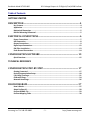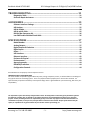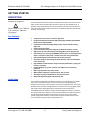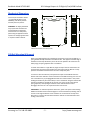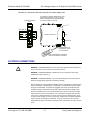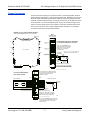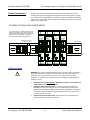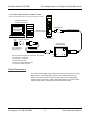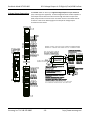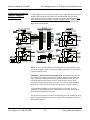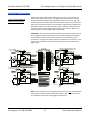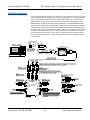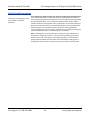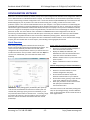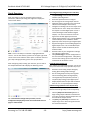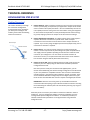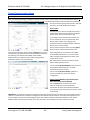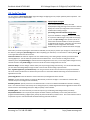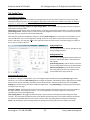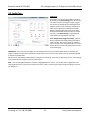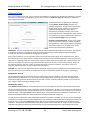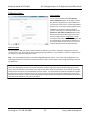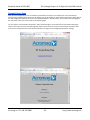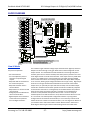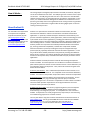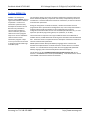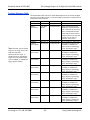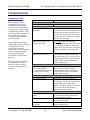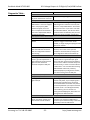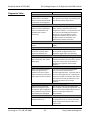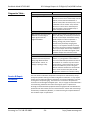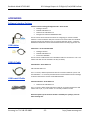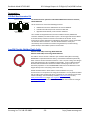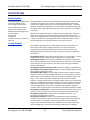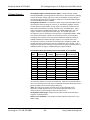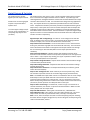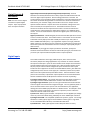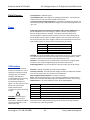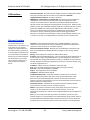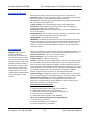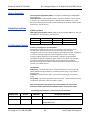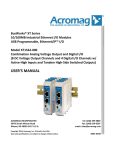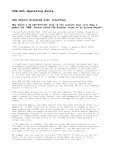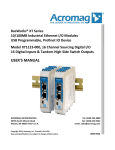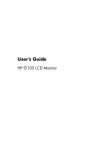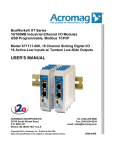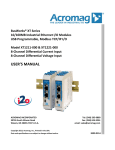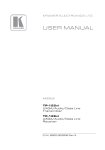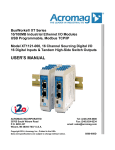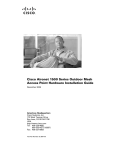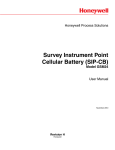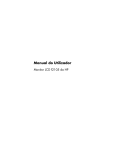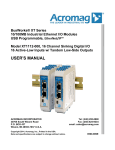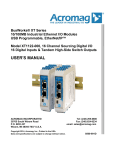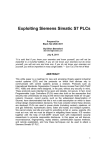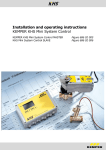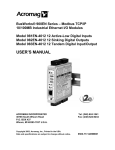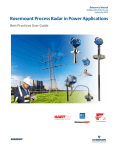Download 8501015B XT1543-000 User Manual
Transcript
BusWorks® XT Series 10/100MB Industrial Ethernet I/O Modules USB Programmable, Profinet I/O Model XT1543-000 Combination Analog Voltage Output and Digital I/O (8 DC Voltage Output Channels and 4 Digital I/O Channels w/ Active-High Inputs and Tandem High-Side Switched Outputs) USER’S MANUAL ACROMAG INCORPORATED 30765 South Wixom Road Wixom, MI 48393-2417 U.S.A. Copyright 2014, Acromag, Inc., Printed in the USA. Data and specifications are subject to change without notice. Tel: (248) 295-0880 Fax: (248) 624-9234 email: [email protected] 8501-017B BusWorks Model XT1543-000 8 CH Voltage Output + 4 CH Digital I/O w/USB & Profinet Table of Contents GETTING STARTED DESCRIPTION ....................................................................................................... 4 Key Features ........................................................................................................................4 Application ..........................................................................................................................4 Mechanical Dimensions .......................................................................................................5 DIN Rail Mounting & Removal ..............................................................................................5 ELECTRICAL CONNECTIONS ............................................................................ 6 Power Connections ..............................................................................................................7 USB Connection ...................................................................................................................8 Output Connections .............................................................................................................9 Digital Input Connections ................................................................................................... 12 EMI Filter Installation......................................................................................................... 13 Earth Ground Connections ................................................................................................. 14 CONFIGURATION SOFTWARE ...................................................................... 15 Quick Overview ................................................................................................................. 15 TECHNICAL REFERENCE CONFIGURATION STEP-BY-STEP ................................................................ 17 Getting Connected ............................................................................................................. 17 Device/Communication Setup ............................................................................................ 18 I/O Config/Test Page .......................................................................................................... 21 Calibration Page ................................................................................................................ 24 Network Home Page .......................................................................................................... 26 BLOCK DIAGRAM ............................................................................................. 27 How It Works ..................................................................................................................... 27 About Profinet IO .............................................................................................................. 28 Profinet GSDML File ........................................................................................................... 29 Profinet Mapping Table ..................................................................................................... 30 Acromag, Inc. Tel: 248-295-0880 -2--2- http://www.acromag.com http://www.acromag.com BusWorks Model XT1543-000 8 CH Voltage Output + 4 CH Digital I/O w/USB & Profinet TROUBLESHOOTING ....................................................................................... 31 Diagnostics Table ............................................................................................................... 31 Service & Repair Assistance ............................................................................................... 34 ACCESSORIES .................................................................................................... 35 Software Interface Package................................................................................................ 35 USB Isolator ....................................................................................................................... 35 USB A-B Cable .................................................................................................................... 35 USB A-mini B Cable ............................................................................................................ 35 DIN Rail Bus Connector Kit ................................................................................................. 36 Low EMI Double-Shielded Patch Cable ............................................................................... 36 SPECIFICATIONS .............................................................................................. 37 Model Number .................................................................................................................. 37 Analog Outputs.................................................................................................................. 37 Digital Outputs & Excitation ............................................................................................... 39 Digital Inputs ..................................................................................................................... 40 Power ................................................................................................................................ 41 USB Interface ..................................................................................................................... 41 Ethernet Interface.............................................................................................................. 42 Enclosure & Physical .......................................................................................................... 43 Environmental ................................................................................................................... 43 Agency Approvals .............................................................................................................. 44 Reliability Prediction .......................................................................................................... 44 Configuration Controls ....................................................................................................... 44 All trademarks are the property of their respective owners. IMPORTANT SAFETY CONSIDERATIONS You must consider the possible negative effects of power, wiring, component, sensor, or software failure in the design of any type of control or monitoring system. This is very important where property loss or human life is involved. It is important that you perform satisfactory overall system design and it is agreed between you and Acromag, that this is your responsibility. The information of this manual may change without notice. Acromag makes no warranty of any kind with regard to this material, including, but not limited to, the implied warranties of merchantability and fitness for a particular purpose. Further, Acromag assumes no responsibility for any errors that may appear in this manual and makes no commitment to update, or keep current, the information contained in this manual. No part of this manual may be copied, or reproduced in any form without the prior written consent of Acromag, Inc. Acromag, Inc. Tel: 248-295-0880 -3--3- http://www.acromag.com http://www.acromag.com BusWorks Model XT1543-000 8 CH Voltage Output + 4 CH Digital I/O w/USB & Profinet GETTING STARTED DESCRIPTION Symbols on equipment: ! Means “Refer to User’s Manual (this manual) for additional information”. The XT1543-000 is a Profinet network I/O module for interface and control of up to eight channels of DC Voltage Output and four channels of sourcing digital I/O. It provides output isolation from the network and power and its I/O is conveniently setup and configured via a USB connection to any Windows-based PC (Windows XP and later versions only). Key Features CE Approved, UL/cUL Class I, Division 2 Approved. Designed and Manufactured with High Quality/High Reliability with AS9100 (Aerospace Quality)/ISO9001. Combination of Octal DC Voltage Output (±10V, ±5V) and Quad Sourcing Digital I/O. Profinet Protocol Support. I/O is conveniently setup and configured w/ Windows software via USB. High-Density 22.5mm wide package with pluggable, front-facing terminals. Dual Isolated, auto-crossing, 10/100Mbps Ethernet ports w/ Auto-Negotiation offers a convenient “daisy chain” network connection saving switch ports. Operation & Diagnostic LED indicators aide trouble-shooting. Bus Power Ready for Clean Wiring along the DIN Rail, and/or for Redundant Power Connection. High 1500VAC Isolation between output channels (combined as a group), the network, and power. Outputs & Digital I/O, power, network, and USB ports are all transient protected. Wide-range DC power input from 12-32V. Wide ambient temperature operation from -40°C to +65°C. Thoroughly Tested and Hardened For Harsh Environments. Withstands High Shock (25G) and Vibration (4G). Application This module is designed for high-density mounting on T-type DIN rails. XT models may be mounted side-by-side on 22.5mm centers and can plug-together for modular expansion with a shared power connection along the DIN rail. This model provides 8 channels of DC Voltage Output and 4 channels of sourcing digital output with tandem active-high digital inputs, all monitored and controlled via a 10/100Mbps Ethernet interface using the Profinet application protocol. Channels are conveniently setup, calibrated, and pre-checked offline via a USB connection to any Windows-based PC (Windows XP and later versions only) running modelspecific configuration software. Network communication parameters are setup over the network using a Profinet Configuration tool. Acromag, Inc. Tel: 248-295-0880 -4--4- http://www.acromag.com http://www.acromag.com BusWorks Model XT1543-000 8 CH Voltage Output + 4 CH Digital I/O w/USB & Profinet Mechanical Dimensions 99.0 (3.90) Units may be mounted to 35mm “T” type DIN rail (35mm, type EN50022), and side-by-side on 22.5mm (0.9-inch) centers. WARNING: IEC Safety Standards may require that this device be mounted within an approved metal enclosure or sub-system, particularly for applications with exposure to voltages greater than or equal to 75VDC or 50VAC. 22.5 (0.89) 114.5 (4.51) DIMENSIONS ARE IN MILLIMETERS (INCHES) DIN Rail Mounting & Removal Refer to the following figure for attaching and removing a unit from the DIN rail. A spring loaded DIN clip is located on the bottom side. The opposite rounded edge at the bottom of the top side allows you to tilt the unit upward to lift it from the rail while prying the spring clip back with a screwdriver. To attach the module to T-type DIN rail, angle the top of the unit towards the rail and place the top groove of the module over the upper lip of the DIN rail. Firmly push the unit downward towards the rail until it snaps into place. To remove it from the DIN rail, first separate the input terminal blocks from the bottom side of the module to create a clearance to the DIN mounting area. You can use a screwdriver to pry the pluggable terminals out of their sockets. Next, while holding the module in place from above, insert a screwdriver along the bottom side path of the module to the DIN rail clip and use it as a lever to force the DIN rail spring clip down, while pulling the bottom of the module outward until it disengages from the rail. Tilt it upward to lift it from the rail. IMPORTANT: For ambient operation above 55°C, space units apart to aide cooling. Module is intended to be mounted upright on a horizontal DIN rail, allowing cool air to enter in through the bottom vents and warm air to exhaust out the top vents. Above 55°C, a space of at least 20mm between modules is recommended to aide cooling in this manner. Acromag, Inc. Tel: 248-295-0880 -5--5- http://www.acromag.com http://www.acromag.com BusWorks Model XT1543-000 8 CH Voltage Output + 4 CH Digital I/O w/USB & Profinet SERIES XT MODULE DIN RAIL MOUNTING AND REMOVAL (POWER THIS SIDE) TOP TILT MODULE UPWARD TOWARDS RAIL AND HOOK ONTO UPPER LIP OF RAIL. ROTATE MODULE DOWNWARD TO ENGAGE SPRING CLIP ONTO LOWER LIP OF RAIL. RUN STAT BUSWORKS XT 35mm DIN Rail T-Rail USB SERIES XT MODULE SPRING CLIP BOTTOM SCREWDRIVER SLOT FOR REMOVAL FROM "T" TYPE DIN RAIL USE SCREWDRIVER TO REMOVE MODULE FROM RAIL AS SHOWN ELECTRICAL CONNECTIONS ! WARNING – EXPLOSION HAZARD – Do not disconnect equipment unless power has been removed or the area is known to be non-hazardous. WARNING – EXPLOSION HAZARD – Substitution of any components may impair suitability for Class I, Division 2. WARNING – EXPLOSION HAZARD – The area must be known to be non-hazardous before servicing/replacing the unit and before installing. Wire terminals can accommodate 14-26 AWG solid or stranded wire. Output wiring may be shielded or unshielded type. Twisted pair, or shielded twisted pair, output wiring is recommended. Terminals are pluggable and can be removed from their sockets by prying outward from the top with a flat-head screwdriver blade. Strip back wire insulation 0.25-inch on each lead and insert the wire ends into the cage clamp connector of the terminal block. Use a screwdriver to tighten the screw by turning it in a clockwise direction to secure the wire (use 0.5-0.6nM torque). Since common mode voltages can exist on I/O wiring, adequate wire insulation should be used and proper wiring practices followed. As a rule, output wires are normally separated from power and network wiring for safety and isolation, as well as for low noise. Acromag, Inc. Tel: 248-295-0880 -6--6- http://www.acromag.com http://www.acromag.com BusWorks Model XT1543-000 8 CH Voltage Output + 4 CH Digital I/O w/USB & Profinet Power Connections Connect a DC power supply from 12-32V as shown in the drawing below. Observe proper polarity (input power is reverse-polarity protected). Optionally, the unit may be powered (or redundantly powered) via its DIN rail connector (optional terminal required, see bottom figure below). For supply connections, use 14 AWG wire rated for at least 80°C. Do not exceed 36V DC peak. Be sure to connect earth ground to the DC- terminal, ideally closest to the module, as the other isolated circuits shunt their circuit commons to DC- via high-voltage isolation capacitors. For Excitation connection to power (see Output Connections). MODEL XT1xxx-000 POWER WIRING UNIT IS DC-POWERED ONLY AT 12 TO 32VDC. ANY XT1xxx-000 RIGHT SIDE TB1 RIGHT EDGE VIEW POWERING INDIVIDUAL MODULES VIA SCREW TERMINALS ON UNIT TB4 TB4 OF TX4 (I/O) TB2 13 14 15 16 NOTE: IT IS RECOMMENDED THAT SUPPLIES CAPABLE OF DELIVERING MORE THAN 2.5A TO THE UNIT BE FUSED WITH A HIGH SURGE TOLERANT FUSE. TB5 TB5 OF TX5 (I/O) ANY XT MODEL TB3 17 18 19 20 TB6 OF TX6 (DC POWER) 21 22 23 24 + TB6 - CAUTION: DO NOT EXCEED 36VDC, OR DC POWER DAMAGE TO THE UNIT MAY RESULT. TERMINALS FUSE + 24 23 DC SUPPLY + (12-32V) - EARTH GROUND HERE EARTH GROUND HERE (GROUND ONE END, NOT BOTH) OR IT IS BEST TO APPLY EARTH GROUND CLOSEST TO THE MODULE, BUT NEVER AT BOTH ENDS OF THE CONNECTION. DIN RAIL SPRING CLIP POWER INPUT IS ISOLATED FROM I/O AND NETWORK CIRCUITS. OPTIONAL/REDUNDANT RAIL (BUS) POWER RUN STAT BUSWORKS XT LEFT DCDC+ + RIGHT FEMALE TERMINAL BLOCK ACROMAG 1005-220 (LEFT-SIDE CONNECTION) DIN RAIL BUS POWER - DC+ DC+ + USB 35mm DIN RAIL YOU CAN OPTIONALLY CONNECT POWER TO THE DIN RAIL BUS CONNECTOR ALONG THE DIN RAIL USING AN OPTIONAL TERMINAL AS SHOWN. + FUSE MALE TERMINAL BLOCK ACROMAG 1005-221 (RIGHT-SIDE CONNECTION) DC SUPPLY (12-32V) + EARTH GROUND IT IS BEST TO APPLY EARTH GROUND CLOSEST TO THE MODULE, BUT NEVER AT BOTH ENDS OF THE CONNECTION. CAUTION: DO NOT EXCEED 36VDC, OR DAMAGE TO THE UNIT MAY RESULT. NOTE: IT IS RECOMMENDED THAT SUPPLIES CAPABLE OF DELIVERING MORE THAN 2.5A TO THE BUS BE FUSED WITH A HIGH SURGE TOLERANT FUSE. Acromag, Inc. Tel: 248-295-0880 -7--7- http://www.acromag.com http://www.acromag.com BusWorks Model XT1543-000 Power Connections… 8 CH Voltage Output + 4 CH Digital I/O w/USB & Profinet Note that you can use the bus power connector of the module to interconnect modules to unit power by plugging them together and connecting them as a group to a suitable power supply using an optional left or right terminal block, 1005-220 or 1005-221, as shown below. Analog & digital output excitation cannot be connected along the bus of this model. BUSWORKS XT RUN RUN RUN STAT BUSWORKS XT STAT BUSWORKS XT STAT BUSWORKS XT STAT YOU CAN OPTIONALLY CONNECT POWER TO THE DIN RAIL BUS CONNECTOR ALONG THE DIN RAIL USING AN OPTIONAL TERMINAL AS SHOWN HERE. MODULES MAY INTERCONNECT TO SHARE A POWER CONNECTION BETWEEN MODULES. RUN XT MODEL OPTIONAL BUS POWER WIRING DIN Rail Bus Connector Acromag 1005-063 35mm DIN Rail MALE 1005-221 FEMALE 1005-220 + USB (SHIPS WITH MODULE) USB LEFT-SIDE CONNECTOR USB + USB DCDC+ RIGHT-SIDE CONNECTOR USB Connection ! WARNING: The intent of mating USB with this unit is so that it can be conveniently setup and configured in a safe area, then installed in the field which may be in a hazardous area. Do not attempt to connect a PC or laptop to this unit while installed in a hazardous area, as USB energy levels could ignite explosive gases or particles in the air. Acromag, Inc. Tel: 248-295-0880 Reconfiguration Does Not Require a Network Connection, as the module uses a USB connection to configure the unit. USB Signal Isolation Recommended - You may use Acromag model USBISOLATOR to isolate your USB port, or you can optionally use another USB signal isolator that supports USB Full Speed operation (12Mbps). USB isolation is required to break the inadvertent ground loop between the output circuits and earth ground at your PC. Connect Unit to Power Before USB. This unit does not use USB power, but requires separate connection to DC power. -8--8- http://www.acromag.com http://www.acromag.com BusWorks Model XT1543-000 8 CH Voltage Output + 4 CH Digital I/O w/USB & Profinet XT SERIES USB MODULE CONNECTIONS USED FOR CONFIGURATION ONLY IN A SAFE OR ORDINARY LOCATION RUN STAT BUSWORKS XT PERSONAL COMPUTER RUNNING WINDOWS OS HOST PC RUNNING ACROMAG CONFIGURATION SOFTWARE USB MiniB MALE CABLE Model 4001-113 USB USB MiniB Socket (Front-Panel of Module) ANY XT MODULE TO HOST USB PORT USB-ISOLATOR (RECOMMENDED) USB-A MALE Acromag R THE LEADER IN INDUSTRIAL I/O 1 METER CABLE PC CONNECT HOST USB SERIAL PORT CONNECTOR AT BACK OF PC CABLE Model 4001-112 USB-B MALE Refer to Configuration Software Kit, Model XT-SIP, which includes: 1 ea, Model 4001-113 USB Cable 1 ea, Model 4001-112 USB Cable 1 ea, Model USB-ISOLATOR 1 ea, Model XT-CONFIG CDROM Software 1 ea, Model 5035-360 Ethernet Cable LED DEVICE CONNECT HOST USB POWER RESET CONNECTION USB-A MALE MODEL NO. - USB-ISOLATOR Output Connections This model combines eight analog voltage outputs with four channels of sourcing digital outputs. The Sourcing digital outputs require additional excitation (a separate connection to power). Observe proper polarity when making digital output excitation connections. Refer to the following figures to wire the voltage outputs, digital outputs, and digital output excitation of this model. Acromag, Inc. Tel: 248-295-0880 -9--9- http://www.acromag.com http://www.acromag.com BusWorks Model XT1543-000 Voltage Output Connections 8 CH Voltage Output + 4 CH Digital I/O w/USB & Profinet The XT1543 model can drive up to eight DC Voltage Outputs at up to 2mA each (±5V, ±10V ranges are supported). A 16-bit voltage DAC drives a buffer amplifier at each output channel and sources DC current through the load to output return (RTN). Outputs share a common return connection and are not isolated channelto-channel. Refer to the following figures for example DC Voltage Output connections to this model. Acromag, Inc. Tel: 248-295-0880 - 10 -- 10 - http://www.acromag.com http://www.acromag.com BusWorks Model XT1543-000 Digital Output Connections (Requires Additional Excitation at TB6) 8 CH Voltage Output + 4 CH Digital I/O w/USB & Profinet The four digital outputs of this model are open-source, high-side switches, inserted between digital excitation and the load, and include 10K pull-downs to Return (RTN). Outputs will source excitation to loads at up to 32V and 250mA each. You must separately connect Excitation to operate the digital outputs. Observe proper polarity when making I/O connections. Refer to the following figures to wire the digital outputs of this model. NOTE: You must connect digital EXC to a voltage source from 6 to 32VDC in order to operate the digital outputs, as the sourcing digital output driver is also powered from the excitation supply. IMPORTANT – Add Protection with Inductive Loads: Outputs do include internal reverse-bias shunt diodes to help protect the output switch from damage due to high reverse-bias voltages generated when switching inductive loads. But you should still add external protection near the inductive load to prevent these transients from being sent along the connection wires. Place a diode (1N4006 or equivalent) across an inductive load with the cathode to (+) and the anode to (-). For greater drive capability or for switching AC loads, it is common to use an appropriately rated interposing relay. Add protection local to the relay as noted above when driving inductive relay coils. Per UL, when the outputs are used to drive interposing relays for switching AC or DC devices of higher voltage/current, the coil ratings for the interposing relay shall not exceed 24VDC, 100mA. Acromag, Inc. Tel: 248-295-0880 - 11 -- 11 - http://www.acromag.com http://www.acromag.com BusWorks Model XT1543-000 8 CH Voltage Output + 4 CH Digital I/O w/USB & Profinet Digital Input Connections (Inputs Do Not Require Additional Excitation) Digital inputs of this model accept voltage signals up to 32V, are active-high, and use TTL thresholds for logic transfer. The digital inputs of this model are already wired to accomplish loopback monitoring of their tandem open-source, high-side switched output, but may alternately be used to monitor input levels from the field when their corresponding outputs are switched OFF. Digital inputs are additionally pulled down to Return via a 10K pull-down resistor installed on the board and will never float. Observe proper polarity when making I/O connections. Refer to the following figures to wire the digital inputs of this model. IMPORTANT: You must keep the tandem output turned off when using the input to sense voltage levels from the field to prevent contention between the field signal and the output channel, which may be turned ON. If you inadvertently cause contention, it can trigger the output’s protection mechanism to shut it down. In this instance, you would have to cycle excitation OFF/ON to restore operation of the digital output. NOTE: You do not need to connect digital excitation if you are only using the digital input channel to monitor a field input (tandem output is OFF). Digital excitation is only required to operate the sourcing digital output channel. Acromag, Inc. Tel: 248-295-0880 - 12 -- 12 - http://www.acromag.com http://www.acromag.com BusWorks Model XT1543-000 8 CH Voltage Output + 4 CH Digital I/O w/USB & Profinet EMI Filter Installation For low CE-rated radiated emissions, the use of one or two split/snap-on ferrite cores on all cables or harnesses to/from the device as shown in the drawing on the next page is helpful. These are also helpful for cables connected to Host USB and Ethernet as well. Use Laird 28A2029-0A2 or similar for inputs/outputs and Power (order Acromag 4001-135), Laird 28A0592-0A2 or similar for USB cable (Acromag 4001-140), and Laird 28A0807592-0A2 or similar for Ethernet cable (Acromag 4001-139). Locate ferrites by clamping them outside of all I/O cables or wiring harnesses to/from the module (USB, Ethernet, input/output group, DC power), and as close to the module as possible. While the use of these ferrites is helpful to obtain low CE-rated emissions, it may not be required for your application. Note also that individual cables may share a ferrite, but it is not good practice to combine isolated circuits inside the same ferrite, but rather separate isolated circuits for safety and greater noise immunity. Acromag, Inc. Tel: 248-295-0880 - 13 -- 13 - http://www.acromag.com http://www.acromag.com BusWorks Model XT1543-000 8 CH Voltage Output + 4 CH Digital I/O w/USB & Profinet Earth Ground Connections (To Protect Your Equipment, Lower System Noise, and Reduce Emissions) The unit housing is plastic and does not require an earth ground connection itself. If the module is mounted in a metal housing, an earth ground wire connection to the metal housing’s ground terminal (green screw) is usually required using suitable wire per applicable codes. Circuits wired to outputs/excitation, power, and the network should be earth grounded as well, as reflected in the connection diagrams. The ground connections noted are recommended for best results and help protect the unit by giving it a low impedance path to ground for shunting destructive transient energy away from the module. See the Electrical Connection Drawings for recommended output, power, and network ground connections. Note: A USB isolator is recommended when connected to a grounded Personal Computer for configuration purposes. This will avoid a inadvertent ground loop that will occur if your input signal is already earth grounded, as a PC commonly earth grounds its USB port and this makes contact with both the USB signal and shield ground which is held in common to the input circuit return of this module. Acromag, Inc. Tel: 248-295-0880 - 14 -- 14 - http://www.acromag.com http://www.acromag.com BusWorks Model XT1543-000 8 CH Voltage Output + 4 CH Digital I/O w/USB & Profinet CONFIGURATION SOFTWARE While this is an Ethernet network I/O module, itsd I/O can only be configured and calibrated via its Configuration Software over a USB connection to a Windows-based PC or laptop. As a Profinet device, its communication parameters are setup over the network using a Profinet Configuration Tool. Look for the software zip file 9500465A.zip in the Documents and Downloads page for your XT product at our web site www.acromag.com. Initially, you will have to answer a few questions to open a user account and download this file to your computer. This zip file will extract to a modelconfig.exe executable file installed in an Acromag subdirectory off the Program Files directory of your PC. Note that you must have administrator rights to download and install this software onto your PC or laptop. Once you have installed the software, be sure to navigate to the Program Files\Acromag subdirectory and select the correct modelconfig.exe software for your particular module. This same software is also included on a CDROM bundled in the Configuration Kit XT-SIP (see Accessories), but downloading it from the web will help to ensure that your software is the most up-to-date available. This software is compatible with XP or later versions of the Windows operating system. Note that the particular modelconfig.exe software for this unit supports five other combinational model variations—three models with 8 voltage outputs, plus three models with 4 current outputs, each including 4 sourcing digital I/O channels. Quick Overview After booting the Configuration software for this model, the Device/ Communication Setup page shown below will appear. This screen is used to selectively connect units over USB, and to configure the Ethernet parameters necessary to communicate over an Ethernet network. Once you Select a device and click “Open” to connect to an XT1543-000, your screen will look similar to the following: Device Select (First Connect to the Unit Here) Select from connected modules and Open or Close communication with them. Display the Model, Serial Number, and Manufacturer of the connected module and report the status of the USB connection. Reboot a module to force a system reset to the power-up state. Restore a module to its initial “out-of-box” state. Ethernet Setup (Setup your Network Parameters) (This section has no effect on Profinet Models) IMPORTANT: Delay clicking [Open] immediately after power up until the unit has established its Ethernet connection (wait ~30 seconds after powering-it up to give it time to initialize), or you may encounter data transfer or timeout errors. To remedy, simply turn power off to the unit, close the software, then turn power back on to the unit and reboot the software after the unit has powered up. Acromag, Inc. Tel: 248-295-0880 Retrieve a connected module’s current network configuration with [Get]. Set the Network IP address required for Ethernet communication on your network. Set the subnet mask, gateway, and/or domain name server addresses for your network. Write your parameters to the connected unit with [Send] and read back the USB communication status. Two other screens can be selected by clicking their tabs, the I/O Config/Test Page, and the Calibration Page. A short description of the controls of each of these pages follows: - 15 -- 15 - http://www.acromag.com http://www.acromag.com BusWorks Model XT1543-000 8 CH Voltage Output + 4 CH Digital I/O w/USB & Profinet I/O Config/Test Page (Configure Your Unit Here) Quick Overview… After connecting to your unit and setting up its channel parameters, click the I/O Config/Test Page tab to display the screen shown below. Use [Get Config] to retrieve the connected module’s I/O configuration. Select the specific channel to configure. Set the range for the analog output channel. Optionally apply a Tag Name to the channel for reference over USB (up to 8 characters). Configure a watchdog timer for the output and a Timeout value or state. Setup auto-refresh for the outputs to combat digital upset or force a restart following thermal shutdown (digital outputs). You can even choose to invert the logic for the tandem digital input channel. Choose Legacy Support=”Yes” to scale ±20000 to ±100% of output, versus ±30000 for ±100%. (Optional) invert the Input Logic of digital inputs. Support Coil Register versus Holding Register for digital output writes: This is a Modbus TCP/IP option and has no effect for Ethernet/IP and Profinet models. Read the status of your configuration message over USB in the Status field. Click [Send Config] to send the configuration to the unit and read message Status. Click [Send…] one time after setting up each channel first, and all channels will be written at once. HELP – Press F1 for Help on a selected or highlighted field or control. You can also click the [?] button in the upper-right hand corner of the screen and then click to point to a field or control to get a Help message pertaining to the item you pointed to. After configuring and/or testing your channels, you can click on the Output Calibration tab to display the following screen: Analog & Digital Output Test After making I/O configuration changes, you can use the I/O Test controls to verify operation of your I/O. Read the current analog output settings by clicking [Read Analog Output Settings]. Set the analog output level by entering field values and clicking [Write Analog Outputs]. Turn digital outputs On/Off with [Channel…]. Use [Start/Stop Polling] to poll digital inputs. Display ON/OFF state of inputs with simulated LED’s & “1” or “0” superimposed on lamps. Calibration Page (Calibrate Your Outputs Here) If outputs have excessive error, use these controls to calibrate each Voltage Output channel separately. For a more detailed configuration procedure, see the Configuration Step-by-Step section of Technical Reference on page 17 of this manual. Acromag, Inc. Tel: 248-295-0880 - 16 -- 16 - Click the [Output Cal Instructions] button to begin analog output calibration and follow the on-screen prompts to calibrate output Zero and Full-scale of the output channel. Use [Zero] and [Full Scale] and measure the output range zero or full-scale signal and enter the measured value here. http://www.acromag.com http://www.acromag.com BusWorks Model XT1543-000 8 CH Voltage Output + 4 CH Digital I/O w/USB & Profinet TECHNICAL REFERENCE CONFIGURATION STEP-BY-STEP Getting Connected This section will walk you through the Connection-Configuration process step-by-step. But before you attempt to reconfigure this module, please make the following electrical connections. 1. Connect Outputs: Refer to Output Connections at the front of this manual and connect your output(s) as required for your application. Outputs of this model share a common return (RTN) connection. Be sure to additionally connect one return (RTN) terminal to earth ground near the module. Earth ground applied to return allows the input filters to shunt potentially harmful transient energy to ground, helping to protect the output circuits from transient damage. 2. Connect Digital Output Excitation: The digital outputs of this model require a separate connection to excitation to operate them. Refer to Output Connections at the front of this manual and connect to output excitation as required. If you are only using the digital input channels (outputs OFF), then no connection to excitation is required. Connect Input Connect Common Connect Power Connect PC/USB Configure 3. Connect Power: You need to connect power from 12-32V to power this module. Current required will vary with voltage level (refer to Specifications). Your supply must be capable of providing at least twice the maximum rated current for your voltage level. You can choose to connect to Power via terminals on the unit, or via optional terminals that connect to the module’s bus connector along the DIN rail (See Power Connections). 4. Connect to PC via USB: Refer to USB Connections of page 9 and connect the module to your PC or laptop using the USB isolator and cables provided in Configuration Kit XT-SIP. Now that you have made your connections and applied power, you can execute the XT15XXConfig.exe software to begin configuration and USB control of your unit (software is compatible with XP or later versions of the Windows operating system). Note that the same software is used for six models, Three version of XT154x-000 with 8 voltage outputs and 4 digital I/O channels, plus three versions of XT153x-000 with 4 current outputs and 4 digital I/O channels. IMPORTANT: Allow the unit to fully power-up and establish its Ethernet connection before attempting to open USB communications with the unit using the XT15xxconfig.exe software (wait ~30 seconds after powering-it up to give it time to initialize). Note that you do not connect your module to an Ethernet network in order to configure it. Its I/O is configured by initially connecting to USB with a host PC running model-specific configuration software. As a Profinet I/O module, its network communication parameters are configured online using a Profinet configuration tool. Acromag, Inc. Tel: 248-295-0880 - 17 -- 17 - http://www.acromag.com http://www.acromag.com BusWorks Model XT1543-000 8 CH Voltage Output + 4 CH Digital I/O w/USB & Profinet Device/Communication Setup Note that you should already have power connected to the XT1543 at this point, as this model does not utilize USB power. After executing the Acromag Configuration software for this model, a screen similar to that shown below will appear, if you have not already connected to your transmitter via USB (note Device Select fields are blank under these conditions). The Device Communication Setup screen is split into two parts: Device Select & Ethernet Setup. Device Select Connect your PC to the unit via USB, and the unit’s model-serial information will appear in the Device field as shown in the second screen at left. If you happen to be connected to more than one unit via a USB hub, you can use the Device scroll field to select another unit, using the serial information suffix of the Device Model number to discern one unit from another. Once you have selected a device, click the [Open] button to open communication with the unit. Once you have selected a device, click the [Open] button to open communication with the unit and the screen will fill out similar to the following (the selected unit’s Model, Serial Number, Manufacturer, and a USB connection status message will be displayed as shown in the screen below): After clicking [Open], the selected unit’s Model, Serial Number, Manufacturer, and a connection status message will be displayed as shown in the second screen at left. TIP: Always Close a connection with one device before selecting another device. You can use the [Reboot Module] button to force a reset of the unit by clicking on it, an effect equivalent to a power-on reset. You can use the [Restore Module…] button to restore a module to its initial “out-of-box” configuration. Ethernet Setup (Modbus TCP/IP & Ethernet/IP Only, Not Used for Profinet Models) Use the [Get] button to retrieve the current Ethernet setup of the connected module (sometimes the Active Values fields will indicate zero’s and you must click [Get] to retrieve the actual active values). IMPORTANT: For Profinet models, the information of the Ethernet Setup section cannot be sent to the module with this software. Profinet devices use Profinet Configurators that operate over the network. The information repeated on the next two pages is merely for record keeping purposes with respect to Profinet models (this software is also used for Modbus TCP/IP and Ethernet/IP models, where this information can actually be sent to the module over USB). Acromag, Inc. Tel: 248-295-0880 - 18 -- 18 - http://www.acromag.com http://www.acromag.com BusWorks Model XT1543-000 8 CH Voltage Output + 4 CH Digital I/O w/USB & Profinet Device/Communication Setup… The internet or world-wide web is actually a large network made up of many smaller networks (sub-networks) linked together by gateways or routers. The gateway or router serves as an access point to/from a particular sub-network. For example, your ISP provides DSL modems or cable modems which connect your local hardware to the Internet and often serve as gateways. The gateway address is the address of this gateway or router in the same subnet as the host, and is used as the bridge to connect to various other sub-networks with different sub-network addresses and address masks, that collectively connect together to make up the Internet. Data packets sent over the Internet contain both the sender’s internet address and the receiver’s address. A packet is first sent to a gateway computer that understands its own domain or group of host addresses. The gateway reads the destination address of the packet, and if it is outside of its own domain, it forwards the packet on to an adjacent gateway that again reads the destination address. Then that gateway will forward the message on, if the address is not within its domain. Eventually, one gateway recognizes the packet as belonging to a host within its domain. Finding a match, that gateway forwards the packet directly to the host whose address is specified. Rather than continually passing a packet from gateway to gateway, some networks will use a default gateway which is the address of another node on the same network that the software uses when an IP address does not match any other routes in the routing table (address domain) of the primary gateway. An IP Address (Internet Protocol Address) is a unique identification number for any host (this module) on any TCP/IP network (including the internet). It uniquely defines one host from all other computers (hosts) on the Internet. The IP address is made up of four octets (8 bits), each octet having a value between 0-255 (00H-FFH). It is expressed here in decimal form, with a period between octets. The Subnet Mask is used to subdivide the host portion of the IP address into two or more subnets. The subnet mask will flag the bits of the IP address that belong to the network address, and the remaining bits that correspond to the host/node portion of the address. The unique subnet to which an IP address refers to is recovered by performing a bitwise AND operation between the IP address and the mask itself, the result being the subnet address. Gateway Address refers to the IP Address of the gateway this module is to cross, if your local area network happens to be isolated or segmented by a gateway. Typically, it is assigned the first host address in the subnet address space. If a gateway is not present, then this field should contain an unused address within the host subnet address range. NOTE: Fortunately, this model uses USB to setup its network configuration parameters, and you can instead change its IP address to an address compatible with your own PC network without having to network connect to it first. This saves you from having to consult with your network administrator to either temporarily change your PC’s TCP/IP configuration (see TCP/IP Properties of Network Configuration in Windows), or perhaps having to create a separate private network using a second network adapter installed in your PC. The necessary steps would vary with your operating system, but can get quite involved. A DNS server relates symbolic names to actual numeric IP addresses, while the DHCP server is responsible for dynamically passing out IP addresses. The DNS 1 Address refers to the IP address of the first Domain Name Server used on this network. The DNS 2 Address refers to the IP address of the secondary Domain Name Server used on this network. The Host Name is the name to be assigned to this host (this module on the network), if its address happens to be assigned dynamically using DHCP. The Addressing Method refers to how this network module will obtain its IP address when connected to its network. Static addressing is as the name implies—static, and represents a unique fixed IP Address generally assigned by your service provider or system administrator. The default address assigned to this module is 192.168.1.100 and static (refer to product side label). Acromag, Inc. Tel: 248-295-0880 - 19 -- 19 - http://www.acromag.com http://www.acromag.com BusWorks Model XT1543-000 8 CH Voltage Output + 4 CH Digital I/O w/USB & Profinet Device/Communication Setup… DHCP (Dynamic Host Configuration Protocol) refers to a protocol for assigning dynamic IP addresses to devices on a network. With dynamic addressing, a device can have a different IP address every time it connects to the network. In some systems, it can even change while it is still connected. The Protocol addressing method refers to allowing the particular application protocol specific to this model to set the IP address. This option only applies to Ethernet/IP & Profinet models (required), it is not available for Profinet models. In this method, the TCP/IP object of the particular protocol (for Ethernet/IP) sets the address. Profinet requires protocol addressing and has its own method for accomplishing address assignment using this method. By default, the module is setup to use Static IP Addressing and a default Static IP Address of 192.168.1.100. You can optionally choose to have the IP address assigned dynamically via DHCP, but this will additionally require that you specify a valid Host Name to retrieve the address from. Choosing Protocol gives the application protocol permission to assign the address and this is required for Profinet models. You can click the [Send] button to write your Ethernet Setup parameters to the unit once you are done making your selections. This completes any changes made on this page. The status field will indicate the status of your sent parameters over USB after clicking [Send]. The Network field will indicate the current network connection status, as well as the protocol used for this network. The Configuration field will indicate whether the configuration is from an open device, or a default configuration. You can click the [Exit] button in the lower right hand part of this screen to exit the Configuration Software, or simply click on another tab to access another page before exiting this software. Acromag, Inc. Tel: 248-295-0880 - 20 -- 20 - http://www.acromag.com http://www.acromag.com BusWorks Model XT1543-000 8 CH Voltage Output + 4 CH Digital I/O w/USB & Profinet I/O Config/Test Page You can click the “I/O Config/Test Page” page tab to begin configuring the unit, and/or optionally test its operation. The I/O Config/Test screen is shown below: Input/Output Configure If you are connected to a module, the initial Input/Output Config/Test Page screen shown at left will display the current I/O configuration of the connected module before making changes. [Get Config] to Get the Channel Configuration… If you have loaded the configuration from a saved file, or if you have made changes to any fields on this page, you can click [Get Config] at the top of the screen to retrieve the connected module’s current I/O channel configuration (all channels). Otherwise, the connected module’s current configuration was loaded automatically when you selected the tab for this page. Note that if you make any changes to the selections indicated, the only way to preserve your changes is to write them to the device by clicking the [Send Config] button after completing your selections, or to save them to a file by clicking “File” in the upper left-hand corner of the screen. Select the Channel: This software supports two core models having 4 or 8 analog output channels, plus 4 channels of sourcing digital I/O. You can select the specific channel to address here. You can choose to configure channel’s selectively, then click [Send Config] to write the channel configuration to the unit, or more simply make changes to many channels and then click [Send Config] one time to write all the channel configurations to the unit. Select the Range: Use the “Range:” field to select your output range (analog channels only). For the XT1543-000 model, you can select a DC Voltage Output range of ±10V or ±5V for each of four analog output channels. Set a Tag Name (Optional, up to 8 Characters): You can give each channel a name to document its purpose if desired. This is not used by the firmware or software and just serves as a convenient label for discerning the channel function or application over USB. [Get Config] Button: Click this button to retrieve the entire I/O configuration of the module. Channel: Use the channel scroll bar to select the DIO channel you wish to configure. This model has 4 discrete DIO channels and you can configure each individually. Watchdog Timeout: Specify a time from 1 to 65534 seconds. A time of 0 or 65535 will disable the channel’s watchdog timer. If no channel read or write activity occurs during this period, a watchdog timeout will be triggered and the channel will be written to the watchdog state (On or Off) you specify in the next field. Watchdog State: This is the state that you want the output to go to following a watchdog timeout (see above). Output Auto-Refresh: You can specify that outputs should be rewritten periodically to ensure they maintain their programmed state following a digital upset, perhaps by some extraordinary transient event. This is also useful to reset an output that may be in a latched thermal shutdown following overload conditions. Acromag, Inc. Tel: 248-295-0880 - 21 -- 21 - http://www.acromag.com http://www.acromag.com BusWorks Model XT1543-000 8 CH Voltage Output + 4 CH Digital I/O w/USB & Profinet I/O Config/Test… Input/Output Configure… Invert Input Logic: Note that this model has active-high inputs, but you can choose to apply an inverter to your input channel by selecting “Yes” here. This only applies to input logic of this model, not its output control logic, as setting an output to “1” always turns it ON for this model regardless of this option setting. Support Coil Versus Holding Registers for Digital Output Writes: This is a Modbus TCP/IP option and it has no effect for Ethernet/IP or Profinet models. Status field: This field displays status messages relative to sending and receiving I/O parameters over USB to the module. [Send Config] Button: Click this button to send the entire I/O configuration to the device. You can choose to do this one time after you have setup all the I/O channels individually. Once you have made your configuration selections, click the [Send Config] button to write them to the module. You can read the USB Status of your sent configuration message to the unit in the “Status” field just above the [Send Config] button. Alternately, you could click “File” in the upper left hand corner of the screen to save the settings you made to a file on your PC, for later reference. Input/Output Test You can use this screen to test the operation of your analog and digital outputs. Analog Output Test There are 8 or 4 analog output fields that allow you to enter or read output values in volts (XT154x) or mA (XT153x). [Read Analog Output]: Click this button to read the current analog output values into the channel fields. [Write Analog Outputs]: Click this button to write the analog output values that you typed into the channel fields to the output channels. Digital Input & Output Test In addition to testing the analog outputs, you can turn digital outputs On/Off by clicking the [Channel] toggle button. Optionally, you can click the [Start Polling] button to trigger the software to periodically read the digital inputs (it updates about once per second) and display their states via the simulated LED’s. Note the simulated lamp next to the [Start Polling] button flashes slowly each time it samples the digital input. Click [Stop Polling] to stop polling the inputs before moving onto the next page. [Channel…] Button: Click this button to turn the associated output ON. Note that turning it ON connects the output to the digital excitation source (high-side switch). A “1” is superimposed on the lamp for ON, and “0” for OFF (true regardless of the Invert Input logic Setting). [Start Polling] Button: This toggles between Start/Stop. Click this button to Start/Stop periodic polling of the input channels. The small green simulated lamp next to this button will flash each time a new sample is taken (channel states are indicated and updated about once per second). Be sure to first stop polling before moving onto another page. Status: This field displays status messages relative to sending and receiving channel I/O over USB to the module. Acromag, Inc. Tel: 248-295-0880 - 22 -- 22 - http://www.acromag.com http://www.acromag.com BusWorks Model XT1543-000 8 CH Voltage Output + 4 CH Digital I/O w/USB & Profinet I/O Config/Test… Input Test At this point, you can test the module’s operation by clicking on the [Start Polling] button of the Input Test section of the I/O Config/Test page to trigger the software to periodically read the digital inputs (updates about once per second) and display their states (0/1) inside their simulated channel LED’s. Note the simulated green lamp next to the [Start Polling] button flashes slowly each time it samples the input. Click [Stop Polling] to stop polling the inputs before moving onto the next page. Start Polling Button (Toggle Start/Stop): Click this button to Start/Stop periodic polling of the digital input channels. The channel states are indicated (via 1/0 and LED color) and updated about once per second. Be sure to first stop polling before moving onto another page. IMPORTANT: If you drive the input high from a field signal and also turn the tandem output ON, this contention will trigger a protection mechanism in the output that will cause it to turn OFF, and you will have to cycle excitation OFF/ON to restore output operation. TIP: Be sure to Stop polling a module before moving onto another page. Note that you will always have to restart polling if you come back to this page and want to poll the inputs. HELP – You can press [F1] for Help on a selected or highlighted field or control. You can also click the [?] button in the upper-right hand corner of the screen and click to point to a field or control to get a Help message pertaining to the item you pointed to. Acromag, Inc. Tel: 248-295-0880 - 23 -- 23 - http://www.acromag.com http://www.acromag.com BusWorks Model XT1543-000 8 CH Voltage Output + 4 CH Digital I/O w/USB & Profinet Calibration Page Once you’ve configured your unit, you are ready for field installation, as outputs have already been calibrated. If you later encounter error that is out of specification, you can choose to click the Calibration Page tab to display the Calibration control page shown below: Output Calibration is a simple process initiated by clicking [Output Cal Instructions] to begin, then following the prompts. Voltage outputs have a ±10V primary range, and the optional ±5V sub-range is calibrated automatically with ±10V. Before attempting to recalibrate an output, set the ±10V output range from the “I/O Config/Test” page, making sure you write your range selection to the unit by also clicking the [Send Config] button of that page. CAUTION - Output Calibration: Be sure to accurately set and measure the output zero and full-scale levels during calibration. Setting these endpoints incorrectly will produce output error, as output levels cannot otherwise be validated during calibration. IMPORTANT: This unit has already had its output channels factory calibrated with a high level of precision. Any attempt to recalibrate the outputs could degrade performance if not done properly, or done using lower grade equipment. Consider your decision to recalibrate the analog outputs carefully. During output calibration, you must precisely set the zero and full-scale output signals at the selected channel. This is done separately for each output channel. Outputs can be adjusted in 1 lsb increments/decrements using the mouse and slide control, and the right & left arrow keys of your keyboard. Output adjustments operate with a 30 second timer that will return the output to its previous programmed level after 30 seconds of slide or arrow control inactivity. Simply set the output to precisely -10V using a meter to measure the output, click the [zero] button, then [OK] to set the zero endpoint. Repeat this process at +10V using the [full-scale] button. CAUTION: The controls of this page will temporarily change the output signal level (slide control uses a 30 second timer). Be sure to disconnect any critical control equipment that may be inadvertently affected by varying the output signal. CALIBRATION – Channel Use the Calibration Channel scroll field to select the analog output channel to calibrate. This model has eight Voltage Output channels numbered 0 to 7. For best results, load the voltage output channel similar to your final application, in particular for application load resistance levels less than 10K. Connect a precision voltmeter parallel to your load across your output to measure the output voltage precisely. CALIBRATION – Output Click [Output Cal Instructions] to receive calibration instructions and enable the calibration [Zero] & [Full-Scale] buttons. Use your mouse and the slider control to adjust the output level to precisely -10.000V. You can also use the left and right arrow keys of your keyboard to make fine adjustments in 1 lsb increments. Measure the output voltage to an accuracy of 0.025% or better. Click Output [Zero] and then [OK] to set the output zero endpoint and complete zero calibration. The DAC count that produced this value will then be stored and associated with this range level. Use your mouse and the slider control to adjust the output level to precisely +10.000V. You can also use the left and right arrow keys of your keyboard to make fine adjustments in 1 lsb increments. Measure the output voltage to an accuracy of 0.025% or better. Click Output [Full-Scale] and then [OK] to set the output full-scale endpoint and complete full-scale calibration. The DAC count that produced this value will be stored and associated with this range level. The zero and fullscale DAC counts determined here are used to develop a linear relationship between the output voltage and the DAC. Acromag, Inc. Tel: 248-295-0880 - 24 -- 24 - http://www.acromag.com http://www.acromag.com BusWorks Model XT1543-000 8 CH Voltage Output + 4 CH Digital I/O w/USB & Profinet Calibration Page… Factory Settings You can use the FACTORY SETTINGS [Restore Factory Calibration] button of this page to restore the module’s original factory output calibration if you think you made an error and have degraded its performance, or the output reading appears erratic. In addition to the Restore Factory Calibration function of this page, you could optionally use the [Restore to “Out of Box” Condition] button of the Device/Communication Setup Page to return the unit to its original factory configuration settings. This other function does not restore calibration, but only configuration. Alternatively, that button can be used as a sanitation tool to restore a unit to its initial configuration when decommissioning it. Calibration Status This field displays calibration status messages relative to calibration over USB. It will display messages like “No Error”, “Transfer Error”, and “Timeout Error” after clicking [OK] during calibration. If you encounter a Transfer or Timeout Error, you may have to repeat the calibration process. HELP – You can press [F1] for Help on a selected or highlighted field or control. You can also click the [?] button in the upper-right hand corner of the screen and click to point to a field or control to get a Help message pertaining to the item you pointed to. TIP – Calibration TimeSaver: When calibrating output channels, and moving from one channel to the next, you can save lots of time adjusting the outputs of successive channels by simply changing the channel number following your initial zero or full-scale calibration, then clicking on the slide control, which retains its last position. This sends the new output selected to the same place you had adjusted the previous output. You will find that output channel endpoints only differ by a few counts channel-to-channel, and you can simply use the arrow keys to make any fine adjustments as necessary. Calibration of all outputs is further streamlined by doing all output channel zero endpoints first, followed by doing all the channel full-scale endpoints next, each in succession. Acromag, Inc. Tel: 248-295-0880 - 25 -- 25 - http://www.acromag.com http://www.acromag.com BusWorks Model XT1543-000 8 CH Voltage Output + 4 CH Digital I/O w/USB & Profinet Network Home Page After you have configured your unit for network communication via USB, you can identify the unit on the Ethernet network using a web browser directed to its IP address (you set this address on the Device/Communication Setup page of the USB Configuration Software for the unit, the default IP address is 192.168.1.100). This will access the home page of the unit similar to the first screen shown on the following page. You can click the “Communication Parameters” link of the Home Page to access the Ethernet Connection Status page shown in the second screen on the following page, which reviews the unit’s network communication parameters that were set over a USB connection to the device (scroll down this page to view all applicable parameter settings). Acromag, Inc. Tel: 248-295-0880 - 26 -- 26 - http://www.acromag.com http://www.acromag.com BusWorks Model XT1543-000 8 CH Voltage Output + 4 CH Digital I/O w/USB & Profinet BLOCK DIAGRAM How It Works Key Points of Operation - Unit is DC Powered. - You must separately connect excitation to operate digital outputs. - Outputs & USB are Isolated from the network and power. - Outputs & Excitation share a common Return. - Output Return is common to USB return/ground. - Analog outputs are buffered and driven via 16-bit DAC’s. - Digital Outputs source excitation to the load and are powered from the digital excitation. This model has eight individual voltage output channels & four digital I/O channels. Outputs are driven through a unity gain buffer from a 16-bit voltage DAC at each output channel. This combinational model includes four smart high-side power switches (open-source P-channel mosfets) that switch (source) excitation to a load under digital control of a 32-bit microcontroller. Each output source is pulled down to return via a 10KΩ resistor, and is fed back to the controller through a 100KΩ series resistor which drives non-inverting input buffers with input diodes clamped to its +3.3V rail, allowing input voltages well above the rail (up to 32V). Digital input channels use TTL logic thresholds and feed back the actual state of the tandem output source, or optionally an input state from the field, with its tandem output turned OFF. Network communication specific to Profinet is handled by a separate communication controller on a mating board, serial-UART linked to the I/O board. Power for the output and network circuits is provided via an isolated flyback converter on the I/O board that operates from 12-32V. The unit is setup for network operation via USB connection to its I/O board microcontroller from a host PC. The host PC runs model specific configuration software. By using USB to configure the unit for network communication, it is not necessary to know the IP address of the unit in order to communicate with it, nor to change the IP address of your network card to match the module’s subnet address domain. Refer to the block diagram above to gain a better understanding of how this model works. Acromag, Inc. Tel: 248-295-0880 - 27 -- 27 - http://www.acromag.com http://www.acromag.com BusWorks Model XT1543-000 How it Works… 8 CH Voltage Output + 4 CH Digital I/O w/USB & Profinet The analog outputs and digital I/O plus excitation and USB, the network, and power circuits are isolated from each other. The USB port ground is common to the output circuit return. The USB port ground of most PC’s is also common to the USB cable shield and earth ground. I/O could otherwise be grounded or ungrounded. For this reason, it is recommended that USB signals be isolated when connected to a PC to prevent a ground loop from occurring between the PC earth ground and a grounded I/O signal, which could have the negative effect of driving digital upset or noise for severe ground loop currents. About Profinet IO You can obtain more information on Profinet at the Profibus & Profinet International (PI) web site www.profinet.com/pi or www.profibus.com. You can also learn more about Profinet at the All Things Profinet web site www.allthingsprofinet.com. Profinet is an open Ethernet standard for industrial communication, but with enhancements tailored for realtime communication and industrial automation applications. In particular, Profinet attempts to address the needs of factory and processs automation applications, safety applications, and drive technology for clocksynchronized motion control applications, providing good realtime performance, improved determinism, advanced configuration capability, diagnostic capability, and alarm handling features. Profinet is standardized in IEC 61158 and IEC 61784, and Profinet products are required to be certified by Profibus & Profinet International (PI), ensuring world-wide compatibility. Profinet IO is comprised of standard Ethernet mixed with IT protocols, including the transport and application layer protocol (TCP/IP), especially selected for industrial automation applications. In this way, Profinet offers scalable performance with protocols providing three different data channels: TCP/IP for non realtime application data, Real Time (RT) for realtime transfer of critical process data, and Isochronous Real Time (IRT) for motion control applications. Profinet IO follows a Provider/Consumer model for data exchange and operates similar to Profibus. This device operates as an IO-Device on Profinet IO networks. A plant Profinet system has at least one IO-Controller and one or more IO-Devices, and may optionally utilize an IO-Supervisor. Thus, Profinet IO networks recognize three device classes as follows: IO-Device (This Module): This is a distributed I/O field device that connects to 1 or more IO-Controllers via Profinet IO. It is comparable to the slave devices defined by Profibus. It functions as the provider of Input data and the consumer of Output data. IO-Controller (PLC): Several IO-Devices are connected to an IO-Controller. This IO Controller is typically the programmable logic controller (PLC) on which the automation program runs. Its function is comparable to a Class 1 Master in Profibus. The IO-Controller provides output data to the configured IO devices and is the consumer of the input data of I/O devices. IO Supervisor (PC or HMI): This can be a programming device, Personal Computer (PC) w/software, or a Human Machine Interface (HMI) device, and is used for commissioning or for diagnostic purposes. It is comparable to a Class 2 master in Profibus. IO-Supervisors are usually integrated only temporarily for commissioning or troubleshooting purposes on a Profinet network. You may also obtain a copy of the Profinet standard from the Profinet web site at www.profibus.com. You can get the GSDML file for this model from the CDROM shipped with your unit, or you may download it from our web site at www.acromag.com, or from the Profinet web site at www.profibus.com. Acromag, Inc. Tel: 248-295-0880 - 28 -- 28 - http://www.acromag.com http://www.acromag.com BusWorks Model XT1543-000 8 CH Voltage Output + 4 CH Digital I/O w/USB & Profinet Profinet GSDML File SIMATIC is an acronym for SIemens and AutoMATIC, and is a registered trademark of Siemens Corporation. It refers to an automation system that they developed for machine control. Because every automation system needs a program to control a machine, you need software to create a program. Step7 is one version of SIMATIC software used to create automation programs. Step7 runs on your PC and can be used to program Programmable Logic Controllers (PLC). For all Profinet devices, the process of network configuration is based on electronic device datasheets (GSD files), required for each device, and provided by the device manufacturer. These files define the electronics of the device, as well as its relevant communication parameters. During the setup phase of a Profinet network, a Profinet IO Controller must be programmed with a special Profinet Configuration tool, such as Step7 from Siemens. Profinet IO devices (like this module) are also configured using a Profinet configuration tool which either acts as an IO Controller (like a Siemens PLC), or an IO Supervisor (a Profinet programming device, PC w/software, or an HMI). The IO Controller or Supervisor uses a type of GSD file similar to the GSD files of Profibus devices, but XML based and containing more information than Profibus GSD files. These files contain a complete electronic description of the device and all of its relevant communication parameters. GSDML (Generic Station Description Markup Language) refers to the file that describes the implementation of a Profinet device to another device on a Profinet network. It is a combinational acronym taken from its language XML (eXtensible Markup Language) and its function GSD (General Station Description). For this device, the file is GSDML-V2.30-Acromag-XT1543-xxxxxxxx.xml, where xxxxxxxx = YYYYMMDD of the revision (YearMonthDay). V2.30 deals with the version of the GSDML schematic that the file was based on. Acromag, Inc. Tel: 248-295-0880 - 29 -- 29 - http://www.acromag.com http://www.acromag.com BusWorks Model XT1543-000 8 CH Voltage Output + 4 CH Digital I/O w/USB & Profinet Profinet Mapping Table The XT1543-000 model uses eleven 16-bit WORD addresses for 4 channels of digital input data, its heartbeat counter, 4 channels of digital output data, and 8 channels of analog output data as follows: XT1543-000 INPUT INPUT (Produced) NAME DI 3..2..1..0 Heart Beat Counter DATA TYPE Unsigned 16-bit Unsigned 16-bit OUTPUT OUTPUT (Consumed) DO 3..2..1..0 AO Channel 0 Unsigned 16-bit Unsigned 16-bit OUTPUT (Consumed) AO Channel 1 Unsigned 16-bit OUTPUT (Consumed) AO Channel 2 Unsigned 16-bit OUTPUT (Consumed) AO Channel 3 Unsigned 16-bit OUTPUT (Consumed) AO Channel 4 Unsigned 16-bit OUTPUT (Consumed) AO Channel 5 Unsigned 16-bit OUTPUT (Consumed) AO Channel 6 Unsigned 16-bit OUTPUT (Consumed) AO Channel 7 Unsigned 16-bit 1 Note: Internally, the ±5V output range is a sub-range of the ±10V range and calibrated automatically with ±10V. To simplify operation, both bipolar ranges use a normalized output count of ±30000, or ±20000 with legacy support enabled. Acromag, Inc. Tel: 248-295-0880 - 30 -- 30 - I/O DATA FORMAT Bits [3…0], Bits 15..4 Not Used Integer incrementer from 065535 with wrap-around back to 0. Increments by 1 for every host to network data transfer to help indicate if fresh data is present relative to the last data transfer, or if the unit has halted for some reason. Bits [3…0] Bits 15…4 Not Used Output CH0 normalized count of ±30000, or ±20000 with Legacy support, representing 1 ±5V or ±10V output range . Output CH1 normalized count of ±30000, or ±20000 with Legacy support, representing 1 ±5V or ±10V output range . Output CH2 normalized count of ±30000, or ±20000 with Legacy support, representing 1 ±5V or ±10V output range . Output CH3 normalized count of ±30000, or ±20000 with Legacy support, representing 1 ±5V or ±10V output range . Output CH4 normalized count of ±30000, or ±20000 with Legacy support, representing 1 ±5V or ±10V output range . Output CH5 normalized count of ±30000, or ±20000 with Legacy support, representing 1 ±5V or ±10V output range . Output CH6 normalized count of ±30000, or ±20000 with Legacy support, representing 1 ±5V or ±10V output range . Output CH7 normalized count of ±30000, or ±20000 with Legacy support, representing 1 ±5V or ±10V output range . http://www.acromag.com http://www.acromag.com BusWorks Model XT1543-000 8 CH Voltage Output + 4 CH Digital I/O w/USB & Profinet TROUBLESHOOTING Diagnostics Table Before attempting repair or replacement, be sure that all installation and configuration procedures have been followed and that the unit is wired properly, including output excitation. Verify that 12-32V power is applied to the unit. If using output channels, verify that output excitation has also been provided. If your problem still exists after checking your wiring and reviewing this information, or if other evidence points to another problem with the unit, an effective and convenient fault diagnosis method is to exchange the questionable unit with a known good unit. Acromag’s Application Engineers can provide further technical assistance if required. Repair services are also available from Acromag. Acromag, Inc. Tel: 248-295-0880 POSSIBLE CAUSE POSSIBLE FIX Green RUN LED does not light… Internal +3.3V rail has failed. Return module for repair. Green RUN LED flashes continuously… A network link has not been Check your cable and switch/hub established. connections. Once a link is established, the green Run LED should not continue to blink but remain ON. If it continues to blink, then the cable/connection is bad, or the firmware may have been corrupted. Unit was not connected to The RUN LED will continue to blink as the network upon power-up, or unit initially hunts for a network link. network cable is bad. Connect a network cable to the unit to allow it to complete its initialization and stop the blinking. Note, this only occurs for the initial network communication following powerup. Unit failed to boot firmware A continuously flashing green Run LED can (Internal Firmware Failure). signify the unit has failed to initialize and may require repair if you are sure you have a good network connection and proper power voltage. Return module to Acromag for repair/reprogramming. Unit Fails to Start-up or Initialize… Input power voltage below Check your power voltage and make sure 12V, or input supply is that it is at least 12V and of sufficient current-limited below twice capacity to handle inrush current (select a the unit’s current draw? current capacity at least 2x the maximum current draw of the unit). Cannot Communicate With Module Over Network… Power ON at Module? Check power. Is Green Run LED ON? Using Wrong IP Address You could either change the IP address of the module, or your host PC network card so that they both match subnet address domains. The easiest solution is to connect to the unit via USB and change the IP address setting of the module. Many Communication Errors… Is Cable segment longer than The maximum distance between two nodes 100M? on an Ethernet network is limited to 100 meters using approved cable. Correct Cable Type Shielded CAT-5/5E cable, equivalent or better, is recommended. Missing Earth Ground Connect earth ground to power minus Connection? terminal at TB6-23 (DC-). - 31 -- 31 - http://www.acromag.com http://www.acromag.com BusWorks Model XT1543-000 Diagnostics Table… Acromag, Inc. Tel: 248-295-0880 8 CH Voltage Output + 4 CH Digital I/O w/USB & Profinet POSSIBLE CAUSE POSSIBLE FIX USB Communication To This Unit is Lost… Was communication interrupted Reset the unit by cycling power to it. by severe interference or shock? Adding another unit to network slows network interaction considerably… Does each unit have a unique Go to the Network Configuration Page of the MAC address? Units are shipped USB Configuration Software and verify each with a unique factory MAC unit has a unique MAC address--This should address assigned, but a rare always be the case. If you have 2 units with error in shipment could release a the same MAC address, this will slow down unit with a default MAC address communications considerably and you must of 52:4F:42:45:52:54. contact the factory for MAC reassignment. USB Software Fails to Detect Module… Bad USB Connection Recheck USB Cable Connection USB has not enumerated the Use the reset button of the Acromag USB device. isolator to trigger renumeration of the module, or simply unplug and replug the USB cable to the module. Communication or power was Close the current connection with the lost while USB was connected software, then select and re-open the and the configuration software module for communication (or simply exit was running. the Configuration software and reboot it). Cannot Communicate with Module via USB… A missing USB Isolator could The USB isolator breaks the ground loop cause a ground loop between a created between a grounded input signal grounded input signal and earth source and earth ground of the PC USB port. ground at the connected For this reason and for increased safety and Personal Computer’s USB port. noise immunity, it’s best to connect USB via a USB isolator. Use an isolator like Acromag USB-ISOLATOR. Otherwise, a battery powered laptop may configure the module, as it cannot earth ground its USB port. Output Erratic, Not operational, or Intermittent when Connected to USB… Unit fails to operate or exhibits an output shift… Missing USB isolation with Even though the I/O is isolated from the grounded I/O. network and power, if your output signal is already earth grounded, then connecting non-isolated USB to the module may drive a ground loop between your output and earth ground at the PC. Use USB signal isolation, or alternatively, you can connect to a battery-powered laptop/PC, which does not earth ground its USB connection. Enabled watchdog timer never times out, or only times out initially… There is an established clientTimer will time out if a client-server network server connection (socket) over connection has not been established (i.e. the network with this module. you are only connected via USB), or has been severed by a network cable break. - 32 -- 32 - http://www.acromag.com http://www.acromag.com BusWorks Model XT1543-000 Diagnostics Table… Acromag, Inc. Tel: 248-295-0880 8 CH Voltage Output + 4 CH Digital I/O w/USB & Profinet POSSIBLE CAUSE POSSIBLE FIX Analog Outputs Appear Noisy or Unstable… Have you grounded your Connect one I/O Return (RTN) terminal to output return? One output earth ground if any output is not already earth Return terminal should include grounded (all outputs share return). a connection to earth ground. Software Status says “Data Transfer”, “Unknown Protocol” or “Timeout Error”… USB connection was opened Wait ~30 seconds after powering-up unit before unit had completed its before opening a USB connection via the power-on initialization and configuration software. Turn power off to the established its network unit, close the USB configuration software, connection. repower the unit, then reboot the USB configuration software after the unit has completed power-on initialization and established its network connection. Cannot Get an i2o Source to Write Digital Outputs on this Module… i2o is not supported by this i2o is only supported on Modbus TCP/IP model. models. Digital Outputs Not Working… Missing digital excitation You must connect an excitation supply from 6connection to power which 32V to operate the digital outputs (not powers the output driver. required for digital input-only operation). Digital Outputs Stopped Working… Your digital output shut down Contention at the I/O channel triggers a due to contention with a field protection mechanism that causes the output input signal. to turn OFF and you must cycle excitation OFF/ON to the output to restore output operation. Digital Inputs Appear to Register Incorrect State… There is contention between a If you are monitoring a field-wired digital field input signal and the input, you must turn the channel’s tandem open-source output corresponding output OFF. Check the state of which may be ON, or the Invert the Invert Input Logic function. Note that the Input Logic function is enabled. output will turn OFF if contention with a field input signal occurs and you will have to cycle excitation OFF/ON to restore output operation. Digital I/O Channels Change States when you connect USB… Indicative of a ground fault Only connect to the unit via isolated USB if between earth ground at the your I/O signal is already earth grounded. You PC and earth ground applied at could connect without USB isolation if the I/O an I/O channel, when you have signal is not already grounded (not not isolated your USB signals. recommended). Unit Does Not Power-On with 12V Supply… Your 12V supply is outputting a Most 12V supplies are ±10%. This unit does voltage below 11.5V. not operate below 11.5V. Check your actual supply voltage under load and make sure it is at least 11.5V. - 33 -- 33 - http://www.acromag.com http://www.acromag.com BusWorks Model XT1543-000 8 CH Voltage Output + 4 CH Digital I/O w/USB & Profinet POSSIBLE CAUSE POSSIBLE FIX Continuous blinking yellow status LED… Watchdog timer has timed out. Times out when watchdog is enabled in the absence of a client-server relationship over the network, such as that formed between a Profinet master/client and slave/server, a PLC or HMI and a server module. Also, timeout will occur if a client-server relationship has been severed by a network cable break, or power disruption at the client. Writing a digital output causes adjacent channels to change their state… Digital outputs are written four Because all four outputs are addressed at one channels at a time using an time in this mode, it is necessary to retrieve or input register with coil store all current output states before writing registers disabled. specific outputs in order to implement a masking strategy and prevent adjacent channel’s from potentially changing their states (i.e. if an adjacent channel is currently ON or OFF, you need to reinforce the ON/OFF state in your output write to keep it ON/OFF). Otherwise you can enable Coil register mode to address outputs one channel at a time. Network Status Field of Device Setup Page Indicates “Failed” Error… A connection to the unit’s If your Network status message indicates network card was lost (Device “Failed”, try cycling power to the module to Setup page Network Status force a re-initialization (The Restore to Out-offield indicates “Failed”, its Box condition or “sanitize” may also recover voltage outputs go to 0V). unit operation). One scenario that can drive this error condition is if you are using two different software interfaces to communicate with a unit at the same time (like the USB configuration software and a Profinet utility). Diagnostics Table… Service & Repair Assistance This unit contains solid-state components and requires no maintenance, except perhaps for periodic cleaning or module configuration verification. It may require output zero and full-scale endpoint verification on occasion (calibration) to correct for long-term component aging. The enclosure is not meant to be opened for access and can be damaged if snapped apart. Thus, it is highly recommended that a non-functioning module be returned to Acromag for repair or replacement. Acromag has automated test equipment that thoroughly checks and calibrates the performance of each module, and can restore firmware. Please refer to Acromag’s Service Policy and Warranty Bulletins, or contact Acromag for complete details on how to obtain repair or replacement. Acromag, Inc. Tel: 248-295-0880 - 34 -- 34 - http://www.acromag.com http://www.acromag.com BusWorks Model XT1543-000 8 CH Voltage Output + 4 CH Digital I/O w/USB & Profinet ACCESSORIES Software Interface Package Software Interface Package/Configuration Kit – Order XT-SIP USB Signal Isolator USB A-B Cable 4001-112 USB A-mini B Cable 4001-113 Configuration Software CDROM 5041-094 This kit contains all the essential elements for configuring XT network modules. Isolation is recommended for USB port connections to these models and will block potential ground loops between your PC and grounded input signals. A software CDROM is included that contains the Windows software used to program the unit. USB Isolator USB Isolator – Order USB-ISOLATOR USB Signal Isolator USB A-B Cable 4001-112 Instructions 8500-900 This kit contains a USB isolator and a 1M USB A-B cable for connection to a PC. This isolator and cable are also included in XT-SIP (see above). USB A-B Cable USB A-B Cable – Order 4001-112 USB A-B Cable 4001-112 This is a 1 meter, USB A-B replacement cable for connection between your PC and the USB isolator. It is normally included with the XT-SIP Software Interface Package XT-SIP and also with the isolator model USB-ISOLATOR. USB A-mini B Cable USB A-mini B Cable – Order 4001-113 USB A-mini B Cable 4001-113 This is a 1 meter, USB A-miniB replacement cable for connection between the USB isolator and any ST, TT, or XT module. It is normally included in XT-SIP. Note that software for all XT Series models is available free of charge, online at www.acromag.com. Acromag, Inc. Tel: 248-295-0880 - 35 -- 35 - http://www.acromag.com http://www.acromag.com BusWorks Model XT1543-000 8 CH Voltage Output + 4 CH Digital I/O w/USB & Profinet Accessories… DIN Rail Bus Connector Kit DIN RAIL BUS CONNECTOR 1005-070 FEMALE 1005-220 MALE 1005-221 Bus Connector Kit for optional or redundant DIN Rail Bus Connection to Power, Model XTBUS-KIT This kit contains one each of the following terminals LEFT-SIDE CONNECTOR RIGHT-SIDE CONNECTOR NORMALLY PROVIDED WITH XT MODULE DIN Rail Bus Connector 1005-070 for 22.5mm XT Modules. Left Side terminal block, female connector 1005-220. Right Side terminal block, male connector 1005-221. Your module was shipped with the first item included in this kit, DIN Rail Bus Connector 1005-070, and this kit offers a spare. Left and right side terminal blocks that mate directly to the bus connector are included in this kit also. These terminals are used to optionally (or redundantly) drive power to Series XT modules via their DIN rail bus connector. This also allows modules to neatly and conveniently share connections to Power along the DIN rail, instead of wiring power directly to the module’s power screw terminals. Low EMI Double-Shielded Patch Cable Ethernet Patch Cable, 3 feet long, Model 5035-369 Ethernet Patch Cable, 15 feet long, Model 5035-370 This cable is used to connect a module to your network switch (like an Acromag 900EN-S005 or equivalent Ethernet switch), and is double-shielded for potentially lower emissions and increased RFI resistance. It has a red, low-smoke, zero halogen jacket and bundles four pairs of 26AWG stranded cable. It uses a 100% foil shield beneath a 60% braided outer shield and includes an RJ45 plug at each end. It is electrically equivalent to L-Com TRD855DSZRD cable and can be obtained in other lengths directly from L-Com (http://www.l-com.com). Double-shielded CAT5e or better cable is recommended for very noisy environments or in the presence of strong electrical fields. You may obtain shielded CAT-5e cable in other lengths and colors as required for your application from other vendors including L-com Connectivity Products, www.L-com.com, Pro-Link, www.prolink-cables.com, Regal, www.regalusa.com, and Lumberg, www.lumbergusa.com. The recommended L-com cable was used for CE Testing of this model. Acromag, Inc. Tel: 248-295-0880 - 36 -- 36 - http://www.acromag.com http://www.acromag.com BusWorks Model XT1543-000 8 CH Voltage Output + 4 CH Digital I/O w/USB & Profinet SPECIFICATIONS Model Number XT1543-000 (Eight Voltage Output Channels combined w/ Four Sourcing Digital I/O Channels) 8 AO & 4 DIO Output Channels (Combination Voltage Output Module with Sourcing Digital I/O) Profinet Support DC Powered CE Approved Includes UL/cUL Class I, Division 2 approvals The XT1543-000 is a member of the Acromag DIN-Rail mounted, “Busworks” family of network I/O modules in the XT Series. The XT1543-000 model provides eight channels of DC Voltage Output, plus four sourcing digital I/O channels. This model operates over Ethernet using Profinet, but its I/O is setup and calibrated using USB. The trailing “-000” model suffix denotes DC power with CE & UL/cUL Class I, Division 2 Approvals. Models are mounted on standard “T” Type DIN rail and include plug-in terminals. Power can be optionally (or redundantly) bussed along the DIN rail (see Power Connections). Digital outputs of this model require a separate connection to power in order to operate them. Reconfiguration of any XT model will require use of the XT-SIP configuration kit, ordered separately (see Accessories section). Analog Outputs This model has eight separate DC Voltage Outputs for ±10V or ±5V which share Return and include transient voltage suppression. Unit must be wired and configured for the intended output (see Connections section for details). The following paragraphs summarize this model’s output type, ranges, and applicable specifications: Analog Output Ranges: Select ±10V (calibrated range), or ±5V (sub-range). A 16-bit voltage DAC drives each output through a unity-gain, non-inverting buffer. Analog Output Accuracy: Each output is calibrated from the factory to better than ±0.1%. Manual calibration of the outputs can be done to improve accuracy to better than 0.05% with accurate equipment. Note that the ±5V sub-range is calibrated from its ±10V calibration. Analog Output Ambient Temperature Drift: Better than 50ppm/C (±0.0050%/C). Analog Output Overvoltage Protection: Bipolar Transient Voltage Suppressers (TVS) with a clamp level above 14V typical. Analog Output Max Voltage: The 16-bit DAC output is limited to a bipolar voltage range 2x its reference with ±2*5.1228V=±10.2455V. This corresponds to an internal signed integer count of -32768 to +32767 (or ±5.1228V and ±16384 for the ±5V subrange). Thus, ±10V corresponds to ±31982 and ±5V corresponds to ±15991. However, to simplify output control, the selected output range will use a normalized DAC count of ±30000 corresponding to ±100% of the range (or ±20000 correspond to ±100% of the range with Legacy Support enabled). The normalized count is limited to a 16-bit signed integer up to 32767, but the DAC output voltage is capped at ±10.2455, and this corresponds to a normalized count of 30000*10.2455/10= 30736. Analog Output Load Resistance: Voltage Output load must be greater than or equal to 5KΩ. As such, the output can source up to ±2mA maximum at ±10V into 5KΩ. Analog Output Update Rate: Output levels are updated when written, and continuously refreshed every 5 seconds. Analog Output Calibration: Outputs can be calibrated manually by driving the channel to its ±10V output range zero and full-scale endpoints, precisely measuring its output signal, then storing the measured value and the corresponding DAC program count, to build the equation of a straight-line for any output value within the linear digital range. The ±5V is a sub-range and calibrated from ±10V data. Acromag, Inc. Tel: 248-295-0880 - 37 -- 37 - http://www.acromag.com http://www.acromag.com BusWorks Model XT1543-000 Voltage Outputs… 8 CH Voltage Output + 4 CH Digital I/O w/USB & Profinet Analog Output Digital-to-Analog Converter (DAC): A 16-bit octal DAC, Analog Devices AD5362BSTZ, operating in bipolar mode with a 5.12277V reference, yielding a 16-bit D/A output voltage range of ±2*5.12277=±10.24555V, corresponding to a raw signed integer DAC count of -32768 to +32767, and a normalized DAC program count of ±30736 (with ±10V at ±30000). Analog Output Resolution: The maximum output swing of the 16-bit bipolar DAC is twice the DAC reference voltage of 5.12277V, or ±10.24555V (-32768 to +32767). The DAC drives unity-gain buffers at each output. The effective resolution of the DAC output is dominated by the lower resolution of its normalized value. That is, ±10V is normalized to ±30000 (333.33uV/bit), or ±20000 (1000uV/bit). The ±5V range is treated as a sub-range of the ±10V range. The raw DAC count that corresponds to ±10V is calculated via the expressions -32768*10/10.24555= -31983, and +32767*10/10.24555= +31982. The normalized counts that correspond to ±10.24555V are calculated via the expressions ±30000*10.24555/10=±30737, or ±20000*10.24555/10=±20491 with legacy support. The raw DAC counts that correspond to ±5.12277V is calculated via the expression ±32768/2= ±16384. The raw DAC counts that correspond to ±5V occur ±16384*5/5.1227= ±15991. From a programmer’s perspective, the output ranges are set using the normalized values of ±30000 for ±100% of range, or ±20000 with legacy support enabled. IDEAL RANGE LIMITS WRT RAW DAC COUNT AND SIGNED 16-BIT INTEGERS Range 16-Bit Raw Output Normalized Normalized Pgm 1 Limit DAC Count Voltage Pgm Count Std Count w/Legacy ±10V Output Range -UNR -32768 -10.24555V -30737 -20491 -FS -31983 -10.0000V -30000 -20000 ZERO 0 0.0000V 0 0 +FS +31982 +10.0000V +30000 +20000 +OVR +32767 +10.24555V +30737 20491 ±5V Output Range (a Sub-Range of ±10V) -UNR -16384 -5.12277V -30737 -20491 -FS -15991 -5.0000V -30000 -20000 ZERO 0 0.0000V 0 0 +FS +15991 +5.000V +30000 +20000 +OVR +16384 +5.12277V +30737 20491 1 Note: This is the ideal internal count used by the firmware to control the DAC, not the count that operators use to set the output level. Operators use the Normalized count to set the output level and that count will differ around the ideal values shown above according to their channel-specific calibration. 2 Note: The ±10V Cal Lo & Cal HI raw DAC counts can be calculated via the expressions -32768*10/Vomax=Cal Lo and +32767*10/Vomax=Cal HI, with Vomax=maximum output voltage=2*Vref and Vref=5.12277. Analog Output Cable Length: Output interface cables should not exceed 30m in length for rated performance. Reference Test Conditions: ±10V output into 10KΩ; ambient temperature = 25C; 24VDC supply. Acromag, Inc. Tel: 248-295-0880 - 38 -- 38 - http://www.acromag.com http://www.acromag.com BusWorks Model XT1543-000 8 CH Voltage Output + 4 CH Digital I/O w/USB & Profinet Digital Outputs & Excitation This model has four tandem digital input and output channels. Excitation for the sourcing digital outputs is required at TB6 to operate them. To control higher voltages and/or currents, or for controlling AC, an interposing relay may be used (see Note). This model has four open-source, smart, p-channel mosfet switches with a common drain connection to the digital excitation source at TB6-22. It provides high-side switching between the digital excitation and the load connected between the output channel at TB4 and return at TB5. It is intended for DC voltage sourcing applications only. The outputs will drive any rated load up to 250mA with one side connected return. Outputs have tandem inputs which provide true loopback monitoring of the output state, or the inputs can be used to monitor field inputs with the output OFF. Individual I/O channels are pulled down to I/O Return (connected at RTN terminal) with 10KΩ resistors and do not float. External excitation is required for digital output operation and this is connected between the EXC and RTN terminals of TB6 (terminal numbers 22 and 21 respectively). Digital Output “OFF” Voltage Range: 0 to 32V DC. Limit voltage to less than 36V peak, or damage to the unit may result. Use protection when switching inductive loads (for example, use a reverse shunt diode at the inductive load). Output Active Current Limitation: The unit limits load current to a shorted load to 0.6A typical, 0.4A-0.9A range (EXC=13V and 0.01Ω load resistance). This limit works with a latched thermal shutdown to help protect the output channel from damage due to overload (cycle excitation OFF/ON to restore output operation after a shutdown). Output Thermal Shutdown: Individual outputs will shutdown and latch off for thermal overload conditions that drive the junction temperature into the region from 150° to 200°C. If your outputs stop working, the I/O pin is pulled low and the output must be cycled OFF/ON to restore operation. Output Under-voltage Shutdown: Outputs will shut-down if their excitation voltage is less than 6.0V (3V-6V threshold). Output Overvoltage Shutdown: Outputs will shut-down if their excitation voltage exceeds 36V minimum. Output Ground Loss Protection: The output automatically turns off if the ground lead is disconnected (RTN). Output “OFF” Leakage Current: 50uA maximum per channel (mosfet only). Does not include the input bias current for the tandem digital input (see Note below). Note: The 100K series input buffer resistors in combination with the +3.3V voltage diode clamps at the input buffer will tend to increase the off-state current with increasing output voltage (up to 3.5mA at 32V). This is a consequence of the input buffer circuitry being connected in tandem to the output mosfet source lead at every I/O channel, and the presence of a 10KΩ pull-down on the input. Output “ON” Current Range: 0 to 250mA DC, continuous (up to 1A total for all 4 channels combined). No deration is required at elevated ambient. Match one TB5 return (RTN) to each of 4 output loads. Output Rds ON Resistance: 0.5 typical at 0.25A and 25°C, 1.0 Maximum. Output Response Time: 10ms typical. Does not include network time. The actual output switch time will vary with network traffic, interrupts, and output load. Note: Per UL, when the outputs are used to control interposing relays for switching AC and DC devices of higher voltage/current, the coil ratings for the interposing relay shall not exceed 24VDC, 100mA. Acromag, Inc. Tel: 248-295-0880 - 39 -- 39 - http://www.acromag.com http://www.acromag.com BusWorks Model XT1543-000 Digital Outputs & Excitation… Note: You must connect digital excitation to operate digital outputs. Input only operation does not require Excitation. 8 CH Voltage Output + 4 CH Digital I/O w/USB & Profinet Digital Output Excitation (Required for Digital Output Operation): External excitation from 6-32V (14mA minimum at 32V) is required at TB6 between EXC and return for digital output operation. Reverse voltage protection is included. The current capacity of your excitation supply will depend on your load requirements and the number of channels being loaded. For 4 channels at a maximum rated load of 250mA each, your excitation supply must be able to source 1A. Outputs cannot operate without excitation. Outputs will source the excitation voltage to the load when turned ON, and are powered from it. The Excitation terminal is tied in common to the drains of each output channel mosfet. The source leads of each mosfet drive the output load and are pulled down to Return via a 10KΩ pull-down resistor. You do not need excitation to operate the digital inputs of this model, only the outputs. Digital I/O Pull-Downs: Individual digital I/O channels have 10KΩ pull-down resistors to return and will never float. The installed resistor is one element of a four element isolated SIP resistor (8 pins) and rated to 0.3W per element up to 70°C (refer to Bourns 4308M-102-103LF parts). If your application requires a stronger pull-down (lower resistance), you will have to wire it externally in parallel with your load, being careful that you do not exceed 250mA of source current per output (load plus pulldown current). IMPORTANT: If you trigger the output’s protection mechanism, perhaps via accidental contention between the channel and a field input signal, it shuts OFF and you must cycle output excitation OFF/ON to restore output operation. Digital Inputs This model includes four active-high, buffered inputs, with a common return connection (RTN) for DC voltage applications only and these are used to read back the output or field inputs. Inputs are tied in tandem to the output source leads and provide loopback monitoring of the output state. With the tandem output turned off, they may be used to monitor voltage levels up to 32V from the field. Inputs include transient suppression and series connected 100K resistors, plus diode overvoltage clamps to the internal +3.3V supply rail. Individual I/O channels are pulled down to the return (RTN terminal) with 10KΩ resistors. External excitation at TB6 (the source to the load) is required for output operation and is connected between the EXC and RTN terminals of TB6 (terminal numbers 22 and 21 respectively). Input Signal Voltage Range: 0 to +32VDC with high-level inputs diode-clamped to a +3.3V logic rail via an internal 100KΩ series resistor to limit the diode current. Input Signal Logic Threshold: Inputs use TTL logic thresholds with a 0.8V maximum Low Level signal and a 2.0V minimum High Level Signal. You may optionally utilize a series connected resistor at the input to raise its thresholds for your application, utilizing the internal 10KΩ input pull-down as a divider resistor. For example a 27.5K input series resistor would cause a 3V input from a proximity sensor to drive the maximum low level of 0.8V to the input. Input Current: 280uA, typical at 32VDC. Computed as the max applied input voltage minus 4V (3.3V rail and diode clamp), divided by the series 100K input resistance. Input Signal Threshold: TTL compatible w/100mV of hysteresis, typical. Low-to-High threshold is 1.7VDC, typical, High-to-Low threshold is 1.6VDC, typical. Logic limits are TTL with 0.8VDC Max LOW level, and 2.0VDC Min HIGH level. Input Resistance: 10K, typical (inputs include 10KΩ pull-downs to return). Acromag, Inc. Tel: 248-295-0880 - 40 -- 40 - http://www.acromag.com http://www.acromag.com BusWorks Model XT1543-000 Digital Outputs… 8 CH Voltage Output + 4 CH Digital I/O w/USB & Profinet Input Hysteresis: 100mVDC typical. Input Response Time: 10ms typical, not including network time. The actual input response time will vary with network traffic and interrupts. Input TVS (Transient Voltage Suppressor): Installed at every digital I/O channel, the rated working voltage is 38V, breakdown voltage is 47V, and its clamping level varies up to 72V. Power Power Supply (Connect at TB6 terminals 24 & 23, and/or via the DIN Rail Bus): 1232V DC SELV (Safety Extra Low Voltage), 3.2W max. Observe proper polarity. Reverse voltage protection is included. Unit can be redundantly powered by connecting power to both the power terminals on the unit at TB6 and the DIN rail bus at TB7 (these power inputs are diode-coupled to the same point in the circuit). Current draw varies with power voltage as follows and values below assume that all eight voltage outputs are driving +10V into 5KΩ (sourcing 2mA each): SUPPLY 12V 15V 24V 32V XT154x-000 CURRENT 242mA Typical / 266mA Max 187mA Typical / 206mA Max 116mA Typical / 128mA Max 88mA Typical / 97mA Max CAUTION: Do not exceed 36VDC peak to avoid damage to the unit. Terminal voltage at or above 12V minimum must be maintained to the unit during operation. Most supplies are ±10%, but this module will not operate below 11.5V. Excitation: This model requires a separate power connection for its digital output excitation source. Refer to Digital Outputs for excitation requirements. Power Supply Effect: Less than 0.001% of output span effect per volt DC change. USB Interface Unit includes a USB socket for temporary connection to a PC or laptop for the purpose of setup, reconfiguration, and troubleshooting. USB isolation is recommended when connecting to a unit that may also be connected to grounded I/O signals. The unit does not receive power from USB and must already have DC power connected to it when connecting to USB. ! CAUTION: Do not attempt to connect USB in a hazardous environment. Module should be setup and configured in a safe environment only. Data Rate: USB 2.0 compatible, up to full-speed at 12Mbps. Transient Protection: Unit adds transient voltage protection to USB power and data lines when connected, but the unit does not use USB power. Cable Length/Connection Distance: 5.0 meters maximum. Driver: No special drivers required. Uses the built-in USB Human Interface Device (HID) drivers of the Windows Operating System (Windows XP or later versions only). USB Connector: 5-pin, Mini USB B-type socket, Hirose UX60-MB-5S8. PIN DEFINITION 1 +5V Power (Transient protected, but not used by this model) 2 Differential Data (+) 3 Differential Data (-) 4 NC – Not Connected 1 5 Power Ground (Connects to Signal Ground via ferrite bead) 1 SHLD Signal Ground (Connects directly to Signal Ground) 1 Note: Most Host Personal Computers (except battery powered laptops) will connect earth ground to the USB shield and signal ground, and this will drive ground loop errors when your I/O is also grounded. Acromag, Inc. Tel: 248-295-0880 - 41 -- 41 - http://www.acromag.com http://www.acromag.com BusWorks Model XT1543-000 USB Interface… 8 CH Voltage Output + 4 CH Digital I/O w/USB & Profinet Transient Protection: Unit adds transient voltage protection to USB power and data lines when connected, but the unit does not use USB power.USB Cable Length/Connection Distance: 5.0 meters maximum. IMPORTANT – USB Isolation is recommended: The outputs of these modules are isolated from each network port and DC power, but the output ground is also common to its USB connection. Most Personal computers (except DC powered laptops) connect their USB signal and shield ground to earth ground. Without a USB isolator, an earth grounded USB connection could drive a ground loop with any earth ground also applied at an output, which might interfere with operation. For this reason, we recommend that you always use a USB isolator when making a USB connection to prevent a potential ground loop from affecting performance. Otherwise, in the absence of USB isolation, a battery powered laptop could be used to connect to the unit, as the laptop does not normally connect to earth ground. Ethernet Interface To communicate with any network device over Ethernet, you must either set your network interface to a valid IP address in the address domain of the device, or set the address of the device to an unused address in the address domain of your network interface. This model allows you to easily set its network IP address via a USB connection to avoid this hassle. Connector: Dual, shielded RJ-45 sockets, 8-pin, 10BaseT/100BaseTX. The metal shield circuit of the network connectors is isolated and capacitively coupled to the input power minus terminal via an isolation capacitor. Network-to-Network Isolation: Network ports are additionally isolated from each other and will withstand a 1000VAC dielectric strength test for 1 minute without breakdown. Wiring: Unit includes auto-crossover for MDI or MDI-X cables. Protocol: Profinet w/USB Configuration. The unit includes a built-in web page for ID on the network using a standard web-browser, but I/O configuration of the unit is only possible using configuration software running on a Windows PC and connected via USB. Network communication parameters are setup on a Profinet network using a Profinet configuration tool. IP Address: Default mode static IP address is 192.168.1.100. Port: Up to 10 sockets supported, uses port 502 (reserved for Profinet). Data Rate: Auto-sensed, 10Mbps or 100Mbps. Duplex: Auto-negotiated, Full or Half Duplex. Compliance: IEEE 802.3, 802.3u, 802.3x. Communication Distance: The distance between two devices on an Ethernet network is generally limited to 100 meters using recommended copper cable. Distances may be extended using hubs, switches, or fiber optic transmission. However, the total round trip delay time must not exceed 512 bit times for Ethernet collision detection to work properly. Port Status Indicator: Yellow LED of the network connector indicates network activity--Ethernet connection is busy and traffic is present. Address: The module’s IP address can be preset (static) by the user via USB. At startup, it can be loaded from internal non-volatile memory, or it can be automatically acquired via a network server using DHCP (Dynamic Host Configuration Protocol). Before you can communicate with any module over Ethernet, you must set your network interface to a valid IP address in the address domain of the module. Refer to Acromag Application Note 8500-734 for example instructions on how to change the IP address of your PC network interface card in order to talk to an Acromag module. Acromag, Inc. Tel: 248-295-0880 - 42 -- 42 - http://www.acromag.com http://www.acromag.com BusWorks Model XT1543-000 8 CH Voltage Output + 4 CH Digital I/O w/USB & Profinet Enclosure & Physical General purpose plastic enclosure for mounting on 35mm “T-type” DIN rail. Dimensions: Width = 22.5mm (0.9 inches), Length = 114.5mm (4.51 inches), Depth = 99.0mm (3.90 inches). Refer to Mechanical Dimensions drawing. I/O Connectors: Removable plug-in type terminal blocks rated for 12A/250V; AWG #26-12, stranded or solid copper wire. Program Connector: 5-pin, Mini USB B-type socket, Hirose UX60-MB-5S8. Case Material: Self-extinguishing polyamide, UL94 V-0 rated, color light gray. General purpose NEMA Type 1 enclosure, IP20. Circuit Board: Military grade fire-retardant epoxy glass per IPC-4101/98 with humiseal conformal coating. DIN-Rail Mounting: Unit is normally mounted to 35x15mm, T-type DIN rails. Refer to the DIN Rail Mounting & Removal section for more details. Shipping Weight: 0.5 pounds (0.22 Kg) packed. IMPORTANT: For ambient operation above 55°C, space units apart to aide cooling. Module is intended to be mounted upright on a horizontal DIN rail, allowing cool air to enter in through the bottom vents and warm air to exhaust out the top vents. Above 55°C, a space of at least 20mm between modules is recommended to aide cooling in this manner. Environmental WARNING: This is a Class A product. In a domestic environment, this product may cause radio interference in which the user may be required to take adequate measures. Refer to the EMI Filter Installation drawing in the Electrical Connections section of this manual to install ferrite cable clamps that help to reduce radiated emissions. The use of low EMI double-shielded Ethernet cable is also helpful in curbing emissions. These limits represent the minimum requirements of the applicable standard, but this product has typically been tested to comply with higher standards in some cases. Operating Temperature: -40C to +65C (-40F to +149F). Storage Temperature: -40C to +85C (-40F to +185F). Relative Humidity: 5 to 95%, non-condensing. Isolation: I/O channels (analog and digital channels, excitation, and USB as a group), the network (each of two ports), and input power circuits are all isolated from each other for common-mode voltages up to 250VAC, or 354V DC off DC power ground, on a continuous basis (will withstand 1500VAC dielectric strength test for one minute without breakdown). This complies with test requirements of ANSI/ISA-82.01-1988 for the voltage rating specified. The network ports will withstand a 1000VAC dielectric strength test port-to-port for one minute without breakdown. Installation Category: Suitable for installation in a Pollution Degree 2 environment with an Installation Category (Over-voltage Category) II rating per IEC 1010-1 (1990). Shock & Vibration Immunity: Conforms to: IEC 60068-2-6: 10-500 Hz, 4G, 2 Hours/axis, for sinusoidal vibration ; IEC 60068-2-64: 10-500 Hz, 4G-rms, 2 Hours/axis , for random vibration, and IEC 60068-2-27: 25G, 11ms half-sine, 18 shocks at 6 orientations, for mechanical shock. Electromagnetic Compatibility (EMC) Minimum Immunity per BS EN 61000-6-2: 1) Electrostatic Discharge Immunity (ESD), per IEC 61000-4-2. 2) Radiated Field Immunity (RFI), per IEC 61000-4-4. 3) Electrical Fast Transient Immunity (EFT), per IEC 61000-4-4. 4) Surge Immunity, per IEC 61000-4-5. 5) Conducted RF Immunity (CRFI), per IEC 61000-4-6. This is a Class A Product with Emissions per BS EN 61000-6-4: 1) Enclosure Port, per CISPR 16. 2) Low Voltage AC Mains Port, per CISPR 16. 3) Telecom / Network Port, per CISPR 22. Acromag, Inc. Tel: 248-295-0880 - 43 -- 43 - http://www.acromag.com http://www.acromag.com BusWorks Model XT1543-000 8 CH Voltage Output + 4 CH Digital I/O w/USB & Profinet Agency Approvals Electromagnetic Compatibility (EMC): CE marked, per EMC Directive 2004/108/EC. Consult Factory. Safety Approvals: UL Listed (USA & Canada). Hazardous Locations – Class I, Division 2, Groups A, B, C, D Hazardous Location or Nonhazardous Locations only. These devices are open-type devices that are to be installed in an enclosure suitable for the environment. Consult Factory. Reliability Prediction Reliability Prediction MTBF (Mean Time Between Failure): MTBF in hours using MIL-HDBK-217F, FN2. Per MIL-HDBK-217, Ground Benign, Controlled, GBGC XT1543-000 25°C 40°C MTBF (Hours) 457,517 hrs 339,622 hrs MTBF (Years) 52.2 years 38.8 years Failure Rate (FIT) 2,186 2,944 Configuration Controls Profinet I/O Configuration via USB Software Although this module normally operates using Profinet over Ethernet, and its communication parameters are set up over the network with a Profinet configuration tool, its I/O can only be configured and calibrated via USB. Its behavior as a 4 channel analog output and 4 channel digital I/O module is set using a temporary USB connection to a host computer or laptop running a Windowscompatible configuration software program specific to the model. This software provides the framework for digital control of all configuration & calibration parameters (except network communication parameters), and this information is stored in non-volatile memory. LED Indicators: RUN (Green) – Located at front panel. Constant ON if power is on and unit is OK. Flashes ON/OFF during initialization, or if flashing continuously, it may indicate a firmware issue. ST (Yellow) – Located at front panel. Turns ON if any input signal is over/under range. ACT (Yellow) – Located on the RJ45 port connector itself. Indicates Ethernet activity-the Ethernet connection is busy and traffic is present. Refer to Configuration Step-by-Step in the Technical Reference section of this manual for detailed information on available software control of this model. The following table shows the revision history for this document: Release Date Version EGR/DOC 26-AUG-14 A BC/ARP Updated Initial Release. 13-OCT-14 B BC/ARP Added UL approvals (removed pending) per 14K010, added MTBF data. Acromag, Inc. Tel: 248-295-0880 Description of Revision - 44 -- 44 - http://www.acromag.com http://www.acromag.com