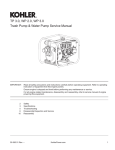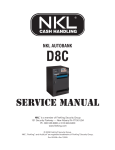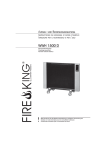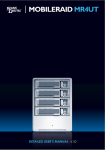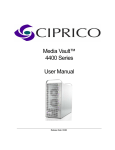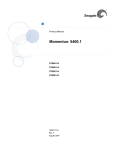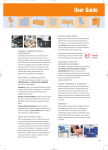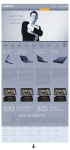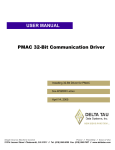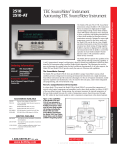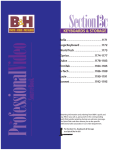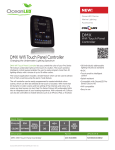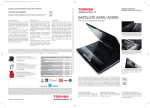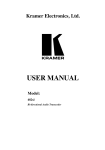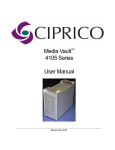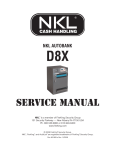Download MediaVaultHD Manual - Computer Audiophile
Transcript
IMPORTANT PRODUCT INFORMATION PLEASE READ AND SAVE THIS DOCUMENT Thank you for purchasing this FireKing® MediaVault® HD MediaVault HD (MVHD) is uniquely designed to protect your on-site data backups in a UL®-Rated fire resistant container even if your computer is destroyed. Simply connect the USB cable (two twin-lead 4 foot USB cables are provided) between the MVHD and your PC or Macintosh computer and begin using its external storage capability.1 Your MVHD is protected by a 3-Year Limited Warranty. Your MVHD protects your data with the UL Class-125 1-Hour Fire Rating. External hard drives installed in your MVHD1 are designed to be operated with the MVHD closed and locked for added theft protection and fulltime fire protection. A powerful and easy to use backup software suite2 (a $69.95 value) is also included at no additional cost. One 250 GB drive is provided with the MVHD-250; two 250 GB drives are provided with the MVHD-500. Microsoft Windows only. 1 2 MediaVault HD Specifications Model MVHD-250: Includes one 250 GB hard drive Model MVHD-500: Includes two 250 GB hard drives (500 GB total) Interior Dimensions (HxWxD): 5 7/8” x 6 1/4” x 8 7/8” Exterior Dimensions (HxWxD): 10 1/2” x 11 5/8” x 17 1/2” Weight: 55 lbs Fire Rating: UL® Class-125 1-Hour Hard Drive Specifications3 Model: Seagate Momentus 5400.4, 250 GB, SATA300 Dimensions (HxWxD): 0.374” x 2.75” x 3.957” Weight: 0.225 lbs Form Factor: 2.5” Capacity: 250GB Interface: Serial ATA-300 with USB “Mini-B” Enclosure Interface Spindle Speed: 5400 RPM Buffer: 8 MB Recording: Perpendicular Recording Internal Drive Transfer Rate: 300 MBps External Drive Transfer Rate: 58 MBps Seek Time: <12 ms (average) Average Latency: 5.6 ms Max. Ambient Non-Operating Temperature: 158°F Hard drives are PC & Macintosh compatible; one installed in MVHD-250; two installed in MVHD-500. 3 FCC Compliance UL Class 125 Fire Rating Leading manufacturers clearly state the maximum temperature for external hard drives should not exceed 158°F. FireKing’s MediaVault HD is the only product of its kind to be put through and pass the Underwriters’ Laboratories Class 125 fire test which requires exposing the MediaVault HD to 1700°F for one hour. The internal temperature may not exceed 125°F—well below the manufacturer’s maximum recommended temperature of 158°F, and relative humidity may not exceed 80% during the test. This equipment has been tested and found to comply with the limits for a Class B digital device, pursuant to part 15 of the FCC Rules. These limits are designed to provide reasonable protection against harmful interference in a residential installation. This equipment generates, uses and can radiate radio frequency energy and, if not installed and used in accordance with the instructions, may cause harmful interference to radio communications. However, there is no guarantee that interference will not occur in a particular installation. If this equipment does cause harmful interference to radio or television reception, which can be determined by turning the equipment off and on, the user is encouraged to try to correct the interference by one or more of the following measures: 1) Reorient or relocate the receiving antenna. 2) Increase the separation between the equipment and receiver. 3) Connect the equipment into an outlet on a circuit different from that to which the receiver is connected. 4) Consult the dealer or an experienced radio/TV technician for help. Caution: Do not make changes or modifications to the equipment Unless otherwise specified in the manual. Changes or modifications not expressly approved by the party responsible for FCC compliance could void the authority to operate this equipment. Toward Lid Hinge USB “A” USB “B” Toward Front MVHD Interior USB Cables “A” and “B” MVHD Setup It takes just minutes to unpack, setup, and begin using your MediaVault HD. To get started, just follow these simple steps: 1. Unpack and Check Open and inspect the contents of your MVHD. One large box holds the MVHD fireproof container. A second box will contain documentation, two fourfoot twin-lead USB cables, keys, backup software, and your Seagate hard drive(s). 2. Install Drives Open the MVHD lid. Connect your first hard drive to the interior USB cable marked “A”. Slide the hard drive into the foam slot closest to the rear of the MVHD. If you are installing a second hard drive: connect it to the USB cable marked “B”, then slide it into the second foam slot. For maximum protection, close and lock the MVHD. Connect First Hard Drive to Internal USB Cable “A” 3. Connect Computer Place your MVHD such that the rear of the MVHD is within four feet of available USB ports on your computer. If you have only one hard drive: Connect one external USB cable4 between your computer and the MVHD rear port “A”. Drive A Drive B USB Ports MVHD Two Drives Installed Twin-Lead USB Cable 2 1 3 4 1 – Plug into the MVHD USB port. 2 – Plugs into computer USB port. 3 – Auxiliary USB power (only required for computers having low USB output power). 4 – USB pass-through. If you have two hard drives: Connect both external USB cables4 between your computer and the MVHD rear USB ports. Your operating system should automatically find each 250 GB drive and assign each its own drive letter. You must use the USB cable provided with the MVHD. Standard USB cables may not work. The Auxiliary Power plug should only be connected to the computer if the computer does not detect the external hard drive without it. B Drive A Drive 4 MVHD Connected to PC (One USB connection shown) MVHD Operation Your MVHD is designed to allow full-load operation of one or two hard drives with the lid closed. The empty space inside the MVHD may be used to store other computer media. Backup Software The complimentary third-party backup software provided with your MVHD purchase is a full backup suite (Windows only). Although you may use any backup software you desire, the software provided with your MVHD offers an easy to use interface, full featured suite, and Microsoft Windows compatibility. When creating backups you have numerous options including what to backup, where to back it up (including drive spanning), and when to run the backup (immediately and/or scheduled). Refer to the extensive built in help and tutorial files for detailed information about how to manage your backups. Installation Insert the third-party PC backup software CD into your CD-ROM drive. The setup wizard will launch automatically. Follow on-screen directions to complete installation and launch the application. Registration When you launch the software for the first time, register the software using the license key provided with the disk (Select “Registration” from the “Help” menu). The license key number is printed on the disk or disk sleeve. Use the software help system as needed to assist you in configuring your complimentary backup software. For additional information visit www.MediaVaultHD.com. After a fire… In the event of a catastrophic fire all data stored on the hard drives inside the MVHD are protected. Unlike competitive solutions, there is no need to send your product to a third-party lab to salvage data. Data recovery time is limited only by how quickly you can open the MVHD container. Visit www.MediaVaultHD.com for additional information about post-fire container opening techniques. ® ©2008 FireKing Security Group ® FireKing is a registered trademark and MediaVault™ is a trademark of FireKing International, LLC. Other trademarks are property of their respective companies. ® 101 Security Parkway • New Albany IN 47150 www.MediaVaultHD.com Doc 513740 • Rev 9/2008