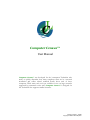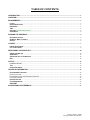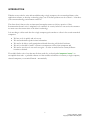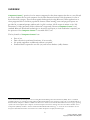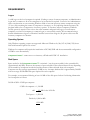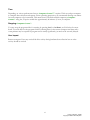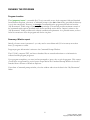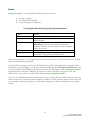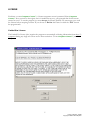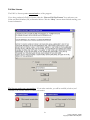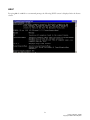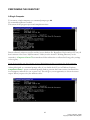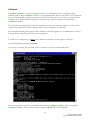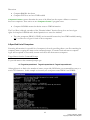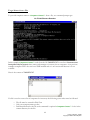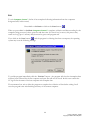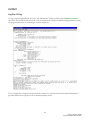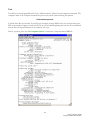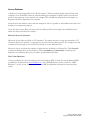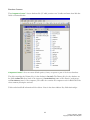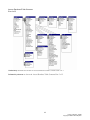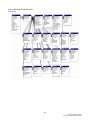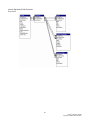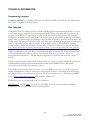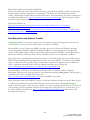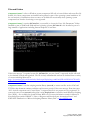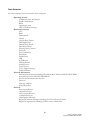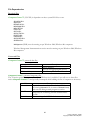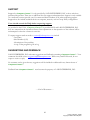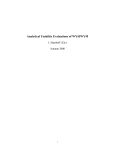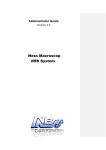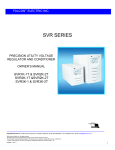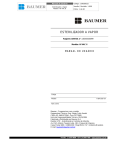Download User Manual - LAD Enterprizes
Transcript
Computer Census™ User Manual Computer Census™ was developed for the journeyman Technician who needs to quickly determine how many computers there are in a network installation and collect related technical details about each of those computers. While many such tools are available for use on large networks supported by permanent onsite staff, Computer Census™ is designed for the Technician who supports smaller networks. Version 3.00.0037 3/2006 Copyright © 2005 LAD Enterprizes TABLE OF CONTENTS INTRODUCTION ................................................................................................................................................................... 1 OVERVIEW ............................................................................................................................................................................ 2 REQUIREMENTS.................................................................................................................................................................. 3 LOGON.................................................................................................................................................................................. 3 OPERATING SYSTEM ............................................................................................................................................................ 3 DISK SPACE ......................................................................................................................................................................... 3 TIME...................................................................................................................................................................................... 4 STOPPING COMPUTER CENSUS™ .................................................................................................................................... 4 USER IMPACT ....................................................................................................................................................................... 4 RUNNING THE PROGRAM ................................................................................................................................................ 5 PROGRAM LOCATION ........................................................................................................................................................... 5 SUMMARY: WHAT TO EXPECT ............................................................................................................................................. 5 SYNTAX ................................................................................................................................................................................ 6 LICENSE ................................................................................................................................................................................ 7 LIMITED USE LICENSE ......................................................................................................................................................... 7 FULL USE LICENSE .............................................................................................................................................................. 8 PERFORMING THE INVENTORY ................................................................................................................................... 10 A SINGLE COMPUTER ........................................................................................................................................................ 10 A NETWORK ....................................................................................................................................................................... 11 A SPECIFIED LIST OF COMPUTERS ................................................................................................................................... 12 EXIT .................................................................................................................................................................................... 14 OUTPUT ............................................................................................................................................................................... 15 LOG FILE: CC.LOG ............................................................................................................................................................ 15 TEXT ................................................................................................................................................................................... 16 ACCESS DATABASE ........................................................................................................................................................... 17 TECHNICAL INFORMATION............................................................................................................................................ 22 PROGRAMMING LANGUAGE ............................................................................................................................................... 22 DATA COLLECTION ............................................................................................................................................................. 22 DATA MANIPULATION AND DATABASE CREATION ............................................................................................................. 23 FILES AND FOLDERS .......................................................................................................................................................... 24 DATA EXTRACTED ............................................................................................................................................................. 25 FILE DEPENDENCIES .......................................................................................................................................................... 26 SUPPORT ........................................................................................................................................................................ 27 SUGGESTIONS AND FEEDBACK.................................................................................................................................. 27 Version 3.00.0037 3/2006 Copyright © 2005 LAD Enterprizes INTRODUCTION Whether we are asked to assist with troubleshooting a single computer, solve network problems, select application software, or develop a technology plan, one of the first questions we ask a client is – what does your current technology environment consist of? The client doesn’t know or has an inaccurate/incomplete answer to this key question. Often documentation doesn’t exist, is misplaced or is outdated. As a result, before we can service the customer we must assess the current state of the client’s technology. It is one thing to collect such data for a single computer, quite another to collect it for several networked computers. • • • • • We have to do it quickly and at low cost. We need authoritative point-in-time information. We need to be able to easily manipulate collected data using off-the-shelf software. We can’t or shouldn’t “install” software or components on the client computers and We need to use the tool over and over again -- as often as needed and at as many different locations as desired. We couldn’t find a tool to buy that met all these needs. So, we developed Computer Census™ to accomplish these tasks - a portable software tool that enables technicians to inventory a single computer, selected computers, or an entire Domain - automatically. 1 Version 3.00.0037 3/2006 Copyright © 2005 LAD Enterprizes OVERVIEW Computer Census™ queries a local or remote computer for data then captures that data to a text file and an Access database file for each computer. See the Data Extracted section of this document for a list of data collected by category. These formats permit further analysis using Microsoft Office applications or other programs able to read these popular file formats. When running, status and progress reports are provided in a command prompt window and a log file is written. All file output is written to the “My Documents” folder (automatic folder re-direction is supported). Because Computer Census™ uses standard Microsoft Windows® technologies to inventory and report, no local installation is required, just the presence of the Computer Census™ executable file CC.exe. The key benefits of Computer Census™ are: • • • • Ease of use. Data collection is performed in minutes, if not seconds. No special equipment or additional software is required.* Extracted data is captured to text file (.txt) and Access database (.mdb) formats. * Note: Each inventoried computer must be running Windows® Management Instrumentation (WMI). This is a standard installed technology on computers running Microsoft Windows® 2000 or later operating systems, but not on Windows® 9x or Windows® NT computers. WMI is available from Microsoft’s website for download and installation for these legacy operating systems. The local computer (the computer on which Computer Census™ is running) must also have Microsoft Data Access Components (MDAC) installed – another standard installed Windows® technology – to create the Access database. See our FAQs and Technical Information section below for a fuller description of employed technologies. 2 Version 3.00.0037 3/2006 Copyright © 2005 LAD Enterprizes REQUIREMENTS Logon A valid logon to the local computer is required. If taking a census of remote computers, an Administrative logon that is common to all of the computers to be inventoried is required. Users who are Administrators and at a workstation or server running Windows 2000 or later can inventory remote computers using the /F (use a file containing the names of computers to inventory) or /B (exploiting domain resources, the program builds a list of computers to inventory) options. To inventory remote computers, Windows security protocols require Users to have the same username and password (logon) on each remote computer as at the local computer (a common logon) to successfully connect. We recommend using a domain Administrator logon at a Domain Controller server when using the /B option to discover and inventory computers in a domain. Operating System Only Windows operating systems are supported: Microsoft Windows 9x, Me, NT 4.0, 2000, XP, Server 2003 with Internet Explorer 5.0 or later. Windows 9x computers will require the installation of DCOM, WMI and the recommended configuration of WMI to start automatically. Computer Census™ cannot run on or inventory a Windows® NT® 3.51 installation. Disk Space Space needed to load Computer Census™ is minimal – just the space needed for the executable file (approximately 600 KB). However, the amount of space needed for the collected data will vary depending on the number of computers inventoried and the amount of data collected from each computer. Computer text files average approximately 50 KB in size. An empty database file is approximately 580 KB with an average 45 KB additional space required for each computer. For example, we recommend allowing at least 1.4 MB of free disk space for data if collecting information for 8 computers as follows: 50 KB+45 KB= 95 KB per computer 95 KB x 8 computers = 1,340 KB add 99 KB for the LOG file Total space = 1,439 KB Divide by 1,028 for MB 1.3998 MB 3 Version 3.00.0037 3/2006 Copyright © 2005 LAD Enterprizes Time Depending on various performance factors, Computer Census™ requires 35-60 seconds per computer to complete data collection and capture. From a planning perspective, we recommend allowing one minute for each computer to be inventoried. This means that in a domain with 60 computers, Computer Census™ using the /B option would take approximately 60 minutes (1 hour) to complete. Stopping Computer Census™ You may stop the program while it is running by pressing Ctrl-C or Ctrl-Break, see Exit below for more detail. To avoid data loss the program finishes collecting data for the current computer and then ends – some patience may be required as program end is usually significantly (as much as 60 seconds) delayed. User Impact Remote computer Users may notice disk drive activity during hardware data collection but no other activity should be noticed. 4 Version 3.00.0037 3/2006 Copyright © 2005 LAD Enterprizes RUNNING THE PROGRAM Program Location The Computer Census™ executable file (CC.exe) can reside on any local computer folder and launched from Windows Explorer, a shortcut, a Command prompt or the Start > Run facility (provided the directory is set in the search path). However, we strongly recommend that the program reside and run from the “My Documents” folder using a Command prompt window. This method provides maximum control of the command switch options described in the Syntax and Help section below. Output is written to the “My Documents” folder per Microsoft software certification requirements. As a practical matter, we have found it convenient to have the program and data in one place. Summary: What to expect Initially, a license screen is presented – you only need to enter Name and S/N to inventory more than three (3) computers at a time. Program progress information is written to the Command Prompt Window. The CC.LOG, computer TXT, and Access database files are created and written to as information is collected and the program progresses. Upon program completion, you must (and are prompted to) press a key to exit the program. This ensures you will have an opportunity to review screen output before the Command Prompt Window is closed if launched from a shortcut or Windows Explorer. If run from a Command prompt window, close the window and review the data in the “My Documents” folder. 5 Version 3.00.0037 3/2006 Copyright © 2005 LAD Enterprizes Syntax Computer Census™ is a command line utility that extracts data for: • • • A single computer A network (entire Domain) A specified group of computers CC.exe [/B] [/F:Path\Filename] [/?] [?] [TargetComputerName] Option No entry (blank) Meaning Inventory the local computer only /B Discover and inventory all computers found in the current domain /F:Path\Filename Inventory computers whose names are found in Path\FileName. FileName must include the filename extension. FileName must be a plain text file of computer names, one per line. /? Or ? Displays usage TargetComputerName Inventory TargetComputerName. Program will accept any number of TargetComputerName entries Only one named option (/) is accepted. Options are not case sensitive. In the event of an error, the Help screen (see Help below) is presented. All created files are written to the Users “My Documents” folder. Folder redirection is supported. These files include a log file (CC.log), a text file for each inventoried computer (CCTargetComputerName.txt), and an Access database file (CC.mdb). If these files exist in the “My Documents” folder, Computer Census™ appends new data to the files. Otherwise, new files are created as needed. To keep clean “old” files, rename them or move them to another folder before running Computer Census™. Users who are Administrators and at a workstation or server running Windows 2000 or later can inventory remote computers. To inventory remote computers, Windows security protocols require Users to have the same username and password (logon) on each remote computer as at the local computer to successfully connect. 6 Version 3.00.0037 3/2006 Copyright © 2005 LAD Enterprizes LICENSE Each time you run Computer Census™, a license acceptance screen is presented. Since Computer Census™ does not write to the registry nor is it installed in any way, your personal data for this screen cannot be saved. To run the program, you must Accept the License (default). We encourage you to read the License before accepting its terms. If you choose to Decline the License or click the “Exit” button the program ends. Limited Use License The Limited Use License (free) restricts the program to automatically collecting information from three (3) computers during any single run. There are no other restrictions. To run Computer Census™ just click Okay. 7 Version 3.00.0037 3/2006 Copyright © 2005 LAD Enterprizes Full Use License The Full Use License permits unrestricted use of the program. If you have purchased a Full Use License, click the “I have a Full Use License” box and enter your Name and Serial Number (SN) as illustrated below. Click the “Okay” button when finished entering your license information. The license entries are case sensitive. If you make a mistake, you will be notified (as below) and returned to the License screen to correct your entries. 8 Version 3.00.0037 3/2006 Copyright © 2005 LAD Enterprizes HELP By typing CC ? or CC /? at a command prompt, the following HELP screen is displayed after the license screen: 9 Version 3.00.0037 3/2006 Copyright © 2005 LAD Enterprizes PERFORMING THE INVENTORY A Single Computer To inventory a single computer, at a command prompt type: CC No command argument is needed. This screen shows progress report and completion notices: Data is collected, written to text files and the Access database file. Regardless of the location of CC.exe, all data is written to the Users “My Documents” folder (note the location “Working Directory” in the screenshot). Computer Census™ accommodates folder redirection as reflected in Group policy settings or the registry. Users do not need to pay for a license or have Administrator rights to inventory the local computer. Although designed as a command prompt utility, if you double click CC.exe in Windows Explorer, Computer Census™ opens a command prompt window, presents the License screen, inventories the local computer, and waits for you to press a key. This will give you an opportunity to review the screen output. When you press a key the windows closes. 10 Version 3.00.0037 3/2006 Copyright © 2005 LAD Enterprizes A Network If Computer Census™ is run in a domain network as an Administrator from a workstation with Windows 2000 or later, Computer Census™ can programmatically discover and build a list of computers that are domain member computers and inventory those machines that it can connect to, provided these computers have WMI installed/running and a common logon with the computer/user launching Computer Census™. The last point bears repeating as it is the most common reason for a connection failure: You must have a common logon between the local computer and the remote computer to collect data. We recommend running these options from a Domain Controller logged on as an Administrator as this is the most likely common logon for the remote computers. To build a list of computers you must be in a domain environment for this option to function. At the command line prompt type: CC /B As the tool is executing, the processing status is written to the screen as illustrated below. In this instance Dave is the User, an Administrator running Computer Census™ from a workstation. Computer Census™ fails to inventory three computers B800R, D333 and LAD8200. 11 Version 3.00.0037 3/2006 Copyright © 2005 LAD Enterprizes Discussion: • • Computer B800R is shut down Computer D333 does not have WMI installed Computer Census™ cannot determine the cause of the failure but does report a failure to connect to these two computers. These errors are not Computer Census™ program errors. • Computer LAD8200 answers but denies access to WMI information. The User (Dave) although a member of the “Domain Admins” Security Group, does not have logon rights for computer LAD8200 and is denied permission to access the machine. • The other computers (PROG1, SVR2K) are inventoried because they have WMI installed/running and User Dave has a logon for each of those computers. A Specified List of Computers Extracting information for a specific list of computers is done by providing either a text file containing the computer names or typing the names at the command prompt. A common local and remote computer logon will be required to successfully connect and collect data from remote computers. Target Names from the Command Prompt To provide names at the command prompt type: CC TargetComputerName1 TargetComputerName2 TargetComputerName3 Although there is no limit to the number of names you provide, DOS limits your command line entry to a total of 255 characters. In this example we inventory two computers named PROG1 and SVR2K: 12 Version 3.00.0037 3/2006 Copyright © 2005 LAD Enterprizes Target Names from a File To provide computer names to Computer Census™ from a file, at a command prompt type: CC /F:Path\Filename.Extention In this example Computer Census™ reads from the file TARGETS.TXT located in C:\Documents and Settings\Dave\My Documents\ three names and attempts to inventory those computers. As in previous examples computer D333 does not have WMI installed and so is not inventoried because it is not available. Here is the content of TARGETS.TXT If a file is used to create a list of computers for inventory the following syntax rules must be followed: • • • The file must be created in Plain Text Only one computer name per line Path identification for the file at the command is optional. Computer Census™ looks in the current directory for the file. 13 Version 3.00.0037 3/2006 Copyright © 2005 LAD Enterprizes Exit To exit Computer Census™ before it has completed collecting information from the computers designated and/or discovered, Press Ctrl-C or Ctrl-Break or click on the Close button ( ). When you press Ctrl-C or Ctrl-Break Computer Census™ completes collection and data recording for the computer being processed, closes open files and then exits. No data is lost, however, this process may result in a long (up to 1 minute) delay between key press and program end. If you click on the Close button ( ) and the program is collecting data from a computer, the operating system may issue the following message: To end the program immediately click the “End Now” button – the program will close but incomplete data will have been collected for the last computer and open files will not be closed. In this event consult the CC.log file for the name of the last computer with complete data. We recommend you wait to allow the program to complete the collection of data before exiting. In all cases the program exits after finishing inventory of the current computer. 14 Version 3.00.0037 3/2006 Copyright © 2005 LAD Enterprizes OUTPUT Log File: CC.log CC.log is created/appended in the Users “My Documents” folder each time that Computer Census™ runs. This file contains details about the local environment that help in troubleshooting problems running the program and errors in connecting to remote computers. If you compare this example with the Network example you will note that more detailed information is provided than what is reported to the Command prompt screen. 15 Version 3.00.0037 3/2006 Copyright © 2005 LAD Enterprizes Text Text files are created/appended in the Users “My Documents” folder for each computer inventoried. The computer name of the computer inventoried is part of the text file name following this pattern: CCNameOfComputer.txt Typically these files are between 25 and 30 pages in length (average 50KB in size) for each inventory pass. Due to the number of pages of each text file we do not recommend printing the text files. We recommend that the files are kept and referred to as needed as soft copy. Here is a portion of the text file Computer Census™ created for a computer named PROG1: 16 Version 3.00.0037 3/2006 Copyright © 2005 LAD Enterprizes Access Database A database is created/appended in the “My Documents” folder containing details extracted from each computer. Over 30 different tables are created enabling the technician to quickly check a specific data point for all computers on the network; for example, CPU or RAM associated with each computer or Registered Software Applications by computer. Each record in the database is date and time stamped so that it is possible to add additional records to the database for comparison purposes. Users who do not have Microsoft Access but have Microsoft Excel can import the individual Access tables into Excel worksheets for analysis. Microsoft Access Limitations Microsoft Access limits text fields to 255 characters. Text entries that are too large are truncated to 253 characters and have 2 asterisks (**) appended to the end of the text field contents. The computer text file contains the entire length of text and can be referred to for the additional data. Microsoft Access also limits the number of tables that may be linked to a Primary Key. Table DeviceID contains the Primary Keys for the database. Tables HardwareKey and SoftwareKey (containing only duplicates of the Primary Keys) are provided to permit additional Tables. Data Value Reference Values recorded in the Access database are those reported by WMI. Consult the current Platform SDK (available for download from www.MSDN.com ) or the WMI Reference section (search for “WMI Reference”) of the on-line version of the Platform SDK for additional information on reported data values. 17 Version 3.00.0037 3/2006 Copyright © 2005 LAD Enterprizes Database Contents The Computer Census™ Access database file (CC.mdb) contains over 30 tables and more than 200 data fields as illustrated below. Computer Census™ does not create default queries, forms, or reports as part of the Access database. The table containing the Primary Key for the database is DeviceID. The Primary Key for the database are the fields InvDateTime (date/time of the inventory), DomainWorkGrp (name of the domain /workgroup), and DeviceName (name of the computer). This table also contains the computer totals for RAM and some other summary descriptive statistics. Tables and related field information follow below. Lines in the charts indicate Key field relationships. 18 Version 3.00.0037 3/2006 Copyright © 2005 LAD Enterprizes Access Database Table Contents Part 1 of 3 HardwareKey elements are shown in Access Database Table Contents Part 2 of 3. SoftwareKey elements ase shown in Access Database Table Contents Part 3 of 3. 19 Version 3.00.0037 3/2006 Copyright © 2005 LAD Enterprizes Access Database Table Contents Part 2 of 3 20 Version 3.00.0037 3/2006 Copyright © 2005 LAD Enterprizes Access Database Table Contents Part 3 of 3 21 Version 3.00.0037 3/2006 Copyright © 2005 LAD Enterprizes TECHNICAL INFORMATION Programming Language Computer Census™ is a compiled Microsoft Visual Basic 6.0 (VB6) executable file. The VB6 runtime library DLL is required to run the program. Data Collection Computer Census™ extensively relies on Windows® Management Instrumentation (WMI) to connect to networked remote computers and collect information about those computers and is required for the program to run. WMI is a component of the Microsoft® Windows® operating system that provides management information and control. WMI is Microsoft's primary management technology for Windows and provides a consistent model and framework through which all Windows resources are described to the outside world. Beginning with Windows NT® 4.0 Service Pack 4, WMI is an integral part of the Windows family of Operating systems. WMI is available as an installable option for Windows® 95 operating systems forward. Additional information about WMI is available from Microsoft at the following links: http://msdn.microsoft.com/library/default.asp?url=/library/en-us/wmisdk/wmi/wmi_start_page.asp WMI is included when you install Microsoft® Windows® 2000, Windows® XP, Windows® Server 2003, or Windows® Millennium Edition (Me). On these systems WMI runs as a service – Windows Management Instrumentation – with the default configuration of automatic start under the system account. For those running Windows® 95 OSR 2, Windows® 98 (any version) or Microsoft® Windows NT® 4.0, a WMI installation package can be downloaded from Microsoft® MSDN® which offers similar functionality as found in the later operating systems. These earlier systems are not aware of services – as a result WMI is run as a process. WMI is started by running WmiMgmt.exe (using any method) or configuring the registry to automatically run WMI during boot/login under the local user account. You can download the latest version of WMI from the MSDN website: http://msdn.miscrosoft.com/ and search for “WMI Core”. WMI will not work on a Windows® NT® 3.51 installation. IMPORTANT: DCOM MUST be installed before WMI. Be sure to follow instructions regarding installation of DCOM (next section) before installing WMI. 22 Version 3.00.0037 3/2006 Copyright © 2005 LAD Enterprizes Distributed Component Object Model (DCOM) Microsoft COM (Component Object Model) technology in the Microsoft Windows-family of Operating Systems enables software components to communicate. The family of COM technologies includes COM+, Distributed COM (DCOM) and ActiveX® Controls. More information about these technologies is available from Microsoft at http://www.microsoft.com/com/default.mspx. The following are links to download versions appropriate for the legacy operating system: DCOM for Windows 98 http://www.microsoft.com/downloads/details.aspx?familyid=08b1ac1b-7a11-43e8-b59d0867f9bdda66&displaylang=en DCOM for Windows 95 http://www.microsoft.com/downloads/details.aspx?familyid=d7a4de78-81a94db7-beb6-84ff99342172&displaylang=en Data Manipulation and Database Creation Computer Census™ uses various components of the operating system to manage data, and create the Access database. Collectively these technologies are referred to as MDAC. Microsoft Data Access Components (MDAC) provides data access in Microsoft Windows operating systems. Beginning with Microsoft® Windows® 2000, MDAC is an integrated part of the operating system. ActiveX Data Objects (ADO) ActiveX Data Objects Recordset (ADOR), ActiveX Data Objects Extentions (ADOX), collectively called “ADO”, and Microsoft Jet 4.0 are components of MDAC. Many applications, including Microsoft Internet Explorer, Visual Studio, SQL Server, and Office require MDAC for data binding and other application functions. As a result, MDAC, is available as an installable option for Windows® 95 operating systems forward and is installed on computers as part of Microsoft Office. Additional information about ADO is available from MS at the following link: http://msdn.microsoft.com/library/en-us/ado270/htm/adostartpage1.asp To install MDAC on Windows 95, Windows 98, Windows NT 4.0, Windows 2000, or Windows Millennium Edition, run the setup program for the redistribution package, Mdac_typ.exe. This program is available from the Universal Data Access Web site: http://go.microsoft.com/fwlink?linkid=5748 search for MDAC downloads. Some operating systems and all MDAC versions 2.6 and later installations might not include Microsoft Jet 4.0. Microsoft knowledge base article KB271908 provides more information. Computer Census™ employs this technology to create the Access database. You must install the correct version of Jet based on your operating system as described in Microsoft knowledge base article KB239114. To learn more, go to the Universal Data AccessWeb site: http://go.microsoft.com/fwlink?linkid=5748 and search for the knowledge base article(s). 23 Version 3.00.0037 3/2006 Copyright © 2005 LAD Enterprizes Files and Folders Computer Census™ relies on Windows system component API calls to locate folders and create files. By default, all of these components are installed and registered as part of the operating system installation. In the vast majority of installations these resources are available but occasionally these operating system components are found to be missing or not registered. Computer Census™ requires SHFolder.DLL (a system file) to locate the Users “My Documents” folder. Installed as part of Windows® 2000 and later operating systems, SHFolder.dll is also installed as part of a large number of applications including Internet Explorer 5.0 and later. If the error message "A required system file, SHFolder.DLL, was not found." is reported, the file will need to be obtained/located and registered. The file is freely redistributable and can be obtained from a variety of sources including Microsoft at http://www.microsoft.com/downloads/details.aspx?displaylang=en&FamilyID=6AE02498-07E9-48F1A5D6-DBFA18D37E0F Computer Census™ uses the scripting runtime library (scrrun.dll) to create text files such as LOG and TXT files that document runtime conditions and inventory results. If the error message “Run-time error ‘429’: ActiveX component can’t Create Object” is reported the file is not present or is not registered. To correct the error, locate scrrun.dll and register it using RegSvr32.exe or install/re-install Windows Scripting Host (WHS) – also available for download from Microsoft. For more information search for Microsoft Knowledge Base articles KB200271 “How to Diagnose and Resolve Some Automation Errors” and KB254166 “Distribution of Microsoft Scripting Runtime Library Fails” at www.MSDN.com. 24 Version 3.00.0037 3/2006 Copyright © 2005 LAD Enterprizes Data Extracted For each computer data is extracted in these categories: Operating System: Computer System Information Product Information BIOS Operating System OS Environment Settings Hardware Inventory: CPU RAM Motherboard Chassis Logical (Disk) Drives Hard Disk Detail Optical Drive Detail Tape Drive Detail Pointing Device (mouse) Keyboard Port Connections Serial Ports Parallel Ports USB SCSI Devices Modem Devices Audio Devices Video Devices Video Adapter Settings Installed Printers Network Information: System Network Settings including IP Address/MAC Address/DHCP/DNS/WINS System Services such as DHCP-DNS-WINS Services and Network Client Services Protocols Network Adapters Shared Resources Software: Base System Drivers **Kernel Drivers** **File System Drivers** **Adapter Drivers** **Recognition Drivers** Registered Software Packages including Hot Fixes and Service Packs Registered Applications including available version information 25 Version 3.00.0037 3/2006 Copyright © 2005 LAD Enterprizes File Dependencies Required files Computer Census™ (CC.EXE) is dependent on these system DLL files to run: ADVAPI32.DLL GDI32.DLL KERNEL32.DLL MSVBVM60.DLL MSVCRT.DLL NTDLL.DLL OLE32.DLL OLEAUT32.DLL RPCRT4.DLL USER32.DLL SHFOLDER.DLL SCRRUN.DLL WinMgmt.exe (WMI) must be running on pre Windows 2000/Windows Me computers Windows Management Instrumentation service must be running on post Windows 2000/Windows Me computers. Generated Files Computer Census™ generated data files File CC.MDB CC.LOG CCNameOfComputer.txt Description Access database Text file of logged program activity Text file output of collected data Computer Census™ generated temporary files The /B option generates temporary files if the WINS service is available. Users will not see these files unless Computer Census™ is unexpectedly interrupted while building the list of computers to inventory. File Schema.ini WinsDB.txt CleanWins.txt Description Required to evaluate data collected from WINS. An existing Schema.ini file is renamed Schema.ini.tmp and restored during normal program execution. Temporary file containing selected WINS database records. File containing edited WINS database records. 26 Version 3.00.0037 3/2006 Copyright © 2005 LAD Enterprizes SUPPORT Support for Computer Census™ is only provided by LAD ENTERPRIZES, INC to those who have purchased the product. There are no additional fees for support and maintenance. Support is only available via e-mail and you must provide your User name and Serial Number (S/N) when requesting support. Support does not include technical advice on computer, network, user or Group Policy configuration. Users should consult the FAQs before requesting support. As provided in the EULA, Computer Census™ is provided AS IS and LAD ENTERPRIZES, INC does not warrant that the software will meet User requirements or that operation of the software will be uninterrupted or that the software is error free. To request support send an email to [email protected]; include User Name Serial Number (S/N) A description of the problem A copy of the program log file cc.log SUGGESTIONS AND FEEDBACK LAD ENTERPRIZES, INC welcomes suggestions and feedback concerning Computer Census™ . Your comments should be sent to [email protected]. While every email will be read, do not expect to receive a reply. No assurance can be given that any suggestions will be included or addressed in any future release of Computer Census™ . Feedback from Computer Census™ users become the property of LAD ENTERPRIZES, INC. -----End of Document----- 27 Version 3.00.0037 3/2006 Copyright © 2005 LAD Enterprizes