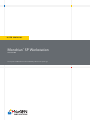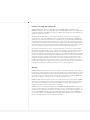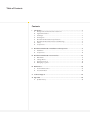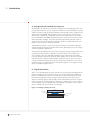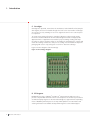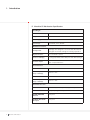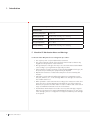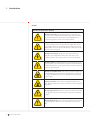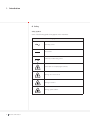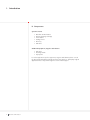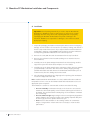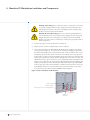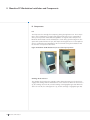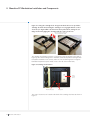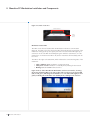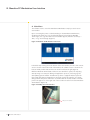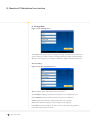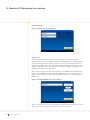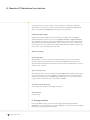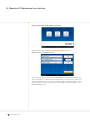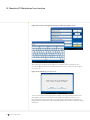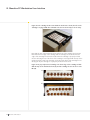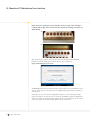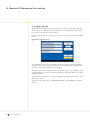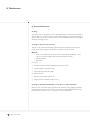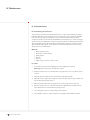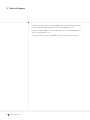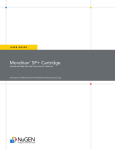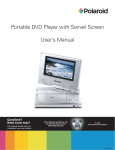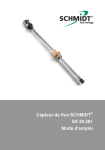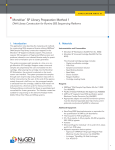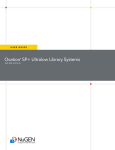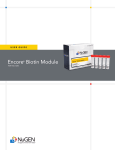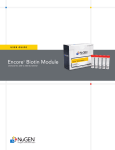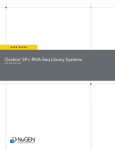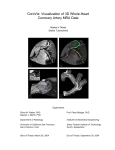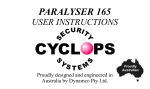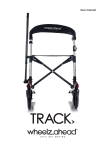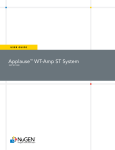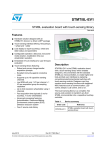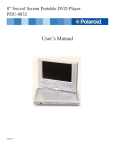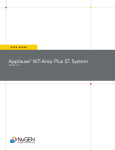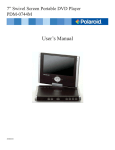Download Mondrian™ SP Workstation
Transcript
USER MANUAL Mondrian SP Workstation ™ PART NO. 8000 Developed and Manufactured for NuGEN by Advanced Liquid Logic Patents, Licensing and Trademarks © 2012 NuGEN Technologies, Inc. All rights reserved. NuGEN, Ovation, SPIA, Ribo-SPIA, WT-Ovation, Applause, Encore, Prelude, Mondrian and Imagine More From Less are trademarks or registered trademarks of NuGEN Technologies, Inc. Other marks appearing in these materials are marks of their respective owners. The Mondrian™ SP Workstation is covered by certain patents and trade secrets of Advanced Liquid Logic, Inc. licensed to NuGEN, Inc. Sale of the Mondrian SP Workstation to NuGEN, Inc. customers comes with a limited research use only sublicense to use the Mondrian SP Workstation for preparing a nucleic acid sample for analysis on a separate system by sequencing, microarray or real-time PCR. The sublicense specifically excludes the right to use the Mondrian SP Workstation for biothreat detection, forensic testing, production animal health testing, and food safety testing, except for genomics research in these fields, and for human and veterinary diagnostics. The purchase of this product conveys to the buyer the limited, non-exclusive, non-transferable right (without the right to modify, reverse engineer, resell, repackage or further sublicense) under these patent applications and any patents issuing from these patent applications to use this product and methods, accompanying this package insert, for research and development purposes solely in accordance with the intended use described and the written instructions provided in this user guide. No license to make or sell products by use of this product is granted to the buyer whether expressly, by implication, by estoppels or otherwise. In particular, the purchase of this product does not include or carry any right or license to use, develop or otherwise exploit this product commercially and no rights are conveyed to the buyer to use the product or components of the product for purposes including commercial services or clinical diagnostics. Warranty NuGEN warrants that this product meets the performance standards described in the Company’s product and technical literature for a period of twelve months from the date of purchase, provided that the product is handled and stored according to published instructions, and that the product is not altered or misused. If the product fails to meet these performance standards, NuGEN will replace the product free of charge or issue a credit for the purchase price. NuGEN’s liability under this warranty shall not exceed the purchase price of the product. NuGEN shall assume no liability for direct, indirect, consequential or incidental damages arising from the use, results of use or inability to use its products. NuGEN reserves the right to change, alter or modify any product to enhance its performance and design. NuGEN’s products are developed, designed and sold FOR RESEARCH USE ONLY. This product is not to be used for diagnostic or therapeutic purposes, nor is it to be administered to humans or animals. Except as expressly set forth herein, no right to modify, reverse engineer, distribute, offer to sell or sell NuGEN’s product is conveyed or implied by buyer’s purchase of this NuGEN product. The buyer agrees to use NuGEN products accompanying the product insert in accordance with the intended use and the written instructions provided. Table of Contents Contents I.Introduction.......................................................................................................... 1 A. Background and Intended Use Statement......................................................... 1 B. Digital Microfluidics........................................................................................... 1 C.Cartridges.......................................................................................................... 2 D. SP Reagents....................................................................................................... 2 E. Mondrian SP Workstation Specifications........................................................... 3 F. Mondrian SP Workstation Notes and Warnings................................................. 4 G.Safety................................................................................................................. 6 H.Components...................................................................................................... 7 II. Mondrian SP Workstation Installation and Components...................................... 8 A.Installation.......................................................................................................... 8 B.Components.................................................................................................... 10 III. Mondrian SP Workstation User Interface........................................................... 13 A. Main Menu....................................................................................................... 13 B. Settings Menu.................................................................................................. 14 C. Running a Protocol........................................................................................... 18 D. Managing Log Files.......................................................................................... 24 IV.Maintenance....................................................................................................... 25 A. Routine Maintenance ...................................................................................... 25 B.Decontamination ............................................................................................. 26 V. Technical Support............................................................................................... 27 VI.Appendix............................................................................................................ 28 A. Update History................................................................................................. 28 I.Introduction A. Background and Intended Use Statement The Mondrian™ SP System is an innovative new approach to automated genomic sample preparation based on the use of digital microfluidics for liquid handling. The system software includes a range of sample preparation methods that use pre-configured and quality controlled NuGEN® brand reagents as well as reagents from other providers. The software is dynamically configurable to allow users to add new protocols as they become available from NuGEN. Sample preparation is performed in nanoliter volumes within disposable cartridges. The system provides plug-and-play automation with a simple user interface and load-and-go cartridge operation to significantly reduce the hands-on time for genomic sample preparation. The Mondrian SP System consists of a benchtop workstation, microfluidic cartridges, optimized reagents and system software that includes dedicated protocols for a range of sample preparation applications. The Mondrian SP Workstation has very few moving parts, making it highly reliable and requiring minimal maintenance. Operation via a menu driven, user friendly, touchscreen interface offers true walk-away capability. Single instruments accommodate lower throughput requirements effectively, while multiple units can be used in tandem with HTP robotics to further streamline larger workflow processes. The use of Peltier cooling and individual heating zones allow for temperature gradients of 10°C to 95°C. Purification steps are enabled within the cartridge through the use of magnetic beads and a controllable magnetic device. B. Digital Microfluidics At the core of the Mondrian SP System operation is a technology termed digital microfluidics. Cartridges for the instrument consist of an oil layer (Filler Fluid) sandwiched between a PCB substrate (onto which insulated electrodes are patterned), and a top plate. By manipulating the relative voltages of the patterned electrodes, aqueous droplets containing reagents and substrates can be manipulated to perform complex assays. Droplets can be dispensed from loading ports, transported to various locations on the cartridge, mixed, incubated and collected using only software control. Figure 1 shows a cutaway side view schematic of a cartridge. Figure 1. Cartridge cutaway side view. Top-plate Hydrophobic coating Droplet Filler fluid (oil) Insulating polymer PCB substrate 1 Mondrian SP Workstation Electrode I.Introduction C. Cartridges Cartridges are unpacked, inserted into the workstation, loaded with filler fluid, samples and reagents, and a run is initiated through the touch screen user interface. Cartridges are one-time-use only. Cartridge re-use is not supported even if a run is canceled prior to completion. To ensure proper assay performance, cartridge loading procedure must be strictly followed. Consult the Mondrian SP Universal Cartridge User Guide and appropriate Application Note or Application User Guide for proper cartridge loading and setup procedure to achieve optimum results. Do not handle the cartridge by the contacts and ensure the cartridge contacts are clean prior to loading onto the instrument. Open the packaging with scissors only, taking care not to flex or distort the cartridge. Figure 2 shows a diagram of an SP Cartridge. Figure 2. SP Cartridge diagram. D. SP Reagents NuGEN offers a range of Ovation® and Encore® reagent systems and protocols to provide complete NGS workflow solutions. Selected protocols will also be provided for use with third party reagents on SP Universal Cartridges to supplement the expanding menu of NuGEN optimized protocols for major NGS platforms. Documentation and ordering information are available at http://www.nugeninc.com/mondriansupport. 2 Mondrian SP Workstation I.Introduction E. Mondrian SP Workstation Specifications Size/Weight Dimensions (Lid Closed) 21.6” D x 8.8” W x 15.7” H Weight ~ 25 lb Power Supply Input voltage 115/230 VAC, 8/4 A, 60/50 Hz Workstation Features Cartridge Deck Cartridge deck designed to accommodate Mondrian™ SP digital microfluidic cartridges for library preparation. Magnetic Actuator 8 focused field locations Touch Screen Display 7” (diagonal) WVGA, 800 x 480 pixels with LED backlight Internal Computer 1.66 GHz Intel Atom N450 with 2 GB RAM, 4 GB solid state compact flash drive Thermal Control Heated Zones 3 Heater Temperature Range in Cartridge Ambient to 95°C Chiller Zones 1 Chiller Temperature Range in Cartridge Ambient to 10°C External Connectors 3 Mondrian SP Workstation USB 2.0 Host Front bezel (1) and rear panel (2) type-A receptacles USB 2.0 Client Rear panel, 1 type-B receptacle 10/100/1000 MBit Ethernet Rear panel AC Mains IEC 60320 C14 Input Rear panel I.Introduction Mondrian SP Workstation Specifications, continued Environmental Operating Temperature +22°C ± 3°C Operating Humidity 40–60% relative humidity, non-condensing Operating Altitude 0–7500’ above mean sea level Storage Temperature 0°C to +50°C Storage Humidity 20–80% relative humidity, non-condensing F. Mondrian SP Workstation Notes and Warnings For Research Use Only. Not for use in diagnostic procedures. • Use only the power cord provided with the instrument. • Use of the instrument outside of the specified environmental conditions may degrade the safety features of this instrument. • Biological samples of all types from any source should be treated as biohazardous according to your organization’s approved procedure. • If the instrument is used in a manner not specified by NuGEN Technologies, Inc. the protection provided by the equipment may be impaired. • Operate the instrument on a flat surface away from excessive humidity and moisture. • Performance can be adversely affected by extraneous contaminants such as dust, dirt, adhesive, etc., on the cartridge. Make sure cartridges are clean and free of debris before use. • When operated in a safe environment according to the instructions in this document, there are no known hazards associated with the use of this instrument. However, the operator should be aware of certain conditions that could result in injury. See Hazards and Precautions for more information. • The Mondrian SP Workstation should be used only with cartridges, reagents and protocols approved or supplied by NuGEN Technologies, Inc. Use of any other cartridge, protocol or reagents is not supported and may cause damage to the System. 4 Mondrian SP Workstation I.Introduction Hazards Mondrian SP Workstation Hazards Warning! Power Rating. The instrument’s power cord must be connected to a power receptacle that provides voltage and current within the specified rating for the system. Use of an incompatible power receptacle may produce electrical shock and fire hazards. Warning! Electrical Grounding. Never use a two-prong plug adapter to connect primary power to the external power supply. Use of a twoprong adapter disconnects the utility ground, creating a severe shock hazard. Always connect the power cord directly to a three-prong receptacle with a functional ground. Warning Internal Voltage. Always turn off the power switch and unplug the power supply before cleaning the outer surface of the instrument. Failure to do so may produce an electrical shock hazard. Warning! Liquids. Avoid spilling liquids on the instrument; fluid seepage into internal components creates a potential shock hazard. Wipe up all spills immediately. Do not operate instrument if internal components have been exposed to fluid. Warning! Potential Biohazards. Some assays or specimens may pose a biohazard. Adequate safety precautions should be taken as outlined in the reagent kit’s package insert or your organization’s standard operating procedures. Warning! Hot Surface. The instrument cartridge deck may be hot at times during the instrument’s operation. Use caution when touching the deck surface. Warning! Unspecified Use. Failure to operate the instrument according to the guidelines set forth in this document could result in a hazardous condition. Warning! Quality Control. The operator must follow the manufacturer’s assay package insert. Failure to do so could result in erroneous test data. 5 Mondrian SP Workstation I.Introduction G. Safety Safety Symbols Some of the following symbols may appear on the instrument: Mondrian SP Workstation Safety Symbols Alternating current Direct current Both direct and alternating current Caution (refer to accompanying documents) Warning, risk of electric shock Warning, hot surface Warning, optical radiation 6 Mondrian SP Workstation I.Introduction H. Components System Contents • • • • • • Mondrian SP Workstation Dummy Shipping Cartridge Power Cable Package Insert Allen key USB drive Additional Equipment, Supplies and Labware • Lab wipes • Cleaning Swabs • Isopropanol For other application-specific equipment, reagents and labware please consult the appropriate Mondrian SP Reagent System User Guide or Third-party reagent Application Note. http://www.nugeninc.com/mondriansupport 7 Mondrian SP Workstation II. Mondrian SP Workstation Installation and Components A. Installation Important! Save all packing materials. If you need to ship the Mondrian SP Workstation to NuGEN for repair or replacement, you must use the original packaging materials. Using other forms of packing materials or improperly repackaging the Mondrian SP Workstation may result in damage to the instrument. NuGEN is not responsible for damages to the instrument caused by improper shipping. 1. Inspect the packaging, workstation and other parts and accessories for shipping damage. Look for evidence of excessive shock, scratches, marring, and cracked or broken components and enclosures. If you suspect that the instrument has been mishandled in shipping, notify NuGEN Technical Support. Keep the workstation and all packing materials undisturbed for the carrier’s inspection. 2. Remove the cords, USB drive and documentation from the top foam block. 3. Remove the top foam block and set aside (making sure to retain the block as directed above). 4. Carefully remove the plastic-wrapped instrument from the box (being careful to support the system from the bottom) and place on a level surface. 5. Carefully remove the plastic wrap from the instrument. Pull the deck lever towards you (downwards) to unlock the deck. Remove the dummy shipping cartridge (marked with a label that reads ‘Remove from Mondrian SP Workstation prior to instrument use’) from the cartridge deck and set aside. 6. Place all packing material back into shipping box for repacking if the workstation needs to be shipped at a later date. Note: Install the Mondrian SP Workstation on a level, stable surface where ambient temperatures of 22°C ± 3°C can be maintained and with unobstructed access to an appropriate power receptacle. The workstation is sensitive to environmental conditions. Avoid the following: • Excessive Humidity: Condensation directly on the electronics can cause the instrument to fail internal quality control measures and may present a shock or fire hazard. The specified relative humidity range of the workstation is 40–60% (non-condensing). • Excessive Ambient Light: Bright sunlight or fluorescent light may degrade the quality of DNA or other reagents loaded on the cartridge. Operate away from excessive light, and never operate with the lid open. • Dust: Excessive dust and debris on the cartridge surface can contaminate sample or reagent wells. A clean work area is necessary to ensure the best performance. 8 Mondrian SP Workstation II. Mondrian SP Workstation Installation and Components Warning! Power Rating. The instrument’s power cord must be connected to a power receptacle that provides voltage and current within the specified rating for the system. Use of an incompatible power receptacle may produce electrical shock and fire hazards. Warning! Electrical Grounding. Never use a two-prong plug adapter to connect primary power to the external power supply. Use of a two-prong adapter disconnects the utility ground, creating a severe shock hazard. Always connect the power cord directly to a three-prong receptacle with a functional ground. 7. Connect the power cord to the back of the instrument. 8. Plug the power cord into an appropriate power receptacle. 9. Turn on the instrument. The Mondrian SP Workstation has a single power switch on its back panel (Figure 3). For all operations, including cartridge recognition by the instrument during insertion, the instrument will need to be ON. To turn on the workstation, flip the power switch on the back to the ON position. Then press the power button on the front of the workstation below the touchscreen. During power up the system performs a self-test and the LED lights up in a multicolor mode. The LED will then turn to green. If it does not, turn off and unplug the workstation and call for service. On power up, the instrument will initialize its internal software, and display several start-up screens featuring the Advanced Liquid Logic and NuGEN Technologies logos. Once the workstation is initialized, the main menu screen will be displayed. If this does not occur within 30 seconds of powering on the instrument, turn the power off and contact NuGEN Technical Support. Figure 3. Back of Mondrian SP Workstation. USB B receptacle 2x USB A receptacles RJ-45 receptacle for 10/100/1000 Mbps Ethernet Power switch Power cord attachment 9 Mondrian SP Workstation II. Mondrian SP Workstation Installation and Components B. Components Lid The lid protects the cartridge from tampering during the application run. This is important to limit contamination of sample and reagent wells from aerosol contamination, and to prevent possible UV-mediated degradation of reagents and/or samples. The Mondrian SP Workstation lid should always be closed during operation (Figure 4). The system will operate with the lid open, but sample and reagents are more susceptible to aerosol contamination and degradation. We recommend storing the workstation with the lid in the closed position at all times. Figure 4. Mondrian SP Workstation lid, in closed and open position. Cartridge Deck and Lever The cartridge deck is where the cartridge resides during the assay run. The deck lever engages the cartridge with the Workstation’s control electronics. When the deck lever is up, the cartridge deck is down, and the cartridge is disengaged (Figure 5A). When the deck lever is down, the cartridge deck is up, and the cartridge is engaged (Figure 5B). 10 Mondrian SP Workstation II. Mondrian SP Workstation Installation and Components Figure 5. Locking the cartridge deck. In Figure 5A the deck lever is up and the cartridge deck is down (meaning the cartridge is not engaged with the control electronics). In Figure 5B the deck lever has been pulled down, raising the cartridge deck and engaging the cartridge with the control electronics. To lock cartridge in place, pull lever forward (and/or down). B A The cartridge deck features a Peltier cooling device (silver metal area to the right in Figure 6), three metal heating bars to maintain elevated temperatures during incubations (black metal bars in the center), and a set of motorized magnets for magnetic bead based separations (silver metal circles to the left of the heater bars). Figure 6. Cartridge deck features. Peltier cooling device Motorized magnets Heating bars The control electronics are located at the back of the cartridge deck area as shown in Figure 7. 11 Mondrian SP Workstation II. Mondrian SP Workstation Installation and Components Figure 7. Control electronics. Control electronics Peltier cooling device Workstation Status LEDs Two LEDs on the front of the Mondrian SP Workstation indicate its current status (Figure 8). The LED on the left is the Power LED, which indicates the power state of the instrument. During power up the system performs a self-test and the LED lights up in a multicolor mode. This LED should always be green while the instrument is on. If the instrument is on and the Power LED is off, turn the instrument off immediately and call for service. The LED on the right is the Status LED, which indicates the current working state of the instrument: • Solid or blinking green: workstation is running an assay • Solid yellow or red: workstation is in standby mode, waiting for the next run • Blinking red: call NuGEN Technical Service Figure 8. Photo of the Mondrian SP Workstation touchscreen interface, showing the Power and Status LEDs to the lower right of the touchscreen. The Power LED (left) is solid green, indicating the workstation is on. The Status LED (right) is solid yellow, indicating the workstation is in standby mode, waiting for the next run. 12 Mondrian SP Workstation III.Mondrian SP Workstation User Interface A. Main Menu The software used to control the Mondrian SP Workstation employs a touch-screen user interface. Upon connecting the power cord and switching on the Mondrian SP Workstation, an Advanced Liquid Logic logo should briefly appear, followed by the NuGEN Technologies, Inc. logo. The main menu should then appear, with three touchkeys — “Run,” “Log” and “Settings” (Figure 9). Figure 9. Mondrian SP Workstation main menu. In the black strip running across the bottom of the user interface, the title of the current screen is shown on the bottom left of the window, the software version is shown in the bottom middle, and the date and time are shown in the bottom right (Figure 9). While the Mondrian SP Workstation functions as a stand-alone system, file importing and exporting is necessary for adding new application protocols, retrieving log files and updating system software. A USB memory device is supplied with the system for these tasks. Only approved USB devices should be used for file transfers, as compatibility problems may cause malfunction of the Mondrian SP internal software. The USB port for this purpose is on the right side of the touchscreen at the front of the Mondrian SP Workstation (Figure 10). Figure 10. USB port for file transfers. USB port for file transfers 13 Mondrian SP Workstation III.Mondrian SP Workstation User Interface B. Settings Menu Figure 11. The Settings menu. The Settings menu (accessed by selecting the ‘Settings’ touchkey from the main menu shown in Figure 9) contains controls for changing the basic settings of the Workstation, adding or removing protocols, software and firmware updates and advanced features. General Settings Figure 12. The General Settings menu. About: Displays system and software version information. Screen Brightness: Brings up a slider bar to adjust the screen brightness level. Screen Calibration: Runs a wizard to adjust the touchscreen calibration. Volume: Brings up a slider bar to adjust system alert sound volumes. Clock: Allows date/time settings for the workstation to be adjusted. Power Off: Turns the workstation off. This can also be done by holding down the power button below the touchscreen. 14 Mondrian SP Workstation III.Mondrian SP Workstation User Interface Protocol Settings Figure 13. The Protocol Settings menu. Add Protocols The Mondrian SP Workstation requires periodic updates to implement software updates and protocols which will be distributed on NuGEN’s website at www.nugeninc. com/mondriansupport. New software and protocols should be downloaded from the website to the USB memory device provided with the Mondrian SP Workstation. Use of unauthorized USB devices is discouraged as compatibility problems may damage the software and firmware of the instrument. Once new protocol files have been downloaded to the NuGEN-supplied USB memory device, choose Add Protocol from the Protocol Settings menu. The available and compatible protocol files present on the attached USB memory device will be displayed (Figure 14). Figure 14. Listing available protocols for import. The user selects the protocol to be uploaded to the Mondrian SP Workstation, then the system will request confirmation from the user as shown in Figure 15. 15 Mondrian SP Workstation III.Mondrian SP Workstation User Interface Figure 15. Confirming protocol installation. The software will notify the user when the upload is complete. Figure 16. Notification after installing a protocol. Remove Protocols Protocols can be removed from the Mondrian SP Workstation by choosing Remove Protocols from the Protocol Settings menu. The system will prompt the user to select a protocol, 16 Mondrian SP Workstation III.Mondrian SP Workstation User Interface Figure 17. Listing available protocols to delete. confirm the choice prior to deleting, Figure 18. Confirming a protocol is to be deleted. and notify the user that the protocol has been removed. Figure 19. Notification after deleting a protocol. 17 Mondrian SP Workstation III.Mondrian SP Workstation User Interface Deleting a protocol cannot be undone. If it’s necessary to reinstall an accidentallydeleted protocol, the protocol should be downloaded to the NuGEN-supplied USB device, and added via the Add Protocols function described above. Software Update Settings Software and firmware updates (*.bin files) can also be loaded onto the NuGENsupplied USB memory device. Upon choosing Update Software or Update Firmware, the compatible files present on the attached USB memory device will be automatically detected by the Mondrian SP Workstation. Choose which “*.bin” file to load from the touchscreen menu. The update will be installed automatically, and when complete, the user interface screen will display the main menu. Advanced Settings Enter Bridge Mode “Bridge Mode” is a service mode for the system allowing it to be connected to an external computer, and should only be entered by a NuGEN Technologies service representative. Entering this mode will render the instrument unusable by the customer until the mode is exited. Export Instrument Log The Instrument Log is used for troubleshooting. NuGEN Technical Support may request the user export logs to be sent to NuGEN for examination. After selecting this option user will be prompted to insert NuGEN-supplied USB device to receive the exported log file. This file can then be sent electronically to NuGEN. Clear Autocomplete Dictionary Clears saved user, sample and cartridge information. Reset Database Clears all logs. C. Running a Protocol Pressing the Run touchkey on the main menu (Figure 20) displays the Protocol Selection screen. The available protocols are displayed in a list, which can be navigated by the page up and page down touchkeys. 18 Mondrian SP Workstation III.Mondrian SP Workstation User Interface Figure 20. Mondrian SP Workstation main menu. Available protocols are displayed in the Protocol Selection screen. Figure 21. Protocol Selection screen. After selecting a protocol, the Protocol Information screen appears (Figure 22). This screen allows users to confirm they have selected the correct protocol, as well as providing info about the protocol version and duration. After confirming that the correct protocol has been chosen, users should touch the Next touchkey to advance to the Run Information screen. 19 Mondrian SP Workstation III.Mondrian SP Workstation User Interface Figure 22. Protocol Information screen. In the Run Information screen (Figure 23), the user will be asked to provide specific information about the run including the operator name, cartridge number, run number, notes, sample identifiers and other data. Figure 23. Run Information screen. The information is entered via a touchscreen keyboard that appears when each data field is touched (Figure 24). 20 Mondrian SP Workstation III.Mondrian SP Workstation User Interface Figure 24. Touchscreen keypad and completed Run Information screen. After entering all relevant run information (no fields are strictly required), the user touches the Next touchkey. The software will ask the user to confirm the selected protocol to be run. Figure 25. Confirming to run a protocol. The user must ensure that an appropriate cartridge, correctly loaded with Filler Fluid and reagents, has been inserted into the workstation and that the deck lever is in the down position (Figure 26). Refer to the appropriate SP Cartridge User Guide, SP Reagent System User Guide or 3rd Party Reagent Application Note for detailed loading instructions. 21 Mondrian SP Workstation III.Mondrian SP Workstation User Interface Figure 26. The cartridge deck is raised and the deck lever is down, therefore the cartridge is engaged with the workstation electronics and ready to run an assay. Note that the tips of the machined arrows at the front of the cartridge deck area are flush with the front edge of the cartridge and the cartridge electrodes at the back edge of the cartridge should not be visible when the cartridge is properly inserted into the deck (Figure 27). If the front of the cartridge is not aligned with the tips of the machined arrows, and/or the cartridge electrodes at the back of the cartridge are visible (Figure 28), the cartridge is not properly inserted into the deck. Figure 27. A properly inserted cartridge. The front edge of the cartridge is flush with the tips of the machined arrows (A) and the cartridge electrodes are not visible (B). A B 22 Mondrian SP Workstation III.Mondrian SP Workstation User Interface Figure 28. An incompletely inserted cartridge. The front edge of the cartridge is not flush with the tips of the machined arrows (A) and the cartridge electrodes are still visible (B). A B After confirming you want to start a protocol, the run will begin and the Running Protocol screen will display the run status until the run is completed. Figure 29. Running Protocol screen. The Running Protocol screen shows the time remaining for a run, and allows the user to stop the run at any time. The number of error flags (if any) detected by the software is also reported. During the run, the user can select Stop Run at any time. A screen will appear advising the user that run is in the process of canceling. The Flags touchkey will display any errors in the protocol detected by the software. These error flags will also be recorded in the run log file, which can be downloaded at the end of the run. 23 Mondrian SP Workstation III.Mondrian SP Workstation User Interface D. Managing Log Files The Mondrian SP Workstation records the presence of any error flags detected by the system during a run. Repeated errors should be referred to NuGEN Technical Support to ensure the system is functioning normally. Pressing the Log touchkey on the main menu (refer to Figure 20) opens the Log Listing screen. Figure 30. Log Listing screen. The Log Listing screen shows the available log files for each run. Pressing the Export touchkey causes all log files to be downloaded to the NuGEN-supplied USB drive (the user will be notified if the USB drive is not attached). Individual log files can be downloaded to the USB drive by choosing individual log files in the Log Listing screen. The individual Log File screen will appear, which also includes an Export function. The user will be notified when the log files have been successfully downloaded to the USB memory device. To clear the logs, please refer to the Advanced Settings > Reset Database command (above). 24 Mondrian SP Workstation IV.Maintenance A. Routine Maintenance Cleaning The surface of the cartridge deck on the instrument may be cleaned using isopropanol and lab wipes. The control electronics can be cleaned using isopropanol and a lint free wipe or swab. For safety, ensure the power is turned off and the instrument unplugged during the cleaning process. Cleaning the Instrument Contact Pins The pins on the instrument/cartridge interface may become dirty and cause performance issues. If this happens, the interface pins will need to be cleaned. Materials • Foam or cloth swab such as Contec Constix Sealed Foam Swabs (do not use cotton or any other material that could leave particles behind) • Isopropyl alcohol • Canned air Procedure 1. Turn the instrument off and unplug from the power source. 2. Soak the swab in isopropyl alcohol. 3. Firmly rub all pins with the swab. 4. Wait 2 minutes. 5. Blow the area dry with canned air. 6. Plug the instrument back in and turn it on. Cleaning the Mondrian SP Workstation in the Event of a Filler Fluid Spill On rare occasions Filler Fluid may leak and/or be spilled over the cartridge deck (and may leak into the machine itself). If this occurs please contact NuGEN Technical support for further instructions. Do not continue to use the instrument. 25 Mondrian SP Workstation IV.Maintenance B. Decontamination Decontaminating the Instrument The instrument should be decontaminated if there is a spill of potentially biologically hazardous material on the instrument or if the instrument is to be returned to NuGEN. Persons performing the decontamination process must be familiar with the basic setup and operation of the instrument. NuGEN recommends the use of 70% isopropyl alcohol for the decontamination of infectious agents and blood. Always wear protective gloves and safety glasses when handling contaminated instruments or performing the decontamination procedure. A face shield is recommended whenever there is a possibility of aerosol contamination. Materials • • • • • • 70% Isopropyl alcohol Deionized or distilled water Safety glasses Gloves Lab coat Paper towels or lint free cotton cloths Procedure 1. Turn off the instrument and unplug from power supply and computer. Warning: Never immerse the instrument in liquid. 2. Moisten a paper towel or cloth with 70% isopropyl alcohol. Do not soak the towel or cloth. 3. Wipe all exposed surfaces of the instrument including the handle. 4. Open the lid (see Figure 4) and wipe the aluminum deck and all interior surfaces of the lid with 70% isopropyl alcohol. 5. Wait 20 minutes. Allow the isopropyl alcohol to dry slowly. Do not wipe dry. 6. Moisten a paper towel or cloth with deionized or distilled water and wipe all surfaces that have been cleaned with isopropyl alcohol. 7. Use a dry paper towel or cloth and dry all wet surfaces. 8. Discard paper towels or cloths and gloves in an approved biohazard container. 26 Mondrian SP Workstation V. Technical Support For Technical Support, please contact NuGEN at (U.S. only) 888.654.6544 (Toll-Free Phone) or 888.296.6544 (Toll-Free Fax) or email [email protected]. In Europe contact NuGEN at +31(0)135780215 (Phone) or +31(0)135780216(Fax) or email at [email protected]. In all other locations, contact your NuGEN distributors Technical Support team. 27 Mondrian SP Workstation VI.Appendix A. Update History This document, the Mondrian SP Workstation user manual (M01264 v3) is an update to address the following topics. Description Section Page(s) Provide cartridge handling guidelines. (v2) I.C. 2 Correction to dimensions. (v2) I.E. 3 Remove Ingress Protection from Specifications. (v2) I.E. 4 Add Appendix A, a table of updates to this user manual version versus the previous version. (v2) VI.A. 29 Corrections to descriptions of LED lights. (v3) III.B. 17 Updated screen shots. (v3) III.B., C., D. Added instructions about how to unpack the instrument. (v3) II.A 8 Added instructions for cleaning the Workstation in the event of a filler fluid spill. (v3) IV.A 25 17, 20, 22 NuGEN Technologies, Inc. Headquarters USA Europe 201 Industrial Road, Suite 310 San Carlos, CA 94070 USA Toll Free Tel: 888.654.6544 Toll Free Fax: 888.296.6544 [email protected] [email protected] P.O. Box 149 6680 AC Bemmel The Netherlands Tel: +31-13-5780215 Fax: +31-13-5780216 [email protected] For our international distributors contact information, visit our website www.nugeninc.com ©2012 NuGEN Technologies, Inc. All rights reserved. The Ovation® and Applause® families of products and methods are covered by U.S. Patent Nos. 6,692,918, 6,251,639, 6,946,251, 7,354,717, 7,771,946 and 8,071,311 and other issued and pending patents in the U.S. and other countries. NuGEN, Ovation, SPIA, Ribo-SPIA, WT-Ovation, Encore, Applause, Prelude, Mondrian and Imagine More From Less are trademarks or registered trademarks of NuGEN Technologies, Inc. Other marks appearing in these materials are marks of their respective owners. For research use only. M01264 v3