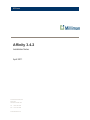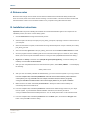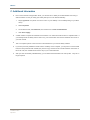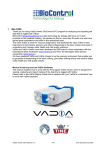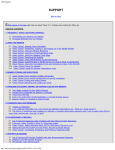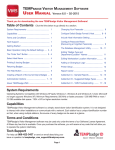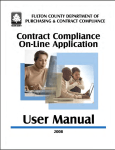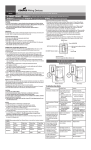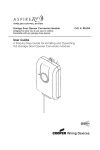Download Installation notes
Transcript
Milliman Affinity 3.4.2 Installation Notes April 2011 3424 Peachtree Road, NE Suite 1900 Atlanta, GA 30326 USA Tel +1 800 404 2276 Fax +1 404 237 6984 actuarialsoftware.com Milliman A. Release notes Microsoft made changes in their release of Excel 2010 that affected how Professional Affinity interacts with Excel. As a result, there was an issue with the launching of our Excel add-in. This issue has been resolved with this latest release. Version 3.4.2 should be installed on any computer running Microsoft Excel 2010. B. Installation instructions Important note: The person installing this software will need full administrative rights to the computer for the installation process, and also to run the Affinity system. 1. Click the download link to begin the download process. 2. Select the option to Save (do not Open) the prof_affinity_342.zip file, specifying a location to store the file on your computer. 3. When the download is complete, locate the ZIP file using Windows Explorer. Unzip it to Extract (do not Run) prof_affinity_342.exe. 4. After it is extracted, right-click on the prof_affinity_342.exe file and select Run as Administrator to install. 5. Once the program has been installed, grant the user read and execute rights, at a minimum, to the Affinity folder. (On a 64‐bit computer the default location is C:\Program Files (x86)\Milliman\Professional Affinity.) 6. Right-click on Affinity in the Start menu (Start|All Programs|Affinity|Affinity, or wherever Affinity was installed) and select Run as administrator. 7. After you have completed the above and have started the system, select HELP | ABOUT... It should display the following: Affinity Version 3.4.2 8. After you have successfully installed and started Affinity, you must connect the system to your copy of Excel. From the Templates tab, select File | Preferences and make sure the Excel Directory field contains the correct path to your copy of EXCEL.EXE. For example, with Excel 2010, the directory is typically C:\Program Files\Microsoft Office\Office14 but could be slightly different in your specific installation. 9. Make sure Excel is closed. Select File | Activate Excel in Affinity and make sure that Affinity can successfully start and work with Excel. 10. From the Templates tab, select File | Preferences and define the default storage location for your output from the system. If you followed the default installation instructions, this directory should be C:\Progra~2\Milliman\Professional Affinity\OUTPUT. You can modify that location on the Preferences tab. 11. From the Templates tab, select File | Preferences then the Mode option, and select the Designer radio button. Then press OK to close the dialog. Affinity 3.4.2 Installation Notes April 2011 1 Milliman C. Additional Information Due to recent internal changes within Excel, you will need to run Affinity as an administrator when using it with Excel 2010. It's easy to modify your Affinity start-up icon to do this automatically. 1. Simply right-click on it (either on a short-cut icon on your desktop or on the Affinity listing on your Start menu). 2. Select Properties 3. On the Shortcut tab, click Advanced, then check the box to Run as administrator. 4. Click OK and Apply. A serial number is required to install this service release. You will receive that number in a separate email. If your initial purchase of Affinity was for version 3.4, your serial number can be found inside the front cover of your user manual. This is a complete system. It does not have to be installed over your current Affinity software. If you have previously installed an earlier version of Affinity on this computer, you may have to run this install twice; the first process should uninstall your previous copy, and the second run will install the new version. If this is the case, the uninstall will not remove any of your current data files. After you have successfully installed Affinity, you can delete the downloaded .exe and .zip files. They are no longer required. Affinity 3.4.2 Installation Notes April 2011 2