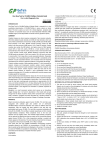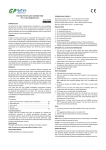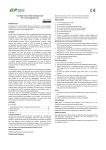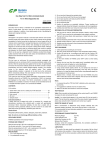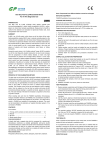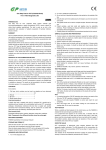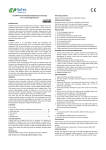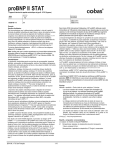Download FIA8000 Quantitative Immunoassay Analyzer User Manual
Transcript
FIA8000 Quantitative Immunoassay Analyzer User Manual GeTein BioMedical Inc. 4640 SW Macadam Avenue, Suite 130C; Portland, OR 97239, USA Tel: 1-971-407-3868 Fax: 1-971-407-3868 E-mail: [email protected]; [email protected] Website: http://www.geteinbio.com Lotus Global Co., Ltd. 15 Alexandra Road London UK NW8 0DP Tel: 44-20-75868010 Fax: 44-20-79006187 Catalogue 1. Introduction .................................................................................................................................. 1 1.1 Identification ....................................................................................................................... 1 1.2 Product classification .......................................................................................................... 1 1.3 Environment conditions ...................................................................................................... 1 1.4 Intended purpose ................................................................................................................ 1 1.5 Materials required but not provided ................................................................................... 1 2. Principle of measurement ............................................................................................................. 2 2.1 Overview: Running a test .................................................................................................... 2 2.2 Working principle ................................................................................................................ 2 3. Package, appearance and technical specification ......................................................................... 3 3.1 Package................................................................................................................................ 3 3.2 Appearance ......................................................................................................................... 3 3.3 Keypad functions ................................................................................................................. 3 3.4 Technical specification......................................................................................................... 3 4. Performance characteristics .......................................................................................................... 5 4.1 Quality control of FIA8000 .................................................................................................. 5 4.2 Performance characteristics of matching test items ........................................................... 5 5. Warnings and precautions ............................................................................................................ 6 6. Installation..................................................................................................................................... 7 6.1 Unpack................................................................................................................................. 7 6.2 Power on ............................................................................................................................. 7 6.3 Install printing paper ........................................................................................................... 7 7. Operating the FIA8000 .................................................................................................................. 8 7.1 Preparations before power on ............................................................................................ 8 7.1.1 Power on .................................................................................................................. 8 7.1.2 The main interface ................................................................................................... 8 7.2 Sample collection ................................................................................................................ 9 7.3 Sample measurement ......................................................................................................... 9 7.4 Sample queries .................................................................................................................. 11 7.5 Shutdown action ............................................................................................................... 12 8. Settings........................................................................................................................................ 12 8.1 System settings.................................................................................................................. 12 8.1.1 Auto Upload/Auto Lis ............................................................................................. 13 8.1.2 Auto Screen ............................................................................................................ 13 8.1.3 Auto Print ............................................................................................................... 13 8.1.4 Auto Scan ............................................................................................................... 13 8.1.5 Auto Beep............................................................................................................... 14 8.1.6 Date & Time ........................................................................................................... 14 8.1.7 Reset ....................................................................................................................... 14 8.1.8 Screen calibration ................................................................................................... 15 8.1.9 About...................................................................................................................... 16 8.1.10 Brightness ............................................................................................................. 17 8.1.11 Sleep ..................................................................................................................... 17 8.2 QC check............................................................................................................................ 17 8.2.1 QC ( SD)................................................................................................................ 18 8.2.2 QC CARD ................................................................................................................. 20 8.2.3 Reaction Time ........................................................................................................ 21 8.2.4 (No.) Zero ............................................................................................................... 22 8.3 Debug interface ................................................................................................................. 23 9. Communication ........................................................................................................................... 24 9.1 Overview ........................................................................................................................... 24 9.2 Software version ............................................................................................................... 24 9.3 Environmental requirements ............................................................................................ 24 9.4 Analyzer maintenance and troubleshooting ..................................................................... 24 9.4.1 Analyzer maintenance ............................................................................................ 24 9.4.2 Troubleshooting ..................................................................................................... 25 10. Labeling Symbols ....................................................................................................................... 26 1. Introduction 1.1 Identification analyzer: FIA8000 Quantitative Immunoassay Analyzer Abbr. used in the manual: FIA8000 1.2 Product classification When classified by protection against electric shock, FIA8000 is in transient over-voltage class II. When classified by pollution grade, FIA8000 is in rated pollution degree 2. When classified by working system, FIA8000 is a continuous running analyzer. 1.3 Environment conditions Working environment: Temperature +15℃ ~ 35℃ Relative humidity 10% ~ 85% Air pressure 70.0kPa ~ 106.0kPa Environment limitation in transport and storage process: Temperature -15℃ ~ +40℃ Relative humidity ≤ 93% Air pressure 50.0kPa ~ 106.0kPa 1.4 Intended purpose The FIA8000 is an analyzer that used to measure biomarkers in human whole blood, serum, plasma or urine samples. The test result can be used as an aid in clinical diagnosis. The FIA8000 can be applied to laboratory and point of care testing. Together with different test items, the FIA8000 can be used to determine 10 different biomarkers in human blood quantitatively: 1) cTnI, 2) NT-proBNP, 3) hs-CRP, 4) CK-MB, 5) Myo, 6) D-Dimer, 7) PCT, 8) CysC, 9) mAlb, 10) β2-MG 1.5 Matching test kits The test items listed below are used to determine the concentration of corresponding biomarker by FIA8000. a. One Step Test for Cardiac Troponin I (Colloidal Gold) b. One Step Test for NT-proBNP (Colloidal Gold) c. One Step Test for hs-CRP (Colloidal Gold) d. One Step Test for NT-proBNP/cTnI (Colloidal Gold) e. One Step Test for CK-MB/cTnI/Myo (Colloidal Gold) f. One Step Test for D-Dimer (Colloidal Gold) g. One Step Test for PCT (Colloidal Gold) h. One Step Test for CysC (Colloidal Gold) i. One Step Test for mAlb (Colloidal Gold) j. One Step Test for β2-MG (Colloidal Gold) If you need them anytime, please contact with your service engineers. 1 2. Principle of measurement 2.1 Overview: running a test After sample (for example, serum) is added to the test kit, insert the test kit into the FIA8000 and press “ENT” button. Then the concentration of the selected item is be measured and displayed on the screen in a certain time. The test result is stored in the FIA8000 and is available when required. The result can also be transmitted to the lab or hospital information system through the LIS or HIS system when connected to FIA8000. 2.2 Working principle The combination of the antigens in the sample, the gold-label antibody in the colloidal gold pad or nitrocellulose membrane, and the antibody pre-coated on the test line can form a purplish red streak on the test line. The color intensity of the test line is proportionate to the quantity of antigens detected in the sample. The analyzer system can obtain the photo-electric signal intensity of the complex by scanning the test line with a photo-electric component. Then the voltage difference between the voltage of the test line and the background is obtained. The voltage difference has a linear relationship with the antigen concentration which can be used to calculate the antigen concentration. The relationship has been established and varying from the measured parameter. In conclusion, the antigen concentration in whole blood, plasma, serum, urine can be calculated quantitatively in one-step according to the color intensity of the test line. 2 3. Package, appearance and technical specification 3.1 Package The FIA8000 and related items are provided in a single box. The test kits are packed separately including instruction for use. If you find any part missing or if you have any questions, contact our agents in your area, or contact us directly. Packing List No. Description Unit Quantity 1 Mainframe set 1 2 Power Wire pc 1 3 Printing Paper pc 1 4 CD pc 1 5 Data Cable pc 1 6 User’s Manual pc 1 7 Product Qualification Certificate pc 1 8 QC kit pc 1 9 Barcode Scanner pc Optional 3.2 Appearance Dimensions (L×W×H) Weight Appearance 250mm x 250mm x 120mm 3.97 pounds (1.80 kg) shown as Fig.1 Micro Printer Interface Keypad Testing Entry SD card slot Fig.1 Appearance of FIA8000 3.3 Keypad functions [ENT]: Used for start of measurement and the choose of various operation interface [RET]: Used for return to the previous interface from the current interface status [PRT]: Used for test the "print" function condition and manual printing measurement results [QC]: Shortcut key for "QC(SD)" Operation 3.4 Technical specification 3 Power voltage Power AC/DC adapter Operating wavelengths Measurement range Voltage resolution Keypad display Screen size Printer Data storage Data output AC 100~240V, 50~60 Hz; DC 12V 5A, supplied via AC/DC adapter in package 60 VA Model: SKUN90W-03, approved according to IEC/EN 60950 540 ± 5nm 0mV ~4000mV 1mV 4 buttons 5.6 inch touch screen, 640*480 Thermal printer 10000 data can be stored The concentration results and voltage results are obtained, one of them can be selected to display on the screen. 4 4. Performance characteristics 4.1 Quality control of FIA8000 a. b. c. d. The voltage of background QC test kit should be ≥ 3500mV The linear correlation coefficients (r) should be ≥ 0.990 within 0mV~4000mV The relative standard deviation (CV) of repeated measure should be ≤ 1% The voltage difference of QC test kits of the same concentration within one hour should be falls in the range of -2%~+2% 4.2 Performance characteristics of matching test items Performance Characteristics Biomarkers Abbr. Measurement range Intra-assay precision Inter-assay precision Cardiac Troponin I cTnI 0.50~50.00 ng/ml ≤ 10% ≤ 15% N-terminal B-type natriuretic peptide precursor NT-proBNP 100~35000 pg/ml ≤ 10% ≤ 15% High sensitivity C-reactive protein hs-CRP 0.5~200.0 mg/L ≤ 10% ≤ 15% Creatine Kinase - MB CK-MB 2.50~80.00 ng/ml ≤ 10% ≤ 15% Myohemoglobin Myo 30.0~600.0 ng/ml ≤ 10% ≤ 15% D-Dimer D-Dimer 0.10~10.00 mg/L ≤ 10% ≤ 15% Procalcitonin PCT 0.10-50.00 ng/ml ≤ 10% ≤ 15% Cystatin C CysC 0.50-10.00 mg/L ≤ 10% ≤ 15% microalbuminuria mAlb 10.0-200.0 mg/L ≤ 10% ≤ 15% β2-MG 0.50-20.00 mg/L ≤ 10% ≤ 15% β2-Microglobulin 5 5. Warnings and precautions a. Only used for In Vitro diagnostic analysis of human whole blood, plasma, serum and Urine. b. Only the test kits mentioned in this instruction manual can be adopted, otherwise the obtained results might be unreliable. c. Read this instruction manual carefully before operating and keep it properly for future use. d. If the analyzer gives off an unusual smell or smoke, cut off the power and contact with service engineers immediately, otherwise it would result in a fire, electric shock or personal injury. e. If any liquid enters in the interior of the analyzer, cut off the power and contact with service engineers immediately, otherwise it would result in a fire, electric shock or personal injury. f. Take proper safeguard measures according to health and safety standards in local country. g. Wear protective goggles, surgery gloves and laboratory coat, don’t touch the patients’ blood samples directly, and obey lab safety regulations, to avoid the potential biological pollution risks of samples and reagents. h. The test kits and transfer pipettes should be discarded after single use as patients’ samples, used test kits and transfer pipettes may be infectious. Proper handling and disposal method should be established by the laboratory director in accordance with local, status and federal regulations. 6 6. Installation 6.1 Unpack a. b. c. Take the FIA8000 from the packing box and put it on the table or other flat surface. Avoid dusts, vibrations, noises and power interferences. Avoid direct sunshine, hot sources and wind. Open the packing box, and check the packing list. If you find any part missing or broken, contact our agents in your area, or contact us directly. 6.2 Power on Using the adapter packed together with the FIA8000. Supply voltage must be within AC100V~AC240V, Frequency: 50~60Hz. a. Remove the AC/DC adapter from the box. b. Connect power and FIA8000 through the AC/DC adapter. 6.3 Install printing paper a. b. Open the printer door. Put the printing paper into the printer, facing down to the hot sensor of the printer. Leave the rest part of the paper outside of the door and close the printer door. 7 7. Operating the FIA8000 7.1 Preparations before power on Before power the system on, make sure the system is ready to use. Check the system as the following steps: Check if the power supply is ready and connected safely. Check if the printer is ready, including the paper and paper installation. 7.1.1 Power on 1. Turn on the power switch of the analyzer. 2. The system will check its hardware automatically. The self-check procedure shows in Fig.2. 3. After self-check is finished, the system will enter the main interface, as shown in Fig.3. MEASURE Measure Item Results hs-CRP Measure No. Measure ID <0.5 mg/L Measure Time 00001 000000001 2014-10-10 10:20:10 Barcode Outside Mode Cancel Outside Measure ID Number S/P Fig.2 Boot screen 7.1.2 The main interface The main interface (as shown in Fig.3) consists of five main modules: Debug (the debug interface), QC Check (quality control calibration), Measure, Search and Settings. Debug Settings QC Check Search Measure 2011-03-23 20:07:52 Fig.3 The main interface 1. 2. 3. Debug: It is used to adjust equipment parameters and common functions of testing; QC Check: Set parameters of the analyzer, ensure the accuracy of the measurement system; Measure: Measurement of different items. Operator can set the ID number, types of 8 4. 5. exhibition board and sample; Search: No. and ID Results can be searched from the saved measurement results and be printed manually; Settings: Set the commonly used functions of the analyzer. 7.2 Sample collection WARNING DON’T TOUCH THE PATIENT’S BLOOD OR URINE sample Operators should treat patient's blood or urine samples carefully to avoid infectious diseases. In order to avoid or reduce the related infection risks, please use disposable gloves. 7.3 Sample measurement Press the “ENT” button or touch the “Measure” icon on the main interface and then enter the measure interface as shown in Fig.4. This interface includes: sample mode, exhibition mode, ID Number, the measurement icons. Meanwhile, Measure No., Measure ID, Barcode are also shown on the screen. MEASURE Measure Item Results Measure No. 00000 Measure ID 000000000 Measure Time Barcode Outside Mode Cancel Outside Measure S/P ID Number Fig.4 Ready to measure interface 1. Sample mode: clicking on “S/P” icon to choose sample type (including whole blood, serum/plasma and urine). 2. Exhibition mode: clicking on “Outside” or “Inside” icon, switch exhibition mode (including inside-mode and outside-mode); Inside-mode: After sample is added to the detection tab, the kit will be detected immediately after it is inserted into the analyzer, click on the "measure" icon, panel of the analyzer will countdown the measure time, when time arrived, the analyzer will detect the inserted kit automatically. Outside-mode: After the sample is added to the detection tab, keep it at room temperature for a period of time until the time arrives, then insert the kit into the analyzer, click on the "Measure" icon to determine the test kit. 9 3. Measure: Click on this icon, start to measure corresponding item. 4. ID Number: Click this icon manually to set the desired ID Count, as shown in Fig.5, Click on the "Count" icon to switch to Count Input Mode. Set Count when ID is not 0 and Count will minus one automatically after each measurement, and ID number will increase automatically until the Count value is zero. MEASURE Please Enter ID Number Measure Item IResulte D : 000000000 Measure Count: No. 0000 1 00000 Measure ID 3 0 2 2 000000000 Measure Time 4 5 7 8 6 Del Outside Mode 9 OK Cancel Cancel Outside Measure ID Number S/P Fig.5 ID set interface In Fig.6 interface, add sample to kit vertically and keep the sample at room temperature for a period of time, then insert it into the analyzer, when hear "click" sound, it indicates the test kit have been placed in the correct location, at this time, click "Measure" icon or press "ENT" button, the analyzer will automatically scan the kit and determine the item (see Fig.6). When the test finished, the analyzer will display measurement results, and save the current measuring time, number, and other information, as shown in Fig.7. Note: refer to the sample volume and the test time of different items according to test kit instruction. MEASURE Measure Item Results Measure No. 00002 Measure ID 000000000 Measure Time Scanning Barcode Outside Mode Cancel Outside Measure S/P Fig.6 Measurement interface 10 ID Number MEASURE Measure Item hs-CRP Results Measure No. 00001 Measure ID <0.5 mg/L 000000001 Measure Time 2014-10-10 10:20:10 Barcode Outside Mode Cancel Outside Measure ID Number S/P Fig.7 Measurement results interface 7.4 Sample queries In the main interface, click the "Search" icon and enter the search interface (see Fig.8). Searching has two ways: No. and ID number. Number query is system default. But you can click on "Inquire ID" and switch to the "Inquire ID" interface. SEARCH Inquire No. Inquire ID << Enter No.: >> Test Results 1 2 3 4 5 6 7 8 9 0 OK Cancel Upload Print Clear Fig.8 Search display interface Operation: 1. Touch "Search" icon to enter search interface (see Fig.8); 2. Click on the number " 0~9 " icons, enter the No. or ID number you want to search; 3. Click on the "OK" icon to begin search. Search result shown as Fig.9; 4. Click on the "Print" icon to print the current search result. Note: 1. The analyzer has a capacity of 10000 samples results, therefore, you cannot enter more than 10000 items when queried. 11 2. If no search results shown, "No Results" dialog box will show. 3. Click on the “《 ” or “ 》” icon to see previous or next search results. 4. Click on the "Clear" icon, you can clear the search information, re-input the number you want to search. SEARCH Inquire No. Inquire ID Enter No.: 00002 << 0 >> Test Results No.:00002 ID:000000000 Time:2014-11-06 18:22:12 hs-CRP 20.9 mg/L 2 3 4 5 6 7 8 9 OK Upload Cancel 1 Print Clear Fig.9 Number search interface 7.5 Shutdown action The power switch can be used to shut off the machine directly at any interface. 8. Settings Operation system will be set up by manufacturer. Considering customers’ convenience, many parameters can be reset to meet different requirements of different laboratories. 8.1 System settings Click on the "Settings" icon in the main interface and enter "Settings" interface(see Fig.10). Settings interface includes: "Auto Upload/Auto Lis", "Auto Screen", "Auto Print", "Auto Scan", "Auto Beep", "Date & Time", "Reset", “Screen Cal", “About", “Brightness" and "Sleep". SETTINGS Auto Upload Auto Scan Auto Screen Auto Beep Auto Print Screen Cal About Date&Time OK Cancel Brightness Reset + - Sleep + 15 Min - Cancel Fig.10 System settings interface 12 8.1.1 Auto Upload/Auto Lis “Auto Upload/Auto Lis” presents the current status of Auto upload/Auto Lis, “√” means the status of Auto upload/Auto Lis is on, otherwise, it means off. You can click “Auto Upload/Auto Lis” to convert the status. The default status of "Auto Upload/Auto Lis" is "off". "Auto Upload/Auto Lis" function can process measurement data collected by inferior machine and upload these data to PC software system. PC software will store, search and print these data. 8.1.2 Auto Screen “Auto Screen” presents the current status of Auto screen, “√” means the Auto screen is on, otherwise, it means off. You can click “Auto Screen” to convert the status. When the status of “Auto Screen” is on and no operation is taken within a defined time, system will close the screen backlight and enter screen-saver mode. Click any area of the screen or any keys to recover. 8.1.3 Auto Print “Auto Print” presents the current status of Auto print, “√” means the Auto print is on, otherwise, it means off. You can click “Auto Print” to convert the status. System default of “Auto Print” is “on”. Machine will print the testing data automatically when it is on, otherwise, it won’t. You can also print the data manually. 8.1.4 Auto Scan “Auto Scan” presents the current status of Auto scan, “√” means the Auto scan is on, otherwise, it means off. You can click “Auto Scan” to convert the status. When the status of “Auto Scan” is “on”, click "Measure" icon on the measuring interface, “Scanning” will appear which represents that it is waiting to be scanned (as shown in Fig.11). At this time, you can scan the barcode to start the test or click “Measure” icon again to skip this step. After barcode scanned, barcode value will display in the right box of “Barcode”, barcode value will be uploaded to the PC software system and display in the test results. 13 MEASURE Measure Item Results Measure No. 00002 Measure ID 000000000 Measure Time Scanning Barcode Outside Mode Cancel Outside Measure ID Number S/P Fig.11 External barcode scanning interface 8.1.5 Auto Beep “Auto Beep” presents the current status of Auto beep, “√” means the Auto beep is on, otherwise, it means off. You can click “Auto Beep” to convert the status. When the "Auto Beep" is on, you will hear the sound of the keys when you click them. 8.1.6 Date & Time "Date & Time" is mainly used to adjust the time. In the interface showed as Fig.12, Click "+" to add time, click "-" to reduce time. Click "OK" to save these changes and back to the previous interface, click "Cancel" icon to cancel the time setting and back to the previous. Date&Time + + 2014 Y 10 M - - + 04 D - Cancel + 12 H - + + 41 M 49 S - - OK Fig.12 Date & Time interface 8.1.7 Reset 14 If setup parameters have a difference or when you need to debug, you can choose to restore the "Reset". It is not suggested to use “Reset” unless operated by professional and technical personnel. Click the "Reset" icon as shown in Fig.13 interface, then a dialog box pop out and shows "Factory Reset?", Click "OK" to restore the factory settings, then "Factory Reset Success" will pop out (see Fig.14). Click on "Cancel" icon and exit this interface. SETTINGS Reset Auto Scan Auto Upload Factory Setting Auto Print About Date&Time OK Cancel Brightness Screen Cal Auto Beep Factory Reset? Auto Screen + - Sleep + 15 Min - Cancel Fig.13 “Factory Reset” interface SETTINGS Auto Upload Auto Scan Auto Screen Auto Beep Reset Factory Setting Screen Cal Factory Reset Success Auto Print Brightness About Date&Time + - Sleep + 15 Min - Cancel Fig.14 “Factory Reset Success” interface 8.1.8 Screen Cal The subtitles position may shift when the analyzer is used for a long time, at this time you can re-calibrate the screen. Click on the "Screen Cal" icon and enter the interface of Fig.15, click on the cross center on the screen according to the instructions. Five points located in the four corners and the center of the screen, when five points have been calibrated, the system will automatically 15 determine the deviation. If the deviation is too big, the system will calibrate again until meet the requirements (Fig.16). Touch the screen at any place to exit the calibration interface. Please click the cross center to complete the screen calibration Fig.15 Screen calibration interface Tap the screen at any point to return Fig.16 Calibration complete interface 8.1.9 About Click on the "About" icon to check the program version, as is shown in Fig.17. 16 About V1.1.1 Copyright 2012 Getein Biotechnology,All Rights Reserved. Fig.17 Software version interface 8.1.10 Brightness "Brightness" is mainly used for adjusting the brightness degree of screen, click "+" to increase brightness of screen; click "-" to reduce the brightness of the screen, which can be set according to user’s preference. 8.1.11 Sleep The analyzer will automatically turn off the screen backlight if no operation was done for a period of time and switch into power-saving mode. Click on the "+" to increase the auto screen time, click on the "-" to reduce the auto screen time, and time range can be set between 1~60 minutes. 8.2 QC CHECK "QC Check" include: "QC( SD), "QC kit" and "Reaction Time", "(No.)Zero", Manual calibration" and so on, as shown in Fig.18: QC CHECK QC(SD) QC Card Reac Time (No.)Zero Manual Cal Cancel Fig.18 Quality control interface 17 8.2.1 QC ( SD) In order to ensure the accuracy of measurement and the comparability of measured data, use the corresponding SD cards of different batches to calibrate the analyzer before test different batches of kits. Do as the following introduction: Click on “QC Check” icon on the main interface and enter QC CHECK interface, then touch "QC(SD)" icon, as shown in Fig.19, then "Please Insert SD" dialog will pop out; When SD card is properly inserted into the slot, press the “OK” icon to do the quality control (as shown in Fig.20): QC CHECK QC(SD) QC ( SD ) QC Card Please Insert SD Reac Time Cancel OK (No.)Zero Manual Cal Cancel Fig.19 Plug in SD interface QC CHECK QC(SD) QC ( SD ) QC Card Please Press OK Reac Time Cancel OK (No.)Zero Manual Cal Cancel Fig.20 Proper insert SD interface Click on "OK" icon, the screen will show "Loading" status (as shown in Fig.21). This procedure must not power off as to avoid losing data and failure of quality control; 18 "QC (SD) Success" or "QC (SD) Failed" dialog box will pop up after SD card is read (as shown in Fig.22 (a) and Fig.22 (b)). After the success of quality control, the parameter will automatically store in the analyzer system; if quality control is failed, please check whether the SD card is inserted properly or something is wrong with SD card and so on. QC CHECK QC(SD) QC ( SD ) QC Card Loading... Reac Time (No.)Zero Manual Cal Cancel Fig.21 Quality control (SD) read interface QC CHECK QC(SD) QC ( SD ) QC Card QC (SD) Success Reac Time (No.)Zero Manual Cal Cancel Fig.22 (a) Quality control (SD) success interface 19 QC CHECK QC(SD) QC ( SD ) QC Card QC (SD) Failed Reac Time (No.)Zero Manual Cal Cancel Fig.22 (b) Quality control (SD) failed interface 8.2.2 QC card In order to ensure the accuracy of measurement and the comparability of measured data, the optical part of the analyzer also need to calibrate on a regular basis. Click on the "QC card" icon as shown in Fig.23 interface, the dialog box of "Please Insert QC card" will pop up. After you insert QC card, click on "OK" icon, internal parameter of the system will calibrate the analyzer (see Fig.24). If the light intensity falls in the normal range, the calibration is successful (see Fig.25), otherwise indicates failure as shown in Fig.26. QC CHECK QC(SD) QC Card QC Card Please Insert QC Card Reac Time Cancel OK (No.)Zero Manual Cal Cancel Fig.23 Please Insert QC card interface 20 Fig.24 Quality control card reading interface Fig.25 QC success interface Fig.26 QC failed interface 8.2.3 Reaction Time Desired reaction time can be manually adjusted in the interface of "Reaction Time" through time display panel. "Reaction time" settings as shown in Fig.27, the system 21 default time of all test items shows the normal reaction time. "+" and "-" icon on the left and right side of test item respectively, click "+" to increase the reaction time; click"-" to reduce the reaction time. Reaction Time cTnI : + 15 Min - PCT : + 15 Min - NT-proBNP : + 15 Min - mAlb : + 03 Min - hs-CRP : + 1.5 Min - NGAL : + 03 Min - cTnI/NT-proBNP: + 18 Min - CysC : + 03 Min - CK-MB/cTnI/Myo: + 15 Min - B2-MG : + 03 Min - D-Dimer: 07 Min - h-cTnI : + 15 Min - + Cancel Next OK Fig.27 Display board interface 8.2.4 (No.) Zero The "(No.) Zero" function allows you to record No. of tests and count from zero. Click the "(No.) Zero" as shown in Fig.28 interface and continue to click "OK" to achieve (No).zero, as shown in Fig.29. QC CHECK QC(SD) (No.)Zero QC Card No.=00000 ??? Reac Time Cancel OK (No.)Zero Manual Cal Cancel Fig.28 Zero (No.) interface 22 QC CHECK QC(SD) (No.)Zero QC Card No.=00000 OK Reac Time (No.)Zero Manual Cal Cancel Fig.29 Number zero success interface 8.3 Debug interface Debug interface is only used for factory debug. 23 9. Communication 9.1 Overview Upper Computer Software of FIA8000 Series Quantitative Immunoassay Analyzer (hereinafter referred to as the PC software) can communicate with and transfer data and the set parameters to FIA8000 Series Quantitative Immunoassay Analyzer, it also can display real-time circumstance of the Analyzer. PC software also can be used to build, modify and save user database, search and browse, data statistics and backup. When use PC software during test some items with FIA8000 Series analyzer, the user can real-time observe experimental status and receive experimental data. When the test finished, user can input patients’ information and browse, print the patient’s test report. 9.2 Software version Software name: Upper Computer Software of FIA8000 Series Quantitative Immunoassay Analyzer Model: FIA8000 Version: V1.1.0 9.3 Environmental requirements Hardware environment: CPU ≥ Pentium II; RAM ≥ 1000MB; Hard disk ≥ 10GB Display: resolution is no less than 1024×768 Printer: resolution is no less than 600×600dpi Software environment: Windows XP / Win7 9.4 Analyzer maintenance and troubleshooting 9.4.1 Analyzer maintenance a. Please operate the analyzer following the requirements of the instruction manual, to ensure the reliable long-term work. b. Calibrate the analyzer periodically by QC card to ensure the results accurate. c. Preheat the analyzer for 20 minutes before testing samples to ensure the results accurate and reliable. 24 d. Analyzer should be placed in stable temperature, dry place. e. Wipe the surface of analyzer gently with a clean dry cloth regularly. f. Do not try to disassemble the analyzer. Operation done by laypeople may damage the analyzer. 9.4.2 Troubleshooting If there is an abnormal circumstance occur when operating the analyzer, the analyzer will perform the alarm process, and enter the alarm interface. The name, explanation, and treatment measures of alarms are showed in the following. Err01: Display board is invalid and C Line on the strip is too shallow or no C Line; the solution: Change a new card. Err02: Inconsistent measurement items and samples; the solution: switch sample mode, re-measure. Err03: The barcode on the card surface failed to be identified; the solution: Change a new card with a clear barcode. Err05: Internal parameters error; the solution: Re-QC (SD) or Reset. If you have any questions regarding the use of this analyzer, please contact with local agents or contact with Getein’s service engineer directly. 25 10. Labeling Symbols Labeling Symbols Manufacturer In vitro diagnostic medical device Consult instructions for use Authorised representative in the European Community Caution, consult accompanying documents Biological risks Serial number CE Marking Symbol for “Environment protection– Waste electrical products should not be disposed of with household waste. Please recycle where facilities exist. Check with your local Authority or retailer for recycling advice” Keep away from sunlight This way up Keep away from rain Fragile Maximum number of identical packages which may be stacked on one another is “4” GeTein BioMedical Inc. 4640 SW Macadam Avenue, Suite 130C; Portland, OR 97239, USA Tel: 1-971-407-3868 Fax: 1-971-407-3868 E-mail: [email protected]; [email protected] Website: http://www.geteinbio.com Lotus Global Co., Ltd Add: 15 Alexandra Road London UK NW8 0DP Tel: 44-20-75868010 Fax: 44-20-79006187 Version: WYQ8600-SM-XX-02 26