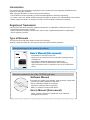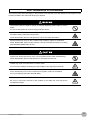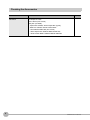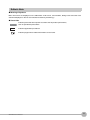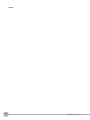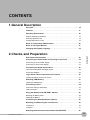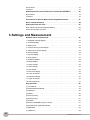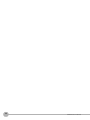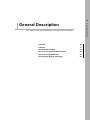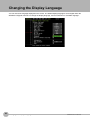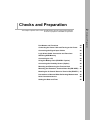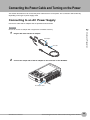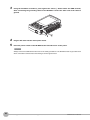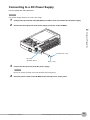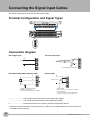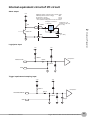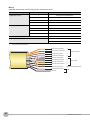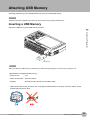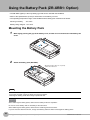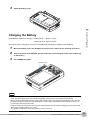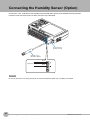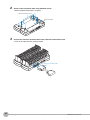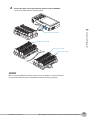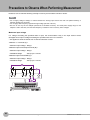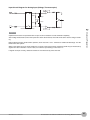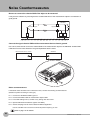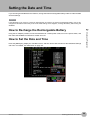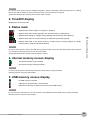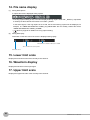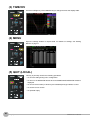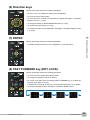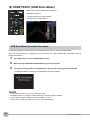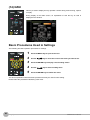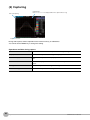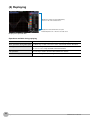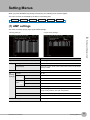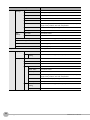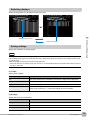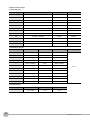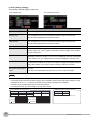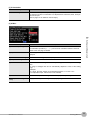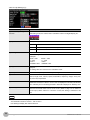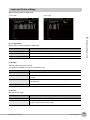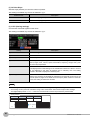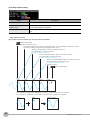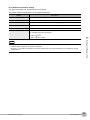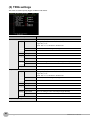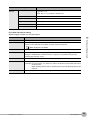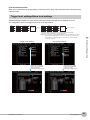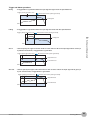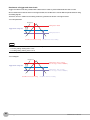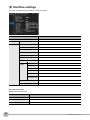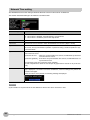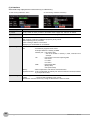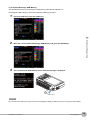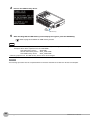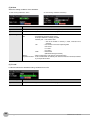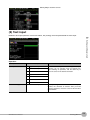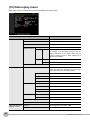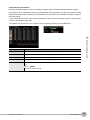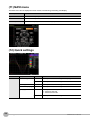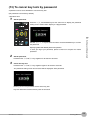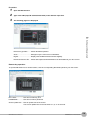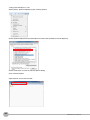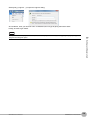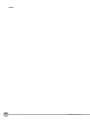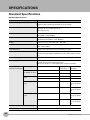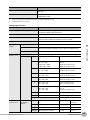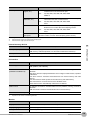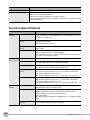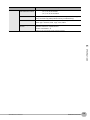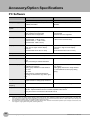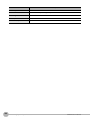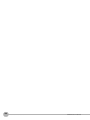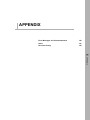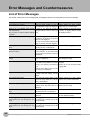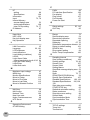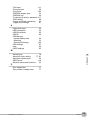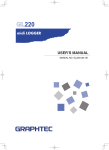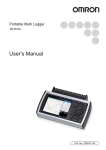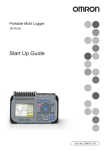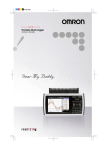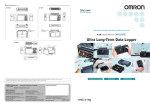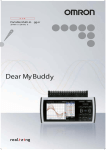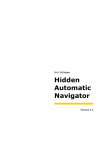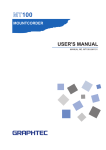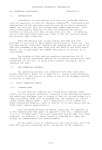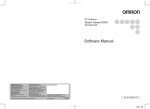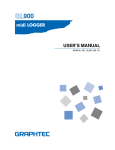Download User`s Manual - Products
Transcript
Portable Multi Logger ZR-RX45 User's Manual Cat. No. Z304-E1-01 Introduction This manual provides information regarding functions, performance and operating methods that are required for using the ZR-RX45. When using the ZR-RX45, be sure to observe the following: · The ZR-RX45 must be operated by personnel knowledgeable in electrical engineering. · To ensure correct use, please read this manual thoroughly to deepen your understanding of the product. · Please keep this manual in a safe place so that it can be referred to whenever necessary. Registered Trademarks · Microsoft and Windows are either registered trademarks or trademarks of Microsoft Corp. in the United States and/or other countries. · Other product and company names herein may be either registered trademarks or trademarks of their respective owners. Type of Manuals The manuals of the ZR-RX45 series consist of the following. Select the manual suitable for your purpose and read it before starting operation. Manual packaged in the product (brochure) User's Manual (this manual) · Information for safe and correct use · Before use: connection and wiring in details, language change of display, etc. · Procedure in details for setting and measurement · Specifications of the ZR-RX45 series and accessories · Other information which is required for the use of the ZR-RX45 series Manuals contained in the utility CD-ROM (pdf data) Software Manual Information for installing PC software, basic operation, explanation of screen and setting methods is described. Two PC software manuals are contained: · Special PC software "Wave Inspire RX" · Basic PC software "Smart Viewer RXW" User's Manual (this manual) · Same contents as the above referenced "User’s Manual" packaged in the product. APPLICATION CONSIDERATIONS (Please Read) 1 General Description 1 Checks and Preparation 2 Settings and Measurement 3 SPECIFICATIONS 4 APPENDIX 5 User's Manual Portable Multi Logger ZR-RX45 READ AND UNDERSTAND THIS DOCUMENT Please read and understand this document before using the products. Please consult your OMRON representative if you have any questions or comments. WARRANTY OMRON’s exclusive warranty is that the products are free from defects in materials and workmanship for a period of one year (or other period if specified) from date of sale by OMRON. OMRON MAKES NO WARRANTY OR REPRESENTATION, EXPRESS OR IMPLIED, REGARDING NONINFRINGEMENT, MERCHANTABILITY, OR FITNESS FOR PARTICULAR PURPOSE OF THE PRODUCTS. ANY BUYER OR USER ACKNOWLEDGES THAT THE BUYER OR USER ALONE HAS DETERMINED THAT THE PRODUCTS WILL SUITABLY MEET THE REQUIREMENTS OF THEIR INTENDED USE. OMRON DISCLAIMS ALL OTHER WARRANTIES, EXPRESS OR IMPLIED. LIMITATIONS OF LIABILITY OMRON SHALL NOT BE RESPONSIBLE FOR SPECIAL, INDIRECT, OR CONSEQUENTIAL DAMAGES, LOSS OF PROFITS OR COMMERCIAL LOSS IN ANY WAY CONNECTED WITH THE PRODUCTS, WHETHER SUCH CLAIM IS BASED ON CONTRACT, WARRANTY, NEGLIGENCE, OR STRICT LIABILITY. In no event shall responsibility of OMRON for any act exceed the individual price of the product on which liability is asserted. IN NO EVENT SHALL OMRON BE RESPONSIBLE FOR WARRANTY, REPAIR, OR OTHER CLAIMS REGARDING THE PRODUCTS UNLESS OMRON’S ANALYSIS CONFIRMS THAT THE PRODUCTS WERE PROPERLY HANDLED, STORED, INSTALLED, AND MAINTAINED AND NOT SUBJECT TO CONTAMINATION, ABUSE, MISUSE, OR INAPPROPRIATE MODIFICATION OR REPAIR. SUITABILITY FOR USE THE PRODUCTS CONTAINED IN THIS DOCUMENT ARE NOT SAFETY RATED. THEY ARE NOT DESIGNED OR RATED FOR ENSURING SAFETY OF PERSONS, AND SHOULD NOT BE RELIED UPON AS A SAFETY COMPONENT OR PROTECTIVE DEVICE FOR SUCH PURPOSES. Please refer to separate catalogs for OMRON’s safety rated products. OMRON shall not be responsible for conformity with any standards, codes, or regulations that apply to the combination of products in the customer’s application or use of the product. At the customer’s request, OMRON will provide applicable third party certification documents identifying ratings and limitations of use that apply to the products. This information by itself is not sufficient for a complete determination of the suitability of the products in combination with the end product, machine, system, or other application or use. The following are some examples of applications for which particular attention must be given. This is not intended to be an exhaustive list of all possible uses of the products, nor is it intended to imply that the uses listed may be suitable for the products: • Outdoor use, uses involving potential chemical contamination or electrical interference, or conditions or uses not described in this document. 2 ZR-RX45 User’s Manual • Nuclear energy control systems, combustion systems, railroad systems, aviation systems, medical equipment, amusement machines, vehicles, safety equipment, and installations subject to separate industry or government regulations. • Systems, machines, and equipment that could present a risk to life or property. Please know and observe all prohibitions of use applicable to the products. NEVER USE THE PRODUCTS FOR AN APPLICATION INVOLVING SERIOUS RISK TO LIFE OR PROPERTY WITHOUT ENSURING THAT THE SYSTEM AS A WHOLE HAS BEEN DESIGNED TO ADDRESS THE RISKS, AND THAT THE OMRON PRODUCT IS PROPERLY RATED AND INSTALLED FOR THE INTENDED USE WITHIN THE OVERALL EQUIPMENT OR SYSTEM. PERFORMANCE DATA Performance data given in this document is provided as a guide for the user in determining suitability and does not constitute a warranty. It may represent the result of OMRON’s test conditions, and the users must correlate it to actual application requirements. Actual performance is subject to the OMRON Warranty and Limitations of Liability. CHANGE IN SPECIFICATIONS Product specifications and accessories may be changed at any time based on improvements and other reasons. It is our practice to change model numbers when published ratings or features are changed, or when significant construction changes are made. However, some specifications of the product may be changed without any notice. When in doubt, special model numbers may be assigned to fix or establish key specifications for your application on your request. Please consult with your OMRON representative at any time to confirm actual specifications of purchased products. DIMENSIONS AND WEIGHTS Dimensions and weights are nominal and are not to be used for manufacturing purposes, even when tolerances are shown. ERRORS AND OMISSIONS The information in this document has been carefully checked and is believed to be accurate; however, no responsibility is assumed for clerical, typographical, or proofreading errors, or omissions. PROGRAMMABLE PRODUCTS OMRON shall not be responsible for the user’s programming of a programmable product, or any consequence thereof. COPYRIGHT AND COPY PERMISSION This document shall not be copied for sales or promotions without permission. This document is protected by copyright and is intended solely for use in conjunction with the product. Please notify us before copying or reproducing this document in any manner, for any other purpose. If copying or transmitting this document to another, please copy or transmit it in its entirety. ZR-RX45 User’s Manual 3 Meanings of Signal Words The following signal words are used in this manual. Indicates a potentially hazardous situation which, if not avoided, will result in minor or moderate injury, or may result in serious injury or death. Additionally there may be significant property damage. Indicates a potentially hazardous situation which, if not avoided, may result in minor or moderate injury or in property damage. Meanings of Alert Symbols The following alert symbols are used in this manual. Indicates the possibility of explosion under specific conditions. Indicates the possibility of electric shock under specific conditions. Indicates prohibition when there is a risk of minor injury from electrical shock or other source if the product is disassembled. Indicates general prohibitions for which there is no specific symbol. 4 ZR-RX45 User’s Manual Alert Statements in this Manual The following alert statements apply to the products in this manual. Each alert statement also appears at the locations needed in this manual to attract your attention. This product cannot be used for directly or indirectly detecting human bodies to ensure safety. Do not use this product as a human body protection device. Serious hazard may occur in rare occasions due to ignition, rupture or combustion of the lithium battery contained in this product. Never disassemble, deform under pressure, heat or incinerate this product. Serious hazard may occur in rare occasions due to ignition, rupture or combustion. Never disassemble, deform under pressure, heat or incinerate the lithium ion battery pack ZR-XRB1 (GRAPHTEC: B-517). Injuries from electric shock may occur in rare occasions as the result of disassembly. Never disassemble, deform under pressure or incinerate the main unit. Hazard may occur from serious fire or electric shock. Do not connect voltages exceeding the rated voltage to the signal input terminals. Fire or hazard may occur in rare occasions from ignition, rupture or combustion. Do not use battery packs other than ZR-XRB1. Hazard may occur from electric shock. Be sure to connect the terminal of this product to the cable first, and connect the measurement object. ZR-RX45 User’s Manual 5 Precautions for Safe Use Be sure to observe the following items as they are very important to ensure safety. 1.Installation environment • • • • Do not store or use in locations where the temperature exceeds the rated range. Do not use in locations where the relative humidity exceeds the 5 to 85 %RH range. Do not use in locations subject to steam. Do not use in flammable or explodable gas environment. 2.Power supply and wiring • • • • • • • • Do not connect voltages exceeding the rated voltage to signal cables. Be sure to check the polarity of the signals when connecting the signal cables. When using the battery pack, be sure to read the cautions on the battery pack carefully for correct usage. Be sure to use only the specified battery pack. Be sure to use only the AC cable and the AC adapter provided as standard accessories. Do not connect power supplies exceeding the rated voltage to the AC adapter. Be sure to turn off the power supply when connecting to the input terminals. Do not touch the input terminals during measurement. 3.Installation category • The ZR-RX45 conforms to the IEC60664-1 installation category II, and must not be used under the environment of the installation category III and IV. 4.Measurement category • The ZR-RX45 is classified as measurement category I defined by IEC61010-1, and must not be used within measurement category II, III and IV. 5.Others • Dispose of this product as industrial waste. • If there are any troubles, stop usage immediately, turn off the power supply and contact OMRON branch or sales office. 6 ZR-RX45 User’s Manual Precautions for Correct Use Please observe the following precautions to prevent inoperability, misoperation of the product or negative effects on the performance and the device. 1.Installation Location Do not install this product in the following locations. • • • • • • • • Locations where the temperature exceeds the rated range Locations where severe changes in temperature occur (where condensation occurs) Locations subject to corrosive or flammable gases Locations subject to dust, salt or iron powder Locations subject to direct shock or vibration Locations subject to direct sunlight or near heating devices Locations where water, oil or chemical products may be splashed Locations subject to strong magnetic fields or strong electric fields 2.Power supply, connecting and wiring • The cables should be wired apart from high-tension or power lines. Malfunction or damage may occur due to induction. • After wiring, check the adequacy of power supply voltage, miswiring such as overvoltage/load shortcircuiting and adequacy of load current before turning on the power supply. Malfunction may occur due to miswiring and such. • Always turn off the power supply when attaching or removing peripheral devices. Attaching or removing of peripheral devices with the power supply on can cause malfunction or data corruption. 3.Installation • Do not cover the vent hole when using this product. Leave at least 30cm of installation space around this product. The generated heat may cause malfunction or damage. • When measuring temperature, install the product so that the input terminals are not subject to severe changes in temperature by wind or sunlight. It may cause calculation errors. • Do not install this product in a slanted or vertical position. • Connect the GND terminal for safe measurement. This product must also be grounded when sharing a common ground level with other devices. 4.Warm up • For stable measurement, wait at least 30 minutes after turning on the power supply before using. 5.Handling • Be sure to take backups of captured data in your PC. The captured content may be altered or lost due to misuse or malfunctions during usage. • Do not drop or apply strong impact or force to the product. It may cause malfunction of the monitor or the main unit. 6.Maintenance • Do not use thinner, benzine, acetone or kerosene to clean this product. • Calibration should be performed periodically to maintain measurement accuracy. ZR-RX45 User’s Manual 7 Checking the Accessories Item Remarks Quantity Standard Set ZR-RX45A Main unit AC adapter/AC cable User’s Manual (this manual) Utility disk (CD-ROM) 1 1 1 1 • • • • • 8 Specal PC software “Wave Inspire RX“ (tryout) Basic PC software “Smart Viewer RXW” User's Manual PDF files (this manual) “Wave Inspire RX“ Software Manual PDF files “Smart Viewer RXW” Software Manual PDF files ZR-RX45 User’s Manual Editor's Note Meaning of Symbols Menu items that are displayed on the ZR-RX45's LCD screen, and windows, dialog boxes and other GUI elements displayed on the PC are indicated enclosed by brackets "[ ]". Visual Aids Important N o te Indicates points that are important to achieve the full product performance, such as operational precautions. Indicates application procedures. Indicates pages where related information can be found. ZR-RX45 User’s Manual 9 MEMO 10 ZR-RX45 User’s Manual CONTENTS 1.General Description Overview . . . . . . . . . . . . . . . . . . . . . . . . . . . . . . . . . . . . . . . . . . . . . . . . . . . 16 Features . . . . . . . . . . . . . . . . . . . . . . . . . . . . . . . . . . . . . . . . . . . . . . . . . . . . 17 Operating Environment . . . . . . . . . . . . . . . . . . . . . . . . . . . . . . . . . . . . . . . 18 Ambient Operating Conditions . . . . . . . . . . . . . . . . . . . . . . . . . . . . . . . . . . . . . . . 18 Warming-up Before Use . . . . . . . . . . . . . . . . . . . . . . . . . . . . . . . . . . . . . . . . . . . 18 Configuration When in Use . . . . . . . . . . . . . . . . . . . . . . . . . . . . . . . . . . . . . . . . . 18 Notes on Temperature Measurement . . . . . . . . . . . . . . . . . . . . . . . . . . . . 20 Notes on Using the Monitor . . . . . . . . . . . . . . . . . . . . . . . . . . . . . . . . . . . . 21 Changing the Display Language . . . . . . . . . . . . . . . . . . . . . . . . . . . . . . . . 22 2.Checks and Preparation CONTENTS Part Names and Functions . . . . . . . . . . . . . . . . . . . . . . . . . . . . . . . . . . . . . 24 Connecting the Power Cable and Turning on the Power . . . . . . . . . . . . 25 Connecting to an AC Power Supply. . . . . . . . . . . . . . . . . . . . . . . . . . . . . . . . . . . 25 Connecting to a DC Power Supply . . . . . . . . . . . . . . . . . . . . . . . . . . . . . . . . . . . 27 Connecting the Signal Input Cables . . . . . . . . . . . . . . . . . . . . . . . . . . . . . 28 Terminal Configuration and Signal Types . . . . . . . . . . . . . . . . . . . . . . . . . . . . . . 28 Connection diagram. . . . . . . . . . . . . . . . . . . . . . . . . . . . . . . . . . . . . . . . . . . . . . . 28 Logic Alarm Cable Connection and Functions . . . . . . . . . . . . . . . . . . . . 30 Internal equivalent circuit of I/O circuit . . . . . . . . . . . . . . . . . . . . . . . . . . . . . . . . . 31 Attaching USB Memory . . . . . . . . . . . . . . . . . . . . . . . . . . . . . . . . . . . . . . . 33 Inserting a USB Memory . . . . . . . . . . . . . . . . . . . . . . . . . . . . . . . . . . . . . . . . . . . 33 Connecting to a PC . . . . . . . . . . . . . . . . . . . . . . . . . . . . . . . . . . . . . . . . . . . 34 Connection Using a USB Cable. . . . . . . . . . . . . . . . . . . . . . . . . . . . . . . . . . . . . . 34 LAN Connection. . . . . . . . . . . . . . . . . . . . . . . . . . . . . . . . . . . . . . . . . . . . . . . . . . 35 Using the Battery Pack (ZR-XRB1: Option) . . . . . . . . . . . . . . . . . . . . . . . 36 Mounting the Battery Pack. . . . . . . . . . . . . . . . . . . . . . . . . . . . . . . . . . . . . . . . . . 36 Charging the Battery . . . . . . . . . . . . . . . . . . . . . . . . . . . . . . . . . . . . . . . . . . . . . . 37 Connecting the Humidity Sensor (Option) . . . . . . . . . . . . . . . . . . . . . . . . 39 Mounting and Removing the Terminal Unit . . . . . . . . . . . . . . . . . . . . . . . 40 To Remove . . . . . . . . . . . . . . . . . . . . . . . . . . . . . . . . . . . . . . . . . . . . . . . . . . . . . 40 To Mount . . . . . . . . . . . . . . . . . . . . . . . . . . . . . . . . . . . . . . . . . . . . . . . . . . . . . . . 41 Mounting the Extension Terminal Base Set (ZR-XRE1). . . . . . . . . . . . . . 42 ZR-RX45 User’s Manual 11 Set Contents . . . . . . . . . . . . . . . . . . . . . . . . . . . . . . . . . . . . . . . . . . . . . . . . . . . . 42 To Mount . . . . . . . . . . . . . . . . . . . . . . . . . . . . . . . . . . . . . . . . . . . . . . . . . . . . . . . 42 Mounting the 20 Channel Extension Terminal Set (ZR-XRT1) . . . . . . . . 44 Set Contents . . . . . . . . . . . . . . . . . . . . . . . . . . . . . . . . . . . . . . . . . . . . . . . . . . . . 44 To Mount . . . . . . . . . . . . . . . . . . . . . . . . . . . . . . . . . . . . . . . . . . . . . . . . . . . . . . . 44 Precautions to Observe When Performing Measurement. . . . . . . . . . . . 47 Noise Countermeasures . . . . . . . . . . . . . . . . . . . . . . . . . . . . . . . . . . . . . . . 49 Setting the Date and Time . . . . . . . . . . . . . . . . . . . . . . . . . . . . . . . . . . . . . 50 How to Recharge the Rechargeable Battery . . . . . . . . . . . . . . . . . . . . . . . . . . . . 50 How to Set the Date and Time. . . . . . . . . . . . . . . . . . . . . . . . . . . . . . . . . . . . . . . 50 3.Settings and Measurement Window names and functions . . . . . . . . . . . . . . . . . . . . . . . . . . . . . . . . . . 52 1. Simplified message display . . . . . . . . . . . . . . . . . . . . . . . . . . . . . . . . . . . . . . . 52 2. Time/DIV display . . . . . . . . . . . . . . . . . . . . . . . . . . . . . . . . . . . . . . . . . . . . . . . 53 3. Status mark . . . . . . . . . . . . . . . . . . . . . . . . . . . . . . . . . . . . . . . . . . . . . . . . . . . 53 4. Internal memory access display. . . . . . . . . . . . . . . . . . . . . . . . . . . . . . . . . . . . 53 5. USB memory access display . . . . . . . . . . . . . . . . . . . . . . . . . . . . . . . . . . . . . . 53 6. Remote display . . . . . . . . . . . . . . . . . . . . . . . . . . . . . . . . . . . . . . . . . . . . . . . . 54 7. Key lock display . . . . . . . . . . . . . . . . . . . . . . . . . . . . . . . . . . . . . . . . . . . . . . . . 54 8. Clock display . . . . . . . . . . . . . . . . . . . . . . . . . . . . . . . . . . . . . . . . . . . . . . . . . . 54 9. AC/battery display . . . . . . . . . . . . . . . . . . . . . . . . . . . . . . . . . . . . . . . . . . . . . . 54 10. Digital display. . . . . . . . . . . . . . . . . . . . . . . . . . . . . . . . . . . . . . . . . . . . . . . . . 55 11. Quick settings . . . . . . . . . . . . . . . . . . . . . . . . . . . . . . . . . . . . . . . . . . . . . . . . 55 12. Alarm display . . . . . . . . . . . . . . . . . . . . . . . . . . . . . . . . . . . . . . . . . . . . . . . . . 55 13. Pen display . . . . . . . . . . . . . . . . . . . . . . . . . . . . . . . . . . . . . . . . . . . . . . . . . . 55 14. File name display . . . . . . . . . . . . . . . . . . . . . . . . . . . . . . . . . . . . . . . . . . . . . . 56 15. Lower limit scale . . . . . . . . . . . . . . . . . . . . . . . . . . . . . . . . . . . . . . . . . . . . . . 56 16. Waveform display . . . . . . . . . . . . . . . . . . . . . . . . . . . . . . . . . . . . . . . . . . . . . 56 17. Upper limit scale . . . . . . . . . . . . . . . . . . . . . . . . . . . . . . . . . . . . . . . . . . . . . . 56 18. Data capture bar . . . . . . . . . . . . . . . . . . . . . . . . . . . . . . . . . . . . . . . . . . . . . . 57 Key Operation . . . . . . . . . . . . . . . . . . . . . . . . . . . . . . . . . . . . . . . . . . . . . . . 58 (1) CH GROUP . . . . . . . . . . . . . . . . . . . . . . . . . . . . . . . . . . . . . . . . . . . . . . . . . . 59 (2) SPAN/TRACE/POSION . . . . . . . . . . . . . . . . . . . . . . . . . . . . . . . . . . . . . . . . . 59 (3) TIME/DIV . . . . . . . . . . . . . . . . . . . . . . . . . . . . . . . . . . . . . . . . . . . . . . . . . . . . 60 (4) MENU . . . . . . . . . . . . . . . . . . . . . . . . . . . . . . . . . . . . . . . . . . . . . . . . . . . . . . . 60 (5) QUIT (LOCAL) . . . . . . . . . . . . . . . . . . . . . . . . . . . . . . . . . . . . . . . . . . . . . . . . 60 (6) Direction keys . . . . . . . . . . . . . . . . . . . . . . . . . . . . . . . . . . . . . . . . . . . . . . . . . 61 (7) ENTER . . . . . . . . . . . . . . . . . . . . . . . . . . . . . . . . . . . . . . . . . . . . . . . . . . . . . . 61 (8) FAST FORWARD key (KEY LOCK). . . . . . . . . . . . . . . . . . . . . . . . . . . . . . . . 61 (9) START/STOP (USB Drive Mode). . . . . . . . . . . . . . . . . . . . . . . . . . . . . . . . . . 62 (10) REVIEW . . . . . . . . . . . . . . . . . . . . . . . . . . . . . . . . . . . . . . . . . . . . . . . . . . . . 63 (11) DISPLAY . . . . . . . . . . . . . . . . . . . . . . . . . . . . . . . . . . . . . . . . . . . . . . . . . . . 64 12 ZR-RX45 User’s Manual (12) CURSOR (ALARM CLEAR) . . . . . . . . . . . . . . . . . . . . . . . . . . . . . . . . . . . . . 65 (13) FILE . . . . . . . . . . . . . . . . . . . . . . . . . . . . . . . . . . . . . . . . . . . . . . . . . . . . . . . 65 (14) NAVI . . . . . . . . . . . . . . . . . . . . . . . . . . . . . . . . . . . . . . . . . . . . . . . . . . . . . . . 66 Basic Procedures Used in Settings . . . . . . . . . . . . . . . . . . . . . . . . . . . . . . . . . . . 66 Operation Modes . . . . . . . . . . . . . . . . . . . . . . . . . . . . . . . . . . . . . . . . . . . . . 67 (1) Free Running . . . . . . . . . . . . . . . . . . . . . . . . . . . . . . . . . . . . . . . . . . . . . . . . . 67 (2) Capturing . . . . . . . . . . . . . . . . . . . . . . . . . . . . . . . . . . . . . . . . . . . . . . . . . . . . 68 (3) Dual View Replaying . . . . . . . . . . . . . . . . . . . . . . . . . . . . . . . . . . . . . . . . . . . 69 (4) Replaying . . . . . . . . . . . . . . . . . . . . . . . . . . . . . . . . . . . . . . . . . . . . . . . . . . . . 70 Setting Menus . . . . . . . . . . . . . . . . . . . . . . . . . . . . . . . . . . . . . . . . . . . . . . . 71 (1) AMP settings . . . . . . . . . . . . . . . . . . . . . . . . . . . . . . . . . . . . . . . . . . . . . . . . . 71 (2) DATA settings. . . . . . . . . . . . . . . . . . . . . . . . . . . . . . . . . . . . . . . . . . . . . . . . . 81 (3) TRIG settings . . . . . . . . . . . . . . . . . . . . . . . . . . . . . . . . . . . . . . . . . . . . . . . . . 88 (4) USER settings . . . . . . . . . . . . . . . . . . . . . . . . . . . . . . . . . . . . . . . . . . . . . . . . 95 (5) Interface settings . . . . . . . . . . . . . . . . . . . . . . . . . . . . . . . . . . . . . . . . . . . . . . 96 (6) OTHER settings . . . . . . . . . . . . . . . . . . . . . . . . . . . . . . . . . . . . . . . . . . . . . . . 99 (7) FILE menu . . . . . . . . . . . . . . . . . . . . . . . . . . . . . . . . . . . . . . . . . . . . . . . . . . 103 (8) File box . . . . . . . . . . . . . . . . . . . . . . . . . . . . . . . . . . . . . . . . . . . . . . . . . . . . . 109 (9) Text input . . . . . . . . . . . . . . . . . . . . . . . . . . . . . . . . . . . . . . . . . . . . . . . . . . . 111 (10) Data replay menu . . . . . . . . . . . . . . . . . . . . . . . . . . . . . . . . . . . . . . . . . . . . 112 CONTENTS (11) NAVI menu . . . . . . . . . . . . . . . . . . . . . . . . . . . . . . . . . . . . . . . . . . . . . . . . . 116 (12) Quick settings . . . . . . . . . . . . . . . . . . . . . . . . . . . . . . . . . . . . . . . . . . . . . . . 116 (13) To cancel key lock by password. . . . . . . . . . . . . . . . . . . . . . . . . . . . . . . . . 117 WEB Server Function . . . . . . . . . . . . . . . . . . . . . . . . . . . . . . . . . . . . . . . . 118 4.SPECIFICATIONS SPECIFICATIONS . . . . . . . . . . . . . . . . . . . . . . . . . . . . . . . . . . . . . . . . . . . 126 Standard Specifications . . . . . . . . . . . . . . . . . . . . . . . . . . . . . . . . . . . . . . . . . . . 126 Function Specifications . . . . . . . . . . . . . . . . . . . . . . . . . . . . . . . . . . . . . . . . . . . 130 Accessory/Option Specifications . . . . . . . . . . . . . . . . . . . . . . . . . . . . . . 132 PC Software. . . . . . . . . . . . . . . . . . . . . . . . . . . . . . . . . . . . . . . . . . . . . . . . . . . . 132 Battery Pack ZR-XRB1 (Option) . . . . . . . . . . . . . . . . . . . . . . . . . . . . . . . . . . . . 133 Humidity Sensor ZR-XRH1 (Option) . . . . . . . . . . . . . . . . . . . . . . . . . . . . . . . . . 133 External Dimensions. . . . . . . . . . . . . . . . . . . . . . . . . . . . . . . . . . . . . . . . . 135 5.APPENDIX Error Messages and Countermeasures . . . . . . . . . . . . . . . . . . . . . . . . . 138 List of Error Messages . . . . . . . . . . . . . . . . . . . . . . . . . . . . . . . . . . . . . . . . . . . . 138 List of File Error Messages . . . . . . . . . . . . . . . . . . . . . . . . . . . . . . . . . . . . . . . . 139 Index . . . . . . . . . . . . . . . . . . . . . . . . . . . . . . . . . . . . . . . . . . . . . . . . . . . . . . 141 Revision History . . . . . . . . . . . . . . . . . . . . . . . . . . . . . . . . . . . . . . . . . . . . 144 ZR-RX45 User’s Manual 13 14 ZR-RX45 User’s Manual 1 General Description General Description This chapter provides a general description of the ZR-RX45 and its features. Overview 16 Features 17 Operating Environment 18 Notes on Temperature Measurement 20 Notes on Using the Monitor 21 Changing the Display Language 22 Overview The ZR-RX45 (with color monitor and internal memory) are compact, lightweight, multi-channel data loggers. ZR-RX45 are provided with 20 channels as a standard measurement feature, or can be extended up to 200 channels by attaching additional terminal sets. ZR-RX45 are also equipped with an internal flash memory to store data and enable the direct capture of a large volume of data to USB memory. Furthermore, the data loggers are equipped with USB and Ethernet interfaces to a PC to enable system configurations according to your application. The Ethernet feature includes WEB and FTP server functions which allow monitoring from a remote location and data transfer. 16 Overview ZR-RX45 User’s Manual Features Input • Adoption of a pluggable M3 screw type input terminal facilitates wiring. • The ZR-RX45 is provided with 20 channels as a standard measurement feature, or can be extended up to 200 1 channels by attaching additional terminal sets. • All channels are isolated, enabling measurement of signals of different references. General Description Display & Operation • With the ZR-RX45's high-resolution 5.7-inch TFT color liquid crystal display, you can confirm the waveforms of measured data and each channel's settings at a glance. • Easy operation is achieved through a straightforward menu structure and key allocation which resembles mobile phones. Data Capture • Data can be directly captured and maintained in the internal or USB memory. • The high-capacity internal memory enables measurement for a long term without the use of USB memory. • Internal memory used for the built-in memory maintains captured data even after the power is turned off. • The Internal memory can be used with disk images thus multiple data items can be maintained. • The new ring memory capture function maintains latest data even after capturing for a long term. (You need to set how long you want to keep data.) • For voltage and humidity measurements, data can be captured at sampling rates of up to 10 msec per channel by using fewer measuring channels. (Temperature measurement can be done at sampling rates of 100 msec and higher.) Data Control & Processing • The application software provided lets you set conditions and monitor data on a PC. • The USB drive mode function enables the ZR-RX45's internal memory to be recognized as an external drive by your PC. (Connect the ZR-RX45 to your PC and turn on the power supply to the ZR-RX45 while holding down the [START] key.) • Captured data can be read from the application software to files and displayed for processing. • Data can be transferred off-line to a computer using USB memory. • The WEB server function enables control and monitoring from a remote location without using dedicated software. • The FTP server function enables handling internal memory and USB memory data from a PC. • The FTP client function enables backup of measurement data to the FTP server. • The NTP client function enables synchronization of the time with the NTP server. ZR-RX45 User’s Manual Features 17 Operating Environment This section explains the operating environment for the ZR-RX45. Ambient Operating Conditions (1) Ambient temperature and humidity (the ZR-RX45 must be operated within the following ranges.) • Temperature range: 0 to 45°C (0 to 40°C when a battery pack is mounted.) • Humidity range: 5 to 85% RH (2) Environment (do not use in the following locations.) • A Location such as being exposed to direct sunlight • Locations exposed to salty air, corrosive gases, or organic solvents • Dusty locations • Locations subject to vibration or impact • Locations subject to voltage surge or electromagnetic interference such as lightning or electric furnaces (3) Installation category (over-voltage category) • The ZR-RX45 belongs to Installation Category II defined in IEC60664-1. • Never use the ZR-RX45 for Installation Category III or IV. (4) Measurement category • The ZR-RX45 belongs to Measurement Category I defined in IEC61010. • The ZR-RX45 cannot be used for Measurement Category II, III, or IV. N o te If condensation occurs... Condensation occurs in the form of water droplets on the device surfaces and interior when the ZR-RX45 is moved from a cold to a warm location. Using the ZR-RX45 with condensation will cause malfunctioning. Wait until the condensation has disappeared before turning on the power. Warming-up Before Use The ZR-RX45 should be allowed to warm up with the power turned on for approximately 30 minutes to ensure that it operates according to the specified performance. Configuration When in Use Do not use the ZR-RX45 standing upright or at an angle. It must always be laid flat. Usage Configuration Laid flat 18 Operating Environment ZR-RX45 User’s Manual Important Do not block the air vent on the ZR-RX45, as this will cause malfunctioning. Measurement accuracy may not be satisfactory if the system is used in a condition other than described above. 1 General Description ZR-RX45 User’s Manual Operating Environment 19 Notes on Temperature Measurement Please observe the following precautions when performing temperature measurement. • Do not block the air vents. Always provide a space of at least 30 cm on all sides of the ZR-RX45. • For stabilized temperature measurement, allow the ZR-RX45 to warm up for at least 30 minutes after turning it on. • Exposure of the input terminals to direct drafts, direct sunlight, or abrupt changes in temperature may impair the equilibrium of the input parts and result in measurement errors. To measure temperature in such an environment, take appropriate countermeasures such as changing the installation site of the ZR-RX45. • To conduct measurement in noisy environments, connect the ZR-RX45's GND terminal to ground (refer to page 46). • If measured values fluctuate due to noise, set to a slower sampling speed (refer to page 75). 20 Notes on Temperature Measurement ZR-RX45 User’s Manual Notes on Using the Monitor The monitor is an LCD display unit, and so the display will vary depending on the operating environment. N o te 1 If the screen saver function is used, it will operate and clear the screen if no operations are performed during the preset time. If the screen saver operates, press any key to restore the display. General Description Important • Condensation may form on the LCD screen if the ZR-RX45 is moved from a cold to a warm location. If this occurs, wait until the LCD screen warms up to room temperature. • The LCD screen is manufactured to extremely high precision. Black dots may appear, or red, blue, and green dots may not disappear. Likewise, streaks may appear when viewed from certain angles. These phenomena are due to the LCD screen construction, and are not signs of a fault. ZR-RX45 User’s Manual Notes on Using the Monitor 21 Changing the Display Language You can choose the language displayed on the screen. The default display language is set to English when the ZR-RX45 is shipped overseas. To change the display language, see the instructions in "OTHER:Language". 22 Changing the Display Language ZR-RX45 User’s Manual Checks and Preparation 2 Part Names and Functions 24 Connecting the Power Cable and Turning on the Power 25 Connecting the Signal Input Cables 28 Logic Alarm Cable Connection and Functions 30 Attaching USB Memory 33 Connecting to a PC 34 Using the Battery Pack (ZR-XRB1: Option) 36 Connecting the Humidity Sensor (Option) 38 Mounting and Removing the Terminal Unit 39 Mounting the Extension Terminal Base Set (ZR-XRE1) 41 Mounting the 20 Channel Extension Terminal Set (ZR-XRT1) 43 Precautions to Observe When Performing Measurement 46 Noise Countermeasures 48 Setting the Date and Time 49 Checks and Preparation This chapter explains how to check the ZR-RX45's external casing andaccessories, and how to prepare the ZR-RX45 for operation. Part Names and Functions This section describes the names and function of parts of the ZR-RX45. Monitor PC interface terminals Operation status LED Power switch • POWER : ON when the power is ON • START : ON during data capture • CHARGE : ON while the battery is charging • USB • LAN Control panel keys AC adapter jack USB memory terminal GND terminal External input/output terminals Analog signal input terminals • LOGIC/PULSE • EXT TRIG/SAMPLE • ALARM Logic alarm cable (When using the ZR-XRL1 option) Power jack for the humidity sensor (Humidity sensor is the option ZR-XRH1) Label Battery cover Two battery pack can be installed (Battery pack is the option ZR-XRB1) 24 Part Names and Functions ZR-RX45 User’s Manual Connecting the Power Cable and Turning on the Power This section describes how to connect the power cable and turn on the power. The connection method will vary depending on the type of power supply used. Connecting to an AC Power Supply Use the AC cable and AC adapter that are provided as accessories. Important 2 Be sure to use the AC adapter that is supplied as a standard accessory. Checks and Preparation 1 Plug the AC cable into the AC adapter. AC adapter AC cable 2 Connect the output side of the AC adapter to the connector on the ZR-RX45. AC adapter cable ZR-RX45 User’s Manual Connecting the Power Cable and Turning on the Power 25 3 Using the flat-blade screwdriver, press against the minus (-) button above the GND terminal, while connecting the grounding cable to the ZR-RX45. Connect the other end of the cable to ground. 4 Plug the AC cable into the mains power outlet. 5 Press the power switch on the ZR-RX45 to the ON side to turn on the power. Important Always connect the GND terminal and refer to the safety precautions. The ZR-RX45 must be grounded even when connected to other devices and sharing a common ground level. 26 Connecting the Power Cable and Turning on the Power ZR-RX45 User’s Manual Connecting to a DC Power Supply Use the optional DC cable (ZR-XRD1). Important Use a power supply within the 8.5 to 26.4 VDC range. 1 Configure the tip of the DC cable (ZR-XRD1) to enable it to be connected to the DC power supply. 2 Connect the DC output side to the power supply connector on the ZR-RX45. 2 Checks and Preparation Shielded lead (- side) DC cable (ZR-XRD1: Option) 3 White (+ side) Connect the DC input side to the DC power supply. Important Be sure to check the polarity of the wire tips when performing wiring. 4 Press the power switch on the ZR-RX45 to the ON side to turn on the power. ZR-RX45 User’s Manual Connecting the Power Cable and Turning on the Power 27 Connecting the Signal Input Cables This section describes how to connect the signal input cables. Terminal Configuration and Signal Types CH1 CH20 + – b Connection diagram DC voltage input Thermocouple input Voltage input Compensationcopper wire Resistance temperature detector input Current input A Direct current B b b Lead wire resistance should be 10Ω or less per wire, three wires need to be same length. Shunt resister Ex: The current is converted to the voltage in the shunt register. For 4 to 20mA current input, installing 250 ohms (0.1%) resister for converting 1 to 5V. +................................. High-voltage terminal (terminal for high-voltage input signals) – ................................. Low-voltage terminal (terminal for low-voltage input signals) b ................................. Dedicated terminal when connecting resistance temperature detector * Resistance temperature detector input terminals A (+) and B (-) are isolated within each channel. Terminal b is shorted within all channels. 28 Connecting the Signal Input Cables ZR-RX45 User’s Manual Item Description Isolated input, scanning Analog voltage 20, 50, 100, 200, 500 mV/F.S.; 1, 2, 5, 10, 20, 50 V/F.S.; 1-5V Thermocouples K, J, E, T, R, S, B, N, W (WRe 5-26) Resistance temperature detector PT100, JPT100, PT1000 (IEC751) A/D resolution 16-bit (Effective resolution: About 1/40,000 of the +/- range) Filter Off, 2, 5, 10, 20, 40 Filter operation is on a moving average basis. The average value of the set sampling count is used. If the sample interval exceeds 30 seconds, the average value of data obtained in a sub-sample (30 seconds) is used. 2 Input configuration Checks and Preparation ZR-RX45 User’s Manual Connecting the Signal Input Cables 29 Logic Alarm Cable Connection and Functions The logic alarm cable (ZR-XRL1: Option) enables logic/pulse input, external trigger input, external sampling input, and alarm signal output. Connect the logic alarm cable (ZR-XRL1: Option) to the external input/output terminal as shown below. Logic alarm cable (ZR-XRL1: Option) Logic/Pulse Specifications Item Description Number of input channels 4 Input voltage range 0 to +24V max. (single-ended ground input) Threshold level Approx. +2.5V Hysteresis Approx. 0.5 V (+2.5 to +3 V) * Switch between logic and pulse input. Trigger Input/External Sampling Input Specifications Item Description Number of input channels 1 Input voltage range 0 to +24V max. (single-ended ground input) Threshold level Approx. +2.5V Hysteresis Approx. 0.5 V (+2.5 to +3 V) Alarm Output Specifications Item Description Number of Output channels 4 Output format Open collector output +5 V, 10 K: pull-up resistance * 30 See the next page for details on alarm output. Logic Alarm Cable Connection and Functions ZR-RX45 User’s Manual Internal equivalent circuit of I/O circuit Alarm output +5V Maximum ratings of the transistor for alarm output VCEO (Collector-emitter voltage) : 30 V IC (Collector current) : 0.5 A PC (Collector dissipation) : 0.2 W * The maximum ratings must not be exceeded. Example of external connection 10K ALARM Required for an inductive load such as a relay Load 2 Checks and Preparation 2SC2411K DC (5 to 24V) GND Logic/pulse input +5V +5 V 100K Ω Comparator LOGIC/PULSE 68K Ω 220K Ω GND Trigger input/external sampling input +5 V +5V 100K Ω Comparator 68K Ω TRIGGER/SAMPLE 220K Ω GND ZR-RX45 User’s Manual 0.01µF Logic Alarm Cable Connection and Functions 31 Wiring Cable tips are bare tips. Perform wiring for the necessary functions. Signal Name Logic/Pulse output Alarm output Channel Number Wire Color 1 Orange with red dotted line 2 Orange with black dotted line 3 Grey with red dotted line 4 Grey with black dotted line 1 White with red dotted line 2 White with black dotted line 3 Yellow with red dotted line 4 Yellow with black dotted Trigger input/sampling input Pink with red dotted line GND Pink with black dotted line Shielded * Switch between logic and pulse. Orange with red dotted line :1 Orange with black dotted line :2 Grey with red dotted line :3 Grey with black dotted line :4 White with red dotted line :1 White with black dotted line :2 Yellow with red dotted line :3 Yellow with black dotted line :4 Pink with red dotted line : Logic/Pulse input Alarm output Trigger input/sampling input Pink with black dotted line Shielded 32 Logic Alarm Cable Connection and Functions GND ZR-RX45 User’s Manual Attaching USB Memory Attaching USB memory to the ZR-RX45 allows you store measured data directly. Important Adequate precautions against static electricity must be taken when handling USB memory. Inserting a USB Memory Attach the USB memory to the USB memory terminal. 2 Checks and Preparation USB Memory Important When you attach the USB memory to ZR-RX45, be careful during handling so as not to bump or drop the unit. <Specifications of supported USB memory> • Power source : +5 V • Power consumption : 250 mA or below • Capacity : No limit (except each file must be within 2 GB) * USB memory with security functions such as fingerprint authentication or having a connector without a shell (metallic part) cannot be used. ZR-RX45 User’s Manual Attaching USB Memory 33 Connecting to a PC Use the USB, LAN Interface to connect the ZR-RX45 to a PC Connection Using a USB Cable Use the USB cable to connect the ZR-RX45 to a PC. USB cable N o te If the USB cable is used, the USB driver must be installed in your PC. Please refer to "Installing the USB Driver" in the "PC Software Manual". Important The USB connector is adjacent to the LAN connector. Make sure the cable is inserted into the correct connector. Use the A-B USB cable to connect the ZR-RX45 to a PC. A-connector 34 Connecting to a PC B-connector ZR-RX45 User’s Manual LAN Connection Use a LAN cable to connect the ZR-RX45 to a PC. 2 Checks and Preparation LAN cable Cable Types • Use a crossing cable when connecting directly to a PC, without using a hub. LAN cable (crossing) • Use a straight cable when using a hub. LAN cable (straight) ZR-RX45 User’s Manual HUB LAN cable (straight) Connecting to a PC 35 Using the Battery Pack (ZR-XRB1: Option) • The ZR-XRB1 (option) is the only battery type that can be used with the ZR-RX45. • Refer to the specifications (P.133) for information on the battery run time. • The operating temperature range of the ZR-RX45 with a battery pack mounted is as follows: Running on battery : 0 to 40°C Battery being charged : 15 to 35°C Mounting the Battery Pack 1 While lightly pushing the grip of the battery cover, slid the cover in the direction indicated by the arrow. 2 Attach the battery pack (ZR-XRB1). Attach the battery with care of polarity and insertion direction. + N o te Either one or two battery packs can be attached. To connect one pack, connect to either one of the connectors. Attaching two battery packs allows longer operational time. Important When attaching two battery packs, make sure the battery levels are equivalent. Do not use a new battery with an old battery at the same time. When attaching two battery packs, make sure the remaining amount are same. If you are not sure about the amount, charge each battery and then attach full-charged two battery packs. 36 Using the Battery Pack (ZR-XRB1: Option) ZR-RX45 User’s Manual 3 Attach the battery cover. 2 Checks and Preparation Charging the Battery Expected time required for charging: • battery pack × 1: approx. 4 hours • battery pack × 2: approx. 8 hours The battery pack is charged by mounting it in the ZR-RX45, attaching AC adapter to the ZR-RX45. 1 Mount the battery pack in the ZR-RX45 (see the previous section for the mounting procedure). 2 Turn on the power to the ZR-RX45. (Please see Section "Connecting the Power Cable andTurning on the Power"). 3 The CHARGE LED lights. CHARGE LED N o te • ZR-RX45 is equipped with a temperature monitor function which starts automatic charging as soon as it is cooled down. Therefore, depending on the internal temperature, charging may not be performed immediately. • When charging is attempted while the power is ON, charging may not be performed immediately even if the temperature environment conforms to the specification. In such a case, set the Screen Saver settings to ON or perform charging while the power is OFF. • If input is being made directly from the DC power supply instead of the AC adapter, charging will not be performed when the DC voltage is about 16 V or less. • The operating temperature range during charge is from 15 to 35°C. ZR-RX45 User’s Manual Using the Battery Pack (ZR-XRB1: Option) 37 Connecting the Humidity Sensor (Option) Connect the + and - lead wires of the humidity sensor (the ZR-XRH1 option) to the desired terminals, and then insert the round connector into the 5V OUT connector on the ZR-RX45. Connected to the 5V OUT terminal. Humidity sensor (ZR-XRH1: Option) Brown Temperature sensor White Important Do not use the sensor in a strong electrolyte envronment. Measured results may not satisfy to the stated. 38 Connecting the Humidity Sensor (Option) ZR-RX45 User’s Manual Mounting and Removing the Terminal Unit Remove and mount terminal units as shown below. Important Make sure the ZR-RX45's power is OFF when removing or mounting terminal units. To Remove 2 Pull the terminal unit out towards the direction indicated by the arrow while pressing the two locks at the bottom of the unit. Checks and Preparation (1) Press the two locks in the direction indicated by arrows. (2) Pull the unit out towards the direction indicated by the arrow. ZR-RX45 User’s Manual Mounting and Removing the Terminal Unit 39 To Mount Insert the tabs at the top of the terminal unit into the slots of the ZR-RX45, and push in the unit until the lock tabs at the bottom of the unit are securely locked. (1) Insert tabs at the top of the terminal unit into the slots. (2) Press the unit in the direction shown until it is securely locked. Lock Tabs Important • If the terminal unit that comes with the standard ZR-RX40 is mounted on the ZR-RX45, the temperature measurement accuracy may not meet the specifications. • If the terminal unit that comes with the standard ZR-RX45 is mounted on the ZR-RX40, the temperature measurement accuracy may not meet the specifications. 40 Mounting and Removing the Terminal Unit ZR-RX45 User’s Manual Mounting the Extension Terminal Base Set (ZR-XRE1) Mount the extension terminal base set as shown below. Important Make sure the ZR-RX45's power is OFF when mounting the extension terminals. Set Contents 2 Checks and Preparation Extension Terminal Base Unit : 1 Extension Terminal Cable : 1 To Mount 1 Remove the terminal unit mounted to the ZR-RX45 (refer to 39). 2 Insert the tabs at the top of the terminal unit into the slots of the extension terminal base unit, and push in the unit until the lock tabs at the bottom of the unit are securely locked. (1) Insert tabs at the top of the terminal unit into the slots of the extension terminal base unit. (2) Press the unit in the direction shown until it is securely locked. 3 Connect the extension terminal cable to the extension terminal base unit. * Press in the cable until it is securely locked. Extension terminal cable ZR-RX45 User’s Manual Mounting the Extension Terminal Base Set (ZR-XRE1) 41 4 Connect the other end of the extension terminal cable to ZR-RX45. * Press in the cable until it is securely locked. Extension terminal cable 42 Mounting the Extension Terminal Base Set (ZR-XRE1) ZR-RX45 User’s Manual Mounting the 20 Channel Extension Terminal Set (ZR-XRT1) Mount the 20 channel extension terminal set as shown below. Important Make sure the ZR-RX45's power is OFF when mounting the extension terminals. Set Contents 2 20 Channel Terminals : 1 Connection Plate : 1 M4 × 6 Flat Head Screw : 4 Checks and Preparation Extension Terminal Base Unit : 1 To Mount 1 Connect the extension terminal base unit connectors. ZR-RX45 User’s Manual Mounting the 20 Channel Extension Terminal Set (ZR-XRT1) 43 2 Screw on the connection plate using attached screws. * Recommended screw torque: 14 kgf/cm M4 × 6 flat head screws Connection plate 3 Connect the extension terminal cable to the extension terminal base unit. * Press in the cable until it is securely locked. Extension terminal cable 44 Mounting the 20 Channel Extension Terminal Set (ZR-XRT1) ZR-RX45 User’s Manual 4 Connect the other end of the extension terminal cable to ZR-RX45. * Press in the cable until it is securely locked. 2 Checks and Preparation Extension terminal cable Unit 10 (CH 181 to 200) Unit 2 (CH 21 to 40) Unit 1 (CH 1 to 20) Important When connecting additional terminals, make sure they are added in a continuous manner. Any terminals omitted will prevent subsequent terminals from being recognized. ZR-RX45 User’s Manual Mounting the 20 Channel Extension Terminal Set (ZR-XRT1) 45 Precautions to Observe When Performing Measurement Please be sure to read the following carefully in order to prevent electric shocks or shorts. anger D • Do not apply voltage of 60Vp-p or above between the analog input section and main unit (GND terminal), or between analog input channels. • Do not apply radio-frequency signals with high voltage (50 KHz or above). • Be sure to use only the AC adapter provided as a standard accessory. The rated power supply range for the adapter is 100 to 240 VAC, and the rated frequency is 50/60 Hz. Do not use any other voltages. Maximum input voltage If a voltage exceeding the specified value is input, the semiconductor relay in the input section will be damaged. Never input a voltage exceeding the specified value even for a moment. * This applies to all the channels even if channel extension is used. <Between +/– terminals (A) > • Maximum input voltage : 60Vp-p <Between input terminal/input terminal (B) > • Maximum input voltage : 60Vp-p • Withstand voltage : 350 Vp-p at 1 minute <Between input terminal/GND (C) > • Maximum input voltage : 60Vp-p • Withstand voltage : 350 Vp-p at 1 minute GND 46 Precautions to Observe When Performing Measurement ZR-RX45 User’s Manual Input Circuit Diagram for Analog Input (Voltage, Thermocouples) 50Ω 500kΩ 500kΩ 0.05µF 0.05µF 50Ω 2 Channel Switching Relay Checks and Preparation Important Capacitors have been incorporated into the input circuit to increase the noise elimination capability. After voltage measurement, when the inputs have been disconnected, there will still be some electric charge remaining. Before starting another measurement operation, short-circuit the + and - terminals to enable self-discharge. The ZRRX45 has a scan system. While in the status (open) in which signals are not input to the input terminal, measured results may be influenced by signals from other channels. In such a case, turn OFF the input setting or short circuit +/-. If signals are input correctly, measured results are not influenced by other channels. ZR-RX45 User’s Manual Precautions to Observe When Performing Measurement 47 Noise Countermeasures Be sure to connect the chassis GND of the object to be measured. It may become effective by ensuring that the chassis GND wire of the measurement object is connected to a good ground. Measurement object ZR-RX45 R1 Input terminals Thermocouple Vin R2 Z3 Z1 Z2 Connect the signal chassis GND and the measurement device chassis ground. Use a short, thick lead to connect the chassis GND of the measurement object to the ZR-RX45' chassis GND. It will become even more effective if the ground potentials are the same. Measurement device chassis GND ZR-RX45 GND Noise countermeasures If measured values fluctuate due to extraneous noise, conduct the following countermeasures. (Results may differ according to noise type.) Ex 1 : Connect the ZR-RX45's GND to ground. Ex 2 : Connect ZR-RX45's GND to measurement object's GND. Ex 3 : In the AMP settings menu, set filter to any setting other than "OFF". Ex 4 : Operate ZR-RX45 with batteries (Option: ZR-XRB1). Ex 5 : Set the sampling interval which enables ZR-RX45's digital filter. Use the "OTHER" menu to set the commercial power frequency you use. Refer to page 101 for details 48 Noise Countermeasures ZR-RX45 User’s Manual Setting the Date and Time If you are using the ZR-RX45 for the first time, charge the internal rechargeable battery and then make the date and time settings. Important If the ZR-RX45 is not used for a period of approximately six months, the internal rechargeable battery may be discharged and the date and time may revert to the initial settings. If this happens, recharge the battery before using the ZR-RX45. 2 How to Recharge the Rechargeable Battery Checks and Preparation Using the AC adapter provided, connect the ZR-RX45 to a mains power outlet, turn on the power switch, and then leave the ZR-RX45 connected for at least 24 hours. How to Set the Date and Time Press the [MENU] key, display the "OTHER" screen, and then set the date and time at the Date/Time Settings sub-menu. For details, see "Date/Time" on page 101. ZR-RX45 User’s Manual Setting the Date and Time 49 MEMO 50 Setting the Date and Time ZR-RX45 User’s Manual Settings and Measurement This chapter describes the setting and measurement procedures for the ZR-RX45. 3 52 Key Operation 58 Operation Modes 67 Setting Menus 71 WEB Server Function 118 Settings and Measurement Window names and functions Window names and functions 4. Internal memory access display 5. USB memory access display 3. Status mark 1. Simplified message display 6. Remote display 9. AC/battery status display 7. Key lock display 2. TIME/DIV 8. Clock display 18. Data capture bar 17. Upper limit scale 10. Digital display 16. Waveform display 11. Quick settings 15. Lower limit scale 14. File name display 13. Pen display 12. Alarm display 1. Simplified message display Displays the operation status of the ZR-RX45. : Appears in the start up status or when data is not being captured. : Appears while waiting for trigger generation after measurement is started. *: Appears when data is being captured in the internal memory. *: Appears when data is being captured in the USB memory. *: Capture stop processing or other cases when data is being written to the built-in internal memory or USB memory : Appears when the ZR-RX45 waits for you to press the Start/Stop key to stop it after data capture. : Appears while the data in the internal memory is being replayed. : Appears while the data in the USB memory is being replayed. Backup Failed : Appears when backup fails (e.g. when the USB memory specified as the backup destination has been removed). : Appears when a demo waveform is being displayed, not measurement data. 52 * Refer to page 88 for details on the data capture such as a trigger and repeat. * Refer to page 82 for details on the memory used for capture. Window names and functions ZR-RX45 User’s Manual Important Do not turn off the power while the simplified message is "Memory Recording" "Recording USB mem" or "Writing Disk" (those with an asterisk (*) above). Data will become corrupt and will not be captured. Operate the ZR-RX45 after checking that the status mark is "STOP." 2. Time/DIV display Displays the current time scale. 3. Status mark : Appears when neither capture nor replay is in progress. *: Appears when data is being captured in the internal memory or USB memory. *: Appears when waiting for a trigger during capturing and the stop key after capturing. 3 *: Appears when data in the internal memory or USB memory is being replayed. Settings and Measurement REC REC PLAY REC *: Appears when data in the internal memory or USB memory is being replayed on double screens (refer to page 67 "Operation Modes"). Important Do not turn off the power or remove the USB memory while the status mark is other than STOP (those with an asterisk (*) in the above). Data may become corrupt and inaccessible. Operate the ZR-RX45 after checking that the display is "STOP." 4. Internal memory access display : The internal memory is not accessed. : The internal memory is being accessed. Important Do not turn off the power of the ZR-RX45 while the internal memory is being accessed. Data may become corrupt and inaccessible. 5. USB memory access display : No USB memory is inserted. : USB memory is inserted but is not accessed. : USB memory is being accessed. Do not remove the USB memory. Important Do not remove the USB memory or turn off the power of the ZR-RX45 while the USB memory is being accessed. Data may become corrupt and inaccessible. ZR-RX45 User’s Manual Window names and functions 53 6. Remote display : Indicates local mode. Operations can be conducted on the ZR-RX45. : Indicates remote mode. With some exceptions, operations must be conducted on a PC. When you cancel the connection on the application, the ZR-RX45 is automatically sent back to local mode. If local mode is not entered, press the "QUIT" key. 7. Key lock display : Not in key lock status. Normal operations are enabled. : Key lock status. All the keys are locked. Refer to page 117 for details on the key lock. 8. Clock display Displays the current date and time. Refer to page 101 for details on setting the date and time. 9. AC/battery display : Running on AC or DC power supply. : Running on the battery. The remaining battery power is 100 to 91%. : Running on the battery. The remaining battery power is 90 to 61%. : Running on the battery. The remaining battery power is 60 to 31%. : Running on the battery. The remaining battery power is 30 to 11%. : Running on the battery. The remaining battery power is 10% or below. Important • Data capture automatically stops when the remaining battery power drops to 10% or below during data capture. • The power is automatically turned off when the remaining battery power is 0%. • If the power has been turned off due to battery shortage, inputting AC power will not turn on the power. Turn off the power switch once and then turn it on again. • Use the remaining battery power as a guideline because it is not accurate. This indicator does not guarantee the operating time with battery. 54 Window names and functions ZR-RX45 User’s Manual 10. Digital display Displays the input value of each channel. Use the SPAN/TRACE/POSITION keys to switch the display. Use the VU key to select the channel you want to activate (enlarged display). The waveform of the active channel is displayed at the top. : Displays the input value. : The span of the active channel can be changed using the YZ keys. : The position of the active channel can be changed using the YZ keys. : The ON or OFF of the active channel display can be changed using the YZ keys. Refer to page 59 for details. For a channel with a calculation mark as shown below, calculation between channels is ON. 3 Calculation mark Settings and Measurement 11. Quick settings Displays items available for easy operation. Use the VU keys to activate the Quick setting and the left/right keys to change values. * The "SAMPLE" item cannot be changed during data capture. 12. Alarm display Displays the alarm output terminal status. The number with which an alarm has occurred is displayed in red. The channel with the alarm cause has a red input value in the digital display area. 13. Pen display Displays the position of each channel signal, trigger and alarm range. Trigger position Alarm range Rising Falling Win In Win Out Stop position Start position ZR-RX45 User’s Manual Window names and functions 55 14. File name display (1) During data capture A capture file name is displayed during capture. * If the ring capture setting is ON, a file name displayed during capture ends with "_RINGx" (x represents a number) but the actual file name does not include "_RINGx". In the above figure, if the ring capture is set to ON, the file name during capture will be displayed, for example, as "<MEM>091225\091225-130620_UG_RING4.GBD" but the actually created file will be "<MEM>091225\091225-130620_UG.GBD". * (2) Refer to page 84 for details on the ring capture setting. During data replay Information on the time axis of the cursor is displayed during replay. Time difference between Cursors A and B Time to which the cursor points Selected cursor 15. Lower limit scale Displays the lower limit scale of the currently active channel. 16. Waveform display Displays the waveform of the input signal. 17. Upper limit scale Displays the upper limit scale of the currently active channel. 56 Window names and functions ZR-RX45 User’s Manual 18. Data capture bar (1) During data capture Displays the elapsed time and the memory usage status. Elapsed time Remaining time for data capture Amount of memory used Amount of memory remaining Total amount of memory 3 If, for example, 256 MB USB memory is inserted and about 96 MB is used before data capture, the total amount of memory is 256 MB, the amount of memory used is about 96 MB, and the amount of memory remaining is about 160 MB. As time elapses during data capture, the amount of used memory increases and the amount of remaining memory decreases. Settings and Measurement The remaining time for data capture shows a length of time during which data capture is available with the amount of remaining memory. If the amount of remaining memory is more than 2 GB, however, this part shows remaining time during which data capture is available with one 2 GB file. * Remaining time more than 99999 hours is displayed as "++++:++:++". (2) During data replay Displays the display position, cursor position, and trigger position graphically. Cursor A position Cursor B position Capture data size Range for which a waveform is currently displayed ZR-RX45 User’s Manual Window names and functions 57 Key Operation This section describes key operation. (1) CH GROUP (2) SPAN/TRACE/POSITION (3) TIME/DIV (4) MENU (5) QUIT (6) Direction Keys (7) ENTER (8) FAST FORWARD key (KEY LOCK) (9) START/STOP (USB DRIVE) (13) FILE (14) NAVI (12) CURSOR (ALARM CLEAR) (11) DISPLAY (10) REVIEW 58 Key Operation ZR-RX45 User’s Manual (1) CH GROUP Press this key to switch to the next group consisting of 10 channels. Press the Y side to switch to the group consisting of the next 10 channels with a smaller number. Press the Z side to switch to the group consisting of the next 10 channels with a larger number. Pressing this key can switch among the following items. • Switch channels of the digital display area • Switch channels of the AMP settings • Switch channels of the trigger/alarm level settings • Switch channels of the calculation display AMP settings Level settings 191 to 200 Digital + Calculation Display screen Settings and Measurement MONITOR 11 to 20 3 1 to 10 Statistical calculation between cursors (2) SPAN/TRACE/POSION Switches the display in the digital display. Used to change the settings related to waveform display during Free Running (when stopped), data capture and data replay. Pressing this key will switch displays as shown below. MONITOR Displays digital values (default status) SPAN Allows changing of the span value (waveform amplitude) ▪ Channel change : keys ▪ Amplitude change : keys ▪ Change available : Voltage 8 steps/Temperature 6 steps POSITION Allows changing of the position (waveform up/down position) ▪ Range can be changed in units of 10% ▪ Channel change : keys ▪ Position change : keys ▪ Change available : 10% steps of range TRACE Allows turning ON/OFF of the waveform display ▪ Channel change : keys ▪ Position change : keys ▪ Change available : ON/OFF * Data is captured even if OFF is set. * When ALL is set, setting values for CH1 is reflected on other channels. When CH1 is OFF, ALL Cannot be set. ZR-RX45 User’s Manual Key Operation 59 (3) TIME/DIV Press the left/right key of the TIME/DIV key to change the time axis display width. (4) MENU Open the settings window to capture data. For details on settings, see "Setting Menus" on page 71. (5) QUIT (LOCAL) This key is primarily used for the following operations. • To cancel a setting during menu configuration. • To return to the MONITOR window when the SPAN/TRACE/POSITION window is displayed. • To cancel remote status (in which keys are disabled) through interface control. • To close the menu screen. • To quit data replay. 60 Key Operation ZR-RX45 User’s Manual (6) Direction keys This key is primarily used for the following operations. • To move a menu or setting item during menu configuration. • To move the cursor during replay. • To move the active channel in the Waveform + Digital and Digital + Calculation Display screens (VU keys). • To change the setting of SPAN/TRACE/POSITION (YZ keys). • To change the Quick setting (YZ keys). • To change the channel to be displayed in the Digital + Calculation Display screen (YZ keys). 3 (7) ENTER Settings and Measurement This key is primarily used for the following operations. • To finalize setting items during menu configuration or open submenus. (8) FAST FORWARD key (KEY LOCK) This key is primarily used for the following operations. • To move the cursor at high speed during replay. • To change the operation mode in the file box. • To set key lock (Hold down the left/right FAST FORWARD key for at least two seconds. press again to unlock) A password for canceling the key lock can be specified. See page 117 for details. • To change the display mode in the Digital + Calculation Display screen 2ch Mode ZR-RX45 User’s Manual 4ch Mode 10ch Mode All Mode Key Operation 61 (9) START/STOP (USB Drive Mode) This key performs the following two operations: <Starts/stops capture> • During Free Running, starts capture. • During capture, stops capture. USB Drive Mode Operation Procedure In USB Drive Mode, the internal memory is recognized by the PC as an external storage media. Since the internal memory is recognized as a removal disk, this mode facilitates file manipulation such as transfer and deletion. 1 Use a USB cable to connect the ZR-RX45 and a PC. 2 While pressing the ZR-RX45 START/STOP key, turn the power ON. 3 The external storage media is recognized by the PC and data exchange becomes possible. * In USB Drive Mode, the display on the ZR-RX45 becomes as follows: Important • To exit USB Drive Mode, turn off and on the power again. • In USB Drive Mode, no operation including data capture and data replay is available. • To use USB Drive Mode, a USB driver must be installed in your PC. Please refer to "Installing the USB Driver" in the "PC Software Manual". 62 Key Operation ZR-RX45 User’s Manual (10) REVIEW This key is used to replay captured data. • During Free Running, replays captured data. The screen used to specify the data replay source file appears; specify the file you want to replay. 3 Settings and Measurement • While capturing data, recently captured data is replayed in two windows. ZR-RX45 User’s Manual Key Operation 63 (11) DISPLAY This key is used to switch the window mode. You can switch the window mode during Free Running (when capturing is stopped) and Capturing. Pressing this key switches the window display as follows: <Waveform + Digital Screen> Displays the waveform and the digital values. The setting can be changed using the SPAN/ TRACE/POSITION keys. <Expanded Waveform screen> Displays only the waveform expanded in full screen mode. <Digital + Calculation Display screen> Displays digital values and two calculation results in large letters. The calculation settings can be made using the Data menu. * Refer to page 81 for details. - Use the YYZZ FAST FORWARD keys to change the display mode. The calculation results are displayed only in All Mode. * 64 Key Operation Refer to page 61 for details on All Mode. ZR-RX45 User’s Manual (12) CURSOR (ALARM CLEAR) • This key is used to toggle between cursors A and B during replay. cursor B cursor A cursor B cursor A The selected cursor turns white, and the other one turns gray. 3 Settings and Measurement • When the alarm setting is "Hold generated Alarm", the maintained alarm is cleared. Alarm-generated channels Alarm output terminal status ▪ Black : Alarm is not issued ▪ Red : Alarm is issued (13) FILE Performs file-related operations. • This key is use for operations related to the Internal memory and USB device (copy and delete). • Copies the window. • Saves all data or data between cursor A and cursor B during replay (can be set during replay only) • Saves or reads the currently set condition into the USB device. (can be set during Free Running only). • Exchanges USB memory during data capture (can be set only while data is captured to USB memory). ZR-RX45 User’s Manual Key Operation 65 (14) NAVI This key is used to display the key operation content during Free Running, capture or replay. During display of the NAVI screen, an explanation of how the key is used is displayed in the window. Basic Procedures Used in Settings The following are basic operation procedures for settings. 1 Press the MENU key to open each menu. 2 Use the VUYZ key to move the cursor to the items you want to set. 3 Press the ENTER key to display a list of setting values. 4 Use the VUYZ key to select a setting value. 5 Press the ENTER key to confirm the value. The above explanation shows the basic procedure that may be used for each setting. Please follow the procedure indicated by each menu. 66 Key Operation ZR-RX45 User’s Manual Operation Modes You can check the system operation status in the simplified message display. operation operation simplified message display Free Running Start up status or data is not being captured Free Running Capturing Data is being captured in the main memory or USB memory. Memory Recording USB Memory Recording Dual View Replaying The current waveform display and data on capturing is being Memory Recording replayed USB Memory Recording Replaying Captured data is being replayed Memory Review USB Memory Review Operation status transition [REVIEW] key Free Running Settings and Measurement Capturing Replaying [START/STOP] key [REVIEW] key 3 [START/STOP] key [QUIT] key [QUIT] key Dual View Replaying (1) Free Running When in Free Running status, you primarily set up the system to capture data. You can check the current input signal as a waveform or digital values. Operations available during Free Running Measuement parameters settings The MENU key is used to change various setting items in configuration menus. SPAN/TRACE/POSITION The SPAN/TRACE/POSITION key is used to change settings. Display mode The DISPLAY key is used to change the display mode. File operations The FILE key is used to perform file-related operations. Data replay The REVIEW key is used to replay captured data. Time axis change The TIME/DIV key is used to change the time axis. ZR-RX45 User’s Manual Operation Modes 67 (2) Capturing Time of Capturing Capture time Note: "+++++:++:++" is displayed when the capture time is long. Capture file name During data capture, data is captured into the Internal memory or USB device. You cannot use the MENU key to change the setting. Operations available during capture 68 SPAN/TRACE/POSITION The SPAN/TRACE/POSITION key is used to change settings. Display mode The DISPLAY key is used to change the display mode. Dual View replay The REVIEW key is used to replay captured data in two windows at the same time. Save to device While data is replayed in two windows, the FILE key is used to save data to a device. Setting check The MENU key is used to change the settings. Time axis change The TIME/DIV key is used to change the time axis. Operation Modes ZR-RX45 User’s Manual (3) Dual View Replaying Screen buffer usage rate (orange line) Displays the voltage at a point indicated by Cursor A or B or the selected cursor. Displays the measurement time at a point indicated by Cursor A or B or the selected cursor. You can replay data during capture. 3 Settings and Measurement Waveform on the right side is the current captured data and the left side is previously captureddata. You can use the Direction keys (YZ) to move the cursor to captured data to check digital values. Operations available during dual view replaying Moving cursor The CURSOR key is used to switch between cursors A and B. The YZ or YYZZ keys are used to move the cursors. Save to device The FILE menu is used to save data to a device. (During capture, data up to the present or data between cursors can be saved to a separate file. While capture to the internal memory is in progress, use this feature to save data to USB memory without stopping capture.) Screen copy The FILE menu is used to copy the screen. ZR-RX45 User’s Manual Operation Modes 69 (4) Replaying Displays the voltage at a point indicated by Cursor A or B or the selected cursor. Displays the measurement time at a point indicated by Cursor A or B or the selected cursor. Displays the captured data. Operations available during replaying SPAN/TRACE/POSITION The SPAN/TRACE/POSITION key is used to change settings. Menu operations during data replay The MENU key is used to move the cursor, search data and set calculation. 70 Moving cursors The CURSOR key is used to switch between cursors A and B. The YZ or YYZZ keys are used to move the cursors File operations The FILE key is used to save the data between the cursors. Time axis change The TIME/DIV key is used to change the time axis. Operation Modes ZR-RX45 User’s Manual Setting Menus When you press the MENU key during Free Running, the following menu screens appear. The menu screens are classified by the tab for each setting item. AMP DATA TRIG USER I/F OTHER (1) AMP settings This menu is used to specify input signal-related settings. <Analog settings> <Logic Pulse settings> 3 Input Range Settings and Measurement Setting Selections available Off, Voltage, Temperature, Humidity [Voltage] 20, 50, 100, 200, 500 mV; 1, 2, 5, 10, 20, 50, 1-5 V [Temperature] TC-K, TC-J, TC-T, TC-R, TC-E, TC-B, TC-S, TC-N, TC-W, Pt100, JPt100, Pt1000 Filter Off, 2, 5, 10, 20, 40 EU Function (Scaling Meas. Value Upper limit settings) Lower limit Off, On EU output value Set numeric value Set numeric value Upper limit Set numeric value Lower limit Set numeric value Dec pt EU output upper limit × 1, × 10, × 100, × 1000 Select Current, length, area, volume, speed, acceleration, frequency, weight, work, pressure, flow rate, temperature Choose (The selections vary depending on the unit selected in the above.) Arbitrary unit Text input Annotation string ZR-RX45 User’s Manual Text input (Max. 31 characters) Setting Menus 71 Setting Misc. Selections available Inter-CH Op Function Settings Operation Span settings Off, On CH-X (+, -, ×, /) CH-Y Scaling /1000000, /1000, ×1, ×1000, ×1000000 Upper/Lower limit Set numeric value Dec pt ×1, ×10, ×100, ×1000, ×10000 Select Current, length, area, volume, speed, acceleration, frequency, weight, work, pressure, flow rate, temperature Choose (The selections vary depending on the unit selected in the above.) Arbitrary unit Text input Upper limit Set numeric value Lower limit Set numeric value Waveform color setting 0 to 31 for each of red, green, blue (RGB) Amplitude Setting 1 to 8 dots Perform Auto Zero ADJ. Z Press right key to execute. Reset Auto Zero ADJ. Z Press right key to execute. Logic/Pulse [Logic] Off, Logic, Pulse Filter Misc. [Pulse] Off, On Waveform color setting 0 to 31 for each of red, green, blue (RGB) Input Off, Revolution counts, Counts, Inst. Filter Off, On Slope n H, p L EU Misc Function Off, On Meas. Value Set numeric value EU output value Set numeric value Select Current, length, area, volume, speed, acceleration, frequency, weight, work, pressure, flow rate, temperature Choose (The selections vary depending on the unit selected in the above.) Arbitrary unit Text input Waveform color setting 0 to 31 for each of red, green, blue (RGB) Amplitude Setting 1 to 8 dots 72 Setting Menus ZR-RX45 User’s Manual Switching displays Analog and logic/pulse can be switched as shown below. 3 ▪ Display Logic/Pulse Data Settings and Measurement ▪ Display Analog Data Analog settings Specify the conditions for analog signals. N o te When you use CH ALL to set an input, range and filter, all channels are set to the same values if the input is the same. Range is set only for the same input channels. However, the range of a channel is not changed if its EU (scaling) is set to On. Span All Settings is set only for the same range channels. * If the first channel in a channel group (CH1 if CHs 1 to 10 are displayed) has an input that is set to Off, the input of CH ALL is set to Off. (1)-1 Input Selects input condition Selection item Description Off Input signal measurement is disabled. No waveform or digital value is displayed. Voltage Used for measuring direct-current voltage. Temperature Used for measuring temperature. Humidity Used for measuring humidity with the humidity sensor ZR-XRH1. In this case, the voltage range will become 1 V, and the EU settings will not be available. (1)-2 Range Selects the range of measurement. Input item Description Voltage 20, 50, 100, 200, 500 mV; 1, 2, 5, 10, 20, 50, 1-5 V Temperature TC-K, TC-J, TC-T, TC-R, TC-E, TC-B, TC-S, TC-N, TC-W, Pt100, JPt100, Pt1000 Humidity No selection available ZR-RX45 User’s Manual Setting Menus 73 Available SPAN Settings <Voltage Ranges> Range Maximum SPAN Minimum SPAN Minimum Resolution 20mV -22.000 to +22.000mV 0.200mV 0.001mV 50mV -55.00 to +55.00mV 0.50mV 0.01mV 100mV -110.00 to +110.00mV 1.00mV 0.01mV 200mV -220.00 to +220.00mV 2.00mV 0.01mV 500mV -550.0 to +550.0mV 5.0mV 0.1mV 1V -1.1000 to +1.1000V 0.0100V 0.0001V 2V -2.2000 to +2.2000V 0.0200V 0.0001V 5V -5.500 to +5.500V 0.050V 0.001V 10V -11.000 to +11.000V 0.100V 0.001V 20V -22.000 to +22.000V 0.200V 0.001V 50V -55.00 to +55.00V 0.50V 0.01V 1-5V -5.500 to +5.500V 0.050V 0.001V <Temperature Ranges> Range Maximum SPAN Minimum SPAN (p-p) Measurement Range K -270 to +2000°C 50°C -200 to +1370°C J -270 to +2000°C 50°C -200 to +1100°C T -270 to +2000°C 50°C -200 to +400°C R -270 to +2000°C 50°C 0 to +1600°C E -270 to +2000°C 50°C -200 to +800°C B -270 to +2000°C 50°C +600 to +1820°C S -270 to +2000°C 50°C 0 to +1760°C N -270 to +2000°C 50°C 0 to +1300°C W -270 to +2000°C 50°C 0 to +2000°C PT100 -270 to +2000°C 50°C -200 to +850°C JPt100 -270 to +2000°C 50°C -200 to +500°C Pt1000 -270 to +2000°C 50°C -200 to +500°C Maximum SPAN Minimum SPAN (p-p) Minimum Resolution 0 to +110% 1.0% 0.1% Minimum Resolution 0.1°C <Humidity Range> Range 74 Setting Menus ZR-RX45 User’s Manual (1)-3 Filter Selection item Description Off No moving average is calculated. 2 A moving average is calculated twice per sampling interval. 5 A moving average is calculated 5 times per sampling interval. 10 A moving average is calculated 10 times per sampling interval. 20 A moving average is calculated 20 times per sampling interval. 40 A moving average is calculated 40 times per sampling interval. <Filter processing> Filter processing performed on the ZR-RX45 is the moving average shown in the following figure. n-5 3 n-4 Settings and Measurement n-3 n-2 n-1 n D If the filter setting is 5, D=(n-4 + n-3 + n-1 + n)÷5 N o te If the sample interval exceeds 30 seconds, the average value of data obtained in a sub-sample (30 seconds) is used. ZR-RX45 User’s Manual Setting Menus 75 (1)-4 EU (Scaling settings) Converts the measured signals to other units. <For voltage input> <For temperature input> Setting Description (1) EU Function Sets the scaling function to ON or OFF. (2) Meas. Value (Upper/Lower) Sets the upper and lower limits of values to be converted. * For temperature input, there is no distinction between upper and lower limits. * See the setting examples shown below for details. (3) EU Output Value (Upper/Lower) Sets the upper/lower limit output values after conversion. * For temperature input, there is no distinction between upper and lower limits. * See the setting examples shown below for details. (4) Dec pt Sets the decimal point position for an EU output value. (5) Select Selects a specific engineering unit classification. (The following are available.) Current, length, area, volume, speed, acceleration, frequency, weight, work, pressure, flow rate, temperature (6) Choose Selects a unit to be used after conversion. A unit displayed in this field belongs to the classification selected in "Select." To set a unit not displayed in this field, set arbitrary text in "Arbitrary unit." The setting selected in this field is displayed in "Arbitrary unit." (7) Arbitrary Unit Sets a unit to be used after conversion. Arbitrary text consisting of alphabetical characters and numerical values can be set as a unit. (Refer to page 111 for details on the text input.) When "Select" or "Choose" is used, the setting is reflected in this field. (8) Reads the current temperature measurement value Substitutes the current measurement value into (2) Measurement value and (3) EU output value. * The value is not substituted when burnout occurs or the scale is exceeded. N o te • If a message window opens, follow the instruction in the message to change the setting value. • The Scaling function performs calculation using a ratio of the Meas. Value and EU Output Value settings. The digital display shows "++++/----" when the converted value cannot be processed by the ZR-RX45. • The span may be changed depending on the Scaling settings. • For temperature input, the offset setting for an input value is used. Setting example: For voltage input EU Output Value +5.000 +20.00 -5.000 -20.00 Upper limit Lower limit 76 Setting example: For temperature input Meas. Value Dec pt +xx.xx 5 V 20.00 rpm CH.1 10V CH.1 Scaling 1 5 V 20.00 rpm Setting Menus Choose rpm Meas. Value EU Output Value 22.0°C 25.0°C 3°C is always added to the measurement value. ZR-RX45 User’s Manual (1)-5 Annotation Setting Annotation String Description Sets an annotation (comment) to be displayed for a channel. The maximum number of characters is 31.Alphanumeric characters, kana, and symbols can be input. (Refer to page 111 for details on the text input.) (1)-6 Misc. 3 Description (1) Inter-CH Op Settings Sets what to do in calculation between channels. Four arithmetic operations (+, -, ×, ÷) can be set as calculation between channels. * Refer to the next page for details. (2) Span Sets the upper and lower limits of values of a span in which a waveform should be displayed. (3) Waveform Color Setting 0 to 31 for each of red, green, blue (RGB) (4) Amplitude Setting 1 to 8 dots (5) Perform Auto Zero ADJ. Performs calculation using the current input voltage as the zero position voltage value. The range of voltages that can be automatically adjusted is ±10% of the setting range. <Example> For 1 range, the input voltage can be adjusted between -0.1 V and +1.0 V. * For temperature input, this function is not available. (6) Reset Auto Zero ADJ. Cancels the zero position voltage value and displays the input voltage. (7) [Zero position voltage value] Displays the zero position voltage value (Display only). ZR-RX45 User’s Manual Settings and Measurement Setting Setting Menus 77 <Inter-CH Op Settings (1)> Setting Description (1) Inter-CH Op Settings Function Off, On If this setting is ON, the channel has a calculation mark in the digital display, etc. (2) Operation CH-X (Function) CH-Y (3) Scaling CH-X CH1 to CH200 Function Four arithmetic operation functions (x, -, ×, /) CH-Y CH1 to CH200 /1000000, /1000, ×1, ×1000, ×1000000 Sets the scaling factor for a calculation result. <Example> Result = 0.001 Result = 1000 × 1: 0.001 × 1: 1000 × 1000: 1 /1000: 1 × 1000000: 1000 /1000000: 0.001 (4) Upper/Lower limits Sets the upper and lower limits of values of a span in which a waveform should be displayed. The setting value is in reference to a calculation result. (5) Dec pt Sets the decimal point position for a span setting. (6) Select Selects a unit in which a calculation result should be displayed. Current, length, area, volume, speed, acceleration, frequency, weight, work, pressure, flow rate, temperature (7) Choose Selects a unit to be used after conversion. A unit displayed in this field belongs to the classification selected in "Select." To set a unit not displayed in this field, set arbitrary text in "Arbitrary unit." The setting selected in this field is displayed in "Arbitrary unit." (8) Arbitrary Unit Sets a unit to be used after conversion. Arbitrary text consisting of alphabetical characters and numerical values can be set as a unit. (Refer to page 111 for details on the text input.) When "Select" or "Choose" is used, the setting is reflected in this field. N o te • Calculation results are displayed in volts. The calculation result for 100 mV + 100 mV is 0.2. Use Scaling to display this result as 200 mV. 78 Setting Menus ZR-RX45 User’s Manual Logic and Pulse settings Makes settings related to digital input. <For Pulse> <For Logic> 3 Settings and Measurement (1)-7 Logic/Pulse Selects the processing method for digital input. Selection item Description Off Digital input measurement is disabled. Logic Digital input is processed as logic signals. Pulse Digital input is processed as pulse signals. (1)-8 Input Sets the pulse measurement mode. This setting is available only if Pulse is selected in (1)-7. Selection item Description Off Pulse input measurement is disabled. Revol. Counts the number of pulses per second and captures the value multiplied by 60 as rpm value. Counts Captures the cumulative number of pulses for each sampling interval from the start of measurement. Inst. Captures the number of pulses for each sampling interval. (1)-9 Filter Sets the filter for input. Selection item Description Off Disables hardware filter. On Enables hardware filter. It is effective in a noisy environment. The filter is approximately 30 Hz (-3 dB). ZR-RX45 User’s Manual Setting Menus 79 (1)-10 Pulse Slope Sets the slope (direction) to count the number of pulses. This setting is available only if Pulse is selected in (1)-7. Selection item Description nH Counts the rising edges of pulses. pL Counts the falling edges of pulses. (1)-11 EU (Scaling settings) Converts the measured signals to other units. This setting is available only if Pulse is selected in (1)-7. Setting Description (1) EU Function Sets the scaling function to ON or OFF. (2) Meas. Value Sets a value to be converted. (3) EU Output Value Sets an output value after conversion. (4) Select Selects a specific engineering unit classification. (The following are available.) Current, length, area, volume, speed, acceleration, frequency, weight, work, pressure, flow rate, temperature (5) Choose Selects a unit to be used after conversion. A unit displayed in this field belongs to the classification selected in "Select." To set a unit not displayed in this field, set arbitrary text in "Arbitrary unit." The setting selected in this field is displayed in "Arbitrary unit." (6) Arbitrary Unit Sets a unit to be used after conversion. Arbitrary text consisting of alphabetical characters and numerical values can be set as a unit. (Refer to page 111 for details on the text input.) When "Select" or "Choose" is used, the setting is reflected in this field. N o te • If a message window opens, follow the instruction in the message to change the setting value. • The Scaling function performs calculation using a ratio of the Meas. Value and EU Output Value settings. The digital display shows "++++/----" when the converted value cannot be processed by the ZR-RX45. Setting example Meas. Value EU Output Value 1000 800 0 200 1000 Dec pt Choose +xx.xx rpm 800 CH.1 Scaling 1 0 80 Setting Menus 0 ZR-RX45 User’s Manual (1)-12 Misc. <For Logic> <For Pulse> Setting Description (1) Waveform Color Setting 0 to 31 for each of red, green, blue (RGB) (2) Amplitude Setting 1 to 8 dots (2) DATA settings This menu is used to specify capture-related items and calculations. 3 Settings and Measurement Setting Selections available Sampling 10, 20, 50, 100, 125, 200, 250, 500 ms; 1, 2, 5, 10, 20, 30s; 1, 2, 5, 10, 20, 30 min; 1h * Available sampling intervals vary depending on the input settings and the number of channels to be used. * Refer to "(2)-1 Sampling Interval" for details. Capture destination Internal memory, USB memory File Name Ring Capture * See the description of a captured data file name given below. Off, On [ON] Number of Ring 1000 to 2000000 (A warning message will appear if you set a value larger than Capture Points the remaining disk space.) External Sampling Off, On AC Line Filter Off, On Backup Backup interval Off, 1, 2, 6, 12, 24 hours Backup destination USB1, FTP Save folder Folder name Calc. Settings 1 Off, Average, Max, Min, Peak, RMS Calc. Settings 2 Off, Average, Max, Min, Peak, RMS ZR-RX45 User’s Manual Setting Menus 81 Captured data file name Setting Selections available Folder (File) Capture destination : MEM, USB1 Folder : Text input (if the naming method is Auto) File : Text input (if the naming method is Arbitrary or Sequential number) Name Type Auto, Arbitrary, Sequential number File Type Binary (GBD), Text (CSV) (2)-1 Sampling interval Sets the sampling interval for data capture. The table below shows the number of measuring channels and sampling interval values that can be set. If data fluctuate due to noise, set the sampling interval to a value which enables the digital filter function. *1 *2 Number of Measuring Channels*1 Allowed Sampling Interval Sampling Interval which enables Digital Filter 1 CH 10 ms or slower *2 50 ms or slower 2 CH 20 ms or slower *2 125 ms or slower 3 CH to 5 CH 50 ms or slower *2 250 ms or slower 6 CH to 10 CH 100 ms or slower 500 ms or slower 11CH to 20CH 200ms or slower 1s or slower 21CH to 50CH 500ms or slower 2s or slower 51CH to 100CH 1s or slower 5s or slower 101CH to 200CH 2s or slower 10s or slower "Number of Measuring Channels" is the number of channels in which input settings are NOT set to "OFF". The temperature setting is not available for sampling intervals of 10, 20, and 50 ms N o te To use the digital filter function, you must set the AC power supply frequency accurately. Follow the instructions on page 87 to ensure that the settings are accurate. (2)-2 Captured data file name Select the name of a file or folder to which you want to save capture data. <If the naming method is Auto> Setting 82 <If the naming method is Arbitrary> Description (1) Folder Specify a folder to which you want to capture (or save) data. Refer to page 109, "File box" for details. (2) File Specify a file to which you want to capture (or save) data. Refer to page 109, "File box" for details. Setting Menus ZR-RX45 User’s Manual Setting Description (4) File Type Sets the file format used to save data. GBD : Creating a data file in OMRON's proprietary binary format * Data tampering can be prevented. CSV : Creating a data file in text format * Replaying on the ZR-RX45 is not available. Settings and Measurement Set how a data file should be named. Auto : Automatically supplies the file name. Example: 20050101-123456_UG.GBD Number part : File creation date * The file is created on January 1, 2005, 12:34:56 in this example. UG : User number of the user capturing data UG: Guest U1: User 1 U2: User 2 GBD : Data format GBD (Binary data) CSV (Text format) Arbitrary : Data is captured to a file with an entered file name. Sequential number : A file is created with an arbitrary file name that has been entered, followed by a sequential number. Example: If the file name is "TEST" First time : TEST_SER1.GBD Second time : TEST_SER2.GBD Third time : TEST_SER3.GBD * If the same file name already exists, _CP* is added to the end of a file name to prevent overwriting. The asterisk (*) represents a number. Example: TEST_CP1.GBD 3 (3) Name Type Important When you save files, create a folder and then save the files in the folder. Regardless of the remaining capacity, if you try to save files in the root directory, you may not be able to save files due to file system restrictions. N o te Changing the sampling interval, capture destination, number of measuring channels (number of channels for which the input is not Off), etc. will change the Capture Space and Capture Time on the screen. If you find that the measurement time exceeds the Capture Time, take one of the following measures: • Change the sampling interval. • Copy the files on the internal memory to your PC and delete them. • Change the capture destination to USB memory with larger free space. Capture Space : Displays the amount of memory space available for capture at the capture destination. Capture Time : Displays time available for capture. * The Capture Time is calculated for 2 GB at the maximum. The Capture Time more than 366 days is displayed as More Than 366 days. ZR-RX45 User’s Manual Setting Menus 83 (2)-3 Ring capture setting Setting Description (1) Ring Capture Sets the ring capture function to On or Off. (2) Number of Ring Capture Points Specifies the number of data points in one file when the ring capture function is On (See the following figure for details). (3) Ring Capture Time Displays the possible measurement time with one file when the ring capture function is On. • Ring Capture Function Ring-captur has been operating in this instrument is as follows. Start capturing data Captured data is saved into the File 1. When the specified number of datas are saved into the File 1, the captured data is saved into the File 2. The number of data is specified in the “Ring Capture Points” menu. When the specified number of datas are saved into the File 2, the captured data is saved into the File 3. The File1 is deleted at this point. When the specified number of datas are saved into the File 3, the captured data is saved into the File 4. The File2 is deleted at this point. When the specified number of datas are saved into the File 4, the captured data is saved into the File 5. The File3 is deleted at this point. Repeat this action. Stop capturing data File1 File2 File3 File4 File5 When capturing is stopped at the STOP poinf in the above, the File4 and the File 5 are remained. These files are consolidated into one file and it is saved. Then the ring catpuer is completed. File4 84 Setting Menus File5 Filexx•••: Saved ZR-RX45 User’s Manual N o te Twice as many files as the Number of Ring Capture Points will be created at the maximum. (2)-4 External sampling Enables or disables external sampling. When the external sampling function is enabled, data is captured at the shortest intervals and retained temporarily. This retained data is updated at the shortest intervals. When an external sampling pulse is received, the retained data is written to the memory. (See the following figure.) 3 Therefore, the maximum error in time between the actually captured data and the external sampling pulse is the same as the shortest interval. * Refer to the next section, "(2)-5 AC line filter" for details on the shortest interval. Settings and Measurement Input signal Sampling interval Shortest interval External Sampling pulse Memory capture data Data for this Data for this N o te • If the external sampling function is ON, the external input cannot be selected for the trigger setting. If the external input has already been set, the trigger will be set to Off. • When you measure signals with high noise levels, set the AC line filter described in the next section to ON. (2)-5 AC line filter Enables or disables the AC line filter while external sampling is enabled. Enable this setting to enable the digital filter. - When you use external sampling and measure signals with high noise levels, set the AC line filter to ON. The shortest interval is displayed under the settings. Shortest interval ZR-RX45 User’s Manual Setting Menus 85 The shortest interval is as shown in the following table: Number of Measuring Channels *1 *1 Shortest interval Digital filter OFF Digital filter ON 1 CH 10ms 200ms 2 CH 20ms 500ms 3 to 5 CH 50ms 1s 6 to 10 CH 100ms 1s 11 to 20 CH 200ms 2s 21 to 50 CH 500ms 5s 51 to 100 CH 1s 10 s 101 to 200 CH 2s 20 s The Number of Measuring Channels is the number of channels for which the input setting is not OFF. (2)-6 Backup setting The ZR-RX45 has a function that periodically backs up captured data (See the figure below). This section explains how to set the data backup conditions. Automatic backup to an FTP server Ethernet ZR-RX45 FTP server USB memory Internal memory Measurement input Setting Automatic backup to USB memory Description Backup interval Sets the backup interval for captured data. Off, 1, 2, 6, 12, 24 hours Backup destination Sets the backup destination for captured data. Save folder USB1 Backs up data to USB memory. This setting is available only when data is being captured to the internal memory. FTP Backs up data to an FTP server on the network. * The FTP server settings must be made using the FILE menu. (Refer to page 98 for details.) Sets the folder for saving a backup file. * This must be a folder on USB memory or an FTP server. Example: \OMRON\20091205 N o te * If ring capture is On, the backup function is not available. 86 Setting Menus ZR-RX45 User’s Manual (2)-7 Statistical calculation setting Two types of operation can be performed on all channels. This section explains setting what to do in statistical calculation. Setting Description Off Calculation is not performed. Average Displays the simple average value of the data during data capture. Max Displays the maximum value of the data during data capture. Min Displays the minimum value of the data during data capture. Peak Displays the peak value of the data during data capture. RMS Displays the RMS value of the data during data capture. The calculation formula is as follows: 3 R.M.S = 6D2/n D: data n: number of data Settings and Measurement N o te • Calculation results are displayed in the Digital + Statistical Calculation Display screen. Use the YYZZ keys to set All Mode. Refer to page 61 for details on All Mode. • At power-on, calculation is started; The result is cleared when you press the QUIT key or the Start key to start measurement. ZR-RX45 User’s Manual Setting Menus 87 (3) TRIG settings This menu is used to specify trigger conditions and alarms. Setting Start Side Source Setting [Level] Off, Level, Alarm, External Input, Time, Day, Duration Mode Analog: Off, nH, pL, Window In, Window Out Logic: Off, nH, pL Pulse: Off, nH, pL, Window In, Window Out Combination Level OR, Level AND, Edge OR, Edge AND Level Set numeric value [Alarm] Alarm port number 1•2•3•4 [Date] Date From 2005.1.1 to 2035.12.31 Time From 0:0:0 to 23:59:59 [Weekly] Day of week Time [Time] [Level] Off or On setting for each of Sunday through Saturday From 0:0:0 to 23:59:59 From 0:0:1 to 9999:59:59 Stop Side Source Setting Off, Level, Alarm, External Input, Time, Day, Duration Mode Analog: Off, nH, pL, Window In, Window Out Logic: Off, nH, pL Pulse: Off, nH, pL, Window In, Window Out Combination Level OR, Level AND, Edge OR, Edge AND Level Set numeric value [Alarm] Alarm port number 1•2•3•4 [Date] Date From 2005.1.1 to 2035.12.31 Time From 0:0:0 to 23:59:59 [Weekly] Day of week Time [Time] Repeated Capturing 88 Selections available Setting Menus Off or On setting for each of Sunday through Saturday From 0:0:0 to 23:59:59 From 0:0:1 to 9999:59:59 Off, On ZR-RX45 User’s Manual Setting Alarm Level Settings Selections available Mode Analog: Off, nH, pL, Window In, Window Out Logic: Off, nH, pL Pulse: Off, nH, pL, Window In, Window Out Level Set numeric value Output 1•2•3•4 Detection Method Level, Edge Alarm Hold On, Off Send Burnout Alarm On, Off (3)-1 Start side source setting Specifies trigger conditions to start data capture. 3 Selection item Description Starts capturing data unconditionally when you press the Start/Stop key. Level Starts capturing data when a specified level is reached. -> When Level is selected, the condition for each channel must be set. Settings and Measurement Off Refer to page 91 for details. Alarm Starts capturing data when an alarm is generated in the specified alarm port. External Input Starts capturing data when an input signal is received from an external trigger terminal. * A trigger is established at a transition from 5 V (open) to 0 V (shorted to the ground). A falling edge operation occurs. Date Starts capturing data when specified date and time arrives. Weekly Starts capturing data at the specified time on days of week for which On is set. Example: On is set for Mon, Tue, Wed, Thu, and Fri, Off is set for Sun and Sat, and 9:00 is set as the time. Starts capturing data at 9:00 on weekdays. Does not start capturing data on Sat and Sun. Time Starts capturing data when a specified length of time elapses. ZR-RX45 User’s Manual Setting Menus 89 (3)-2 Stop side source setting Specifies trigger conditions to stop data capture. Selection item Description Off Stops capturing data unconditionally when you press the Start/Stop key. Level Stops capturing data when a specified level is reached. -> When Level is selected, the condition for each channel must be set. Refer to page 91 for details. Alarm Stops capturing data when an alarm is generated in the specified alarm port. External Input Stops capturing data when an input signal is received from an external trigger terminal. * A trigger is established at a transition from 5 V (open) to 0 V (shorted to the ground). A falling edge operation occurs. Date Stops capturing data when specified date and time arrives. Weekly Stops capturing data at the specified time on days of week for which On is set. Example: On is set for Mon, Tue, Wed, Thu, and Fri, Off is set for Sun and Sat, and 17:00 is set as the time. Starts capturing data at 17:00 on weekdays. Time Stops capturing data when a specified length of time elapses. N o te • When External Input is used as the trigger source, no stop trigger is accepted for 50 ms after capture is started. • When the start trigger is External Input, data is captured at sampling intervals (fixed to 30 seconds if they are more than 30 seconds) and retained temporarily. This retained data is refreshed at sampling intervals (fixed to 30 seconds if they are more than 30 seconds). Since the external trigger input operation conducts detection at 10 ms intervals asynchronously from sampling, the retained data becomes the first point when an external trigger is detected. Starting from this point, data is captured at sampling intervals. • This retained data is refreshed at sampling intervals (fixed to 30 seconds if they are more than 30 seconds). (3)-3 Repeated capturing Sets up the repeat function to conduct repeated capturing. Selection item Description Off The repeat function is disabled. On The repeat function is enabled. After one capture is ended, the next capture is started (If the start side source setting is not Off, the ZR-RX45 waits for a trigger). (3)-4 Alarm level settings Sets alarm generation conditions, output destination, etc. When the conditions specified here are met, the alarm output terminal (for which an output destination number must be specified for each channel) outputs an alarm. Refer to page 91 for details on the condition setting for each channel. (3)-5 Alarm hold When "On" is selected here and once the conditions are met, an alarm is not canceled even if the conditions are no longer met later (Press the CURSOR key to cancel it). 90 Setting Menus ZR-RX45 User’s Manual (3)-6 Send burnout alarm When "On" is selected here, the generation of a burnout (refer to page 100) causes the alarm output terminal to output an alarm. Trigger level settings/Alarm level settings Specifies detailed conditions for each channel when the start and stop side source settings are Level. The configuration of the level trigger is as shown in the figure below. CH n Mode Level Pulse n Mode Level Logic n Mode Lower-Level-Upper Combination Trigger CH n Mode Level Pulse n Mode Level Logic n Mode Level Place the cursor here and press the ENTER key to open the following setting screen. Settings and Measurement <Trigger level settings> 3 * Pulse and Logic are switchable. * Specify an alarm output destination for each channel and Pulse/Logic. Each of the alarms is ORed at the output destination. Example: If you specify 1 as the output destination of 1CH and 2CH and 2 as that of 3CH and 4CH, Alarm Output 1 occurs when one of 1CH and 2CH meets the conditions, and Alarm Output 2 occurs when one of 3Ch and 4CH meets the conditions. * Pulse and Logic are switchable. ZR-RX45 User’s Manual Alarm output n OR <Alarm level settings> Place the cursor here and press the ENTER key to open the following setting screen. Setting Menus 91 Setting Description (1) Combination Sets a combination of trigger conditions set for each channel. <For Trigger> Level OR : Starts (stops) capturing data when at least one of the specified trigger conditions is met. Each condition is Level operation. Level AND : Starts (stops) capturing data when all of the specified trigger conditions are met. Each condition is Level operation. Edge OR : Starts (stops) capturing data when at least one of the specified trigger conditions is met. Each condition is Edge operation. Edge AND : Starts (stops) capturing data when all of the specified trigger conditions are met. Each condition is Edge operation. Detection method <For Alarm> Level: Each condition is Level operation. Edge: Each condition is Edge operation. (2) Mode Sets a trigger comparison mode for each channel. Off : Disables triggers for the setting channel. nH (rising) : A trigger is generated when the input signal exceeds the specified level. pL (falling) : A trigger is generated when the input signal falls below the specified level. Win In : Used to specify the upper and lower limits for each channel. When the input signal level is (or comes) between these limits, a trigger is generated. * This setting is not available for Logic CH.Win Out: Used to specify the upper and lower limits for each channel. When the input signal level is (or goes) out of these limits, a trigger is generated. * This setting is not available for Logic CH. (3) Level Sets a trigger comparison level. If the mode is nH (rising) or pL (falling), set one comparison level. If the mode is Win In or Win Out, set two comparison levels. Level and Edge operations In the Level operation, a trigger is assumed to be generated if the trigger conditions are met when the START key is pressed. In the Edge operation, a trigger is not assumed to be generated even if the trigger conditions are met when the START key is pressed. A trigger is assumed to be generated when the trigger conditions, after not being met, are met again. * A trigger is still assumed to be generated even if the trigger conditions are met once in the Edge operation and then are no longer met. Example: Rising Trigger generation area Example: Rising Edge And for 1CH and 2CH If the START key is pressed here For 1CH, a trigger is assumed to be generated here, too. If the START key is pressed here 1CH An edge exceeding the setting level is required. Measurement is immediately started in the Level operation. 92 Setting Menus Measurement is started from here in the Edge operation. Setting level For 1CH, a trigger is generated here. 2CH For 2CH, a trigger is generated here. Measrement is started here. ZR-RX45 User’s Manual Trigger and Alarm operations Rising : A trigger/alarm is generated when the input signal is higher than the specified level. Trigger (alarm) generation area Measurement starts (alarm generated) Setting level CH.1 Falling : A trigger/alarm is generated when the input signal is lower than the specified level. Trigger (alarm) generation area Measurement starts (alarm generated) 3 Setting level Settings and Measurement CH.1 Win In : Used to specify the upper and lower limits for each channel. When the input signal level comes (or is) between these limits, a trigger/alarm is generated. Trigger (alarm) generation area Measurement starts (alarm generated) Upper limit level Lower limit level CH.1 Win Out : Used to specify the upper and lower limits for each channel. When the input signal level goes (or is) out of these limits, a trigger/alarm is generated. Trigger (alarm) generation area Measurement starts (alarm generated) Upper limit level Lower limit level CH.1 ZR-RX45 User’s Manual Setting Menus 93 Dead zones of trigger and alarm levels Trigger and alarm levels are provided with a dead zone in order to prevent false detection due to noise. Since a dead zone exists as shown in the figure below, the conditions are met at different points between rising and falling signals. Therefore, errors in relation to the setting levels are generated as shown in the figure below. <For Temperatures> Dead zone Setting value +0.3°C Trigger/alarm setting level Setting value -0.3°C Conditions met here in rising Conditions met here in falling N o te An alarm that has occurred is canceled at the following levels: • For rising setting: Setting value -0.4°C • For falling setting: Setting value +0.4°C <For Voltages> Dead zone Setting value + 0.5% of range (For 1 V range, 1 V*0.5%=0.005 V) Trigger/alarm setting level Setting value - 0.5% of range (For 1 V range, 1 V*0.5%=0.005 V) Conditions met here in rising 94 Setting Menus Conditions met here in falling ZR-RX45 User’s Manual (4) USER settings By switching between users using the USER Setting, you can easily read out different setting conditions that have been stored 3 Selection item Selections available Text input (when User is selected) Department name Text input (when User is selected) Setting conditions switch Guest, User 1, User 2 Settings and Measurement User (4)-1 USER settings Setting Description User Specify the user name. You cannot specify it as Guest. Department name Specify the department name. You cannot specify it as Guest. Setting conditions switch Switches between Guest, User1 and User2. Since setting conditions are stored for each user, they can be called up easily by simply switching the user. ZR-RX45 User’s Manual Setting Menus 95 (5) Interface settings This menu is used to specify conditions for PC connection. Setting Selections available Selections availableNew Line code CR+LF, LF, CR USB settings 0 to 9 USB ID TCP-IP setting Auto IP Address Acquisition On, Off IP Address 0-255.0-255.0-255.0-255 (only if Auto IP Address Acquisition is Off) Subnet Mask 0-255.0-255.0-255.0-255 (only if Auto IP Address Acquisition is Off) Port Number 1024~65535 Gateway 0-255.0-255.0-255.0-255 (only if Auto IP Address Acquisition is Off) DNS Address 0-255.0-255.0-255.0-255 (only if Auto IP Address Acquisition is Off) Keep Alive Off; 10, 30 seconds; 1, 10, 30 minutes; 1 hour FTP server settings FTP Server Text input User Name Text input Password Text input Port Number 0~65535 PASV Mode Off, On FTP Server Z Press right key to execute. Connection Test Host Name Text input Reflect Settings Z Press right key to execute. (5)-1 New Line code Specifies the line feed code. Selection item 96 Description CR+LF Starts a new line with CR+LF code (default value). LF Starts a new line with LF code. CR Starts a new line with CR code. Setting Menus ZR-RX45 User’s Manual (5)-2 USB settings Sets the USB ID number of ZR-RX45. Specify a number from 0 to 9 (default value: 0). To control more than one ZR-RX45 unit with one PC, assign a unique USB ID to each of them. (5)-3 TCP-IP settings TCP-IP settings are used to connect the ZR-RX45 to Ethernet. Selection item Description Set whether the IP address should be manually set or automatically acquired. * If auto acquisition is enabled, the auto acquisition operation (performed when the power is turned on or the settings are reflected) may take a few seconds to around one minute. IP Address Sets the IP address of the ZR-RX45. (0-255.0-255.0-255.0-255) Subnet Mask Sets the subnet mask of the ZR-RX45. (0-255.0-255.0-255.0-255) Port Number Sets the IP port number of the ZR-RX45 (1024-65535). Gateway Sets the gateway address of the ZR-RX45. (0-255.0-255.0-255.0-255) DNS Address Sets the DNS address of the ZR-RX45. (0-255.0-255.0-255.0-255) Keep Alive Sets up the function that detects no-communication time and automatically disconnects the socket connection. 3 Auto IP Address Acquisition Settings and Measurement Refer to "(5)-4 Keep Alive" for details. FTP server settings Makes the FTP server settings. * Refer to "(5)-5 FTP server settings" for details. Host Name Sets a name that can be identified by the supplied application. * This identifier is NOT a common computer name (NETBIOS name) or a name for DNS. Reflect Settings Reflects the TCP-IP settings immediately (without turning off and on the power). * Connections are forcibly disconnected when the settings are reflected. * Reflecting the settings may take a few seconds to around one minute. Important • If the Automatic IP Address Acquisition fails (see the figure below), the manual settings for IP address, etc. are used. In this case, the settings including the IP address may not be consistent with your network. Disable the Auto IP Address Acquisition and make the settings one by one. • After you have changed the TCP-IP settings, turn off and on the power or execute Reflect Settings (The connection will be forcibly disconnected). <Auto IP Address Acquisition is successful> ZR-RX45 User’s Manual <Auto IP Address Acquisition fails> Setting Menus 97 (5)-4 Keep Alive Detects no-communication time and automatically disconnects the socket connection. Selection item Description OFF Disconnection is not performed. 10 seconds to 1 hour Disconnects the socket connection if no-communication status continues longer than the specified time. Generate some kind of communication within the setting time. Note that, while the supplied application software is used, no-communication status continues during the replay of captured data.This function is effective only for the command port. The Web server function or FTP server function is not influenced.) (5)-5 FTP server settings Selection item 98 Description (1) FTP Server Enter the domain name or IP address of the FTP server. (2) User Name Enter the user name of the FTP account. (3) Password Enter the password of the FTP account. (4) Port Number Enter the port number of a port to be used for FTP. It is normally 21. (5) PASV Mode Make the passive mode setting. ON : Should be set for communication with an external FTP server in a firewall environment. OFF : Should be set for communication with an FTP server in a normal network environment. (6) FTP Server Connection Test Performs connection test to the FTP server.When the connection test is performed, a message is displayed.If connection cannot be established, check the settings and perform the connection test again. * If the connection test is passed, the following message is displayed. Setting Menus ZR-RX45 User’s Manual (6) OTHER settings Other miscellaneous settings are made here. Selections available Light, Medium, Dark Screen Saver Off, 10, 30 (sec.), 1, 2, 5, 10, 30, 60 (min.) Power On Start Disable, Enable Room Temp. Internal, External Temp. Unit °C, °F Background Color Black, White Burn Out Off, On AC Line Frequency 50/60Hz (Off, On) Date/Time Date/Time Date From 2005.1.1 to 2035.12.31 Time From 0:0:0 to 23:59:59 Network Time Settings and Measurement LCD brightness 3 Setting Off, On Time Server Text input Time Zone -12:00 to +13:00 (one-hour steps) Synchronization Time From 0:0 to 23:59 Synchronization Mode Synchronize at once, Synchronize gradually Connection Test Z Press right key to execute. Language Japanese, English (US), English (UK), French, German, Chinese, Korean Return to default settings Z Press right key to execute. Information V Down button to display information Demo Waveform Mode Off, On (6)-1 LCD brightness Sets the brightness of the LCD backlight. ZR-RX45 User’s Manual Setting Menus 99 (6)-2 Screen Saver Automatically turns off the display if the ZR-RX45 is not operated within a specified interval. Turns off the display if not operated for some time to extend the service life of the LCD screen. If the ZR-RX45 runs on a battery pack (ZR-XRB1, option), the use of this function prolongs the drive time. (6)-3 Power On Start Sets the feature which initiates measurement as soon as the ZR-RX45 isturned on. Selection item Description Disable Disables the Power On Start function. Enable Enables the Power On Start function. (6)-4 Room Temp. Compensation Selection item Description Internal The ZR-RX45's room temperature compensation settings are used (usually, you use this parameter). External This parameter is set to enable room temperature compensation settings in external devices. (6)-5 Temp. Unit Toggles the temperature unit between °C (Centigrade) and °F (Fahrenheit) for temperature settings. When °F (Fahrenheit) is selected, calculation is performed using the following formula: °F (Fahrenheit) = °C (Centigrade) × 1.8 + 32 Calculate the accuracy as: Centigrade accuracy × 1.8. (6)-6 Background Color Sets the background colors of the waveform display area and the digital display area. (6)-7 Burn Out Sets a feature which checks sensor burnout in a thermocouple. Selection item Description Off Burnout check is disabled. On Periodical burnout check is conducted. Important During a burnout check, voltage is applied to the ZR-RX45. Therefore, set Burn Out to "Off" when ZR-RX45 is connected in parallel with other devices to avoid any effect from these voltages. 100 Setting Menus ZR-RX45 User’s Manual (6)-8 AC Line Frequency Select the frequency of the AC line used. Selection item Description 50Hz For an area with a power supply frequency of 50 Hz 60Hz For an area with a power supply frequency of 60Hz Important In this setting, select a frequency for noise removal using the digital filter. Note that no noise in the power supply can be removed if this setting is wrong. Refer to "(2)-1 Sampling Interval" for details on sampling rates at which the digital filter is enabled. (6)-9 Date/Time Makes settings related to the ZR-RX45 clock. 3 * Settings and Measurement The internal clock (date and time) of the ZR-RX45 can be set. Alternatively, if the Network Time setting is used, the ZR-RX45 clock can be automatically adjusted via the network. Refer to the next section, "Network Time Setting" for details. (6)-10 Language This parameter sets the ZR-RX45's display language. (6)-11 Return to default settings Returns all the settings to the factory defaults. (6)-12 Information Displays system information. (6)-13 Demo Waveform Mode This parameter displays demo waveforms without analog signal input. Selection item Description Off The demo waveform is not displayed. On The demo waveform is displayed. ZR-RX45 User’s Manual Setting Menus 101 Network Time setting The ZR-RX45 has a function that synchronizes the time to that of a time server via Ethernet. This section describes settings to be made to use this function. Setting Selections available Network Time Enables or disables this function. Off : This function is disabled. Time adjustment is not performed. On : This function is enabled to perform time adjustment. Time Server Sets the domain name of a time server (NTP server) to be used. Time Zone Sets the time zone of an area in which the ZR-RX45 is to be used. (Japan: +09:00) Synchronized Time Sets the time at which the ZR-RX45 synchronizes to the time server. When the specified time comes, time synchronization operation is performed using a method specified in Synchronization Mode. Adjust Mode Synchronize at once, Synchronize gradually Sets the mode in which the ZR-RX45 synchronizes to the time server. Synchronize at once : When the synchronization time comes, the ZR-RX45 synchronizes to the time server at once. Synchronize gradually : Even when the synchronization time comes, the ZR-RX45 does not synchronize at once. It synchronizes to the time of the time server gradually. The rate of adjustment is about 43 seconds per day (equivalent to around 10 ms per 20 seconds). Connection Test Performs connection test to the time server. When the connection test is performed, a message is displayed. If connection cannot be established, check the settings and perform the connection test again. * If the connection test is passed, the following message is displayed. Important Synchronization is not performed if the time difference with the time server is 500 ms or less. 102 Setting Menus ZR-RX45 User’s Manual (7) FILE menu Performs file-related operations. The items to be displayed vary depending on the operation mode. Refer to page 67 for details on the operation modes. <Free Running Status> <Replay or Double-Screen Replay Status> 3 Settings and Measurement <Capture Status> (7)-1 File Operation Operate files in the main memory and USB device. For details on file operation, see on page 109. ZR-RX45 User’s Manual Setting Menus 103 (7)-2 Data Save Saves data being replayed to the internal memory or USB memory. <If the naming method is Auto> Setting 104 <If the naming method is Arbitrary> Description (1) Folder Specify a folder to which you want to save data. Refer to page 109, "File box" for details. (2) File Specify a file to which you want to save data. Refer to page 109, "File box" for details. (3) File Type Sets the file format used to save data. GBD: Creating a data file in OMRON's proprietary binary format * Data tampering can be prevented. CSV: Creating a data file in text format * Replaying on the ZR-RX45 is not available. (4) Name Type Set how a data file should be named. Auto : Automatically supplies the file name. Example: 20050101-123456_UG.GBD Number part : File creation date * The file is created on January 1, 2005, 12:34:56 in this example. UG : User number of the user capturing data UG: Guest U1: User 1 U2: User 2 GBD : Data format GBD (Binary data) CSV (Text format) Arbitrary : Data is captured to a file with an entered file name. Sequential number : A file is created with an arbitrary file name that has been entered, followed by a sequential number. (5) Save Range Sets the range of data to be saved. All Data : Saves all data regardless of the cursors. Data between Cursors: Saves only a range of data between cursors A and B. Setting Menus ZR-RX45 User’s Manual (7)-3 Remove/Exchange USB Memory The ZR-RX45 allows you to exchange the USB memory while data is captured to it. Exchange the USB memory in accordance with the following procedure: Press the FILE key to open the FILE menu. 2 Move the cursor to Remove/Exchange USB Memory and press the ENTER key. 3 You can remove the USB memory device when the message is displayed. 3 1 Settings and Measurement USB memory Important Do not remove the USB memory device before the message is displayed. Data may become corrupt and inaccessible. ZR-RX45 User’s Manual Setting Menus 105 4 Insert a new USB memory device. USB memory 5 After checking that the USB memory access display turns green, press the ENTER key. Refer to page 53 for details on USB memory access. N o te "_CHG" and a number will be appended to the file name each time you exchange a USB memory device. Example: When data is captured to the file "TEST.GBD": First USB memory device : TEST.GBD Second USB memory device : TEST_CHG1.GBD Third USB memory device : TEST_CHG2.GBD * While ring capture is On, the USB memory device cannot be exchanged. Important The exchange procedure must be completed within ten minutes. Data will be lost after ten minutes have elapsed. 106 Setting Menus ZR-RX45 User’s Manual (7)-4 Specify Save Destination (Screen Copy) Saves data being replayed as an image file to the internal memory or USB memory. <If the naming method is Auto> <If the naming method is Arbitrary> Setting Description (2) File Specify a file to which you want to save data. Refer to page 109, "File box" for details. (3) Name Type Set how a data file should be named. Auto : Automatically supplies the file name. Example: 20050101-123456_UG.BMP Number part : File creation date * The file is created on January 1, 2005, 12:34:56 in this example. UG : User number of the user capturing data UG: Guest U1: User 1 U2: User 2 BMP : Data format BMP: Bitmap file format PNG: Ping format Arbitrary : Data is captured to a file with an entered file name. Sequential number : A file is created with an arbitrary file name that has been entered, followed by a sequential number. (4) File Type Sets the file format used to save data. BMP: Saves data in bitmap file format PNG: Saves data in ping format Settings and Measurement Specify a folder to which you want to save data. Refer to page 109, "File box" for details. 3 (1) Folder (7)-5 Execute (Screen Copy) Executes screen copy and saves it to an image file. * Refer to page (7)-4 "Specify Save Destination" for details on specifying the save destination. ZR-RX45 User’s Manual Setting Menus 107 (7)-6 Save Saves the setting conditions of the ZR-RX45. <If the naming method is Auto> Setting <If the naming method is Arbitrary> Description (1) Folder Specify a folder to which you want to save data. Refer to page 109, "File box" for details. (2) File Specify a file to which you want to save data. Refer to page 109, "File box" for details. (3) Name Type Set how a data file should be named. Auto : Automatically supplies the file name. Example: 20050101-123456_UG.CND Number part : File creation date * The file is created on January 1, 2005, 12:34:56 in this example. UG : User number of the user capturing data UG: Guest U1: User 1 U2: User 2 CND : Data format (ZR-RX45 setting file format) Arbitrary : Data is captured to a file with an entered file name. Sequential number : A file is created with an arbitrary file name that has been entered, followed by a sequential number. (7)-7 Load Loads and reflects the ZR-RX45 setting conditions from a file. Setting (1) File 108 Setting Menus Description Specify a file to which you want to save data. Refer to page 109, "File box" for details. ZR-RX45 User’s Manual (8) File box The file box used to set captured data files using the DATA menu or for disk operations accessed using the FILE menu is operated as follows. <File box by disk operations> 3 YY ZZ Y Z ENTER QUIT Settings and Measurement Key Description Change the operation of the file box. Show properties............................... Display details of a file or folder. Select file/folder ............................... Select files or folders to write data. Create new folder ............................ Create a new folder. Create new file................................. Create a new file. Rename ........................................... Change the file or folder name. Copy file/folder................................. Copy files or folders. Select file to copy/delete.................. Select the file to copy or delete. Select copy destination and copy .... Select the copy destination and copy. Delete file/folder............................... Delete files or folders. Change file sort order ...................... Change the order in which files are displayed. View setting ..................................... Change displaying information for files. Format disk...................................... Format the disk. * Details of allowed operation will depend on the operation target. Moves between folders. Y : Move up one folder. Z : Move down one folder. Finalize the operation. Close the file box. <Setting example> The following shows an operation example where a folder named "TEST" is created for captured data and automatically saved. In the [Data save Destination], choose [Select folder] and press the ENTER key. ZR-RX45 User’s Manual Setting Menus 109 Use the Z key to move to the target folder. Use the ZZ key to select [Create new folder]. Press the ENTER key. When the input box for a new folder name opens, enter "TEST" and click OK. Use the YY key to choose [Select file/folder]. Use the VU key to move the cursor to the created "TEST" folder, and press the ENTER key. 110 Setting Menus ZR-RX45 User’s Manual Select [OK] to close the screen. (9) Text input Related to text input operations such as annotation, EU (scaling) unit and captured data file name input. 3 Settings and Measurement Operation Operation mode Text input Description A Operation method 0 Upper case alphabet mode When the cursor key is moved to the uppermost part, operation can be selected using the left/right key. Lower case alphabet mode After selecting an operation, use the down key to move the cursor to the desired character. Numeric mode + Symbol mode m Delete mode p Insert mode a OK Finalize mode When selecting operation Text used for each operation ZR-RX45 User’s Manual When you bring the cursor to a character and press ENTER, the character is entered. After you finish entering characters, move the cursor to OK and then press ENTER. Setting Menus 111 (10) Data replay menu Data replay menus are displayed by pressing the MENU key during replay. Setting Cursor Position Selections available Move to First Data Z Press right key to execute. Move to Last Data Z Press right key to execute. Move to Center Z Press right key to execute. Move to Method: Selected Position [Position] Position Position, Time [Time] Data search 0 to end of data For example, if the sampling interval is 100 ms, capture destination is the built-in RAM, and the number of capture points is 10000, settings up to 9999 ms are available. Date Date from the start to end of the data Time Time from the start to end of the data Cursor Synch Off, On CH CH1 to 200, Logic, Pulse, Alarm * Logic and Pulse are displayed only if the Logic Pulse function is On in the AMP settings. Mode Level [CH1 to CH200] CH1-200 [Logic] Logic1-4 [Pulse] Pulse1-4 [Alarm] Alarm1-4 [CH1 to CH200] nH, pL [Logic] nH, pL [Pulse] nH, pL [Alarm] Both, nH, pL [CH1 to CH200] Set numeric value Set numeric value Find Next Z Press right key to execute. Find Previous Z Press right key to execute. Statistical calculation Function between cursors Execute 112 Setting Menus Off, Average, Max, Min, Peak, RMS Z Press right key to execute. ZR-RX45 User’s Manual (10)-1 Move to First Data Executing this option moves the currently selected cursor (A or B) to the start of the data. (10)-2 Move to Last Data Executing this option moves the currently selected cursor (A or B) to the end of the data. (10)-3 Move to Center Executing this option moves the currently selected cursor (A or B) to the center of the data. (10)-4 Move to Selected Position Sets a position (relative position in time) or time and moves the currently selected cursor (A or B) to this position or time. <If the Method is Time> Settings and Measurement Setting 3 <If the Method is Position> Selections available (1) Method Sets the method for specifying the position to move the cursor to. Select Position or Time. (2) Position Sets the position to move the cursor to. Specify how far down you want to move the cursor from the capture start position assumed as 0.Only positions down to the end of the data can be set. Check the setting range in the (A) part. (3) Time Sets the position to move the cursor to using a date and time. Only positions from the start to the end of the data can be set. Check the setting range in the (B) part. (10)-5 Cursor Sync Sets up the function that moves two cursors in synchronization. Selection item Description Off Cursors are not synchronized. Only the specified one cursor moves. On Two cursors move in synchronization. Cursor A is always the fulcrum. * Cursor Synch is turned Off when you move a cursor using Move to Selected Position or perform Data Search. ZR-RX45 User’s Manual Setting Menus 113 (10)-6 Data Search Sets the search conditions to be used in the next sections ((10)-7 "Find Next" and (10)-8 "Find Previous"). The operation is Edge operation. Selection item Description CH Sets the channel to be used for search. CH1-200 : The specified analog channel is used for search. Logic1-4 : The specified logic channel is used for search. Pulse1-4 : The specified pulse channel is used for search. Alarm1-4 : The specified alarm output is used for search. Mode Sets the search mode. Both : Detects an edge at which alarm output changes from generation to cancellation or vice versa when Alarm is selected. nH : Detects a rising edge of an analog signal or an edge at which alarm output changes from cancellation to generation pL : Detects a falling edge of an analog signal or an edge at which alarm output changes from generation to cancellation. Level Sets a voltage level to be searched for when the search channel is an analog or pulse channel. (10)-7 Find Next Executing this option moves the cursor to a next position where the search conditions are met, down from the current cursor position. (Specify the search conditions as described in (10)-6 "Data Search.") (10)-8 Find Previous Executing this option moves the cursor to a previous position where the search conditions are met, up from the current cursor position. (Specify the search conditions as described in (10)-6 "Data Search.") 114 Setting Menus ZR-RX45 User’s Manual (10)-9 Execute (Calculation) Executes calculation between cursors. Executing this option opens a window to display calculation results. For description of the calculation results, see the table below. Pressing the FILE key opens a window for saving statistical calculation results. Specify a save destination and select OK to save statistical calculation results in text (CSV) format. * A save destination and a file name can be specified in the same way as for specifying a file for captured data. Refer to (8) "File Box" (page 109). * CH GROUP key is effective. CH11 and later can be checked by pressing the CH GROUP key. 3 Settings and Measurement Selection item Description Average Displays the simple average value of the data during data capture. Max Displays the maximum value of the data during data capture. Min Displays the minimum value of the data during data capture. Peak Displays the peak value of the data during data capture. RMS Displays the RMS value of the data during data capture. The calculation formula is as follows: R.M.S = 6D2/n * D: data n: number of data ZR-RX45 User’s Manual Setting Menus 115 (11) NAVI menu The NAVI menu can be displayed in three modes, Free Running, Recording, and Replay. Operation Description Open Press the NAVI key to open the NAVI menu. Close Press the NAVI key to close the NAVI menu. Browse explanation Explanation is displayed when an enabled key is pressed. (12) Quick settings Screen Waveform 116 Operation mode Content Explanation SAMPLE YZ key can be used to change the sampling interval. ZONE YZ key can be used to change the zone division. Recording ZONE YZ key can be used to change the zone division. Dual View Replaying ZONE YZ key can be used to change the zone division. Replaying SERCH YZ key can be used to perform search. Y : Searches past side Z : Searches future side ZONE YZ key can be used to change the zone division. Free Running Setting Menus ZR-RX45 User’s Manual (13) To cancel key lock by password A password can be set to ZR-RX45 to cancel the key lock. (No password is set at factory default.) <Operation flow> 1 Set the password. Press the Y, Z, and ENTER keys at the same time to display the password setting screen shown below. Specify a 4 digit password. 3 Settings and Measurement Use the Y, Z, U, V keys to select numbers. Press the ENTER key to confirm the password. Specifying 0000 will disable password operation. In case you forgot your password, please contact us to acquire the master password. 2 Set the password. Hold down the YY and ZZ keys together for at least two seconds. 3 Cancel the key lock. Hold down the YY and ZZ keys together again for at least two seconds. The password setting screen shown below will be displayed. Set a password. Entering an incorrect password will not cancel key lock. Key lock state will be retained when power is turned off. ZR-RX45 User’s Manual Setting Menus 117 WEB Server Function This function allows operating and monitoring ZR-RX45 via a Web browser. Supported Web browsers • Microsoft Internet Explorer 6.0 or later Available functions using a Web browser • Operating ZR-RX45 • Monitoring ZR-RX45 display screen • Enlarging ZR-RX45 display screen • Linking to FTP • Linking to our Web site Setting the URL The URL (Uniform Resource Locator) must be correctly set according to your network environment. Follow the procedure below to access the ZR-RX45. http://IP address/Index.html • http ................... Protocol to access the server. HTTP (Hyper Text Transfer Protocol) • IP address ........ Type in the IP address of the ZR-RX45 to monitor. • Index.html......... File name. This is fixed to Index.html. N o te The port number can be omitted. If you enter a port number, specify 80. http://(IP-address):80/index.html 118 WEB Server Function ZR-RX45 User’s Manual Procedure 1 Open the Web browser. 2 Type in the URL (http://IP address/Index.html) in the address input field. 3 The following pages are displayed. 3 Settings and Measurement Remote key operatio........ Allows ZR-RX45 operation. Zoom................................ Enlarges only the LCD screen of ZR-RX45. Digital ............................... Displays the ZR-RX45 measured value digitally. Download of device file .... Allows data captured with ZR-RX45 to be downloaded to your PC via FTP. Remote key operation To operate ZR-RX45 from a remote location, click the corresponding ZR-RX45's panel keys on the screen. KEY LOCK ................. Sets and cancels key lock. PASSWORD .............. Sets and cancels a password. Screen update rate .... Sets an update rate of the screen. The screen update rate can be set either to 2, 5, or 10 seconds. ZR-RX45 User’s Manual WEB Server Function 119 Zoom CH GROUP............................ Digital values for 10 channels are displayed on a single screen. Press this key to display the next group consisting of 10 channels. DISPLAY ................................ Switches the display mode. Press this key to switch among Waveform + Digital, Expanded Waveform, and Digital screens. SPAN/TRACE/POSTION ....... Switches the display in the digital display area. Press this key to switch among MONITOR, SPAN, POSITION, and TRACE. Y ZUV................................. Cursor keys Screen update speed............. Specifies the speed in which the screen is updated. Available update speeds are 2, 5, and 10 seconds. Digital Screen update speed....... Specifies the speed in which the screen is updated. Available update speeds are 2, 5, and 10 seconds. 120 WEB Server Function ZR-RX45 User’s Manual Download of device file Allows memory data from ZR-RX45 and data in USB memory to be downloaded to your PC. 3 Settings and Measurement <About the FTP server function> When an Internet Explorer FTP connection is used, login is automatically performed using an anonymous account and the files become read-only files. The following operations cannot be performed for read-pnly files: • Upload file • Delete file/folder • Create file/folder • Change file name/folder name To enable data to be written to the ZR-RX45, the login account name must be changed. please use the following table as a guide. Account name Password Restrictions RX45 None None rx45 None None Anonymous Any Read-only The following procedure is used to change the Internet Explorer login account. <Using Internet Explorer 6> Go to the [File] menu and select [Login As...] to open the [login As] dialog box. Enter the account name in the User Name box. leave the Password box blank. Finally, click the "Login" button. ZR-RX45 User’s Manual WEB Server Function 121 <Using Internet Explorer 7 or 8> Select [Tools] - [Internet Options] to open Internet Options. Click the [Advanced] tab and check Enable FTP Folder View (Outside of Internet Explorer). Click the OK button to close the Internet Options dialog. Close Internet Explorer. Open Explorer and re-enter the URL. 122 WEB Server Function ZR-RX45 User’s Manual Select [File] - [Login As ...] to open the Login As dialog. At User Name, enter your account name. At Password, do not type anything but leave it blank. Finally, click the Logon button. N o te 3 If Explorer does not display the File menu, enable the display of this menu by selecting [Organize] - [Layout] - [Menu Bar] and checking this option. Settings and Measurement ZR-RX45 User’s Manual WEB Server Function 123 MEMO 124 WEB Server Function ZR-RX45 User’s Manual SPECIFICATIONS 126 Accessory/Option Specifications 132 External Dimensions 135 4 SPECIFICATIONS SPECIFICATIONS SPECIFICATIONS Standard Specifications Standard Specifications Item Description Number of analog input channels Standard: 20 ch Maximum: 200 ch (When the terminal unit is connected) External input/output Trigger input (1 ch) or External sampling input (1 ch) Logic input (4 ch) or Pulse input (4 ch) Alarm output (4 ch) PC interface Ethernet (10BASE-T/100BASE-TX) USB (USB2.0, HIGH-SPEED) Internal memory device Internal memory: approx. 2 GB USB memory slot (USB1.1, FULL-SPEED) Display 5.7-inch TFT color LCD (VGA: 640 × 480 dots) Data backup functions Setup conditions: EEPROM Clock: Lithium battery Clock accuracy *1 ±0.002 % (accurate within about 50 seconds per month) Operating environment 0 to 45°C, 5 to 85 % RH (0 to 40°C when operated in batteries/15 to 35°C when battery is charging) Withstand voltage Between each input terminal/Case: 1 minute at 350 Vp-p Power supply *2 AC adapter: 100 to 240 VAC, 50/60 Hz DC input: 8.5 to 24 VDC (maximum 26.4 V) Battery pack (option): 7.2 VDC (2200 mAh), 2 packs mountable Power consumption Power supply (current consumption) Condition Normal consumption *3 When the supplied When the LCD is ON 18 VA AC adapter is used When the screensaver is operating 14 VA 126 32 VA 30 VA When DC 24 V is input When the LCD is ON When the screensaver is operating 0.25 A 0.65 A When DC 12 V is input When the LCD is ON Recharging battery is not possible When DC 8.5 V is input 0.3 A During recharging battery 0.6 A 0.7 A When the screensaver is operating 0.45 A Recharging battery is not possible When the LCD is ON 0.85 A Recharging battery is not possible When the screensaver is operating 0.65 A Recharging battery is not possible Vibration resistance Equivalent to automobile parts Type 1 Category A classification External dimensions 232 × 152 × 50 mm SPECIFICATIONS ZR-RX45 User’s Manual Item Description Weight Apporx. 900 g (Excluding the AC adapter and battery. Including one terminal unit.) Accessories User's Manual (this document), Utility disk (CD-ROM), AC Adapter/AC cable *1 *2 *3 ambient temperature 23°C Be sure to use only the AC cable and AC adapter provided as standard accessories. LCD brightness is set to maximum. Analog Input Funstion Item Description Input method Photo MOS relay scanning system All channels isolated, balanced input *1 Input terminal shape M3 screw type terminal Number of input channels Standard: 20 ch Maximum: 200 ch (When the terminal unit is connected) Scan speed 10 ms/1 ch maximum 20, 50, 100, 200, 500 mV; 1, 2, 5, 10, 20, 50 V; 1-5 V F.S. Temperature Thermocouples: K, J, E, T, R, S, B, N, W (WRe5-26) Resistance temperature detector: Pt100, JPt100; Pt1000 (IEC751) Humidity *2 0 to 100 % (Voltage 0 to 1 V scaling conversion) Voltage ±0.1 % of F.S. Thermocouple Type Measurement Temperature Range Measurement Accuracy (°C) R/S 0 d TS d 100 100 < TS d 300 R: 300 < TS d 1600 S: 300 < TS d 1760 ±5.2°C ±3.0°C ±(0.05 % of rdg +2.0°C) ±(0.05 % of rdg +2.0°C) B 400 d TS d 600 600 < TS d 1820 ±3.5°C ±(0.05 % of rdg +2.0°C) K -200 d TS d -100 -100 < TS d 1370 ±(0.05 % of rdg +2.0°C) ±(0.05 % of rdg +1.0°C) E -200 d TS d -100 -100 < TS d 800 ±(0.05 % of rdg +2.0°C) ±(0.05 % of rdg +1.0°C) T -200 d TS d -100 -100 < TS d 400 ±(0.1 % of rdg +1.5°C) ±(0.1 % of rdg +0.5°C) J -200 d TS d -100 -100 < TS d 100 100 < TS d 1100 ±2.7°C ±1.7°C ±(0.05 % of rdg +1.0°C) N 0 d TS d 1300 ±(0.1 % of rdg +1.0°C) W 0 d TS d 2000 ±(0.1 % of rdg +1.5°C) Reference contact compensation accuracy Measurement accuracy *3 *4 Resistance temperature detector ZR-RX45 User’s Manual SPECIFICATIONS Measurement accuracy *3 *4 Voltage 4 Measurement ranges ±0.5°C Type Measurement Temperature Range Applied current (°C) Measurement Accuracy Pt100 -200 to 850 (FS = 1050°C) 1 mA ±1.0°C JPt100 -200 to 500 (FS = 700°C) 1 mA ±0.8°C Pt1000 -200 to 500 (FS = 700°C) 0.2 mA ±0.8°C SPECIFICATIONS 127 Item Description Reference contact compensation Internal/External switching A/D converter Method: '6 method Resolution: 16-bit (Effective resolution: About 1/40000 of the +/range) Temperature coefficient Gain: 0.01 % of F.S./°C Zero: 0.02 % of F.S./°C *5 Input impedance 1 M: ± 5 % Allowable signal source resistance 300 : or less Maximum input voltage Between +/- terminals: 60 Vp-p Between input terminal/input terminal: 60 Vp-p Between input terminal/GND: 60 Vp-p Withstand voltage Between input terminal/input terminal: 1 minute at 350 Vp-p Between input terminal/GND: 1 minute at 350 Vp-p Insulation resistance Between input terminal/GND: At least 50 M: (at 500 VDC) Common mode rejection ratio At least 90 dB (50/60 Hz; signal source 300 : or less) Noise At least 48 dB (with +/- terminals shorted) Filter Off, 2, 5, 10, 20, 40 Filter operation is on a moving average basis. The average value of the set sampling count is used. If the sampling interval is set to 30 seconds or slower, the average value which are sampled with the sub-sample (30 seconds) is used. *1 *2 *3 *4 *5 All terminals b for the resistance temperature detector short internally. When ZR-XRH1 (option) is used. Features under the following measurement parameters • Operating environment 23°C ± 5°C • When 30 minutes or more have elapsed after power was switched on • Sampling interval 1 s/20 ch • Filter ON (Average: 10 times) • GND connected • Thermocouple used is T: 0.32I, others: 0.65I Refer to the ZR-XRH1 (option) specifications for humidity measurement accuracy. Zero occurs at the sampling intervals of 10, 20, and 50 ms. External Input/Output Functions Item Input/output types *1 Input Input specifications Description Trigger input (1 ch) or External sampling input (1 ch) *2 Logic input (4 ch) or Pulse input (4 ch) *3 Output Alarm output (4 ch) Input voltage range 0 to +24 V (single-ended ground input) Input signal No-voltage contact (a-contact, b-contact, NO, NC), Open collector, Voltage input Input threshold voltage Approx. +2.5 V Alarm output specifications 128 SPECIFICATIONS Hysteresis range Approx. 0.5 V (+2.5 to + 3 V) Output format Open collector output (5 V, 10 K: pull-up resistance) <Maximum ratings of output transistor> • Collector-GND voltage : 30 V • Collector current : 0.5 A • Collector dissipation : 0.2 W Output conditions Level judgment, window judgment, logic pattern judgment, pulse judgment ZR-RX45 User’s Manual Item Description Pulse input functions Revolutions mode (engines, etc.) *1 *2 *3 Function: Counts the number of pulses per second, enables them to be converted to rpms. Span: 50, 500, 5000, 50k, 500k, 5M, 50M, 500M PRM/F.S. Counts mode (wattmeters, etc.) Function: Displays a count of the number of pulses for each sampling interval from the start of measurement. Span: 50, 500, 5000, 50k, 500k, 5M, 50M, 500M C/F.S. Inst. Mode Function: Counts the number of pulses for each sampling interval. Resets the count value after each sampling interval. Span: 50, 500, 5000, 50k, 500k, 5M, 50M, 500M C/F.S. Maximum number of pulse inputs Maximum input frequency: 50 kHz Maximum number of counts: 50 kC/sampling (16-bit counter) A logic alarm cable ZR-XRL1 (option) is required. Switch between Trigger input and External sampling input. Switch between Logic input and Pulse input. Internal memory devices 4 Item Description Internal memory: Approx. 2GB Flash Memory USB memory: Unlimited (However, one file must be 2GB at the maximum) Memory contents Setup conditions/Captured data/Screen copy SPECIFICATIONS Memory capacity PC Interface Item Description Interface types Ethernet (10BASE-T/100BASE-TX) USB (USB2.0, HIGH-SPEED) Ethernet functions (10BASE-T/100BASE-TX) PC Software connections: Transfers data to the PC (realtime, memory), controls of ZR-RX45. Web server function: Displays ZR-RX45's screen image on Web browser, operates of ZR-RX45. FTP server function: Transfers and deletes files from internal memory and USB memory. FTP client function: Backs up data in internal memory and USB memory. NTP client function: Corrects the time of the ZR-RX45 clock. DHCP client function: Automatically retrieves the IP address. USB functions PC Software connections: Transfers data to the PC (realtime, memory), controls of ZR-RX45. USB drive mode: Transfers and deletes files from internal memory. Realtime data transfer speed *1 10 ms/1 ch maximum *1 Depends on the number of transferring channels. Monitor Item Description Display 5.7-inch TFT color LCD (VGA: 640 × 480 dots) Display languages Japanese, English, French, German, Chinese, and Korean Backlight life 50,000 hrs (when brightness is down to 50%) *1 ZR-RX45 User’s Manual SPECIFICATIONS 129 Item Description Screensaver function Off, 10, 30 s; 1, 2, 5, 10, 30, 60 min. Display screen Waveform screen + Digital screen, Waveform screen, Digital screen + Calculation Display screen, Expanded digital screen • Swich screens with the dedicated key (toggle operation) • For the Expanded digital screen, the number of channels and the display channel must be specified. *1 Depends on operation environment. Function Specifications Item Data capture functions Description Sampling interval 10 ms/1 ch maximum 10, 20, 50, 100, 125, 200, 250, 500 ms; 1, 2, 5, 10, 20, 30 s; 1, 2, 5, 10, 20, 30 min; 1 h; External *1 Functions during capture Double-screen display Exchange of USB memory Saving of data between cursors Distination and file format Internal memory or USB memory Binary or CSV Ring capture Function: ON, OFF Number of captureing points : 1000 to 2000000 When ring capture is ON, the memory space that can be used for capture is one-third of the free space or less. Trigger and Repeat trigger Alarm functions Trigger types Off, On Start: Data capture starts when a trigger is generated. Stop: Data capture stops when a trigger is generated. Trigger conditions Start: Off, Level, Alarm, External, Date, Weekly, Time Stop: Off, Level, Alarm, External, Date, Weekly, Time Level trigger judgment modes Combination: Level OR, Level AND, Edge OR, Edge AND Analog channel judgment mode: H (n), L (p), Window In, Window Out Logic channel judgment mode: H (n), L (p) Pulse channel judgment mode: H (n), L (p), Window In, Window Out Alarm judgment modes Detection method: Level, Edge Analog channel judgment mode: H (n), L (p), Window In, Window Out Logic channel judgment mode: H (n), L (p) Pulse channel judgment mode: H (n), L (p), Window In, Window Out Calculation function 130 EU (scaling function) The voltage and pulse value can be converted to any value and units. The temperature value can be set to offset. Statistical calculation Types of statistical calculation: Average, peak, maximum, minimum, RMS Number of operations: maximum of 2 can be set simultaneously Method: Realtime and between cursors specified (during data replay) Calculation results are displayed in Digital screen + Calculation Display screen. Calculation between channels Calculation type: Addition, subtraction, multiplication, and division Input channels: Analog channels 1 through 200 SPECIFICATIONS ZR-RX45 User’s Manual Item Other *1 Description Waveform expansion Time axis: 1, 2, 5, 10, 20, 30 sec/Div and reduction functions 1, 2, 5, 10, 20, 30 min/Div 1, 2, 5, 10, 20, 30 hours/Div Data save functions Saving of the setup condition data (Internal memory or USB memory) Saving of screen copy data (Internal memory or USB memory) Search functions Search the captured data for the required number of points Search type : Channel, Pulse, Logic, Level, Alarm Annotation input function A comment can be input for each channel. Inputtable characters : Alphanumerics Number of characters : 31 The settings of 50 ms or below can be used depending on the input settings and the measuring channels. 4 SPECIFICATIONS ZR-RX45 User’s Manual SPECIFICATIONS 131 Accessory/Option Specifications PC Software Item Special PC software Wave Inspire RX (Ver. 2.4) Smart Viewer RXW (Ver. 2.0) Compatible logger ZR-RX70, ZR-RX45, ZR-RX25, ZR-RX40, ZR-RX20 Compatible operating system Windows XP / Vista / 7 CPU Intel (x86) compatible processor 1 GHz or faster professor recommended Intel Atom CPU not supported Pentium 4: 2.0GHz or faster professor recommended Intel Atom CPU not supported Memory Windows XP: 512 MB or more (recommended : 1 GB or more) Windows Vista / 7 : 1 GB or more (recommended: 2 GB or more) 512 MB or more (1 GB or more recommended) Display 1024 × 768 screen resolution, or higher 16-bit color or higher screen display functions (recommended 24-bit color or more) 1024 × 768 screen resolution, or higher 16-bit color or higher screen display functions (recommended 24-bit color or more) Compatible interface USB, LAN Standard functions Review saved data, real-time capture of PC data, main unit setup, CSV file conversion Waveform operation Direct operation of waveform by Mouse or icons Batch processing of selected waveform Operation of waveform by icons Waveform display Display waveform of selected channels (available over loggers) Display group waveform in multi-window X-Y View FFT View Handy function of switching waveform Scrolling for all directions (up, down, right, left) Display waveform of selected channels (by every logger) Display group waveform in single window X-Y View between Cursors (only during replay) Configuration function Simple main unit setup Support function in setup group waveform Main unit setup Extarnal control of sampling Not avaliable Available (can set and display) Captured data Binary file (original format) : Captured data and the information of graph window are saved. CSV file : Captured data is saved in Comma separated value format: Binary files can be converted to CSV files all at once Others Cursor function, Comment Input function, Excel transfer function *1 *2 132 Standard PC software ZR-RX45, ZR-RX25, ZR-RX40, ZR-RX20 When you capture the data by these software, please finish all the other application software and save captured data to the hard disk. Even using the PC which fills enough specification, the capture error occurs at times because the PC is bad condition.(For example, the other application software works, or recording medium has no free area.) Don't start up the other application software, as these software work. And don't work several operation. (For example, screen saver, virus scan program, copying and moving files, searching files etc.) Accessory/Option Specifications ZR-RX45 User’s Manual Battery Pack ZR-XRB1 (Option) Item Description Capacity 7.4 V/2200 mAh 17Wh Battery type Lithium secondary battery Running time Up to two packs can be mounted <When LCD is ON> Battery pack × 1 (brightness MAX): approx. 2.5 hours Battery pack × 1 (brightness MIN): approx. 3 hours Battery pack × 2 (brightness MAX): approx. 5 hours Battery pack × 2 (brightness MIN): approx. 6 hours <When LCD is OFF> Battery pack × 1: approx. 3.5 hours Battery pack × 2: approx. 7 hours Use conditions: When capturing to internal memory at 1s sampling, 20 channel terminals, using new battery packs at +25°C environment. (The running time depends on the operating environment.) Mount in the main unit (ZR-RX45) Time required for charging Battery pack × 1: approx. 4 hours Battery pack × 2: approx. 8 hours Switchover in the case of a power failure By using the battery together with the AC adapter, the power supply will be switched automatically to the battery in the event of a power failure. The AC adapter is the primary power source. Operation environment Running on battery: 0 to 40°C, Battery being charged: 15 to 35°C Other functions When the battery is running low, measured data is saved and the file is closed automatically. (when captured to internal memory or USB memory) The remaining battey power is displayed. 4 Charging method SPECIFICATIONS Humidity Sensor ZR-XRH1 (Option) Item Description Allowable temperature range -25 to +80°C Allowable humidity range 0 to 100 % RH Relative humidity measurement accuracy ±3 % RH (5 to 98 % RH at 25°C) Method Capacitance method Relative humidity measurement accuracy (5 to 98 %) Measurement environment Measurement accuracy 0 to 10°C ±5 % RH 10 to 20°C ±4 % RH 20 to 30°C ±3 % RH 30 to 40°C ±4 % RH 40 to 50°C ±5 % RH 50 to 60°C ±6 % RH 60 to 70°C ±7 % RH 70 to 80°C ±8 % RH Response time ZR-RX45 User’s Manual 15 sec (90 % response when membrane filter installed) Accessory/Option Specifications 133 Item 134 Description Sensor output 0 to 1 VDC External dimensions I14 mm × 80 mm (excluding cable) Cable length 3m Sensor power source 5 to 16 VDC Power consumption Approx. 4 mA Accessory/Option Specifications ZR-RX45 User’s Manual External Dimensions 60 23.5 ZR-RX45 mounting screw holes Two, M4. depth 6 185 4 2 SPECIFICATIONS 48 167 32.4 32 120 Unit: mm ZR-RX45 User’s Manual External Dimensions 135 136 External Dimensions ZR-RX45 User’s Manual APPENDIX Error Messages and Countermeasures 138 Index 141 Revision History 144 5 APPENDIX Error Messages and Countermeasures List of Error Messages This section outlines the error messages that are displayed and the countermeasures for those messages. Display Details Cause Countermeasure Can't adjust zero voltage. When the input voltage is over 0 Please adjust the input voltage point adjustable range,it is displayed. within 10% of ± of a set range. Back-up is not available when saving In case of the data file format is Please change the data file format with CSV format. CSV,the backup function cannot be a binary or logging without using Do you wish to continue without baking used. the backup function. up data? Data was not captured. When the logging file that is not Please start the data logging. recorded by as much as one point is replayed, it is displayed. The error occurs before detecting the trigger by the file that stops logging. The replay file name has not been spec- When the replay is executed without Please select the logging file. ified. selecting the file, it is displayed. The replay file name is the same as the When the logging file and the saved Please change the file name. save file name.p file are selected by the same name when it preserves between cursors,it is displayed. EU function had set ON can't change When the range is changed with scal- Please turn off the scaling function, range. ing on, it is displayed. and change the range. The recovery could not be done. When the power supply is turned off while data is being written in a built-in memory, the recovery processing is done. However when failing in the recovery processing, it is displayed. Upper < Lower setting When the upper and the lower are Please change to upper < lower. opposite in the span setting, it is displayed. Too narrow span setting When the span setting width of volt- Please change the span setting age CH is set by less than 1% of full- value to 1% or more of full-scale. scale, it is displayed. Too narrow span setting When the span setting width of tem- Please change the span setting perature CH is less than 50°C, it is value to 50°C or more. displayed. The recording data cannot be replayed. Please do not turn off power while logging data. The load file name has not been speci- When the setting file is loaded when Please select the setting file. fied. it unselects the file, it is displayed. Out of input range. When input value is over range,it is Please change within the range of displayed. can the displayed setting. Invalid trigger start settings. When logging is started with the trig- Please set the start trigger correctly. Press [Enter] key and change the set- ger setting not normally set,it is distings. played.(START) Invalid trigger stop settings. When logging is started with the trig- Please set the stop trigger correctly. Press [Enter] key and change the set- ger setting not normally set,it is distings. played.(STOP) 138 Error Messages and Countermeasures ZR-RX45 User’s Manual Display Details Cause Countermeasure Unable to establish a connection. In connected test in the network time Please check the network setting setting,when not connected with the and the synchronous server setting network server,it is displayed. of ZR-RX. Unable to establish a connection. In connected test in FTP server set- Please check the network setting ting,when not connected with the and the FTP server setting of ZRFTP server,it is displayed. RX. List of File Error Messages This section outlines the file error messages that are displayed and the countermeasures for those messages. Display Details Cause Countermeasure Disk I/O Error.(2) File or directory is not found. Set a correct file or directory. Disk I/O Error.(9) Invalid file format. Filesystemn is invalid, and format it again, please. If the error is not canceled even if it formats it, might the media failure. Repair ZR-RX when a built-in memory is failure. Please use another USB memory when the USB memory is failure. Disk I/O Error.(13) It is displayed by either of following • cause. • Not formatted. • Write-protected. • Memory failure. • 5 Please confirm whether writeprotection is turning on. (For the USB memory with the write-protection function. ) Please format it. APPENDIX If the error is not canceled even if it formats it, might the media failure. Repair ZR-RX when a built-in memory is failure. Please use another USB memory when the USB memory is failure. Disk I/O Error.(28) ZR-RX45 User’s Manual It is displayed by either of following "Disk is full" is usually displayed. cause. Please increase the capacity of the • Disk is full. disk as it erases an unnecessary • Neither the file nor the directory file. are created any further. Error Messages and Countermeasures 139 MEMO 140 Error Messages and Countermeasures ZR-RX45 User’s Manual Index Numerics Data Search 112, 114 DATA settings 81 Date and Time 101 setting 50 DC Power Supply 27 Dead zones of trigger and alarm levels 94 Demo Waveform Mode 101 Department name 95 Digital Display area 55 Direction keys 61 64 DISPLAY key DNS Address 97 Download of device file 121 Dual View Replaying 67, 69 20 Channel Extension Terminal Set 44 A A/D resolution 29 AC line filter 85 AC Line Frequency 101 AC Power Supply 25 AC/battery display 54 ALARM CLEAR 65 Alarm display area 55 Alarm Hold 90 Alarm level setting 90, 91 Alarm Output 30 AMP setting 71 Amplitude setting 77, 81 Analog Input circuit diagram 48 Analog settings 73 Annotation 77 E B F FAST FORWARD key File box File key File menu File name display area File Operation Filter Find Next Find Previous Free Running FTP server FTP server setting Function Specifications C Calculation between cursor Captured data file name Capturing CH GROUP key Clock display area Connecting to a PC Connection Diagram CURSOR key Cursor Position Cursor Sync 115 82 67, 68 59 54 34 28 65 112 113 D APPENDIX Background Color 100 Backup setting 86 Basic Procedures Used in Settings 66 Battery Charging 37 Mounting 36 Battery Pack Specifications 133 Bitmap file format 107 Burn Out 91, 100 5 Edge operations 92 ENTER key 61 EU 76, 80 Execute (Calculation) 115 Extension Terminal Base Set 42 External Dimensions 135 External Input/Output Functions Specifications 128 External Sampling 85 61 109 65 103 56 103 29, 75, 79 114 114 67 121 97, 98 130 G Gateway Guest 97 95 H Data Capture bar Data replay menu Data Save ZR-RX45 User’s Manual 57 112 104 Humidity sensor 39, 133 Index 141 I P I/F setting Specifications Information Input Internal Memory access display area device specifications Inter-CH Op setting IP Address PASV PC Interface Specification Pen display Ping format Port Number Power On Start 96 129 101 73, 79 53 129 72, 77 97 Q Quick settings QUIT key 55, 116 60 R K Keep Alive KEY LOCK Key lock display area Key Operation Range 73 Remote display area 54 Remote key operation 119 Repeated capturing 90 Replaying 67, 70 Resistance temperature detector 28 Return to default setting 101 REVIEW key 63 Ring capture setting 84 Room Temp Compensation 100 97 61 54 58 L LAN Connection 35 Language 22, 101 LCD brightness 99 Level operations 92 Load (setting conditions) 108 LOCAL 60 Logic Alarm Cable 30 Internal equivalent circuit of I/O 31 Logic and Pulse setting 79 Logic/Pulse 72 Lower limit scale 56 S Sampling Interval 82 Save (setting conditions) 108 Scaling settings 76, 80 Screen Copy 107 Screen Saver 100 Setting Menus 71 Simplified message display area 52 Slope 80 Span 72, 77 SPAN/TRACE/POSION key 59 Specify Save Destination 107 Standad Specifications 138, 139 Standard Specifications 126, 138, 139 Start side source setting 89 START/STOP key 62 Statistical calculation setting 87 Status mark area 53 Stop side source setting 90 Subnet Mask 97 Synchronization Mode 102 Synchronization Time 102 M Maximum input voltage MENU key Monitor Specifications Move to Center Move to First Data Move to Last Data Move to Selected Position 47 60 129 113 113 113 113 NAVI key NAVI menu Network Time New Line code Noise Countermeasures NTP Server 66 116 102 96 49 102 N O T Operating Environment OTHER setting 142 98 129 55 107 97 100 Index 18 99 TCP-IP settings Temp Unit Terminal unit 97 100 40 ZR-RX45 User’s Manual Text input Thermocouple Time Zone TIME/DIV display area TIME/DIV key To cancel key lock by password TRIG setting Trigger and Alarm operations Trigger level settings 111 28 102 53 60 117 88 93 91 U Upper limit scale USB Connection USB Drive Mode USB ID USB Memory access display area Attaching Remove/Exchange USB settings User USER settings 56 34 62 96 53 33 105 97 95 95 W 5 Warming-up 18 Waveform color setting 77, 81 Waveform display area 56 WEB Server 118 Window names and functions 52 APPENDIX Z Zero Adjustment Zero position voltage value ZR-RX45 User’s Manual 77 77 Index 143 Revision History A manual revision code appears as a suffix to the catalog number at the bottom of the front and back covers of this manual. Cat. No. Z304-E1-01 Revision code Revision code 01 144 Date Revised contents September 2010 Original production Revision History ZR-RX45 User’s Manual OMRON Corporation Industrial Automation Company Authorized Distributor: Tokyo, JAPAN Contact: www.ia.omron.com Regional Headquarters OMRON EUROPE B.V. Sensor Business Unit Carl-Benz-Str. 4, D-71154 Nufringen, Germany Tel: (49) 7032-811-0/Fax: (49) 7032-811-199 OMRON ELECTRONICS LLC One Commerce Drive Schaumburg, IL 60173-5302 U.S.A. Tel: (1) 847-843-7900/Fax: (1) 847-843-7787 OMRON ASIA PACIFIC PTE. LTD. No. 438A Alexandra Road # 05-05/08 (Lobby 2), Alexandra Technopark, Singapore 119967 Tel: (65) 6835-3011/Fax: (65) 6835-2711 OMRON (CHINA) CO., LTD. Room 2211, Bank of China Tower, 200 Yin Cheng Zhong Road, PuDong New Area, Shanghai, 200120, China Tel: (86) 21-5037-2222/Fax: (86) 21-5037-2200 © OMRON Corporation 2010 All Rights Reserved. In the interest of product improvement, specifications are subject to change without notice. Printed in Japan Cat. No. Z304-E1-01 0910-0.5M (0910) (IT)