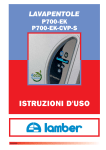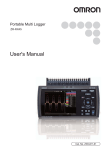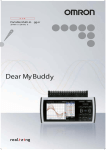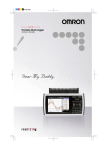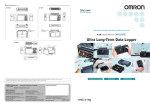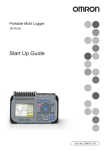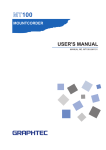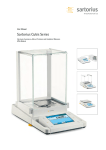Download User`s Manual
Transcript
Portable Multi Logger ZR-RX40 User's Manual Cat. No. Z260-E1-04 Introduction This manual provides information regarding functions, performance and operating methods that are required for using the ZR-RX40. When using the ZR-RX40, be sure to observe the following: The ZR-RX40 must be operated by personnel knowledgeable in electrical engineering. To ensure correct use, please read this manual thoroughly to deepen your understanding of the product. Please keep this manual in a safe place so that it can be referred to whenever necessary. Registered Trademarks Microsoft and Windows are either registered trademarks or trademarks of Microsoft Corp. in the United States and/or other countries. Other product and company names herein may be either registered trademarks or trademarks of their respective owners. Type of Manuals The manuals of the ZR-RX40 series consist of the following. Select the manual suitable for your purpose and read it before starting operation. Manual packaged in the product (brochure) User's Manual (this manual) The basic information to use the ZR-RX40 series is described, such as the information for safe and correct use, confirmation of the package, procedure from connection to measurement, and the information of functions and specifications of the ZR-RX40 series. Manuals contained in the utility CD-ROM (pdf data) Software Manual Information for installing PC software, basic operation, explanation of screen and setting methods is described. Two PC software manuals are contained: · Special PC software "Wave Inspire RX" · Basic PC software "Smart Viewer RXW" User's Manual (this manual) · Information for safe and correct use · Before use: connection and wiring in details, language change of display, etc. · Procedure in details for setting and measurement · Specifications of the ZR-RX40 series and accessories · Other information which is required for the use of the ZR-RX40 series APPLICATION CONSIDERATIONS (Please Read) 1 BEFORE USE 1 SETTINGS AND MEASUREMENT 2 SPECIFICATIONS 3 APPENDIX 4 User's Manual Portable Multi Logger ZR-RX40 READ AND UNDERSTAND THIS DOCUMENT Please read and understand this document before using the products. Please consult your OMRON representative if you have any questions or comments. WARRANTY OMRON’s exclusive warranty is that the products are free from defects in materials and workmanship for a period of one year (or other period if specified) from date of sale by OMRON. OMRON MAKES NO WARRANTY OR REPRESENTATION, EXPRESS OR IMPLIED, REGARDING NONINFRINGEMENT, MERCHANTABILITY, OR FITNESS FOR PARTICULAR PURPOSE OF THE PRODUCTS. ANY BUYER OR USER ACKNOWLEDGES THAT THE BUYER OR USER ALONE HAS DETERMINED THAT THE PRODUCTS WILL SUITABLY MEET THE REQUIREMENTS OF THEIR INTENDED USE. OMRON DISCLAIMS ALL OTHER WARRANTIES, EXPRESS OR IMPLIED. LIMITATIONS OF LIABILITY OMRON SHALL NOT BE RESPONSIBLE FOR SPECIAL, INDIRECT, OR CONSEQUENTIAL DAMAGES, LOSS OF PROFITS OR COMMERCIAL LOSS IN ANY WAY CONNECTED WITH THE PRODUCTS, WHETHER SUCH CLAIM IS BASED ON CONTRACT, WARRANTY, NEGLIGENCE, OR STRICT LIABILITY. In no event shall responsibility of OMRON for any act exceed the individual price of the product on which liability is asserted. IN NO EVENT SHALL OMRON BE RESPONSIBLE FOR WARRANTY, REPAIR, OR OTHER CLAIMS REGARDING THE PRODUCTS UNLESS OMRON’S ANALYSIS CONFIRMS THAT THE PRODUCTS WERE PROPERLY HANDLED, STORED, INSTALLED, AND MAINTAINED AND NOT SUBJECT TO CONTAMINATION, ABUSE, MISUSE, OR INAPPROPRIATE MODIFICATION OR REPAIR. SUITABILITY FOR USE THE PRODUCTS CONTAINED IN THIS DOCUMENT ARE NOT SAFETY RATED. THEY ARE NOT DESIGNED OR RATED FOR ENSURING SAFETY OF PERSONS, AND SHOULD NOT BE RELIED UPON AS A SAFETY COMPONENT OR PROTECTIVE DEVICE FOR SUCH PURPOSES. Please refer to separate catalogs for OMRON’s safety rated products. OMRON shall not be responsible for conformity with any standards, codes, or regulations that apply to the combination of products in the customer’s application or use of the product. At the customer’s request, OMRON will provide applicable third party certification documents identifying ratings and limitations of use that apply to the products. This information by itself is not sufficient for a complete determination of the suitability of the products in combination with the end product, machine, system, or other application or use. The following are some examples of applications for which particular attention must be given. This is not intended to be an exhaustive list of all possible uses of the products, nor is it intended to imply that the uses listed may be suitable for the products: • Outdoor use, uses involving potential chemical contamination or electrical interference, or conditions or uses not described in this document. 2 ZR-RX40 User’s Manual • Nuclear energy control systems, combustion systems, railroad systems, aviation systems, medical equipment, amusement machines, vehicles, safety equipment, and installations subject to separate industry or government regulations. • Systems, machines, and equipment that could present a risk to life or property. Please know and observe all prohibitions of use applicable to the products. NEVER USE THE PRODUCTS FOR AN APPLICATION INVOLVING SERIOUS RISK TO LIFE OR PROPERTY WITHOUT ENSURING THAT THE SYSTEM AS A WHOLE HAS BEEN DESIGNED TO ADDRESS THE RISKS, AND THAT THE OMRON PRODUCT IS PROPERLY RATED AND INSTALLED FOR THE INTENDED USE WITHIN THE OVERALL EQUIPMENT OR SYSTEM. PERFORMANCE DATA Performance data given in this document is provided as a guide for the user in determining suitability and does not constitute a warranty. It may represent the result of OMRON’s test conditions, and the users must correlate it to actual application requirements. Actual performance is subject to the OMRON Warranty and Limitations of Liability. CHANGE IN SPECIFICATIONS Product specifications and accessories may be changed at any time based on improvements and other reasons. It is our practice to change model numbers when published ratings or features are changed, or when significant construction changes are made. However, some specifications of the product may be changed without any notice. When in doubt, special model numbers may be assigned to fix or establish key specifications for your application on your request. Please consult with your OMRON representative at any time to confirm actual specifications of purchased products. DIMENSIONS AND WEIGHTS Dimensions and weights are nominal and are not to be used for manufacturing purposes, even when tolerances are shown. ERRORS AND OMISSIONS The information in this document has been carefully checked and is believed to be accurate; however, no responsibility is assumed for clerical, typographical, or proofreading errors, or omissions. PROGRAMMABLE PRODUCTS OMRON shall not be responsible for the user’s programming of a programmable product, or any consequence thereof. COPYRIGHT AND COPY PERMISSION This document shall not be copied for sales or promotions without permission. This document is protected by copyright and is intended solely for use in conjunction with the product. Please notify us before copying or reproducing this document in any manner, for any other purpose. If copying or transmitting this document to another, please copy or transmit it in its entirety. ZR-RX40 User’s Manual 3 Meanings of Signal Words The following signal words are used in this manual. Indicates a potentially hazardous situation which, if not avoided, will result in minor or moderate injury, or may result in serious injury or death. Additionally there may be significant property damage. Indicates a potentially hazardous situation which, if not avoided, may result in minor or moderate injury or in property damage. Meanings of Alert Symbols The following alert symbols are used in this manual. Indicates the possibility of explosion under specific conditions. Indicates the possibility of electric shock under specific conditions. Indicates prohibition when there is a risk of minor injury from electrical shock or other source if the product is disassembled. Indicates general prohibitions for which there is no specific symbol. 4 ZR-RX40 User’s Manual Alert Statements in this Manual The following alert statements apply to the products in this manual. Each alert statement also appears at the locations needed in this manual to attract your attention. This product cannot be used for directly or indirectly detecting human bodies to ensure safety. Do not use this product as a human body protection device. Serious hazard may occur in rare occasions due to ignition, rupture or combustion of the lithium battery contained in this product. Never disassemble, deform under pressure, heat or incinerate this product. Serious hazard may occur in rare occasions due to ignition, rupture or combustion. Never disassemble, deform under pressure, heat or incinerate the lithium ion battery pack ZR-XRB1 (GRAPHTEC: B-517). Injuries from electric shock may occur in rare occasions as the result of disassembly. Never disassemble, deform under pressure or incinerate the main unit. Hazard may occur from serious fire or electric shock. Do not connect voltages exceeding the rated voltage to the signal input terminals. Fire or hazard may occur in rare occasions from ignition, rupture or combustion. Do not use battery packs other than ZR-XRB1. ZR-RX40 User’s Manual 5 Precautions for Safe Use Be sure to observe the following items as they are very important to ensure safety. 1.Installation environment • • • • Do not store or use in locations where the temperature exceeds the rated range. Do not use in locations where the relative humidity exceeds the 30 to 80 %RH range. Do not use in locations subject to steam. Do not use in flammable or explodable gas environment. 2.Power supply and wiring • • • • • • • • Do not connect voltages exceeding the rated voltage to signal cables. Be sure to check the polarity of the signals when connecting the signal cables. When using the battery pack, be sure to read the cautions on the battery pack carefully for correct usage. Be sure to use only the specified battery pack. Be sure to use only the AC cable and the AC adapter provided as standard accessories. Do not connect power supplies exceeding the rated voltage to the AC adapter. Be sure to turn off the power supply when connecting to the input terminals. Do not touch the input terminals during measurement. 3.Installation category • The ZR-RX40 conforms to the IEC60664-1 installation category I, and must not be used under the environment of the installation category II, III and IV. 4.Others • Dispose of this product as industrial waste. • If there are any troubles, stop usage immediately, turn off the power supply and contact OMRON branch or sales office. 6 ZR-RX40 User’s Manual Precautions for Correct Use Please observe the following precautions to prevent inoperability, misoperation of the product or negative effects on the performance and the device. 1.Installation Location Do not install this product in the following locations. • • • • • • • • Locations where the temperature exceeds the rated range Locations where severe changes in temperature occur (where condensation occurs) Locations subject to corrosive or flammable gases Locations subject to dust, salt or iron powder Locations subject to direct shock or vibration Locations subject to direct sunlight or near heating devices Locations where water, oil or chemical products may be splashed Locations subject to strong magnetic fields or strong electric fields 2.Power supply, connecting and wiring • The cables should be wired apart from high-tension or power lines. Malfunction or damage may occur due to induction. • After wiring, check the adequacy of power supply voltage, miswiring such as overvoltage/load shortcircuiting and adequacy of load current before turning on the power supply. Malfunction may occur due to miswiring and such. • Always turn off the power supply when attaching or removing peripheral devices. Attaching or removing of peripheral devices with the power supply on can cause malfunction or data corruption. 3.Installation • Do not cover the vent hole when using this product. Leave at least 30cm of installation space around this product. The generated heat may cause malfunction or damage. • When measuring temperature, install the product so that the input terminals are not subject to severe changes in temperature by wind or sunlight. It may cause calculation errors. • Do not install this product in a slanted or vertical position. • Connect the GND terminal for safe measurement. This product must also be grounded when sharing a common ground level with other devices. 4.Warm up • For stable measurement, wait at least 30 minutes after turning on the power supply before using. 5.Handling • Be sure to take backups of captured data in your PC. The captured content may be altered or lost due to misuse or malfunctions during usage. • Do not drop or apply strong impact or force to the product. It may cause malfunction of the monitor or the main unit. 6.Maintenance • Do not use thinner, benzine, acetone or kerosene to clean this product. • Calibration should be performed periodically to maintain measurement accuracy. ZR-RX40 User’s Manual 7 Checking the Accessories Item Remarks Quantity Standard Set ZR-RX40A Main unit AC adapter/AC cable User’s Manual (this manual) Utility disk (CD-ROM) 1 1 1 1 • • • • • 8 Specal PC software “Wave Inspire RX“ (tryout) Basic PC software “Smart Viewer RXW” User's Manual PDF files (this manual) “Wave Inspire RX“ Software Manual PDF files “Smart Viewer RXW” Software Manual PDF files ZR-RX40 User’s Manual Editor's Note Meaning of Symbols Menu items that are displayed on the ZR-RX40's LCD screen, and windows, dialog boxes and other GUI elements displayed on the PC are indicated enclosed by brackets "[ ]". Visual Aids Important Note Indicates points that are important to achieve the full product performance, such as operational precautions. Indicates application procedures. Indicates pages where related information can be found. ZR-RX40 User’s Manual 9 MEMO 10 ZR-RX40 User’s Manual CONTENTS 1.BEFORE USE Features . . . . . . . . . . . . . . . . . . . . . . . . . . . . . . . . . . . . . . . . . . . . . . . . . . . . 16 Part Names and Functions . . . . . . . . . . . . . . . . . . . . . . . . . . . . . . . . . . . . . 17 Connecting the Power Cable . . . . . . . . . . . . . . . . . . . . . . . . . . . . . . . . . . . 18 Connecting to an AC Power Supply. . . . . . . . . . . . . . . . . . . . . . . . . . . . . . . . . . . 18 Connecting to a DC Power Supply . . . . . . . . . . . . . . . . . . . . . . . . . . . . . . . . . . . 19 Connecting the Analog Input Terminal . . . . . . . . . . . . . . . . . . . . . . . . . . . 21 Terminal Configuration and Signal Types . . . . . . . . . . . . . . . . . . . . . . . . . . . . . . 21 Connection diagram. . . . . . . . . . . . . . . . . . . . . . . . . . . . . . . . . . . . . . . . . . . . . . . 21 Connecting the Logic Input Terminal . . . . . . . . . . . . . . . . . . . . . . . . . . . . 22 Attaching USB Memory Device . . . . . . . . . . . . . . . . . . . . . . . . . . . . . . . . . 24 Inserting a USB Memory Device . . . . . . . . . . . . . . . . . . . . . . . . . . . . . . . . . . . . . 24 CONTENTS Connecting to a PC . . . . . . . . . . . . . . . . . . . . . . . . . . . . . . . . . . . . . . . . . . . 25 Connection Using a USB Cable. . . . . . . . . . . . . . . . . . . . . . . . . . . . . . . . . . . . . . 25 LAN Connection. . . . . . . . . . . . . . . . . . . . . . . . . . . . . . . . . . . . . . . . . . . . . . . . . . 26 Using the Battery Pack . . . . . . . . . . . . . . . . . . . . . . . . . . . . . . . . . . . . . . . . 27 Mounting the Battery Pack. . . . . . . . . . . . . . . . . . . . . . . . . . . . . . . . . . . . . . . . . . 27 Charging the Battery . . . . . . . . . . . . . . . . . . . . . . . . . . . . . . . . . . . . . . . . . . . . . . 28 Connecting the Humidity Sensor. . . . . . . . . . . . . . . . . . . . . . . . . . . . . . . . 29 Mounting and Removing the Terminal Unit . . . . . . . . . . . . . . . . . . . . . . . 30 To Remove . . . . . . . . . . . . . . . . . . . . . . . . . . . . . . . . . . . . . . . . . . . . . . . . . . . . . 30 To Mount . . . . . . . . . . . . . . . . . . . . . . . . . . . . . . . . . . . . . . . . . . . . . . . . . . . . . . . 31 Mounting the Extension Terminal Base Set . . . . . . . . . . . . . . . . . . . . . . . 32 Set Contents . . . . . . . . . . . . . . . . . . . . . . . . . . . . . . . . . . . . . . . . . . . . . . . . . . . . 32 To Mount . . . . . . . . . . . . . . . . . . . . . . . . . . . . . . . . . . . . . . . . . . . . . . . . . . . . . . . 32 Mounting the 20 Channel Extension Terminal Set. . . . . . . . . . . . . . . . . . 34 Set Contents . . . . . . . . . . . . . . . . . . . . . . . . . . . . . . . . . . . . . . . . . . . . . . . . . . . . 34 To Mount . . . . . . . . . . . . . . . . . . . . . . . . . . . . . . . . . . . . . . . . . . . . . . . . . . . . . . . 34 Precautions to Observe When Performing Measurement. . . . . . . . . . . . 37 Noise Countermeasures . . . . . . . . . . . . . . . . . . . . . . . . . . . . . . . . . . . . . . . 38 Setting the Date and Time . . . . . . . . . . . . . . . . . . . . . . . . . . . . . . . . . . . . . 39 How to Recharge the Rechargeable Battery . . . . . . . . . . . . . . . . . . . . . . . . . . . . 39 How to Set the Date and Time. . . . . . . . . . . . . . . . . . . . . . . . . . . . . . . . . . . . . . . 39 Changing the Display Language . . . . . . . . . . . . . . . . . . . . . . . . . . . . . . . . 40 ZR-RX40 User’s Manual 11 2.SETTINGS AND MEASUREMENT Window names and functions . . . . . . . . . . . . . . . . . . . . . . . . . . . . . . . . . . 42 Key Operation . . . . . . . . . . . . . . . . . . . . . . . . . . . . . . . . . . . . . . . . . . . . . . . 44 (1) CH GROUP . . . . . . . . . . . . . . . . . . . . . . . . . . . . . . . . . . . . . . . . . . . . . . . . . . 44 (2) SPAN/TRACE/POSITION . . . . . . . . . . . . . . . . . . . . . . . . . . . . . . . . . . . . . . . 45 (3) TIME/DIV . . . . . . . . . . . . . . . . . . . . . . . . . . . . . . . . . . . . . . . . . . . . . . . . . . . . 46 (4) MENU . . . . . . . . . . . . . . . . . . . . . . . . . . . . . . . . . . . . . . . . . . . . . . . . . . . . . . . 46 (5) QUIT (LOCAL) . . . . . . . . . . . . . . . . . . . . . . . . . . . . . . . . . . . . . . . . . . . . . . . . 46 (6) Direction keys . . . . . . . . . . . . . . . . . . . . . . . . . . . . . . . . . . . . . . . . . . . . . . . . . 47 (7) ENTER . . . . . . . . . . . . . . . . . . . . . . . . . . . . . . . . . . . . . . . . . . . . . . . . . . . . . . 47 (8) FAST FORWARD key (KEY LOCK). . . . . . . . . . . . . . . . . . . . . . . . . . . . . . . . 47 (9) START/STOP (USB Drive Mode). . . . . . . . . . . . . . . . . . . . . . . . . . . . . . . . . . 48 (10) REVIEW . . . . . . . . . . . . . . . . . . . . . . . . . . . . . . . . . . . . . . . . . . . . . . . . . . . . 49 (11) DISPLAY . . . . . . . . . . . . . . . . . . . . . . . . . . . . . . . . . . . . . . . . . . . . . . . . . . . 50 (12) CURSOR (ALARM CLEAR) . . . . . . . . . . . . . . . . . . . . . . . . . . . . . . . . . . . . . 51 (13) FILE . . . . . . . . . . . . . . . . . . . . . . . . . . . . . . . . . . . . . . . . . . . . . . . . . . . . . . . 51 (14) NAVI . . . . . . . . . . . . . . . . . . . . . . . . . . . . . . . . . . . . . . . . . . . . . . . . . . . . . . . 52 Operation Modes . . . . . . . . . . . . . . . . . . . . . . . . . . . . . . . . . . . . . . . . . . . . . 53 (1) Free Running . . . . . . . . . . . . . . . . . . . . . . . . . . . . . . . . . . . . . . . . . . . . . . . . . 53 (2) Capturing . . . . . . . . . . . . . . . . . . . . . . . . . . . . . . . . . . . . . . . . . . . . . . . . . . . . 54 (3) Dual View Replaying . . . . . . . . . . . . . . . . . . . . . . . . . . . . . . . . . . . . . . . . . . . 54 (4) Replaying . . . . . . . . . . . . . . . . . . . . . . . . . . . . . . . . . . . . . . . . . . . . . . . . . . . . 55 Setting Menus . . . . . . . . . . . . . . . . . . . . . . . . . . . . . . . . . . . . . . . . . . . . . . . 56 (1) AMP settings . . . . . . . . . . . . . . . . . . . . . . . . . . . . . . . . . . . . . . . . . . . . . . . . . 56 (2) DATA settings. . . . . . . . . . . . . . . . . . . . . . . . . . . . . . . . . . . . . . . . . . . . . . . . . 61 (3) TRIG settings . . . . . . . . . . . . . . . . . . . . . . . . . . . . . . . . . . . . . . . . . . . . . . . . . 64 (4) USER settings . . . . . . . . . . . . . . . . . . . . . . . . . . . . . . . . . . . . . . . . . . . . . . . . 69 (5) Interface settings . . . . . . . . . . . . . . . . . . . . . . . . . . . . . . . . . . . . . . . . . . . . . . 70 (6) OTHR settings . . . . . . . . . . . . . . . . . . . . . . . . . . . . . . . . . . . . . . . . . . . . . . . . 72 (7) Other menus. . . . . . . . . . . . . . . . . . . . . . . . . . . . . . . . . . . . . . . . . . . . . . . . . . 75 WEB Server Function . . . . . . . . . . . . . . . . . . . . . . . . . . . . . . . . . . . . . . . . . 87 3.SPECIFICATIONS Standard Specifications . . . . . . . . . . . . . . . . . . . . . . . . . . . . . . . . . . . . . . . 94 Standard Specifications . . . . . . . . . . . . . . . . . . . . . . . . . . . . . . . . . . . . . . . . . . . . 94 Main Functions. . . . . . . . . . . . . . . . . . . . . . . . . . . . . . . . . . . . . . . . . . . . . . . . . . . 96 Accessory/Option Specifications . . . . . . . . . . . . . . . . . . . . . . . . . . . . . . . 98 PC Software. . . . . . . . . . . . . . . . . . . . . . . . . . . . . . . . . . . . . . . . . . . . . . . . . . . . . 98 Battery Pack ZR-XRB1 . . . . . . . . . . . . . . . . . . . . . . . . . . . . . . . . . . . . . . . . . . . . 99 Humidity Sensor ZR-XRH1 . . . . . . . . . . . . . . . . . . . . . . . . . . . . . . . . . . . . . . . . . 99 External Dimensions. . . . . . . . . . . . . . . . . . . . . . . . . . . . . . . . . . . . . . . . . 100 12 ZR-RX40 User’s Manual 4.APPENDIX Error Messages and Countermeasures . . . . . . . . . . . . . . . . . . . . . . . . . 102 List of Error Messages . . . . . . . . . . . . . . . . . . . . . . . . . . . . . . . . . . . . . . . . . . . . 102 List of File Error Messages . . . . . . . . . . . . . . . . . . . . . . . . . . . . . . . . . . . . . . . . 103 Index . . . . . . . . . . . . . . . . . . . . . . . . . . . . . . . . . . . . . . . . . . . . . . . . . . . . . . 105 Revision History . . . . . . . . . . . . . . . . . . . . . . . . . . . . . . . . . . . . . . . . . . . . 108 CONTENTS ZR-RX40 User’s Manual 13 14 ZR-RX40 User’s Manual 1 BEFORE USE BEFORE USE Features 16 Part Names and Functions 17 Connecting the Power Cable 18 Connecting the Analog Input Terminal 21 Connecting the Logic Input Terminal 22 Attaching USB Memory Device 24 Connecting to a PC 25 Using the Battery Pack 27 Connecting the Humidity Sensor 29 Mounting and Removing the Terminal Unit 30 Mounting the Extension Terminal Base Set 32 Mounting the 20 Channel Extension Terminal Set 34 Precautions to Observe When Performing Measurement 37 Noise Countermeasures 38 Setting the Date and Time 39 Changing the Display Language 40 Features The ZR-RX40 (with color monitor and internal memory) are compact, lightweight, multi-channel data loggers. ZR-RX40 are provided with 20 channels as a standard measurement feature, or can be extended up to 200 channels by attaching additional terminal sets. ZR-RX40 is equipped with an internal flash memory, and attaching USB memory device also allows you to directly capture a large volume of data to USB memory device. Furthermore, the data loggers are equipped with USB and Ethernet interfaces to a PC to enable system configurations according to your application. The Ethernet feature includes WEB and FTP server functions which allow monitoring from a remote location and data transfer. Input • Adoption of a pluggable M3 screw type input terminal facilitates wiring. • The ZR-RX40 is provided with 20 channels as a standard measurement feature, or can be extended up to 200 channels by attaching additional terminal sets. • All channels are isolated, enabling measurement of signals of different references. Display & Operation • With the ZR-RX40's 5.7-inch TFT color liquid crystal display, you can confirm the waveforms of measured data and each channel's settings at a glance. • Easy operation is achieved through a straightforward menu structure and key allocation which resembles mobile phones. Data Capture • Data can be directly captured and maintained in the internal or USB memory device. • Internal memory used for the built-in memory maintains captured data even after the power is turned off. • The Internal memory can be used with disk images thus multiple data items can be maintained. Data Control & Processing • The PC software provided lets you set conditions and monitor data on a PC. • The USB drive mode function enables the ZR-RX40's internal memory to be recognized as an external drive by your PC. (Connect the ZR-RX40 to your PC and turn on the power supply to the ZR-RX40 while holding down the [START] key.) • Captured data can be read from the PC software to files and displayed for processing. • Data can be transferred off-line to a computer using USB memory device. • The WEB server function enables control and monitoring from a remote location without using dedicated software. • The FTP server function enables handling internal memory and USB memory data from a PC. • Measurement data can be backed up to an FTP server using the FTP client function. • Time information can be adjusted through the NTP client function. 16 Features ZR-RX40 User’s Manual Part Names and Functions This section describes the names and function of parts of the ZR-RX40. PC interface terminals Monitor ʯUSB ʯLAN Power switch Operation status LED : ON when the power is ON : ON during data capture : ON while the battery is charging 1 ʯPOWER ʯSTART ʯCHARGE BEFORE USE Control panel keys AC adapter jack GND terminal USB memory terminal Analog signal input terminals Power jack for the humidity sensor External input/output terminal ʯLOGIC/PULSE : LOGIC/PULSE input ʯEXT TRIG : Trigger input ʯALARM : Alarm output Battery cover Contains battery pack ZR-XRB1 (Option) ZR-RX40 User’s Manual Part Names and Functions 17 Connecting the Power Cable This section describes how to connect the power cable and turn on the power. The connection method will vary depending on the type of power supply used. Connecting to an AC Power Supply Use the AC cable and AC adapter that are provided as accessories. Important Be sure to use only the AC cable and the AC adapter provided as standard accessories. 1 Plug the AC cable into the AC adapter. AC Aadapter AC Cable 2 Connect the output side of the AC adapter to the AC adapter connector. AC adapter cable 18 Connecting the Power Cable ZR-RX40 User’s Manual 3 Using the flat-blade screwdriver, press against the minus (-) button above the GND terminal, while connecting the grounding cable to the ZR-RX40. Connect the other end of the cable to ground. Note 1 The grounding cable is not provided as a standard accessory and must be prepared separately. [Recommended Cord Diameter: AWG18/UL1007] BEFORE USE 4 Plug the AC cable into the mains power outlet. 5 Press the power switch on the ZR-RX40 to the ON side to turn on the power. Important Connect the GND terminal for safe measurement. The ZR-RX40 must also be grounded when sharing a common ground level with other devices. Connecting to a DC Power Supply Use the DC cable (option: ZR-XRD1). Important Be sure to use the separately sold DC cable (ZR-XRD1). Do not apply voltages exceeding the rated voltage (8.5 to 24 VDC). 1 Connect the DC output side to the power supply connector on the ZR-RX40. Shielded lead (- side) DC drive cable ZR-XRD1 (option) White (+ side) ZR-RX40 User’s Manual Connecting the Power Cable 19 2 Connect the DC input side to the DC power supply. Important Be sure to check the polarity of the power supply when connecting the DC cable. 3 20 Press the power switch on the ZR-RX40 to the ON side to turn on the power. Connecting the Power Cable ZR-RX40 User’s Manual Connecting the Analog Input Terminal This section describes how to connect the analog input terminal. Terminal Configuration and Signal Types 1 BEFORE USE CH1 + CH20 − b Connection diagram Direct voltage input Thermocouple input Direct voltage Compensation copper wire Resistance temperature detector input Direct current input A Direct current B b b Lead wire resistance should be 10 Ω or below per wire, and equivalent among the three wires. Shunt resistance Ex: for current in the 4 to 20 mA range, apply a resistance of 250 Ω ( 0.1%) and perform measurement in the 1 to 5 V range. +........................... High-voltage terminal (terminal for high-voltage input signals) – ........................... Low-voltage terminal (terminal for low-voltage input signals) b ........................... Dedicated terminal when connecting resistance temperature detector *Resistance temperature detector input terminals A (+) and B (-) are isolated within each channel. Terminal b is shorted within all channels. Item Description Input configuration Isolated input, scanning Analog voltage 20, 50, 100, 200, 500 mV/F.S.; 1, 2, 5, 10, 20, 50 V/F.S.; 1-5V Thermocouples K, J, E, T, R, S, B, N, W (WRe 5-26) Resistance temperature detector PT100, JPT100, PT1000 (IEC751) ZR-RX40 User’s Manual Connecting the Analog Input Terminal 21 Connecting the Logic Input Terminal The logic alarm cable (ZR-XRL1) enables logic/pulse input, external trigger input, and alarm signal output. Connect the logic alarm cable (ZR-XRL1) to the external input/output terminal as shown below. Logic alarm cable (ZR-XRL1) Logic/Pulse Specifications Item Description Number of input channels 4 Input voltage range 0 to +24V max. (single-ended ground input) Threshold level Approx. +2.5V Hysteresis Approx. 0.5 V (+2.5 to +3 V) Internal Equivalence Circuit *Switch between logic and pulse input. Trigger Input Specifications Item Description Number of input channels 1 Input voltage range 0 to +24V max. (single-ended ground input) Threshold level Approx. +2.5V Hysteresis Approx. 0.5 V (+2.5 to +3 V) Alarm Output Specifications Item Description Internal Equivalence Circuit Internal Equivalence Circuit and Example of Wiring Connection Number of output channels 4 Output format 22 Open collector output +5 V, 10 K: pull-up resistance Contact capacity 5 V to 24 V, 100 mA or below Connecting the Logic Input Terminal ZR-RX40 User’s Manual Wiring Cable tips are bare tips. Perform wiring for the necessary functions. Wire Color Logic/Pulse output 1 Orange with red dotted line 2 Orange with black dotted line 3 Grey with red dotted line 4 Grey with black dotted line 1 White with red dotted line 2 White with black dotted line 3 Yellow with red dotted line 4 Yellow with black dotted line Alarm output Trigger input Pink with red dotted line GND Pink with black dotted line BEFORE USE Channel Number 1 Signal Name Shielded *Switch between logic and pulse. Orange with red dotted line :1 Orange with black dotted line : 2 Grey with red dotted line :3 Grey with black dotted line :4 White with red dotted line :1 White with black dotted line :2 Yellow with red dotted line :3 Logic/Pulse input Alarm output Yellow with black dotted line :4 Pink with red dotted line : Trigger input Pink with black dotted line Shielded ZR-RX40 User’s Manual GND Connecting the Logic Input Terminal 23 Attaching USB Memory Device Attaching USB memory device to the ZR-RX40 allows you store measured data directly. Inserting a USB Memory Device Attach the USB memory device to the USB memory terminal. SBmemory device U Important <Specifications of supported USB memory> • Power source : +5 V • Power consumption : 250 mA or below • Capacity : No limit (except each file must be within 2 GB) * USB memory device with security functions such as fingerprint authentication cannot be used. 24 Attaching USB Memory Device ZR-RX40 User’s Manual Connecting to a PC Use the USB, LAN Interface to connect the ZR-RX40 to a PC. Connection Using a USB Cable 1 Use the USB cable to connect the ZR-RX40 to a PC. BEFORE USE SBcable U Note If the USB cable is used, install the USB driver in your PC. "Installing the USB driver" in the Software Manual Note The USB connector is adjacent to the LAN connector. Make sure the cable is inserted into the correct connector. ZR-RX40 User’s Manual Connecting to a PC 25 LAN Connection Use a LAN cable to connect the ZR-RX40 to a PC. AN cable L Cable Types • Use a crossing cable when connecting directly to a PC, without using a hub. L N cable A (crossing) • Use a straight cable when using a hub. L N cable A (straight) 26 Connecting to a PC B U H L N cable A (straight) ZR-RX40 User’s Manual Using the Battery Pack Be sure to use the dedicated battery pack (option: ZR-XRB1). Mounting the Battery Pack 1 While lightly pushing the grip of the battery cover, slid the cover in the direction indicated by the BEFORE USE 1 arrow. ① ② 2 Attach the battery pack (ZR-XRB1). Attach the battery with care of polarity and insertion direction. Note Either one or two battery packs can be attached. To connect one pack, connect to either one of the connectors. Attaching two battery packs allows longer operational time. Note When attaching two battery packs, make sure the battery levels are equivalent. Do not use a new battery with an old battery at the same time. When attaching two battery packs, make sure the remaining amount are same. If you are not sure about the amount, charge each battery and then attach full-charged two battery packs. ZR-RX40 User’s Manual Using the Battery Pack 27 3 Attach the battery cover. Charging the Battery Note Expected time required for charging: • battery pack x 1: approx. 4 hours • battery pack x 2: approx. 8 hours The battery pack is charged by mounting it in the ZR-RX40, attaching AC adapter to the ZR-RX40. 1 Mount the battery pack in the ZR-RX40. "Mounting the Battery Pack" p.27 2 Turn on the power to the ZR-RX40. "Connecting the Power Cable" p.18 The CHARGE LED lights. CHARGE LED 28 Using the Battery Pack ZR-RX40 User’s Manual Connecting the Humidity Sensor Connect the + and - lead wires of the humidity sensor (option: ZR-XRH1) to the desired terminals, and then insert the round connector into the 5V OUT connector on the ZR-RX40. 1 BEFORE USE Connected to the V OU 5 T terminal. umidity sensor H (option: R Z -X RH 1) rown B umidity sensor H ZR-RX40 User’s Manual hite W Connecting the Humidity Sensor 29 Mounting and Removing the Terminal Unit Remove and mount terminal units as shown below. Important Make sure the ZR-RX40’s power is OFF when removing or mounting terminal units. To Remove Pull the terminal unit out towards the direction indicated by the arrow while pressing the two locks at the bottom of the unit. (1) Press the two lock s in the direction indicated by arrows. (2 ) Pull the unit out towards the direction indicated by the arrow. 30 Mounting and Removing the Terminal Unit ZR-RX40 User’s Manual To Mount Insert the tabs at the top of the terminal unit into the slots of the ZR-RX40, and push in the unit until the lock tabs at the bottom of the unit are securely locked. 1 BEFORE USE (1) Insert tabs at the top of the terminal unit into the slots. (2)Press th e unit in th e direction sh own until it is securely locked. Lock Tabs ZR-RX40 User’s Manual Mounting and Removing the Terminal Unit 31 Mounting the Extension Terminal Base Set Mount the extension terminal base set (ZR-XRE1) as shown below. Important Make sure the ZR-RX40’s power is OFF when mounting the extension terminals. Set Contents Extension Terminal Base Unit : 1 Extension Terminal Cable : 1 To Mount 1 Remove the terminal unit mounted to the ZR-RX40 ( 2 Insert the tabs at the top of the terminal unit into the slots of the extension terminal base unit, p.26). and push in the unit until the lock tabs at the bottom of the unit are securely locked. (1) Insert tabs at the top of the terminal unit into the slots of the extension terminal base unit. (2) Press the unit in the direction shown until it is securely locked. 3 Connect the extension terminal cable to the extension terminal base unit. * Press in the cable until it is securely locked. Extension terminal cable 32 Mounting the Extension Terminal Base Set ZR-RX40 User’s Manual 4 Connect the other end of the extension terminal cable to ZR-RX40. * Press in the cable until it is securely locked. 1 BEFORE USE Extension terminal cable ZR-RX40 User’s Manual Mounting the Extension Terminal Base Set 33 Mounting the 20 Channel Extension Terminal Set Mount the 20 channel extension terminal set (ZR-XRT1) as shown below. Important Make sure the ZR-RX40’s power is OFF when mounting the extension terminals. Set Contents Extension Terminal Base Unit : 1 20 Channel Terminals : 1 Connection Plate : 1 M4 x 6 Flat Head Screw : 4 To Mount 1 34 Connect the extension terminal base unit connectors. Mounting the 20 Channel Extension Terminal Set ZR-RX40 User’s Manual 2 Screw on the connection plate using attached screws. * Recommended screw torque: 14 kgf/cm M4 x6 flat h ead screws 1 Connection plate BEFORE USE 3 Connect the extension terminal cable to the extension terminal base unit. * Press in the cable until it is securely locked. Extension terminal cable ZR-RX40 User’s Manual Mounting the 20 Channel Extension Terminal Set 35 4 Connect the other end of the extension terminal cable to ZR-RX40. * Press in the cable until it is securely locked. Extension terminal cable Terminal unit 10 (CH 181 to CH 200) Terminal unit 2 (CH 21 to CH 40) Terminal unit 1 (CH 1 to CH 20) Important When connecting additional terminals, make sure they are added in a continuous manner. Any terminals omitted will prevent subsequent terminals from being recognized. 36 Mounting the 20 Channel Extension Terminal Set ZR-RX40 User’s Manual Precautions to Observe When Performing Measurement Please be sure to read the following carefully in order to prevent electric shocks or shorts. Note 1 Electric shock or damage to the instrument may occur. Do not input voltages exceeding the rated voltage to the analog input terminal. BEFORE USE Important • Be sure to use only the AC cable and the AC adapter provided as standard accessories. Do not connect power supplies exceeding the rated voltage to the AC adapter. • Do not input measurement voltages exceeding the rated voltage to the analog input terminal. Input Circuit Diagram for Analog Input (Voltage, Thermocouples) + 50Ω 500kΩ 0.05µF 500kΩ 0.05µF – 50Ω Channel Switching Relay Important Capacitors have been incorporated into the input circuit to increase the noise elimination capability. After voltage measurement, when the inputs have been disconnected, there will still be some electric charge remaining. Before starting another measurement operation, short-circuit the + and - terminals to enable selfdischarge. The ZR-RX40 has a scan system. While in the status (open) in which signals are not input to the input terminal, measured results may be influenced by signals from other channels. In such a case, turn OFF the input setting or short circuit +/-. When being used for measurement, measured results are not influenced by other channels. ZR-RX40 User’s Manual Precautions to Observe When Performing Measurement 37 Noise Countermeasures Connect the ground wire in the following method if the measured values are unstable due to noise. Connect the ZR-RX40's GND to ground. Be sure to connect the chassis GND of the object to be measured. It may become effective by ensuring that the chassis GND wire of the measurement object is connected to a good ground. Measurement object ZR-RX40 + R1 Thermocouple Input terminals Vin – R2 Z3 Z1 Z2 Connect the signal chassis GND and the ZR-RX40’s chassis GND. Use a short, thick lead to connect the chassis GND of the measurement object to the ZR-RX40’s chassis GND. It will become even more effective if the ground potentials are the same. Measurement device chassis GND ZR-RX40 GND Note • The effects of the digital filter function will vary depending on the number of terminal channels and sampling speed. • If measured values fluctuate due to noise, set the sampling speed to a value which enables the digital filter function. For details on the setting method, see on p.72. In the AMP Settings menu, set Filter to any setting other than OFF. Set the sampling interval which enables ZR-RX40 digital filter (see table below). Set the AC line frequency in the "OTHR" menu. For details on the setting method, see on p.72. 38 Noise Countermeasures ZR-RX40 User’s Manual Setting the Date and Time The ZR-RX40 includes a rechargeable internal battery for backup. If you are using the ZR-RX40 for the first time, charge the internal rechargeable battery and then make the date and time settings. 1 Note BEFORE USE If the ZR-RX40 is not used for a period of approximately six months, the internal rechargeable battery may be discharged and the date and time may revert to the initial settings. If this happens, recharge the battery before using the ZR-RX40. How to Recharge the Rechargeable Battery Connect the ZR-RX40 and the AC power supply, turn on the power switch, and then leave the ZR-RX40 connected for at least 24 hours. How to Set the Date and Time Press the [MENU] key, display the "OTHR" screen, and then set the date and time at the Date/Time Settings sub-menu. For details, see "Date/Time" on p.72. ZR-RX40 User’s Manual Setting the Date and Time 39 Changing the Display Language You can choose the language displayed on the screen. The default display language is set to English when the ZR-RX40 is shipped overseas. ZR-RX40A: Japanese ZR-RX40A-E,-U,-B,-CHRO: English To change the display language, see the instructions in "OTHR:Language". 40 Changing the Display Language ZR-RX40 User’s Manual SETTINGS AND MEASUREMENT 2 42 Key Operation 44 Operation Modes 53 Setting Menus 56 WEB Server Function 87 SETTINGS AND MEASUREMENT Window names and functions Window names and functions 3. Device access display 4. Key lock display 1. Simplified message display 7. AC/battery status display 5. Remote display 2. TIME/DIV 6. Clock display 17. Data capture bar 16. Upper limit scale 8. Waveform control display 9. Digital display 15. Waveform display 10. Quick settings 14. Lower limit scale 13. File name display 12. Pen display 11. Alarm display Item Description 1. Simplified message display: Displays the operation status. 2. Time/DIV display: Displays the current time scale. 3. Device access display: Turns red when USB memory is accessed. When the internal memory is being accessed, the MEM lamp turns red. 4. Key lock display: Displays the key lock status. (Yellow = Locked) 5. Remote display: Lit when the ZR-RX40 is in remote mode. (Yellow = Remote mode) 6. Clock display: Displays the current date and time. 7. AC/battery status display: Displays the icon when AC power is used and indicates the level when the battery is used. AC/battery indicator During AC supply operation 42 High Mid Low Few 8. Waveform control display : Displays the mode when using the [SPAN/TRACE/POSITION] key to control the waveform. 9. Digital display: Displays the input value of each channel. Use the key to select the channel you want to activate (enlarged display). The waveform of the active channel is displayed at the top. 10. Quick settings: Displays items available for easy operation. Use the key to activate the Quick setting area and the key to change values. Window names and functions ZR-RX40 User’s Manual Item Description 11. Alarm display: Displays the alarm output terminal status. (Red = Alarm generated issued) 12. Pen display: Displays the position of each channel signal, trigger and alarm range. Trigger position Win In Win Out Displays the name of the file used to capture data. 14. Lower limit scale: Displays the lower limit scale of the currently active channel. 15. Waveform display: Displays the waveform of the input signal. 16. Upper limit scale: Displays the upper limit scale of the currently active channel. 17. Data capture bar: Indicates the remaining capacity of the capture media during data capture. During replay, indicates information about the displayed position. ZR-RX40 User’s Manual Window names and functions SETTINGS AND MEASUREMENT 13. File name display: 2 Rising Falling Stop position Start position Alarm range 43 Key Operation This section describes key operation. (1) CH GROUP (2) SPAN/TRACE/POSITION (3) TIME/DIV (5) QUIT (4) MENU (6) Direction Keys (7) ENTER (8) FAST FORWARD key (KEY LOCK) (9) START/STOP (USB DRIVE) (13) FILE (14) NAVI (12) CURSOR (ALARM CLEAR) (11) DISPLAY (10) REVIEW (1) CH GROUP Press this key to switch to the next group consisting of 10 channels. Press the side to switch to the group consisting of the next 10 channels with a smaller number. Press the side to switch to the group consisting of the next 10 channels with a larger number. Pressing this key can switch among the following items. • Switch channels of the digital display area • Switch channels of the AMP settings • Switch channels of the trigger/alarm level settings • Switch channels of the calculation display 1 to 10 MONITOR 44 Key Operation AMP settings 11 to 20 191 to 200 Level settings Digital screen ZR-RX40 User’s Manual (2) SPAN/TRACE/POSITION Switches the display in the digital display. Used to change the settings related to waveform display during Free Running (when stopped), data capture and data replay. Pressing this key will switch displays as shown below. SPAN POSITION Displays digital values (default status) Allows changing of the span value (waveform amplitude) · Voltage time : 8 levels · temperature time : 6 levels TRACE 2 MONITOR SETTINGS AND MEASUREMENT Allows changing of the position (waveform up/down position) · Range can be changed in units of 10% Allows turning ON/OFF of the waveform display Setting Procedure 1 Select the item you want to change ([SPAN/TRACE/POSITION] key). 2 Use the keys to switch the channels, and keys to change the setting values. When ALL is set, setting values for CH1 is reflected on other channels. Note * When CH1 is OFF, ALL cannot be set. ZR-RX40 User’s Manual Key Operation 45 (3) TIME/DIV Press the left/right key of the [TIME/DIV] key to change the time axis display width. (4) MENU Open the settings window to capture data. For details on settings, see "3.4 Setting Menus". p.56 (5) QUIT (LOCAL) This key is primarily used for the following operations. • To cancel a setting during menu configuration. • To return to the MONITOR window when the SPAN/TRACE/POSITION window is displayed. • To cancel remote status (in which keys are disabled) through interface control. • To close the menu screen. • To quit data replay. • To return the Enlarged Waveform Screen/Digital + Calculation Display Screen to the Waveform + Digital Screen. 46 Key Operation ZR-RX40 User’s Manual (6) Direction keys This key is primarily used for the following operations. • To move a menu or setting item during menu configuration. • To move the cursor during replay. • To move the active channel in the Waveform + Digital screen (up/down keys). • To change the setting of SPAN/TRACE/POSITION (left/right keys). 2 SETTINGS AND MEASUREMENT (7) ENTER This key is primarily used for the following operation: • To finalize setting items during menu configuration or open submenus. (8) FAST FORWARD key (KEY LOCK) This key is primarily used for the following operations. • To move the cursor at high speed during replay. • To change the operation mode in the file box. • To set key lock. (Hold down the left/right FAST FORWARD key for at least two seconds. Press again to unlock.) A password for canceling the key lock can be specified. "To cancel key lock by password" p.48 ZR-RX40 User’s Manual Key Operation 47 (9) START/STOP (USB Drive Mode) Press this key to start or stop capture. • During Free Running, starts capture. • During capture, stops capture. • Press this key while turning the power ON to access USB DRIVE Mode. In USB Drive Mode, the internal memory is recognized by the PC as external storage media. USB Drive Mode Operation Procedure 1 Use a USB cable to connect the ZR-RX40 and a PC. (When the USB driver has not been installed, install it as described in the Software Manual "Installing the USB Driver".) 2 Connect the USB device to the ZR-RX40. 3 While pressing the ZR-RX40 [START/STOP] key, turn the power ON. 4 The external storage media is recognized by the PC and data exchange becomes possible. If the USB device is not connected, the internal memory is recognized as the external storage media. 48 Key Operation ZR-RX40 User’s Manual (10) REVIEW This key is used to replay captured data. • During Free Running, replays captured data. The screen used to specify the data replay source file appears; specify the file you want to replay. 2 SETTINGS AND MEASUREMENT • While capturing data, recently captured data is replayed in two windows. ZR-RX40 User’s Manual Key Operation 49 (11) DISPLAY This key is used to switch the window mode. You can switch the window mode during Free Running (when stopped) and Capturing. Pressing this key switches the window display as follows: <Waveform + Digital Screen> Default <Expanded Waveform screen> Displays the waveform in full screen mode. <Digital + Calculation Display screen> Displays digital values and calculation results in large text. * Calculation results are added up in real time. 50 Key Operation ZR-RX40 User’s Manual (12) CURSOR (ALARM CLEAR) <When replaying captured data> This key is used to toggle between cursors A and B during replay. 2 SETTINGS AND MEASUREMENT cursor B cursor A cursor B cursor A <When alarm generated> When the alarm setting is "Hold generated Alarm", the maintained alarm is cleared. Alarm-generated channels Alarm output terminal status ޓBlack : Alarm is not issued ޓRed : Alarm is issued (13) FILE • This key is use for operations related to the Internal memory and USB device (copy and delete). • Copies the window. • Saves data between cursor A and cursor B during replay (can be set during replay only). • Saves the settings currently in use or loads settings. • Saves or reads the currently set condition into the USB device. ZR-RX40 User’s Manual Key Operation 51 (14) NAVI This key is used to display the key operation content during Free Running, capture or replay. During display of the NAVI screen, an explanation of how the key is used is displayed in the window. Basic Procedures Used in Settings The following are basic operation procedures for settings. 1 Press the [MENU] key to open each menu. 2 Use the 3 Press the [ENTER] key to display a list of setting values. 4 Use the 5 Press the [ENTER] key to confirm the value. key to move the cursor to the items you want to set. key to select a setting value. The above operation is the basic procedure that may be used for each setting. However, precise procedure may vary between setting items. Please follow the procedure indicated by each menu. 52 Key Operation ZR-RX40 User’s Manual Operation Modes You can check the system operation status in the simplified message display. operation simplified message display Free Running Start up status or data is not being captured Free Running Capturing Data is being captured in the main memory or USB Memory Recording device. USB Drv Recording Dual View Replaying The current waveform display and data on capturing is Memory Recording being replayed USB Drv Recording Replaying Captured data is being replayed 2 operation SETTINGS AND MEASUREMENT Memory Review USB Drive Review Operation status transition START/STOP key REVIEW key Free Running Capturing Replaying START/STOP key REVIEW key QUIT key QUIT key Dual View Replaying (1) Free Running When in Free Running status, you primarily set up the system to capture data. You can check the current input signal as a waveform or digital values. Operations available during Free Running Measuement parameters settings The [MENU] key is used to change various setting items in configuration menus. SPAN/TRACE/POSITION The [SPAN/TRACE/POSITION] key is used to change settings. Display mode The [DISPLAY] key is used to change the display mode. File operations The [FILE] key is used to perform file-related operations. Data replay The [REVIEW] key is used to replay captured data. ZR-RX40 User’s Manual Operation Modes 53 (2) Capturing Time of Capturing Capture time Note: "+++++:++:++" is displayed when the capture time is long. Capture file name During data capture, data is captured into the Internal memory or USB device. You cannot use the [MENU] key to change the setting. Operations available during capture SPAN/TRACE/POSITION The [SPAN/TRACE/POSITION] key is used to change settings. Display mode The [DISPLAY] key is used to change the display mode. Dual View replay The [REVIEW] key is used to replay captured data in two windows at the same time. (3) Dual View Replaying Screen buffer usage rate (orange line) You can replay data during capture. Waveform on the right side is the current captured data and the left side is previously captured data. You can use the Direction keys (left/right) to move the cursor to captured data to check digital values. Operations available during dual view replaying Moving cursor The [CURSOR] key is used to switch between cursors A and B. The left/right or FAST FORWARD keys are used to move the cursors. Important Captured data can only be displayed for the double window buffer portion. Dual view buffer capacity is 512 KB. 54 Operation Modes ZR-RX40 User’s Manual (4) Replaying 2 SETTINGS AND MEASUREMENT Displays captured data. Available operation during replaying SPAN/TRACE/POSITION The [SPAN/TRACE/POSITION] key is used to change settings. Menu operations during data replay The [MENU] key is used to move the cursor, search data and replay set calculation. Moving cursors The [CURSOR] key is used to switch between cursors A and B. The left/right or FAST FORWARD keys are used to move the cursors File operations The [FILE] key is used to save the data between the cursors. ZR-RX40 User’s Manual Operation Modes 55 Setting Menus When you press the [MENU] key during Free Running, the following menu screens appear. The menu screens are classified by the tab for each setting item. AMP DATA TRIG USER I/F OTHR (1) AMP settings This menu is used to specify input signal-related settings. Setting Selections available Input Off, Voltage, Temperature, Humidity Humidity: (CAUTION: The input range is compulsorily set to 1 V, and the scaling function set to ON. 0Vo0%, 1Vo100%) Range Voltage : 20, 50, 100, 200, 500 mV 1, 2, 5, 10, 20, 50, 1-5 V Temperature Filter : TC-K, TC-J, TC-T, TC-R, TC-E, TC-B,TC-S, TC-N, TC-W, PT100, JPT100, PT1000 Off, 2, 5, 10, 20, 40 EU Function Off, On (effective when On has been selected) (Scaling Lower – Upper Settings settings) Unit Meas. Value (Upper/Lower) EU Value (Upper/Lower) Dec pt Unit Select Misc. Span setting (Span All Settings) Annotation setting Zero voltage adjustment Perform Auto Zero ADJ. Reset Auto Zero ADJ. [Zero point voltage value] 56 Setting Menus ZR-RX40 User’s Manual Setting Selections available Logic/Pulse Off, Logic, Pulse Logic Filter: Off, On Pulse Input: Off, Revolution counts, Counts, Inst. Filter: Off, On Slope: H, L Scaling Function: Off, On Measured values settings 2 EU output value settings SETTINGS AND MEASUREMENT Unit settings Switching displays Analog and logic/pulse can be switched as shown below. Display Logic/Pulse Data Display Analog Data Analog settings When you use CH ALL to set an input range and filter, all channels are set to the same settings if the input is the same. Range is set only for the same input CHs. Span All Settings, is set only for the same range CHs. Note ALL and Span All Settings are set only for the currently displayed group (per 10 channels). Input ....................................... Selects input condition. Off : No signal input is accepted. Voltage : Used for measuring direct-current voltage. Temperature : Used for measuring temperature. Humidity : Used for measuring humidity. Range .................................... Specifies the range of signal input to be measured. ZR-RX40 User’s Manual Voltage : 20, 50, 100, 200, 500mV, 1, 2, 5, 10, 20, 50, 1-5V Temperature : TC-K, TC-J, TC-T, TC-R, TC-E, TC-B, TC-S, TC-N, TC-W, PT100, JPT100, PT1000 Setting Menus 57 The available SPAN settings differ according to the measurement range. The relationships between the measurement range and SPAN are as shown in the following chart. <Voltage Ranges> Range Maximum SPAN Minimum SPAN Minimum Resolution 20mV –22.000 to +22.000mV 0.200mV 0.001mV 50mV –55.00 to +55.00mV 0.50mV 0.01mV 100mV –110.00 to +110.00mV 1.00mV 0.01mV 200mV –220.00 to +220.00mV 2.00mV 0.01mV 500mV –550.0 to +550.0mV 5.0mV 0.1mV 1V –1.1000 to +1.1000V 0.0100V 0.0001V 2V –2.2000 to +2.2000V 0.0200V 0.0001V 5V –5.500 to +5.500V 0.050V 0.001V 10V –11.000 to +11.000V 0.100V 0.001V 20V –22.000 to +22.000V 0.200V 0.001V 50V –55.00 to +55.00V 0.50V 0.01V 1-5V –5.500 to +5.500V 0.050V 0.001V <Temperature Ranges> Range Maximum SPAN Minimum SPAN (p-p) Measurement Range K –270 to +2000°C 50°C –200 to +1370°C J –270 to +2000°C 50°C –200 to +1100°C T –270 to +2000°C 50°C –200 to +400°C R –270 to +2000°C 50°C 0 to +1600°C E –270 to +2000°C 50°C –200 to +800°C B –270 to +2000°C 50°C +600 to +1820°C S –270 to +2000°C 50°C 0 to +1760°C N –270 to +2000°C 50°C 0 to +1300°C W –270 to +2000°C 50°C 0 to +2315°C PT100 –270 to +2000°C 50°C –200 to +850°C JPT100 –270 to +2000°C 50°C –200 to +500°C PT1000 –270 to +2000°C 50°C –200 to +500°C Minimum Resolution 0.1°C <Humidity Range> Range Maximum SPAN 0 to +110% 58 Setting Menus Minimum SPAN (p-p) 1.0% Minimum Resolution 0.1% ZR-RX40 User’s Manual Filter ....................................... Sets the filter status. Please set the filter to ON when there is likely to be noise in the input. Filter operation is on a moving average basis. The average value of the set sampling count is used. If the sampling interval is set to 30 seconds or slower, the basis of average value which are sampled with the sub-sampling (30 seconds) is used. Off, 2, 5, 10, 20, 40 times EU (Scaling)........................... Scales the measured values and converts them to other units. Function ................................. Sets the function to Off or On. Upper, Lower, Unit ................. Sets the EU function's conversion value and unit. 2 SETTINGS AND MEASUREMENT If this message appears, follow the instructions by reducing the number of digits to be output by one, or leaving the number of digits as is and changing the EU value. Note The Scaling operation is calculated using a ratio of the Meas. Value or EU Output Value settings. "++++/----" is displayed when the converted value cannot be processed by ZR-RX40. ZR-RX40 User’s Manual (1) Meas. Value Specifies the numeric value to be converted. Set two points, the Upper and Lower parameters. (2) EU Value Specifies output after conversion. Set two points, the Upper and Lower parameters. (3) Dec pt This parameter specifies the decimal point position of the numeral to be specified as the EU value(s). (4) Unit Selects the converted unit, which can be specified as a user-defined character string consisting of alphanumerics. The Unit parameter can also be specified by selecting the Select Unit setting. (5) Select Selects the type of engineering unit. (6) Choose Selects the converted unit. The Unit displayed here is the type of unit selected by the Select setting. Setting Menus 59 To specify a unit that is not displayed here, specify a user-defined character string as the Unit setting. Moreover, the setting specified here is displayed as the Unit setting. Setting Example Specified Value EU Value Upper Value +2.5000 +10.000 Lower Value –2.5000 –10.000 +5 V +20.00 rpm CH.1 10V CH.1 Scaling 1 –5 V –20.00 rpm Misc........................................ SPAN settings : Set the detailed span for each channel. Annotation Strings : Set a comment for each channel. "Text input" p.81 Perform Auto Zero ADJ : Moves the current input voltage to zero position voltage value. Reset Auto Zero ADJ : Cancels the zero position voltage value and displays input voltage. Logic and Pulse settings Logic/Pulse Switching ............ Switches the digital input. • Off : Digital input is disabled. • Logic : Digital input is processed as logic signals. • Pulse : Digital input is processed as pulse signals. Filter ....................................... Sets the filter for digital input. • Off : Disables filter circuit for digital input. • On : Enables filter circuit for digital input. Filter is approximately 30 Hz (-3 dB). Pulse Input ............................. Sets the counting method of input pulse for each channel. 60 Setting Menus • Off : Pulse input is disabled. • Revol. : Counts the number of pulses per second and displays the value multiplied by 60 as rpm values. • Counts : Displays the cumulative number of pulses for each sampling interval from the start of measurement. • Inst. : Displays the number of pulses for each sampling interval. ZR-RX40 User’s Manual Pulse Slope............................ Sets the slope (direction) to count the number of pulses. • H : Counts the rising pulse. • L : Counts the falling pulse. Pulse EU ................................ Sets scales for pulse measurement values. 2 SETTINGS AND MEASUREMENT • Function : Sets On/Off of the Scaling function. • Meas. Value : Specifies the numeric value to be converted. • EU Value : Specifies output after conversion. • Unit : Selects the converted unit, which can be specified as a userdefined character string consisting of alphanumerics. The Unit parameter can also be specified by selecting the Select Unit setting. • Select : Selects the type of engineering unit. • Choose : Selects the converted unit. The Unit displayed here is the type of unit selected by the Select Unit setting. (2) DATA settings This menu is used to specify capture-related items and calculations. DATA Menu Structure Setting Selections available Record Settings • Sampling Interval 100, 200, 500ms 1, 2, 5, 10, 20, 30s 1, 2, 5, 10, 20, 30min, 1h File Name File: Folder name, file name Name Type: Auto, User File Type: GBD, CSV ZR-RX40 User’s Manual Setting Menus 61 Setting Selections available Backup Settings Backup Intervals: Off, 1, 2, 6, 12, 24 h Backup Desination: USB1, FTP Folder Name: enter text string Statistical Calculation Off, Average, Max, Min, Peak, RMS • Calculation Settings 1,2 Important When you save files, create a folder and then save the files in the folder. Regardless of the remaining capacity, if you try to save files in the root directory, due to file restrictions you may not be able to save files. The displayed Capture Time may vary according to the sampling interval or number of capture channels. Sampling Interval ................... Specifies the sampling interval for data capture. The table below shows the number of measuring channels and sampling interval values that can be set. If data fluctuate due to noise, set the sampling interval to a value which enables the digital filter function. Number of Measuring Channels* Allowed Sampling Interval Sampling Interval which enables Digital Filter 10 channels or less 100 ms or above 500 ms or above 11CH to 20CH 200ms or above 1s or above 21CH to 50CH 500ms or above 2s or above 51CH to 100CH 1s or above 5s or above 101CH to 200CH 2s or above 10s or above * "Number of Measuring Channels" is the number of channels in which input settings are NOT set to "OFF". Note To use the digital filter function, you must set the AC power supply frequency accurately. Follow the instructions on p.72 to ensure that the settings are accurate. Captured data file name......... Select the name of a file to which you want to save captured data. Set either the main memory or USB device (option). "File box" p.78 Name Type............................. Set how the file is named. • Auto : Automatically uses the capture start time as the file name. Example: 20050101-123456_UG.GBD • Number part : Created on January 1, 2005, 12: 34:56. • UG part : Number of user capturing data UG: Guest U1: User 1 U2: User 2 (4) USER settings p.69 • User : Captures data using a user-defined name. File Format............................. Set the file format in which data is saved. • GBD : Binary format • CSV : CSV file format (such data cannot be replayed with the ZR-RX40) 62 Setting Menus ZR-RX40 User’s Manual Backup Settings ..................... ZR-RX40 provides a back up function where captured data can be backed up periodically (see figure below). This section allows you to set data back up conditions. #WVQOCVKEDCEMWRVQ(62UGTXGT 'VJGTPGV <44: (62UGTXGT 75$OGOQT[ +PVGTPCN/GOQT[ /GCUWTGOGPVKPRWV 2 • Backup Intervals: #WVQOCVKEDCEMWR VQ75$OGOQT[ SETTINGS AND MEASUREMENT Sets the interval to perform back up of captured data. Off, 1, 2, 6, 12, 24 h • Backup Destination:Sets the location where back up data will be stored. USB1: Data is backed up in the USB memory. This is enabled only when data is captured in the internal Flash memory. FTP: • Folder Name: Data is backed up in the FTP server in the Network. * FTP settings in the I/F menu is required. Specifies folder where data will be saved. ex) \OMRON\TEST\20071204 Statistical calculation.............. Two types of operation can be performed on all channels. Operation results are displayed on the "Digital + Calculation Display" screen. • Off: Calculation is not performed. • Average: Displays the simple average value during data capture. • Max: Displays the maximum value during data capture. • Min: Displays the minimum value during data capture. • Peak: Displays the peak value data during data capture. • RMS: Displays the effective value of the data during data capture. D: data ZR-RX40 User’s Manual n: number of data Setting Menus 63 (3) TRIG settings This menu is used to specify trigger conditions and alarms. Setting Selections available Start side Off, Level, Alarm, External Input, Date source setting Level : Mode, Level, Combination Alarm : Alarm port number External input : none Date : Date, Time Stop side Off, Level, Alarm, External Input, Date, Time source setting Level : Mode, Level, Combination Alarm : Alarm port number External input : none Date : Date, Time Time : Duration Repeated capturing On, Off Alarm level settings Mode, Level, Output Alarm Hold On, Off Send burnout alarm On, Off Start side source settings....... Specifies conditions to start data capture. • Off: Starts capturing data unconditionally. • Level: Starts capturing data when a specified level is reached. • Alarm: Starts capturing data when the alarm with the specified number is generated. • External Input: Starts capturing data when an input signal is received from an external trigger terminal. • Date: Starts capturing data when a specified time arrives (when repeated capturing is set to Off). : Starts capturing data when a specified time arrives (when repeated capturing is set to On). This setting is used when you want to start capturing data at the same time every day. 64 Setting Menus ZR-RX40 User’s Manual Stop side source settings ....... Specifies conditions to stop data capture. • Off: Does not stop data capture by a trigger. • Level: Stops data capture when the specified level is reached. • Alarm: Stops capturing data when the alarm with the specified number is generated. • External Input: Stops capturing data when an input signal is received from an external trigger terminal. • Date: Stops capturing data when a specified time arrives (when repeated capturing is set to Off). 2 : Stops capturing data when a specified time arrives (when repeated capturing is set to On). This setting is used when you want to stop capturing data at the same time every day. SETTINGS AND MEASUREMENT • Time: Stops capturing data at a specified time after starting data capture. Repeated capturing................ After a stop side trigger is generated, the next data capture process begins. • Off: Does not repeat data capture. • On: Repeats data capture. Alarm level settings................ When the setting level conditions are met, the alarm output terminl outputs an alarm. The Digital screen showing the channel for which the alarm has been generated is displayed in red. Alarm Hold ............................. Specifies whether or not to maintain the alarm status when an alarm is generated and then canceled. • Not Maintained: Alarm status is canceled when the alarm is canceled. • Maintained: Alarm status is not canceled even though the alarm is canceled. Send burnout Alarm ............... When burnout occurs, an alarm signal is output to the alarm output terminal. "(6) OTHR settings" p.72 • Does not occur: Alarm signal is not output to the alarm output terminal when burnout occurs. • Occurs: Alarm signal is output to the alarm output terminal when burnout occurs. Alarm is output to the output terminal set in the Alarm level settings. ZR-RX40 User’s Manual Setting Menus 65 Trigger level settings/Alarm level settings Mode ...................................... Specifies mode trigger/alarm output conditions. Off: Does not enable trigger/alarm. H: A trigger/alarm is generated when the signal input rises to (or exceeds) the specified level. Measurement starts (alarm generated) CH.1 L: A trigger/alarm is generated when the signal input falls to (or falls below) the specified level. Measurement starts (alarm generated) CH.1 Win In: Used to specify the upper and lower limits for each channel. When the signal level goes within (or is within) either limit, a trigger/alarm is generated. Measurement starts (alarm generated) CH.1 66 Setting Menus ZR-RX40 User’s Manual Win Out: Used to specify the upper and lower limits for each channel. When the signal level goes outside (or is outside) either limit, a trigger/alarm is generated. Measurement starts (alarm generated) CH.1 Lower - Level - Upper ............ Specifies the trigger/alarm level(s) for the conditions set in Mode. 2 • H, L: Input a numeric value. SETTINGS AND MEASUREMENT • Win In, Win Out: Input a numeric value for the upper and lower limit. Combination (for trigger only)....Sets the combination of trigger conditions set for each channel. OR: Starts (stops) capturing data when at least one trigger condition is met. AND: Starts (stops) capturing data only when all trigger conditions are met. ZR-RX40 User’s Manual Setting Menus 67 Pulse Specifies the trigger/alarm for pulse input signals. These conditions can be set when they have been enabled in the AMP settings. Mode ...................................... Specifies the same conditions as for analog CH conditions ( p.66). Lower - Level - Upper ............ Specifies the trigger/alarm level(s) for the conditions set in Mode. • H, L: Input a numeric value. • Win In, Win Out: Input numeric values for the upper and lower levels. Logic Sets the trigger/alarm conditions for logic input. These conditions can be set when they have been enabled in the AMP settings. • Off: No trigger/alarm conditions set. 68 Setting Menus • H: Enabled when the logic signal goes from Low to High. • L: Enabled when the logic signal goes from High to Low. ZR-RX40 User’s Manual (4) USER settings This menu is used to store setting conditions for each user. By switching between users, these setting conditions can easily be read out. This menu is used to specify the user name and switches user setting conditions. You can specify that the user is a Guest, User 1 or User 2. 2 SETTINGS AND MEASUREMENT • User: Specify the user name. You cannot specify it as Guest. • Department name: Specify the department name. You cannot specify it as Guest. • Setting condition switch: Switches between Guest, User 1 and User 2. Since setting conditions are stored for each user, they can be called up easily by simply switching the user. • Macro file name: Specify the macro file name to be executed. • Macro run: Executes the specified macro file. ZR-RX40 User’s Manual Setting Menus 69 (5) Interface settings This menu is used to specify conditions for PC connection. Settings Selections available New Line code CR+LF, LF, CR USB ID 0 to 9 IP address Numerical value Subnet mask Numerical value Port number Numerical value Gateway Numerical value New Line code ....................... Specifies the line feed code. CR+LF : Starts a new line with CR+LF code (default value). LF : Starts a new line with LF code. CR : Starts a new line with CR code. USB........................................ Specify settings relative to USB interface. • USB ID : Sets the USB ID number of ZR-RX40. Specify a number from 0 to 9 (default value: 0). TCP-IP ................................... Specify TCP-IP settings of ZR-RX40. • IP address : Specifies the IP address. Default value (192.168.0.1) • Subnet mask : Sets the subnet mask. Default value (255.255.255.0) • Port number : Sets the port number. Specify a value from 1024 to 65535. Default value (8023) • Gateway : Sets the gateway address. Default value (0.0.0.0) • DNS Address : Sets the DNS adderss. Default value (0.0.0.0) 70 Setting Menus ZR-RX40 User’s Manual • Keep Alive : The no connection time is detected, then the socket connection is disconnected automatically. From 10 seconds to 1 hour: If the no-communication is kept longer than specified time, the socket connection is disconnected. Please make any communication during specified time. Please note, in case of the application software which is attached as a standard accessory, it becomes the no-communication during replaying the measured data. (This function is enabled only for the command port. It does not affect to the Web server function or the FTP server function.) • FTP Server Settings: SETTINGS AND MEASUREMENT Disconnection is not done.(Default) 2 OFF: Sets the FTP server settings. FTP Server : Sets the domain name of the FTP server. Username : Sets the login name for the FTP server. Password : Sets the login password for the FTP server. Port Number : Sets the port number of the FTP server. PASV Mode : Sets ON/OFF of passive mode. ON Select ON to establish connection to an external FTP server in a firewall-enabled environment. OFF Select Off to establish connection to an FTP server in a general network environment. Important You must restart ZR-RX40 when any change is made to an interface setting value. If you continue to operate ZR-RX40 without restarting after these changes, the new setting values will not be applied. As a result, the ZR-RX40 will not be able to establish a connection to your PC. ZR-RX40 User’s Manual Setting Menus 71 (6) OTHR settings Other miscellaneous settings are made here. Setting Selections available LCD brightness Light, Medium, Dark Screen Saver Off, 10, 30 (sec.), 1, 2, 5, 10, 30, 60 (min.) Power On Start Disable, Enable Room Temp. Internal, External Temp. Unit °C, °F Burn Out Off, On AC Line cycle 50/60Hz (Off, On) Date/Time Date, time settings Language Japanese, English (US), English (UK), French, German, Chinese, Korean Return to default settings Information Firmware version System Control MAC Address Demo Waveform Mode Off, On Game Memory test game Number order game Reversi LCD brightness......................... Sets the brightness of the LCD backlight. Available selections are Light, Medium, and Dark. Selecting Dark allows longer operational time with batteries. Screen Saver............................ Automatically turns off the display if the ZR-RX40 is not operated within a specified interval. Available selections are Off, 10, 30 s, 1, 2, 5, 10, 30, 60 min. Turning off the display frequently using the Screen Saver function allows longer operational time with batteries and longer lifetime of the LCD screen. Power On Start ......................... Sets the feature which initiates measurement as soon as the ZR-RX40 is turned on. • Disable : Disables the Power On Start function. • Enable : Enables the Power On Start function. 72 Setting Menus ZR-RX40 User’s Manual Room Temp. Compensation .. This parameter enables room temperature compensation settings when thermocouples are used. You can select either internal or external room temperature compensation. • Internal : The ZR-RX40’s room temperature compensation settings are used (usually, you use this parameter). • External : This parameter is set to enable room temperature compensation settings in external devices. Temp. Unit.............................. Toggles the temperature unit between °C and °F. • °C: Celsius 2 • °F: Fahrenheit (the scaling function is compulsorily enabled) Fahrenheit indication is calculated by following formula based on Celsius SETTINGS AND MEASUREMENT Fahrenheit (deg. F) = Celsius (deg. C) x 1.8 + 32 Please calculate the temperature measurement accuracy of Fahrenheit based on this formula. Burn Out ................................... Sets a feature which checks sensor burnout in a thermocouple. • Off: Disables burnout check. • On: Enables periodic burnout check. Important During a burnout check, voltage is applied to the ZR-RX40. Therefore, set Burn Out to "Off" when ZR-RX40 is connected in parallel with other devices to avoid any effect from these voltages. AC Line cycle............................ Select the frequency of the AC line used. 50Hz : For areas using line frequency of 50Hz 60Hz : For areas using line frequency of 60Hz Important This setting specifies the frequency in which noise can be eliminated with the digital filter function. Note that specifying an incorrect value will not achieve line noise elimination. The table below shows the sampling speed which enables the digital filter function. Number of Measuring Channels* Sampling Interval which enables Digital Filter 10 channels or less 500 ms or above 11CH to 20CH 1 s or above 21CH to 50CH 2 s or above 51CH to 100CH 5 s or above 101CH to 200CH 10 s or above * "Number of Measuring Channels" is the number of channels in which input settings are NOT set to "OFF". Date/Time ................................. This parameter sets the date and time. ZR-RX40 User’s Manual • Internet Time : Selects whether to adjust the internal clock using the time server. Off, On • NTP Server : Enter the domain name of the time server to be used. • Time Zone : Sets the time zone where ZR-RX40 us used.(Japan +09:00) Setting Menus 73 • Synchronized Time: Sets the time when ZR-RX40 is synchronized with the time server. The internal clock will start synchronization upon the set time using the method selected in Adjust Mode. • Adjust Mode : • Connection Test : Sets the method to synchronize the internal clock to the time server. Step: Sets the internal clock to the time server at Synchronized Time. Slew: Gradually synchronizes the internal clock to the time server. Therefore, the internal clock will not be set instantaneously at Synchronized Time. Amount of adjustment is approximately 43 s/day (approx. 10 ms in 20 seconds). Conducts a test to confirm connection to the time server. A message is displayed when a connection test is performed. Language.................................. This parameter sets the ZR-RX40's display language. Return to default settings.......... Returns all the settings to the factory defaults. Information................................ Displays system information. Demo Waveform Mode ............ This parameter displays demo waveforms without analog signal input. Triangular waveforms, rectangular waveforms and noise are displayed in order. You can capture and replay demo waveforms. • Off: Do not display demo waveforms. • On: Display demo waveforms. Game ....................................... Three games are available. The score is stored for each user. 74 Setting Menus ZR-RX40 User’s Manual (7) Other menus FILE This menu is used to perform file-related operations. • File Operation Operate files in the main memory and USB device. For details on file operation, see on p.78. Folder/File: Specify a folder when the Name Type is set to Auto. Specify a file name when the Name Type is set to User. Name Type: Specifies how files are named. • Auto : Automatically uses the capture start time as the file name. • User : Sets to a user-defined name. Execute: Executes bitmap save. Setting Menus SETTINGS AND MEASUREMENT Saves a copy of the screen as a BMP file. 2 ZR-RX40 User’s Manual • BMP Save 75 • Save Data Between Cursors When captured data is replayed, the data between cursors A and B is saved. Folder/File: Specify a folder when Name Type is set to Auto. Specify a file name when the Name Type is set to User. File Format: Specifies the file format used to save data. • GBD : Binary format • CSV : CSV file format (such data cannot be replayed with the ZR-RX40) Name Type: Specifies how to name a file. • Auto : Automatically uses the capture start time as the file name. • User : Sets to a user-defined name. • Save current settings/Load settings Saves or loads main unit condition settings. Folder/File: Specify a folder when Name Type is set to Auto. Specify the file name when the Name Type is set to User. Name Type: Specifies how to name a file. • Auto : Automatically uses the capture start time as the file name. • User : Sets to a user-defined name. File format is fixed to CND. • USB Memory This function is used when you need to remove or exchange USB memory devices. Follow the directions displayed in the message windows to remove or exchange the USB memory device. Important This function is only enabled during Free Running and data capturing. 76 Setting Menus ZR-RX40 User’s Manual <Operation example when USB thumb drives are exchanged detaching> The following message is displayed. Remove the USB memory device from the ZR-RX40. 2 Insert a new USB memory device. 3 Press the [ENTER] key. 2 1 SETTINGS AND MEASUREMENT Note "_CHG" and a number will be appended to the file name each time you exchange a USB memory device. Ex) When data is captured to file "TEST.GBD": First USB memory device: TEST.GBD Second USB memory device: TEST_CHG1.GBD Third USB memory device: TEST_CHG2.GBD Important The exchange procedure must be conducted within ten minutes. Data will be lost when ten minutes have elapsed. The data loss indicator will be displayed when any data loss is acknowledged. ZR-RX40 User’s Manual Setting Menus 77 File box The file box used to set captured data files using the DATA menu or for disk operations accessed using the FILE menu is operated as follows. <File box by disk operations> Key <File box using the DATA menu> Description Change the operation of the file box. Show properties ............................. Display details of a file or folder. Select file/folder.............................. Select files or folders to write data. Create new folder........................... Create a new folder. Create new file ............................... Create a new file. Rename.......................................... Change the file or folder name. Copy file/folder ............................... Copy files or folders. Select file to copy/delete ................ Select the file to copy or delete. Select copy destination and copy... Select the copy destination and copy. Delete file/folder ............................. Delete files or folders. Change file sort order..................... Change the order in which files are displayed. View setting .................................... Change displaying information for files. Format disk .................................... Format the disk. * Details of allowed operation will depend on the operation target. Moves between folders. : Move up one folder. : Move down one folder. 78 ENTER Finalize the operation. QUIT Close the file box. Setting Menus ZR-RX40 User’s Manual <Setting example> The following shows an operation example where a folder named "TEST" is created for captured data and automatically saved. In the [Data save Destination], choose [Select folder] and press the [ENTER] key. 2 Use the SETTINGS AND MEASUREMENT Use the key to move to the target folder. key to select [Create new folder]. Press the [ENTER] key. In the [New folder name] box that appears, type in "TEST". ZR-RX40 User’s Manual Setting Menus 79 Use the key to choose [Select file/folder]. Use the key to move the cursor to the created "TEST" folder, and press the [ENTER] key. Select [OK] to close the screen. 80 Setting Menus ZR-RX40 User’s Manual Text input Related to text input operations such as annotation, EU (scaling) unit and captured data file name input. 2 SETTINGS AND MEASUREMENT • Operation Operation mode Description Operation method Text input When the cursor key is moved to the uppermost part, operation can be selected using the left/right key. After selecting an operation, use the down key to move the cursor to the desired character. When selecting operation A Upper case alphabet mode a Lower case alphabet mode 0 Numeric mode + Symbol mode m Delete mode p Insert mode OK Finalize mode Text used for each operation ZR-RX40 User’s Manual When you bring the cursor to a character and press ENTER, the character is entered. After you finish entering characters, move the cursor to OK and then press ENTER. Setting Menus 81 Data replay menu Data replay menus are displayed by pressing the [MENU] key during replay. Setting Cursor Position Selections available • Move to First Data • Move to Last Data • Move to Center • Move to Selected Position Method : Position, Time Move to : Relative time (position only) : Absolute time (time only) Cursor Sync Off, On Data Search • CH : CH1 to 200, Pulse, Logic, Alarm • Mode Analog Pulse Logic Alarm : H, L : H, L : H, L : Both, H, L • Level : Level: set numeric value (selectable only when analog or pulse) • Next Search • Prev. Search Statistical Calculation between cursors 82 Setting Menus • Statistical Calculation: Off, Average, Max, Min, Peak, RMS • Execute ZR-RX40 User’s Manual Cursor Position ...................... There are other functions for Cursor Move apart from the Level search function. Move to First Data: Moves the cursor to the start of the data. Move to Last Data: Moves the cursor to the end of the data. Move to Center: Moves the cursor to the center of the data. Move to Selected Position: Specify the cursor position to be moved to. • Position: Move at the specified time from the start of measurement. Interval until the end of measurement, in 0.1 s units 2 SETTINGS AND MEASUREMENT • Time : Move to the specified date/time. Cursor Sync ........................... Moves cursors A and B simultaneously. Cursor A is always the fulcrum. Date Search ........................... This function searches within the captured data using the specified method. CH: Select the channel you want to search. Mode: Select the mode used for search. The setting is changed depending on the searched channel. (For analog CH, pulse, and logic) • H: Operates when the searched data rises to a specified level. • L: Operates when the searched data falls to a specified level. (For alarm) • Both: Operates when a searched alarm is generated or canceled. • H: Operates when a searched alarm is generated. • L: Operates when a searched alarm is canceled. Level: Sets the level to be searched for analog CH and pulse. ZR-RX40 User’s Manual Setting Menus 83 Statistical calculation between cursors ............................................... Statistical calculation is performed on the data between the cursors. Function : There are five types of between-cursor calculation functions and one of these can be selected. "(2) DATA settings" p.61 Calculation results are displayed for 10 channels each and may be switched to display another group of 10 channels. NAVI menu The NAVI menu can be displayed in three modes, Free Running, Recording, and Replay. 84 Operation Description Open Press the [NAVI] key to open the NAVI menu. Close Press the [NAVI] key to close the NAVI menu. Browse explanation Explanation is displayed when an enabled key is pressed. Setting Menus ZR-RX40 User’s Manual Quick settings 2 SETTINGS AND MEASUREMENT You can easily set two items on the digital area of the Waveform + Digital screen. To set items, use the up/down key to go to the Quick setting area. Content differs depending on the operation mode. Operation mode Content Explanation Free Running SAMPLE Left/right key can be used to change the sampling interval. ZONE Left/right key can be used to change the zone division. Recording ZONE Left/right key can be used to change the zone division. Replaying SEARCH Left/right key can be used to perform search. Left: Searches past side Right: Searches future side ZONE Left/right key can be used to change the zone division. ZR-RX40 User’s Manual Setting Menus 85 To cancel key lock by password A password can be set to ZR-RX40 to cancel the key lock. (No password is set at factory default.) <Operation flow> 1 Set the password. Press the , , and [ENTER] keys at the same time to display the password setting screen shown below. Specify a 4 digit password. Use the the password. keys to select numbers. Press the [ENTER] key to confirm Specifying 0000 will disable password operation. In case you forgot your password, please contact us to acquire the master password. 2 Set the key lock. Hold down the 3 and keys together for at least two seconds. Cancel the key lock. Hold down the and keys together again for at least two seconds. The password setting screen shown below will be displayed. Set a password. Entering an incorrect password will not cancel key lock. Key lock state will be retained when power is turned off. 86 Setting Menus ZR-RX40 User’s Manual WEB Server Function This function allows operating and monitoring ZR-RX40 via a Web browser. Supported Web browsers • Microsoft Internet Explorer 6.0 or later • Netscape 6.2 or later • Firefox 1.5 or later 2 • Opera 9.0 or later SETTINGS AND MEASUREMENT Available functions using a Web browser • Operating ZR-RX40 • Monitoring ZR-RX40 display screen • Enlarging ZR-RX40 display screen • Linking to FTP • Linking to our Web site Setting the URL The URL (Uniform Resource Locator) must be correctly set according to your network environment. Follow the procedure below to access the ZR-RX40. http://IP address/Index.html • http .................... Protocol to access the server. HTTP (Hyper Text Transfer Protocol) • IP address......... Type in the IP address of the ZR-RX40 to monitor. • Index.html ......... File name. This is fixed to Index.html. Procedure 1 Open the Web browser. 2 Type in the URL (http://IP address/Index.html) in the address input field. http://10.5.118.14/index.html ZR-RX40 User’s Manual WEB Server Function 87 3 The following pages are displayed. OMRON ZR-RX40 OMRON web site Remote key operation............ Allows ZR-RX40 operation. Zoom...................................... Enlarges only the LCD screen of ZR-RX40. Digital ..................................... Displays the ZR-RX40 measured value digitally. Download of device file .......... Allows data captured with ZR-RX40 to be downloaded to your PC via FTP. OMRON Web site .................. Accesses to our Web site. 88 WEB Server Function ZR-RX40 User’s Manual Remote key operation To operate ZR-RX40 from a remote location, click the corresponding ZR-RX40's panel keys on the screen. OMRON ZR-RX40 2 SETTINGS AND MEASUREMENT OMRON web site ZR-RX40 User’s Manual WEB Server Function 89 Zoom OMRON ZR-RX40 OMRON web site CH GROUP............................ Digital values for 10 channels are displayed on a single screen. Press this key to display the next group consisting of 10 channels. DISPLAY ................................ Switches the display mode. Press this key to switch among Waveform + Digital, Expanded Waveform, and Digital screens. SPAN/TRACE/POSTION ....... Switches the display in the digital display area. Press this key to switch among MONITOR, SPAN, POSITION, and TRACE. monp................................. Cursor keys Screen update speed............. Specifies the speed in which the screen is updated. Available update speeds are 2, 5, and 10 seconds. 90 WEB Server Function ZR-RX40 User’s Manual Digital OMRON ZR-RX40 2 SETTINGS AND MEASUREMENT OMRON web site Displayed CH ........................ Select either 20 channel display or ALL channel display. Switch CH group ................... Displays digital values for 20 channels on a single screen. Press this key to display the next group consisting of 20 channels. Screen update speed............. Specifies the speed in which the screen is updated. Available update speeds are 2, 5, and 10 seconds. Download of device file Allows memory data from ZR-RX40 and data in USB memory device to be downloaded to your PC. ZR-RX40 User’s Manual WEB Server Function 91 MEMO 92 WEB Server Function ZR-RX40 User’s Manual SPECIFICATIONS 3 94 Accessory/Option Specifications 98 External Dimensions 100 SPECIFICATIONS Standard Specifications Standard Specifications Standard Specifications Specifications ZR-RX40A Analog Input method input section Input terminal shape Photo MOS relay scanning system; all channels isolated, balanced input M3 screw type terminal Number of input channels Standard: 20 ch Max: 200 ch (When the terminal unit is connected) Scan speed 100 ms/10 ch max A/D resolution 16-bit Measurement Voltage ranges Temperature 20, 50, 100, 200, 500 mV; 1, 2, 5, 10, 20, 50 V; 1-5 V F.S. Humidity (*1) Measurement Voltage accuracy Thermocouple Type (*2) (*3) ±0.1 % of F.S. Measurement Accuracy 0 d TS d 100 ± 5.2 qC 100 < TS d 300 ± 3.0 qC R: 300 < TS d 1600 ± (0.05 % of rdg +2.0 qC) S: 300 < TS d 1760 ± (0.05 % of rdg +2.0 qC) 400 d TS d600 ± 3.5 qC 600 < TS d 1820 ± (0.05 % of rdg +2.0 qC) –200 d TS d –100 ± (0.05 % of rdg +2.0 qC) –100 < TS d 1370 ± (0.05 % of rdg +1.0 qC) –200 d TS d –100 ± (0.05 % of rdg +2.0 qC) –100 < TS d 800 ± (0.05 % of rdg +1.0 qC) –200 d TS d –100 ± (0.1 % of rdg +1.5 qC) –100 < TS d 400 ± (0.1 % of rdg +0.5 qC) –200 d TS d –100 ± 2.7 qC –100 < TS d 100 ± 1.7 qC 100 < TS d 1100 ± (0.05 % of rdg +1.0 qC) N 0 d TS d 1300 ± (0.1 % of rdg +1.0 qC) W 0 d TS d 2315 ± (0.1 % of rdg +1.5 qC) B K E T J Reference contact compensation accuracy Standard Specifications 0 to 100 % (Voltage 0 to 1 V scaling conversion) Measurement Temperature Range (qC) R/S 94 Thermocouples: K, J, E, T, R, S, B, N, W (WRe5-26) Resistance temperature detector: Pt100, JPt100, Pt1000 (IEC751) ± 0.5 qC ZR-RX40 User’s Manual Specifications ZR-RX40A Analog Measurement Resistance Type input accuracy temperature section (*2) (*3) detector Pt100 Measurement Temperature Range (qC) Applied current Measurement Accuracy –200 to 850 (FS = 1050 qC) 1 mA ± 1.0 qC JPt100 –200 to 500 (FS = 700 qC) 1 mA ± 0.8 qC Pt1000 –200 to 500 (FS = 700 qC) 0.2 mA ± 0.8 qC 60 Vp-p (between +/– terminals, between input terminals, between input terminal/GND) Reference contact compensation Internal/External switching Input impedance 1 M:± 5 % Allowable signal source resistance 300 : or less Temperature coefficient Gain: 0.01 % of F.S./qC Common mode rejection ratio At least 90 dB (50/60 Hz; signal source 300 : or less) Noise At least 48 dB (with +/– terminals shorted) Withstand voltage 350 Vp-p (between input channel/GND; between each chs) 1 minute Insulation resistance Between input terminal/GND: At least 50 M: (at 500VDC) Number of channels (*4) Pulse input modes SPECIFICATIONS External Logic input/ Input/ Pulse input Output Sections 3 Maximum input voltage 4 ch Revolutions Spans mode 50, 500, 5000, 50 k, 500 k, 5 M, 50 M, 500 M RPM/F.S. Maximum number of pulse 50 k/sec inputs Counts mode Spans 50, 500, 5000, 50 k, 500 k, 5 M, 50 M, 500 M C/F.S. Maximum number of pulse 50 k/sec inputs Inst. mode Spans 50, 500, 5000, 50 k, 500 k, 5 M, 50 M, 500 M C/F.S. Maximum number of pulse 50 k/sec inputs Trigger input Number of channels 1 ch Specifications Maximum input voltof each input age section Threshold voltage 24 V Alarm output Approx. 2.5 V Hysteresis range Approx. 0.5 V (2.5 to 3 V) Number of channels 4 ch Output format Open collector output (10 k: pull-up resistance) 5 to 24 VDC, up to 100 mA Output conditions Level judgment, window judgment, logic pattern judgment, pulse judgment Clock accuracy (*5) ± 0.002 % (approx. 50 sec/month) Operating environment 0 to 45 qC, 5 to 85 % RH (15 to 40 qC when the battery is used) ZR-RX40 User’s Manual Standard Specifications 95 Specifications ZR-RX40A Power supply AC adapter: 100 to 240 VAC/50 to 60 Hz (*8) DC input: 8.5 to 24VDC Battery pack (ZR-XRB1) (*6) two batteries can be mounted Power consumption 28 VA or less (when the AC adapter is used) Vibration resistance Equivalent to automobile parts Type 1 Category A classification External dimensions 232 x 152 x 50 mm Weight Approx. 990 g (*7) *1 *2 *3 *4 *5 *6 *7 *8 When ZR-XRH1 (Option) is used Features under the following measurement parameters • Operating environment 23 qC ± 5 qC • Left for at least 30 minutes after the power supply is turned on • Sampling interval 1 s (20 ch) • Filter ON (Average: 10 times) • GND connection • Thermocouple used is T: 0.32, other: 0.65 Refer to the ZR-XRH1 (Option) specifications for humidity measurement accuracy. Switch between logic and pulse input When used at 23 qC ZR-XRB1 is an option Excluding the AC adapter and battery Be sure to use only the AC cable and the AC adapter provided as standard accessories. Main Functions Main unit specifications ZR-RX40A Sampling interval 100, 200, 500 ms; 1, 2, 5, 10, 20, 30 s; 1, 2, 5, 10, 20, 30 min; 1h 100 ms/10 ch max Filter (*1) Off, 2, 5, 10, 20, 40 times Trigger FunctionsRepeat Trigger Off/On Trigger types Start: Data capture starts when a trigger is generated Stop: Data capture stops when a trigger is generated Trigger conditions Start: Off, Level, External, Date, Alarm Stop: Off, Level, External, Date, Time, Alarm Alarm judgment Analog modes judgment Analog: H, L, Window IN, Window OUT Logic judgment Logic: H, L Pulse judgment Pulse: H, L, Window IN, Window OUT Miscellaneous Functions Channel combination OR, AND Scaling (EU) function 4 points can be set for each channel Review function Data replay during data capture Statistical calculation Data Search 96 Standard Specifications Types of operation Average value, peak value, maximum value, minimum value, RMS Number of operations 2 can be set simultaneously Method Realtime and between cursors specified (during data replay) (*2) Function Search the captured data for the required number of points Search type Channel, Pulse, Logic, Level, Alarm search ZR-RX40 User’s Manual Main unit specifications ZR-RX40A Miscellaneous Functions A comment can be input for each channel Monitor PC I/F Annotation input Function Inputtable characters Alphanumeric, Kana Number of characters 11 (Displayed up to 8 characters) Display 5.7-inch TFT color LCD (QVGA: 320 x 240 dots) Display screen Waveform screen + Digital screen/Waveform screen/Digital screen + Calculation Display screen Screen saver function 10, 30 sec; 1, 2, 5, 10, 30, 60 min Interface types Ethernet (10BASE-T/100BASE-TX) USB (2.0) Software functions Data transfer to the PC (realtime memory) Ethernet functions Web server function (Operation of ZR-RX40, Displays ZR-RX40's screen image on browser) 3 Functions PC control of the ZR-RX40 SPECIFICATIONS FTP server function (Transfers and deletes measured data from internal memory via network) FTP client function (Supports backup of data ininternal memory and USB memory) NTP client function (Adjusts internal clock) USB functions USB drive mode (Transfers and deletes measured data from internal memory) Realtime data transfer speed (*3) 100 ms/10 ch max Internal memory Memory devices capacity Data save functions *1 *2 *3 Internal memory Approx. 12 MB Flash Memory Available USB memory capacity Max 2 GB Memory contents Setup conditions/Captured data/Screen copy Measured data Internal memory or direct capture in the USB memory device Other Setup conditions, copy of data screen can be saved in the internal memory or USB memory device Filter operation is on a moving average basis.The average value of the set sampling count is used.If the sampling interval is set to 30 seconds or slower,the basis of average value which are sampled with the sub-sampling (30 seconds) is used. When the Digital screen + Calculation Display screen has been specified the calculation results are displayed. Differs according to the number of transfer channels ZR-RX40 User’s Manual Standard Specifications 97 Accessory/Option Specifications PC Software Item Special PC software ZR-SX10 Wave Inspire RX (Since Ver 2.3) (Option Specifications) Standard PC software Smart Viewer RXW (Since Ver 1.04) (Standard accessories) Compatible operating system Windows Vista/XP/2000 CPU Memory • Windows 2000/XP: 512MB or more 512 MB or more (recommended: 1 GB or recommended) more) • Windows Vista: 1 GB or more (recommended: 2 GB or more) Display • 1024 x 768 resolution, or higher • 16-bit color or higher screen display functions (recommended: 24-bit color or more) (1GB or more Compatible interface USB, LAN Standard functions Review saved data, realtime capture of PC data, main unit setup, CSV file conversion Waveform operation Drag & Move waveform directly Batch change of CH scale Intuitive operation by mousewheel Waveform display Displays multi-windows Split display in the single window Displays all the CH multi-scales X-Y display simultaneously Meter display selection X-Y display Scrolling for all directions (up, down, right, left) Configuration function Smart Listview setup function Smart Grouping function Captured data Binary file (original format) : Captured data and the information of graph window are saved. CSV file : Captured data is saved in Comma separated value format. Binary files can be converted to CSV files all at once. Others Cursor function, Comment input function, Excel transfer function *1 *2 98 Intel compatible processor 1 GHz or faster Pentium 4: 2.0GHz or higher recommended Change CH scales individually by icons Setup in the tab format When you capture the data by WaveInspire, please finish all the other application software and save captured data to hard disk.Even using the PC which fills enough specification, the capture error occurs at times because the PC is bad condition. (For example, the other application software works, or recording medium has no free area.) Don't start up the other application software, as WaveInspire works. And don't work other several operation. (For example, screen saver, virus scan program, copying or moving files, searching file etc.) Accessory/Option Specifications ZR-RX40 User’s Manual Battery Pack ZR-XRB1 Item Description Capacity 7.2 V/2200 mAh Running time (*1) (*2) (*3) When using the LCD display Approx. 5 hours When using the screensaver Approx. 9 hours Charging method Mount in the main unit (ZR-RX20/RX40) Time required for charging Approx. 4 hours (*4) Switchover in the case of a power failure By using the battery together with the AC adapter, the power supply will be switched automatically to the battery in the event of a power failure. Operation environment 15 to 40 qC Other functions When the battery is running low, measured data is saved and the file is closed automatically. *1 *2 *3 *4 SPECIFICATIONS Lithium secondary battery 3 Battery type For ZR-RX40, when two battery packs are mounted. When capturing to internal memory at a sampling speed of 1 sec, 20 channel terminals, using new battery packs at +25 qC environment. The running time depends on the operating environment. When one battery pack is charged. Humidity Sensor ZR-XRH1 Item Description Allowable temperature range –25 to +80 qC Allowable humidity range 0 to 100 % RH Method Capacitance Method Relative humidity measurement accuracy (5 to 98%) Measurement environment Measurement accuracy 0 to 10qC ±5% RH 10 to 20qC ±4% RH 20 to 30qC ±3% RH 30 to 40qC ±4% RH 40 to 50qC ±5% RH 50 to 60qC ±6% RH 60 to 70qC ±7% RH 70 to 80qC ±8% RH Relative humidity measurement accuracy ± 3 % RH (5 to 98 % RH at 25 qC) Response time 15 sec (90 % response when membrane filter is installed) Sensor output 0 to 1 VDC Power consumption Approx. 4 mA External dimensions 14 × 80 mm (excluding cable) Cable length 3m ZR-RX40 User’s Manual Accessory/Option Specifications 99 External Dimensions (Unit: mm) ZR-RX40 mounting screw holes Two, M4, depth 6 60 23.5 185 232 32 100 External Dimensions 120 48 2 ZR-RX40 User’s Manual APPENDIX 102 Index 105 Revision History 108 4 Error Messages and Countermeasures APPENDIX Error Messages and Countermeasures List of Error Messages This section outlines the error messages that are displayed and the countermeasures for those messages. Display Details Cause Countermeasure Can't adjust zero voltage. When the input voltage is over 0 Please adjust the input voltage point adjustable range,it is displayed. within 10% of ± of a set range. Back-up is not available when saving In case of the data file format is Please change the data file format with CSV format. CSV,the backup function cannot be a binary or logging without using Do you wish to continue without baking used. the backup function. up data? Data was not captured. When the logging file that is not Please start the data logging. recorded by as much as one point is replayed, it is displayed. The error occurs before detecting the trigger by the file that stops logging. The replay file name has not been spec- When the replay is executed without Please select the logging file. ified. selecting the file, it is displayed. The replay file name is the same as the When the logging file and the saved Please change the file name. save file name.p file are selected by the same name when it preserves between cursors,it is displayed. EU function had set ON can't change When the range is changed with scal- Please turn off the scaling function, range. ing on, it is displayed. and change the range. The recovery could not be done. When the power supply is turned off while data is being written in a built-in memory, the recovery processing is done. However when failing in the recovery processing, it is displayed. Upper < Lower setting When the upper and the lower are Please change to upper < lower. opposite in the span setting, it is displayed. Too narrow span setting When the span setting width of volt- Please change the span setting age CH is set by less than 1% of full- value to 1% or more of full-scale. scale, it is displayed. Too narrow span setting When the span setting width of tem- Please change the span setting perature CH is less than 50°C, it is value to 50°C or more. displayed. The recording data cannot be replayed. Please do not turn off power while logging data. The load file name has not been speci- When the setting file is loaded when Please select the setting file. fied. it unselects the file, it is displayed. Out of input range. When input value is over range,it is Please change within the range of displayed. can the displayed setting. Invalid trigger start settings. When logging is started with the trig- Please set the start trigger correctly. Press [Enter] key and change the set- ger setting not normally set,it is distings. played.(START) Invalid trigger stop settings. When logging is started with the trig- Please set the stop trigger correctly. Press [Enter] key and change the set- ger setting not normally set,it is distings. played.(STOP) 102 Error Messages and Countermeasures ZR-RX40 User’s Manual Display Details Cause Countermeasure Unable to establish a connection. In connected test in the network time Please check the network setting setting,when not connected with the and the synchronous server setting network server,it is displayed. of ZR-RX. Unable to establish a connection. In connected test in FTP server set- Please check the network setting ting,when not connected with the and the FTP server setting of ZRFTP server,it is displayed. RX. List of File Error Messages This section outlines the file error messages that are displayed and the countermeasures for those messages. Countermeasure Disk I/O Error.(2) File or directory is not found. Set a correct file or directory. Disk I/O Error.(9) Invalid file format. Filesystemn is invalid, and format it again, please. If the error is not canceled even if it formats it, might the media failure. Repair ZR-RX when a built-in memory is failure. Please use another USB memory when the USB memory is failure. Disk I/O Error.(13) It is displayed by either of following • cause. • Not formatted. • Write-protected. • Memory failure. • APPENDIX Details Cause 4 Display Please confirm whether writeprotection is turning on. (For the USB memory with the write-protection function. ) Please format it. If the error is not canceled even if it formats it, might the media failure. Repair ZR-RX when a built-in memory is failure. Please use another USB memory when the USB memory is failure. Disk I/O Error.(28) ZR-RX40 User’s Manual It is displayed by either of following "Disk is full" is usually displayed. cause. Please increase the capacity of the • Disk is full. disk as it erases an unnecessary • Neither the file nor the directory file. are created any further. Error Messages and Countermeasures 103 MEMO 104 Error Messages and Countermeasures ZR-RX40 User’s Manual Index A AC Power Supply, Connecting 18 AC Line Frequency 72, 73 ALARM CLEAR 51 Alarm Hold 65 Alarm level settings 65, 66 AMP settings 56 Analog Input Circuit Diagram 37 Annotation 60 Annotation setting 56 File box File Format FILE key FILE menu Filter Free Running 78 62 51 75 56, 59 53 Game 72, 74 G H Humidity Sensor 29 I B Information Input Internal memory devices 28 27 72, 74 56, 57 97 4 K 27 72, 73 KEY LOCK APPENDIX Battery Charging Pack Battery Pack Mounting Burn Out 47 L C Captured data file name Capturing CURSOR key 62 54 51 D Data replay menu DATA settings Date and Time Date/Time DC Power Supply, Connecting Demo Waveform Mode Department name Direction key Display Language DISPLAY key Dual View Replaying 82 61 39 72, 73 19 72 69 47 40 50 54 47 59 100 F FAST FORWARD key Features ZR-RX40 User’s Manual 72, 74 72 46 57, 68 67 MENU key Misc. 46 56, 60 M N E ENTER key EU (Scaling) External Dimensions Language LCD brightness LOCAL Logic Lower - Level - Upper 47 16 Name Type NAVI key NAVI menu 62 52 84 OTHR settings 72 O P Part Names and Functions 17 PC Interface 98 PC Software 98 Performing Measurement, Precautions to Observe 37 Power On Start 72 Pulse 57, 60, 68 Index 105 Q Quick settings QUIT key 85 46 R Range 56, 57 Repeated capturing 65 Replaying 55 Return to default settings 72, 74 REVIEW key 49 Room Temp. 72 Room Temp. Compensation 73 S SAVE Screen Saver Send burnout Alarm SPAN Settings Span Span setting Standad Specifications Standard Specifications Standard Specifications Start side source settings START/STOP key Statistical calculation 48 72 65 58 56, 60 56 102, 103 94 102, 103 64 48 63 T Temp. Unit Text input TIME/DIV key TRIG settings Trigger level settings 72, 73 81 46 64 66 U USB Drive Mode User USER settings 106 Index 48 69 69 ZR-RX40 User’s Manual 4 APPENDIX ZR-RX40 User’s Manual Index 107 Revision History A manual revision code appears as a suffix to the catalog number at the bottom of the front and back covers of this manual. Cat. No. Z260-E1-04 Revision code Revision code Date 01 April 2007 02 August 2007 Rear view added in External Dimensions and minor corrections WEB1 October 2007 Accessories changed. 03 October 2009 Function addition according to software upgrade (Ver 2.14) 04 108 Revised contents Original production December 2009 Backup Setting added in DATA settings. Revision History ZR-RX40 User’s Manual OMRON Corporation Industrial Automation Company Authorized Distributor: Tokyo, JAPAN Contact: www.ia.omron.com Regional Headquarters OMRON EUROPE B.V. Sensor Business Unit Carl-Benz-Str. 4, D-71154 Nufringen, Germany Tel: (49) 7032-811-0/Fax: (49) 7032-811-199 OMRON ELECTRONICS LLC One Commerce Drive Schaumburg, IL 60173-5302 U.S.A. Tel: (1) 847-843-7900/Fax: (1) 847-843-7787 OMRON ASIA PACIFIC PTE. LTD. No. 438A Alexandra Road # 05-05/08 (Lobby 2), Alexandra Technopark, Singapore 119967 Tel: (65) 6835-3011/Fax: (65) 6835-2711 OMRON (CHINA) CO., LTD. Room 2211, Bank of China Tower, 200 Yin Cheng Zhong Road, PuDong New Area, Shanghai, 200120, China Tel: (86) 21-5037-2222/Fax: (86) 21-5037-2200 © OMRON Corporation 2009 All Rights Reserved. In the interest of product improvement, specifications are subject to change without notice. Printed in Japan Cat. No. Z260-E1-04 1209-0.5C (0407) (M)