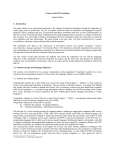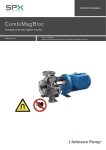Download User Manual - v
Transcript
©Vnoter.net CONTENTS PART 1 INTRODUCTION PART 2 INSTALLATION OF VNOTER PART 3 USE OF VNOTER PART 4 COPYRIGHT DECLARATION 1. Introduction 1.1 History of VNoter VNoter was originally a “by-product” of a concordancer program. It was first written as a JavaTM program to break paragraphs into sentences during 2007. However, it was later further developed to become a program specifically made for the preparation of verification notes for prospectus, circulars and composite documents. 1.2 Overview of VNoter VNoter is a program specifically designed for the preparation of verification notes. During the process of preparing verification notes, each statements in prospectus, circulars and composite documents are required to be extracted from the original documents and relevant supporting documents is sought to verify the accuracy and correctness of such statements. VNoter will not relieve the most difficult part of preparing verification notes, i.e. identify suitable verification documents. However, it can relieve the burdensome job of extracting statements from documents and reproduce the same as formatted statements. 1.3 A Web Site trial version of http://www.VNoter.net. VNoter can be downloaded at the website 2. Installation of VNoter 2.1 System Requirements VNoter is primarily written in JavaTM and will require Java 1.6 or higher to run the program. JavaTM can be downloaded at Sun’s website at http://www.java.com. JavaTM is a registered trademark of Sun Micro. VNoter does not require a powerful processor to run. An Intel Pentium 800MHz processor will have sufficient processing power to run the program. However, depending on the size of text input, VNoter can take up more than 50MB RAM. 2.2 Installation and run VNoter Save for that an appropriate version of JavaTM has been duly installed, VNoter does not require installation. Simply double click the program will launch it. 3. Use of Voter 3.1 Running the program After running the program, it will show the simple Graphical User Interface as shown below. You may set the output format by choosing Edit Set Output Format before you break the paragraphs into formatted statements. 3.2 Open input. Text Input the document and select and copy the text for text Paste the text into the Text Input Text Box. You may edit the text input (e.g. remove the headings) before you break the paragraphs. You may also repeat the process before you break the paragraphs. 3.3 Break Output Type the relevant paragraph numbering in the two text fields next to the “Break” Button, such as “12.1A.” and “3”, and then click the “Break” Button. The Output will then be shown in the Output Text Box as shown below. The first Text field will govern the prefix for each statement and the second one will govern the numbering of each statements 3.4 Copy the Output to the relevant word processor Adjust the Tab bar first in your favourite word processor program first Then simply copy and paste the Output will produce formatted verification notes. 4. Copyright Declaration 4.1 Copyright VNoter is copyrighted and any copy or distribution of the software is governed under the applicable copyright laws. VNoter is provided on an “as-is” basis and may be use for non-commercial use only. Dissembly or otherwise any reverse engineering of the software is strictly prohibited. For further details of the licence for the trial version, please refer to the attached licence file for your reference.