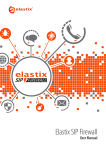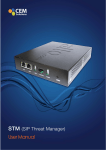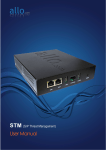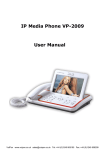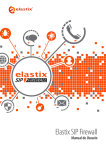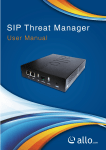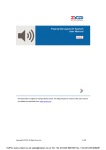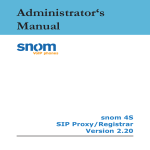Download Elastix ELX-SF User Manual
Transcript
VoIPon www.voipon.co.uk [email protected] Tel: +44 (0)1245 808195 Fax: +44 (0)1245 808299 Elastix SIP Firewall User Manual VoIPon www.voipon.co.uk [email protected] Tel: +44 (0)1245 808195 Fax: +44 (0)1245 808299 Copy Right ® Copyright © 2014 Elastix . All rights reserved. No part of this publication may be copied, distributed, transmitted, transcribed, stored in a retrieval system, or translated into any human or computer language without the prior written permission of http://www.elastix.org. This document has been prepared for use by professional and properly trained personnel, and the customer assumes full responsibility when using it. Proprietary Rights ® The information in this document is Confidential to Elastix and is legally privileged. The information and this document are intended solely for the addressee. Use of this document by anyone else for any other purpose is unauthorized. If you are not the intended recipient, any disclosure, copying, or distribution of this information is prohibited and unlawful. Disclaimer Information in this document is subject to change without notice and should not be construed as a commitment on the part of http://www.elastix.org. And does not assume any responsibility or make any warranty against errors. It may appear in this document and disclaims any implied warranty of merchantability or fitness for a particular purpose. 1 VoIPon www.voipon.co.uk [email protected] Tel: +44 (0)1245 808195 Fax: +44 (0)1245 808299 1.1. About this manual This manual describes the Elastix® product application and explains how to work and use it major features. It serves as a means to describe the user interface and how to use it to accomplish common tasks. This manual also describes the underlying assumptions and users make the underlying data model. 1.1. Document Conventions In this manual, certain words are represented in different fonts, typefaces, sizes, and weights. This highlighting is systematic; different words are represented in the same style to indicate their inclusion in a specific category. Additionally, this document has different strategies to draw User attention to certain pieces of information. In order of how critical the information is to your system, these items are marked as a note, tip, important, caution, or warning. "#$%! &'()$*+! ,$-+! ! ! ! ! • • • • ./)01+*-!&(2#-/#+ ! "3)$(-2%-! ! 42'-/$%! ! 52(%/%6! Bold indicates the name of the menu items, options, dialog boxes, windows and functions. The color blue with underline is used to indicate cross-references and hyperlinks. Numbered Paragraphs - Numbered paragraphs are used to indicate tasks that need to be carried out. Text in paragraphs without numbering represents ordinary information. The Courier font indicates a command sequence, file type, URL, Folder/File name e.g. http://www.elastix.org 2 VoIPon www.voipon.co.uk [email protected] Tel: +44 (0)1245 808195 Fax: +44 (0)1245 808299 1.2. Support Information Every effort has been made to ensure the accuracy of the document. If you have comments, questions, or ideas regarding the document contact: [email protected] 3 VoIPon www.voipon.co.uk [email protected] Tel: +44 (0)1245 808195 Fax: +44 (0)1245 808299 Table of Contents About this manual .................................................................................................. 2 Document Conventions ........................................................................................... 2 Support Information ............................................................................................... 3 1. Introduction ........................................................................................................... 6 1.1. Overview: ......................................................................................................... 6 1.1.1. Notification LEDs (On the Front Panel of the SIP Firewall) ........................ 8 1.1.2. SIP Firewall Rear View: .............................................................................. 9 1.1.3. SIP Firewall Deployment Considerations ................................................... 9 2. Initial Setup & Configuration .............................................................................. 11 2.1.Default Configuration ...................................................................................... 11 2.2. Accessing the WebUI ..................................................................................... 11 2.4 WebUI Session timeout .................................................................................. 14 2.5 WebUI Settings ............................................................................................... 14 2.4 Dashboard ...................................................................................................... 15 3. Device Configuration .......................................................................................... 16 3.1. General Settings ............................................................................................ 17 3.2. Time Settings ................................................................................................. 18 3.3. Management Access ..................................................................................... 18 3.4. Signature Update ........................................................................................... 20 3.5. Logging .......................................................................................................... 20 4. Configuring the SIP Security Policies ............................................................... 22 4.1. SIP Attacks Detection Policies ....................................................................... 22 4.2. SIP Protocol Compliance ............................................................................... 24 4.3. Firewall Rules ................................................................................................ 26 4.4. Firewall Settings ............................................................................................. 27 4.5. White list Rules .............................................................................................. 28 4.6. Blacklist Rules (Static) ................................................................................... 29 4.7. Dynamic Blacklist Rules ................................................................................. 30 4.8. Geo IP Filter ................................................................................................... 30 4 VoIPon www.voipon.co.uk [email protected] Tel: +44 (0)1245 808195 Fax: +44 (0)1245 808299 5. Status ................................................................................................................... 32 5.1. Security Alerts ................................................................................................ 32 6. Tools ..................................................................................................................... 33 6.1. Administration ................................................................................................ 33 6.2. Diagnostics .................................................................................................... 34 6.3. Ping ................................................................................................................ 35 6.4. Trace route ..................................................................................................... 35 6.5. Troubleshooting ............................................................................................. 36 6.6. Firmware Upgrade ......................................................................................... 37 6.7. Logs Archive .................................................................................................. 38 7. Appendix A – Using Console Access ............................................................... 39 8. Appendix B – Configuring SIP Firewall IP Address via Console .................... 40 5 VoIPon www.voipon.co.uk [email protected] Tel: +44 (0)1245 808195 Fax: +44 (0)1245 808299 1. Introduction 1.1 . Overview: This User manual describes the steps involved in setting up the Elastix® SIP Firewall Appliance. Elastix® SIP Firewall is an appliance based VoIP threat prevention solution dedicated to protect the SIP based PBX/Telecom Gateway/IP Phones/Mobile device deployments. The appliance runs the Real time Deep Packet Inspection on the SIP traffic to identify the VOIP attack vectors and prevents the threats impacting the SIP based devices. The appliance has been made to seamlessly integrate with the existing network infrastructure and reduces the complexity of deployment. The appliance feature set includes, § § § § § § § § § § § § § § Analyze SIP packets using the Realtime Deep Packet inspection engine. SIP Protocol Anomaly detection with configurability of detection parameters. Detection and Prevention of the following categories of SIP based Attacks. • Reconnaissance attacks (SIP Devices Fingerprinting, User enumeration, Password Cracking Attempt) • Dos/DDos Attacks • Cross Site Scripting based attacks. • Buffer overflow attacks • SIP Anomaly based attacks • 3rd Party vendor vulnerabilities • Toll Fraud detection and prevention • Protection against VOIP Spam & War Dialing Attack response includes the option for quietly dropping malicious SIP packets to help prevent continued attacks Dynamic Blacklist Update service for VOIP, SIP PBX/Gateway Threats Configurability of Blacklist/White list/Firewall rules. Support for Geo Location based blocking. Provide the option to secure against PBX Application vulnerabilities Operate at Layer 2 device thus transparent to existing IP infrastructure - no changes required to add the device to your existing network Web/SSL based Device Management Access which will allow managing the device anywhere from the Cloud. Ability to restrict the device management access to specific IP/Network. Provide System Status/Security events logging option to a remote Syslog server. Provides the SIP throughput up to ~10Mbps. Support for Signature update subscription and automated signature update mechanism. 6 VoIPon www.voipon.co.uk [email protected] Tel: +44 (0)1245 808195 Fax: +44 (0)1245 808299 § § § The device has been made to operate with default configuration with just powering on the device. No administrator intervention is required to operate the device with default configuration. USB based power supply Optional support for security events logging on the USB based storage. Technical Specifications Functional Mode Transparent Firewall with SIP Deep Packet Engine. SIP Intrusion/Prevention ~400+ SIP Attack Signatures Support Throughput ~10Mbps No of concurrent calls supports Up to 50 concurrent calls Logging Local Security Event Console, Remote Syslog Device Management Web GUI via Https & SSH CLI Hardware MIPS based 32bit Processor 300MHz Primary Storage 16 MB Flash RAM 64MB Secondary Storage USB Storage devices support for logging ( Optional) Interfaces Two Fast Ethernet Interfaces. Single core, 7 VoIPon www.voipon.co.uk [email protected] Tel: +44 (0)1245 808195 Fax: +44 (0)1245 808299 1.1.1. Notification LEDs (On the Front Panel of the SIP Firewall) LED 4-Alert Status Power ON/OFF Button LED 3-DPI Status LED 2- Interface Status LED 1- System Status Power LED Indicator Figure 1: Front Panel LED Notifications The SIP Firewall package includes: • • • • 1 SIP Firewall Appliance 1 USB Power Adapter 1 Serial Console Cable 2 Ethernet Cables 8 VoIPon www.voipon.co.uk [email protected] Tel: +44 (0)1245 808195 Fax: +44 (0)1245 808299 1.1.2. SIP Firewall Rear View: LAN Port Reset Button WAN Port USB Power Plug Console Port USB Storage Plug Figure 2: SIP Firewall Rear View 1.1.3. SIP Firewall Deployment Considerations The SIP Firewall has been made to protect the SIP based PBX/Gateway Servers against SIP based network threats and anomalies. Thus it is recommended to deploy the SIP Firewall along with the PBX/Gateway deployment as given in the following scenarios based on what is applicable in the user’s setup. Deployment Scenario 1 Figure 1: Scenario 1 Some of the PBX/Gateway devices may have an exclusive LAN/Mgmt Interface for device management purpose other than the Data Interface (also referred as WAN/Public Interface). In such cases LAN Port of the SIP Firewall should be connected to the Data Interface (WAN/Public Interface). 9 VoIPon www.voipon.co.uk [email protected] Tel: +44 (0)1245 808195 Fax: +44 (0)1245 808299 Deployment Scenario 2 In the case of IPPBX deployed in the LAN Setup, the following setup is recommended as it would help to protect against the threats from both Internal Network as well as the threats from the Public Cloud penetrated the Non SIP aware Corporate Firewall. Figure 2: Scenario 2 Deployment Scenario 3 In the case of multiple IPPBX/ VOIP Gateways are deployed in the LAN Setup, the following setup is recommended as it would help to protect against the threats from both Internal Network as well as the threats from the Public Cloud penetrated the Non SIP aware Corporate Firewall. Figure 3: Scenario 3 10 VoIPon www.voipon.co.uk [email protected] Tel: +44 (0)1245 808195 Fax: +44 (0)1245 808299 2. Initial Setup & Configuration 1. 2. 3. 4. 5. 6. Unpack the items from the box Check that you have all the items listed in the package content. Connect the WAN port of the SIP Firewall to the untrusted/public network. Connect the LAN port of the SIP Firewall to the PBX/VOIP Gateway. Connect the appliance to the power socket using the USB power cable. The device will take about a minute to boot up & will be fully functional with the default configuration. Some of the PBX/Gateway devices may have an exclusive LAN/Mgmt Interface for device management purpose other than the Data Interface (also referred as WAN/ public Interface). In such cases LAN port of the SIP Firewall should be connected to the Data Interface (WAN/ Public Interface). 2.1 .Default Configuration The device operates as a transparent bridging firewall with Deep Packet Inspection enabled on the SIP traffic. By default, the appliance has been configured with static IP of 10.0.0.1 (Net mask 255.255.255.0) The device has been made to be fully functional with the default configuration. However if the user needs to tune the device settings & the DPI policies, user can tune the configuration via the Device WebUI. The device all provides the command line interface accessible via SSH, which will allow to configure the basic settings and view device status. Management Access Login Credentials WebUI admin/admin SSH CLI admin/stmadmin Management Vlan IP 192.168.100.1/255.255.255.0 Default Device IP 10.0.0.1/255.255.255.0 2.2. Accessing the WebUI The user can connect to the device via management Vlan to access WebUI during initial setup. The management Vlan configured on the device, is accessible via the LAN/WAN ports & is made assigned to the default IP address ‘192.168.100.1’ 11 VoIPon www.voipon.co.uk [email protected] Tel: +44 (0)1245 808195 Fax: +44 (0)1245 808299 Use the procedure given below to access the WebUI, 1. Connect the LAN port of the SIP Firewall to a PC. 2. Assign the IP Address 192.168.100.2 to the PC. Set the Net mask as 255.255.255.0. Now you can access the device from the browser using the URL https://<192.168.100.1> Configure the SIP Firewall Device IP Address from the “Device Settings” Page as per your local network range. Verify the IP address set to SIP Firewall from the dashboard page. Once the user assigns the SIP Firewall Device IP Address successfully, he can access the device using that IP address further. Now he can disconnect the PC and connect the LAN Port to the PBX/PBX Network that needs to be protected. The WebUI has been made accessible only via HTTPS. The recommended browser for accessing SIP Firewall WebUI is Mozilla Firefox. The UI allows the administrator to configure the management Vlan IP addresses. In case if the user has changed the management Vlan IP address, he needs to assign the corresponding network address to his PC for the management access subsequently. On launching the SIP Firewall WebUI, the web application will prompt to enter the administrator credentials to login. Alternatively the user can access the device via the static IP 10.0.0.1 and configure the network settings during first time installation. Connect a PC to the LAN port of the SIP Firewall and assign the IP address 10.0.0.100/255.255.255.0 to the PC. Now you can access the device from the browser using the URL https://<10.0.0.1> If the device is not accessible after configuring the new network configuration, Try rebooting the device and check the device dashboard accessing via Management Vlan. 12 VoIPon www.voipon.co.uk [email protected] Tel: +44 (0)1245 808195 Fax: +44 (0)1245 808299 Figure 4: Login Page The WebUI login session has been made to time out and if the user does not enter the login credentials for 30 seconds and will redirect to the informational page. The user can click the hyperlink named as ‘login’ appearing on the information page, to visit the login page again. Figure 5: Timeout message If somebody is already logged in to SIP Firewall WebUI session, the subsequent attempts to login will notify the details previous login session as illustrated below and will prompt the user to override the previous session and continue OR to discard the attempt the login. 13 VoIPon www.voipon.co.uk [email protected] Tel: +44 (0)1245 808195 Fax: +44 (0)1245 808299 Figure 6: Select Login attempt 2.4 WebUI Session timeout After logging into the WebUI, if there is no activity until the WebUI session timeout period (By default, the WebUI session timeout is set to 900 seconds), then the login session will automatically terminated and browser will be redirected to login page again. 2.5 WebUI Settings To change the WebUI settings, click the settings icon that appears top right corner (below the Apply Changes button). The WebUI settings dialog will be displayed in the browser and allow the administrator to configure WebUI session timeout & WebUI login password. To configure the WebUI login password, the user needs to enter the previously set administrator password. Figure 7: WebUI Settings 14 VoIPon www.voipon.co.uk [email protected] Tel: +44 (0)1245 808195 Fax: +44 (0)1245 808299 2.4 Dashboard Figure 8: Dashboard On logging into the SIP Firewall WebUI, the dashboard will be shown. The user can visit the dashboard page from the any configuration page in the SIP Firewall WebUI, by clicking the SIP Firewall Product Icon that appears in the left corner of the Top panel. The status panel that appears below the top panel shows the time settings on the device and SIP Firewall firmware version, Page refresh icon and Setting icon. On clicking the page refresh button, the main content area in the current page will be refreshed. On clicking the settings icon, the pop menu which contains menu options logout, WebUI settings will be shown. System Status Panel shows Device up time, Memory Usage, Flash Usage & CPU Usage. Sig Update Version Panel shows the SIP Firewall Signature version and Release State. Network Status Panel shows IP, LAN MAC, WAN MAC and Gateway of the device. Security Alert Summary Panel shows hyperlinks for viewing of Top 10 Signatures hit, Top 10 Categories hit, Top Attacker IP Addresses & Top 10 target destinations. 15 VoIPon www.voipon.co.uk [email protected] Tel: +44 (0)1245 808195 Fax: +44 (0)1245 808299 3. Device Configuration Configuration pages of the SIP Firewall WebUI have been made as self- intuitive and easy to configure. All the configuration pages have been made to work with the two-phase commit model. The two-phase commit model is not applicable to time settings and signature update settings. In these settings, the changes will be applied directly by clicking the ‘Apply’ in the content area of the configuration editor. I.e. When the administrator changes the settings in the configuration pages and click the Save button, the settings will be saved in a temporary buffer location on the device. On saving the configuration changes, the ‘Apply Changes’ button that appears in the right top corner will be enabled & the ‘Ignore Changes’ button will appear next. Figure 9: Device Configuration The number of configuration changes will appear on the immediate left to the ‘Apply Changes’ button. To view the details of the configuration changes, the user can click the number icon, which will open the configuration changes listing. The user can apply the configuration changes to the device, by clicking ‘Apply Changes’ button. On clicking the ‘Apply Changes’ button, the configuration changes will be applied to the system and updated configuration will be persisted permanently onto the device. 16 VoIPon www.voipon.co.uk [email protected] Tel: +44 (0)1245 808195 Fax: +44 (0)1245 808299 In case if the user wants to abandon the configuration changes made, he can click the Ignore Changes button. On clicking the ‘Ignore Changes’ button, the configuration changes stored in the temporary buffer location will be discarded. To apply the configuration changes, the ‘Ignore Changes’ button will be displayed and they cannot choose to ignore configuration changes. The ‘Ignore Changes’ button will be disabled, only when there are pending configuration changes that need to be applied yet to the device. If the administrator tries to configure a configuration element to the inappropriate value, the tooltip icon that appears next to each configuration element will provide the details on the error. On clicking the help icon that appears next to the configuration title, the help section corresponds the current configuration page will be launched. 3.1. General Settings The General settings page will allow configuring the host/network settings of the SIP Firewall appliance. The device that has been made to work in bridging mode can either choose to work with static IP assignment or to acquire the device IP via DHCP. The page also allows to enable/disable the SSH Access to the device. The ‘Allow ICMP’ option will configure the device to respond to the ICMP ping messages sent to SIP Firewall appliances or not. By the SSH Access and ICMP Ping messages are allowed to the SIP Firewall appliance. Figure 10: General Settings 17 VoIPon www.voipon.co.uk [email protected] Tel: +44 (0)1245 808195 Fax: +44 (0)1245 808299 3.2. Time Settings The administrator can choose to set the manual time settings on the device or configure the device to sync the time settings from an NTP server. Appropriate time settings/time zone should be set on the device to the correct timestamp to appear on the SIP security alerts generated by the device. Figure 11: Date/Time Settings 3.3. Management Access The access the SIP Firewall Device management (SSH CLI / WebUI Access) can be restricted with the management access filters. By default, the access has been allowed to any global address and management VLAN network configurations on the device. The administrator can override these settings. 18 VoIPon www.voipon.co.uk [email protected] Tel: +44 (0)1245 808195 Fax: +44 (0)1245 808299 Figure 12: Create Management Access Rule Figure 13: Management access The administrator needs to configure the IP Address or the IP Network or the Range of IP Addresses from with management access to the device should be allowed in the management access filter rule. The IP Type ‘ANY’ indicates global networks (Any network/IP address). The search option in the management access filters table will help in selectively viewing the management access filter rules whose name/address values that match with the search criteria. 19 VoIPon www.voipon.co.uk [email protected] Tel: +44 (0)1245 808195 Fax: +44 (0)1245 808299 3.4. Signature Update To enable the automatic signature update, select the checkbox ‘enable update’ on the device and configure the signature update schedule. The valid subscription key and correct signature update URL should be configured for the signature update to happen. To update the signatures on the device instantaneously, Click ‘Update Signatures now’ button. Figure 14: Signature Update When the user buys the SIP Firewall appliance, the device will be shipped with the SIP signatures that will help in protecting against the SIP based attacks known as of date. However, if the user wants to ensure their SIP deployments get the protection against the newest attack vectors, it is recommended to enable the signature update on the device. Please check with an Elastix’s Sales representative about getting the details of purchasing the SIP Firewall signature subscription key. 3.5. Logging The administrator can configure the SIP Firewall appliance to send the security alerts generated on detecting the SIP based attacks, to the remote SYSLOG server. The logging page will allow enable/disable the remote logging of security alerts and to which SYSLOG server the security alerts are to be forwarded. 20 VoIPon www.voipon.co.uk [email protected] Tel: +44 (0)1245 808195 Fax: +44 (0)1245 808299 Figure 15: Logging 21 VoIPon www.voipon.co.uk [email protected] Tel: +44 (0)1245 808195 Fax: +44 (0)1245 808299 4. Configuring the SIP Security Policies 4.1. SIP Attacks Detection Policies The SIP Attack Detection page allows to configure the SIP Deep packet Inspection rules categories. The administrator can enable/disable the inspection against a particular category of rules, action to be taken on detecting attacks matching the rules in the categories. The possible actions that the SIP Firewall can execute are logging the alert, block the packets containing the attack vector and blacklist the attacker IP for the given duration. The blocking duration of how long the attacker up needs to be blocked is also configured per category level. Figure 16: SIP Attacks Detection The table given below lists the SIP Deep packet Inspection rules categories supported in SIP Firewall and configuration parameters in each category. 22 VoIPon www.voipon.co.uk [email protected] Tel: +44 (0)1245 808195 Fax: +44 (0)1245 808299 Description User Configurable options The intruder is trying to detect what version of Asterisk you are running. With that info, he will start exploiting the numerous vulnerabilities of that version. The SIP Firewall will not respond to his query. N/A The intruder will scan the PBX ports to see what devices are connected to it. Devices With that info, he can exploit 3rd party vulnerabilities. The SIP Firewall will not respond to his query. N/A Category SIP Reconnaissance Attacks SIP Scanning The intruder will ask the PBX to divulge the range of the extension SIP Extensions numbers. With that info, he can try Discovery different passwords to take control of these extensions. The SIP Firewall will not respond to that query. Invalid SIP User Registration Attempts/Duration The intruder will try to log in with different user names and passwords Multiple multiple times. Once he succeeds, he Authentication Failed Authentication will have control of that extension. The Failures/Brute force Attempts/Duration SIP Firewall can block, log or blacklist password Attempt the IP for a period of time if it exceeds the authorized number of trials/second. The intruder will generate calls to an extension and it will look like the calls come from that same extension. His goal is to crash the PBX resulting in Ghost calls Attempt disrupted communication. The SIP Firewall can block, log or blacklist the IP for a period of time if it exceeds the authorized number of trials/second. No of Anonymous Invite Responses/Duration SIP Dos Attacks Flooding attempts using various SIP messages. No of SIP Request Messages/Duration SIP DDos Attacks Distributed flooding attempts using various SIP messages. No of SIP Response Messages/Duration SIP attacks The intruder will send abnormal SIP packets to the PBX. His goal is to crash the PBX resulting in disrupted N/A Anomaly 23 VoIPon www.voipon.co.uk [email protected] Tel: +44 (0)1245 808195 Fax: +44 (0)1245 808299 communication. The SIP Firewall can block, log or blacklist the IP for a period of time if it exceeds the authorized number of trials/second. SIP Buffer attacks overflow Buffer overflow attempts resulted from improper validation of user inputs. N/A SIP is vulnerable to cross-site scripting, caused by improper validation of user-supplied input in a SIP request. A remote attacker could exploit this vulnerability to inject SIP Cross site scripting malicious script into a Web page which would be executed in a victim's Web browser, when the victim accessed a web page containing information taken from the SIP request. N/A Attacks targeted towards PBX/SIP 3rd Party vendor Gateway appliances exploiting their vulnerabilities vulnerabilities. N/A 4.2. SIP Protocol Compliance The SIP Deep packet inspection engine running the SIP Firewall appliance has been made to inspect the SIP traffic with the SIP Security Compliance rules in built into the SIP DPI engine. The anomalies in the SIP Message headers can result to various erroneous conditions, SIP parser failures & malformed packets which will lead to SIP applications vulnerable to attacks. The following parameters will be used by the SIP deep packet engine for identifying the different protocol anomaly conditions and take the action configured by the administrator. Configuring inappropriate values for these parameters can result to the disruptive impact in the VOIP deployment. Administrators with more in-depth understanding with the SIP protocol can choose to tune these parameters for their specific deployment needs. Otherwise, recommended to use the default settings for these parameters. 24 VoIPon www.voipon.co.uk [email protected] Tel: +44 (0)1245 808195 Fax: +44 (0)1245 808299 Figure 17: SIP Protocol Compliance Max_sessions A SIP session is the application level connection setup created between the SIP server and SIP client for exchanging the audio/video messages with each other. The max_sessions parameter defines the maximum number session that SIP deep packet inspection engine can keep track of. The default value has been set at 4096. Max Dialogs per session Max_Dialogs_per_session specifies the maximum number of SIP message transaction that can happen between the SIP server and client. Methods This specifies on what methods to check for SIP messages. The Following are the SIP messages that SIP DPI Engine can identify: (1) invite, (2) cancel, (3) ack, (4) bye, (5) register, (6) options, (7) refer, (8) subscribe, (9) update (10) join (11) info (12) message (13) notify (14) prack. Max_uri_len The Uri identifies the user or service to which SIP request is being addressed. Max_uri_len specifies the maximum Request URI field size. The Default is set to 256. The allowed range for this option is 1 - 65535. Max_call_id_len The Call-ID header field in SIP message acts as a unique identifier that relates to sequence of messages exchanged between SIP client and server. Max_call_id_len specifies the maximum Call-ID field size. The Default is set to 256. The allowed range for this option is 1 - 65535. 25 VoIPon www.voipon.co.uk [email protected] Tel: +44 (0)1245 808195 Fax: +44 (0)1245 808299 Max_requestName_len Max_requestName_len specifies the maximum request name size that is part of the CSeq ID. The Default is set to 20. The allowed range for this option is 1 - 65535 Max_from_len The From header field indicates the identity of the initiator of the SIP request. Max_from_len specifies the maximum from field size. The allowed range for this option is 1 - 65535. Max_to_len The to header field specifies the desired recipient of the SIP request. Max_to_len specifies the maximum to field size. The Default is set to 256. The allowed range for this option is 1 - 65535. Max_via_len The Via header field indicates the transport used for the SIP transaction & identifies the location where the SIP response is to be sent. Max_via_len specifies the maximum Via field size. The Default is set to 1024. The allowed range for this option is 1 - 65535. Max_contact_len The Identifier used to contact that specific instance of the SIP client/server for subsequent requests. Max_contact_len specifies the maximum Contact field size. The Default is set to 256. The allowed range for this option is 1 - 65535. Max_content_len Max_content_len specifies the maximum content length of the message body. The Default is set to 1024. The allowed range for this option is 1 - 65535. 4.3. Firewall Rules The firewall rules configuration will allow the administrator in configuring what traffic should be allowed to protect SIP PBX/Gateway network from an untrusted wan zone, besides DPI enabled SIP traffic and RTP traffic. The administrator needs to specify the source and destination networks and port numbers and protocol that will be used as the matching criteria in the filtering rules and action to be taken on matching the filtering rule. The possible actions are to block the traffic and allow the traffic on matching the filtering rule. The rules precedence will be in the order in which the rules configured on firewall rules table. 26 VoIPon www.voipon.co.uk [email protected] Tel: +44 (0)1245 808195 Fax: +44 (0)1245 808299 Figure 18: Create Firewall Rule 4.4. Firewall Settings Firewall Settings allows user to configure TCP Flood Rate, TCP Flood Burst, UDP Flood rate and UDP Flood Burst in Global firewall settings. Figure 19: Firewall Settings 27 VoIPon www.voipon.co.uk [email protected] Tel: +44 (0)1245 808195 Fax: +44 (0)1245 808299 4.5. White list Rules This page allows to configure the white listed IP addresses in the untrusted wan zone from which the access to communicate with the protected SIP network will be allowed by the SIP Firewall. This page will also allow configuring whether the white rules take precedence over the blacklist rules (both static and dynamic) configured on the device at any instant. Figure 20: Create White list Rule Figure 21: White list IP Addresses 28 VoIPon www.voipon.co.uk [email protected] Tel: +44 (0)1245 808195 Fax: +44 (0)1245 808299 4.6. Blacklist Rules (Static) This page allows to configure the blacklisted IP addresses in the untrusted wan zone from which the access to communicate with the protected SIP network will be blocked by the SIP firewall. This page will also allow configuring whether the white rules take precedence over the blacklist rules (both static and dynamic) configured on the device at any instant. Figure 22: Create Blacklist Rule Figure 23: Blacklist IP Addresses 29 VoIPon www.voipon.co.uk [email protected] Tel: +44 (0)1245 808195 Fax: +44 (0)1245 808299 4.7. Dynamic Blacklist Rules The dynamic blacklist rules are the blocking rules added by the SIP Firewall deep packet inspection engine to block the traffic from attacker IP addresses for the blocking duration configured in the rules category, on detecting the attack. The dynamic blacklist rules will allow the administrator to see the dynamic blacklist rules currently configured on the device at any instant. In case if the administrator wants to override and allow the traffic from particular blacklisted IP, he can delete the rule from the dynamic blacklist rules page. Figure 24: Dynamic Blacklist IP Addresses 4.8. Geo IP Filter The administrator can choose to block the traffic originating from the specific countries towards the protected SIP network, by configuring the GeoIP filter rules in SIP Firewall. 30 VoIPon www.voipon.co.uk [email protected] Tel: +44 (0)1245 808195 Fax: +44 (0)1245 808299 Figure 25: Geo IP Filters 31 VoIPon www.voipon.co.uk [email protected] Tel: +44 (0)1245 808195 Fax: +44 (0)1245 808299 5. Status 5.1. Security Alerts The status alerts page shows the list of alerts pertaining to the SIP attacks detected the SIP Firewall Deep packet inspection engine at any instant. The administrator can choose to set log viewer page refresh interval in this page. The administrator can choose to configure the device to send email notifications summary about the security alerts generated by the device. The option to download the security alerts shown in this page in CSV format is available on the page. Figure 26: Security Alerts Unless the user configures to forward the security alerts to remote SYSLOG server, the security alerts are not persisted permanently on the device. The logging buffer location will be flushed at the predefined interval (not configurable) will once the logging threshold criteria met. However if the administrator wants to persist the alerts into a USB storage, they can connect the USB storage to the USB data port of SIP Firewall appliance. The rotated logs will be automatically archived in CSV format into USB storage by the SIP Firewall appliance. 32 VoIPon www.voipon.co.uk [email protected] Tel: +44 (0)1245 808195 Fax: +44 (0)1245 808299 6. Tools 6.1. Administration The Administration user interface page provides the option for running a factory reset on the device, restarting the device, device reboot, device shutdown & Configuration backup/restore. Running factory-reset on the device requires reboot, thus the administrator will be redirected wait notification page on clicking the factory reset button and will be prompted login once the device comes up with the default configuration. The SIP Firewall appliances support taking the configuration backup and restore the configuration later. Figure 27: Administration The configuration backup will contain the lastly persisted configuration, if there are any transient changes that are yet to be applied while taking the backup; those configuration changes will not be included in the configuration backup archive. 33 VoIPon www.voipon.co.uk [email protected] Tel: +44 (0)1245 808195 Fax: +44 (0)1245 808299 6.2. Diagnostics The diagnostics page will allow the administrator to gather the troubleshooting logs which will help Elastix’s Support team in debugging any issues faced with SIP Firewall deployment setup. To run the utility on the device, the administrator needs to click the ‘Run diagnostics’ button. The device will run the diagnostics task in the backend and display the results once the task is complete. The administrator can download the reports by clicking the ‘Get Report’ button and send the report to the Elastix’s Support team (Note: You can send an email to [email protected]) Figure 28: Diagnostics Click the above link to download the diagnostics. Figure 29: Download Report 34 VoIPon www.voipon.co.uk [email protected] Tel: +44 (0)1245 808195 Fax: +44 (0)1245 808299 6.3. Ping The administrator can troubleshoot the network connectivity issues with running ping from the SIP Firewall device. The administrator needs to enter the IP address that needs to be pinged from the SIP Firewall appliance/ping count and click the ‘Ping’ button to run the task. The ping results will be displayed in the text area once the ping task is complete. Figure 30: Ping Result 6.4. Trace route The administrator can troubleshoot the network connectivity issues with running a trace route from the SIP Firewall device. The administrator needs to enter the IP address to which the route needs to be traced from the SIP Firewall appliance/hop count and click the ‘Trace route’ button to run the task. The trace route results will be displayed in the text area once the trace route task is complete. 35 VoIPon www.voipon.co.uk [email protected] Tel: +44 (0)1245 808195 Fax: +44 (0)1245 808299 Figure 31: Trace route 6.5. Troubleshooting This page will allow disable/enable the DPI on the SIP Firewall appliance for troubleshooting purposes. Figure 32: Troubleshooting 36 VoIPon www.voipon.co.uk [email protected] Tel: +44 (0)1245 808195 Fax: +44 (0)1245 808299 6.6. Firmware Upgrade The SIP Firewall appliance supports the manual upgrade on the SIP Firewall firmware running on the appliance. The firmware upgrade page shows the currently running SIP Firewall firmware version and allows the administrator to upload the firmware update package onto the device and install. To install the firmware, • Download the SIP Firewall firmware update package from Elastix website and keep it your local system. • From the browser on your local system, login to SIP Firewall WebUI and launch the SIP Firewall firmware upgrade page. • Click the ‘Browse’ in the firmware page and select the SIP Firewall firmware update package file that you saved on your local system. • After selecting the file, click the ‘Upgrade’ button. • The device will verify the firmware uploaded and install. After install the device will reboot and administrator will be redirected the login page. Figure 33: Upgrade Firmware 37 VoIPon www.voipon.co.uk [email protected] Tel: +44 (0)1245 808195 Fax: +44 (0)1245 808299 6.7. Logs Archive If the USB storage device attached to SIP Firewall, the device will attempt to archive older logs in the USB storage device. The summary information on the logs stored on the archive will be shown on the Logs Archive Page. Figure 34: Logs Archive The Administration user interface page provides the option for running a factory reset on the device, restarting the device, device reboot, device shutdown & Configuration backup/restore. Running factory-reset on the device requires reboot, thus the administrator will be redirected wait notification page on clicking the factory reset button and will be prompted login once the device comes up with the default configuration. The SIP Firewall appliances support taking the configuration backup and restore the configuration later. 38 VoIPon www.voipon.co.uk [email protected] Tel: +44 (0)1245 808195 Fax: +44 (0)1245 808299 APPENDIX 7. Appendix A – Using Console Access 1. Connect the serial console the serial port of SIP Firewall device. 2. Use the following serial console settings to access the 'Elastix' CLI i. Speed : 38400 ii. Parity : None iii. Data :8 iv. Stop bits : 1 v. Flow control : No 3. The user should see the 'Elastix' command prompt on the terminal 4. Type ‘help’ to view the list of troubleshooting commands available. 39 VoIPon www.voipon.co.uk [email protected] Tel: +44 (0)1245 808195 Fax: +44 (0)1245 808299 8. Appendix B – Configuring SIP Firewall IP Address via Console The user can choose to view/set the IP address of the SIP Firewall device Elastix > show IP Now you can access the device from the browser using the URL https://<device-ip> If you are not running the DHCP server in your deployment OR device fails to acquire the IP address, set the IP address from the console CLI using the command line. Elastix > Set IP < IP address><mask><gateway> Verify the address using the ‘show IP’ command. Then use this IP address, to access the WebUI/SSH to configure the device for further configuration. Any Technical assistance required, Kindly contact the support at [email protected] ! ! ! 40 VoIPon www.voipon.co.uk [email protected] Tel: +44 (0)1245 808195 Fax: +44 (0)1245 808299