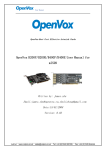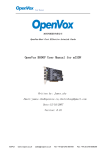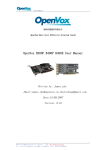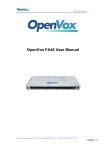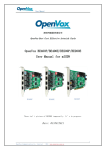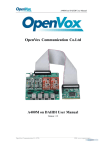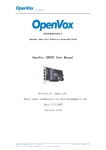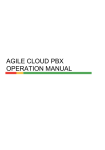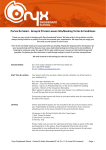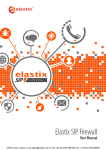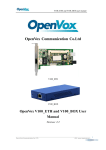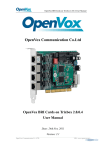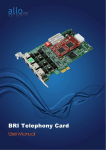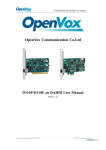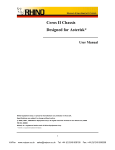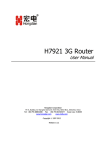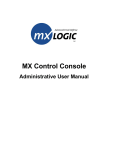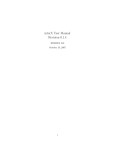Download OpenVox B200M/B400M User Manual for mISDN
Transcript
User Manual OpenVox-Best Cost Effective Asterisk Cards OpenVox B200M/B400M User Manual for mISDN Written by: James.zhu Email:[email protected],[email protected] 1 VoIPon www.voipon.co.uk [email protected] Tel: +44 (0)1245 808195 Fax: +44 (0)1245 808299 User Manual OpenVox-Best Cost Effective Asterisk Cards OpenVox Communication Co. Ltd. Address: F/2,Building No.14,Shangsha Science & Technology Park, No.9283,Binhe Road,Futian District,ShenZhen ,Guangdong 518048,China Tel:+86-755-82535362,82535095,Fax:+86-755-82535174 E-Mail:[email protected] IM for Technical Support: [email protected],[email protected],[email protected] Business Hours: 9:00AM-18:00PM from Monday-Friday URL:www.openvox.com.cn Thank You for Choosing OpenVox Products! 2 VoIPon www.voipon.co.uk [email protected] Tel: +44 (0)1245 808195 Fax: +44 (0)1245 808299 User Manual Table of Contents Chapter 1 Chapter 2 Chapter 3 Overview………………………………………………………………… Card Installation and Configuration……………………………… Hardware Setting ……………………………………………………… 4 6 12 3 VoIPon www.voipon.co.uk [email protected] Tel: +44 (0)1245 808195 Fax: +44 (0)1245 808299 User Manual Chapter 1 Overview 1. What is B200M/B400M B200M/B400M series is a Mini PCI type III BRI card supporting 2/4 BRI S/T interfaces. NT/TE mode can be independently configured on each of 2/4 ports. B200M/B400M series can be implemented for building Open Source Asterisk based systems such as ISDN PBX and VoIP gateway. Target Applications: High Performance ISDN PC Cards ISDN PABX for BRI VoIP Gateways ISDN LAN Routers for BRI ISDN Least Cost Routers for BRI ISDN Test Equipment for BRI Main Features: Two/four integrated S/T interfaces ITU-T I.430 and TBR 3 certified and S/T ISDN supporting in TE and NT mode DTMF detection on all B-channels Multiparty audio conferences bridge Support mini PCI type III Designed for low-power systems Support AskoziaPBX system, trixbox, Elastix and other asterisk based distributions Support VIA, PC Engines motherboard and AMD geode based motherboard Each port can be configured for TE or NT mode Support Bristuff, ISDN4BSD and mISDN driver. RoHS compliant Certificates: CE and FCC 2. What is Asterisk: The Definition of Asterisk is described as follow: Asterisk is a complete PBX in software. It runs on Linux, BSD,Windows (emulated) and provides all of the features you would expect from a PBX and more. Asterisk does voice over IP in four protocols, and can interoperate with almost all standards-based telephony equipment using relatively inexpensive hardware. 4 VoIPon www.voipon.co.uk [email protected] Tel: +44 (0)1245 808195 Fax: +44 (0)1245 808299 User Manual Figure 1: Asterisk Setup Source (http://www.siriusit.co.uk/uploads/images/consulting/asteriskSetup.gif) Asterisk provides Voicemail services with Directory, Call Conferencing, Interactive Voice Response, Call Queuing. It has support for three-way calling, caller ID services, ADSI, IAX, SIP, H.323 (as both client and gateway), MGCP (call manager only) and SCCP/Skinny(voip-info.org). 5 VoIPon www.voipon.co.uk [email protected] Tel: +44 (0)1245 808195 Fax: +44 (0)1245 808299 User Manual Chapter 2 Card Installation and Configuration 1. Hardware Installation and Setup 1) Configure the Jumper Settings Please refer jumper setting for details. To install B200M/B400M, user should follow the steps. A. Setting Card ID Switch If user wants to install more than one cards of B200M/B400M in one pc, you should take care of the card id switch. It has two rules, which user must follow: 1. The card id of the first card must be set to 0, and the second card should be set to 1, and so on. 2. The First Card is a card that will be initialized (i.e installing driver) first when system is booting. B. Adjusting Termination of S/T Interface (100 ohm) 1. If a port will work on NT mode, you should set jumper to CONNECT (ON). 2. If a port will work on TE mode, Theoretically it should be to OPEN(OFF), but user might connect to some non-standard isdn terminal equipments that do not have terminal resistors, for such equipments, you should set it to CONNECT(ON). 3. Use cable to connect B400MM and B400MS. On the B400MM, there are two slots for RJ45 expansion board, the two slots are used to connect the slots on B400MS. The connection should be: Con 1 on B400MS <-> Con 2 on B400MM Con 2 on B400MS <-> Con 4 on B400MM C. Power Feeding Connector These jumpers control whether the card will feed power to the external isdn terminal. User should adjust accordingly. If the port will work on TE mode, user MUST set the jumper to OPEN(OFF) If this port will work on NT mode, the ISDN terminal requires ISDN power supply, user should set the jumper to CONNECT(ON). ISDN terminal does not require ISDN power supply, user should set the jumper to OPEN(OFF). 6 VoIPon www.voipon.co.uk [email protected] Tel: +44 (0)1245 808195 Fax: +44 (0)1245 808299 User Manual D. Power Feeding Input If one of the four power feeding connectors is CONNECT(ON), plug in the DC input power supply that can provide 34-42 V power supply. Please refer the hardware setting section. E. PCM IN/PCM OUT These are for future usages. 2) Power off PC, remembering unplug the AC power cable 3) Insert B200M/B400M into a mini PCI slot 4) Plug the power supply cable to power feeding input jack if need providing power to external equipment, please refer jumper setting section for the detail 5) Plug back the AC power cable, and power on PC 2. Software Installation and Setup B200M/B400M supports original mISDN driver form http://www.misdn.org/index.php/Installing_mISDN. User can download it from that URL. There are few steps to install the driver drivers. 1) Checking the B400M hardware by command: lspci -vvvvvvvvv 2) Checking the supporting packages Note that if there is no kernel source in the system, user should install them. User can run yum again: yum install kernel-devel`. If user uses this command yum will install the sources for your current version of the kernel. It is time to check for the availability of some other packages: rpm rpm rpm rpm rpm rpm rpm -q -q -q -q -q -q -q bison bison-devel ncurses ncurses-devel zlib zlib-devel openssl 7 VoIPon www.voipon.co.uk [email protected] Tel: +44 (0)1245 808195 Fax: +44 (0)1245 808299 User Manual rpm -q openssl-devel rpm -q gnutls-devel rpm -q gcc rpm -q gcc-c++ If any of those packages are not installed install them by using yum yum install bison yum install bison-devel yum install ncurses yum install ncurses-devel yum install zlib yum install zlib-devel yum install openssl yum install openssl-devel yum install gnutls-devel yum install gcc yum install gcc-c++ 3) Downloading, unzipping and compiling driver A. Download the stable version of mISDN, mISDNuser, chan_mISDN and asterisk drivers from http://www.misdn.org/index.php/Installing_mISDN, and copy the tar file to /usr/src/: Here, we are using mISDN-1_1_7_2 and mISDNuser_1_1_7_2. Users can get more details from mISDN.org. B. Make links with kernel source: ln -s /usr/src/kernels/2.6.18-8.el5-i686/ /usr/src/linux-2.6 Here, under /usr/src there is kernel source, user must create link linux-2.6 under /usr/src/. C. Compiling mISDN, mISDNuser,chan_mISDN and asterisk cd /usr/src/mISDN-1_1_7_2 make make install std2kern cd /usr/src/mISDNuser-1_1_7_2 make make install 8 VoIPon www.voipon.co.uk [email protected] Tel: +44 (0)1245 808195 Fax: +44 (0)1245 808299 User Manual cd /usr/src/chan_misdn make make install cd /usr/src/asterisk-1.4.8 ./configure make menuselect Now you should enable chan_misdn in the Channel Driver Section and reinstall asterisk with "make install". After that procedure you should have the current mISDN releases installed and the current chan_misdn with asterisk. D. Scan mISDN and configure mISDN by: cd /usr/sbin mISDN scan // it will detect the isdn card mISDN config // it will configure the card mISDN start // it will start the card E. Check the mISDN.conf and misdn.conf vi /etc/mISDN.conf, and edit the mISDN.conf like this: 9 VoIPon www.voipon.co.uk [email protected] Tel: +44 (0)1245 808195 Fax: +44 (0)1245 808299 User Manual Copy the misdn.conf under chan_misdn to /etc/asterisk directory Edit the setting for your system: vi /etc/asterisk/misdn.conf, the part of it looks like this: vi /etc/asterisk/extensions.conf, the dialplan shows as the follow: The dialplan is linked with misdn.conf. The example shows that the port 1 is used for inbound and outbound calls. F. Running mISDN and asterisk: Execute: mISDN start // if it has started, you do not need run it again Execute: asterisk –vvvvvvvgc // start asterisk server The screens show the asterisk loading chan_misdn.so and making outbound call, inbounds: 10 VoIPon www.voipon.co.uk [email protected] Tel: +44 (0)1245 808195 Fax: +44 (0)1245 808299 User Manual Notes: Test environments: OS: trixbox-2.6.0.7 Kernel version: 2.6.18-53.1.4.el5 Asterisk version: Asterisk-1.4.8 mISDN version: mISDN-1_1_7_2 Hardware:OpenVox B400M, workable for B200M References: www.openvox.com.cn www.asterisk.org www.misdn.org www.voip-info.org 11 VoIPon www.voipon.co.uk [email protected] Tel: +44 (0)1245 808195 Fax: +44 (0)1245 808299 User Manual Chapter 3 Hardware Setting 12 VoIPon www.voipon.co.uk [email protected] Tel: +44 (0)1245 808195 Fax: +44 (0)1245 808299 User Manual Card ID setting 13 VoIPon www.voipon.co.uk [email protected] Tel: +44 (0)1245 808195 Fax: +44 (0)1245 808299 User Manual 14 VoIPon www.voipon.co.uk [email protected] Tel: +44 (0)1245 808195 Fax: +44 (0)1245 808299 User Manual 15 VoIPon www.voipon.co.uk [email protected] Tel: +44 (0)1245 808195 Fax: +44 (0)1245 808299 User Manual B200M Jumper Setting 16 VoIPon www.voipon.co.uk [email protected] Tel: +44 (0)1245 808195 Fax: +44 (0)1245 808299 User Manual B400MS Jumper Setting 17 VoIPon www.voipon.co.uk [email protected] Tel: +44 (0)1245 808195 Fax: +44 (0)1245 808299