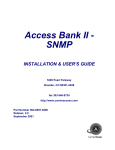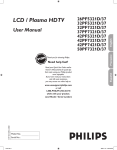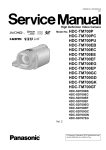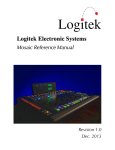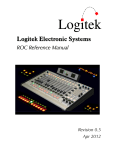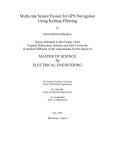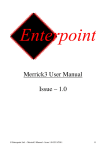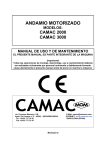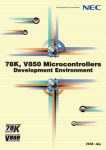Download Artisan User`s manual
Transcript
Logitek L o g i t e k E l e c t ro n i c S y s t e m s Artisan Reference Manual Revision 1.01 Feb 2007 Logitek Electronic Systems, Inc. 5622 Edgemoor Drive Houston, Texas 77081 Tel Fax 713-664-4470 713-664-4479 Email [email protected] Web www.logitekaudio.com Contents © 2007 Logitek Electronic Systems, Inc Notice Every effort has been made to supply complete and accurate information. However, Logitek Electronic Systems, Inc. assumes no responsibility for its use, nor any infringement of patents or other rights of third parties, which would result. Worldwide rights reserved. Except for your own personal use, no part of this publication may be stored in a retrieval system, transmitted or reproduced in any way, including but not limited to photocopy, photograph, magnetic or other record, without the prior agreement and written permission of Logitek Electronic Systems, Inc. All trademarks acknowledged. All specifications are subject to change without notice. 1 Introduction Logitek Document Revisions Date January 2007 Revision 1.0 February 2007 1.01 Author Paul Dengate Ben Hietbrink Paul Dengate Logitek Artisan Reference Manual Notes First release of Artisan manual Correction – Bus Numbers (p22) are 16 to 19 for MTK-MON hotkeys 1 1 Introduction Logitek Contents 1 Introduction ........................................................................................................................... 4 About this Manual............................................................................................................... 4 About Artisan ...................................................................................................................... 5 System Requirements.......................................................................................................... 7 2 Unpacking .............................................................................................................................. 9 Parts List ............................................................................................................................. 9 Unpacking .......................................................................................................................... 9 3 Physical Installation ............................................................................................................. 10 Power Supply Unit ............................................................................................................ 10 Artisan Frames .................................................................................................................. 10 Artisan Cutouts.................................................................................................................. 11 vScreen Meter Bridge........................................................................................................ 14 Low Profile Meter Bridges ................................................................................................. 15 Connections...................................................................................................................... 16 4 Configuration........................................................................................................................ 19 COM Port Configuration ................................................................................................... 19 Audio Engine Configuration............................................................................................... 19 CommandBuilder Triggers................................................................................................. 19 Device & Bus Addressing .................................................................................................. 20 5 Operation ............................................................................................................................. 23 Artisan Fader Modules ...................................................................................................... 24 Artisan Control Modules.................................................................................................... 28 Artisan Software ................................................................................................................ 36 6 Maintenance......................................................................................................................... 39 Warranty .......................................................................................................................... 39 Firmware Updates............................................................................................................. 39 Component Replacement ................................................................................................. 41 Appendix A Release Notes....................................................................................................... 44 Upgrade Strategies ............................................................................................................ 44 Current Versions ............................................................................................................... 44 Version History ................................................................................................................. 45 Known Issues .................................................................................................................... 47 Appendix B Specifications ....................................................................................................... 48 Artisan Frames .................................................................................................................. 48 Artisan Modules ................................................................................................................ 48 Meter Bridges ................................................................................................................... 50 Artisan Power Supply ........................................................................................................ 50 Appendix C Pinouts ................................................................................................................. 51 To Audio Engine ............................................................................................................... 51 GPIs.................................................................................................................................. 51 To Surface ........................................................................................................................ 52 2 Logitek Artisan Reference Manual 1 Introduction Logitek Appendix D Spares Kit ............................................................................................................. 53 Contents ........................................................................................................................... 53 Appendix E Additional Protocol Commands .......................................................................... 54 Artisan Busses ................................................................................................................... 54 Artisan Feature Commands ............................................................................................... 56 Logitek Artisan Reference Manual 3 1 Introduction Logitek 1 Introduction About this Manual This manual describes the installation and operation of the Logitek Artisan control surface. Intended Audience This manual is aimed at Engineers responsible for installing, configuring and supporting a Logitek Console Router System with the Artisan surface. In the context of a system installation, or to become familiar with the entire Logitek Console Router System, the reader should also reference: ¾ ¾ ¾ ¾ Audio Engine Installation & Operation Manual AEConfig Reference Manual Supervisor Reference Manual CommandBuilder Reference Manual The content of this manual relevant to console operators (Chapter 5) is also duplicated in the separate Artisan Operator’s Manual. This provides technical operators with a brief overview of using the surface without being buried in installation information. Manual Conventions The following conventions are used in this manual: This text indicates a menu choice to be made, with an arrow separating a multi-level selection, eg Control Panel ¾ Users & Passwords. This can be a menu choice in a Logitek application, or within Windows. ¬ Indicates a “see-also” section in this manual, or another Logitek manual. The exclamation symbol signifies an important note or critical information. This text represents a command, script block example, instruction to be typed, or directory path. TIP: 4 A useful tip from our knowledge base! Logitek Artisan Reference Manual 1 Introduction Logitek About Artisan Art meets technology in the Artisan digital console, the latest in control surface designs from Logitek Electronic Systems. As with its namesake, the Artisan is a craftsman of audio. It is composed of a series of modules to provide the highest possible flexibility in design and operation while bringing you an attractive visual centerpiece for your broadcast installations. First released in 2006, Artisan was designed as a full-featured, easily configurable console for live TV & radio production or small performance groups. The Artisan surface is based on a series of modules that can be configured to suit the user’s requirements. These modules include: ¾ ¾ ¾ ¾ ¾ ¾ ¾ MTK-FADER Fader Module (2 slot width) MTK-MASTER Master Module (4 slot width) MTK-MON Monitor Module (2 slot width) MTK-EFFECTS Effects Module (2 slot width) MLX-WSOFT Wide Softkey Module (2 slot width) MLX-NSOFT Narrow Softkey Module (1 slot width) MLX-BLANK Blank Module (1 slot width) Level monitoring is on a PC-based screen, allowing flexible configuration of screen size and meter layout. In addition, a low-profile Monitor Bridge is available in both wide and narrow form factor. The main frame is available in a number of different sizes to accommodate a variety of console sizes and fader numbers. The frame is designed to be sunken into a desk for permanent installation. These sizes are: ¾ MTK-F24 ¾ MTK-F32 ¾ MTK-F42 24 Slot Frame 32 Slot Frame 42 Slot Frame Figure 1 – Artisan 22-Fader Console Logitek Artisan Reference Manual 5 1 Introduction Logitek Designed with local television news broadcasting and advanced radio production in mind, the Artisan has a number of features not previously available on Logitek consoles, including: ¾ Two Master program busses (one may be 5.1) with pre-fader, pre-effects and postfader/effects outputs ¾ Eight Sub-Master mix busses with pre-fader, pre-effects and post-fader/effects outputs ¾ Four Aux mix busses with pre-fader, pre-effects and post-fader/effects outputs ¾ Twenty-four dedicated mono Mix Minus busses (can be grouped for stereo) ¾ Input Delay adjustment on every fader – up to 0.5 seconds in 10ms increments ¾ Blend mode – weighted mono-sum of two mono sources on a single fader ¾ 5.1 mode – enables surround sound source on a single fader ¾ Surface Profile snapshot – capture & recall all surface settings & parameters ¾ Pop-Up VGA graphic interface to assist with parameter adjustment and snapshots ¾ vScreen Meter Bridge for user designable VGA meter displays and graphic interfaces Figure 2 - Artisan Modules 6 Logitek Artisan Reference Manual 1 Introduction Logitek System Requirements Artisan is designed to connect to a Logitek Audio Engine running DSP version 3.x or later. Artisan functions require SHARCAttack DSP cards in the Audio Engine. The Audio Engine provides all of the audio routing, processing and mixing functionality, with the Artisan acting as a remote control. PCs running Logitek Supervisor and vScreen software provide interfaces for configuration, support, external control and flexible level metering. System Architecture Put simply, the Artisan surface is just a remote control panel for the Audio Engine. Unlike traditional analog consoles, no audio passes through the Artisan or its faders (with the exception of the cue speaker audio). The Artisan talks to the Audio Engine using the Logitek Command Protocol, with all audio processing occurring inside the Audio Engine. The mixing, routing and processing of audio is not dependant upon PCs. However, additional functionality, such as macro buttons, scene snapshots, intercoms, screen metering and other software tools interface to the system using the Supervisor PC application. The Artisan surface contains many programmable buttons, which require scripting using CommandBuilder. The functionality for these buttons is then executed by Supervisor. In an on-air critical environment, we recommend running a Dual Supervisor configuration for redundancy. Surfaces are remote control panels for Audio Engine Surfaces Audio Engines process Audio and GPI control events Audio Engines Console Surfaces AE1 Control Panels Supervisor executes scripts and provides gateway to IP world Supervisor PCs Client PCs Software vTools Supervisor PC Main Software vTools Software vTools Fibre Audio Network Console Surfaces Control Panels Serial Comms AE2 Client PCs interact with Audio Engines via Supervisor Software vTools Supervisor PC Backup (optional) Serial Comms Software vTools Software vTools TCP/IP Serial TCP/IP Fibre Figure 3 - Logitek System Architecture Logitek Artisan Reference Manual 7 1 Introduction Logitek System Components A base Artisan system is comprised of: ¾ 1 x Artisan control surface ¾ 1 x Artisan power supply (redundant) ¾ 1 x Logitek Audio Engine ¾ 1 x PC running Logitek application software w/RS-232 connection to Engine The Logitek Audio Engine is fitted with: ¾ 1 x AE-C6 controller card (required) ¾ 2 x SA-DSP processor cards (required) ¾ 2 x AE-PS power supplies (1 required – 2nd optional) ¾ Up to 8 I/O cards (as specified by customer) o IO-24A analog I/O cards (12 mono in / 12 mono out) o IO-8D digital I/O cards (8 AES in / 8 AES out) o NETA network card (1 per engine) – 500 channel fiber-optic network to share inputs & outputs across multiple engines (optional) Facilities running multiple Artisan consoles can share audio between Engines, using the NETA network card. Additional Engines can be added to expand I/O if required. An Artisan Audio Engine can also share audio with Audio Engines running Logitek’s radio surfaces. Compatibility Matrix Artisan is designed for use with Logitek Audio Engine 3.x or later. If running a facility with both Logitek Artisan and radio consoles together, please note some cards require Artisan-specific software. Following is the minimum software release version/date that is required for Artisan support. Component AE-C6 Controller Card SharcAttack DSP Supervisor CommandBuilder AEConfig vScreen vChange vSnapshot General Support Artisan-381 v3.91 Artisan-380 v1.30 v3 December 2006 v3 December 2006 v3 January 2007 v3 December 2006 v3 December 2006 v3 December 2006 Additional Features - ¬ See Appendix A for Artisan firmware release notes and version information. 8 Logitek Artisan Reference Manual 2 Unpacking Logitek 2 Unpacking This section details what you should do when unpacking your newly arrived Artisan surface. Parts List The exact list of parts received will vary depending on your order, but should generally include: ¾ ¾ ¾ ¾ ¾ 1 x Artisan Power Supply fitted with two PSU modules 1 x fully assembled Artisan frame, containing modules as ordered 1 x wide or narrow meter bridge assembly (option) with 2 x mounting brackets 2 x “Telco” cables to link console to PSU 1 x Hex tool to allow removal of modules and faders You will receive a parts list with the system that is specific to the modules on your order. In addition, you will receive Logitek Audio Engine parts, as per your order. ¬ See the Audio Engine Installation & Operation Manual for information on Engine components. Unpacking Carefully unpack the cartons whilst looking for any signs of shipping damage. You may wish to save the shipping cartons until the operation of the system is verified. Report any damage to the shipping carrier immediately. Verify that the contents of each box match the packing list and report any discrepancies immediately to Logitek in writing. Contacting Logitek In the event of a shipping problem, you can contact Logitek Electronic Systems in several ways: U.S. Mail Telephone Fax Email Website Logitek Electronic Systems, Inc. 522 Edgemoor Drive Houston, Texas 77081 877-231-5870 713-664-4470 (outside U.S. and Canada) 713-664-4479 [email protected] www.logitekaudio.com Logitek Artisan Reference Manual 9 3 Physical Installation Logitek 3 Physical Installation The Artisan surface is designed to be mounted in a desk cutout in a permanent studio or control booth installation. A PC flat-screen is mounted behind the console. The mounting arrangements for this will depend on the screen purchased and studio furniture. The optional low-profile Meter Bridge can be screwed to the desk or mounted to the Artisan frame using the supplied mounting brackets and screws. Power Supply Unit The Power Supply Unit is a 2-RU sized rack mount box, designed for mounting in an under-desk studio rack. If the supplied 10’ (3m) cables are not long enough to allow for convenient mounting, custom length cables are readily available. The Power Supply is suitable for mounting in a studio environment and has been designed to be silent. The modules are a low-noise type and all electronics are solid-state (no mechanical relays). The Power Supply contains two switch-mode supply modules, with a power indicator for each module on the front panel. Power inlet is via a single IEC connector on the rear of the Power Supply Unit. A power cable is supplied only for US installations. International customers may contact their reseller for the supply of power cables if required. As the power supply modules are of switch-mode type, there is no voltage selection required. Artisan Frames A number of Artisan frame sizes are available, depending on the total number of faders and control modules. Each module takes up either one, two or four “slots” in the frame. The Master module takes four slots. The Fader, Monitor, Effects and Wide Softkey modules take two slots. The Narrow Softkey and Blank Panel take up one slot. The frame will be shipped with the modules connected and fitted as ordered. These modules can be moved if desired. If moving modules, please retain the same internal COM port connections as the surface shipped with. If the COM port connections are changed, the device addressing for those modules will change. 10 Logitek Artisan Reference Manual 3 Physical Installation Logitek Artisan Cutouts The Artisan frame should be fitted into a desk, using the cutout sizes below. The height of the cutout remains the same for each frame size – only the width varies. 0.50in 13mm MLX-F24 Cutout 0.80in (20mm) 18.40in 467mm 34.00in 864mm 0.25in 6.4mm MLX-F24 Figure 4 - MLX-F24 Cutout The MLX-F24 has capacity for 24 units. Suggested configurations include: ¾ Effects / 14 faders / Master / Monitor / Wide Softkey ¾ Effects / 12 faders / Master / Monitor / Wide Softkey / Narrow Softkey / Blank The required desk cutout for the MLX-F24 is 34.0 x 18.4in / 864 x 467mm. Logitek Artisan Reference Manual 11 3 Physical Installation Logitek MLX-F32 0.50in 13mm 0.25in 6.4mm MLX-F32 Cutout 0.80in (20mm) 18.40in 467mm 45.20in 1148mm Figure 5 - MLX-F32 Cutout The MLX-F32 has capacity for 32 units. Suggested configurations include: ¾ Effects / 22 faders / Master / Monitor / Wide Softkey ¾ Narrow Softkey / Effects / 20 faders / Master / Monitor / Wide Softkey / Blank ¾ Blank / Effects / 20 faders / Master / Monitor / Wide Softkey / Blank The required desk cutout for the MLX-F32 is 45.2 x 18.4in / 1148 x 467mm. 12 Logitek Artisan Reference Manual 3 Physical Installation Logitek 0.50in 13mm MLX-F42 Cutout 0.80in (20mm) 18.40in 467mm 59.20in 1504mm 0.25in 6.4mm MLX-F42 Figure 6 - MLX-F42 Cutout The MLX-F42 has capacity for 42 units. Suggested configurations include: ¾ Blank / Effects / 30 faders / Master / Monitor / Wide Softkey / Blank ¾ Narrow Softkey / Effects / 30 faders / Master / Monitor / Wide Softkey / Blank ¾ Blank / Effects / 30 faders / Master / Monitor / Wide Softkey / Blank The required desk cutout for the MLX-F42 is 59.2 x 18.4in / 1504 x 467mm. Logitek Artisan Reference Manual 13 3 Physical Installation Logitek vScreen Meter Bridge The Artisan Surface is designed to run with Logitek vScreen software on a PC with flat-panel monitor. vScreen provides flexible meter layouts and screen sizes. A 20” widescreen monitor running at a resolution of 1680 x 1050 in landscape orientation is recommended. A default layout optimized for 1680 x 1050 is included. Screen layouts can be custom-made using vScreen Designer software. Logitek Electronic Systems or your reseller can also provide screen design and customization services as an option with your purchase. vScreen requires a dedicated PC running Windows. Other Logitek software will also be installed to support Artisan fader Pop-up and console Snapshot save & recall. In addition an Artisan system can interface with a Miranda Kaleido multi-screen processor, to provide video monitoring of incoming sources with real-time input level meters, plus Artisan output bus metering. Up to 10 layouts can be stored and recalled to suit different show formats. If space, heat or noise is a concern in the audio suite, we recommend mounting the PC in an equipment room and using a high-quality KVM extender. ¬ For more information on vScreen setup, consult the vScreen Reference Manual. Figure 7 - Artisan vScreen / Miranda Kaleido demo at NAB 2006 14 Logitek Artisan Reference Manual 3 Physical Installation Logitek Low Profile Meter Bridges Two sizes of low-profile Meter Bridges are also available, as used on the Mosaic radio console. These are intended for environments where metering requirements are more basic. The Mosaic style low-profile bridge does not require PC hardware, and connects directly to the Artisan. The Wide Bridge includes one high-resolution stereo program meter, and 6 color LCD screens for text, clocks and other meters. The Narrow Bridge also includes the high-resolution meter, with two color LCD screens. Mounting ¾ Artisan Meter Bridges have mounting brackets that bolt directly to the rear of the console frame, removing the need for separate mounting holes in the furniture. Narrow Bridge ¾ 13” W x 3.8” H x 2.6” D (330 mm x 97 mm x 66 mm) ¾ The standard mounting adds 2.4” (61 mm) to the height Figure 8 - Narrow Meter Bridge Wide Bridge ¾ 23.6” W x 3.8” H x 2.6” D (599 mm x 97 mm x 66 mm) ¾ The standard mounting adds 2.4” (61 mm) to the height Figure 9 - Wide Meter Bridge Logitek Artisan Reference Manual 15 3 Physical Installation Logitek Connections The Artisan Power Supply Unit contains the control and GPI circuitry for the console. It connects to the Logitek Audio Engine via a serial link. The Power Supply Unit connects to the Surface using two 25-pair “Telco” cables. These cables carry the communication between each module and the Power Supply Unit. Figure 10 - Artisan Connection Diagram Surface to PSU For all Artisan frames, two 25-pair Telco cables connect the Power Supply Unit to the Surface. The required cables will be supplied with your Artisan. The standard length of these cables is 10’ (3m). If the supplied cables are not long enough, you can order Telco style cables from Logitek Electronic Systems or a local supplier. The connectors are standard Telco style 50-pin Centronics Male plugs, wired straight through (all pairs connected). Alternative wiring schemes may reverse or drop pairs, so please ensure you specify straight through wiring if purchasing custom-made cables. ¬ See Appendix B for connector pinouts. 16 Logitek Artisan Reference Manual 3 Physical Installation Logitek Surface to Meter Bridge The Meter Bridge has a short 4-wire cable with an RJ-11 connector on the end. This is plugged into the port labeled COM12 on the underside of the frame. The cable length is suitable to mount the Meter Bridge behind the Artisan frame. If alternative wiring is required, this can be replaced with a custom made cable using flat telephone cable and RJ-11 connectors. TIP: The above only applies if using a physical Meter Bridge. Internal Module Connections Inside the frame two 25-pair connectors are broken out to individual RJ-11 port connections. There is generally no requirement to replace these cables, as the lengths are made to suit the position of each module. PSU to Audio Engine The Artisan Power Supply Unit connects to the Logitek Audio Engine using a balanced serial link. Standard CAT5 or better cabling is recommended. Systems are supplied with the Audio Engine AE-C6 controller card, which connects using an RJ45 at the Audio Engine and the Artisan. The Artisan is supplied with a CAT5 patch lead, to connect the AE-C6 to the Artisan Power Supply Unit. This lead is sufficient for testing purposes; however, the Audio Engine will normally be located away from studios. You can use a dedicated CAT5 cable or existing structured cabling. If using structured cabling systems, care should be exercised to ensure the Audio Engine connections are not confused with other network outlets and that the link is not unintentionally “un-patched”. ¬ See Appendix B for connector pinouts. Logitek Artisan Reference Manual 17 3 Physical Installation Logitek GPIs The Artisan Surface has 25 GPI inputs and outputs for control of local studio devices. These GPI connections are located on the rear of the Artisan Power Supply Unit. GPI outputs are driven by optically-isolated, non-polarized, solid state switches, rated at 500ma at 50V AC/DC, with surge to 2A. These solid state devices do not conduct at low voltage, so cannot switch an audio input. However, they are suitable for most control signals, and avoid problems with relay contacts being damaged by surges. Caution should be exercised to avoid overloading the switches. If driving a high current device, we recommend driving an external relay or switch. The GPI inputs are a current source to +5VDC that is pulled to ground to activate. This makes it suitable for control by push-button, relay or open collector. A diode protects against static and over voltage. See the wiring diagram for polarity information if using non-standard activation methods. GPI connectors are on Telco style 50-pin Centronics. As wiring schemes vary from station to station, these cables are not supplied with the surface, but are available from Logitek Electronic Systems. They can also be purchased from local suppliers in the required form. Wiring is straight-through style, with Pair 1 corresponding to GPI #1 and so on. A male AMP style 50-pin connector is required to connect to the Artisan Power Supply Unit. We suggest ordering a single-ended cable with tails for punch-down to Krone style block or similar. There is one connector for GPI inputs and another for GPI outputs. ¬ See Appendix B for connector pinouts. 18 Logitek Artisan Reference Manual 4 Configuration Logitek 4 Configuration This chapter covers basic configuration information, relating specifically to the Artisan surface. Audio Engine setup and configuration is covered in detail in the following manuals: ¾ Logitek Audio Engine Installation & Operation Manual ¾ Logitek AEConfig Reference Manual COM Port Configuration The Artisan contains 12 COM Ports per 25-pair connector from the Power Supply Unit. These ports are internally mounted to connect to each module, with one external COM Port to connect to the optional Meter Bridge. COM Ports are numbered A1-A12 (first 25-pair link) and B1-B12 (second 25-pair link). By default, the Device Address to COM Port map is set inside the Artisan Power Supply Unit firmware, and will suit most installations. The defaults are shown on the following page. COM Port mapping can be changed using hex commands sent from Supervisor. These are stored in the power supply’s non-volatile RAM, so don’t need to be sent each power up. ¬ See Appendix E for Artisan configuration commands. Audio Engine Configuration Configuration of the Audio Engine is done in AEConfig. Configuration is as per other Logitek Surfaces – detailed in the Logitek AEConfig Reference Manual. Logitek Electronic Systems or your reseller can provide assistance with building configurations. TIP: Support for Artisan surfaces and 5.1 audio requires AEConfig January 2007 or later. ¬ See the AEConfig User’s Manual for information on configuring Audio Engines. CommandBuilder Triggers The Artisan surface contains many programmable buttons and features. These features are scripted in “triggers” in CommandBuilder, and executed by Supervisor. ¬ See the CommandBuilder User’s Manual for information on writing Triggers. The CommandBuilder manual includes details and examples of Artisan specific features, such as Monitor Hotkeys, Colored On/Off Lamps, Multi-brightness lamps and more. The programming of these features does require a certain level of familiarity with the system. If you need assistance, please contact Logitek Electronic Systems or your reseller. Logitek Artisan Reference Manual 19 4 Configuration Logitek Device & Bus Addressing Each device (such as a fader input or button panel) requires its own Device Number. Within that device, each button, lamp and feature has a Bus Number. Together, the Device and Bus Numbers allow the Audio Engine and Surface to communicate. When configuring the Artisan’s programmable buttons in CommandBuilder, you will require the Device Number and Bus Number for each button or lamp. The information below will help you determine the addressing scheme in use on your Artisan. As the layout of the Artisan is extremely flexible, the addressing will vary and is usually unique to your facility. Please note that addressing is configurable, and any defaults listed may have been overridden. Modules Module MTK-EFFECTS MTK-FADER MTK-MASTER MTK-MON MLX-WSOFT MLX-NSOFT MLX-WBRIDGE MLX-NBRIDGE How Addressing is determined Always connected to Port A1 - Device Number changes in real time to mirror the module that last had the CNG or FX button pushed Device Number pair determined by COM port allocation (configurable) Low device = left fader, High device = right fader Uses Master Bus Input addressing from DSP table (device33 – 41) Should be connected to Port B8 Uses Monitor addressing from DSP table (device42 – 49) Should be connected to Port B9 Uses device51 (lamps) and device52 (switches) Should be connected to Port B10 Device Pair determined by COM port allocation (configurable) Low device = lamps, High device = switches Uses device53 for Left LCD screens and device54 for Right LCD screens Should be connected to Port A12 on underside of Artisan Max Modules Supported 1 15 modules (30 faders) subject to available ports 1 1 1 Limited by available ports 1 Device Numbers The Device Number allocated to COM Ports is user configurable. An international set of default mappings is installed in the ROM, but this map is adjustable using ASM commands in your Init Trigger. When using Device addressing, we recommend you use the SURF# CHAN# notation in CommandBuilder. This provides more flexibility for future changes, and allows you to relocate the surface or re-use the code on another port by finding and replacing the SURF# instances. Shown below is the hex equivalent of the channels of a Surface connected to Audio Engine Port 1. 20 Logitek Artisan Reference Manual 4 Configuration Logitek Default Device Numbers Following is the default Device COM Port map that ships with the Artisan. These defaults are designed to suit most standard consoles, up to 30 faders. In some cases it may be necessary to override the default mapping to support non-standard requirements. Port 1 2 3 4 5 6 7 8 9 10 11 12 13 14 15 16 17 18 19 20 21 22 23 Connector A1 A2 A3 A4 A5 A6 A7 A8 A9 A 10 A 11 (under) A 12 (under) B1 B2 B3 B4 B5 B6 B7 B8 B9 B 10 B 11 (under) TIP: Standard Module Effects Module Fader 1/2 Fader 3/4 Fader 5/6 Fader 7/8 Fader 9/10 Fader 11/12 Fader 13/14 Fader 15/16 Fader 17/18 External Softkey Meter Bridge A Fader 19/20 Fader 21/22 Fader 23/24 Fader 25/26 Fader 27/28 Fader 29/30 Narrow Softkey Master Module Monitor Module Wide Softkey External Softkey Alternative Narrow Softkey Narrow Softkey Channel (dec) Dynamically assigned 1&2 3&4 5&6 7&8 9 & 10 11 & 12 13 & 14 15 & 16 17 & 18 77 & 78 73 & 74 19 & 20 21 & 22 23 & 24 25 & 26 27 & 28 29 & 30 75 & 76 41 - 55 56 - 63 71 & 72 79 & 80 Port 1 Device (hex) Dynamically assigned OB & OC OD & OE OF & 10 11 & 12 13 & 14 15 & 16 17 & 18 19 & 1A 1B & 1C 57 & 58 53 & 54 1D & 1E 1F & 20 21 & 22 23 & 24 25 & 26 27 & 28 55 & 56 33 - 41 42 - 49 51 & 52 59 & 5A Only one Artisan surface is supported per Audio Engine. When addressing Artisan modules with CHAN notation, always use SURF1 as the surface. Logitek Artisan Reference Manual 21 4 Configuration Logitek Bus Numbers MLX-WSOFT Timer Buttons Use AE effect command to control 32 33 34 35 36 37 38 39 40 41 42 43 30 29 31 79 80 81 82 83 84 85 86 87 88 89 90 91 92 93 94 95 96 97 98 99 32 Scene Buttons BUS32 to 43 33 TAKE (BUS29) CANCEL (BUS30) SELECT (BUS31) 36 37 38 39 Screen Text Buttons BUS79 to 84 Softkey Buttons BUS88 to 99 Port A12 (default) Left Screens/Master 1 Meter/LED Text: DEV53 Right Screens/Master 2 Meter: DEV54 16 17 16 17 18 19 18 19 Studio 2 Monitor DEV43 BUS 16 to 19 16 17 18 19 Buttons BUS32 to 43 40 41 42 Misc Buttons BUS85 to 87 Offline Source DEV46 BUS16 to 19 Direct TB DEV45 BUS16 to 19 34 35 Port B10 (default) Switches/Top Screen: DEV52 Lamps/Bottom Screen: DEV51 22 MTK-MON MLXNSOFT 43 44 45 46 47 48 49 Studio 1 Monitor DEV42 BUS16 to 19 Control Room Monitor DEV44 BUS16 to 19 16 17 16 17 18 19 18 19 Softkey Buttons BUS44 to 49 Port B7 (internal) Port B9 (default) Switches: DEV56 Devices shown above Lamps: DEV55 Port A11 (under console) Switches: DEV58 Lamps: DEV57 Port B11 (under console) Switches: DEV5A Lamps: DEV59 Logitek Artisan Reference Manual 5 Operation Logitek 5 Operation At first glance, your Logitek Artisan may appear a little daunting. But if you’ve had experience with broadcast or production consoles before, you’ll soon be at home, finding your way around quite easily. Logitek Electronic Systems has been manufacturing consoles for decades, so we understand how to make control surfaces that are both powerful and straightforward. During the design of the Artisan, customers and operators provided feedback that helped shape the final product. So we’re confident you’ll find the Artisan a joy to operate. As much of the Artisan is user-programmable, the specifics of how you use some functions will depend on your configuration. Following is a look at each of the modules, how the standard functions are used, and what some of the user-programmable options are. Figure 11 - Artisan 20 fader, Effects, Master, Monitor & Wide Softkey Modules in 32 Slot Frame Logitek Artisan Reference Manual 23 5 Operation Logitek Artisan Fader Modules MTK-FADER (Fader Module) Each input can simultaneously feed any two of the four Aux Mix busses. Press down on an Aux Bus wheel to cycle between the five options; Offline, Aux 1, Aux 2, Aux 3 or Aux 4. Turning the wheel will adjust the level being sent to the selected bus. The level is depicted by the Ring of Fire LEDs. Independent bus switching (pre-ON/pre-FADER) is set at Master Module. The M1, M2, S1, S2, S3 and S4 buttons provide direct access to the two Master (M1 & M2) mix busses and four Sub-master (S1 - S4) mix busses. Sub-master busses 5 through 8 can be accessed via the CNG function. The controls for any bus can be de-activated in the system configuration to prevent changes by the operator. The SELECT stick and the CNG button along with the LCD screen are used to change most fader settings. Rotate the SELECT stick to scroll through available inputs. Press the SELECT stick to “take” the current input or exit CNG mode. Toggle the SELECT stick to move the menu cursor up & down through the LCD menu selections. Rotate while in a menu to adjust parameters. Press the PFL button to hear the input on either the cue speaker (PFL MON off) or Control Room Monitor (PFL MON on). Press again to turn PFL off for that fader. Press CNG to enter/exit the screen menu. When you press CNG, that fader will also be selected on the Effects Module and will pop-up on the console VGA screen. See the following page for more information on the Artisan fader screen. Pressing TB sends the talkback mic to any Mix Minus output associated with the source. Press the button momentarily to lock on, or hold it down for Push-to-talk. The IN button will, by default, swap between the current and previously selected sources, but can also be programmed to select a default source. Each fader has an illuminated ON push button for that channel. This is a toggle switch and is illuminated when the channel is on. The ON button can have GPI remote control of sources, if configured in your Audio Engine. The button color is programmable via software. Moving the FADER up or down will increase or decrease respectively the level of the assigned source. Fader range is from infinity to +10dB. When the fader level has been changed by recalling a snapshot, the current level will be displayed to the right of the S8 indicator. Moving the fader will not alter the level until the fader passes through that value. 24 Logitek Artisan Reference Manual 5 Operation Logitek MTK-FADER (Fader Module) – Screens The Fader Module has an LCD color screen shared between two faders. Illustrated below is the section for a single fader. The Artisan is also supplied with vChange, a software tool which allows the fader screen to be replicated onto a PC screen for larger display. Figure 13 - Function Screen Figure 14 - Dynamics Screen Figure 12 - EQ Screen Fader Number Faders are numbered from left to right starting at 1. Alias / Label An Alias can be assigned to a source device and will be displayed on any fader that has that source as an input. A Label can be written to a specific fader from a Trigger. Both can only be a maximum of 8 characters on the Surface and are displayed at the top section of the Fader Screen. An Alias can be 16-characters in length in vScreen, but only the first 8 characters display on the Surface. ¬ See the CommandBuilder manual for more information on Aliases and Labels. Input Meter Input level meters are provided for each fader by default (from the SA-DSP card). This meter can be configured to be either pre-fader or post-fader. Post-fader is set by turning on BUS20 for that fader. This setting can be set in the Init Trigger or changed as required in other Triggers. Gain Reduction Meter A gain reduction meter is provided for each fader. This meter only appears when Dynamics is turned on, and shows the amount of gain reduction being applied by the compressor and limiter. Logitek Artisan Reference Manual 25 5 Operation Logitek S5, S6, S7, S8 S5 to S8 are additional Sub-master mix busses. To assign or de-assign a fader to Sub-master 5-8, move the SELECT stick to highlight the appropriate mix bus, and then rotate the stick to toggle the assignment on and off. Delay Use the SELECT stick to toggle to the Delay menu selection and rotate the encoder to adjust the delay time. Delay of up to 0.5 seconds is available, in 10ms increments. Mode Move the SELECT stick to highlight the input mode. Then turn the stick to move between the options of; STEREO, MONO, BLEND, PHASE, LL, RR, Lx and xR. The mode is changed as you make the selection. Press down on the stick to accept and exit the menu. This function may not be enabled on certain inputs, depending on your Audio Engine configuration. Pan / Blend Balance After highlighting the PAN function, turn the SELECT stick to move the balance left or right by turning the stick counter-clockwise or clockwise. In STEREO or MONO mode, the source is panned as you turn the stick. In BLEND mode the emphasis between the two mono sources is adjusted. Press down on the stick to accept and exit the menu. This function may not be enabled on certain inputs, depending on your Audio Engine configuration Trim After highlighting the TRIM function, turn the SELECT stick to move the TRIM between -60 dB and +20 dB by turning the stick counter-clockwise or clockwise. The trim level is adjusted as you turn the stick. Press down on the stick to accept and exit the menu. This function may not be enabled on certain inputs, depending on your Audio Engine configuration. EQ To edit the EQ settings for an input, move the SELECT stick to select the EQ function. Turn the stick to toggle between EQ in and out. Press down on the stick to bring up the EQ settings menu. Move the stick to select a parameter, and then turn the stick to adjust. The parameters are: Hi F Hi G HM F HM G HM BW LM F LM G LM BW 26 High Frequency High Gain High-mid Frequency High-mid Gain High-mid Bandwidth Low-mid Frequency Low-mid Gain Low-mid Bandwidth 4,000 -18 1,000 -18 10 30 -18 10 to 20,000 Hz to +18 dB to 20,000 Hz to +18 dB to 4,000 Hz to 8,000 Hz to +18 dB to 4,000 Hz Logitek Artisan Reference Manual 5 Operation Lo F Lo G Mode Logitek Low frequency Low Gain In or Out 30 -18 to to 1,000 Hz +18 dB Press down on the stick again to save and exit the menu. TIP: EQ adjustments can be adjusted more easily on the MTK-EFFECTS module, if fitted. When you press the CNG button on a Fader module, it will be selected to the Effects module. DYN To edit the dynamics (limiter and compressor) settings for an input, use the SELECT stick to select the DYN function. Turn the stick to toggle between dynamics in and out. Press down on the stick to bring up the dynamics settings menu. Move the stick to select a parameter, and then turn the stick to adjust. The parameters are: L THR L RAT L REL C GAIN C THR C RAT C ATK C REL Mode Limiter Threshold Limiter Ratio Limiter Release Time Compressor Gain Compressor Threshold Compressor Ratio Comp. Attack Time Comp. Release Time In or Out -20 1 10 0 -40 1 5 100 to +20 dB to 40 to 1000 mSec to 21 dB to 0 dB to 40 to 68 mSec to 6000 mSec Press down on the stick to save and exit the menu. TIP: Dynamics adjustments can be adjusted more easily on the MTK-EFFECTS module, if fitted. When you press the CNG button on a Fader module, it will be selected to the Effects module. IN Use the IN function to select other sources that have been permitted for that fader. If only one source has been allowed for a fader, then no list will be available. When not in CNG mode, simply turn the SELECT stick to scroll through the list of inputs. You can also reach the IN function by moving the stick to highlight IN, then pressing TAKE. Once you have found the source that you wish to route to that fader, press the SELECT stick to accept the change. Press the CNG button to cancel the change. Logitek Artisan Reference Manual 27 5 Operation Logitek Artisan Control Modules MTK-MON (Monitor Module) XLR jack for gooseneck Talkback Mic. Use the TB IN knob to increase or decrease the level of Talkback Return. The SLATE button sends the Talkback Mic to all Master, Sub-master and Aux busses for recording of slate audio. Use the TB OUT knob to increase or decrease the Talkback Mic level. Four OFFLINE SOURCE buttons allow quick access to commonly used sources to be sent to the Mix Minus outputs when the console is “offline”. Use the MIX- OFFLINE button below to toggle the Mix Minus outputs on or offline. This feature can also be GPI controlled from an on-air tally. Four DIRECT TB buttons allow quick access to commonly used intercom destinations. Push-to-talk and Hold-lock are support. Press the CONF button to talk to all DIRECT TB destinations simultaneously. Press MUTE to toggle the Talkback Mic muting. Turn the SELECT knob to select the source for the Switched Meter. Press the knob to take the source. The CNG button enters/cancels the select menu. Turn the PFL/SOLO knob to adjust the gain for PFL to the cue speaker. Toggle the MON button to switch PFL between the cue speaker and the Control Room monitors. When PFL is routed to monitors, gain is adjusted by the Control Room pot and not the PFL/SOLO pot. Busses on SOLO are always routed to the Control Room monitors. See the following page for more information on the Artisan monitor screen. These four buttons control the operation of the Control Room monitors. Select either of 5.1 (Surround Sound), Stereo, Mono or Mute. Studio 1, Studio 2, Control Room gain, source, talkback and control: Use the knob to adjust the gain, indicated by the Ring of Fire LEDs. Press CNG, then rotate the knob to select from available input sources. Press CNG again to take the selected source. Use the DIM buttons to toggle a pre-set reduction in monitoring level. Four SOURCE buttons allow quick access to commonly used sources. The LCD screen displays the current source and level for each output. Use the MUTE buttons to mute the monitoring output. Use the TB buttons as a push-to-talk to break talkback into each of the monitor outputs. 28 Logitek Artisan Reference Manual 5 Operation Logitek MTK-MON (Monitor Module) – Screen The Monitor Module has an LCD color screen which displays sources for the Studio 1, Studio 2, Switcher Meter and Control Room sends. Pictured below is the screen showing various sources. Figure 15 - MTK-MON Screen For each input, the following information is displayed. Current Source This is displayed in large white text. The Artisan supports a 16-Character Device Name, shown as 2 lines of 8 characters. Source List When the gain/input knob is turned after CNG has been pressed, a box will appear to display the source list. Turn the knob to scroll through the list and press the CNG button again to accept the new source input. Logitek Artisan Reference Manual 29 5 Operation Logitek MTK-MASTER (Master Module) Aux bus master gain control for Aux 1 through Aux 4. Level is indicated by Ring of Fire LEDs. For each Aux bus, toggle the SW button to change between pre & post-switch (main on/off switch) Aux bus operation. Toggle the FDR button to change between pre & post-fader Aux bus operation. The green PRE & PST LEDs above each button indicate the currently selected mode. Press FX to assign an Aux bus output to the Effects module for EQ and dynamics processing. Press SOLO to hear only that bus output on the Control Room monitor. Press the TB button to talkback to an Aux output. Select from 4K, 1K or 400 Hz tone at unity gain. Press ON to switch the tone to the Master, Submaster and Aux bus outputs. Master bus gain control. Level is indicated by Ring of Fire LEDs. Press FX to assign a Master bus output to the Effects module for EQ and dynamics processing. Press FX to assign a Sub-master bus output to the Effects module for EQ and dynamics processing. Press SOLO to hear only that bus output on the Control Room monitor. Left screen shows Sub 1-4, Aux 1 & 2 output meters. Right screen shows Sub 5-8, Aux 3 & 4 output meters. The ON button for Sub-master busses 1-8 determines the on/off state of the Sub-master direct outputs and the Sub-master sends to the M1 & M2 Master busses. Toggle M1 and M2 to assign/de-assign the Sub-master to Master mix busses. The eight faders control gain for each of the Submaster mix busses. Fader range is from infinity to +10dB. When the fader level has been changed by recalling a snapshot, the current level will be displayed on screen. Moving the fader will not alter the level until the fader passes through that value. 30 Logitek Artisan Reference Manual 5 Operation Logitek MTK-EFFECTS (EQ and Dynamics Module) Press the EQ, Dyn, Bus or Pan Mode buttons to store the type of settings for the input channel or mix bus currently assigned to the effects panel. Press Clear to erase the stored contents. Press Paste to copy all the stored settings to the input channel or mix bus currently assigned to the Effects module. Adjustments for Hi Shelf Frequency, Hi Shelf Depth, Hi Mid Frequency, Hi Mid Depth, Hi Mid Width, Low Mid Frequency, Low Mid Depth, Low Mid Width, Low Shelf Frequency, Low Shelf Depth. Press down on one of the ten equalizer knobs to toggle between coarse; fine; and ultra-fine adjustment for that setting. The Ring of Fire LEDs show red for coarse, green for fine, and yellow for ultra-fine control. Press the IN button to switch equalization in or out for the signal path. The full color LCD screen shows the current values for each of the EQ & Compressor parameters. The name of the input channel or output bus being adjusted is shown on the top line. An input meter and gain reduction meter is also shown. Adjustments for Compressor Attack Time, Compressor Release Time, Compressor Ratio, Compressor Depth, Compressor Threshold. Press down on one of the ten equalizer knobs to toggle between coarse; fine; and ultra-fine adjustment for that setting. The Ring of Fire LEDs show red for coarse, green for fine, and yellow for ultra-fine control. Press the IN button to switch the compressor in or out for the signal path. Logitek Artisan Reference Manual 31 5 Operation Logitek MTK-EFFECTS (EQ and Dynamics Module) – Screen The Effects Module has an LCD color screen which displays the parameters being edited for the current fader or mix bus. Shown below is an example of the Effects Module changing Fader 1. Figure 16 - MTK-EFFECTS Screen The following information is displayed. Current Source The fader or bus being edited is displayed in large green text on the top line of the screen. EQ Parameters Parameters for the equalizer are shown on the left half of the screen. See the MTK-FADER module (page 26) for descriptions and ranges of each parameter. Dynamics Parameters Parameters for the dynamics processor are shown on the right half of the screen. See the MTKFADER module (page 27) for descriptions and ranges of each parameter. TIP: Limiter parameters are shown on the MTK-EFFECTS screen, however there are no direct controls on this module. Limiter adjustments can be made via the MTKFADER menu. Fader Label The Device Name for the fader being edited is show on the bottom of the screen as one line of 16 characters. 32 Logitek Artisan Reference Manual 5 Operation Logitek MLX-WSOFT (Wide Softkey Module) RUN 1 2 3 AUTO 4 5 6 8 9 RST DOWN 7 0 TIMER These buttons control the timer display on the Meter Bridge or vScreen. RUN is used to toggle the timer running. AUTO mode will reset the timer each time an input is turned on (where that input is not set to Timer Disable in AEConfig). RST will take the counter back to zero. DOWN will enable the number keypad to enter a countdown time. When the timer control is set to DOWN mode, use the numeric keypad to enter a countdown time. To enter a time, the timer must not be running, and must be in DOWN mode. Use the RST key to clear unwanted time entries. The 12 diamond buttons are programmable in CommandBuilder. Their use will depend on your facility’s requirements and setup. A common use for these buttons is to set console “scene” snapshot layout hotkeys. They may also be used to setup various console default settings. The lamps in the buttons support 16 brightness levels. CANCEL TAKE SELECT The CANCEL and TAKE buttons, along with the SELECT wheel, are used to make menu or route choices in conjunction with the two screens. The two screens and six buttons are user programmable. A common use is to setup up to six “route select” functions for making record selections or feeding destination devices. In this case, each of the six buttons will bring up a source selection list for that device. Use the SELECT wheel to make a selection, and either TAKE to accept the source, or CANCEL to exit the menu. Examples of the menu display are shown on the following page. These 3 Softkeys are programmable through CommandBuilder. The lamps in the buttons support 16 brightness levels. These 12 Softkeys are programmable through CommandBuilder. A common usage is as intercom buttons. The lamps in the buttons support 16 brightness levels. ¬ Refer to the CommandBuilder manual for information on programming functions. Logitek Artisan Reference Manual 33 5 Operation Logitek MLX-WSOFT (Wide Softkey Module) – Screens The Wide Softkey Module has two LCD color screens, which are used to display user-defined text. Pictured below are the screens showing the Route Select function, which is programmed with the CommandBuilder scripting application. Pictured are the screens showing the normal operation of the Route Select mode. The text next to each button shows the currently routed source for that particular destination. It is possible to use only one screen for Route Selections, and another for showing other text or menu selections. Figure 17 - Route Select normal To change a Route Select, press the button for the destination you wish to change. The lamp will light, and a list of sources will be displayed on the top screen. Use the SELECT wheel to make a selection, and TAKE to accept the choice. Use CANCEL to exit the menu without making a change. When a route is made, the source name will be displayed next to the button. To use the Route Select function, you will need to setup the appropriate outputs and allowed sources in AEConfig. You will then need Route Select Triggers programmed in CommandBuilder. The CommandBuilder manual includes examples of how to write these Triggers. Figure 18 - Route Select choice list 34 Logitek Artisan Reference Manual 5 Operation Logitek MLX-NSOFT (Narrow Softkey Module) This module is totally configurable and has no default operation. It is programmed using Triggers in CommandBuilder. Refer to the CommandBuilder manual for more information on programming Triggers for these buttons. These 12 keys are programmable through CommandBuilder. Possible uses include control and remote record start/stop & tally. The lamps in the buttons support 16 brightness levels. These 6 Softkeys are programmable through CommandBuilder. Possible uses include additional intercom buttons (eg for outside sources, orderwire lines, etc), or to show status information from external GPIs (eg program fail). The lamps in the buttons support 16 brightness levels. Logitek Artisan Reference Manual 35 5 Operation Logitek Artisan Software The Artisan Surface is designed to be used with a large wide-screen format PC to run Logitek software. The following applications work in conjunction with the Surface to enhance the user experience. Figure 19 - vScreen, vChange & vSnapshot in operation vScreen vScreen is a suite of software applications that allow you to design and display custom interfaces for your Logitek system. The three programs included are: vScreenDesigner, vScreenPlayer and vScreenCombiner. vScreenDesigner provides an interface for designing screen layouts. A vScreen design may contain such things as meters, faders, buttons, text messages, date & time displays, countdown timers, and graphic images. A common application of vScreen is to power a customisable meter bridge for the Artisan surface. You will receive a number of example layouts when you purchase vScreen with the Artisan. 36 Logitek Artisan Reference Manual 5 Operation Logitek vScreenPlayer is the application for displaying finished designs. vScreenPlayer runs on a Windows XP PC with a suitable screen mounted behind the Artisan console. The PC running vScreenPlayer communicates with the Logitek Audio Engine via an IP connection to the Supervisor PC. vScreen can provide the background VGA display for a Miranda Kaleido video-wall, allowing metering from the Artisan to be shown as part of incoming and outgoing video monitoring. Up to 10 different vScreen designs can be combined to provide different layouts for different programs or formats. These are combined using vScreenCombiner, and can be user-recalled in a variety of manners. As the configuration and operation of vScreen will vary from station-to-station, it is not possible to cover all applications of the software in this manual. ¬ For more information on designing, configuring and using vScreen layouts, see the vScreen Reference Manual. vChange vChange is a pop-up PC screen for use with the Artisan console surface. This provides a large format mimic of the color LCD screens. vChange provides additional visibility of the LCD screens and is designed to pop-up only when a “change” is in progress. Therefore, vChange can sit in the background and will only appear when necessary. It automatically minimizes when a change operation is complete. vChange is view-only – all fader changes and menu selections are made at the Artisan, and the changes are displayed in large format on vChange. vChange is particularly useful when used in conjunction with the Artisan EQ & Dynamics functions. vChange provides EQ and dynamics curves to assist the user in making adjustments to processing. TIP: vChange is designed to be used on the same screen/PC as the vScreen Meter Bridge for the Artisan. However, it can be run on a different PC or 2nd screen if desired. ¬ For more information on configuring vChange, see the vTools Reference Manual. Logitek Artisan Reference Manual 37 5 Operation Logitek vSnapshot vSnapshot captures the entire profile of the surface at the time the CAPTURE button is pressed, prompting you to save a profile. By default, MLX-WSOFT diamond buttons 11 & 12 are used for CAPTURE & RECALL respectively. TIP: You may change the buttons assigned to capture and recall using Triggers. When you execute the CAPTURE function, all bus assignments, ON/OFF status, EQ and DYN parameters, etc. along with current fader levels are stored in a profile that you determine. When executed, you will be presented with a screen as shown below. Figure 20 - vSnapshot When a profile is recalled, the stored fader levels may be different to the current fader levels on the surface at the time of recall. The recalled level is displayed as a numeral above and to the right of the S5 S6 S7 S8 line. The level of the physical fader on the surface is displayed to the left of the recalled value. The physical fader is inactive until it passes through the value set by the recall (when the two numbers match). Once this occurs, the two numbers representing the recalled and physical fader values disappear and the physical fader now resumes normal control of the fader level. ¬ For more information on configuring vSnapshot, see the vTools Reference Manual. 38 Logitek Artisan Reference Manual 6 Maintenance Logitek 6 Maintenance The Artisan uses multi-layer boards with surface mount technology. As such, the majority of the console is not user-serviceable. However, there are some basic tasks that can be performed by suitably qualified technical personnel. Warranty Logitek Electronic Systems will honor the warranty of the system when conducting field maintenance, provided: ¾ Repairs or updates only relate to recommended and documented procedures ¾ Care is taken and procedures are followed ¾ Repairs are conducted by suitably trained or experienced service personnel If you do not feel comfortable performing maintenance or repairs, please do not proceed. If you would like advice prior to attempting a repair, please contact Logitek Electronic Systems or your reseller. Firmware Updates Each module strip has a firmware chip that is field upgradeable. Logitek Electronic Systems or your value-added reseller may from time-to-time supply firmware updates to add new features or fix bugs. A list of firmware versions is contained in Appendix A. Each module type has specific firmware that only runs on that module. When fitting updated firmware ROMs, take care to use the correct chip for that module. Firmware chips are labeled with the module code and version number. A PLCC extractor tool is recommended for removing ROMs. Due to the physical layout of the Artisan modules, you may only be able to extract the ROM from one side at a time (depending on the size/profile of the extractor tool). Take care to not bend the pins of the chip when removing it. Figure 21 - Fader Module underside Figure 22 - Effects Module underside Figure 23 - Monitor Module underside Figure 25 - Narrow Softkey Module underside Figure 24 - Wide Softkey Module underside Logitek Artisan Reference Manual 39 6 Maintenance Logitek Tools Required ¾ Hex/Allen Key –1/16” and 3/32” (this tool is provided with each surface) ¾ PLCC Extractor tool Procedure It is not essential that the Artisan be completely powered off during a ROM upgrade, however, the individual module should be disconnected before removing the chip. Figure 26 - Master Module underside 1. 2. 3. 4. Remove the two, four or eight hex screws from the required module. Carefully remove the module from the frame. Disconnect the COM cable from the RJ-11 connector. Use the PLCC extractor to carefully remove the existing ROM chip. Depending on the extractor used, you may only be able to use one side of the tool – if so, exercise caution so the pins are not bent. 5. Insert the new ROM chip by aligning the notched corner of the chip with the notched corner of the socket and gently pressing it in. 6. Reconnect the module COM cable. 7. Replace the module in the frame, and screw it back in. Anti-static precautions should be taken when replacing firmware chips. In addition, care should be taken with the module components to ensure no damage is done. In addition to the module strips, the Power Supply Unit and Meter Bridge also contain a ROM chip. The replacement procedure is the same, except for the panel removal. ¾ The Power Supply Unit ROM is accessed by removing the top lid of the box. To prevent damage and because this unit contains live mains, disconnect from mains before removing the lid. ¾ The Meter Bridge ROM is accessed by removing the rear panel of the bridge. Take care not to damage the screws when removing this panel. Figure 28 - Meter Bridge inside 40 Figure 27 - PSU inside Logitek Artisan Reference Manual 6 Maintenance Logitek Component Replacement The Artisan spares kit contains commonly used physical components, including faders and switches, which can be replaced by station technicians. ¬ See Appendix D for a full list of components in the Artisan Spares Kit. Fader Replacement The Artisan uses a Penny & Giles digital fader of one of the following types: Model No Spec No PFG8110/D/U----/A D468111 or or PGF3210/D/U/--A (metal shelled version) D25413 No audio is carried through the fader, just control signals. The fader can be easily replaced with a spare from the spares kit, or an electronics supplier. Figure 29 - Faders from underside of module To replace a fader: 1. 2. 3. 4. 5. 6. Remove the four hex screws from the required module. Carefully remove the module from the frame. Disconnect the fader from the main board. Remove the slider cap. Remove the two hex screws that mount the fader to the module. Fit the replacement fader to the module using the two hew screws. Before tightening the screws, adjust the fader position so that the sliding bar is centered in the slot and does not rub against the module panel anywhere. 7. Replace the slider cap. 8. Reconnect the fader connector, ensuring the same polarity as the other fader on the module. 9. Replace the module in the frame, and screw it back in. Logitek Artisan Reference Manual 41 6 Maintenance TIP: 42 Logitek The above procedure also applies to faders on the MTK-MASTER module. Logitek Artisan Reference Manual 6 Maintenance Logitek Module swap-out If you need to swap a module with an on-site spare, you can simply unscrew the module, disconnect it, connect the replacement and screw it in. Modules are fully hot-swappable – they will refresh their status shortly after powering up. Softkey Button LED Repair The small Artisan buttons used for bus assignments and Softkeys contain an LED which can sometimes be subject to movement by the button shell. In some cases, the LED may become dislodged from the PCB below. It is possible to conduct field repairs to re-solder the LEDs to the PCB. However, this requires removing the knob caps, screen connectors and boards. This procedure can be delicate and time consuming. Please contact Logitek Electronic Systems or your reseller for advice before conducting this procedure. In many cases it may be easier to arrange replacement modules or boards rather than attempt a field repair. More Assistance If you would like more assistance with maintenance and service, please contact Logitek Electronic Systems or your reseller. You can also post questions and review other users’ experiences at the Logitek support forum. See www.logitekaudio.com and follow the links to Tech Support Forum. Logitek Artisan Reference Manual 43 Appendix A Release Notes Logitek Appendix A Release Notes Upgrade Strategies Upgrading firmware To update firmware on the Artisan, follow the procedure in Chapter 6. As at December 2006, Artisan updates do not break compatibility with previous versions, and special upgrade strategies are not required. Current Versions Following are the currently released firmware versions of the Artisan surface. Module MTK-420 (Fader) MTK-422 (Monitor) MTK-423 (Master) MTK-424 (Effects) MLX-407 (Wide Softkey) MLX-408 (Narr Softkey) MTK-410 (PSU) MLX-412 (Bridge) Date December 2006 December 2006 December 2006 December 2006 November 2005 November 2005 December 2006 November 2005 Version 2.0 2.0 2.0 2.0 2.1 2.1 2.15 2.1 Notes Artisan v2 Public Release Artisan v2 Public Release Artisan v2 Public Release Artisan v2 Public Release Artisan/Mosaic v2 Public Release Artisan/Mosaic v2 Public Release Artisan v2 Public Release Artisan/Mosaic v2 Public Release This table was last updated in December 2006. 44 Logitek Artisan Reference Manual Appendix A Release Notes Logitek Version History The first public release of Artisan v2.x firmware was in December 2006. The following release notes detail the additions and fixes to each module in the Artisan. MTK-420 (Fader Module) Version 2.0 Date December 2006 Notes v2.x Public Release MTK-422 (Monitor Module) Version 2.0 Date December 2006 Notes v2.x Public Release MTK-423 (Master Module) Version 2.0 Date December 2006 Notes v2.x Public Release MTK-424 (Effects Module) Version 2.0 Date December 2006 Notes v2.x Public Release MTK-410 (Power Supply / Comms) Version 2.15 Date December 2006 Notes v2.x Public Release The following modules are also available for the Mosaic and contain the same firmware. MLX-407 (Wide Softkey Module) Version 1.6 2.0 Date April 2005 November 2005 2.1 November 2005 Notes v1.x Public Release v2.x Beta Release Added support for specified number of flashes in B1 flash command Timer control buttons are now also sent to Supervisor as AE commands v2.x Public Release MLX-408 (Narrow Softkey Module) Version 1.4 2.0 Date March 2005 November 2005 2.1 November 2005 Notes v1.x Public Release v2.x Beta Release Added support for specified number of flashes in B1 flash command v2.x Public Release Fixed issue with Intensity B1 command incorrectly turning on or flashing lamps Logitek Artisan Reference Manual 45 Appendix A Release Notes Logitek MLX-412 (Meter Bridge) Version 1.5 2.0 Date April 2005 November 2005 2.1 November 2005 46 Notes v1.x Public Release v2.x Beta Release Added support for timer to be controlled from Supervisor with AE type 64 commands Added support for second timer Added support for small timer mode (no seconds oval) Locations for Timer, Clock, Meters and Delay time now settable with AE commands Added support for six horizontal meters on chan35-40 Improved seconds oval on clocks and timers Fixed bug in seconds oval when changing from down to up mode All 16 characters of source name are now shown in timer when in auto mode v2.x Public Release Restored default position of clock to screen 1 of Wide Meter Bridge Fixed problem where delay time display does not always update correctly Delay display is now erased after an Engine is reset (causing delay to be emptied) Fixed issue with timer running slow Fixes issue with components not erasing prior locations when moved to new location Logitek Artisan Reference Manual Appendix A Release Notes Logitek Known Issues The following issues have been reported and are under investigation. Artisan v2.x Module MTK-420 (Fader) MTK-420 (Fader) MTK-422 (Monitor) MTK-422 (Monitor) MTK-423 (Master) MTK-424 (Effects) Issue Description Request – 5.1 input metering Request – set Default Route at module via IN button Request – set Default Route at module via hotkey buttons Request – display Switched Meter on LCD screen Request – dim Sub-master M1 & M2 buttons when ON button inactive Request – 5.1 input metering Resolution / Workaround Feature request in development Feature request in development Feature request in development Feature request in development Feature request in development Feature request in development This table was updated in December 2006. Logitek Artisan Reference Manual 47 Appendix B Specifications Logitek Appendix B Specifications Artisan Frames MLX-F24 (24 slot frame) Dimensions 34.0” W x 18.4” D (864 mm x 467 mm) MLX-F32 (32 slot frame) Dimensions 45.2” W x 18.4” D (1148 mm x 467 mm) MLX-F42 (42 slot frame) Dimensions 59.2” W x 18.4” D (1504 mm x 467 mm) Artisan Modules Fader Module (MTK-FADER) Width No of faders Features 2 slots 2 The Fader Module provides the following features: RGB-illuminated on/start button Penny & Giles® conductive plastic faders with soft rubber caps 2 dedicated Aux bus sends with gain control and Ring of Fire level indicator Direct assignment buttons for 2 Master and 4 Sub-Master busses, with menu access to a further 4 Sub-Master busses Dedicated controls for default/last input selection, talkback insertion and PFL bus LCD screen and two rotary controls allow access to the input router control, input mode control, input delay time, input trim level, pan/balance control, additional bus assigns, 4band equalizer and dynamics processor Color LCD screen also displays input meters (stereo & 5.1) and a 16-character source name Monitor Module (MTK-MON) Width Features 48 2 slots The Monitor Module provides the following features: In-built XLR jack for talkback microphone Gain controls for talkback in & out, two studio & control room monitor, plus cue speaker Four direct talkback locations with mute & conference control Talkback to studio monitor outputs Four source selection hotkey buttons for input routing for Offline Source, Studio 1 monitor, Studio 2 monitor and Control Room monitor Full input routing capability on Studio 1 monitor, Studio monitor, Control Room monitor & Switched Meter. Full color LCD screen displaying 16-character source names for monitoring destinations Ring of Fire LEDs indicate level for monitoring destinations Logitek Artisan Reference Manual Appendix B Specifications Logitek EQ & Dynamics Effects Module (MTK-EFFECTS) Width Features 2 slots The Effects Module provides the following features: Provides quick access to all EQ & dynamics controls for currently selected fader Controls for 4-band EQ with Ring of Fire LED indicators – low-shelf, high-shelf and two parametric sections Controls for compressor with Ring of Fire LED indicators In/out control for EQ & compressor Full color LCD screen displaying level meter, gain reduction meter and all parameters Copy & paste functionality Coarse/fine/ultra-fine adjustment Master Module (MTK-MASTER) Width No of faders Features 4 slots 8 The Master Module provides the following features: Four Aux bus gain controls with Ring of Fire level indicator, pre/post-fader mode and pre/post-switch mode selection Talkback, solo and FX-select buttons for four Aux busses & eight Sub-master busses FX-select buttons for two Master busses Three-frequency tone generator control Two Master bus gain controls with Ring of Fire level indicator Penny & Giles® conductive plastic faders with soft rubber caps for 8 Sub-master busses Full color LCD screen displaying level meters for four Aux busses & 8 Sub-master busses Direct assignment buttons for Sub-master to two Master busses Narrow Softkey Module (MLX-NSOFT) Width Features 1 slot The Narrow Softkey Module provides the following features: 12 programmable buttons with red illumination 6 programmable buttons with yellow illumination Solid illumination or three different flash speeds Each programmable button can be set to one of 16 brightness levels Wide Softkey Module (MLX-WSOFT) Width Features 2 slots The Wide Softkey Module provides the following features: 15 programmable buttons with red backlighting 18 programmable buttons with yellow backlighting Solid illumination or three different flash speeds Each programmable button can be set to one of 16 brightness levels Timer controls Two full color LCD screens that display record router information as well as user text Logitek Artisan Reference Manual 49 Appendix B Specifications Logitek Meter Bridges vScreen Meter Bridge Dimensions Features Flexible resolution & size – 20” 1680x1050 flatscreen in widescreen landscape recommend Requires Windows XP PC running Logitek vScreen software The vScreen Meter Bridge provides the following features: Customizable meter displays showing up to 30 Fader Inputs, 4 Aux busses, 8 Sub-master busses; 2 Master busses and 1 switchable meter Supplied with 1680x1050 example layout (can be edited to suit other sizes) Option to interface to Miranda Kaleido to provide metering background for video monitor wall Up to 10 different screen layouts can be selected or remotely switched on one profile 40-LED stereo bar graph meter, tri-color LEDs simultaneously showing peak and VU levels Narrow Meter Bridge (MLX-NARROW) Dimensions Features 13” W x 3.8” H x 2.6” D (330 mm x 97 mm x 66 mm) The Narrow Meter Bridge provides the following features: 40-LED stereo bar graph meter, tri-color LEDs simultaneously showing peak and VU levels 16 character LED display shows meter source or programmable text Two full color backlit LCD screens can be user programmed to display auxiliary bus meters, clock, up/down timer, talk delay operation, user text or user graphics Wide Meter Bridge (MLX-WIDE) Dimensions Features 23.7” W x 3.8” H x 2.6” D (602 mm x 97 mm x 66 mm) The Wide Meter Bridge provides the following features: 40-LED stereo bar graph meter, tri-color LEDs simultaneously showing peak and VU levels 16 character LED display shows meter source or programmable text Six full color backlit LCD screens can be user programmed to display auxiliary bus meters, clock, up/down timer, talk delay operation, user text or user graphics Artisan Power Supply Dimensions Voltage Frequency Consumption Connections Interfaces 50 19” W x 3.5” H x 7” D (483 mm x 89 mm x 178 mm) 110 - 230 VAC, automatically selected 50/60 Hz 65 W 2 ports for connection to surface, 2 ports for GPI inputs and outputs, 1 RJ45 for Audio Engine Includes 25 switch closure inputs and 25 relay outputs Logitek Artisan Reference Manual Appendix C Pinouts Logitek Appendix C Pinouts To Audio Engine Connection to the Audio Engine is via a RJ45 connector mounted on the rear of the Power Supply Unit. When connecting to an AE-C6 Controller Card, straight through CAT5 cabling can be used. Pin 1 2 3 4 5 6 7 8 Connection Cue Cue + RS485 RXRS485 TXRS485 TX+ RS485 RX+ No connect Ground GPIs GPI connections are on 25-pair Centronics Telco cables. We recommend terminating GPIs to Krone style (or similar) termination blocks. GPI Inputs Pin 1 2 3 4 5 6 7 8 9 10 11 12 13 14 15 16 17 18 19 20 21 22 23 24 25 Connection GPI In 1 GPI In 2 GPI In 3 GPI In 4 GPI In 5 GPI In 6 GPI In 7 GPI In 8 GPI In 9 GPI In 10 GPI In 11 GPI In 12 GPI In 13 GPI In 14 GPI In 15 GPI In 16 GPI In 17 GPI In 18 GPI In 19 GPI In 20 GPI In 21 GPI In 22 GPI In 23 GPI In 24 GPI In 25 GPI Outputs Pin 26 27 28 29 30 31 32 33 34 35 36 37 38 39 40 41 42 43 44 45 46 47 48 49 50 Connection Ground Ground Ground Ground Ground Ground Ground Ground Ground Ground Ground Ground Ground Ground Ground Ground Ground Ground Ground Ground Ground Ground Ground Ground Ground Logitek Artisan Reference Manual Pin 1 2 3 4 5 6 7 8 9 10 11 12 13 14 15 16 17 18 19 20 21 22 23 24 25 Connection GPI Out 1 GPI Out 2 GPI Out 3 GPI Out 4 GPI Out 5 GPI Out 6 GPI Out 7 GPI Out 8 GPI Out 9 GPI Out 10 GPI Out 11 GPI Out 12 GPI Out 13 GPI Out 14 GPI Out 15 GPI Out 16 GPI Out 17 GPI Out 18 GPI Out 19 GPI Out 20 GPI Out 21 GPI Out 22 GPI Out 23 GPI Out 24 GPI Out 25 Pin 26 27 28 29 30 31 32 33 34 35 36 37 38 39 40 41 42 43 44 45 46 47 48 49 50 Connection GPI Out 1 GPI Out 2 GPI Out 3 GPI Out 4 GPI Out 5 GPI Out 6 GPI Out 7 GPI Out 8 GPI Out 9 GPI Out 10 GPI Out 11 GPI Out 12 GPI Out 13 GPI Out 14 GPI Out 15 GPI Out 16 GPI Out 17 GPI Out 18 GPI Out 19 GPI Out 20 GPI Out 21 GPI Out 22 GPI Out 23 GPI Out 24 GPI Out 25 51 Appendix C Pinouts Logitek To Surface Connection from Artisan PSU to Surface is via two 25-pair cables. Generally, there is no need to make your own cables. However, the pinouts are shown for reference. Surface A Pin 1 2 3 4 5 6 7 8 9 10 11 12 13 14 15 16 17 18 19 20 21 22 23 24 25 52 Connection TX 1 RX 1 TX 2 RX 2 TX 3 RX 3 TX 4 RX 4 TX 5 RX 5 TX 6 RX 6 TX 7 RX 7 TX 8 RX 8 TX 9 RX 9 TX 10 RX 10 TX 11 RX 11 TX 12 RX 12 Cue Spkr - Surface B Pin 26 27 28 29 30 31 32 33 34 35 36 37 38 39 40 41 42 43 44 45 46 47 48 49 50 Connection +24V Ground +24V Ground +24V Ground +24V Ground +24V Ground +24V Ground +24V Ground +24V Ground +24V Ground +24V Ground +24V Ground +24V Ground Cue Spkr + Pin 1 2 3 4 5 6 7 8 9 10 11 12 13 14 15 16 17 18 19 20 21 22 23 24 25 Connection TX 13 RX 13 TX 14 RX 14 TX 15 RX 15 TX 16 RX 16 TX 17 RX 17 TX 18 RX 18 TX 19 RX 19 TX 20 RX 20 TX 21 RX 21 TX 22 RX 22 TX 23 RX 23 No connect No connect No connect Pin 26 27 28 29 30 31 32 33 34 35 36 37 38 39 40 41 42 43 44 45 46 47 48 49 50 Connection +24V Ground +24V Ground +24V Ground +24V Ground +24V Ground +24V Ground +24V Ground +24V Ground +24V Ground +24V Ground +24V Ground No connect No connect No connect Logitek Artisan Reference Manual Appendix D Spares Kit Logitek Appendix D Spares Kit A spares kit is available from Logitek Electronic Systems. This kit contains mechanical parts that may need to be replaced in the life of a console. Contents The Artisan spares kit contains the following: ¾ 1 x Talkback gain pot for MTX-MON module ¾ 2 x Large softkey module switch for MTK-MON, MLX-WSOFT & MLX-NSOFT modules ¾ 1 x Fader On/Off switch ¾ 1 x Small fader/softkey module switch ¾ 1 x Mechanical encoder for MTK-FADER & MTK-EFFECTS modules ¾ 1 x Mechanical joystick encoder for MTK-FADER module ¾ 1 x Penny & Giles fader Logitek Artisan Reference Manual 53 Appendix E Additional Protocol Commands Logitek Appendix E Additional Protocol Commands This section documents Logitek Protocol commands specific to the Artisan surface. These commands add additional support for functions such as meter bridge feature locations, timer controls and advanced feature sets. The standard set of Logitek Protocol commands (such as channel on; channel off; input route; fader level; etc, is documented in the Logitek Protocol Reference.) Artisan Busses These Bus settings supplement/replace the standard busses available in the Logitek system. Please note the Artisan uses assignment Busses that differ from Logitek radio consoles. Bus Assignments BUS0 BUS1 BUS2 BUS3 BUS4 BUS5 TIP: On/Off Switch Master 1 PFL/CUE Master 2 Sub-master 1 Sub-master 2 BUS6 BUS9 BUS10 BUS11 BUS12 BUS13 Sub-master 3 Sub-master 4 Sub-master 5 Sub-master 6 Sub-master 7 Sub-master 8 Aux Sends are not controlled by Bus Assignments but can be externally controlled using the Set Effects command documented later in this appendix. Fader Functions BUS17 Channel On button lamp address The above Bus is used to address Artisan Color or Flash commands to the fader ON button. The lamp state is not addressed by this command; instead it is tied to the channel’s BUS0 state. BUS37 BUS38 BUS39 BUS40 BUS41 BUS42 BUS43 BUS44 BUS45 BUS46 BUS47 54 Select mode for “IN” button – OFF = last input / ON = default input Master 1 bus lock (ON = locked) Master 1 bus lock (ON = locked) Sub-master 1 bus lock (ON = locked) Sub-master 2 bus lock (ON = locked) Sub-master 3 bus lock (ON = locked) Sub-master 4 bus lock (ON = locked) Sub-master 5 bus lock (ON = locked) Sub-master 6 bus lock (ON = locked) Sub-master 7 bus lock (ON = locked) Sub-master 8 bus lock (ON = locked) Logitek Artisan Reference Manual Appendix E Additional Protocol Commands Logitek The above busses are used to set a lock on Bus assignment buttons on the Artisan. If the bus is on, the respective assignment button for that channel will not operate on the Surface. These Busses could be set inside a Trigger to prevent an operator from changing assignments on certain faders. This is useful when network/clean feed mixes must be made, and you do not wish the console operator to override or accidentally change an assignment. Monitor Devices BUS16 BUS17 BUS18 BUS19 Monitor Hotkey 1 (upper left) Monitor Hotkey 2 (upper right) Monitor Hotkey 3 (lower left) Monitor Hotkey 4 (lower right) The above Busses are used to address the four hotkey buttons for the Studio 1, Studio 2, Control Room & Offline Source select buttons. The standard Device numbers for Artisan monitoring is as follows. DEVICE42 DEVICE43 DEVICE44 DEVICE46 TIP: Studio 1 Monitor Studio 2 Monitor Control Room Monitor Offline Source The Monitor Hotkeys can be programmed to perform actions inside Triggers, or assigned a source route via ASM commands in the Init Trigger. The latter is the recommend mode of operation – the required commands are detailed on the following pages. Logitek Artisan Reference Manual 55 Appendix E Additional Protocol Commands Logitek Artisan Feature Commands The following Feature Commands use the AE (Set Effects) command to change the function of certain Artisan features. TIP: The following commands can be sent to the Artisan using CommandBuilder’s ASM command. Some commands also have direct keyword support in CommandBuilder. See the CommandBuilder Reference Manual for more information. To build a command, lookup each byte in order (sequence #) adjusting the values where applicable. To be a valid command, the number of bytes to follow must be correct. Where a default value is shown, this is for reference only and these byte values must still be set. <00> denotes a byte in hex. All decimal values must be converted to hex. Lamp Flash Used to flash a lamp in Artisan buttons. (v1.x and later) Seq 1 2 3 4 5 6 7 8 Byte <02> <06> <B1> <d#> <b#> <06> <dt> <dt> Description Start byte Bytes to follow Command = Flag Device Number Bus Number Type = Set Flash Data = Flash Rate Data = Flash Times Notes Device Number of Lamp section of module Bus Number of Lamp (hex) <02> = Slow <00> to <FF> <03> = Medium <05> = Fast Number of times to flash (hex) (do not use other values) <00> = continuous The follow example will set a fast flash 255 times on a Narrow Softkey module on CHAN77: 02 06 B1 57 30 06 05 FF TIP: 56 Flash Times is supported only in Artisan v2.x firmware. Logitek Artisan Reference Manual Appendix E Additional Protocol Commands Logitek Lamp Intensity Used to set the intensity of Artisan button lamps, without affecting lamp on/off state. (v1.x and later) Seq 1 2 3 4 5 6 7 8 Byte <02> <06> <B1> <d#> <b#> <07> <dt> <dt> Description Start byte Bytes to follow Command = Flag Device Number Bus Number Type = Set Color/Bright Data = Not Used Data = Intensity Notes Device Number of Lamp section of module Bus Number of Lamp (hex) <00> for this command <00> to <0F> The follow example will set maximum intensity on a Narrow Softkey module on CHAN77: 02 06 B1 57 30 07 00 0F Lamp Color Used to set the color of the lamps in Artisan Fader On button. (v2.x and later) Seq 1 2 3 4 5 6 7 8 Byte <02> <06> <B1> <d#> <b#> <07> <dt> <dt> Description Start byte Bytes to follow Command = Flag Device Number Bus Number Type = Set Color/Bright Data = Red / Green Data = Blue / Flash Rate Flash Rate 0 = Default 2 = Slow 3 = Medium 5 = Fast Notes Device Number of Lamp section of module Bus Number of Lamp (hex) <11> = Channel ON Button 1st 4 bits = RED value (0 to F hex) 2nd 4 bits = GREEN value (0 to F hex) 1st 4 bits = BLUE value (0 to F hex) 2nd 4 bits = FLASH rate (see below) Notes Restores default lamp function (ie lamp is illuminated if that is the current fader state) On/off cycle = 1 second On/off cycle = 0.5 second On/off cycle = 0.25 second The follow example will set the Fader 1 button to maximum RGB values and fast flash: 02 06 B1 0B 11 07 FF F3 TIP: This command format has changed from v1.x firmware, to support the FLASH rate. The new format has 4 bits for RGB colors (0 to F) followed by the flash rate. TIP: This command allows the lamp to flash, even if the channel is off. This is useful for EOM or ready indicators. On reset to no flash, the lamp returns to its correct state. Logitek Artisan Reference Manual 57 Appendix E Additional Protocol Commands Logitek Set Default Route Used to set the default route for the IN / LAST buttons and Monitor Hotkeys. (v2.0 and later) Seq 1 2 3 4 5 6 7 8 Byte <02> <06> <AE> <d#> <3E> <b#> <sh> <sl> Description Start byte Bytes to follow Command = Set Effect Device Number Type = Default Route Bus Number Source High Source Low Notes Device Number in hex (eg Fader number, St 1, St 2, Control Room, Offline Source) <01> = LAST / IN button <10> to <13> = Monitor Hotkeys (16-19 decimal) Source Device high byte Source Device low byte The follow example will set the default route for the IN button on Port 1 Fader 1 (Device OB) to Source Device 0100: 02 06 AE 0B 3E 01 01 00 TIP: BUS37 must be turned ON for this device to enable the IN button to function as the default route selector. If BUS37 is OFF, the IN button will operate in “swap” mode. The follow example will set the default route for the Control Room monitor hotkey 1 (top left) button on Port 1 (Device 44) to Source Device 0100: 02 06 AE 44 3E 10 01 00 TIP: Source Device numbers can be found in AEConfig’s Input Settings page, or the Device Table of Supervisor’s Engine State Vector page. Set Aux Bus Used to control the two Aux Bus sends on a fader module. (v2.0 and later) Seq 1 2 3 4 5 6 Byte <02> <04> <AE> <d#> <ty> <dt> Description Start byte Bytes to follow Command = Set Effect Device Number Type Byte Data Byte = Aux Bus Notes Fader Device Number in hex <33> = Aux Send A (top) <34> = Aux Send B (bottom) <00> = Off <01> to <04> = Aux1 to Aux4 Bus The following example will set Fader 1 to send to Aux 2 via the bottom (B) Aux Send control: 02 04 AE 0B 34 02 58 Logitek Artisan Reference Manual Appendix E Additional Protocol Commands Logitek Timer Control Used to control the Artisan timer displays. (v2.0 and later) Seq 1 2 3 4 5 6 7 8 9-23 Byte <02> <06> <15> <AE> <d#> <40> <t#> <cm> <dt> <dt> Description Start byte Bytes to follow Bytes to follow Command = Set Effect Device Number Type = Timer Control Timer Number Command Byte Data Byte / ASCII Byte 1 ASCII Data Bytes 2-16 Command Byte <01> = Run <02> = Auto Reset <03> = Fader Reset <04> = Manual Reset <05> = Direction <06> = Keypad Digit Notes <06> bytes for Timer Command <15> bytes for Timer Reset (includes ASCII text label) Device Number of Meter Bridge in hex (53 = Port 1) <01> = Timer 1 <02> = Timer 2 See table below See table below For Command <03> and <04>, bytes 8-23 are the 16 character device name printed inside the timer as 2 x8 character strings. For other Commands, these bytes are omitted. Data Byte <00> = Stop <01> = Run <00> = Off <01> = On 16 character source name (only works in Auto Mode) 16 character source name (working in Auto & Manual modes) <00> = Up <01> = Down 0 to 9 for each keypad digit – 1 command per digit press The follow example will set Timer #1 into run mode: 02 06 AE 53 40 01 01 01 Clear Meter Bridge LCD Screen Used to clear an LCD screen on the Meter Bridge. (v2.0 and later) Seq 1 2 3 4 5 6 Byte <02> <04> <AE> <d#> <32> <dt> Description Start byte Bytes to follow Command = Set Effect Device Number Type = Clear LCD Data Byte = LCD # Notes Device Number of Meter Bridge in hex (53 = Port 1) <01> to <06> = LCD screen number, from left to right This is used where it is necessary to clear all text & graphics from a Meter Bridge LCD screen. The following example will clear LCD #1 on an Artisan Wide Meter Bridge: 02 04 AE 53 32 01 Logitek Artisan Reference Manual 59 Appendix E Additional Protocol Commands Logitek Surface Configuration – Clock Control & Position Used to control the position and settings of the Artisan time-of-day clock. (v2.0 and later) Seq 1 2 3 4 5 6 7 8 9 10 11 Byte <02> <09> <AE> <d#> <41> <0B> <dt> <dt> <dt> <dt> <dt> Description Start byte Bytes to follow Command = Set Effect Device Number Type = Surface Config Command = Set Clock Data Byte = Mode Data Byte = Type Data Byte = X Pos Data Byte = Y Pos Data Byte = LCD # Notes Device Number of Meter Bridge in hex (53 = Port 1) <00> = Off <01> = On (default = 01) <00> = Big <01> = Small (default = 00) <00> to <FF> = Left edge of first digit, in pixels (default = 21h / 33d) <00> to <FF> = Bottom edge of first digit, in pixels (default = 50h / 80d) <01> to <06> = LCD screen number, from left to right (default = 01) The following example will put the Artisan clock in its default position on LCD screen #1: 02 09 AE 53 41 0B 01 00 21 50 01 TIP: The Artisan clock should be addressed to CHAN73 LINE15, and then positioned using the command above. If the clock data is sent to another line, the clock will display as a standard text clock as per Numix and Remora surfaces. Surface Configuration – Timer Control & Position Used to control the position and settings of the Artisan timers. (v2.0 and later) Seq 1 2 3 4 5 6 7 8 9 10 11 Byte <02> <09> <AE> <d#> <41> <cm> <dt> <dt> <dt> <dt> <dt> Description Start byte Bytes to follow Command = Set Effect Device Number Type = Surface Config Command = Timer No. Data Byte = Mode Data Byte = Type Data Byte = X Pos Data Byte = Y Pos Data Byte = LCD # Notes Device Number of Meter Bridge in hex (53 = Port 1) <15> = Timer 1 Control <16> = Timer 2 Control <00> = Off <01> = On (default = 01) <00> = Big <01> = Small (default = 00) <00> to <FF> = Left edge of first digit, in pixels (default = 21h / 33d) <00> to <FF> = Bottom edge of first digit, in pixels (default = 50h / 80d) <01> to <06> = LCD screen number, from left to right (default = 05) The following example will enable Timer #1 in big mode in its default position on LCD screen #5. 02 09 AE 53 41 15 01 00 21 50 05 60 Logitek Artisan Reference Manual Appendix E Additional Protocol Commands Logitek Surface Configuration – COM Port Setup Used to set the map of COM ports to device numbers. (v2.0 and later) Seq 1 2 Byte 3 4 5 6 7 8 <02> <06> <07> <AE> <d#> <41> <AA> <dt> <dt> 9 <dt> Description Start byte Bytes to follow Bytes to follow Command = Set Effect Device Number Type = Surface Config Command = Set COM Data Byte = COM Port Data Byte = Devices Data Byte = COM Port (Duplicate Port) Notes <06> bytes when sending to one COM Port (default scenario) <07> bytes when also duplicating to a second COM Port Lowest numbered device assigned to COM Port <01> to <17> = COM Port Number in hex (1-23 decimal) <00> to <0F> = Number of Devices on this port (1-15 decimal) <02> = Fader, Wide Softkey & Narrow Softkey modules require 2 Devices <02> = Meter Bridge on Artisan requires 2 Devices <08> = Meter Bridge on Mosaic requires 8 Devices <08> = Monitor Module requires 8 Devices <0F> = Master Module on Artisan requires 15 Devices <01> to <17> = COM Port Number in hex (1-23 decimal) This is an optional 2nd COM Port to duplicate the data to. This is used where it is necessary to remap the default COM Port to device allocations. The following example will set Com Port 1 to use two Device Numbers, starting at 0B: 02 06 AE 0B 41 AA 01 02 The following example will set Com Port 21 to use eight Device Numbers, starting at 23, and copy data to Com Port 11. 02 07 AE 23 41 AA 15 08 11 TIP: After issuing a COM Port mapping change, it is recommended you do a power cycle reset on the Artisan surface. TIP: Copying data to a duplicate port can be useful on large systems where MLX-WSOFT and MLX-NSOFT modules need to share Device Numbers with other modules. Logitek Artisan Reference Manual 61 Appendix E Additional Protocol Commands Logitek Surface Configuration – Reset to Defaults Used to set the Artisan functions to their default locations. (v2.0 and later) Seq 1 2 3 4 5 6 7 Byte <02> <05> <AE> <d#> <41> <55> <01> Description Start byte Bytes to follow Command = Set Effect Device Number Type = Surface Config Command Byte Data Byte = Set Defaults Notes Any device number on surface (suggest using Fader 1) <55> = Defaults <01> = Set Defaults The following example will set the Artisan features to default locations and clear feature locations from non-volatile memory: 02 05 AE 2C 41 55 01 TIP: 62 After issuing this command, a power-cycle reset is required. This command should not be left in Init Triggers or Surface Reset Triggers. It is designed to be used once only when a NV-RAM clear is required. Logitek Artisan Reference Manual