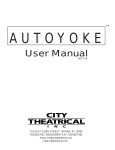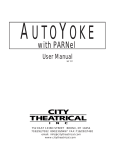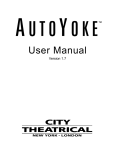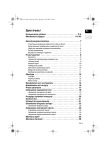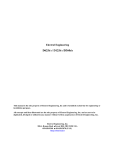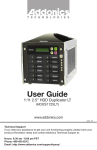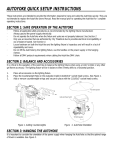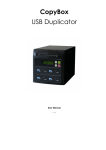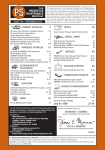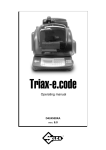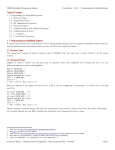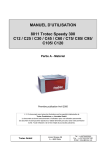Download User Manual - City Theatrical
Transcript
™ for Source Four LED User Manual Version 1.7 TABLE OF CONTENTS SECTION 1:SPECIFICATIONS 1.1 1.2 1.3 1.4 1.5 Dimensions and Weight........................................................................................................... Compliance.............................................................................................................................. Electrical.................................................................................................................................. Protocol.................................................................................................................................... Motors...................................................................................................................................... p. 4 p. 5 p. 5 p. 5 p. 5 SECTION 2:.SAFETY......................................................................................................................... p. 6 SECTION 3:INSTALLATION AND SET-UP 3.1 3.2 3.3 3.4 3.5 3.6 3.7 3.8 3.9 Unpack and inspect the shipping container............................................................................. Placing a lighting fixture in the AutoYoke................................................................................. Installing the fixture power connector on the AutoYoke........................................................... Inserting the AutoIris ............................................................................................................... AutoFocus .............................................................................................................................. Changing Lens Tubes . ........................................................................................................... Hanging the AutoYoke............................................................................................................. Power cable ............................................................................................................................ Data cable .............................................................................................................................. p. 7 p. 8-12 p. 13 p. 13 p. 14 p. 15 p. 15-16 p. 16 p. 16 SECTION 4:USER INTERFACE 4.1 4.2 4.3 4.3a 4.3b 4.3c 4.4 4.5 4.5a 4.5b 4.6 4.7 4.8 4.8a 4.8b 4.9 4.10 Menu system .......................................................................................................................... Address .................................................................................................................................. Calibrate ................................................................................................................................. Calibrate All ............................................................................................................................ Calibrate a single attribute ...................................................................................................... AutoCalibrate .......................................................................................................................... Invert . ..................................................................................................................................... Resolution . ............................................................................................................................. 8 bit or 16 bit ........................................................................................................................... DMX Smoothing values .......................................................................................................... Pan, Tilt, Iris and Focus Limits . .............................................................................................. Software release . ................................................................................................................... LED Display ............................................................................................................................ Timeout . ................................................................................................................................. Brightness . ............................................................................................................................. Restore factory defaults . ........................................................................................................ Error messages ...................................................................................................................... p. 17 p. 18 p. 19 p. 19 p. 20 p. 20-21 p. 22-23 p. 23 p. 24 p. 24 p. 25-26 p. 27 p. 28 p. 28 p. 29 p. 29 p. 29-30 SECTION 5: OPERATION 5.1 5.2 5.3 5.4 5.5 5.6 DMX channel assignments ...................................................................................................... p. 31 Pan and Tilt............................................................................................................................... .p. 31 Default setting........................................................................................................................... p. 32 Personality settings................................................................................................................... p. 32 Control channel......................................................................................................................... p. 33 Encoders................................................................................................................................... .p. 34 SECTION 6: BEAM SIZE AND COLOR CONTROL AutoIris............................................................................................................................................... .p. 35 AutoFocus.......................................................................................................................................... .p. 35 SECTION 7: MAINTENANCE Software revisions.............................................................................................................................. .p. 35 Spare parts......................................................................................................................................... .p. 35 Lighting fixture.................................................................................................................................... .p. 35 SECTION 8: WARRANTY Limited warranty................................................................................................................................. .p. 36 Procedure........................................................................................................................................... .p. 36 * * * * * Trouble Shooting Guide...................................................................................................................... .p. 37 Quick Start Guide............................................................................................................................... p. 38-39 SECTION 1: SPECIFICATIONS 1.1 DIMENSIONS & WEIGHT WEIGHT AutoYoke: 26 lbs (11.7 kg) AutoYoke with Source Four: 40 lbs (18 kg) DIMENSIONS Note: AutoYoke is shown with ETC Source Four LED 4 1.2 COMPLIANCE Conforms to UL STD 73, Ninth Edition - Motor Operated Appliances. Certified to CAN/CSA C22.2 NO.: 68.92 ETL# 9801635 CETL# 9801635 CE, GS, 1.3 ELECTRICAL • Working voltage: 100-240 VAC, 50/60 Hz • Rated current: 1.3A 1.4 PROTOCOL • • • • • • USITT DMX512 Start code: (00h) Maximum load: 32 fixtures per DMX link (See Section 3.10, Data Cable) Maximum length of DMX link: 2000' (See Section 3.10, Data Cable) Required control channels: 7 (16-bit) or 5 (8-bit) (See Section 3.10, Data Cable) Termination: 120Ω (See Section 3.10, Data Cable) 1.5 MOTORS • High torque stepper motor, half stack • Rated voltage DC: 8.7 • Step angle (degrees): 1.8 5 SECTION 2: SAFETY ! A moving light is a dangerous piece of equipment. It is for professional use only. ! If the supply cord is damaged, it must be replaced by the manufacturer or its service agent or a similarly qualified person in order to avoid a hazard. ! Follow all safety procedures that apply to the lighting fixture, per its manufacturer’s instructions. 1. Refer to the lighting fixture’s user manual for all applicable safety information. 2. Maintain minimum safe distances. ! The AutoYoke is designed for use only with the ETC Source Four LED 10˚, 14˚, 19˚, 26˚, 36˚, 50˚, 70˚ or 90˚. Using a fixture other than those listed without manufacturer's approval WILL VOID THE AUTOYOKE WARRANTY. ! Always ground (earth) the AutoYoke electrically. ! Balance of the lighting fixture as mounted in the AutoYoke is critical to proper operation of the AutoYoke. Attempting to operate the AutoYoke while the lighting fixture is out of balance presents a significant risk of inaccuracy, increased motor noise and component failure. See Section 3.7, Securing the Counterweight System, for complete information. ! Never lift the AutoYoke by the lighting fixture. Always lift and carry the AutoYoke by its two handles, located on the sides of the power supply. ! Always suspend the AutoYoke from approved clamps secured to the designated points on the AutoYoke power supply. See Section 3.8, Hanging the AutoYoke, for further information. ! Always use an approved safety cable when hanging the AutoYoke. ! Always disconnect the AutoYoke from AC power before service. ! Do not use DMX accessories that are not cited in this manual due to possible electrical incompatibility with the AutoYoke. ! Do not allow the AutoYoke or its accessories to come into contact with moisture. ! Do not put flammable materials on or near the AutoYoke. 6 SECTION 3: INSTALLATION AND SET-UP ! WARNING: Using a fixture other than the ETC Source Four LED 10˚, 14˚, 19˚, 26˚, 36˚, 50˚, 70˚ or 90˚ without manufacturer's approval WILL VOID THE AUTOYOKE WARRANTY. Additional hazards include the following: • Damaging both the AutoYoke and the lighting fixture • Fixture detaching from the AutoYoke • Fire hazard 3.1 UNPACK AND INSPECT THE SHIPPING CONTAINER Verify that the AutoYoke has arrived complete and undamaged. The shipping container will contain the following items: • (1) AutoYoke with User's Manual • (2) Lighting Fixture Mounting Screws [5/16" - 18 x 1/2" flanged button head screws] • (1) Lighting Fixture Mounting Screws [1/4" - 20 x 1/2" pan head screw] • (6) Cradle Mounting Screw [1/4" - 20 x 3/4" flanged button socket head cap screws] 7 3-2 PLACING A LIGHTING FIXTURE IN THE AUTOYOKE 1.Remove all accessories from the lighting fixture (media holder, stacker, top hat, etc.) 2.On the lighting fixture, remove the yoke by removing the yoke locking knob and the two hex bolts that are on either side of the lighting fixture. EXAMPLE 1 8 3. Remove the Source Four shutters with the following instructions: a.Remove the lens tube from the front barrel assembly by removing the beam focus knob. b.Untwist and remove the Source Four front barrel assembly from the reflector housing assembly by loosening the barrel rotation knob and removing the retainer bolt. c.Lay the front barrel assembly on its side, with the iris slot pointing up. d.Remove the four pan head 8-32 x 3/4” screws and 8-32 Ny-lok nuts that fasten the top and bottom barrel casting. Remove the four shutter springs. Always wear protective eyewear during this procedure, as the springs may pop out of place. e.Separate the top and bottom barrel casting, and remove the four shutter blades. Keep the three divider plates in the same position relative to each other and the Source Four (refer to Source Four user manual for further details). f. Rejoin the top and bottom barrel casting. Starting at the holes closest to the shutters, use the four pan head screws and Ny-lok nuts to fasten the front barrel casting halves together. Hold the Ny-lok nuts tight against the casting while tightening the screws. Torque the screws to 25 inch/pounds [From Source Four Parts and Assembly Instructions published by ETC]. g. Insert the four shutter springs between the four dimples in the shutter plate and the tabs in the lip of the casting. Always wear protective eyewear during this procedure, as the springs may pop out of place [From Source Four Parts and Assembly Instructions published by ETC]. h.Twist and re-insert the front barrel assembly into the reflector housing assembly, and fasten by inserting the barrel rotation knob into the hole from which you previously removed the retainer bolt (Example 2). Do not reinsert the retainer bolt at this time. It will be used shortly. i. Re-insert the lens tube into the front barrel assembly, and fasten by tightening the beam focus knob. 9 4. Tighten the barrel rotation knob into the hole from which you previously removed the retainer bolt. The barrel rotation knob should now be on the same side as the iris slot. (Example 2) EXAMPLE 2 5. With its iris slot on top, rest the lens tube of the lighting fixture inside the cradle of the AutoYoke. 6. Using a flat head screwdriver for leverage between the lighting fixture and the AutoYoke cradle, GENTLY maneuver the lighting fixture into the cradle. When the lighting fixture is in the correct position, the holes on the sides of the lighting fixture from which you removed the hex bolts will line up with the matching holes on the cradle. (Example 3) EXAMPLE 3 10 7. Secure the lighting fixture into the cradle with the (2) 5/16 - 18 x 1/2” flanged button head screws provided (Example 4). EXAMPLE 4 8. Now that the fixture is attached to the cradle fit the cradle into the cradle arms. The hole patterns on the cradle should match the hole patterns on the cradle arms. use the (6) 1/4" - 20 x 3/4" flanged button socket head cap screws to secure the cradle in the cradle arms. 11 9. Rotate the lighting fixture and cradle 90 degrees so you have access to the bottom of the cradle. Use the retainer bolt that you originally removed to secure the lighting fixture into the bottom of the cradle through the hole in the cradle (Example 5) EXAMPLE 5 10.TIGHTEN ALL HARDWARE. Tighten the side hex screws, the bottom retaining bolt, iris slot cover screws and both the beam focus knob and the barrel rotation knob. This step is of the utmost importance. IF THE HARDWARE IS NOT TIGHT, YOU RISK INACCURACY, NOISE, AND THE POSSIBILITY OF THE LIGHTING FIXTURE DETACHING FROM THE AUTOYOKE. (Example 6) EXAMPLE 6 12 3.3 INSTALLING THE LIGHTING FIXTURE TO THE AUTOYOKE Effective 01 July 2002 Be sure that AutoYoke power and the lamp power cables are unplugged!! 1. Locate the power cable on the AutoYoke with the blue PowerCON connector and the blue "Power In" slot on the fixture. 2. Plug the PowerCON connector into the "Power In" slot. 3. Locate the DMX cable on the AutoYoke and the "DMX In" slot on the fixture. 4. Plug the XLR female cable connector into the fixture "DMX In" XLR male slot 3.4 INSERTING THE AUTOIRIS The AutoIris is an optional accessory. See Section 6 for further information. Note: It is extremely important to avoid damaging the AutoIris with the end of the lens tube while it is in the fixture. This can occur while focusing the lighting fixture if the lens tube is forced all the way in. Damage can also occur if the AutoYoke is shipped with a loose lens tube allowing the tube to slam into the AutoIris. 1. Remove iris slot cover from lighting fixture and keep the screws. 2. Rotate iris slot cover 180˚ and hold in place. 3. Insert the AutoIris into the drop-in iris slot on the lighting fixture. 4. Replace screws through holes to retain AutoIris and reversed iris slot cover. 5. Plug the AutoIris cable into the 7-Pin female XLR on the AutoYoke cradle connector box. 13 3.5 AUTOFOCUS AutoFocus is an optional accessory. It is a factory installation ONLY. It will be necessary to perform simple field maintenance wth the following tools: • #1 Phillips head screwdriver • #2 Phillips head screwdriver • (2) 7/16 open end wrenches (optimally with offset heads). CRITICAL MAINTENANCE POINTS • Tighten all Phillips head screws as much as possible. • Tighten the front guide bolt as much as possible. • Verify that the lead screw is exiting the motor opening at center. Observe this with the scroller attached and the lead screw positioned either all the way out or all the way in. If the lead screw is not at the exact center of the motor opening, loosen the two jam nuts. Then tighten or loosen the rear guide bolt so that the lead screw is centered in the motor opening. Once positioned correctly, use one crescent wrench to hold the rear guide bolt in place, and use the other one to tighten the two jam nuts. • Verify that the home flag is perpendicular to the drive shaft and flat so that it passes through the home sensor correctly. Carefully adjust as needed. home sensor front guide bolt home flag rear guide bolt motor opening lead screw jam nuts (2) 14 3.6 CHANGING LENS TUBES (FOR UNITS WITH AUTOFOCUS) If the Autoyoke is installed with AutoFocus and you wish to change or replace the Source Four lens tube, follow these conversion procedures: REMOVING EXISTING LENS TUBE FROM AUTOYOKE WITH AUTOFOCUS: • Remove Autofocus cover • Remove the ‘front guide bolt’ holding the front of the lenstube and the autofocus shaft. • Loosen the 2 jam nuts on the ‘rear guide bolt’ located just above the focus motor. • Loosen the ‘rear guide bolt’ (it is not necessary to remove the screw from the shaft). • Lens tube may now be removed from the barrel. MODIFICATION OF THE LENS TUBE: 1. Remove plastic knob, ¼" screw and brass ferrule, they are not used. Remove all eight plastic guides, they are not used. 2. Cut strips of “BLACKTAK” (CTI Part #3600) 5 ¾" long and cover the slots where the plastic guides were removed in the previous step. Smoothen “BLACKTAK” carefully to remove creases. 3. Install Front Lens Mount Bracket at the lower gel clip with the one screw which is tapped into the casting. The clip goes adjacent to the clearance hole. Use the same screw which was in there originally. 3.7 HANGING THE AUTOYOKE The AutoYoke must be securely attached to the hanging position with hanging clamps. The Power Supply must be placed either directly above or directly below the lighting fixture for proper operation. A secondary means of suspension—a safety cable—must be used to prevent the AutoYoke from falling in the event of hanging clamp failure. NOTE: The AutoYoke MUST NOT be hung at any angle to avoid imbalance and malfunction of the unit. Pan direction is CLOCKWISE from 0% to 100% when the AutoYoke is hanging Power Supply up, facing the Front Panel, looking at the AutoYoke hanging from below. Keep this in mind when choosing hanging orientation for optimal travel. 1. Attach hanging clamps to the specified holes on the top of the Power Supply. 2. Hang the AutoYoke on a minimum of 2'3" centers and with a clearance of 3' from the top of the Power Supply to a fully extended lens tube and scroller. 3. Fasten a safety cable through one of the handles of the AutoYoke, and secure it to the hanging position. 15 3.8 POWER CABLE AutoYoke: The cable with the three pin Edison connector supplies power to the AutoYoke. Plug to a NON DIM power supply that is configured for a switchable PSU or a hot circuit that does not pass through a dimmer rack. 3.9 DATA CABLE Plug a DMX cable to the male 5-pin XLR on the AutoYoke Power Supply. • Cable must be twisted pair, 120W, shielded EIA485 cable (Belden 9829, 9842 or equivalent), minimum 22 AWG. • Recommended maximum cable length is 1640' (500m). [Recommended Practice for DMX512] • Adam Bennette 1994] Maximum cable length is 2000' (610m). • A maximum of 32 DMX receiving devices can be present on a single DMX line. • The last DMX device on the line must be terminated with a resistor with a value of 120W. 16 SECTION 4: USER INTERFACE 4.1 MENU SYSTEM Several of the routines (marked with a * below) that are performed at the front panel are also accessible from the control channel (See Section 5.4, Control Channel, for further details). The menu on the front panel of the AutoYoke allows you to do the following: • Set DMX address • Calibrate* • Invert Pan, Tilt, Iris and Focus travel direction • Select 8- or 16-bit operation • Select DMX smoothing value • Set Pan, Tilt, Iris and Focus Limits* • Display software version • Invert display • Change LED display properties • Restore Factory Defaults (except for DMX512 address and display settings) • Display Error messages Throughout this manual, the following conventions will be used to explain menu navigation: Menu: The Menu button allows you to enter the menu item or return to the upper level menu items. Enter: The Enter button allows you to select a function. pq: The arrow keys allow you to navigate into and out of the menu system. Addr: Menu items that appears on the LED display on the front panel will be presented in this format. 17 4.2 ADDRESS The AutoYoke requires 7 channels (16-bit) or 5 channels (8-bit) per fixture to operate. The Source Four LED has multiple profile settings, each of which requires a different number of channels. These values are specified below: Profile Number of Channels Addresses (Start -End) Direct Control 9 8-16 HSI & HSIC 7 8-14 RGB 6 8-13 Studio 6 8-13 Note: For more information on these profiles please see the ETC Source Four LED Users Manual Addresses listed assume the AutoYoke is at 7 channels and the fixture follows directly DMX CHANNEL ASSIGNMENTS 16-bit 1 - Pan Coarse 2 - Pan Fine 3 - Tilt Coarse 4 - Tilt Fine 5 - Iris (occupied if not used) 6 - Focus (occupied if not used) 7 - Control Channel 8-bit 1 - Pan 2 - Tilt 3 - Iris (occupied if not used) 4 - Focus (occupied if not used) 5 - Control Channel 1. Turn on the AutoYoke. Pan, Tilt, Iris and Focus will AutoCalibrate as the word Go travels across the LED display (This will only occur if the AutoYoke is still configured with Factory Defaults. See Section 4.9 for Factory Default settings). If the AutoYoke is receiving DMX, it will travel to the DMX values once it has calibrated. If the AutoYoke is not receiving DMX, it will move to a 50/50 position on the Pan and Tilt axes upon the completion of calibration. The 50/50 position is at the halfway point of the attributes’ travel range. See Section 5.2 for further information about the 50/50 position Note: If the AutoYoke is not receiving DMX, a series of dashes will continuously travel across the LED display 2. Press Menu: Addr 3. Press Enter: 4. Press pq: 5. Press Enter: 0 - 504 (Address) Addr will appear on the display. Default (or previously programmed) address will appear on the display. Select DMX address from 0 - 504 Address is recorded. 18 4.3 CALIBRATE Calibration is necessary to insure accurate operation at both power up and following an error state. In the event that an AutoYoke is forced off of its recorded position, it should be recalibrated. See Section 5.6, Encoders, for further information about recovering recorded position after the AutoYoke has been hit. If any of the AutoYoke attribute is not Calibrated at power up, it will not operate. In the Calibrate sub-menu, the options are as follows: • • • • • • • • • ALL CALP CALt CALI CALF ACP ACt ACI ACF Calibrate Pan, Tilt, Iris and Focus Calibrate Pan and Tilt (Tilt always Calibrates with Pan) Calibrate Tilt Calibrate Iris Calibrate Focus AutoCalibrate Pan and Tilt at power up AutoCalibrate Tilt at power up AutoCalibrate Iris at power up AutoCalibrate Focus at power up The default Calibrate setting is AutoCalibrate Pan, Tilt, Iris and Focus at power up. You may choose to turn off the AutoCalibrate option or you may choose to AutoCalibrate only some of the attributes. However, every attribute MUST be Calibrated before you operate the AutoYoke. See Section 5.3, Factory Defaults, for further information. 4.3a CALIBRATE ALL (Pan, Tilt, Iris and Focus) 1. Press Menu: Addr (Address) 2. Press pq: CAL (Calibrate) 3. Press Enter: ALL 4. Press Enter: 19 Addr will appear on the display. Advance to CAL. ALL will appear on the display. Pan, Tilt, Iris and Focus will Calibrate. 4.3b CALIBRATE A SINGLE ATTRIBUTE (Pan or Tilt or Iris or Focus) 1. Press Menu: Addr (Address) 2. Press pq: CAL (Calibrate) 3. Press Enter: ALL 4. Press pq: CALP (Pan and Tilt) CALt (Tilt) CALI (Iris) CALF (Focus) 5. Press Enter: 4.3c AUTOCALIBRATE PAN, TILT, IRIS AND FOCUS Addr will appear on the display. Advance to CAL. ALL will appear on the display. Advance to CALP or CALt or CALI or CALF Pan, Tilt, Iris or Focus will Calibrate. (or any combination thereof) Step #1 - #3 are not necessary if operator is already in step #4 of Section 4.3a or in steps #4 - #5 of Section 4.3b. 1. Press Menu: Addr (Address) 2. Press pq: CAL (Calibrate) 3. Press Enter: ALL 4. Press pq: ACAL (AutoCalibrate) 5. Press Enter: ACPY (AutoCalibrate Pan Yes) 6. Press Enter: ACPn (AutoCalibrate Pan no) 20 Addr will appear on the display. Advance to CAL. ALL will appear on the display. Advance to ACAL. ACPY will appear on the display. Enter key will allow the operator to toggle between ACPY and ACPn. Whichever option is last on the display will be automatically selected by pressing pq or Menu as the next step. To AutoCalibrate Pan at power up, be sure that ACPY is the last option on the display. 7. Press pq: ACtY (AutoCalibrate Tilt Yes) 8. Press Enter: ACtn (AutoCalibrate Tilt no) 9. Press pq: ACIY (AutoCalibrate Iris Yes) 10. Press Enter: ACIn 11. Press pq: ACFY (AutoCalibrate Focus Yes) 12. Press Enter: ACFn (AutoCalibrate Focus No) 13. Press Menu: 21 Advance to ACtY. Enter key will allow the operator to toggle between ACtY and ACtn Whichever option is last on the display will be automatically selected by pressing pq or Menu as the next step. To AutoCalibrate Tilt at power up, be sure that is the last option on the display. Advance to ACIY. Enter key will allow the operator to toggle between ACIY and ACIn. Whichever option is last on the display will be automatically selected by pressing pq or Menu as the next step. To AutoCalibrate Iris at power up, be sure that ACIY is the last option on the display. Advance to ACFY. Enter key will allow the operator to toggle between ACFY and ACFn. Whichever option is last on the display will be automatically selected by pressing pq or Menu as the next step. To AutoCalibrate Focus at power up, be sure that ACFYis the last option on the display. Return to upper level and menu. 4.4 In - INVERT Note: If you are planning to set limits, set your limits before inverting any parameter (See Section 4.6 and Section 5.5 for details on setting limits). Default Pan direction is CLOCKWISE from 0% to 100% when the AutoYoke is hanging Power Supply up, facing the Front Panel, standing below the AutoYoke. Inverting Pan will make the travel direction COUNTERCLOCKWISE from 0% to 100%. Default Tilt is at 0% when the gel frame holder side (front) of the lighting fixture is tilted towards the rear of the power supply [the rear of the power supply is the long side without the label, the front of the power supply is the long side with the label]; Tilt is at 100% when the front of the lighting fixture is tilted towards the front of the power supply. When Tilt is inverted, the opposite is true. Iris direction: Inverted Iris direction: Focus direction: Inverted Focus direction: Closed Closed Tube out Tube out 0% 100% 0% 100% 1. Press Menu: Addr (Address) 2. Press pq: In (Invert) 3. Press Enter: InPn (Invert Pan No) 4. Press Enter: InPY (Invert Pan Yes) 5. Press pq: Intn (Invert Tilt No) 6. Press Enter: IntY (Invert Tilt Yes) 22 Open Open Tube in Tube in 100%. 0% 100% 0% Addr appears on the display. Advance to In. InPn will appear on the display. Enter key will allow the operator to toggle between InPnand InPY. Whichever option is last on the display will be automatically selected by pressing pq or Menu as the next step. To not invert Pan at power up, be sure that InPn is the last option on the display. Advance to Intn (Invert Tilt No). Enter key will allow the operator to toggle between Intn and IntY. Whichever option is last on the display will be automatically selected by pressing pq or Menu as the next step. To not invert Tilt at power up, be sure that Intn is the last option on the display. . Press pq: 7 InIn (Invert Iris No) 8. Press Enter: InIY (Invert Iris Yes) 9. Press pq: InFn (Invert Focus No) 10. Press Enter: InFY (Invert Focus Yes) 11. Press Menu: Advance to InIn. Enter key will allow the operator to toggle between InIn and InIY. Whichever option is last on the display will be automatically selected by pressing pq or Menu as the next step. To not invert Iris at power up, be sure that InIn is the last option on the display. Advance to InFn. Enter key will allow the operator to toggle between InFn and InFY. Whichever option is last on the display will be automatically selected by pressing pq or Menu as the next step. To not invert Focus at power up, be sure that InFn is the last option on the display. Return to upper level and menu. 4.5 rES - RESOLUTION Different consoles process DMX in different ways. The AutoYoke has two smoothing values to accommodate those differences. Use this submenu to select: • 8 bit mode (16 bit mode is the default setting) and • DMX Smoothing value #2 for Horizon (DMX Smoothing value #1 for Strand and ETC consoles is the default setting). 23 4.5a 8 BIT or 16 BIT 1. Press Menu: Addr (Address) 2. Press ••: rES (Resolution) 3. Press Enter: 16bt (16 Bit) 4. Press Enter: 8bt (8 Bit) 5. Press Menu: Addr will appear on the display. Advance to rES. 16bt will appear on the display. Enter key will allow the operator to toggle between 16bt and 8bt. Whichever option is last on the display will be automatically selected by pressing pq or Menu as the next step. Return to upper level and menu. 4.5b DMX SMOOTHING VALUES • DMX Smoothing value #1: • DMX Smoothing value #2: Strand and ETC consoles Horizon 1. Press Menu: Addr (Address) 2. Press pq: rES (Resolution) 3. Press Enter: 4. Press pq: SEt1 (Smooth Setting 1) 5. Press Enter: SEt2 (Smooth Setting 2) 6. Press Menu: 24 Addr will appear on the display. Advance to rES. 16bt and 8bt or will appear on the display. Advance to SEt1 Enter key will allow the operator to toggle between SEt1 and SEt2. Whichever option is last on the display will be automatically selected by pressing pq or Menu as the next step. Return to upper level and menu. 4.6 PtL – PAN, TILT, IRIS AND FOCUS LIMITS This option allows you to limit the range of travel for Pan, Tilt, Iris and Focus. Limiting the Pan and Tilt range compresses DMX resolution, resulting in smoother travel. Limit range is 0 9999. If an upper limit value is selected that is lower than a lower limit value, the attribute will invert. The AutoYoke will not restore full range until full range option is selected or default settings restored. The AutoYoke will retain its limits if power is terminated. Note: Set limits before inverting any parameter. Calibration routines will override limits. 1. Press Menu: Addr (Address) Addr will appear on the display. 2. Press pq: PtL (Pan, Tilt, Iris, Focus limits) Advance to PtL. 3. Press Enter: LPL (Lower Pan Limit) LPL will appear on the display. 4. Press Enter: The current Lower Pan Limit will appear on the display, and the AutoYoke will move to the currently selected limit. 5. Press pq: 0 - 9999 Select Lower Pan Limit from 0 - 9999 6. Press Enter: LPL (Lower Pan Limit) LPL will appear on the display. 7. Press pq: UPL (Upper Pan Limit) Advance to UPL. 8. Press Enter: The current Upper Pan limit will appear on the display, and the AutoYoke will move to the currently selected limit. 9. Press pq: 0 - 9999 Select Upper Pan Limit from 0 - 9999. 10. Press Enter: UPL (Upper Pan Limit) UPL will appear on the display. 11. Press pq: LtL (Lower Tilt Limit) Advance to LtL 12. Press Enter: The current Lower Tilt limit will appear on the display, and the AutoYoke will move to the currently selected limit. 13. Press pq: 0 - 9999 Select Lower Tilt Limit from 0 - 9999. 14. Press Enter: LtL (Lower Tilt Limit) LtL will appear on the display. 15. Press pq: UtL (Upper Tilt Limit) Advance to UtL 16. Press Enter: The current Upper Tilt Limit will appear on the display, and the 25 17. Press pq: 0 - 9999 18. Press Enter: 19. Press pq: 0 - 9999 20. Press Enter: LIL (Lower Iris Limit) 21. Press pq: UIL (Upper Iris Limit) 22. Press Enter: 23. Press pq: 0 - 9999 24. Press Enter: UIL (Upper Iris Limit) 25. Press pq: LFL (Lower Focus Limit) 26. Press Enter: 27. Press pq: 0 - 9999 28. Press Enter: LFL (Lower Focus Limit) 29. Press pq: UFL (Upper Focus Limit) 30. Press Enter: 31. Press pq: 0 - 9999 32. Press Enter: UFL (Upper Focus Limit) 33. Press Menu: 26 AutoYoke will move to the currently selected limit. Select Upper Tilt Limit from 0 - 9999. The current Lower Iris Limit will appear on the display, and the AutoYoke will move to the currently selected limit. Select Lower Iris Limit from 0 - 9999 LIL will appear on the display. Advance to UIL The current Upper Iris Limit will appear on the display, and the AutoYoke will move to the currently selected limit. Select Upper Iris Limit from 0 - 9999. UIL will appear on the display. Advance to LFL. The current Lower Focus limit will appear on the display, and the AutoYoke will move to the currently selected limit. Select Lower Focus Limit from 0 - 9999. LFL will appear on the display. Advance to UFL The current Upper Focus Limit will appear on the display, and the AutoYoke will move to the currently selected limit. Select Upper Focus Limit from 0 - 9999 UFL will appear on the display. Return to upper level and menu. RESTORING FULL RANGE OF TRAVEL (steps #1 - #3 are unnecessary if already in Section 4.6, steps #4 - #34) 1. Press Menu: Addr (Address) Addr will appear on the display. 2. Press pq: PtL (Pan, Tilt, Iris, Focus limits) Advance to PtL. 3. Press Enter: LPL (Lower Pan Limit) LPL will appear on the display. 4. Press pq: FULLAdvance to FULL. 5. Press Enter: FL P (Full Pan Range) FL P will appear on the display. 6. Press Enter: This will restore full range of travel on Pan. To maintain the current Pan Range, press pq instead. 7. Press pq: FL t (Full Tilt Range) Advance to FL t. 8. Press Enter: This will restore full range of travel on Tilt. To maintain the current Tilt range, press pq instead. 9. Press pq: FL I (Full Iris Range) Advance to FL I. 10. Press Enter: This will restore full range of travel on Iris. To maintain the current Iris range, press pq instead. 11. Press pq: FL F (Full Focus Range) Advance to FL F. 12. Press Enter: This will restore full range of travel on Focus. To maintain the current Focus range, press pq instead. 13. Press pq: ALLAdvance to ALL. 14. Press Enter: This will restore full range of travel on all attributes. To maintain the current range, press Menu as in the next step instead. 15. Press Menu: Return to upper level and menu. 27 4.7 SOFTWARE RELEASE VERSION To view the version of software that your AutoYoke is operating with: 1. Press Menu: Addr (Address) 2. Press pq: rEL (Release) 3. Press Enter: 4. Press Menu: Addr will appear on the display. Advance to rEL. Current software release number will appear on the display. Return to upper level and menu. Return to upper level and menu. 4.8 LED DISPLAY This option allows you to choose whether or not you want the LED display to go blank after 30 seconds (Timeout function). You may also invert (Ud) and select the brightness of the LED display. 4.8a tout - TIMEOUT 1. Press Menu: Addr (Address) 2. Press pq: dISP (Display) 3. Press Enter: tout (Timeout) 4. Press: Y (Yes) 5. Press Enter: n (No) 6. Press Menu: Addr will appear on the display. Advance to dISP. tout will appear on the display. Y will appear on the display. n will appear on the display. Enter key will allow the operator to toggle between Y and n. Whichever option is last on the display will be automatically selected by pressing pq or Menu in the next step. Return to upper level and menu. 28 4.8b brt - BRIGHTNESS 1. Press Menu: Addr (Address) 2. Press pq: dISP (Display) 3. Press Enter: tout (Timeout) 4. Press pq: brt (Brightness) 5. Press Enter: 6. Press pq: 0 - 99 7. Press Enter: 8. Press Menu: Addr will appear on the display. Advance to dISP. tout will appear on the display. Advance to brt. Previous brightness value will appear on the display. Select a brightness value from 0 - 99 (CAUTION: A setting of 0 will dim the display to blank.) This will store the information. Return to upper level and menu. 4.9 dFLt - RESTORE FACTORY DEFAULTS See Section 5-3 for default settings. 1. Press Menu: Addr (Address) Addr will appear on the display. 2. Press pq: dFLt (Defaults) Advance to dFLt. 3. Press Enter: Yes Yes will appear on the display. 4. Press Enter: Factory Defaults are restored. 5. Press Menu: Return to upper level and menu. NOTE: Restoring factory default settings will not affect previous DMX512 address and display settings. 4.10 ERROR MESSAGES Error Messages will be displayed in the Error Submenu on the LED display if an error occurs. Encoder messages suggest that the AutoYoke has been knocked. Calibrate errors suggest that an attribute was unable to Calibrate correctly or that the attribute is not present. Contact City Theatrical, Inc. if you are unable to recover from an error following a power down and recalibrate. 29 • 101 • 102 • 111 • 112 • 121 • 131 • 202 Pan Calibration failure. Can not find home position. Pan encoder error. Encoder system has detected position error (and probably corrected it). Tilt Calibration failure. Can not find home position. Tilt encoder error. Encoder system has detected position error (and probably corrected it). Iris Calibration failure. Can not find home position. Focus Calibration failure. Can not find home position. Bad Serial or DMX - Will occur if unit is powered up with no DMX then DMX is turned on. It may also occur if electrical noise is present in the DMX input e.g. when a cable is connected to the unit which is unconnected at the source end or when unplugging the DMX cables. • • • • Motor Period and/or Motor Mark NVRAM Parameters are set to illegal values. Stack Overflow. Fatal error - Unit needs to be reset. NVRAM Failure (Program chip not working properly). Unknown Interrupt 203 401 501 900 To view Error Messages (Error Messages will appear in numerical order, not in chronological order): 1. Press Menu: Addr (Address) 2. Press pq: ErrS (Errors) 3. Press Enter: 4. Press Enter: 5. Press Enter: CLr (Clear?) 6. Press Enter: 7. Press Menu: noER (No Error) Addr will appear on the display. Advance to Errs. Error number will appear on the display. Number of times error has occurred will appear on display. CLr will appear on display. This will clear Error record. To maintain the Error record, press Menu as in the next step instead. Return to the upper level and menu, or repeat steps #3 - #6 using pq keys to toggle between Error Messages. When all Error Messages have been cleared noER will appear on the display. 30 SECTION 5: OPERATION 5.1 DMX CHANNEL ASSIGNMENTS 16-BIT OPERATION 1 - Pan Coarse 2 - Pan Fine 3 - Tilt Coarse 4 - Tilt Fine 5 - Iris 6 - Focus 7 - Control 8-BIT OPERATION 1 - Pan 2 - Tilt 3 - Iris 4 - Focus 5 - Control 5.2 PAN AND TILT • Pan 360° • Tilt 270° • To optimize smooth Pan and Tilt travel, select the DMX smoothing setting applicable to your controller. • See Section 4.5b, DMX Smoothing, for further information. • The Pan and Tilt travel directions can be inverted for programming convenience. See Section 4.4, Invert, for further information. • Pan and Tilt range can be limited to optimize smooth travel. See Section 4.6, Limits, for further information. 5.3 DEFAULT SETTINGS The AutoYoke ships from City Theatrical with the following default settings: • DMX address is 1 • DMX resolution is 16 bit • Smooth Setting 1 (Strand and ETC consoles) • AutoCalibrate all attributes at power up. 31 • Pan direction is CLOCKWISE from 0% to 100% when the AutoYoke is hanging • Power Supply up and when the operator below is facing the Front Panel. • Tilt is at 0% when the gel frame holder side (front) of the lighting fixture is tilted towards the rear of the power supply [the rear of the power supply is the long side without the label, the front of the power supply is the long side with the label]; Tilt is at 100% when the front of the lighting fixture is tilted towards the front of the power supply. Iris direction: Focus direction: Closed - 0% Open - 100% Tube out - 0% Tube in - 100% • Pan, Tilt, Iris and Focus have a full range of travel. • LED timeout system is engaged. • LED brightness is at 68. Refer to Section 4.9, Restoring Factory Defaults, for further instructions. 5.4 PERSONALITY SETTINGS AND MAINTENANCE LIGHT CUES The AutoYoke will be controlled differently on different consoles. Refer to the console manufacturer for instructions on writing a personality. When writing the AutoYoke personality, take into consideration the desired default levels for each attribute. Each attribute will go to its default level when the console is cleared. City Theatrical suggests writing the Pan / Tilt default levels at 50/50 (50/50 is the middle of the travel). The AutoYoke goes to a 50/50 position following calibration unless it is receiving a DMX value. In addition, it is recommended that the AutoYoke be moved to a position prior to power down that prevents an out of balance fixture from slamming the end stop on the tilt axis. 5.5 CONTROL CHANNEL The Control Channel allows the operator to calibrate and set limits (any parameter) and configure the scroller via the console. The Control Channel must remain stable at the appropriate level for 2 seconds to engage function. 32 CONTROL CHANNEL VALUES 0% Operation 5% unused 10% Calibrate All Attributes 15% unused 20% Calibrate Pan 25% unused 30% Calibrate Tilt 35% unused 40% Calibrate Iris 45% unused 50% Calibrate Focus 55% unused 60% Set Pan Low Limit 65% Set Pan High Limit 70% Set Tilt Low Limit 75% Set Tilt High Limit 80% Set Iris Low Limit 85% Set Iris High Limit 90% Set Focus Low Limit 95% Set Focus High Limit 100% unused SETTING LIMITS WITH THE CONTROL CHANNEL 1. Bring the Control Channel to the appropriate level. 2. Bring the channel that operates the attribute to the desired level. NOTE: The attribute channel level must change once before the desired level can be selected. If the attribute channel is already at the desired level move it off of the desired level and then back to the desired level -This is to prevent inadvertent limit selection during programming. 3. Bring the Control Channel to 0. 4. Bring the attribute channel to 0 to complete the setting of limits. 33 5.6 ENCODERS The AutoYoke is designed to return to its recorded position if it has been knocked or obstructed. If it has been knocked, the motors will lose power to prevent damage to the AutoYoke or the obstruction. The AutoYoke will then attempt to return to its recorded position after approximately 2 seconds. In the event that the obstruction is not removed before the AutoYoke attempts to return to its recorded position and the AutoYoke again hits the obstruction, the AutoYoke will again lose power to the motors and double the waiting period before again attempting to return to its recorded position. The AutoYoke will make 7 attempts before the motor shuts down. Recalibration is required for motor to work again after obstruction has been cleared. 34 SECTION 6: BEAM SIZE, SHAPE, AND COLOR CONTROL Beam size, beam shape, and color are controlled with the following optional accessories: AutoIris The AutoIris controls the size of the beam. It is inserted into the lighting fixture Drop-In Iris slot. It is extremely important to prevent damage to the AutoIris with the lens tube while inside of the lighting fixture. Damage will occur while focusing the lighting fixture by forcing the lens tube into the AutoIris plate. AutoFocus The AutoFocus runs the lens tube of the lighting fixture. It changes the beam edge from soft to sharp. Refer to Section 3.5 for further instructions. SECTION 7: MAINTENANCE Software Revisions To find the current software release, either visit the City Theatrical, Inc. website www.citytheatrical.com or contact City Theatrical, Inc. directly. To find out which release of software your AutoYoke is operating on, go to the Release submenu on the control panel. See Section 4.7, Software Release, for further instructions. Spare Parts Contact City Theatrical or your dealer for AutoYoke spare parts information. Lighting Fixture Refer to lighting fixture user manual for all information regarding lighting fixture maintenance. 35 SECTION 8: WARRANTY Limited Warranty The AutoYoke is covered by a one year parts and labor limited warranty from the date of purchase by the original owner. It is the original owner’s responsibility to provide documentation of the purchase date and dealer. In the event that this documentation can not be provided, City Theatrical Inc. will begin the warranty period on the manufacturing date. During the warranty period, AutoYokes will be repaired or replaced at the discretion of City Theatrical, Inc. Any lighting fixtures or devices that are connected with the AutoYoke other than those clearly authorized by City Theatrical Inc. will void the AutoYoke warranty. City Theatrical Inc. will not be responsible for any authorized lighting fixtures or devices that are incorrectly connected to the AutoYoke. Procedure Contact City Theatrical Inc. to obtain a Returned Goods Authorization number prior to shipping. All products that are returned to City Theatrical, Inc. must be clearly marked with the Returned Goods Authorization (RGA) number on the exterior of the shipping container. City Theatrical Inc. will refuse any product/s that are returned without a Returned Goods Authorization number. A detailed explanation of the alleged failure or malfunction must be included inside the shipping container. The purchaser of the product will pay all shipping expenses. City Theatrical Inc. will pay for return shipping of products under warranty in the continental United States, excluding overnight, rush or expedited shipping. All products returned to City Theatrical Inc. must be packaged in a shipping container that adequately protects the contents. City Theatrical Inc. will not be responsible for any damage incurred during shipping. 36 Trouble Shooting Guide Scan the list of problems for the item that best describes what you are (or are not observing) with your AutoYoke. Follow the steps in order until the problem is resolved. PROBLEM STEP 1 STEP 2 STEP 3 STEP 4 utoYoke does not A turn on Is the power switch turned on Is the NonDim or hot circuit that supplies the AutoYoke turned on AutoYoke calibrates but does not move Is the AutoYoke receiving DMX YES -reset defaults Is the address on the AutoYoke correctly patched Is the personality on the console correct for the AutoYoke Is there a DMX terminator on the last AutoYoke in the chain AutoYoke does not calibrate Is the AutoYoke in balance Is there something obstructing an attribute Is the AutoYoke set to ACAL at power up ttribute does not A move Recalibrate attribute Is the control channel on the console @ Zero Has the control channel set limits in error. If so - reset dflts AutoYoke position is not repeatable Is the AutoYoke clamped securely to a stiffened hanging position Are all of the fasteners on the Source Four and accessories very tight Is the Source Four securely attached to the AutoYoke and the Scroller firmly secured in the gel frame holder AutoYoke is loud The squeaking sound is coming from the Source Four casting, all Source Four fasteners needs to be tightened. AutoYoke does not move smoothly Is the AutoYoke being operated with a 16bit console Is the AutoYoke set for 16bit Is the scroller securely attached to the gel frame holder AutoYokes are moving at random Is the DMX chain too long Is the last AutoYoke on the chain terminated Is the control channel on the console @ Zero Has the control channel set limits in error. If so reset dflts AutoYoke Pan or tilt Axis fails when the AutoYoke moves quickly Is the AutoYoke in balance Is there something obstructing an attribute. utoFocus is not A moving smoothly Consult the AutoYoke users manual for AutoFocus maintenance guidelines Iris Does not work Recalibrate iris If the chain is slack -1.check to make sure the Iris plate is not bent 2. push the motor towards the top of Iris cover by pressing on the spring steel Has the Iris jammed shut. If YES, manually open the Iris and recalibrate AutoYoke has not been recalibrated following an irrecoverable trauma Has the chain fallen off. If YES, slide the chain around the iris and check the chain tension 37 AUTOYOKE QUICK SETUP INSTRUCTIONS These instructions are intended to provide the information required to hang and wire the AutoYoke quickly. They are not intended to replace the AutoYoke Users Manual. Read the manual prior to operating the AutoYoke for complete operating instructions. SECTION 1: SAFE OPERATION OF THE AUTOYOKE • • • • • • • Follow all applicable safety procedures as recommended by the lighting fixture manufacturer. Always ground the power supply electrically. Do not operate the AutoYoke when the fixture and yoke are not properly balanced. See Section 2 Only use accessories that are authorized by City Theatrical due to possible electrical incompatibility or out of balance hazard. See Section 4. Loose hardware on both the AutoYoke and the lighting fixture is hazardous and will result in a lack of repeatability and noise. Do not lift the AutoYoke by the lighting fixture, use the handles on the power supply or the hanging clamps. Follow all DMX protocol requirements when cabling the AutoYoke DMX chain. SECTION 2: BALANCE AND ACCESSORIES It is critical to the operation of the AutoYoke to balance the lighting fixture when using accessories (media holders, stackers, etc.) 1.Screw the needed weight(s) (see counterweight table) onto the securing plate using one of the 1/420 x 1" flanged button socket head cap screw. See Figure 1 2.Place the securing plate-counterweight assembly inside the cradle arms and screw through the arm and weights and into the securing plate. See Figure 2. 3.Repeat steps one and two on the other cradle arm. Tighten all screws. FIGURE 1: Adding Counterweights FIGURE 2: Securing Counterweights 38 SECTION 3: HANGING THE AUTOYOKE It is important to consider the orientation of the power supply when hanging the AutoYoke so that the optimal range of travel is available. See Figure 2. 1. Attach hanging clamps to the center holes on the top of the power supply. 2. Hang AutoYoke’s on minimum 2'3" centers. 3. Plug the cable with the Edison connector (AutoYoke power) to a non dim power supply. This supply must either be a dimmer configured for a switching power supply or it must not be provided by a dimmer. 4. Plug the cable with the stage connector (Fixture lamp power) to a dimmer. 5. Plug a 5 pin DMX cable to the Autoyoke Power Supply. Terminate the last AutoYoke in the DMX chain. 6. Plug AutoIris cable to 7 pin XLR connector on Cradle. SECTION 5: SETTING THE DMX ADDRESS The AutoYoke requires 7 channels (16-bit) or 5 channels (8-bit) to operate. The scroller requires an address other than those addresses occupied by the AutoYoke. See AutoYoke User Manual Section 4.2 for Color Scroller addressing and DIP switch settings (Coloram II). DMX CHANNEL ASSIGNMENTS 16-bit 8-bit 1 - Pan Course 1 - Pan 2 - Pan Fine 2 - Tilt 3 - Tilt Course 3 - Iris (occupied if not used) 4 - Tilt Fine 4 - Focus (occupied if not used) 5 - Iris (occupied if not used) 5 - Control Channel 6 - Focus (occupied if not used) 7 - Control Channel 1. Turn on the AutoYoke. 2. Press the MENU button on the front panel of the AutoYoke Power Supply. 3. Press the ENTER button then select DMX Address via the pq buttons. 4. Press ENTER to confirm selected address. 39