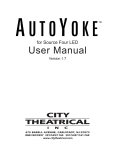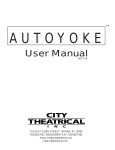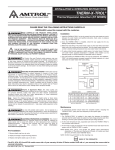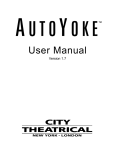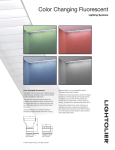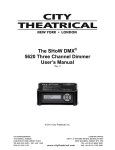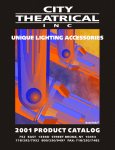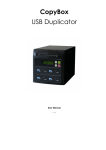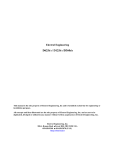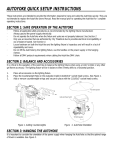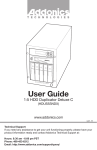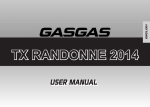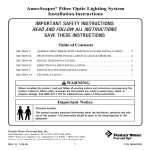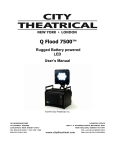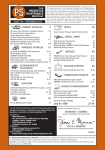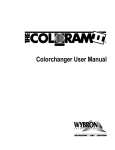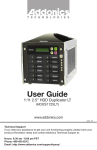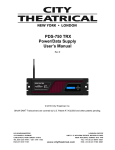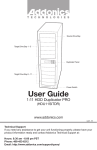Download with PARNel - City Theatrical
Transcript
AUTOYOKE with PARNel User Manual ver 1.0 752 EAST 133RD STREET BRONX, NY 10454 718/292/7932 800/230/9497 FAX:718/292/7482 email: [email protected] www.citytheatrical.com TABLE OF CONTENTS SECTION 1 1-1 1-2 1-3 1-4 1-5 SPECIFICATIONS Dimensions and Weight Compliance Electrical Protocol Motors SECTION 2 SAFETY SECTION 3 INSTALLATION AND SET-UP 3-1 3-2 3-3 3-4 3-5 3-6 3-7 Unpack and inspect the shipping container Balancing the System Attaching a Color Scroller Replacing the PARNel Lamp Housing Assembly on the Unit Hanging the AutoYoke Power cable Data cable SECTION 4 4-1 4-2 4-3 4-3a 4-3b 4-3c 4-4 4-5 4-5a 4-5b 4-6 4-7 4-8 4-8a 4-8b 4-9 4-10 p. 1 p. 2 p. 2 p. 2 p. 2 p. 3 p. 4 p. 5 - 6 p. 7 - 9 p. 10 p. 11 p. 11 p. 11 USER INTERFACE Menu system Address Calibrate Calibrate All Calibrate a single attribute AutoCalibrate Invert Resolution 8 bit or 16 bit DMX Smoothing values Pan, Tilt, and Focus Limits Software release LED Display Timeout Brightness Restore factory defaults Error messages p. 12 p. 13 p. 14 p. 14 p. 15 p. 15 p. 16 p. 17 p. 17 p. 18 p. 19 p. 21 p. 21 p. 21 p. 22 p. 22 p. 23 SECTION 5 5-1 5-2 5-3 5-4 5-5 5-6 OPERATION DMX channel assignments Pan and Tilt Default setting Personality settings Control channel Encoders SECTION 6 BEAMSPREAD AND COLOR CONTROL p. 27 p. 27 AutoFocus Scrollers SECTION 7 MAINTENANCE Software revisions Spare parts Lighting fixture SECTION 8 p. 24 p. 24 p. 25 p. 25 p. 26 p. 27 p. 28 p. 28 p. 28 WARRANTY Limited Warranty Procedure *** Trouble Shooting Guide and Balancing Guide are located after page 28. p. 28 p. 28 1-2 COMPLIANCE Conforms to UL STD 73, Eighth Edition - Motor Operated Appliances. Certified to CAN/CSA C22.2 NO.: 68.92 ETL# 9801635 CETL# 9801635 CE, GS, 1-3 ELECTRICAL · Working voltage: 100-240 VAC, 50/60 Hz · Rated current: 1.3A 1-4 PROTOCOL · USITT DMX512 · Start code: (00h) · Maximum load: 32 fixtures per DMX link · Maximum length of DMX link: 2000' · Required control channels: 7 (16-bit) or 5 (8-bit) · Termination: 120Ω 1-5 MOTORS · High torque stepper motor, half stack · Rated voltage DC: 8.7 · Step angle (degrees): 1.8 -2- (See Section 3-7, Data Cable) (See Section 3-7, Data Cable) (See Section 3-7, Data Cable) (See Section 3-7, Data Cable) SECTION 2: SAFETY · A moving light is a dangerous piece of equipment. It is for professional use only. · If the supply cord is damaged, it must be replaced by the manufacturer or its service agent or a similarly qualified person in order to avoid a hazard. · Follow all safety procedures that apply to the lighting fixture, per its manufacturer’s instructions. 1. Refer to the lighting fixture’s user manual for all applicable safety information. 2. Maintain minimum safe distances. · The AutoYoke with PARNel is designed for use only with the ETC Source Four PARNel. Using a fixture other than the ETC Source Four PARNel WILL VOID THE AUTOYOKE WARRANTY. · Always ground (earth) the AutoYoke electrically. · Balance of the lighting fixture as mounted in the AutoYoke is critical to proper operation of the AutoYoke. Attempting to operate the AutoYoke while the lighting fixture is out of balance presents a significant risk of inaccuracy, increased motor noise and component failure. See Section 3-4, Balancing the System, for complete information. · Never lift the AutoYoke by the lighting fixture. Always lift and carry the AutoYoke by its two handles, located on the sides of the power supply. · Always suspend the AutoYoke from approved clamps secured to the designated points on the AutoYoke power supply. See Section 3-5, Hanging the AutoYoke, for further information. · Always use an approved safety cable when hanging the AutoYoke. · Always disconnect the AutoYoke from AC power before service. · Do not use DMX accessories that are not cited in this manual due to possible electrical incompatibility with the AutoYoke. · Do not allow the AutoYoke or its accessories to come into contact with moisture. · Do not put flammable materials on or near the AutoYoke. -3- SECTION 3: INSTALLATION AND SET-UP WARNING: Using a fixture other than the ETC Source Four PARNel with the AutoYoke WILL VOID THE AUTOYOKE WARRANTY! Addtional hazards include the following: - Damaging both the AutoYoke and the lighting fixture - Fixture detaching from the AutoYoke - Fire hazard UNPACK AND INSPECT THE SHIPPING CONTAINER Verify that the AutoYoke has arrived complete and undamaged. The shipping container should contain the following items: - (1) AutoYoke with ETC Source Four PARNel - (1) User's Manual SCROLLER connector box Source Four PARNel side arms yoke control panel handle power supply -4- SCROLLER 3-1 3-2 BALANCING THE SYSTEM The AutoYoke with PARNel must be correctly balanced to insure proper operation. Follow the steps described below. There are a total of 6 (six) mounting holes, 3 (three) located on each side arm. They are arranged in a triangle with the point of the triangle facing backwards. Use 1/4-20 x 1/2 -inch long, pan head screws in all of the mounting holes. Failure to do so may result in poor performance of the of the AutoYoke. There are extra holes that are not marked in the Balancing Guide to allow for balancing of the unit in the future for other accessories that were either not available or not used when the Balancing Guide was published. a) Refer to Balancing Guide table and figure at the last page of this manual. b) Locate along the top of the table which color scroller will be used. c) Locate along the side of the table which accessory will be used, if any. *Note: Not all accessories are usable with all color scrollers. The combinations that are not valid are marked with an "N A" (not applicable) in the table. d) The intersection of the color scroller column and the accessory row will determine which set of holes to use in the side arms for the proper balancing of the system. e) Mount the PARNel-cradle assembly to the side arms using the set of holes determined from the previous step. Make sure that the cradle is square with respect to the side arms. f) Mount and secure the color scroller (if any) to the PARNel fixture and connect scroller to the connector box of the AutoYoke. Please refer to Section 3-3, Attaching a Color Scroller/ Accessory, for instructions. g) Mount and secure the accessory (if any). Refer to Section 3-3, Attaching a Color Scroller/ Accessory, for instructions. h) Tighten all hardware. side arm mounting screws i) The lighting fixture is balanced when it free drifts to a near horizontal position (perpendicular to the AutoYoke) or slightly front heavy. Operating an imbalanced AutoYoke will result in inaccuracy. -5- Some examples are as follows: EXAMPLE 1 You will use the system without a color scroller and with or wothout a color frame. Look in the table for No Scroller and No Accessory or Color Frame. The table will show that the PARNel-Cradle assembly should be mounted to the side arms using the #1 set of holes. This is the default configuration when the unit is shipped from the factory (unless special instructions have been provided to have the unit in another configuration prior to shipment). This allows the user to run the AutoYoke straight from the box. EXAMPLE 2 You will use the system with a Top Hat but the system is configured/balanced for No Accessory. Begin by removing the screw at the point of the "V" on one side arm, and loosen the other two screws. Remove all the screws from the #1 set of holes in the other side arm and loosely reinstall them in the #2 set of holes in accordance to the Balancing Guide table. Remove the two screws from the #1 set of holes in the first side arm and tightly reinstall them along with the third screw in the #2 set of holes, while making sure that the cradle is square with respect to the side arms. Tighten the screws in the other side arm, again making sure the cradle is square. Mount and safety the Top Hat. *Note: The method cited in Example 2 is only useful when moving from an adjacent set of holes. By leaving some of the screws in loosely, it allows you to move the PARnel-cradle assembly to the other hole location easily. If the new set of holes is further than the adjacent set of holes, all of the screws must be removed and reinstalled to the new location. EXAMPLE 3 You will use the system with a "Wybron" CXI color scroller but the unit is configured/balanced for No Accessory. Look in the table for the CXI color scroller then the top hat. The table will show that the PARNel-cradle assembly should be mounted to the side arms using the #6 set of holes. Follow steps e through h of the instructions on the previous page. CXI Color Scroller- #6 set of holes -6- 3-3 ATTACHING A COLOR SCROLLER A color scroller is an optional accessory, and is not supplied by City Theatrical, Inc. See Section 6 for further information. THE AUTOYOKE SUPPORTS THE WYBRON FORERUNNER, WYBRON CXI (See cable note below), WYBRON COLORAM II (See cable note below), RAINBOW PRO SERIES, AND CHROMA Q M-1 COLOR SCROLLERS. THE AUTOYOKE SUPPLIES POWER TO THE SCROLLER; OTHER MANUFACTURER’S SCROLLERS ARE NOT ELECTRICALLY COMPATIBLE. ATTEMPTING TO USEA SCROLLER OTHER THAN THOSE LISTED ABOVE WILL POTENTIALLY DESTROY THE SCROLLER. All AutoYoke-compatible scrollers that are not Wybron CXI nor Wybron Coloram II are referred to in this manual as direct DMX scrollers. See Section 4-2 for addressing. 1. 2. Insert the scroller into the lighting fixture gel frame holder. Secure color scroller to the fixture as tight as possible by use of plastic cable ties. This ensures that the scroller will not move no matter what position it is in. Any extra movement on the scroller while the unit is moving may cause inaccuracy due sudden weight shifts. Loop the cables thru the adaptor plates then thru the tabs near the rim of the fixture. Use four attachments points if possible. See pictures below on various attachment styles depending on the choice of scroller. adaptor plate tab cable tie CXI, Coloram II -7- Chroma Q - M1* * Note that the Chroma-Q M1 is inserted to the fixture upside down due to the location of its data in/out connectors and due to this, secure the scroller cable to make sure that it does not interfere in any way to the AutoYoke's range of motion. Rainbow scroller tabs PARNel tabs Rainbow Pro Series 8"* * For the Rainbow scroller, use the two tabs at the top of the scroller as attachment points to the tabs of the PARNel fixture. -8- 3. Plug an 18" 4-pin XLR cable to the scroller and to the connector box of the AutoYoke. (Refer to drawing below for view of the connector box) ***Note: City Theatrical does not recommend using a cable that is longer than 18”. Using a scroller cable that is longer than 18” runs the significant risk of interfering with the AutoYoke’s range of motion. ***Note: When using a Wybron CXI or a Coloram II, the scroller cable must be wired in the following way: Male pin 1 to Female pin 4 Male pin 2 to Female pin 2 Male pin 3 to Female pin 3 Male pin 4 to Female pin 1 Using a cable that is not wired this way will destroy the scroller. Always consult the color scroller manufacturer’s signal cable requirements before connecting a scroller to the AutoYoke. 4-pin XLR female connector (scroller out) connector box USING A TOP HAT OR OTHER ACCESSORIES Use only the accessories listed in the Balancing Guide (located at the end of the Manual) and secure tightly to the fixture or to the scroller by means of cable ties whenever possible. scroller with top hat -9- 3-4 REPLACING THE PARNEL FIXTURE LAMP HOUSING ASSEMBLY ON THE UNIT The AutoYoke with PARNel is supplied with the lamp wire already terminated to the AutoYoke connector box. However, the lamp housing assembly might need replacing at some point. The cap-wire assembly may be replaced as follows but be sure that AutoYoke power and the lamp power cables are unplugged. 1. Remove the connector box cover by using a philip's head screwdriver to remove the four 6-32 x 1/4 inch screws, two on each side, and locate the terminal block. 2. Using a 1/8-inch wide slotted screwdriver, loosen the two screws from the cells that holds the two white wires coming from the lamp housing assembly, and pull the two wires out. 3. Using a 5/16-inch socket driver, remove the 6-32 nut that secures the ring terminal of the ground wire coming from the lamp housing. 4. Locate the black strain relief and loosen the nut at the outside of the connector box to free up the wires. 5. Pull out the wire harness from the strain relief. 6. Loosen the knurled knob of the cap and remove the lamp housing assembly from the PARNel fixture. 7. Cut the lamp harness of the new lamp housing assembly to about 13 inches from the cap. 8. Screw the new cap to the PARNel fixture (you may put in the HPL lamp at this point). 9. Slip the nut removed from the strain relief over the new lamp harness and insert the harness into the strain relief from the outside of the connector box. 10. Strip about 1/4 inch of insulation from the three wires and crimp a ring terminal to the ground (green) wire. Ring terminal should be for gauge #22-18 and with a #6 hole. 11. Place the new ground wire (with ring terminal) over the stud bolt where the first ground wire was removed and secure with the 6-32 nut. 12. Insert the two white wires to the terminal block and tighten the screws. 13. With the wires terminated inside the box, tighten the nut of the strain relief from the outside of the box to secure the lamp harness. 14. Reinstall the connector box cover. - 10 - 3-5 HANGING THE AUTOYOKE The AutoYoke must be securely attached to the hanging position with hanging clamps. The Power Supply must be placed either directly above or directly below the lighting fixture for proper operation (see note below). A secondary means of suspension, a safety cable - must be used to prevent the AutoYoke from falling in the event of hanging clamp failure. ***NOTE: The AutoYoke MUST NOT be hung at any angle to avoid imbalance and malfunction of the unit. Pan direction is CLOCKWISE from 0% to 100% when the AutoYoke is hanging Power Supply up, facing the Front Panel, looking at the AutoYoke hanging from below. Keep this in mind when choosing hanging orientation for optimal travel. hanging clamps 3-6 3-7 1. Attach the hanging clamps to the specified holes on the top of the Power Supply. 2. Hang the AutoYoke on a minimum of 2’3” centers and with a clearance of 3’ from the top of the Power Supply to the fixture and color scroller (clearance will be greater ifa top hat is used). 3. Fasten a safety cable through one of the handles of the AutoYoke, and secure it to the hanging position. POWER CABLE AutoYoke: The cable with the three pin Edison connector supplies power to the AutoYoke. Plug to a NON DIM power supply that is configured for a switchable PSU or a hot circuit that does not pass through a dimmer rack. Lamp: The cable with the three pin stage or twist lock connector (or without connector) supplies power to the lighting fixture. This may be plugged into a dimmer. DATA CABLE Plug a DMX cable to the male 5-pin XLR on the AutoYoke Power Supply. · Cable must be twisted pair, 120W, shielded EIA485 cable (Belden 9829, 9842 or equivalent), minimum 22 AWG. · Recommended maximum cable length is 1640’ (500m). [Recommended Practice for DMX512, Adam Bennette 1994] Maximum cable length is 2000’ (610m). · A maximum of 32 DMX receiving devices can be present on a single DMX line. · The last DMX device on the line must be terminated with a resistor with a value of 120W. - 11 - SECTION 4: USER INTERFACE 4-1 MENU SYSTEM Several of the routines (marked with a * below) that are performed at the front panel are also accessible from the control channel (See Section 5-4, Control Channel, for further details). The menu on the front panel of the AutoYoke allows you to do the following: · Set DMX address · Calibrate* · Invert Pan, Tilt, and Focus travel direction · Select 8- or 16-bit operation · Select DMX smoothing value · Set Pan, Tilt, Iris and Focus Limits* · Display software version · Invert display · Change LED display properties · Restore Factory Defaults (except for DMX512 address and display settings) · Display Error messages Throughout this manual, the following conventions will be used to explain menu navigation: · Menu: · Enter: · st: · Addr: Addr The Menu button allows you to enter the menu item or return to the upper level menu items. The Enter button allows you to select a function. The arrow keys allow you to navigate into and out of the menu system. Menu items that appears on the LED display on the front panel will be presented in this format. -12- SECTION 5: OPERATION 5-1 DMX CHANNEL ASSIGNMENTS 16-BIT OPERATION 1 - Pan Coarse 2 - Pan Fine 3 - Tilt Coarse 4 - Tilt Fine 5 - Unused but occupied 6 - Focus 7 - Control ***Refer to the Scroller note below for Scroller DMX Channel information 8-BIT OPERATION: 1 - Pan 2 - Tilt 3 - Unused but occupied 4 - Focus 5 - Control ***Scroller Note: The scroller requires an address other than those addresses occupied by the AutoYoke. When using a Wybron CXI scroller, the scroller must be addressed at 001, 001 and it will occupy 3 control channels - the 8th, 9th, and 10th in the sequence when operating in 16-bit and the 6th,7th, and 8th when operating in 8-bit. When using a Coloram II scroller, the address at the head is inconsequential, but the scroller will always occupy the 8th channel in the sequence (in 16-bit) and the 6th channel in the sequence (in 8bit). All other specified scrollers can be set at a user selected DMX address as long as it is not occupied by an AutoYoke attribute. 5-2 PAN AND TILT · Pan 360° - can travel the full range in 4 seconds (maximum) · Tilt 270° - can travel the full range in 3 seconds (maximum) · To optimize smooth Pan and Tilt travel, select the DMX smoothing setting applicable to your controller. See section 4-5b, DMX Smoothing, for further information. · The Pan and Tilt travel directions can be inverted for programming convenience. See Section 4-4, Invert, for further information. · Pan and Tilt range can be limited to optimize smooth travel. See Section 4-6, Limits, for further information. -24- 5-3 DEFAULT SETTINGS The AutoYoke is shipped from City Theatrical with the following default settings and configuration: · Configured/ balanced as a unit without scroller or accessory (#1 set of holes) · DMX address is 1 · DMX resolution is 16 bit · Smooth Setting 1 (Strand and ETC consoles) · AutoCalibrate all attributes at power up. · Pan direction is CLOCKWISE from 0% to 100% when the AutoYoke is hanging Power Supply up and when the operator below is facing the Front Panel. · Tilt is at 0% (Pan is at 0%) when the gel frame holder side (front) of the lighting fixture is tilted towards the rear of the power supply [the rear of the power supply is the long side without the label, the front of the power supply is the long side with the label] and connector box is up; Tilt is at 100% when the front of the lighting fixture is tilted towards the front of the power supply, connector box is down. · Focus direction: Spot - 0% Flood - 100% · Pan, Tilt, and Focus have a full range of travel. · LED timeout system is engaged. · LED brightness is at 68. Refer to Section 4-9, Restoring Factory Defaults, for further instructions. 5-4 PERSONALITY SETTINGS AND MAINTENANCE LIGHT CUES The AutoYoke will be controlled differently on different consoles. Refer to the console manufacturer for instructions on writing a personality. When writing the AutoYoke personality, take into consideration the desired default levels for each attribute. Each attribute will go to its default level when the console is cleared. City Theatrical suggests writing the Pan / Tilt default levels at 50/50 (50/50 is the middle of the travel). The AutoYoke goes to a 50/50 position following calibration unless it is receiving a DMX value. In addition, it is recommended that the AutoYoke be moved to a position prior to power down that prevents an out of balance fixture from slamming the end stop on the tilt axis. -25- 5-5 CONTROL CHANNEL The Control Channel allows the operator to Calibrate and set Limits and configure the scroller from the console. The Control Channel must remain stable at the appropriate level for 2 seconds to engage function. CONTROL CHANNEL VALUES WHEN USING DIRECT DMX SCROLLERS WHEN USING WYBRON COLORAM II WHEN USING WYBRON CXI 0% 5% 10% 15% 20% 25% 30% 35% 40% 45% 50% 55% 60% 65% 70% 75% 80% 85% 90% 95% 100% 0% 5% 10% 15% 20% 25% 30% 35% 40% 45% 50% 55% 60% 65% 70% 75% 80% 85% 90% 95% 100% 0% 5% 10% 15% 20% 25% 30% 35% 40% 45% 50% 55% 60% 65% 70% 75% 80% 85% 90% 95% 100% Operation unused Calibrate All Attributes unused Calibrate Pan unused Calibrate Tilt unused Calibrate Iris unused Calibrate Focus Cut Power to scroller*** Set Pan Low Limit Set Pan High Limit Set Tilt Low Limit Set Tilt High Limit unused unused Set Focus Low Limit Set Focus High Limit unused Operation Calibrate scroller*** Calibrate All Attributes Motor slow Calibrate Pan Motor normal Calibrate Tilt Fan slow Calibrate Iris Fan normal Calibrate Focus Fan off Set Pan Low Limit Set Pan High Limit Set Tilt Low Limit Set Tilt High Limit unused unused Set Focus Low Limit Set Focus High Limit unused Operation Calibrate scroller*** Calibrate All Attributes unused Calibrate Pan unused Calibrate Tilt Fan slow Calibrate Iris Fan normal Calibrate Focus Fan off Set Pan Low Limit Set Pan High Limit Set Tilt Low Limit Set Tilt High Limit unused unused Set Focus Low Limit Set Focus High Limit unused ***NOTE: 55% (when using direct DMX scrollers) and 5% (when using Wybron Coloram II and CXI) allow the operator to remotely recalibrate the scroller. Direct DMX scrollers (using control channel 55%) will recalibrate once the control channel reverts to operation mode; Wybron Coloram II and CXI will not and does not need to calibrate if their power is not cut off from the time of their initial power up. SETTING LIMITS WITH THE CONTROL CHANNEL 1. Bring the Control Channel to the appropriate level. 2. Bring the channel that operates the attribute to the desired level. ***NOTE: The attribute channel level must change once before the desired level can be selected. If the attribute channel is already at the desired level move it off of the desired level and then back to the desired level -This is to prevent inadvertent limit selection during programming. 3. Bring the Control Channel to 0. 4. Bring the attribute channel to 0 to complete the setting of limits. -26- 5-6 ENCODERS The AutoYoke is designed to return to its recorded position if it has been knocked or obstructed. If it has been knocked, the motors will lose power to prevent damage to the AutoYoke or the obstruction. The AutoYoke will then attempt to return to its recorded position after approximately 2 seconds. In the event that the obstruction is not removed before the AutoYoke attempts to return to its recorded position and the AutoYoke again hits the obstruction, the AutoYoke will again lose power to the motors and double the waiting period before again attempting to return to its recorded position. The AutoYoke will make 7 attempts before the motor shuts down. Recalibration is required for the motor to work again after obstruction has been cleared. SECTION 6: BEAMSPREAD AND COLOR CONTROL Beamspread, and color are controlled with the following features of the AutoYoke. AutoFocus: The AutoFocus rotates the outer lens of the PARNel fixture. It changes the beamspread from spot to flood. Scrollers: THE AUTOYOKE SUPPORTS WYBRON FORERUNNER, CXI, COLORAM II, RAINBOW PRO SERIES, AND CHROMA Q M1 COLOR SCROLLERS ONLY. Other Manufacturers’ scrollers are NOT electrically compatible. Always consult the color scroller manufacturer’s signal cable requirements before connecting a scroller to the AutoYoke. When using a Wybron CXI or a Coloram II, the scroller cable must be wired in the following way: Male pin 1 to Female pin 4 Male pin 2 to Female pin 2 Male pin 3 to Female pin 3 Male pin 4 to Female pin 1. The scroller requires an address other than those addresses occupied by the AutoYoke. When using a Wybron CXI scroller, the head must be addressed at 001, 001 and it will occupy 3 control channels - the 8th, 9th, and 10th in the sequence when operating in 16-bit and the 6th, 7th, and 8th when operating in 8-bit. When using a Coloram scroller, the address at the head is inconsequential, but the scroller will always occupy the 8th channel in the sequence (in 16-bit) and the 6th channel (in 8-bit). All other specified scrollers can be set at a user selected DMX address as long as it is not occupied by an AutoYoke attribute. It is only necessary to select the first DMX address for the AutoYoke. Refer to Sections 3-4 and 4-2 for further instructions. -27- SECTION 7: MAINTENANCE Software Revisions: To find the current software release, either visit the City Theatrical, Inc. website www.citytheatrical.com or contact City Theatrical, Inc. directly. To find out which release of software your AutoYoke is operating on, go to the Release submenu on the control panel. See Section 4-7, Software Release, for further instructions. Spare Parts: Contact City Theatrical or your dealer for AutoYoke spare parts information. Lighting Fixture: Refer to lighting fixture user manual for all information regarding lighting fixture maintenance. SECTION 8: WARRANTY Limited Warranty: The AutoYoke is covered by a one year parts and labor limited warranty from the date of purchase by the original owner. It is the original owner’s responsibility to provide documentation of the purchase date and dealer. In the event that this documentation can not be provided, City Theatrical Inc. will begin the warranty period on the manufacturing date. During the warranty period, AutoYokes will be repaired or replaced at the discretion of City Theatrical, Inc. Any lighting fixtures or devices that are connected with the AutoYoke other than those clearly authorized by City Theatrical Inc. will void the AutoYoke warranty. City Theatrical Inc. will not be responsible for any authorized lighting fixtures or devices that are incorrectly connected to the AutoYoke. Procedure: Contact City Theatrical Inc. to obtain a Return to Manufacturer Authorization number prior to shipping. All products that are returned to City Theatrical, Inc. must be clearly marked with the Return to Manufacturer Authorization (RMA) number on the exterior of the shipping container. City Theatrical Inc. will refuse any product/s that are returned without a Return to Manufacturer Authorization number. A detailed explanation of the alleged failure or malfunction must be included inside the shipping container. The purchaser of the product will pay all shipping expenses. City Theatrical Inc. will pay for return shipping of products under warranty in the continental United States, excluding overnight, rush or expedited shipping. All products returned to City Theatrical Inc. must be packaged in a shipping container that adequately protects the contents. City Theatrical Inc. will not be responsible for any damage incurred during shipping. -28- 4-2 Addr - ADDRESS The AutoYoke requires 7 channels (16-bit) or 5 channels (8-bit) per fixture to operate. The scroller requires an address other than those addresses occupied by the AutoYoke. When using a Wybron CXI scroller, the scroller must be addressed at 001, 001 and it will occupy 3 control channels - the 8th, 9th, and 10th in the sequence when operating in 16-bit and the 6th, 7th, and 8th when operating in 8-bit. When using a Coloram II scroller, the address at the head (rotary switch) is inconsequential, but the scroller will always occupy the 8th channel in the sequence (in 16-bit) and the 6th channel in the sequence (in 8-bit). All other specified scrollers can be set at a user selected DMX address as long as it is not occupied by an AutoYoke attribute. It is only necessary to select the first DMX address for the AutoYoke. ***NOTE: When using COLORAM II scrollers, set the DIP switches as follows: Switch 1 - OFF (Motor Speed - Normal) Switch 2 - ON (Operation - 24-Chan) Switch 3 - OFF (Chan Range - 1~12) Switch 4 - OFF (Fan Speed - Remote Xtrol) DMX CHANNEL ASSIGNMENTS 16-bit 1 - Pan Coarse 2 - Pan Fine 3 - Tilt Coarse 4 - Tilt Fine 5 - unused but occupied 6 - Focus 7 - Control Channel **Address scroller independently . 8-bit 1 - Pan 2 - Tilt 3 - unused but occupied 4 - Focus (occupied if not used) 5 - Control Channel **Address scroller independently 1. Turn on the AutoYoke. Pan, Tilt, and Focus will AutoCalibrate as the word Go travels across the LED display (This will only occur if the AutoYoke is still configured with Factory Defaults. See Section 4-9 for Factory Default settings). If the AutoYoke is receiving DMX, it will travel to the DMX values once it has calibrated. If the AutoYoke is not receiving DMX, it will move to a 50/50 position on the Pan and Tilt axes upon the completion of calibration. The 50/50 position is at the halfway point of the attributes' travel range. See Section 5-2 for further information about the 50/50 position ***Note: If the AutoYoke is not receiving DMX, a series of dashes will continuously travel across the LED display ***Note: The scroller is not part of the AutoCalibrate or Calibrate routine, but will autodetect and self - test at Power Up. -13- 2. Press Menu: 3. Press Enter: Addr 4. Press st: 0 - 506 (Address) 5. Press Enter: 4-3 Addr will appear on the display. Default (or previously programmed) address will appear on the display. Select DMX address from 0 506. 506 Address is recorded. CAL - CALIBRATE Calibration is necessary to insure accurate operation at both power up and following an error state. In the event that an AutoYoke is forced off of its recorded position, it should be recalibrated. See Section 5-6, Encoders, for further information about recovering recorded position after the AutoYoke has been hit. If any of the AutoYoke attribute is not Calibrated at power up, it will not operate. In the Calibrate sub-menu, the options are as follows: · ALL Calibrate Pan, Tilt, and Focus · CALP Calibrate Pan and Tilt (Tilt always Calibrates with Pan) · CALt Calibrate Tilt · CALI Not Applicable · CALF Calibrate Focus · ACP AutoCalibrate Pan and Tilt at power up · ACt AutoCalibrate Tilt at power up · ACI Not Applicable · ACF AutoCalibrate Focus at power up · The default Calibrate setting is AutoCalibrate Pan, Tilt, and Focus at power up. You may choose to turn off the AutoCalibrate option or you may choose to AutoCalibrate only some of the attributes. However, every attribute MUST be Calibrated before you operate the AutoYoke. See Section 5-3, Factory Defaults, for further information. 4-3a CALIBRATE ALL (Pan, Tilt, and Focus): 1. Press Menu: 2. Press st: 3. Press Enter: 4. Press Enter: Addr CAL ALL (Address) (Calibrate) -14- Addr will appear on the display. Advance to CAL. CAL ALL will appear on the display. Pan, Tilt, Iris and Focus will Calibrate. 4-3b CALIBRATE A SINGLE ATTRIBUTE (Pan or Tilt or Focus) 1. Press Menu: 2. Press st: 3. Press Enter: 4. Press st: 5. Press Enter: Addr CAL ALL CALP CALt CALI CALF (Address) (Calibrate) (Pan and Tilt) (Tilt) Not Applicable (Focus) Addr will appear on the display. Advance to CAL. CAL ALL will appear on the display. Advance to CALP or CALt or CALI or CALF Pan, Tilt, Iris or Focus will Calibrate. 4-3c AUTOCALIBRATE PAN, TILT, AND FOCUS (or any combination thereof) Step #1 - #3 are not necessary if operator is already in step #4 of Section 4-3a or in steps #4 - #5 of Section 4-3b 1. Press Menu: 2. Press st: 3. Press Enter: Addr CAL ALL (Address) (Calibrate) 4. Press st: 5. Press Enter: 6. Press Enter: ACAL ACPY ACPn (AutoCalibrate) (AutoCalibrate Pan Yes) (AutoCalibrate Pan no) 7. Press st: 8. Press Enter: ACtY ACtn (AutoCalibrate Tilt Yes) (AutoCalibrate Tilt no) -15- Addr will appear on the display. Advance to CAL. CAL ALL will appear on the display. Advance to ACAL. ACPY will appear on the display. Enter key will allow the operator to toggle between ACPY and ACPn. ACPn Whichever option is last on the display will be automatically selected by pressing st or Menu as the next step. To AutoCalibrate Pan at power up, be sure that ACPY is the last option on the display. Advance to ACtY. ACtY Enter key will allow the operator to toggle between ACtY and ACtn. ACtn Whichever option is last on the display will be automatically selected by pressing st or Menu as the next step. To AutoCalibrate Tilt at power up, be sure that ACtY is the last option on the display. 9. Press st: ACIY Not Applicable 10. Press st: 11. Press Enter: ACFY ACFn (AutoCalibrate Focus Yes) (AutoCalibrate Focus no) 12. Press Menu: 4-4 Advance to ACFY Enter key will allow the operator to toggle between ACFY and ACFn. ACFn Whichever option is last on the display will be automatically selected by pressing st or Menu as the next step. To AutoCalibrate Focus at power up, be sure that ACFY is the last option on the display. Return to upper level and menu. In - INVERT Default Pan direction is CLOCKWISE from 0% to 100% when the AutoYoke is hanging Power Supply up, facing the Front Panel, standing below the AutoYoke. Inverting Pan will make the travel direction COUNTERCLOCKWISE from 0% to 100%. Default Tilt is at 0% (Pan is at 0%) when the gel frame holder side (front) of the lighting fixture is tilted towards the rear of the power supply [the rear of the power supply is the long side without the label, the front of the power supply is the long side with the label] and connector box is up; Tilt is at 100% when the front of the lighting fixture is tilted towards the front of the power supply, connector box is down. When Tilt is inverted, the opposite is true. Focus direction: Inverted Focus direction: . Spot Flood 0% 100% Flood Spot 100% 0% 1. Press Menu: Addr (Address) Addr Appears on the display. 2. Press st: In (Invert) Advance to In. In 3. Press Enter: 4. Press Enter: InPn InPY (Invert Pan No) (Invert Pan Yes) InPn will appear on the display. Enter key will allow the operator to toggle between InPn and InPY. InPY Whichever option is last on the dis play will be automatically selected by pressing st or Menu as the next step. To not invert Pan at power up, be sure that InPn is the last option on the display. -16- 5. Press st: 6. Press Enter: Intn IntY (Invert Tilt No) (Invert Tilt Yes) 7. Press st: InIn Not Applicable 8. Press st: 9. Press Enter: InFn InFY (Invert Focus No) (Invert Focus Yes) 11. Press Menu: Advance to Intn (Invert Tilt No). Enter key will allow the operator to toggle between Intn and IntY. IntY Whichever option is last on the display will be automatically selected by pressing st or Menu as the next step. To not invert Tilt at power up, be sure that Intn is the last option on the display. Advance to InFn. Enter key will allow the operator to toggle between InFn and InFY. InFY Whichever option is last on the display will be automatically selected by pressing st or Menu as the next step.To not invert Focus at power up, be sure that InFn is the last option on the display. Return to upper level and menu. rES - RESOLUTION 4-5 Different consoles process DMX in different ways. The AutoYoke has two smoothing values to accommodate those differences. Use this submenu to select: · 8 bit mode (16 bit mode is the default setting) and · DMX Smoothing value #2 for Horizon (DMX Smoothing value #1 for Strand and ETC consoles is the default setting). 4-5a 1. 2. 3. 4. 8 BIT or 16 BIT Press Menu: Press st: Press Enter: Press Enter: Addr rES 16bt 8bt (Address) (Resolution) (16 Bit) (8 Bit) 5. Press Menu: -17- Addr will appear on the display. Advance to rES. rES 16bt will appear on the display. Enter key will allow the operator to toggle between 16bt and 8bt. 8bt Whichever option is last on the display will be automatically selected by pressing st or Menu as the next step. Return to upper level and menu. 4-5b DMX SMOOTHING VALUES · DMX Smoothing value #1: · DMX Smoothing value #2: Strand and ETC consoles Horizon 1. Press Menu: 2. Press st: 3. Press Enter: Addr rES (Address) (Resolution) 4. Press st: 5. Press Enter: SEt1 SEt2 (Smooth Setting 1) (Smooth Setting 2) 6. Press Menu: -18- Addr will appear on the display. Advance to rES. rES 16bt or 8bt will appear on the display. Advance to SEt1. SEt1 Enter key will allow the operator to toggle between SEt1 and SEt2. SEt2 Whichever option is last on the display will be automatically selected by pressing st or Menu as the next step. Return to upper level and menu. 4-6 PtL - PAN, TILT, AND FOCUS LIMITS This option allows you to limit the range of travel for Pan, Tilt, and Focus. Limiting the Pan and Tilt range compresses DMX resolution, resulting in smoother travel. Limit range is 0 - 9999. If an upper limit value is selected that is lower than a lower limit value, the attribute will invert. The AutoYoke will not restore full range until restore option is selected. The AutoYoke will retain its limits if power is terminated. ***Note: Calibrate routines will override limits. 1. 2. 3. 4. Press Menu: Press st: Press Enter: Press Enter: Addr PtL LPL 5. Press st: 0 - 9999 6. Press Enter: 7. Press st: 8. Press Enter: LPL UPL 9. Press st: 0 - 9999 10. Press Enter: 11. Press st: 12. Press Enter: UPL LtL 13. Press st: 0 - 9999 14. Press Enter: 15. Press st: 16. Press Enter: LtL UtL 17. Press st: 0 - 9999 18. Press Enter: UtL (Address) (Pan, Tilt, Iris, Focus limits) (Lower Pan Limit) (Lower Pan Limit) (Upper Pan Limit) (Upper Pan Limit) (Lower Tilt Limit) (Lower Tilt Limit) (Upper Tilt Limit) (Upper Tilt Limit) -19- Addr will appear on the display. Advance to PtL. PtL LPL will appear on the display The current Lower Pan Limit will appear on the display, and the AutoYoke will move to the currently selected limit. Select Lower Pan Limit from 0 -9999 LPL will appear on the display. Advance to UPL The current Upper Pan limit will appear on the display, and the AutoYoke will move to the currently selected limit. Select Upper Pan Limit from 0 -9999 UPL will appear on the display. Advance to LtL The current Lower Tilt limit will appear on the display, and the AutoYoke will move to the currently selected limit. Select Lower Tilt Limit from 0 -9999 LtL will appear on the display. Advance to UtL The current Upper Tilt Limit will appear on the display, and the AutoYoke will move to the currently selected limit. Select Upper Tilt Limit from 0 -9999 UtL will appear on the display. 19. Press st: LIL Not Applicable Advance to LIL 20. Press st: 21. Press Enter: LFL (Lower Focus Limit) 22. Press st: 0 - 9999 23. Press Enter: 24. Press st: 25. Press Enter: LFL UFL 26. Press st: 0 - 9999 27. Press Enter: 28. Press Menu: UFL Advance to LFL The current Lower Focus limit will appear on the display, and the AutoYoke will move to the currently selected limit. Select Lower Focus Limit from 0 -9999 LFL will appear on the display. Advance to UFL The current Upper Focus Limit will appear on the display, and the AutoYoke will move to the currently selected limit. Select Upper Focus Limit from 0 -9999 UFL will appear on the display. Return to upper level and menu. (Lower Focus Limit) (Upper Focus Limit) (Upper Focus Limit) RESTORING FULL RANGE OF TRAVEL (steps #1 - #3 are unnecessary if already in Section 4-6, steps #4 - #27) 1. 2. 3. 4. 5. Press Menu: Press st: Press Enter: Press st: Press Enter: Addr PtL LPL FULL FL P (Address) (Pan, Tilt, Iris, Focus limits) (Lower Pan Limit) (Full Pan Range) 6. Press Enter: 7. Press st: 8. Press Enter: FL t (Full Tilt Range) 9. Press st: FL I Not Applicable 10. Press st: 11. Press Enter: FL F (Full Focus Range) -20- Addr will appear on the display. Advance to PtL. PtL LPL will appear on the display. Advance to FULL. FULL FL P will appear on the display. This will restore full range of travel on Pan. To maintain the current Pan range, press st instead. Advance to FL t. t This will restore full range of travel on Tilt. To maintain the current Tilt range, press st instead. Advance to FL I. I Advance to FL F. F This will restore full range of travel on Focus. To maintain the current Focus range, press st instead. 13. Press st: 14. Press Enter: ALL Advance to ALL. ALL This will restore full range of travel on all attributes. To maintain the current range, press Menu as in the next step instead. Return to upper level and menu. 15. Press Menu: 4-7 rEL - SOFTWARE RELEASE VERSION To view the version of software that your AutoYoke is operating with: 1. Press Menu: 2. Press st: 3. Press Enter: Addr rEL (Address) (Release) 4. Press Menu: 4-8 Addr will appear on the display. Advance to rEL. rEL Current software release number will appear on the display. Return to upper level and menu. dISP - LED DISPLAY This option allows you to choose whether or not you want the LED display to go blank after 30 seconds (Timeout function). You may also invert (Ud) and select the brightness of the LED display. 4-8a tout - TIMEOUT 1. 2. 3. 4. 5. Press Menu: Press st: Press Enter: Press Enter: Press Enter: Addr dISP tout Y n (Address) (Display) (Timeout) (Yes) (No) 6. Press Menu: -21- Addr will appear on the display. Advance to dISP. dISP tout will appear on the display. Y will appear on the display. n will appear on the display. Enter key will allow the operator to toggle between Y and n. Whichever option is last on the display will be automatically selected by pressing st or Menu in the next step. Return to upper level and menu. 4-8b brt - BRIGHTNESS 1. 2. 3. 4. 5. Press Menu: Press st: Press Enter: Press st: Press Enter: 6. Press st: Addr dISP tout brt (Address) (Display) (Timeout) (Brightness) 0 - 99 7. Press Enter: 8. Press Menu: 4-9 Addr will appear on the display. Advance to dISP. dISP tout will appear on the display Advance to brt. brt Previous brightness value will appear on display. Select a brightness value from 0 - 99. 99 (CAUTION: A setting of 0 will dim the display to blank) This will store the information. Return to upper level and menu. dFLt - RESTORE FACTORY DEFAULTS See section 5-3 for default settings. 1. 2. 3. 4. 5. Press Menu: Press st: Press Enter: Press Enter: Press Menu: Addr dFLt YES (Address) (Defaults) Addr will appear on the display. Advance to dFLt. dFLt YES will appear on the display. Factory Defaults are restored. Return to upper level and menu. ***NOTE: Restoring factory default settings will not affect previous DMX512 address and display settings. -22- 4-10 ErrS - ERROR MESSAGES Error Messages will be displayed in the Error Submenu on the LED display if an error occurs. Encoder messages suggest that the AutoYoke has been knocked. Calibrate errors suggest that an attribute was unable to Calibrate correctly or that the attribute is not present. Contact City Theatrical, Inc. if you are unable to recover from an error following a power down and recalibrate. · 101 · 102 · 111 · 112 · 121 · 131 · 202 · 203 · 401 · 501 · 900 Pan Calibration failure. Can not find home position. Pan encoder error. Encoder system has detected position error (and probably corrected it). Tilt Calibration failure. Can not find home position. Tilt encoder error. Encoder system has detected position error (and probably corrected it). Not Applicable Focus Calibration failure. Can not find home position. Bad Serial or DMX - Will occur if unit is powered up with no DMX then DMX is turned on. It may also occur if electrical noise is present in the DMX input e.g. when a cable is connected to the unit which is unconnected at the source end or when unplugging the DMX cables. Motor Period and/or Motor Mark NVRAM Parameters are set to illegal values. Stack Overflow. Fatal error - Unit needs to be reset. NVRAM Failure (chip not working). Unknown Interrupt To view Error Messages (Error Messages will appear in numerical order, not in chronological order): Addr ErrS (Address) (Errors) 5. Press Enter: 6. Press Enter: CLr (Clear?) 7. Press Menu: noEr (No Error) 1. Press Menu: 2. Press st: 3. Press Enter: 4. Press Enter: -23- Addr will appear on the display. Advance to ErrS. ErrS Error number will appear on the display. Number of times error has occurred will appear on display. CLr will appear on display. This will clear Error record. To maintain the Error record, press Menu as in the next step instead. Return to the upper level and menu, or repeat steps #3 - #6 using st keys to toggle between Error Messages. When all Error Messages have been cleared, noEr will appear on the display. Trouble Shooting Guide Scan the list of problems for the item that best describes what you are (or are not observing) with your AutoYoke. Follow the steps in order until the problem is resolved. PROBLEM AutoYoke does not turn on STEP 1 Is the power switch turned on STEP 2 Is the NonDim or hot circuit that supplies the AutoYoke turned on. STEP 3 STEP 4 AutoYoke calibrates but does not move Is the AutoYoke receiving DMX YES reset defaults Is the address on the AutoYoke correctly Is the personality on the console correct Is there a DMX terminator on the last patched for the AutoYoke AutoYoke in the chain. AutoYoke does not calibrate Is the AutoYoke in balance Is there something obstructing an attribute. Attribute does not move Recalibrate attribute Is the control channel on the console @ Has the control channel set limits in Zero error. If so - reset dflts AutoYoke position is not repeatable Is the AutoYoke clamped securely to a stiffened hanging position. Are all of the fasteners on the Source Four and accessories very tight. AutoYoke is loud The whirring noise is coming from the fan The squeaking sound is coming from the on the scroller, if possible cue the fan out Source Four casting, all Source Four on the scroller fasteners needs to be tightened. AutoYoke does not move smoothly Is the AutoYoke being operated with a 16bit console Is the AutoYoke set to ACAL at power up. Is the Source Four securely attached to the AutoYoke and the Scroller firmly secured in the gel frame holder. Is the AutoYoke set for 16bit Is the scroller securely attached to the gel frame holder AutoYokes are moving at random Is the DMX chain too long Is the last AutoYoke on the chain terminated. Is the control channel on the console @ Zero AutoYoke Pan or tilt Axis fails Is the AutoYoke in balance when the AutoYoke moves quickly Is there something obstructing an attribute. AutoYoke has not been recalibrated following an irrecoverable trauma Has the control channel set limits in error. If so - reset dflts AutoFocus is not moving when controlled. Recalibrate the Focus. LED screen flashes Go-- at power up continuously Is the scroller cable the correct cable for the type of scroller in use. Scroller does not work Is the scroller compliant with the Source Is the scroller cable the correct cable for Is the display on the scroller lit YES Coloram II scrollers - Are the 4 DIP Four Power Supply the type of scroller in use. the AutoYoke is functioning correctly, Switches set correctly. Refer to Section 4check the scroller address and patch. NO -2 of the User's Manual for DIP switch the scroller is malfunctioning check the settings. scroller manual Balancing Guide Refer to the drawing and table below which shows which set of holes to use for the particular scrolleraccessory to be used. The number on the table corresponds to the set of holes on the AutoYoke sidearms. Please note orientation. 9 R E A R 7 6 9 8 9 8 4 8 7 6 5 5 4 3 7 6 5 3 2 4 3 2 1 2 1 F R O N T 1 OUTSIDE No Scroller Coloram II CXI ForeRunner No Accessory 1 4 6 3 8 4 Color Frame 1 4 6 3 8 4 7.5" Egg Crate Louver 1 NA NA 3 8 NA 7.5" Concentric Ring 2 NA NA 4 9 NA 7.5" ShortTop Hat 2 NA NA 4 9 NA 7.5" Top Hat 2 NA NA 4 9 NA 10" Short Top Hat NA 5 7 NA NA 5 NA 7 NA NA NA 6 10" Top Hat Chroma Q - M1 Rainbow Pro