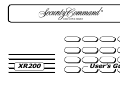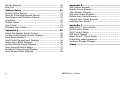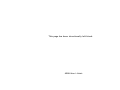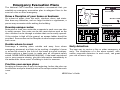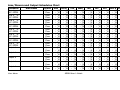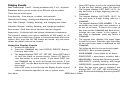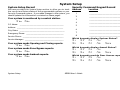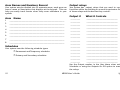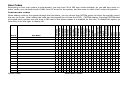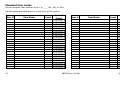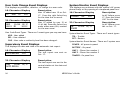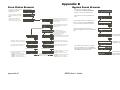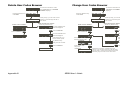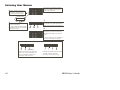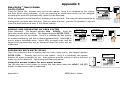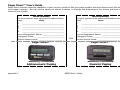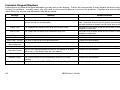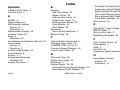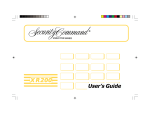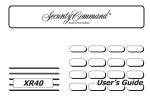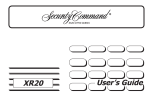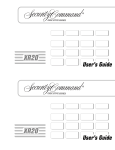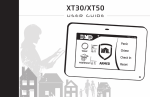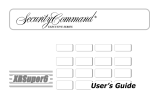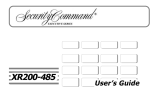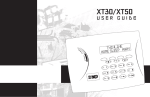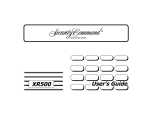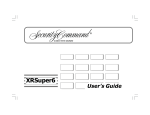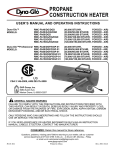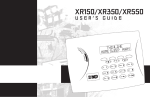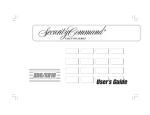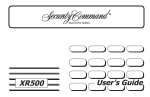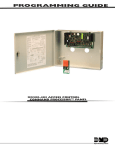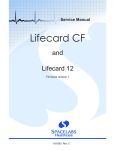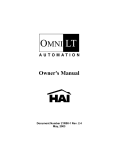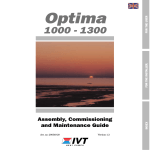Download XR200 User`s Guide - dmp.com - Digital Monitoring Products
Transcript
XR200
User’s Guide
Silencing an Alarm
All/Perimeter
1.
While the alarm bell or siren is sounding, enter your user code followed by the COMMAND key.
The keypad displays DISARM SILENCE.
2.
Press the Select key under SILENCE to stop the bell or siren. This does NOT disarm the system.
Home/Away Systems
1.
While the alarm bell or siren is sounding, enter your user code. The keypad displays DISARM
SILENCE.
2.
Press the Select key under SILENCE to stop the bell or siren. This does NOT disarm the system.
Area Systems
1.
While the alarm bell or siren is sounding, enter your user code followed by the COMMAND key.
The system silences the alarm bell or siren.
Copyright© 1995 - 2003 Digital Monitoring Products, Inc.
Information furnished by DMP is believed to be accurate and reliable.
This information is subject to change without notice.
Security Command User’s Guide
for XR200 Command Processor™ Panels
Table of Contents
Section
Page
Emergency Evacuation Plans .............................. iv
Draw a ßoorplan of your home or business ................. iv
Develop escape routes............................................... iv
Decide where to meet ............................................... iv
Practice your escape plans ......................................... iv
Early detection .......................................................... iv
Introduction ......................................................... 1
About Your Security System ........................................ 1
The Security Command Keypad ................................... 2
User Options.............................................................. 3
Special Security Command Tones ................................ 3
Special Security Command Displays ............................. 4
Special Wireless Displays ............................................ 4
Understanding Security System Terms ......................... 5
Arming and Disarming ......................................... 7
General Arming Operation........................................... 7
Area System Arming ................................................... 8
Area System Disarming............................................... 9
All/Perimeter System Arming..................................... 10
All/Perimeter System Disarming................................. 11
Home/Away System Arming ...................................... 12
Home/Away System Disarming.................................. 13
Section
Page
User Menu .......................................................... 14
Accessing the User Menu .......................................... 14
User Menu Options................................................... 14
Alarm Silence ........................................................... 15
Sensor Reset............................................................ 15
Door Access............................................................. 16
Armed Areas Display ................................................ 16
Outputs On Off ....................................................... 17
Zone Status ............................................................. 17
Bypass Zones........................................................... 18
Zone Monitor ........................................................... 19
System Status .......................................................... 20
System Test ............................................................. 20
User Codes .............................................................. 21
Ambush Codes ......................................................... 23
Deleting User Codes ................................................. 23
Changing User Codes ............................................... 23
Area Schedules ........................................................ 25
Extending Schedules ................................................ 25
Output Schedules..................................................... 26
Arm/Disarm and Output Schedules Chart ................... 27
Setting the Date and Time ........................................ 28
Display Events ......................................................... 29
XR200 User’s Guide
i
Service Request ....................................................... 30
Fire Drill .................................................................. 30
System Setup ..................................................... 31
System Setup Record................................................ 31
Security Command Keypad Record ............................ 31
Area Names and Numbers Record ............................. 32
Schedules ................................................................ 32
Output relays ........................................................... 32
User Codes .............................................................. 33
Standard User Codes ................................................ 34
Appendix A ......................................................... 35
About the Display Events Section .............................. 35
Arming and Disarming Event Displays ........................ 35
Zone Event Displays ................................................. 35
User Code Change Event Displays ............................. 36
Supervisory Event Displays ....................................... 36
System Monitor Event Displays.................................. 36
Door Access Event Displays....................................... 37
Schedule Change Event Displays ............................... 37
Zone Bypass Event Displays ...................................... 38
ii
Appendix B ......................................................... 39
Zone Status Browser ................................................ 39
Bypass Zones Browser .............................................. 39
Zone Monitor Browser .............................................. 40
Add User Codes Browser........................................... 40
Delete User Codes Browser ....................................... 41
Change User Codes Browser ..................................... 41
Entering User Names................................................ 42
Appendix C ......................................................... 43
Easy Entry™ User’s Guide ......................................... 43
FA100 User’s Guide .................................................. 44
FA113 User’s Guide .................................................. 44
895 Voice Module .................................................... 44
Pager Direct™ User’s Guide....................................... 45
Frequently asked questions....................................... 47
Common Keypad Displays ......................................... 48
Index .................................................................. 50
XR200 User’s Guide
This page has been intentionally left blank.
XR200 User’s Guide
iii
Emergency Evacuation Plans
First Floor
The National Fire Protection Association recommends that you
establish an emergency evacuation plan to safeguard lives in the
event of a Þre or other emergency.
Second Floor
Fire Escape
Draw a ßoorplan of your home or business
On a sheet of paper, draw the walls, windows, doors, and stairs.
Also draw any obstacles, such as large furniture or appliances, a
person may encounter while exiting the building.
Window Ladder
Building Front
Develop escape routes
Building Back
Determine at least two routes the occupants in each room can take
to safely escape. One route can be the most obvious such as the
door. Another can be through a window that can be easily opened.
If the window is high off the ground, an escape ladder should be
provided. Draw arrows on the ßoorplan to show escape routes from
each room.
Decide where to meet
Prearrange a meeting place outside and away from where
emergency personnel are likely to be working. A neighbor’s house
or across the street in the front of the house are good locations.
Always perform a head count to make sure all occupants safely
exited. NEVER ENTER A BURNING BUILDING. If the head count shows
one or more persons missing, give this information immediately to
the authorities. Never enter a building to look for someone.
Early detection
The best way to survive a Þre or other emergency is to get out
early. The installation of a Þre alarm system, with smoke and
carbon monoxide detectors in each room, can greatly decrease
your risk of loss or injury.
Practice your escape plans
Devising an escape plan is only the beginning, before the plan can
be effective everyone should practice the escape routes from each
room.
iv
XR200 User’s Guide
About Your Security System
Introduction
The Security Command system has been designed with your
safety and comfort in mind. It uses the latest in computer based
technology to create the most advanced, user friendly security,
Þre, and access control system available.
The Security Command system combines ease of use with a simple
to understand Security Command keypad to offer the full range of
features requested by today’s security system owners.
Use the Security Command system to turn portions of your
protection on or off by pressing a few keys, or have the system turn
on or off automatically by entering a simple schedule. You can add,
delete, and change personal user codes at any time or check the
status of protection devices in the system.
Parts of the System
There are two main parts to the Security Command system, the
Security Command keypad and the keypad User Menu.
Security Command Keypad
This is the device we have placed at certain locations throughout
the premises that allow you to turn the system’s protection on and
off using your personal user code.
Keypad User Menu
The keypad provides a simple User Menu containing all of the
functions you need to fully operate your system such as changing
the time of day or a personal user code.
Introduction
A Note About False Alarms
One of the most important concerns facing the security industry
today is false alarms. The accidental dispatching of police and
Þre agencies places others in jeopardy by limiting the response
capability of those emergency service units. We take this concern
seriously and have spent many hours training our employees to
recognize the causes of false alarms and prevent them from
occurring.
As part of our commitment to reducing false alarms, we would like
to encourage you to read this guide thoroughly. All the information
contained here can help you quickly, and comfortably, learn the
operation of the Security Command system. If you have any
additional questions, or feel that you need more training, please
do not hesitate to contact us.
Test Your System Weekly
It is recommended that you test the burglary portion of your system
at least once each week. Testing should involve an active test of all
doors, windows, and motion detectors connected to your system.
If your system also has Þre protection, call the service department
to Þnd out how this portion of your system should be tested.
Refer to the System Test section of this guide for instructions on
testing the burglary portion of your system and refer to the Fire
Drill section for instructions on testing your system Þre bells.
XR200 User’s Guide
1
The Security Command Keypad
Your system may have one or more easy to use Security Command
keypads that allow you to properly operate the system.
COMMAND key
The COMMAND key allows you to advance through the keypad
displays or User Menu or complete a data entry function.
The Select keys
There are four keys under the display called the Select keys. These
keys are one of the features that make your system so easy to
operate by allowing you to make selections by pressing the Select
key under choice being shown in the display.
Back Arrow key
The Back Arrow key is used to go back through the keypad displays
while operating your system. You can press the Back Arrow key to
back up through the list of functions in the User Menu or to erase
the last character you entered.
For the purposes of this guide, when instructed to press the Þrst
Select key, press the far left Select key; the second Select key is
the second from the left; third Select key is second from the right;
and the fourth Select key is the far right key.
POWER LED
This LED remains on steady as long as your system is connected to
its AC power supply. Should there be an interruption, the LED turns
off and the system’s backup battery maintains normal operation for
a time so you can contact the service department.
32-Character LCD Display
Power LED
Armed LED
ABC PRINTING
F R I 2 : 51 AM
R
A
R
M
E
ARMED LED
This LED is ON steady anytime a burglary protection area is armed
and is OFF when ALL areas are disarmed.
D
2-Button Panic Keys
Your keypad may be set up to send a Panic, Emergency, or Fire
report to the central station. This function is optional. An
icon label should appear above the Select keys if this option is
programmed for your keypad.
Select Keys
1
ABC
Speaker
5
MNO
9
YZ
2
D EF
6
P Q R
0
3
GH I
7
STU
4
JKL
8
V WX
COMMAND
COMMAND Key
Back Arrow Key
To send a panic, press and hold the two Select keys for 2 seconds,
until a beep from the keypad is heard.
Digit keys for Data Entry
Top Row Select Keys
Data Entry keys
These keys allow you to enter your user code when arming or
disarming or enter other information into the system.
2
XR200 User’s Guide
Police
Emergency
Fire
Label shows
icons only
Introduction
User Options
The User Options allow you to make adjustments to your keypad to
best Þt your environment and needs.
To access the User Options portion of the keypad, press and hold
the Back Arrow and COMMAND keys for two seconds. The keypad
display changes to SET BRIGHTNESS. Press the COMMAND key to
display the next option or the Back Arrow key to exit.
Backlighting Brightness
Set the brightness level of the keypad’s LCD, AC LED, and the Green
keyboard backlighting. At the SET BRIGHTNESS display, use the left
Select key to lower the keypad brightness. Use the right Select key
to increase the brightness.
Note: If the brightness level is lowered, it temporarily reverts back
to maximum intensity whenever a key is pressed.
Internal Speaker Tone
Set the tone of the keypad’s internal speaker. At the SET TONE
display, use the top left Select key to make the tone lower. Use the
right Select key to make the tone higher.
Volume level
Set the volume level of the keypad’s internal speaker for key
presses and prewarn conditions. During alarm, trouble, and
prewarn conditions, the volume is always at maximum level. At
SET VOLUME LEVEL, use the left Select key to lower the keypad
volume. Use the right Select key to raise the volume.
Model Number
The keypad’s model number and Þrmware version and date are
displayed, but cannot be changed.
Introduction
Keypad Address
The keypad’s current address is displayed, but cannot be changed.
Press the Back Arrow key to exit the User Options function.
Special Security Command Tones
Your keypad also contains a small speaker that alerts you about
events as they occur on your system.
Fire Alarm tone: An intermittent sweeping siren that sounds until
the Þre alarm is silenced. From LCD keypads only.
Burglary Alarm tone: A constant siren tone that continues until the
alarm is silenced. From LCD keypads only.
Key press tone: A short beep each time you press a key on the
keypad and it’s acknowledged by the system.
Prewarn tone: A continuous pulsed tone that sounds when you
open an entry delay door on a system that is armed (turned on)
reminding you to disarm the burglary protection.
Monitor tone: A pulsed tone for one second, one pulse only that
sounds whenever a door or window is opened while you are using
the zone monitor function from the User Menu. LCD keypads sound
a doorbell chime. See Zone Monitor.
Trouble tone: A steady tone indicating a trouble condition on your
system. Press a Select key to silence.
What to do when the trouble tone is sounding
You can silence the trouble tone by pressing any key. This only
silences the keypad and does not correct the condition that
originally caused the trouble.
XR200 User’s Guide
3
Special Security Command Displays
As you use your system, you will occasionally see a keypad display
that asks you to enter a code or that describes a condition on the
system. Below are some examples of the displays you will see:
INVALID LEVEL
All user codes have authority levels that allow the user to only
access certain functions. When a user attempts a function outside
their authority, the INVALID LEVEL message displays.
ALARM
A 24-hour zone, such as a Þre or panic zone, or an armed burglary
zone has been tripped. Your system may sound bells or sirens.
INVALID TIME
A level 1 or 2 user code has been entered outside of the valid
schedule. See Schedules and User Codes.
TROUBLE
There is a problem with a protection device or system component.
This display is accompanied by a description of the problem.
SYSTEM TROUBLE or SERVICE REQUIRED
There is a problem with one or more of the components in your
system. Contact our service department as soon as possible.
ENTER CODE
The system requires you to enter your user code. User codes can
be required for turning your system on (arming), turning your
system off (disarming), and many other functions.
SYSTEM BUSY
The Security Command system is performing another task of a
higher priority. This usually only takes a few moments.
As you enter your user code, the keypad display shows an asterisk
(*) in place of each digit pressed. This keeps others from seeing
your user code on the display as you enter it.
TRY AGAIN or INVALID CODE
The user code you have entered is not recognized by the system.
Check the user code and try again.
Fault
In some cases you might see the keypad display front door —Fault.
If you see a —FAULT display, attempt to correct the problem, in this
case by shutting the door. After the zone is in a normal state again,
you may arm the system. If the zone is not a 24-hour zone, you may
bypass the zone and then arm the system.
4
Special Wireless Displays
Your system may use wireless transmitters to send alarm and
trouble information from the protection devices to the panel.
Wireless systems operate the same as hard-wired and also have a
few unique keypad displays.
BACK DOOR - LOBAT - (Low Battery) The battery in a radio
transmitter is low. (BACK DOOR is used as an example only.)
BACK DOOR - MISNG - (Missing) The panel is not receiving the radio
transmitter’s periodic test report.
WIRELESS - TRBL - (Trouble) Some part of your wireless system is
operating improperly. Test the system to locate the trouble.
XR200 User’s Guide
Introduction
Understanding Security System Terms
Throughout this guide, and in some displays on your keypad, you
will see certain words or phrases that might be unfamiliar. Although
every effort has been made to use terms that are commonly known,
there are some for which there was no acceptable substitute.
Below are some terms you will see here and on your keypad:
Arming
This is the term used for turning on the burglary protection in one
or more areas of the system. Your system may require you to enter
a user code. When armed, the system is able to sound alarm bells
or sirens and, if monitored, send alarm reports to a central station
when a burglary zone is tripped.
Fire, panic, and other 24-hour devices are always turned on and do
not need to be armed.
Disarming
This means turning off one or more areas of the system. When
disarmed, the system does NOT sound alarms or send alarm reports
to a central station when a burglary zone is faulted.
Zone
A zone refers to one or more protected openings (doors or windows)
or protection devices (motion or glassbreak detectors) grouped
together under the same zone name and number.
Entry or Exit zone
Almost all systems have one or more doors through which you can
enter or exit the premises. These doors are programmed with a
delay time to allow you to enter or exit without setting off the alarm.
When you arm the system, activity on this zone is ignored until the
programmed exit delay time expires. Once that time has expired
and the system is fully armed, opening the door causes the panel to
start the entry delay time. During the entry delay time, you must
enter a valid user code to disarm the system or an alarm will occur.
Instant Zone
Exterior windows and non entry doors, or interior protection
devices, are typically not programmed with delay times. If these
zones are tripped while the system is armed, an alarm occurs
instantly.
24-Hour Zone
A 24-hour zone is not turned on or off by arming or disarming your
system. Some examples of 24-hour zones are Þre zones, panic
zones, and temperature control zones.
Areas
An area is made up of burglary zones that can be armed or disarmed
together. One area might consist of the ofÞce doors and windows.
When you arm the ofÞce, these zones arm together and sound an
alarm if opened.
Often, similar devices in the same general area will share the same
zone. For example, the windows on the east side of the premises
can all be grouped together in a zone named E. WINDOWS.
Introduction
XR200 User’s Guide
5
Central Station Monitoring
Your system can also be programmed to automatically send alarm,
trouble, and arming and disarming reports to a central station.
Operators at the central station can in turn dispatch the appropriate
authorities or contact you with the speciÞc event information.
Status
Status is a feature that automatically displays the armed or disarmed
status of your system on the Security Command keypads. There
are two types of status information: Armed Status and Status List.
Armed Status
With Armed Status, the keypad displays the current armed condition
of areas within your security system. If your system is set up with
areas and all areas are armed, the display shows: 1 2 3 4. When you
arm areas 1 and 3, the keypad shows = 1
3
If your system is setup as an All/Perimeter or Home/Away system
and the whole system is armed the display reads: ALL SYSTEM ON
Status List
The keypad Status List displays any alarm or trouble condition on
a zone and on the internal system monitor. The system monitors
include the AC power, battery power, panel box tamper, printer,
and phone lines. If more than one alarm or trouble condition
occurs at the same time, the keypad sequences this information
on its display.
If the alarm is from a 24-hour zone or a system monitor, it remains
in the Status List until it restores. If one or more armed burglary
zones trip at the same time, the last one to trip remains in the
Status List. This is to ensure that if a burglary has occurred the last
zone tripped remains displayed even if it has been restored.
View Zone Status
To view the disarmed zones that are in fault, press a top row select
key when the status list is displayed.
Also, for keypads that include an Armed LED, the Armed LED is
ON steady anytime a burglary protection area is armed and is OFF
when ALL areas are disarmed.
6
XR200 User’s Guide
Introduction
General Arming Operation
Arming and Disarming
Your system has been programmed to operate in one of three
modes: Area Arming, All/Perimeter, or Home/Away.
Area Arming - Your burglary protection is divided into areas. Each
area has a custom name, can be turned on or off independent of
other areas, and have different schedules and authorized users.
All/Perimeter - Your burglary protection is divided into two areas,
Interior and Perimeter. You can turn on the just the Perimeter
protection while inside for security or turn on both as you leave.
Home/Away - Perimeter, Interior, and a Bedrooms area you can
leave turned off at night while you are sleeping.
Regardless of how your system has been programmed, much of
the operation is similar. Throughout this guide, any differences
between the systems are noted for your convenience.
Arming Functions
After making your arming selection, the keypad displays any zones
that are currently bypassed. These zones remain bypassed until
the system is armed and then disarmed. Any 24-hour zones in a
faulted condition are also displayed.
Before arming, the system veriÞes that all doors, windows, and
other protection devices to be armed are in a normal condition.
If everything is okay, the system arms. If there is a problem on one
or more burglary zones the system cannot arm until the problem
is corrected. If the problem is simply an open door or window,
correct the problem and try arming again.
it restores to normal. A bypassed zone is ignored by the system
during the entire armed period. A zone remains bypassed until the
system is disarmed. 24-hour zones cannot be bypassed.
In some cases, you might see the keypad display FRONT DOOR
— FAULT. The keypad may then display priority zone which is a
zone that cannot be bypassed. The problem on the zone must be
corrected before the system can be armed.
Armed Message: After bypassing is completed or zone faults
corrected, the keypad brießy displays ALL SYSTEM ON if all areas in
the system are arming, and SYSTEM ON if only selected areas are
arming. The keypad then displays the exit delay time count down.
When the exit delay time expires, all disarmed zones are armed.
If your system uses a keyswitch to arm an area, the exit delay time
is NOT shown on the keypad display.
ONE MOMENT. . . Message: If your system is monitored, it may
be programmed to wait for the transmission of an arming report
to the central station before the armed message displays. See
Arming Report below. This is to verify your phone lines are working
properly. While the system is waiting for the transmission, the
display reads ONE MOMENT... If the report is received, the keypad
displays the armed message. If the report is not received, the
keypad displays LOCAL ALARM ONLY before the armed message
displays.
Arming Report: Your system can be programmed to send arming or
zone bypassing reports to a central station. This feature is optional
and can be programmed for you at any time.
If the problem cannot be corrected, you can force arm or bypass
the zone or wait until the zone can be repaired by a service
technician. A force armed zone is ignored by the system until
Arming and Disarming
XR200 User’s Guide
7
Area System Arming
Area Assignment: Your security system has been set up into
separate areas. The number of areas and their names are listed in
the back of this guide.
Arming or Disarming: You can arm and disarm all areas at one
time or each area individually. You can only arm or disarm areas
authorized for your user code.
Note: You can also just press the area numbers you want to arm
while at the ALL? NO YES display. This changes the display to
AREAS: . The area numbers you select appear in the display. For
example: AREAS:
2 4 . Press COMMAND when done.
6.
The system displays any bypassed zones or faulted 24-hour
or Priority zones. A faulted Priority zone cannot be armed.
7.
At this point you can force arm or bypass any faulted zones.
A zone that is force armed restores into the system if it
later returns to normal. A zone that is bypassed remains
bypassed until the system is disarmed. See steps 7a through
7d.
Arm all or Selective Arming: After entering your user code, the
system allows you to arm either all of the areas to which you have
access or one or more selected areas. If you choose to arm all
areas, the system begins verifying that all zones in those areas
are in a good condition. If you choose to arm selected areas, the
system prompts you to choose the areas you want to arm.
Arming an Area System
1. Press the COMMAND key until ARM
7b. Select OKAY to force arm the faulted zone.
7c. Select BYPASS to bypass all faulted zones being
displayed.
DISARM is displayed.
2.
Select ARM to arm the system.
3.
Enter your user code if required.
ALL? NO YES.
4.
Select NO to arm only selected areas. Go to step 5.
Select YES to arm all areas authorized for your user code.
Go to step 6.
8.
5.
If you selected NO in step 4, the display begins to list each
area to which you have access followed by NO
YES.
Example: OFFICE NO YES
The display reads SYSTEM ON if at least one area in the
system is armed, and ALL SYSTEM ON if all areas in the
system are armed.
9.
The keypad then displays the exit time in seconds and
counts down the remaining time: EXIT : ## (## = seconds
remaining) The exit zones arm when the delay time
expires.
The display reads
5a. Select YES for each area you want to arm.
5b. Select NO for each area you do not want to arm.
8
7a. If a problem exists on a zone, the zone name and
problem is shown followed by: OKAY BYPASS STOP.
Note: You cannot bypass 24-hour zones.
7d. Select STOP to stop the system from arming. Correct
the zone problem(s) and return to step 1.
XR200 User’s Guide
Arming and Disarming
Area System Disarming
Disarming: While the system is armed, you can only enter the
premises through an entry/exit delay door without causing an
alarm. After opening the door, the Security Command keypad
sounds a prewarn tone to remind you to disarm the system. You
must disarm the system before the entry delay time expires or an
alarm on the door zone will occur.
During the entry delay time, the keypad displays ENTER CODE:.
Enter your code to disarm the system. Only those areas assigned to
your code will disarm.
Schedules: If you have programmed schedules for your system and
a level 2 code is entered outside of a schedule, the keypad displays
INVALID TIME. This lets the user know that they are disarming
outside of their authorized time. If your system is monitored, an
Unauthorized Entry report is sent to the central station.
All or Selective Disarming: After entering your user code, the
system allows you to disarm either all of the areas to which you
have access or just selected areas. If you choose to disarm all
areas, the system automatically disarms them. If you choose to
disarm selected areas, the names of those areas will be displayed
on the keypad.
Alarm Display: After disarming, the keypad displays any zones
that tripped or any transmission problems that occurred during
the armed period. All burglary zones are then disarmed and any
bypassed zones are automatically reset.
Disarmed Message: The keypad displays ALL SYSTEM OFF after the
system disarms.
Arming and Disarming
Central Station Report: A report of the system disarming can be
transmitted to the central station. This is optional and can be
programmed for you at any time.
Disarming an Area System
1. Press the COMMAND key until ARM
DISARM is displayed.
During entry delay this process starts at step 3.
2.
Select DISARM to disarm areas.
3.
The keypad displays ENTER CODE: . Enter your user code
and press COMMAND. The keypad displays ALL?
NO YES.
4.
Select YES to disarm all areas authorized for your user
code.
Select NO to disarm only certain areas individually. The
keypad then displays the name of each area authorized for
your user code followed by the NO YES display.
Choose YES to disarm the area displayed.
Choose NO to not disarm and to display the next area.
Note: You can also just press the area numbers you want to
disarm while at the ALL? NO YES display. This changes the
display to AREAS: . The area numbers you select appear in
the display. For example: AREAS: 2 4 . Press COMMAND
when done.
5.
After all areas have been displayed, any alarms or
communication problems that occurred during the armed
period are displayed.
6.
If all areas have been disarmed, the keypad next displays
ALL SYSTEM OFF.
XR200 User’s Guide
9
All/Perimeter System Arming
Area Assignment: Your security system is divided into two
separate areas. Motion detectors, inside doors, and other interior
protection devices are assigned to the Interior area while windows
and exterior doors are assigned to the Perimeter area.
Perimeter or All: When you go to arm an All/Perimeter system, the
Security Command keypad displays PERIM ALL.
If you select
ALL, you are arming both the Perimeter and the Interior areas of
the system. You will want to arm both of these areas when leaving
the premises with nobody left inside. Selecting PERIM arms only
the perimeter of the system. Perimeter arming is for when you’re
staying inside but want the comfort of knowing the exterior doors
and windows are armed. Perimeter arming allows you to move
freely about inside without setting off any interior alarms.
Instant: During the exit delay time, you can cancel the exit and
entry delays and cause all zones to be instant zones. Just press the
far right Select key under INSTNT while the exit delay is displayed.
This immediately arms the exit zones. However, no entry delay is
provided and an alarm will occur should an entry door be opened.
System Ready/System Not Ready
When all zones in the system are in a normal condition and can be
armed without bypassing, the keypad displays SYSTEM READY. If
there are one or more zones that are not in a normal condition,
the keypad displays SYSTEM NOT READY. Pressing any Select key
during this display shows the zone number and name allowing you
to investigate the problem.
Arming an All/Perimeter System
1. Press the COMMAND key until PERIM
Select ALL to arm both the perimeter and interior areas.
Press PERIM to arm the perimeter area only.
3.
Enter your user code if required.
4.
The system displays any Bypassed zones or faulted 24-hour
or Priority zones. A faulted Priority zone cannot be armed.
5.
At this point you can force arm or bypass faulted zones. A
zone that is force armed will be restored into the system
if it later returns to normal. A zone that is bypassed will
remain bypassed until the system is disarmed.
5a. If a problem exists on a zone, the zone name and
problem is shown followed by OKAY BYPASS STOP.
5b. Select OKAY to force arm the zone(s) before arming.
5c. Select BYPASS to bypass the zone(s) before arming.
5d. Select STOP to stop the system from arming. Correct
the zone problem(s) and return to step 1.
6.
The keypad displays PERIMETER ON if only the perimeter is
being armed and ALL SYSTEM ON if both the perimeter and
interior are being armed.
7.
The keypad next displays EXIT: ## INSTNT and begins to
count down the number of seconds remaining for you to
exit. When the delay expires, the exit zones are armed.
8.
You can select INSTNT while EXIT: ## INSTNT is displayed to
immediately arm all exit zones and make them instant. The
keypad displays INSTANT.
9.
10
ALL is displayed.
2.
When the system is fully armed, the keypad displays
PERIMETER ON for perimeter arming and ALL SYSTEM ON
for perimeter and interior arming.
XR200 User’s Guide
Arming and Disarming
All/Perimeter System Disarming
2.
Disarming: While the system is armed, you can only enter the
premises through an entry/exit delay door without causing an
alarm. After opening the door, the Security Command keypad
sounds a prewarn tone to remind you to disarm the system. You
must disarm the system before the prewarn tone expires or an
alarm on the door zone will occur.
The keypad then displays any zones that went into alarm
or any communication problems that occurred during the
armed period.
3.
The keypad next displays ALL SYSTEM OFF to conÞrm the
system is disarmed.
During the prewarn tone, the keypad displays ENTER CODE: #.
Enter your code to disarm the system.
Schedules: If you have programmed schedules for your system and
a level 2 code is entered outside of a schedule, the keypad displays
INVALID TIME. This lets the user know that they are disarming
outside of their authorized time. If your system is monitored, an
Unauthorized Entry report is sent to the central station.
Disarming During an Alarm
1. While the alarm bell or siren is sounding, enter your user
code and press COMMAND. The keypad displays DISARM
SILENCE.
2.
The keypad next displays ALL SYSTEM OFF to conÞrm the
system is disarmed.
3.
Alarm Display: After disarming, the keypad displays any zones
that tripped or any transmission problems that occurred during
the armed period. All burglary zones are then disarmed and any
bypassed zones are automatically reset.
Disarmed Message: The keypad displays ALL SYSTEM OFF after the
system disarms.
Central Station Report: A report of the system disarming can be
transmitted to the central station. This is optional and can be
programmed for you at any time.
Disarming an All/Perimeter System
1. During the entry delay time, the keypad displays ENTER
CODE:. Enter your user code and press COMMAND.
Arming and Disarming
Press the Select key under DISARM to disarm the system and
silence the alarm.
Press the Select key under SILENCE to stop the bell or siren
but NOT disarm the system.
If you do not press any Select key, or you press the
COMMAND key, the system will automatically disarm and
silence the alarm.
4.
If your system is programmed to send an Abort (alarm
cancel) report to the central station, the keypad displays
ALARM SILENCED.
Note: If your system is programmed to send an Abort (alarm
cancel) report to the central station, selecting DISARM will
send this report to the central station. Be sure that you
want the alarm message to be cancelled before deciding to
disarm the system. If you do not want to disarm the system
and send the abort report, press SILENCE to only turn off
the alarm bells.
XR200 User’s Guide
11
Home/Away System Arming
4.
Select AWAY to arm the Perimeter, Interior, and Bedroom.
Area Assignment: Your security system is divided into two or three
separate areas. Motion detectors, inside doors, and other interior
devices are assigned to an Interior and possibly Bedroom area while
windows and exterior doors, are assigned to a Perimeter area.
5.
The system displays any Bypassed zones or faulted 24-hour
or Priority zones. A faulted Priority zone cannot be armed.
6.
At this point you can force arm or bypass any faulted zones.
A zone that is force armed will be restored into the system
if it later returns to normal. A zone that is bypassed will
remain bypassed until the system is disarmed. See 6a
through 6d.
Arming the system: When arming a Home/Away system, the keypad
displays HOME
AWAY or HOME SLEEP AWAY. If you select AWAY,
you arm all areas of the system. You will want to arm all areas
when leaving with nobody staying inside. Selecting HOME arms
only the Perimeter of the system. Perimeter arming is for when
you are staying inside but want the comfort of knowing the exterior
doors and windows are armed. Perimeter arming allows you to
move freely about inside without setting off any interior alarms.
Selecting SLEEP arms the Perimeter and Interior devices but leaves
devices near bedrooms or other nighttime areas off.
System Ready/System Not Ready Keypad Displays
When all zones in the system are in a normal condition and can be
armed without bypassing, the keypad displays SYSTEM READY. If
there are one or more zones that are not in a normal condition, the
keypad displays SYSTEM NOT READY. Pressing any top row Select
key during this display shows the zone number and name allowing
you to investigate the problem.
Arming a Home/Away System
1. Enter a 2-digit or 3-digit code and press the COMMAND key
or enter a 4-digit code without pressing the COMMAND key.
The keypad displays HOME
AWAY or HOME SLEEP AWAY.
(Your system may have two or three areas.)
12
2.
Select HOME to arm the Perimeter only.
3.
Select SLEEP to arm the Perimeter and Interior.
6a. If a problem exists on a zone, the zone name and problem
is shown followed by OKAY BYPASS STOP.
6b. Select OKAY to force arm the zone(s) before arming.
6c. Select BYPASS to bypass the zone(s) before arming.
6d. Select STOP to stop the system from arming. Correct the
zone problem(s) and return to step 1.
7.
The keypad displays HOME MODE ON if you selected HOME,
SLEEP MODE ON if you selected SLEEP, and ALL SYSTEM ON if
you selected AWAY.
8.
The keypad next displays EXIT: ## INSTNT and begins to
count down the number of seconds remaining for you to
exit. When the delay expires, the exit zones are armed.
9.
You can select INSTNT while EXIT: ## INSTNT is displayed to
immediately arm all exit zones and make them instant. The
keypad displays INSTANT.
XR200 User’s Guide
Arming and Disarming
Home/Away System Disarming
Disarming: While the system is armed, you can only enter the
premises through an entry/exit delay door without causing an
alarm. After opening the door, the Security Command keypad
sounds a prewarn tone to remind you to disarm the system. You
must disarm the system before the prewarn tone expires or an
alarm on the door zone will occur.
During the prewarn tone, the keypad displays ENTER CODE: #.
Enter your code to disarm the system.
Schedules: If you have programmed schedules for your system and
a level 2 code is entered outside of a schedule, the keypad displays
INVALID TIME. This lets the user know that they are disarming
outside of their authorized time. If your system is monitored, an
Unauthorized Entry report is sent to the central station.
Alarm Display: After disarming, the keypad displays any zones
that tripped or any transmission problems that occurred during
the armed period. All burglary zones are then disarmed and any
bypassed zones are automatically reset.
Disarmed Message: The keypad displays ALL SYSTEM OFF after the
system disarms.
Central Station Report: A report of the system disarming can be
transmitted to the central station. This is optional and can be
programmed for you at any time.
Disarming a Home/Away System
1. During the entry delay, the keypad displays ENTER CODE:.
Enter a 2-digit or 3-digit user code and press COMMAND, or
enter a 4-digit code without pressing COMMAND.
3.
The keypad next displays ALL SYSTEM OFF to conÞrm the
system is disarmed.
Disarming During an Alarm
1. While the alarm bell or siren is sounding, enter a 2-digit or
3-digit user code and press COMMAND, or enter a 4-digit
user code. The keypad displays DISARM SILENCE.
2.
Press the Select key under DISARM to disarm the system and
silence the alarm.
The keypad next displays ALL SYSTEM OFF to conÞrm the
system is disarmed.
3.
Press the Select key under SILENCE to stop the bell or siren
but NOT disarm the system.
If you do not press any Select key, or you press the
COMMAND key, the system will automatically disarm and
silence the alarm.
4.
If your system is programmed to send an Abort (alarm
cancel) report to the central station, the keypad displays
ALARM SILENCED.
Note: If your system is programmed to send an Abort (alarm
cancel) report to the central station, selecting DISARM will
send this report to the central station. Be sure that you
want the alarm message to be cancelled before deciding to
disarm the system. If you do not want to disarm the system
and send the abort report, press SILENCE to only turn off
the alarm bells.
2.
The keypad then displays any alarms or communication
problems that occurred during the armed period.
Arming and Disarming
XR200 User’s Guide
13
User Menu
Many of the features of your system have been put into a User Menu
that you can access from any Security Command keypad. The menu
requires you to enter your user code and then it only shows those
functions to which you have access.
BYPASS ZONES
Allows you to Bypass a zone or reset an already
bypassed zone.
ZONE MONITOR
Allows you to add or remove a zone from the
monitor mode.
Accessing the User Menu
SYSTEM STATUS
Displays the current condition of the system’s
AC power, backup battery, and panel tamper
(optional).
SYSTEM TEST
Tests the system’s siren, communication to the
central station, and backup battery.
USER CODES
Allows you to add, delete, or change user codes
and authority levels.
SCHEDULES
Allows you to add, remove, or change system
schedules.
TIME
Allows you change the Day, Date, or Time that is
currently in the system.
DISPLAY EVENTS
Allows you to view or print the last 200 system
events that occurred on your system.
1.
Press the COMMAND key until MENU? NO YES displays.
2.
Select YES. The keypad displays ENTER CODE: –. Enter
your user code and press COMMAND. You can now scroll
down through the list of system features available to you.
User Menu Options
The list below shows the User Menu options in order:
Menu Option Description
ALARM SILENCE Silences an alarm bell or siren.
SENSOR RESET
Resets smoke or glassbreak detectors that have
latched due to an alarm condition.
DOOR ACCESS
Momentarily opens the keypad’s door lock
relay.
ARMED AREAS
Displays the name of any areas in the system
that are currently in the armed state.
OUTPUTS ON/OFF Allows you to turn on or off any of the outputs
described in the System Setup section of this
guide.
ZONE STATUS
14
SERVICE REQUEST Allows you to send a message to the Central
Station requesting service on the alarm
system.
FIRE DRILL
Allows you to test the system’s Þre bells.
Allows you to see if a zone is either armed,
bypassed, in alarm, open, or shorted.
XR200 User’s Guide
Arming and Disarming
Alarm Silence
Sensor Reset
User Code Level: 2 and above.
User Code Level: 1 and 2 - During schedules only.
Anytime.
Function: Silences the alarm bell or siren during an alarm.
Alarm Silence allows you to turn off the alarm bell or siren
connected to your system during an alarm. Using Alarm Silence
does NOT stop an alarm report from being sent to the central
station and does not reset any alarmed devices. Use the Sensor
Reset function to reset devices such as smoke detectors that have
latched in alarm.
Using the Alarm Silence Function
1. Access the User Menu.
2.
The keypad displays ALARM SILENCE?.
3.
Press any Select key to silence the bells and exit the User
Menu.
User Menu
3 to 9 -
Function: Resets smoke or glassbreak detectors. Also clears Fire/
Supervisory alarm and trouble displays.
Sensor Reset is used to reset smoke and glassbreak detectors after
they have been tripped. Once these detectors have tripped,
they must be reset before they can detect any additional alarm
conditions. When Sensor Reset is selected, power to the detectors
is temporarily removed by the system allowing them to reset.
Make sure all smoke is cleared from around the area of the smoke
detectors before performing a Sensor Reset to prevent the alarm
from occurring again.
Resetting the Sensors
1. Access the User Menu.
2.
Press COMMAND until SENSOR RESET displays.
3.
The keypad displays SENSORS OFF for Þve seconds followed
by SENSORS ON.
4.
The keypad automatically exits the User Menu.
XR200 User’s Guide
15
Door Access
Armed Areas Display
User Code Level: 1 and 2 - During schedules only.
Anytime.
3 to 9 -
User Code Level: 1 and 2 - During schedules only.
Anytime.
3 to 9 -
Function: Operates an electric door strike from the keypad.
Function: Displays all armed areas in the system.
Door Access is used to operate a door strike relay that is built into
some Security Command keypads. Power for the door strike is
connected to the keypad relay and can be interrupted by using the
Door Access function.
Armed Areas is used to display all of the armed areas in your system
at the Security Command keypads. Each armed area is displayed
along with its area number and name.
When Door Access is selected you will be asked to enter your user
code. When the user code is accepted, the door strike at the
Security Command you are operating turns on momentarily.
Door Access also functions any time any area of the system is
disarmed at the door strike keypad or by simply entering your user
code and pressing COMMAND.
A report of this entry can be transmitted to your central station.
This report is optional and can be programmed for you at any
time.
Using the Armed Areas Function
1. Access the User Menu.
2.
Press COMMAND until ARMED AREAS? displays.
3.
Press any Select key. The keypad displays the Þrst armed
area name. To scroll through the list of armed area names,
press the COMMAND key.
All/Perimeter and Home/Away systems: Armed areas for
these systems are shown as PERIMETER, INTERIOR, and also
BEDROOMS for Home/Away systems.
4.
If there are no armed areas, the keypad displays NONE.
Using the Door Access
1. Access the User Menu.
16
2.
Press COMMAND until DOOR ACCESS? displays.
3.
Press any Select key.
momentarily.
4.
The keypad returns to the Status List display.
The door strike relay turns on
XR200 User’s Guide
User Menu
Outputs On Off
Zone Status
User Code Level: 5 and above.
Displays a list of armed, bypassed, or alarmed zones. Also allows
you to check the status of individual zones. Zone Status can be
used to give you a list of zones by category or display the current
status of an individual zone number. The four categories are:
Function: Allows you to turn the system relay outputs on and off.
This function is used to individually turn your system’s relay
outputs on and off. Your system may use these outputs to control
interior and exterior lighting, heating, air conditioning, or other
appliances.
The names and numbers of the relays connected to your system are
located in the System Setup section of this guide.
Turning the Outputs ON and OFF
1. Access the User Menu.
2.
Press any Select key to display OUTPUT: - ON OFF.
4.
Enter the output number you want to turn on or off. The
output number will appear in the display.
5.
With the output number displayed, press the Select key
under ON or OFF. The output is then turned on or off,
depending on your selection, and remains in that state until
you change it.
Under certain conditions, some outputs cannot be turned
on. If you select a restricted output, the keypad displays
CANNOT TURN ON.
The system automatically removes the output number and a
new output number can be entered. Refer back to step 4.
Press the Back Arrow key to exit the User Menu.
User Menu
Armed Zones - zones that are currently armed.
•
Bypassed Zones - zones that are currently bypassed.
•
Alarmed Zones - zones that have gone into alarm during the
current or previous armed period.
•
Number - enter the number of any zone to check its
status.
Using the Zone Status Function
1. Access the User Menu.
Press COMMAND until OUTPUTS ON/OFF? displays.
3.
6.
•
2.
Press COMMAND until ZONE STATUS? is displayed.
3.
Press any Select key to display ARM BYPS ALR NBR.
4.
Select ARM for a list of zones that are currently armed.
Scroll through the list by pressing the COMMAND key.
5.
Select BYPS for a list of zones that are currently bypassed.
6.
Select ALR for a list of zones that have gone into alarm
during the current or previous armed period.
7.
Press NBR and ZONE NO: - will be displayed.
8.
At the ZONE NO: - prompt, enter the zone number you want
to check and press COMMAND. The zone number and name
is displayed followed by its status. For example, a zone
status for zone 1 might be: BACK DOOR - OKAY.
XR200 User’s Guide
17
Bypass Zones
Zone Status Displays
Below is a list of the zone status displays:
-OKAY
=
the zone is in a normal condition
Function: Allows you to bypass a zone prior to arming.
-BYPAS
=
the zone is bypassed
Bypassing is usually done when a zone cannot be restored to
normal. A zone can be bypassed only while it is disarmed. Because
Þre, panic, emergency, and supervisory type zones are always
armed, they can never be bypassed.
-FAULTED =
9.
User Code Level: 6 and above.
the zone is in a bad or faulted condition
After displaying the zone status, ZONE: - returns for you to
enter another zone number.
Browser Feature
If you are unsure of the zone number or description, refer to
Appendix B at the back of this guide for a diagram showing you how
to use the built-in Zone Status browser.
Bypass Zones can also be used to reset a zone that has been
bypassed and restore it back into the system. This can only be
done while the zone is disarmed.
When Bypass Zones is selected, a report can be transmitted to your
central station.
Using the Bypass Zones Function
1. Access the User Menu.
2.
Press COMMAND until BYPASS ZONES? displays.
3.
Press any Select
ZONE: - RST BYPS.
4.
To Bypass a zone, enter the zone number and select BYPS.
The zone number automatically disappears and a new zone
number can be entered. Refer back to step 3.
5.
To Reset a zone, enter the zone number and select RST.
key.
The
keypad
displays
Browser Feature
If you are unsure of the zone number or description, refer to
Appendix B at the back of this guide for a diagram showing you how
to use the built-in Bypass Zones browser.
18
XR200 User’s Guide
User Menu
Zone Monitor
for an All/Perimeter or Home/Away system.
User Code Level: 4 and above.
4.
Function: Allows the system to monitor selected disarmed zones
(doors, windows, or motion detectors) and display their name at
the keypad as they are faulted.
4a. The keypad displays PERIM? ADD RMV.
4b. Select ADD to put all perimeter zones into Zone
Monitor.
Zone Monitor works with any disarmed zone and will also sound
the keypad monitor tone when the zone faults. The zone name is
displayed at all keypads in your system.
You can place any combination of disarmed zones in Zone Monitor
but only the most recent zone faulted is displayed. The displayed
zone name clears automatically after a short time or when the zone
is armed.
Using Zone Monitor as part of your weekly system test: After using
the System Test function (see page 19), place all perimeter and
interior zones in Zone Monitor. Starting at the front door, go around
and open and then close each door and window. You should hear
the keypad beep each time. The keypad will also display the name
of each zone as its device is opened.
Once all protected doors and windows have been tested, walk in
front of each motion detector. The keypad should beep to conÞrm
their operation. If at any time during your weekly testing a device
does not cause the keypad to beep, call the service department for
assistance.
Using the Zone Monitor Function
1. Access the User Menu.
2.
Press COMMAND until ZONE MONITOR? displays.
3.
Press any Select key. The keypad displays ALL NBR for an
Area system (skip ahead to number 5) and PERIM ALL NBR
User Menu
Select PERIM to place all disarmed perimeter zones into
Zone Monitor. PERIM is displayed only on All/Perimeter and
Home/Away systems.
4c. Select RMV to remove all perimeter zones.
5.
Select ALL to place all disarmed zones into Zone Monitor.
5a. The keypad displays ALL? ADD RMV.
5b. Select ADD to add all disarmed zones to Zone Monitor.
5c. Select RMV to remove all disarmed zones.
6.
Select NBR to enter a speciÞc zone number for zone
monitor.
7.
If NBR is selected, the keypad displays ZONE: - ADD RMV.
7a. Enter any zone number and select ADD to add this
zone.
7b. Enter any zone number and select RMV to remove this
zone.
8.
The zone number automatically disappears and a new zone
number can then be entered in step 7a or 7b.
Browser Feature
If you are unsure of the zone number or description, refer to
Appendix B at the back of this guide for a diagram showing you how
to use the built-in Zone Monitor browser.
XR200 User’s Guide
19
System Status
System Test
User Code Level: 1 and 2 - During schedules only.
Anytime.
3 to 9 -
Function: Displays the current condition of internal system
hardware.
System Status displays the condition of the panel’s AC power,
battery power, and optional panel tamper. When System Status
is selected, each monitor is displayed followed by OKAY or TRBL
(Trouble) to indicate the current condition.
Using the System Status Function
1. Access the User Menu.
3.
Press any Select key. The system test begins automatically
and the keypad displays:
c)
TRANSMIT TEST and ATTEMPT NO : 1 during the
transmit test, then:
d)
TRANSMIT OKAY or TRANSMIT FAILED to show the
results of the transmit test, then:
AC power
e)
TEST END to indicate the System Test is complete.
Battery power
f)
You can end the transmit test by pressing the Back
Arrow key.
*
The transmit test does not operate on local systems.
For example: AC POWER - OKAY
Below are the System Monitor displays:
What it monitors
=
=
TAMPER
=
Panel box tamper
WIRELESS
=
Wireless devices programmed as wireless
These are followed by either OKAY or TRBL (trouble).
If TRBL is displayed, call the service department for assistance.
20
Press COMMAND until SYSTEM TEST? displays.
BATTERY - OKAY or BATTERY - TRBL to indicate the
condition of the battery, then:
Press any Select key. The display starts listing each system
monitor and status.
4.
2.
BELL SOUNDING during a two second bell test, then:
3.
BATTERY
Using the System Test Function
1. Access the User Menu.
b)
Press COMMAND until SYSTEM STATUS? displays.
AC POWER
Function: System Test is used to test the battery, alarm bell or
siren, and communication to a central station. The System Test
function begins automatically as soon as you select it.
a)
2.
Keypad Display
User Code Level: 4 and above.
The system then displays its Þrmware version (for example,
VER_104_9/24/99), the panel model (MODEL XR200), then
exits the User Menu.
Testing your system’s burglary protection: The System Test function
should be part of your weekly testing and should be followed by
placing the interior and perimeter burglary devices in Zone Monitor
mode. This allows you to open and close each protected door
and window while listening for the keypad to beep conÞrming its
operation. See Zone Monitor.
XR200 User’s Guide
User Menu
User Codes
User Code Level: 9 only
Function: Allows you to add, delete, and change a user’s (person
operating the system) user code or authority level.
There are three characteristics associated with each user code that
deÞne its capabilities within the system.
Characteristic
Example
User Number
125
User Code
34567
User Level
7
User Number - Every user is numbered. This number identiÞes
them to the system and can be transmitted to the central station
when they arm or disarm areas.
User Code - Each user also has a 3- to 5-digit number they enter
into the Security Command keypad when arming or disarming the
system. Note: A User Code cannot begin or end with zero, or be in
the ranges of 1 to 299 or 980 to 989.
User Level - The user is also assigned a level of authority (1 to 9) or
customized authority by the person administrating the system that
determines the functions the user can access.
User Names - Each code may also be programmed with the user’s
name. Up to 16 characters may be entered.
Areas - Each user may be assigned speciÞc areas in the security
system. The person assigning codes must have access to the area
before being allowed to give another user access to that same
area.
User Menu
Important: To ensure that additional areas can be added to the
system at a later date, at least one user must always have a level 9
authority in all areas (1 through 8).
User Code Authority Levels
User Menu Option
1
2
3
4
5
6
7
8
Sensor Reset
Armed Areas
Zone Status
System Status
Display Events
Door Access
Arm and Disarm
Alarm Silence
System Test
Zone Monitor
Outputs On/Off
Extend Schedules
Bypass Zones
Schedules
Service Request
Fire Drill
Set Time
User Codes
* = These functions can only be
*
*
*
*
*
*
*
*
*
*
*
*
+
*
Y
Y
Y
Y
Y
Y
Y
Y
Y
Y
Y
Y
Y
Y
Y
Y
Y
Y
Y
Y
Y
Y
Y
Y
Y
Y
Y
Y
Y
Y
Y
Y
Y
Y
Y
Y
Y
Y
Y
Y
Y
Y
Y
Y
Y
Y
Y
Y
Y
Y
Y
Y
Y
Y
Y
Y
Y
Y
Y
Y
Y
Y
Y
Y
Y
Y
Y
Y
Y
Y
Y
Y
Y
9
Y
Y
Y
Y
Y
Y
Y
Y
Y
Y
Y
Y
Y
Y
Y
Y
Y
Y
accessed during certain schedules.
+ = Arming allowed anytime. Disarming outside of a schedule
allowed, but an Unauthorized Entry report sent to the central
station.
Note: Service Request is not displayed if it has not been enabled
on your system.
XR200 User’s Guide
21
Programming Custom User Codes
In addition to the preset authority levels, you can also create
custom authority levels by selecting the CUSTOM option at the time
the user is being added to the system. This option allows you to
assign speciÞc User Menu access to individual users.
8.
Adding User Codes
1. Access the User Menu.
9.
2.
Press COMMAND until USER CODES? displays. (Note: You
must have a level 9 authority. If you enter the User Menu
with a lower authority, the keypad will not display USER
CODES?.)
3.
Press any Select key. The keypad displays ADD DEL CHG.
4.
Press the Select key under ADD to add a new user code.
5.
At the USER NUMBER:- prompt, enter a user number and
press COMMAND. The display changes to CODE NO:- .
Note: To add the next available user number, press a top
row Select key when CODE NO:- is displayed. The next
available user number will be automatically displayed and
ready to program.
6.
7.
22
Enter a 3- to 5-digit user code (4-digit on the Home/Away
system) and press COMMAND. The user enters this number
each time they arm, disarm, or make changes. If using
access cards, present the card instead of entering a code.
The code is displayed for four seconds. After the code is
entered, the display changes to USER NUMBER ###.
Areas systems only - The display changes to AREAS: # # # #
(# = area number). Add or remove access to one or more
areas by pressing the corresponding number keys. Press
COMMAND.
Note: You may only add areas that are assigned to your code.
The display changes to LEVEL
CUSTOM. Select LEVEL to
assign a standard set of authorized functions as outlined in
the User Code Authority Levels table on the previous page.
10. At the LEVEL: - display, enter an authority level from 1 to
9. Press COMMAND. The displays shows USER # ADDED.
11. Select CUSTOM to customize the functions you want the
user to access. This allows users to have certain capabilities
outside of a standard authority level. By default, each User
Menu option is set to NO for the CUSTOM level.
Note: If YES is selected for TEMP CODE, enter the number of days
(1 to 250) that a temporary user code can operate. Default is 7
days. Temp users are deleted from the system at 12:00 AM on the
last day.
12. Press the Back Arrow key to exit the User Menu.
Note: Customized codes are not restricted to the schedules.
Browser Feature
Refer to the Appendix at the back of this guide for a diagram
showing you how to use the built-in Add User Codes browser.
A 16-character name may be entered to identify the user.
Press any top row key to clear the current name. You may
then enter the new name. After the name is entered, press
COMMAND. See Entering Custom Names in the Appendix of
this User’s Guide.
XR200 User’s Guide
User Menu
Ambush Codes
Changing User Codes
Your system may be programmed to allow user number 1 to be
an Ambush code. This Ambush code functions identically to a
standard code with the exception that it sends a silent alarm to the
central station. This silent alarm alerts the operator to a duress
situation at the premises and prompts the immediate notiÞcation
of authorities.
Refer to the System Setup section of this guide to see if your system
is programmed for Ambush. If so, do NOT program a code for user
number 1 unless you intend to use the Ambush function.
1.
Access the User Menu.
2.
Press the COMMAND key until USER CODES? displays.
3.
Press any Select key. The keypad displays ADD DEL CHG.
4.
Press the Select key under CHG to change a user code.
5.
At the USER NUMBER: - prompt, enter the user number to
change and press COMMAND.
6.
The display changes to CODE NO: * * * * *. Press a Select key
and enter the new user code. Press COMMAND.
Note: Changing a user code does not change the user number.
Deleting User Codes
7.
The display then shows the current user name. Press any
top row key to clear. See the Entering Custom Names
section in the Appendix to enter a new name.
Press any Select key. The keypad displays ADD DEL CHG.
8.
Press the Select key under DEL to delete a user code from
the system. You must have a user code level of 9 or have a
custom user code with that authority to be able to delete a
user code.
Areas systems only - The display changes to AREAS: # # # #
(# = area number). Add or remove access to one or more
areas by pressing the corresponding number keys. Press
COMMAND.
9.
The display changes to LEVEL CUSTOM. Refer to Adding
User Codes on the previous page for a description of this
prompt.
1.
Access the User Menu.
2.
Press COMMAND until USER CODES? displays.
3.
4.
Important: Each area must have at least one user with a level 9
authority in order to be able to add or delete user codes.
Be careful not to delete all level 9 users from an area.
5.
At the USER NUMBER:
- prompt, enter the user number
you want to delete and press COMMAND. The displays
changes to USER # DELETED.
6.
The display then changes back to USER NUMBER:
allowing you to delete another user. Press the Back Arrow
key twice to exit the User Menu.
User Menu
10. After entering the authority level, the keypad displays
USER # CHANGED for 5 seconds followed by USER NUMBER:
-. This display allows you to enter another user number to
change. Press the Back Arrow key twice to exit the User
Menu.
Browser Feature
Refer to the Appendix at the back of this guide for a diagram
showing you how to use the built-in Delete or Change User Codes
browser.
XR200 User’s Guide
23
Schedules
User Code Level: 7 and above.
Function: The Schedules function allows you to enter into the
system the times at which you normally turn your burglary
protection ON and OFF each day of the week. Depending on your
system’s programming, the ON time can be used to verify that the
burglary protection is armed. Also, the schedule’s ON and OFF
times can be used to automatically arm or disarm the burglary
protection.
Schedules can also be used to restrict access to the system by users
with a 1 or 2 authority level assigned to their user codes.
Your system provides you with four different types of schedules:
1.
Permanent (PRM), Primary (PRI), and Secondary (SEC)
schedules occur at the same time until you change or delete
them.
2.
Temporary (TEMP) schedules occur only once and then
are cleared when they expire. These are used to allow
someone off hours access to the premises when used with a
level 1 or 2 code.
3.
4.
24
Output (OUT) schedules allow you to set the times when
relay outputs connected to your system turn on and off
automatically.
Extend (EXT) schedules allow you to extend today’s closing
time schedule up to 23 hours and 59 minutes. This allows
the current schedule to ignore and not send a LATE TO
CLOSE message to the central station until the extended
schedule expires or the system is armed. The extend
schedule is erased when it expires.
Setting an Arming and Disarming Schedule
1. Access the User Menu and press COMMAND until SCHEDULES?
displays. Press any Select key.
2.
The keypad displays PRM TMP OUT EXT (or PRI SEC OUT
EXT). Press the Select key under PRM (or PRI). This allows
you to enter a schedule that remains in place until you
change or delete it.
3.
The keypad displays SUN MON TUE WED. Press the COMMAND
key to display THU FRI SAT. Press the Select key under the
day you want the schedule to begin.
Note: After selecting the day of the week for the schedule
to begin, the keypad displays any currently programmed
Opening and Closing times previously set for that day. This
feature allows you to review programmed schedules at any
time.
4.
If Opening and Closing times are displayed, the keypad then
displays DELETE KEEP. Press the Select key under DELETE
to enter new times.
5.
The keypad then displays OPENING TIME? followed by the
display MON – : AM PM. Enter the new opening time and
select AM or PM.
Enter all schedule times using a 12-hour clock. For example,
to enter 6 AM you would enter a 0 + 6 + 0 + 0 and press the
Select key under AM.
The keypad then displays CLOSING TIME? followed by the display
MON – : AM PM. Enter the new closing time and select AM or
PM. Press the Select key under the day MON (whichever day is
displayed) allows you to scroll through the days of the week and
create a schedule window that spans multiple days.
XR200 User’s Guide
User Menu
Note: You must enter an Opening and Closing time or the system
will not recognize the schedule.
The new schedule is now part of your system.
6.
The keypad goes back to the SUN MON TUE WED display
allowing you to enter another schedule.
7.
To clear a schedule, press DELETE and then AM when the
opening time is requested.
Press the Back Arrow key to exit the User Menu.
Area Schedules
Your system may be programmed for Area schedules that allows you
to set a separate schedule for each area of the system. If so, after
selecting the schedule type (PRM, PRI, SEC, or TMP) the keypad
displays AREA NO: –. Enter the number of the area you want to
enter schedules. Press COMMAND to continue.
You can also press either of the two left Select keys to browse
through a list of the areas. Press COMMAND when the area name
you want is displayed.
All/Perimeter or Home/Away systems: Your system may be
programmed for Area schedules that allows you to set a separate
schedule for just the perimeter or interior of the system. If so,
after selecting the schedule type (PRM, PRI, SEC, or TMP) the
keypad displays INT
PERIM. Press the Select key under INT to
program a schedule for just the interior of your system. Press
the Select key under PERIM to program a schedule for just the
perimeter.
User Menu
Extending Schedules
User Code Level: 6 and above.
You can extend the schedule to a later time. This allows the
current shift schedule to ignore its closing time and not send a LATE
TO CLOSE! message to the central station. This function allows
workers to stay later and does not extend door access authority.
The extended schedule is erased when it expires.
Extending Schedules at Any Time
1. Access the SCHEDULES? menu. When the schedule options
PRM TMP OUT EXT display, press the Select key under EXT to
extend the schedule.
2.
The keypad displays -: AM PM. Enter an extended closing
time and press COMMAND to exit the menu.
Alternatively, you can present your access card to a keypad with
a reader to extend the schedule one hour.
To extend the schedule when the keypad displays AREA LATE or
CLOSING TIME! and the warning sounds to remind users still
present to arm the system or extend the schedule:
1.
Press any Select key. The keypad displays ENTER CODE:-.
2.
Enter your code and press COMMAND. The system’s
schedule is automatically extended one hour.
3.
The keypad then displays -: AM PM. You can enter a time
to extend the schedule for any time other than the default
one-hour extension. Press AM or PM.
Note: If the system is not armed by the scheduled closing time, a
Late to Close report is sent to the central station. If the schedule
is extended, a Schedule Change report is sent.
XR200 User’s Guide
25
Output Schedules
display – :
The Schedules function allows you to set up to 50 different
scheduled times for relays connected to your system to turn on and
off automatically.
Enter a new Off time for the relay.
Enter all schedule times using a 12 hour clock. For example,
to enter 6 AM you would enter a 0 + 6 + 0 + 0 and press the
Select key under AM. For 11 PM you would enter a 1 + 1 + 0
+ 0 and press the Select key under PM.
Programming Output Schedules
1. Access the User Menu.
9.
2.
Press COMMAND until SCHEDULES? displays.
3.
Press any Select key. The keypad displays PRI TMP OUT or
(PRI SEC OUT). Press the Select key under OUT.
4.
At the OUTPUT NO: – display, enter the relay output
number you want to program. Press the COMMAND key.
If adding a schedule and all 50 are currently in use, you will see
an OUT SCHEDS FULL on the display. You must then delete
or change an existing schedule.
5.
The keypad displays SUN MON TUE WED. Press the COMMAND
key to display THU FRI SAT.
6.
Press the Select key under the day you want to program.
AM PM.
The keypad then goes back to the day of the week displays
allowing you to enter another Output schedule. To exit the
user menu or to go back to the PRI TMP OUT display, press
the Back Arrow key.
10. To clear a schedule, press DELETE and then AM when the
opening time is requested.
List your Opening and Closing schedules in the table provided on
the following page for easy reference.
Note: After selecting the day of the week for the schedule to
occur, the keypad displays any currently programmed On
Off times previously set for that day. This feature allows you
to review programmed schedules at any time.
7.
If On Off times are displayed, the keypad then displays
DELETE KEEP. Press the Select key under DELETE to enter
new times.
8.
The keypad then displays ON TIME?. This is followed by the
display – :
AM PM.
Enter a new relay On time and select AM or PM.
The display changes to OFF TIME?. This is followed by the
26
XR200 User’s Guide
User Menu
Arm/Disarm and Output Schedules Chart
Schedule
Area #__ or
INT PERIM
Area #__ or
INT PERIM
Area #__ or
INT PERIM
Area #__ or
INT PERIM
Area #__ or
INT PERIM
Area #__ or
INT PERIM
Area #__ or
INT PERIM
Area #__ or
INT PERIM
Output #
Output #
Output #
Output #
Output #
User Menu
Area Name
Status
SUN
MON
TUE
WED
THU
FRI
SAT
Open
Close
Open
Close
Open
Close
Open
Close
Open
Close
Open
Close
Open
Close
Open
Close
Open
Close
Open
Close
Open
Close
Open
Close
Open
Close
:
:
:
:
:
:
:
:
:
:
:
:
:
:
:
:
:
:
:
:
:
:
:
:
:
:
:
:
:
:
:
:
:
:
:
:
:
:
:
:
:
:
:
:
:
:
:
:
:
:
:
:
:
:
:
:
:
:
:
:
:
:
:
:
:
:
:
:
:
:
:
:
:
:
:
:
:
:
:
:
:
:
:
:
:
:
:
:
:
:
:
:
:
:
:
:
:
:
:
:
:
:
:
:
:
:
:
:
:
:
:
:
:
:
:
:
:
:
:
:
:
:
:
:
:
:
:
:
:
:
:
:
:
:
:
:
:
:
:
:
:
:
:
:
:
:
:
:
:
:
:
:
:
:
:
:
:
:
:
:
:
:
:
:
:
:
:
:
:
:
:
:
:
:
:
:
:
:
:
:
:
:
_M
_M
_M
_M
_M
_M
_M
_M
_M
_M
_M
_M
_M
_M
_M
_M
_M
_M
_M
_M
_M
_M
_M
_M
_M
_M
_M
_M
_M
_M
_M
_M
_M
_M
_M
_M
_M
_M
_M
_M
_M
_M
_M
_M
_M
_M
_M
_M
_M
_M
_M
_M
_M
_M
_M
_M
_M
_M
_M
_M
_M
_M
_M
_M
_M
_M
_M
_M
_M
_M
_M
_M
_M
_M
_M
_M
_M
_M
_M
_M
_M
_M
_M
_M
_M
_M
_M
_M
_M
_M
_M
_M
_M
_M
_M
_M
_M
_M
_M
_M
_M
_M
_M
_M
XR200 User’s Guide
_M
_M
_M
_M
_M
_M
_M
_M
_M
_M
_M
_M
_M
_M
_M
_M
_M
_M
_M
_M
_M
_M
_M
_M
_M
_M
_M
_M
_M
_M
_M
_M
_M
_M
_M
_M
_M
_M
_M
_M
_M
_M
_M
_M
_M
_M
_M
_M
_M
_M
_M
_M
_M
_M
_M
_M
_M
_M
_M
_M
_M
_M
_M
_M
_M
_M
_M
_M
_M
_M
_M
_M
_M
_M
_M
_M
_M
_M
HOL A HOL B HOL C
:
:
:
:
:
:
:
:
:
:
:
:
:
:
:
:
:
:
:
:
:
:
:
:
:
:
_M
_M
_M
_M
_M
_M
_M
_M
_M
_M
_M
_M
_M
_M
_M
_M
_M
_M
_M
_M
_M
_M
_M
_M
_M
_M
:
:
:
:
:
:
:
:
:
:
:
:
:
:
:
:
:
:
:
:
:
:
:
:
:
:
_M
_M
_M
_M
_M
_M
_M
_M
_M
_M
_M
_M
_M
_M
_M
_M
_M
_M
_M
_M
_M
_M
_M
_M
_M
_M
:
:
:
:
:
:
:
:
:
:
:
:
:
:
:
:
:
:
:
:
:
:
:
:
:
:
_M
_M
_M
_M
_M
_M
_M
_M
_M
_M
_M
_M
_M
_M
_M
_M
_M
_M
_M
_M
_M
_M
_M
_M
_M
_M
27
Setting the Date and Time
7.
Function: Allows you to change the current date and time displayed
on the Security Command keypad and used by the system to log
events in its Event Memory program, and control schedules.
The keypad displays THU FRI SAT. Press the Select key
under the correct day. You can use the Back Arrow key to
toggle between the two day of the week displays.
8.
Press the Select key under DATE to change the date. The
keypad displays
Setting the System’s Date and Time
1. Access the User Menu.
MONTH:-
1 or 2 digits for the month. Press COMMAND.
DAY:-
Up to 2 digits for the day. Press COMMAND.
YEAR:-
Up to 2 digits for the year. Press COMMAND.
User Code Level: 8 and above.
2.
Press COMMAND until TIME? displays. Press any Select key.
3.
The keypad displays the current day and time. Press the
COMMAND key. The keypad displays the current date. Press
the COMMAND key to make any changes.
4.
The keypad displays TIME DAY DATE.
5.
Press the Select key under TIME to change the time. The
keypad displays – :
AM PM. Enter the current time and
select AM or PM.
The display returns to the TIME DAY DATE display. Press the Back
Arrow key to exit the User Menu.
The display changes back to TIME DAY DATE.
6.
28
Press the Select key under DAY to change the day of week.
The keypad displays SUN MON TUE WED. If the current day
of the week is not displayed, press the COMMAND key.
XR200 User’s Guide
User Menu
Display Events
User Code Level: 1 and 2 - During schedules only. 3 to 9 - Anytime.
Select PRT (print) to print the complete Display Events log.
4.
To use the Sort feature, press the Select key under SRT.
The keypad displays FRST DATE: 8/21. Press any Select
key and enter a 4-digit beginning date for the sort. Press
COMMAND.
5.
The keypad displays LAST DATE: 10/17. Press any Select
key and enter a 4-digit ending date for the sort. Press
COMMAND.
6.
The keypad displays USER NUMBER: -. To sort events for a
particular user, enter their user number or press COMMAND
to sort for all users. To search for a user, press any Select
key then use the COMMAND and Back Arrow keys to browse
through the user names in the system. When the user
you want is displayed, press any Select key then press
COMMAND.
7.
The keypad next displays Þve event types that you can
include in the sort. Press the right Select key to display YES
as the event type name is displayed on the keypad. Press
COMMAND.
Function: Allows you to review up to 200 past system events.
There are six event types:
Zone Activity - Zone alarms, troubles, and restorals.
Opening and Closing - Arming and disarming of the system.
User Code Changes - Adding, deleting, and changing user codes.
Schedule Changes - Adding, deleting, and changing schedules.
Door Access - Each door access function used at a keypad.
Supervisory - Problems with the system’s hardware components.
The system’s memory can hold a maximum of 200 events for 45
days. Any event older than 45 days is cleared automatically by the
system. Also, once the full 200 events are stored, any new event
causes the oldest event to be cleared.
Using the Display Events
1. Access the User Menu.
2.
Press the COMMAND key until DISPLAY EVENTS? displays.
Press any Select key.
3.
The keypad displays FRST LST PRT SRT. Select FRST (Þrst)
to view the oldest to newest events. Select LST (last) to
view the newest to oldest events. If you select FIRST, use
the COMMAND key to scroll up through the events. If you
select LAST, use the Back Arrow key to scroll down through
the events.
The following are the Þve sort event types:
ACCESSES = door accesses granted.
DOOR NUMBER = leave blank for all doors.
ZONE EVENTS = zone alarms, troubles, and restorals.
ARM/DISARM = arming and disarming events.
USER EVENTS = adding, deleting, and changing user codes.
SUPERVISORY = system hardware problems.
8.
After the last event type is displayed, the keypad again
Select SRT (sort) to sort through the Display Events log and
displays FRST LST PRT SRT. At this point, you can view or
collect information speciÞc to a user or system event.
print the new sorted Display Events or press SRT for a new sort.
User Menu
XR200 User’s Guide
29
Service Request
Fire Drill
User Code Level: 8 and above.
User Code Level: 8 and above.
Function: Allows you to send a Request for Service message to the
central station when there is a problem on your system.
Your system may be programmed to allow a Fire Drill test. The Fire
Drill is used to test the Þre bells or Þre horns in your system. The
Fire Drill test turns on your system bell circuit, but does not send a
message to the central station.
After the Display Events function and if this feature is programmed
for your user code, you will see SERVICE REQUEST? displayed in
the keypad User Menu. If you would like to send a Request for
Service report to the central station, press any top row Select key
while SERVICE REQUEST? is displayed. After the Request for Service
report is sent, the keypad displays REQUEST MADE for four seconds.
Note: This function is only displayed if it is enabled on your system
and the user code has authority.
Starting a Fire Drill test
1. Access the User Menu.
2.
Press COMMAND until the FIRE DRILL? displays. Press any
Select key.
3.
The keypad displays SURE? YES NO.
4.
Press the Select key under YES to start the Fire Drill test.
Ending a Fire Drill test
1. Enter your code at the keypad and press COMMAND to end
the Fire Drill.
2.
30
The Fire Drill test will automatically end with an ALARM
SILENCE or the programmed Bell Cutoff time.
XR200 User’s Guide
User Menu
System Setup Record
System Setup
Security Command Keypad Record
We have provided this System Setup section to allow you to track
the current and future status of the programmable options on your
Security Command system. If you make changes to the system, you
should update the information contained on these pages.
Address
Your system is monitored by a central station.
! Yes
! No
C/S Name: _________________________________________
Address: ___________________________________________
City/State: __________________________________________
Emergency Phone: ___________________________________
Service Phone: ______________________________________
Location
1
_____________________________
2
_____________________________
3
_____________________________
4
_____________________________
5
_____________________________
6
_____________________________
7
_____________________________
8
_____________________________
Service Manager: ____________________________________
Which keypads display System Status?
!1
!2
!3
!4
Your system sends Opening and Closing reports.
!5
! Yes
! No
Your system sends Zone Bypass reports.
! Yes
! No
Your system sends Ambush reports.
! Yes
! No
!7
!8
! N/A
Which keypads display Armed Status?
!1
!2
!3
!4
!5
!6
!7
!8
! N/A
Which keypads provide Door Access reports?
!1
!2
!3
!4
!5
System Setup
!6
!6
XR200 User’s Guide
!7
!8
! N/A
31
Area Names and Numbers Record
Output relays
Your system may be divided into 32 separate areas, each area can
have a name or description that displays at the keypad. This can
help you easily track events when they occur elsewhere in your
system.
Your system has output relays that are used to control various
functions within the building or around its perimeter. Below is a list
of those relays and the devices they control.
Area Name
Output #
What it Controls
_________
_____________________________
_________
_____________________________
_________
_____________________________
_________
_____________________________
_________
_____________________________
_________
_____________________________
_________
_____________________________
_________
_____________________________
_________
_____________________________
Schedules
_________
_____________________________
Your system uses the following schedule types:
1
___________________________________________________
2
___________________________________________________
3
___________________________________________________
4
___________________________________________________
5
___________________________________________________
6
___________________________________________________
7
___________________________________________________
8
___________________________________________________
_________
_____________________________
! Permanent and Temporary schedules
_________
_____________________________
! Primary and Secondary schedules
_________
_____________________________
_________
_____________________________
_________
_____________________________
Use the Output number in the User Menu when setting Output
Schedules or using the Outputs On Off option to manually toggle
the relays.
32
XR200 User’s Guide
System Setup
User Codes
Depending on how your system is programmed, you may have 50 to 200 user codes available. As you add new users or change current
users’ codes, you can keep track of their level of access to the system, and the areas in which their codes will operate.
System Setup
XR200 User’s Guide
Area 8
Area 7
Area 6
Area 5
Area 4
Area 3
Area 2
Area 1
Temp User Code
Extend Schedules
Fire Drill
Service Request
Display Events
Time
Schedules
User Codes
User ProÞles
System Test
System Status
Zone Monitor
Bypass Zones
Zone Status
Outputs On/Off
Armed Area
Door Access
Sensor Reset
User Name
Alarm Silence
User #
Arm/Disarm
Custom user codes
When adding codes to the system through the User Menu, you can choose the CUSTOM option to select the speciÞc menu items you want
the user to access. After adding the code into the keypad you will see the LEVEL CUSTOM display. Choosing CUSTOM displays the full list
of keypad menu options one at a time. A YES next to the option means it is enabled for the user. To disable the option, press the second
Select key from the right to display NO.
33
Standard User Codes
You can program user numbers from 1 to ____ (50, 100, or 200).
Use the tables provided below to track users of the system.
User #
User Name
Level
Areas of
Access
User #
12345678
12345678
12345678
12345678
12345678
12345678
12345678
12345678
12345678
12345678
12345678
12345678
12345678
12345678
12345678
12345678
12345678
12345678
12345678
12345678
12345678
12345678
12345678
34
XR200 User’s Guide
User Name
Level
Areas of
Access
12345678
12345678
12345678
12345678
12345678
12345678
12345678
12345678
12345678
12345678
12345678
12345678
12345678
12345678
12345678
12345678
12345678
12345678
12345678
12345678
12345678
12345678
12345678
System Setup
About the Display Events Section
Appendix A
Zone Event Displays
This section of the User’s Guide shows the Display Events items for
32-character keypad displays. While in the Display Events function,
use the COMMAND and Back Arrow keys to go forward or backward
through the list of events.
To view more information about each display, press the Select key
as directed in the explanations below.
Arming and Disarming Event Displays
ARM
3
12
1017
32-Character Display
ARM
5:10P
WAREHOUSE
10/ 17
16-Character Display
2
BURG
ALR
1017
32-Character Display
This displays any arming or disarming of system areas.
16-Character Display
This displays alarms, troubles, and other events that could occur on
your protection zones.
Description
Area 3 was armed by user 12
on Oct. 17. Press the Select
key under 3 for the area name,
under 12 for the user name, or
under 1017 for the time the
arming occurred.
Description
The area was armed at 5:10
PM. Press any Select key to
display the area number and
user number, and then any
Select key to display the user
name.
ALR
10:23P
10/17
BASEMENT DOOR
Description
A burglary alarm occurred on
zone 2. Press the right Select
key for the time the alarm
occurred.
Description
An alarm occurred at 10:23 PM
on Oct. 17. Press any Select
key to see the zone number
and zone type.
Zone Type - There are 7 possible zone types you may see here.
FIRE - Fire
PANC - Panic
EMRG - Emergency
SUPV - Supervisory
AUX1 - Auxiliary 1
AUX2 - Auxiliary 2
BURG - Burglary
Event Types - There are 7 event types you may see here:
ALR - Alarm
TBL - Trouble
LOW - Low battery
MIS - Missing wireless transmitter
RST - Restore
FLT - Zone Fault
SVC - Service smoke detector
Note: LOW and MIS are for wireless systems only.
Arming Event Types - There are 2 event types you may see here:
ARM - User armed the system
DIS - User disarmed the system
Appendix A
XR200 User’s Guide
35
User Code Change Event Displays
System Monitor Event Displays
This displays any addition, deletion, or change to a user code.
This displays any problems with the system’s AC power, battery, or
phone line(s) or any opening of a tampered panel box.
16-Character Display
12
ADD
19
1017
32-Character Display
ADD
11:41A 10/ 17
US:19 BY
US:12
Description
User 12 added user 19 on Oct.
17. Press the right Select key
for the time this occurred.
Description
User 19 added by user 12 at
11:41 AM. Press the Select key
under either user (US:) number
for the user name.
User Code Event Types - There are 3 event types you may see here:
ADD - User added
16-Character Display
POWER
TBL
1017
32-Character Display
TBL
11:41A 10/ 17
POWER
System Monitor Event Types - There are 2 event types:
RST - Restore
CHG - User code or authority level has been changed.
System Monitor Event Names - There are 5 system monitors:
Supervisory Event Displays
POWER - AC power to panel
This displays the date and time of an automatic test report.
BATTERY - On panel
16-Character Display
LINE 1 - Phone line number 1
1017
32-Character Display
MSG
11:58P 10/ 17
AUTO RECALL
36
Description
An AC failure occurred at 11:41
AM. on Oct. 17.
TBL - Trouble
DEL - User deleted
AUTO RECALL
Description
An AC failure occurred on Oct.
17. Press the Select key under
1017 for the time.
Description
The test report was sent on
Oct. 17.
LINE 2 - Phone line number 2
TAMPER - On panel box
Description
The test report was sent to the
central station at the date and
time shown.
XR200 User’s Guide
Appendix A
Door Access Event Displays
Schedule Change Event Displays
This displays the keypad address where a Door Access occurred and
the user number of the person granted access.
This displays Changes made to the system’s schedules.
16-Character Display
DOOR
3
024 1017
32-Character Display
ACC
3
5:18P 10/ 17
USER:024
Description
Door (keypad) #3 was accessed
by user 24 on Oct. 17. Press the
Select key under 1017 for the
time of occurrence or under
024 for the user name.
Description
Door (keypad) #3 was accessed
by user 24 at 5:18 PM on Oct.
17. Press the Þrst Select key
to display Door name where
to access occurred. Press the
second Select key to display
the reason that access was
denied. Press the third Select
key for the name of the device,
or the fourth key for the user
name.
About Door Access
Door Access is a feature available on certain Security Command
keypads that contain a built-in door releasing relay and proximity
readers. When power for an electric door strike or magnetic lock is
connected to the relay’s contacts, only users entering a valid user
code can release the lock and gain access to the area.
16-Character Display
PRM MON 024
1017
32-Character Display
S1
MON
9:41A 10/ 17
USER:024
Description
A Permanent schedule for
Monday was changed by user
24 on Oct. 17. Press the Select
key under 1017 for the time of
occurrence or under 024 for
the user name.
Description
S1 schedule for Monday was
changed by user 24 at 9:41 AM
on Oct. 17.
Schedule Types - There are 4 possible schedule types:
PRM - Permanent
TEMP - Temporary
OUT - Output
EXT - Extend
MON - This is the day of the week in which the schedule change
occurred. The days are displayed using three letters. Press the
Þrst Select key to display the scheduled Opening time and once
again for the scheduled Closing time.
024 - User number of the person who made the change. Press the
third Select key (the Select key under 024) to display the user’s
name.
The Display Events feature logs the user number and name of the
person granted access, the date and time, and from which keypad
they entered their code.
Appendix A
XR200 User’s Guide
37
Zone Bypass Event Displays
This displays the bypassing of system zones.
16-Character Display
22
BYPS
12
1017
32-Character Display
BYP
5:18P 10/ 17
EAST WINDOW
Description
Zone 22 bypassed by user 12.
Press the left Select key for the
zone name and the right Select
key for the time.
Description
The east window zone was
bypassed. Press a Select key
for the zone number and user
number. Press again for the
user name.
Bypass Event Types - There are 3 event types:
BYP - Bypass RST - Restore
FRC - Force Arm
Note: You may sometimes see the user as SWG. This is short for
Swinger Bypass which is an automatic function that allows the
system to bypass a zone.
38
XR200 User’s Guide
Appendix A
Appendix B
Zone Status Browser
Access the User Menu. Press
COMMAND until ZONE
STATUS appears.
ZONE STATUS?
Press any SELECT key then
press the SELECT key under
NBR.
ARM BYPS ALR NBR
Press one of the left two
SELECT keys to browse
through the names of zones.
Bypass Zones Browser
Access the User Menu. Press
COMMAND until BYPASS ZONES
appears. Press any SELECT key.
Press either of the two left SELECT
keys.
ZONE NO: -
SELECT AREA . . .
COMMAN
D
This prompt allows you to search
for a zone by area. Press the
COMMAND key to scroll through
the list of areas.
COMMAN
D
24 HOUR ZONES
COMMAN
D
SELECT ZONE . . .
After all the areas are
displayed, the system allows
you to search through the 24
hour zones (Fire, Panic,
Supervisory, etc.).
When the correct zone name is
displayed, press any SELECT key.
Verify the zone number matches
the previously shown name.
ZONE NO : 0 3 4
Verify the zone number matches
the previously shown name.
The system displays one of these EAST DOOR - OKAY
zone status messages:
-OKAY = the zone is normal
COMMAN
-BYPAS = the zone is bypassed
D
-BAD O = the zone is open
-BAD S = the zone is shorted
Appendix B
COMMAN
D
When the area where the zone is
located is displayed, press any SELECT
key.
FRONT OFFICE
SELECT ZONE . . .
Press COMMAND.
COMMAND
HALL SMOKE - OKAY
Pressing COMMAND
allows you to enter
another zone number.
COMMAND
Press the COMMAND key to scroll
through the list of all zone names.
COMMAN
D
HALL SMOKE
COMMAN
D
SELECT AREA . . .
Press the COMMAND key to scroll
through the list of all zone names.
When the correct zone name is
EAST DOOR
displayed, press any SELECT key.
Press COMMAND.
RST BYP
COMMAN
D
COMMAN
D
ZONE NO : 0 1 2
ZONE: -
When the area where the zone is
located is displayed, press any
SELECT key.
FRONT OFFICE
SELECT ZONE . . .
This prompt allows you to search for a
zone by area. Press the COMMAND
key to scroll through the list of areas.
BYPASS ZONES?
EAST DOOR
The display shows the zone number.
Press the SELECT key under RST to
Reset the zone. Press the SELECT key
under BYP to Bypass the zone.
The system displays one of these
zone status messages:
-OKAY = the zone is normal
-BYPAS = the zone is bypassed
-BAD O = the zone is open
-BAD S = the zone is shorted
XR200 User’s Guide
When the correct zone name is
displayed, press any SELECT key.
ZONE:012 RST BYP
ZONE: -
RST BYP The display returns to the ZONE:
prompt allowing you to enter
another zone number.
39
Zone Monitor Browser
ZONE MONITOR?
ZONE: -
Add User Codes Browser
Access the User Menu. Press
COMMAND until ZONE MONITOR?
displays. Press any SELECT key.
Access the User Menu. Press COMMAND
until USER CODES? displays.
USER CODES?
Press the SELECT key ADD DEL CHG
under ADD.
ALL NBR
Press the SELECT key under NBR.
ADD RMV
Press either of the two left SELECT keys.
At this prompt, you can enter a new
user number or scroll through the
available user numbers.
USER NUMBER:
-
Enter a new user number.
SELECT AREA . . .
1
COMMAND
2
USER NUMBER: 012
4
COMMAN
D
COMMAND
1
When the correct zone name is
displayed, press any SELECT key.
2
40
3
4
CODE NO: 1 2 3 4
Enter the new user code.
Verify the number and press
COMMAND.
COMMAN
D
The display shows the zone number. ZONE:012 ADD RMV
Selecting ADD
puts the zone in
the monitor mode.
Press COMMAND.
CODE NO: -
Press the COMMAND key to scroll
through the list of all zone names.
EAST DOOR
3
Press COMMAND.
When the area where the zone is
located is displayed, press any SELECT
key.
SELECT ZONE . . .
Press any SELECT key.
The first available user
number is displayed.
USER NUMBER: 12
COMMAND
FRONT OFFICE
View available user numbers.
Enter a new user number.
This prompt allows you to search for a
zone by area. Press the COMMAND key
to scroll through the list of areas.
Selecting RMV removes
the zone from the monitor
mode.
XR200 User’s Guide
USER 012
The default user name appears.
Press any SELECT key to clear
this name.
-
See the Entering Custom Names
diagram at the end of this guide.
Appendix B
Delete User Codes Browser
USER CODES?
Change User Codes Browser
Access the User Menu. Press
the COMMAND key until USER
CODES? displays.
USER CODES?
Press the SELECT key ADD DEL CHG
under DEL.
USER NUMBER:
-
Press the SELECT key
under CHG.
At this prompt, you can enter a user
number or scroll through the list of
user names.
ADD DEL CHG
USER NUMBER:
-
View current user names.
Enter a user number.
USER NUMBER: 12
1
2
3
Enter a user number.
USER NUMBER: 12
1
4
2
3
4
COMMAND
Press COMMAND.
The next available user
name is displayed.
KATIE SMITH
Press any SELECT key.
The first available user
MIKE JONES
name is displayed.
Press COMMAND.
COMMAN
D
USER 12 DELETED
At this prompt, you can enter a user
number or scroll through the list of
user names
View current user names.
Press any SELECT key.
The first available user
MIKE JONES
name is displayed.
COMMAND
Press COMMAND.
Access the User Menu. Press
COMMAND until USER CODES?
displays.
If this is the user you
want to delete, press
any SELECT key.
CODE NO: * * * * *
The next available user
name is displayed.
KATIE SMITH
If this is the user you
want to change, press
any SELECT key.
Press any SELECT key to
clear the present code.
CODE NO:
USER NUMBER: 013
USER NUMBER: 013
Verify the user number.
Verify the user number.
1
COMMAN
D
USER 13 DELETED
Appendix B
Press COMMAND.
Press COMMAND.
COMMAN
D
2
3
Enter a new code
and press
COMMAND.
KATIE SMITH
XR200 User’s Guide
4
COMMAN
D
COMMAN
D
Press COMMAND.
Follow the prompts to complete the code
change. You can also press any SELECT key
here to clear a custom user name and use the
data entry keys to enter a new user name.
41
Entering User Names
-
1
To enter a custom name into
the keypad, you'll be using
the 3 rows of number keys.
{
1
2
3
5
6
7
9
0
4
8
COMMAN
D
1
2
Once you've cleared the default
name, the display shows just a
dash on the left side.
3
A BC
With the number displayed, press
the SELECT key that matches the
position of the letter. See example.
1
Under each number
key are three letters.
To enter a custom name, press
the number key above the letter
you want to enter.
B
A
C
4
A
1
2
3
5
6
7
9
0
4
8
COMMAN
D
Once the letter you want is
displayed, press the number key
above the next letter you want to
enter.
You can enter up to 16 characters
for each name into the keypad.
The nine and zero keys . . .
9
Y
0
Z (space)
Pressing the 9 key provides you
with Y, Z, and a space that you
can use between names. For
example: B OB S M I TH.
42
-
.
*
#
Pressing the 0 (zero) key provides
you with a (dash), (period),
(asterisk), and a (pound sign).
XR200 User’s Guide
Appendix B
Easy Entry™ User’s Guide
Appendix C
DOOR STRIKE
From the Status List, present your card to the reader. Once it is validated by the system,
the Door Strike relay activates. If you are entering an armed area which you are assigned,
accessing the area will automatically cause it to be disarmed.
While the keypad is in the Status List, present your access card. The relay activates momentarily
during which you must open the door. Once you open the door, you have 30 seconds to exit and
close the door before the zone 2 Soft-Shunt expires.
ARMING AND DISARMING AN AREA SYSTEM
Press Command. The keypad displays ARM
DISARM. Press the
Select key under either option. The keypad displays ENTER CODE: -.
Present your card to the reader. Once it is validated by the system,
all areas accessible by you arm or disarm automatically. Select NO to
arm or disarm individual areas. Select YES, or simply wait, and the
keypad will automatically arm or disarm all areas for which you are
authorized.
ABC SECURITY
ARM
DISARM
POWER
DISARMING WITH ENTRY DELAY
Once the protected door is opened and the entry delay starts, the keypad displays
ENTER CODE: -. Present your card to the reader. Once it is validated, the system
disarms all areas accessible by you. Area systems provide a delay to allow selected
areas only to be disarmed. See Arming and Disarming above.
Using the access reader for user menu access
You can also use a card reader to access the User Menu when the MENU? NO YES
display is shown and a code is requested.
Appendix C
XR200 User’s Guide
ABC SECURITY
ARM
DISARM
POWER
While the keypad is in the Status
List, present your access card.
The relay activates for 5 seconds during
which time you can open the door.
Once you open the door, you have 40
seconds to exit and close the door before
the zone 2 Soft-Shunt expires.
ABC SECURITY
ENTER CODE: –
ABC SECURITY
ALL?
NO YES
POWER
POWER
ABC SECURITY
ENTER CODE: POWER
POWER
Access door is opened.
The system disarms the areas and activates the Door Strike Relay.
43
FA100 User’s Guide
These instructions guide you through the operation of your system
using the FA100 Wireless Command Transmitter. The FA100 operates
for the Home/Away or ALL/Perimeter arming systems.
Arming a Home/Away or ALL/Perimeter System
1. Press the HOME button to arm the Perimeter burglary
protection.
2. Press the AWAY button to arm all of the burglary protection.
Disarming a Home/Away or ALL/Perimeter System
1. Press the OFF button to disarm all of the burglary
protection.
Using the ALERT Button
Pressing the ALERT button sends a Panic alarm to the panel. If your
system is monitored by a central station, the proper authorities will
be notiÞed of the alarm.
FA113 User’s Guide
These instructions guide you through the operation of your system
using the FA113 Wireless Keychain Remote.
Arming
1. Press the ON button to arm all of the burglary protection.
Disarming
1. Press the OFF button to disarm all of the burglary
protection.
Using the ALERT Buttons
Press the two ALERT buttons simultaneously to send a Panic alarm
to the panel. If your system is monitored by a central station, the
proper authorities will be notiÞed of the alarm.
44
XR200 User’s Guide
Appendix C
Pager Direct™ User’s Guide
Pager Direct uses the reporting capability of your security system to dial your pager number and send reports much like someone sending
you a pager message. You can receive reports of alarms, troubles, or armings and disarmings of the system and know at a glance the
status of your system.
Area Names
Area Names
List your system’s area names and numbers below:
Area
Name
List your system’s area names and numbers below:
Area
Name
1
_______________________________________
1
_______________________________________
2
_______________________________________
2
_______________________________________
3
_______________________________________
3
_______________________________________
4
_______________________________________
4
_______________________________________
Service Department Phone: ____________________
Emergency Phone:____________________________
Central Station Phone: ________________________
Appendix C
Service Department Phone: ____________________
Fold
Emergency Phone:____________________________
Central Station Phone: ________________________
Pager Direct™
Pager Direct™
Security Command
Alphanumeric Paging
Security Command
Numeric Paging
XR200 User’s Guide
45
Alphanumeric Pager Display
Numeric Pager Display
00128-3012340010
Account Message Always
Number
ID
Zero
Area
Always
Number
Zero
Account Number
Whenever the system sends a message to your pager, it
will always send the account number Þrst to identify itself.
After the account, you will see:
User
Number
Account Number
This number has been programmed into your Security
Command system as an identiÞer. Whenever the system
sends a message to your pager, it will always send the
account number Þrst to identify itself.
Message ID
Typical Zone Event Display
20002
BURG *ALARM* SHIPPING
Events - ALARM or TROUBLE
This is always a single digit that describes the message.
1 = Zone Alarm
4 = Area(s) Disarming
2 = Zone Trouble
5 = Late to Arm
3 = Area(s) Arming 7 = Local Message
Typical Arming/Disarming Display
20002
ARMED 0016 BILL SMITH
01 EAST WAREHOUSE
Account Event User # User Name Area #
Events - ARMED or DISARMED
Zone, Area, or User Number
If this message is for a zone, the 1 to 3-digit zone number
is displayed.
If this message is for areas that are being armed or
disarmed, the area numbers are shown in sequential order.
Example: 1 2 4.
Area Name
Typical System Event Display
20002 LATE TO CLOSE
Account
Event
Events - LATE TO CLOSE (The system has not been armed at its scheduled
closing time)
ALARM CANCELLED (An alarm has been cancelled by an authorized user)
Security Command
Alphanumeric Paging
Security Command
Numeric Paging
46
001 NORTH DOORS
Account Zone
Zone Name
Zone Type Event
Area Name
Zone Types - BURG, FIRE, SUPV (Supervisory), PANC (Panic), EMRG
(Emergency), AUX1, or AUX2
XR200 User’s Guide
Appendix C
Frequently asked questions
This section of the user’s guide attempts to answer questions you might have regarding the operation of your Security Command
system.
Q. If I bypass an exit delay door when I arm the system, will I get an alarm if I come through it later?
A. You won’t get an alarm from the door because it is bypassed but if you also walk through a motion detector or other armed door inside
the premises you will get an alarm.
Q. When I arm or disarm my Area system, I get ALL? NO YES displayed. Does this mean all areas in the system?
A. Choosing YES arms or disarms all areas that are authorized for your user code.
Q. How do I create a schedule that starts at 8:00 am on Monday and ends at 5:00 PM on Friday.
A. In the days of the week display, select MON (Monday). For the OPENING TIME?, enter 0 + 8 + 0 + 0 AM. For the CLOSING TIME?, at the
MON — : AM PM display press the Select key under MON; this scrolls through the days of the week. Stop at the day you want the schedule
to end. Next, enter 0 + 5 + 0 + 0 PM into the FRI — : AM PM closing time display. Press COMMAND. Press the Back Arrow key to exit the
User Menu.
This sets the opening time to 8:00 AM Monday and the closing time to 5:00 PM Friday. You can substitute any other day or time in this
example.
Q. What do I do if I want to be in the building past the scheduled closing (arming) time?
A. If your system is programmed for Closing Check, the keypad emits a steady tone after the schedule expires and displays “area name”
LATE or CLOSING TIME!. During this display, pressing any Select key displays ENTER CODE: . Enter your user code and press COMMAND.
Your schedule is automatically extended one hour.
The keypad now displays — : AM PM. Enter in the new time you want the schedule to expire and press COMMAND.
The time you enter may extend past midnight by pressing the AM key after the appropriate time has been entered.
Appendix C
XR200 User’s Guide
47
Common Keypad Displays
Listed below are several keypad messages you may see on the display. Follow the instructions in the Possible Solutions column to
correct the problem. In many cases, you will need to call a service person to correct the problem. Displays that are not discussed here
mean that your service representative should be called.
Message
Possible Solutions
The user code you have entered is not recognized by the system.
Check the user code and try again.
Invalid Level
The code you have used does not have the authority level required to
perform the task you are attempting.
Check the user level to see if you have the correct level set for the
code. Remember that you can only grant a user authority is you have
the same authority or greater: You can’t give what you don’t have.
Closing Time
The scheduled has expired but the area has not been armed.
Users still on the premise should arm the system or extend the
schedule to a later time.
Late to Close
The system was not armed at its scheduled closing time.
Users still on the premise should arm the system or extend the
schedule to a later time.
AC Trouble
Battery Trouble
Phone Line 1 Trouble
System Trouble or
Service Required
System Busy
4-Wire Bus Trouble
Transmit Fail
Wireless Trouble
Non-Polled Address
48
Meaning
Invalid Code
The system is not getting proper power.
Contact your representative.
The battery is either low or missing.
Contact your representative.
The panel is looking for phone jack supervision.
Contact your representative.
There is a problem with one or more components in the system.
Contact your representative.
The system is performing another task with a higher priority.
Wait a short period of time and attempt the task again.
There is not a supervised device on the bus, low voltage or an open
yellow wire, or two devices share the same address.
Contact your representative.
The panel has not succeeded to communicate with the central station.
Contact your representative.
The wireless receiver is not communicating with the 472 900MZ
Interface.
Contact your representative.
The device is not set to STD or FIRE in Device Setup of programming.
Contact your representative.
XR200 User’s Guide
Appendix C
Index
Symbols
B
2-Button Panic Keys 2
24-Hour Zone 5
Browser
Add User Codes 40
Bypass Zones 39
Change User Codes 41
Delete User Codes 41
Entering User Names 42
Zone Monitor 40
Zone Status 39
Bypassing
when arming bad loops 2
Bypass Zones 18
A
ALARM 4
Alarm Silence 15
All/Perimeter System
Arming 10
Disarming 11
Alphanumeric Paging 45
Ambush Codes 23
Areas 5
Schedules 25
Area Names and Numbers Record 32
Area System
Arming 8
Disarming 9
Armed Areas Display 16
Armed Status 6
Arming 5, 7
Arming and Disarming
Schedule 24
Arming Functions 7
Index
C
Central Station Monitoring 6
Changing User Codes 23
CLOSING TIME 24, 25, 47
Common Keypad Displays 48
Custom User Codes 22
D
Date and Time 28
Delete User Codes 23
Disarming 5
Display Events 29, 35
Arming/Disarming Event Displays 35
Door Access Event Displays 37
XR200 User’s Guide
Schedule Change Event Displays 37
Supervisory Event Displays 36
System Monitor Event Displays 36
User Code Change Event Displays 36
Zone Bypass Event Displays 38
Zone Event Displays 35
Door Access 16
E
Easy Entry™ User’s Guide 43
ENTER CODE 4
Entry or Exit zone 5
Extending Schedules 25
F
FA113 User’s Guide 44
False Alarms 1
Fault 4
Fire Drill 30
Frequently asked questions 47
H
Home/Away System
Arming 12
Disarming 13
49
I
P
T
Instant Zone 5
INVALID CODE 4
INVALID LEVEL 4
INVALID TIME 4
Pager Direct™ User’s Guide 45
TROUBLE 4
TRY AGAIN 4
K
Keypad
2-Button Panic Keys 2
Data Entry Keys 2
Tones 3
User Menu 1
Wireless Displays 4
L
LATE TO CLOSE 25
LED
AC 2
Armed 2
M
Monitoring 6
O
OPENING TIME? 24
Outputs On Off 17
50
S
Schedules 24, 32
Area 25
Extend 24
Extending Schedules 5
Output 24
Permanent 24
Setting 24
Temporary 24
Security Command Keypad 1, 2
Security Command Keypad Record 31
Security System Terms 5
Sensor Reset 15
Service Request 30
SERVICE REQUIRED 4
Standard User Codes 34
Status 6
Status List 6
SYSTEM BUSY 4
System Setup Record 31
System Status 20
System Test 20
SYSTEM TROUBLE 4
XR200 User’s Guide
U
User Code
Authority Levels 21
User Codes 21, 33
Adding 22
Changing 23
Deleting 23
User Menu Options 14
Z
Zone 5
Zone Monitor 19
Zone Status 17
Index
This page has been intentionally left blank.
LT-0287 (6/03)