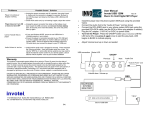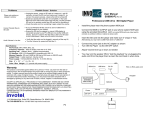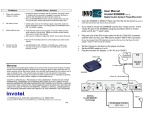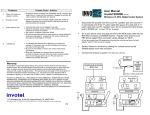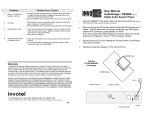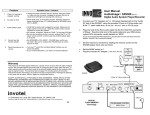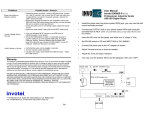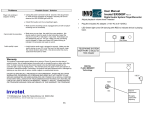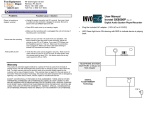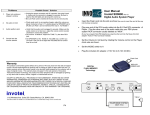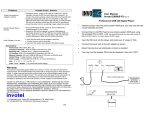Download Music On Hold Digital MP3 Player
Transcript
Problems Player not working or stopped working Cannot Transfer files to SD card via USB adapter Audio Volume is too low Possible Cause / Solution • Unplug the power connector, press on SD card so that it snaps out, wait 30 seconds then connect the power securely. Be sure to turn ON the player to get the RED LED to turn ON (blue LED will be blinking rapidly), Now press in the SD card securely, make sure it snaps in, observe the Blue LED is blinking slower now and RED LED Turns OFF(to indicate it accepted the SD card) • Some lower capacity SD cards are not compatible in that case RED Led turns ON or the player does not play, use the provided SD card or another 256MB up capacity one. • Check the audio cord; try re-inserting it again, adjust the volume on unit • If you use Windows 98 SE, ensure to use USB driver is installed properly in your system. • Ensure the USB adapter is connected securely to your PC USB port, or to the supplied USB cable, try another USB port directly or another cable, Ensure to observe that the Status LED turns ON solid when you connect the USB adapter to your PC USB port. Make sure SD card is not locked. • Verify that the audio cord is plugged in securely, Press and Hold the Volume up button. Have your dealer email you a new “full volume” MP3 file. In some older phone systems you may need to adjust the internal volume control in your phone system. Use an external “MOH amplifier” such as part # SX9500A User Manual Invotel USB 240M Rev 03 Music On Hold Digital MP3 Player • • • Install the player near the phone system MOH jack using the provided Velcro Connect the power jack to the AC adapter as shown Connect the audio out jack to your phone system MOH jack using the provided Stereo to Stereo audio cord (do not use a mono audio cord with 1 black ring, use the provided 3.5 mm mono jack to RCA plug if needed on your MOH port) • Insert the SD card ( min 128 MB)into the player and make sure it “snaps in” fully (all the way in so it does not spring back out ) • Turn On the Player : Press the ON/OFF button until the Blue LED starts blinking - this indicates the player is playing • Adjust Volume level up or down as needed ON/OFF Warranty This product is warranted against defects for a period of Three (3) years from the date of original invoice. We will repair/replace the product with no charge for parts or labor during this period. To obtain warranty service the product needs to be returned freight prepaid by the customer with a copy of original invoice. This warranty does not apply if in the sole opinion of Innovative Telecommunication Technology LLC, the product has been tampered with or damaged by lightning or any other acts of nature, misuse, neglect or unauthorized service. EXCEPT AS SPECIFICALLY PROVIDED IN THIS AGREEMENT, THERE ARE NO OTHER WARRANTIES, EXPRESSED OR OTHERWISE,INCLUDING, BUT NOT LIMITED TO ANY IMPLIED WARRANTIES OR MERCHANTIBILITES OR FITNESS FOR A SPECIAL PURPOSE. IN NO EVENT SHALL INNOVATIVE TELECOMMUNICATION TECHNOLOGY LLC (INVOTEL) BE LIABLE FOR LOSS OF PROFITS OR BENEFITS , INDIRECT, SPECIAL, CONSEQUENTIAL OR OTHERWISE ARRISING FROM ANY BREACH OF THIS WARRANTY OR OTHERWISE. SD CARD LED Volume down Volume up TELEPHONE SYSTEM MOH PORT Mono jack to RCA plug if required Audio out 110-240 V Power stereo to stereo audio cord ® PC 1112 Montana Ave Suite 250 Santa Monica, CA 90403 USA USB Adapter USB port Tel: 310-899-0078 Fax: 310-857-6401 http://www.invotel.com P4 SD Card Package Content: USB 240M MP3 Digital Player unit Secure Digital (SD card) 256MB or higher Power adapter 110v-240v AC to 5V DC 500 ma USB cord to connect the player to power adapter USB adapter to update the SD card via PC 3.5 mm stereo to 3.5 mm stereo audio cord to connect to MOH port Mono Jack to RCA plug adapter (part# 1606) Earphone to monitor the playback User’s Manual Disconnecting USB adapter from Computer: You may let USB Adapter remain connected to PC for future updates, just remove the SD card and insert it into the player. The playback automatically starts. If you want to remove the USB adapter from the PC then do as follows ⇒ Double click on the green arrow in the Taskbar located on the lower -right side of the computer screen (Safely Remove Hardware) Connecting to a Computer: The player stays in the phone room, You may connect the USB adapter to a PC and access / update SD card via the USB adapter. Connecting the player itself to a PC USB port provides playback only, SD card can not be accessed or updated this way. When you connect the USB adapter to PC and insert the SD card into it, a status LED turns ON and the USB adapter will be detected as “Removable Disk” , when you open “My Computer” or “Windows Explorer” Transferring files into SD card: Select the file you want to transfer to the SD card in the USB adapter and drag-and-drop it into the “Removable Disk” that represents this device (right click on the file, copy, move the mouse to the “Removable Disk” , right click there and paste) The player will play all the .mp3 files one by one before it auto repeats from st the 1 file, so if you only need it to play one .mp3 file then just keep one .mp3 file in the SD card, i.e. move or delete the extra files you do not want to play from the SD card. When the file is being transferred to SD card allow several seconds for it to finish transferring before removing the SD card from the USB adapter. Do Not Disconnect the USB Adapter from PC If you have a new SD card with new production in it, simply “press in” the old SD card so it snaps out, then insert the new SD card and make sure it snaps in, the playback automatically starts. ii ⇒ Select “USB Mass Storage Device” from the list that appears then click “Stop” then press “OK” , the Status LED turns OFF on the USB adapter. ⇒ When the “Safe to Remove Hardware” appears click OK and disconnect the USB adapter from your PC. (be sure to keep the USB adapter for future updates via PC) When you are updating he SD card via the USB adapter on a PC, just unplug the SD card from the USB adapter and insert it into the player, The USB adapter may remain connected to PC. To test the audio: the provided earphone can be used to hear the audio playback any time, To do this connect it directly into Audio Out jack on the player, if the player is off turn it ON, (blue LED blinking) If you have not installed the player to your MOH jack and power adapter yet, There is enough power in the player itself to let you play and test the audio for a few minutes, connect the player to power and to the MOH port accordingly. Specifications: File Formats MP3, WMA, MAC, etc. Frequency response 20Hz to 20 KHz. less than 0.1% THD Sampling rate >64kbps Mono ,128kbps recommended PC Interface USB 2.0 Hi-Speed(MSC) Memory Capacity SD card 128MB to 4GB (256MB 240 minutes on USB 240M) Power supply: 110VAC-240VAC 50-60 Hz. To 5VDC 500ma Size: 2.2” x 2.2 ” x 0.5” (L x W x H) Color: White Weight: 0.1 pounds (1/4 pounds with power supply) P3