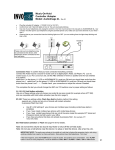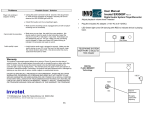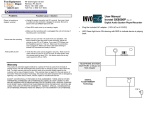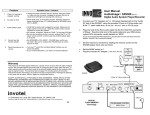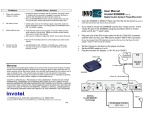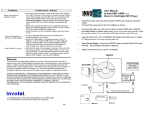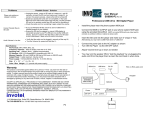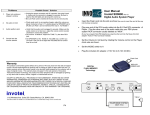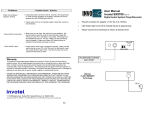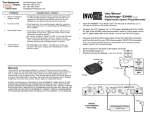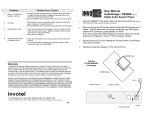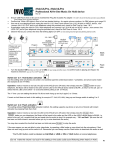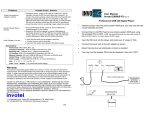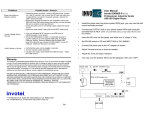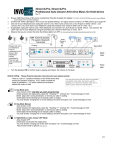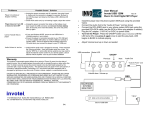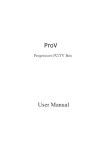Download User Manual Invotel SX9500
Transcript
Problems 1. 2. 3. 4. Player not working or stopped working No audio on hold Audio quality is poor Interference Possible Cause / Solution User Manual Invotel SX9500 Rev 05 • Unplug the power connector from transmitter wait 30 seconds then plug it back in. make sure the connector is plugged in securely. Be sure to observe the LED lights are dancing. • Check audio cord; try re-inserting it again, adjust the volume on Receiver clockwise. Be sure dip switch is the same channel on both transmitter and receiver. • Verify that the audio cord is plugged in securely. • Adjust the playback volume control on the receiver counter clockwise to correct the problem. • Set Volume to Medium. Adjust the TONE. • Be sure the recording volume is correct (refer to volume setting for email auto load page 2). re-adjust the PC volume controls and then play the email again to re-record. • Try adjusting the direction of the antennas or re-adjust the position of the receiver. Be sure the transmitter and receiver are within the 50 feet range. • Be sure the transmitter & receiver are at least 4 feet above ground level • Move the Transmitter to a location close to receiver and connect it to power, and only when you need to re-load (update the on hold message), take it to your PC and insert it to speaker port and play the email. Wireless 2.4 GHz. Digital Audio System • Disconnect the speaker wire from your PC “speaker” jack and connect it to one female end of the “Y” patch cable then plug in the male end of “Y” patch cable into your PC “speaker” jack. Do not connect the other female jack to SX9500 yet. Connect DC IN to power. • Go to your phone room and plug one end of the RCA audio cable into the Red RCA connector of SX9500 receiver, Plug the other end into your PBX phone system RCA connector usually labeled as “MOH”. (If you have regular Non-PBX telephones, plug the other end into the Music-On-Hold adapter “Audio In” RCA connector instead) • Set the Volume to mid level by rotating the Volume control on the SX9500 player clock wise as shown. • Connect the receiver to power (110V-220V AC to 8V DC) PC speakers Warranty TELEPHONE SYSTEM MOH Port This product is warranted against defects for a period of Three (3) years from the date of original invoice. We will repair/replace the product with no charge for parts or labor within this time. To obtain warranty service the product needs to be returned freight prepaid by the customer with a copy of original invoice. This warranty does not apply if in the sole opinion of Innovative Telecommunication Technology LLC., the product has been tampered with or damaged by lightning or any other acts of nature, misuse, neglect or unauthorized service. R AUDIO L VIDEO R AUDIO L TONE 1234 DC IN OUT CHSELECT VIDEO Transmitter Receiver Toll-Free: 800-747-0708 Tel: 310-899-0078 Fax: 310-230-5346 http://www.invotel.com P4 jack Red GRN Max Volume 110 V to 220 V ® “Y” Patch cable 3.5mm -3.5mm audio cord EXCEPT AS SPECIFICALLY PROVIDED IN THIS AGREEMENT, THERE ARE NO OTHER WARRANTIES, EXPRESSED OR OTHERWISE,INCLUDING, BUT NOT LIMITED TO ANY IMPLIED WARRANTIES OR MERCHANTIBILITES OR FITNESS FOR A SPECIAL PURPOSE. IN NO EVENT SHALL INNOVATIVE TELECOMMUNICATION TECHNOLOGY LLC. (INVOTEL) BE LIABLE FOR LOSS OF PROFITS OR BENEFITS , INDIRECT, SPECIAL, CONSEQUENTIAL OR OTHERWISE ARRISING FROM ANY BREACH OF THIS WARRANTY OR OTHERWISE. 1112 Montana Ave Suite 250 Santa Monica, CA 90403 USA PC Speaker OUT 110 V to 220 V 1234 DC IN OUT CHSELECT If your unit is already pre-recorded, audio playback starts automatically as soon as the powers are connected and the Green and RED LED lights dance ON. Advanced Features: Tone control for supper BASS Automatic Output 8Ω or 600Ω Visual playback indicator with dancing multi-color LEDs 2000 mili watt amplifier Adjusting Output VOLUME If the On Hold audio volume is too low turn the VOLUME control on the receiver clockwise; If it is too loud turn the VOLUME control counter clockwise to desired level. Package Content: SX9500 2.4 GHz. Wireless Transmitter and Receiver Two Power Adapters (110v-220v AC to 8V DC 500 ma) RCA to RCA audio cord 6 feet long “Y” patch audio cord 6 inch long 3.5mm Male to 3.5mm Male audio cord 6 feet long User’s Manual Adjusting Output TONE Use the TONE control on the receiver to adjust the output frequency. This is an important function and it could make the audio sound better. Turning the TONE control clockwise amplifies the high frequencies while turning it counter clockwise increases the low frequencies and provides supper BASS. Automatic Output RCA 8Ω Ω to 600Ω Ω The Red output RCA jack on the SX9500 receiver provides 8 to 600 ohms at 2000 miliwatts. Recording into SX9500 from a PC: 1. Make sure your PC is not playing any audio then connect one end of the recording cord into the free female end of “Y” patch cable and connect the other end into SX9500 transmitter audio IN jack as shown in page one. Green LED and Red LED both turn off now and playback stops in the receiver. 2. Start your audio on your PC, the RED LED turns ON solid to indicate recording is in progress. 3. Wait till RED LED turns OFF on the SX9500 (it turns OFF about 10 seconds after audio finished playing on your PC) then unplug the recording cord from the SX9500(you may leave the other end remain connected to the “Y” patch cable 4. Audio play back now resumes from receiver and LEDs on Transmitter start to dance. Volume settings for Recording The recording volume is directly effected by the volume setting on your PC, we recommend you set the media player volume to about 50% level. Also double click on Speaker symbol (located on lower right hand side of your screen) set Volume control and Wave both to about 100% (all the way up), and also be sure speaker is not muted. Volume control Wave Volume Windows Media Player Volume setting Not Mute please note: use the royalty-free music titles to avoid annual licensing payments to ASCAP and BMI for playing those titles on-hold ii Recording into SX9500 from a CD player, iPOD etc. SX9500 can also be recorded from a PC CD ROM drive or a CD player, or iPOD , etc. Just connect the recording cord into it and follow the steps in the page 2. 50 Specifications File Formats supports any sound file format such as Windows .wav, MP3, WMA, etc. Frequency response 20Hz to 20 KHz. Frequency range: 2.4 GHz. Operation: Wireless from transmitter to Receiver up to 100 feet (clear line of sight) Sampling rate 8-bit/16-bit uncompressed PCM @ 8, 11, 12, 16, 22, 24, 32, 44 & 48 KHz Distortion less than 0.1% THD Audio Quality supports better than CD Quality at 188 KB/s Special effects: supports Windows Media Files and SRS WOW Effects Memory Capacity 1 to 16 minutes (8 minutes 40 seconds @ full 188 KB/s sample rate). Memory Type Multi-level Flash, 100 years retention time at no power, 100K re-recordable Playback auto-repeat Message loading Email load, automatic via playing the email; CD load automatic Power supply 110V-220VAC50-60 Hz. To 8VDC 500ma Audio output 2000 mili watts, Mono RCA , 2V p-p @ 8Ω 4V p-p @ 600Ω, 8V p-p @1200Ω Size 4.5” x 2.5” x 2.2” (L x W x H) x two pcs Color: Bone Weight 0.42 pounds (0.60 pounds with power supply) x two pcs Note on CHSELECT dip switch: In order to keep the interference low, the analog portion of both transmitter and receiver is in a separate enclosure than the digital 2.4GHz. frequency portion; the two section need to be set to same channel (default is channel 1 -where dip switch 1 is turned ON) If you have other 2.4 GHz. devices in your office and having any interference problems you can change the dip switch on both transmitter and receiver to other channels as shown: 1234 Channel 2 1234 Channel 3 1234 Channel 4 3