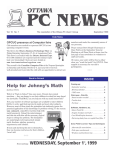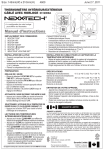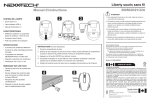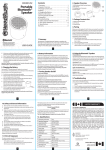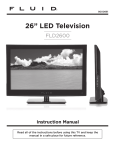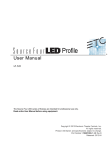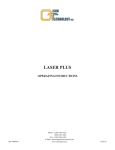Download 2GB MP3 Player
Transcript
E D C B 9 F LCD INDICATORS 8 1419897 2GB MP3 Player OWNER’S MANUAL CAUTIONS Do not subject the device to severe impact or drop it from elevated positions. Do not use the player in extreme hot or cold, dusty or damp conditions. Do not expose it to direct sunshine. Back up the data frequently in case of accident data loss. Avoid using the player in strong magnetic fields. Keep the device away from water or other liquids. In the event that water or other liquids enter the device, power off the product immediately, take out the battery and clean the device. • Do not use chemical solution to clean the device in order to avoid corrosion. Clean it with a dry cloth. • Do not attempt to disassemble, repair or modify the product, or it will be out of warranty. • The design of the player or actual display may be different from what is shown in this manual 7 • • • • • • • • • • • • KEY FEATURES MP3&WMA Playback Folder Navigation Voice Recording Removable Storage Device A-B Repeat SRS WOW sound effect Function Operation Power On/Off Press and hold the Play/Pause Press the Adjust Volume Press the Volume up or Volume down button to increase or decrease volume. Previous/Next Slide the MODE button’s switch left or right to play the previous or next track. Fast Forward Slide the MODE button’s switch to the right and hold to fast forward. Rewind Slide the MODE button’s switch to the left and hold it to fast reverse. PACKAGE CONTENTS Please check the package for the following items. • Main Unit • Stereo earphone with neck Strap • User Manual SYSTEM REQUIREMENTS • Hardware: IBM PC & Compatible PC, Notebook with USB interface • Operating System: Windows98/SE, Windows Me, Windows2000/XP/Vista TM, Linux 2.0, Mac OS10.0 and above 6 BASIC OPERATION key. key to play or pause. USING THE MENU (1) Press and hold down the MODE button to enter the main menu. (2) Slide the MODE button’s switch left or right to select the desired menu item and press the MODE button down to confirm the selected item. (3) Press the key to return to the menu. Or, do not press any button and the unit will automatically return to the menu in a few seconds. ENTERING VARIOUS FUNCTION MODES From the main menu, you can enter different modes including MUSIC, VOICE, VOICE PLAYER, FILE BROWSE and SYSTEM SETTING modes. Industry Canada - ICES-003 CAUTION: To comply with the limits for a Class B digital device, pursuant to Part 15 of the FCC Rules, this device must only be installed on computer equipment certified to comply with the Class B limits. This Class B digital apparatus complies with Canadian ICES-003. BATTERY INSTALLATION 5 (1) Remove the USB connector cover. (2) Press and slide the battery cover in the direction of the arrow. (3) Remove the battery cover and insert one AAA-size battery (not included) into the battery compartment. (4) Replace the battery cover. BEFORE YOU BEGIN Connect to the PC and download audio files The MP3 player is plug & play for WIN2000/XP/Me/Vista TM and OS. You do not need to install the driver. Just connect the player to the PC and download audio files following these steps: (1) Remove the USB cover to reveal the USB connector. (2) Plug in the USB connector of the player to the USB port of the PC. 4 When you open “My Computer”, you will see a removable disk which represents the player. Now you can use the removable disk as a normal local disk drive, copying audio files from or to the removable disk. Removing the player from the PC safely For Windows2000/XP/Vista TM : (1) Left click the icon at the right hand corner of the taskbar. (2) Click the pop-up mini-window with message “Stop the USB Mass Storage Device – Drive (X)”. (3) When you are prompted to remove the device, pull out the MP3 player. For Win98, please make sure the data transfer is completed before unplugging the MP3 player. LOCATION OF CONTROLS 2 3 MODE button/switch Move left to select the previous item Move right to select the next item Press and hold to display main menu Quickly press to display submenu LCD display USB connector cover Connect to computer Play/Pause button Volume down Volume up Earphone jack Battery compartment (back of device) MUSIC RECORD • Enter music mode VOICE BROWSER SETTINGS MUSIC MODE On the main menu, select “MSC” menu to enter the music mode. • Enter folder navigation mode (1) When the music is being played, press the key to pause the music. (2) Quickly press the MODE button to display the submenu. (3) Select “Folder” and then press the MODE button to confirm. (4) In the folder mode, move the MODE button’s switch left or right to select a folder and then press the MODE button to open it. (5) In the opened folder, slide the MODE button’s switch left or right to browse tracks. To play a selected track, press the MODE button to enter music playing mode and then press the button to start playing; to return to a higher folder level, browse to the root of the current directory and then press the MODE button. • A-B Repeat To repeat specified section of the current track, (1) When the music is being played, quickly press the MODE button to display submenus. (2) Select “Replay” and then press the MODE button to enter A-B repeat mode. (3) “A” will flash. At your desired start point, slide the MODE button’s switch right to confirm the start point of the repeat. (4) “B” will flash. At your desired end point, slide the MODE button’s switch right again to specify the end point of the repeat. (5) The section between the start point and the end point begins to be played repeatedly. (6) To stop A-B repeat, press the MODE button. “A-B” will no longer display on the screen. • Select Play Mode You can switch between the following play modes: Normal - Play all tracks in order and stop after all tracks have been played. Repeat One - Keep repeating the current track. Folder – Play all tracks in current folder. Repeat Folder – Repeat all tracks in current folder. Repeat All - Play all tracks in order and repeat. Random - Play all tracks randomly. Intro - Play the first 10 seconds of each track. To select play mode: (1) When the music is being played, quickly press the MODE button to display the submenu. (2) Select "Play Mode" and then press the MODE button to see the play options. (3) Slide the MODE button’s switch left or right to select the desired play mode, and press the MODE button to confirm or press the button to cancel and return. • Select preset EQ mode You can play the tracks in different sound effects. The device provides 7 preset EQ modes: Normal, Rock, Pop, Classical, Soft, Jazz, and Bass. To set the EQ mode: (1) While the music is being played, quickly press the MODE button to display the submenu. (2) Select "Equalizer" and then press the MODE button to show the provided options. (3) Slide the MODE button’s switch left or right to select the desired mode, and press the MODE button to confirm. モ。ヒ「メェヌ EM673JA CorelDraw9.0 2。「ネ?™」コ A4 コレーラ 1 1。「 G EM673JA 091-1EMJ00-A001 4。「モ。ヒ「ムユノォ」コ Arial 5。「ラヨフ螢コ 2 エホカヤユロ 6。「ユロオ™ミホハス」コ 8。「 R O H S ア?シ 128gヘュー贍ス A E D C B A 9 F TROUBLESHOOTING 8 MUSIC MODE (continued) • Set SRS and WOW sound effects The device provides vivid sound effect settings SRS and WOW to enhance your music enjoyment. These steps can guide you to enable SRS and WOW settings: (1) When the music is being played, quickly press the MODE button to display the submenu. (2) Select "SRS WOW mode" and then press the MODE button to show the provided setting options. (3) Slide the MODE button’s switch left or right to select the desired setting, and press the MODE button to confirm or select EXIT to exit. • Delete Single Track 7 You can delete one single track following these steps: (1) Pause the music playing first and then quickly press the MODE button to display the submenu. (2) Select "Delete file" and then press the MODE button to continue. (3) Slide the MODE button’s switch left or right to select “Yes” or “No”, and then press the MODE button to confirm or press the button to cancel and return. • Delete all tracks You can delete all tracks following these steps: (1) Pause the music playing first and then quickly press the MODE button to display the submenu. (2) Select "Delete all" and then press the MODE button to continue. (3) Slide the MODE button’s switch left or right to select “Yes” or “No”, and then press the MODE button to confirm or press the button to cancel and return. PROBLEM The LCD display is blank when the button is pressed. 6 2. The buttons are locked. No sound when playing 1. The volume is too low. music or voice file. 2. There are problems with the audio file. The player cannot be connected to the PC. 1. The driver is not installed or destroyed. 2. The USB interface is not supported by PC’s motherboard. The displayed time is changing constantly. SOLUTION 1. Install or replace the battery. 2. Unlock the buttons. 1. Adjust the volume. 2. Delete the file or play another file. 1. Install or reinstall the driver shipped with the player. 2. Update or replace the PC’s motherboard. The bit rate of the MP3 file is changing Try to use fixed bit rate to compress the MP3 during playback. file. The PC displays error The player is disconnected from the PC abruptly while transferring files. when plugging or unplugging the player. Do not disconnect the player from the PC when transferring files Total memory displayed Part of memory is used to store on the player is not in programs and display characters. accordance with the marked amount. Some of MP3 files cannot be played properly. BROWSE ALL FILES To browse all folders and tracks, on the main menu, select “BRO” and then press the MODE button to enter the explorer mode. For detail information about how to use the file browser, see “Enter folder navigation mode” section. POSSIBLE CAUSE 1. No battery or battery is too low. The MP3 file is compressed by a standard, such as MPEG I Layer 1 or Layer 2 that the player does not support. 1. Delete the unsupported MP3 files. 2. Use MPEG I Layer 3 standard to compress the unsupported MP3 files. NOTICE • Plug & Play is only available for WIN2000/XP and Vista. It is not supported by WIN98 and WIN98SE under which a driver will need to be installed. DISPLAY LYRIC 5 To display the lyric during playback, you need to download a lyric file with the same name as the current track title to the player. The extension name for the lyric file is “.lrc”, you can download it from the related website. Press and hold the MODE button to enter the synchronized lyric display mode. To EXIT the lyric mode and return to normal playing mode, briefly press the MODE button. To return to the MAIN menu from the Lyric mode, press and hold the MODE button. Note: The lyric file and the track should be in the same directory. VOICE RECORDING • Record (1) Press and hold the MODE button to display the main menu. (2) Select “REC” menu and then press the MODE button to enter voice recording mode. (3) Press the button to start recording. (4) During recording, you can press the button to pause or resume recording. (5) Press and hold the MODE button to stop and save the recording. 4 CAUTION: DO NOT REMOVE THE BATTERY DURING RECORDING. THAT WILL CAUSE THE CURRENT RECORDING TO NOT SAVE AND COULD BE LOST. • Play Voice File (1) On the main menu, select the “RPL” item to enter the voice playing mode. (2) Select the file that you want to play and press the button to play it. For detail information about playing, refer to the “Basic operations” and “Music Mode” section. Alternatively, you can enter the navigation mode, open the VOICE folder and select the voice file that you want play. SYSTEM SETTINGS 3 To customize the player settings: (1) On the main menu, select the “SYS” item and press the MODE button to enter the system setting mode. (2) Slide the MODE button’s switch left or right to select setting item and press the MODE button to confirm or press the button to cancel/return. Item Description Backlight Set the duration of the backlight after you press any key. Language Select the language in which the on-screen text is displayed. English/French Off time – Set the length of time after which the player is turned off automatically when there is no activity. Sleep time - Set the continuous playback time before the player is turned off automatically. Set contrast between background and foreground of the screen. Auto Power Off Contrast • Please replace the battery immediately when the display indicates low battery, or the device will power off automatically. • Please unplug the player properly to avoid losing data. • The transfer rate displayed on the PC may be different depending on the operating system. Exact transfer rate should be subject to the player's indication. • When the recorded voice file is too large, it is normal that the response of the device may be slow. Item SPECIFICATIONS Parameter LCD Display 132 x 32 Matrix Graphic Screen, blue backlight Battery Life 8-10 hours Music format MP3, WMA Bit rate 8kbps ~ 320kbps Frequency range 20Hz ~ 20kHz Signal/noise ratio >= 90 dB Channel separation >=40dB Frequency response <=3dB (20Hz ~ 20kHz) Output power to earphones L 4mW, R 4mW EQ modes Normal, Rock, Pop, Classical, Soft, Jazz, Bass Display LCD Type of ports 2.0-compatible with USB 1.1 Memory media FLASH Memory capacity 2GB Output current <=80mA Power off current <=500uA LIMITED WARRANTY THE SOURCE WARRANTY The Source warrants that this product will be free from defects in materials and workmanship for a period of ninety (90) days from the date of purchase. Within this period, simply take the product and your proof of purchase to any The Source store or dealer and the product will be repaired without charge for parts and labour. The Source reserves the right to charge for transportation. Any product which has been subject to misuse or accidental damage is excluded from this warranty. This warranty is only applicable to a product purchased through The Source company owned stores and dealers and to a product that is presented for repair in a country where The Source offers the product for sale. While this warranty does not confer any legal rights other than those set out above, you may have additional statutory rights which will vary under the laws of the various countries, states, province and other governmental entities in which The Source operates. This warranty is subject to all statutory rights you may have in the country of purchase. Imported by: The Source, Barrie, Ontario, Canada, L4M 4W5 Manufactured in China For product support please contact www.thesource.ca Key Hold Time Set an idle time after which the buttons are locked automatically. Limited Warranty 2 Memory info. Display total capacity and used space of the internal memory. Firmware version © 2009 The Source. All Rights Reserved. Display software version number. モ。ヒ「メェヌ G 1 ? 1。「ホトシ™テ EM673JAヒオテ コ CorelDraw9.0 2。「ネ?™」コ A4 3。「エヒヒオテ 魑゚エ逎コ コレーラ 4。「モ。ヒ「ムユノォ」コ Arial 5。「ラヨフ螢コ 2 エホカヤユロ ニチヨシ メニホサマヨマ 8。「メェヌ 釋モホトオオ」ィネ邱「マヨオ釋モホトオオモミヘシニャサ ャメヤエヒエ 。ク衾ェラシ」ゥネ マR O H S ア?シ 091-1EMJ00-A001 ヒオテ ? 128gヘュー贍ス 6。「ユロオ™ミホハス」コ 7。「ウ EM673JA/JB ゚ホトラヨ ミメノホハヌ??、ウフハヲチェマオ