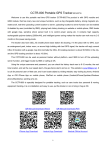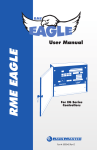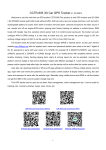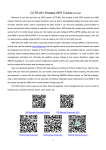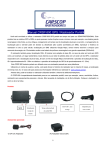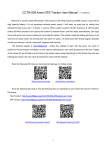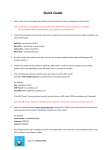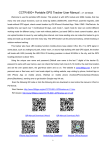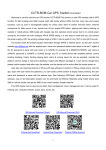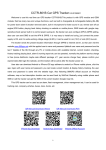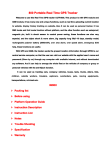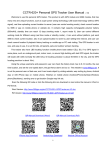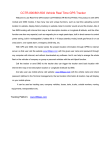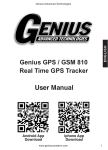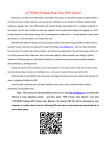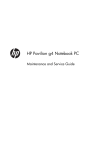Download LA9015 User Manual -CCTR
Transcript
Quick Guide 1.Insert a SIM card(not included) into the SIM card slot located under the rubber cover beside the case of the tracker (Press the yellow button to release). Note: 4G SIM cards are acceptable to use with this device however the unit only operates on a 2G band. This unit requires data to be activated on your pre-paid or contract SIM card. (Recommend order 20-30M/Month data package) 2.Charging the tracker first with AC charger or connect to other USB (Refer the following description). 3.Turn the unit on by pressing any of the button until the green LED remains turned on. 4.Contact your mobile service provider to obtain the APN "name" in order to view , , the location on the tracking website. APNs vary depending on your SIM cards plan (i.e. pre-paid or contract) 5.Enter the following command via SMS on your the tracker to set the APN"name": Send SMS "APN*123456*apnname" (123456 refers to the default password) For example: Plan: Vodafone Pre Paid APN Name : live.vodafone.com Send SMS: APN*123456*live.vodafone.com If the APN Name has been entered correctly, you will receive a SMS stating APN:live.vodafone.com (example) Note: The APN name needs to be entered correctly otherwise the location may show up in China, Africa, etc. 6.Login to the tracking website (www.responsegps.com) using the last 7 digits of the serial number for the username and password which is located in the battery compartment of the tracker. App name: For example: ResponseGPS Serial number: CC2014012345678 Username: 2345678 Password: 2345678 7.Free Response GPS app is available on iTunes and www.responsegps.com tracking platform to easily view the current tracking location on your iOS or Android smart phone or tablet. 1 Product Picture Solar Panel LED Indicator SOS Button Charging Point Specification Portable design, no installation charge Solar panel can extend battery using time Extra big rechargeable battery (4000 mAH) Extra power magnetic pin & water-proof design Auto download & configuration setting for APN & GPRS Upload & working mode can be start / stop / controlled by SMS App (Android? & iPhone?) / WeChat / Web / SMS / Wap locate Built in Shock Sensor to detect car movements with shock alarm Cell ID locate when GPS is not available (Indoor or underground) Universal 4 GSM Band & high sensitive GPS module Before Using 1.Power ON / OFF If the tracker is powered OFF, press and hold the Button A or B or C and release after the GREEN LED is ON, then the tracker is powered ON. If the tracker is powered ON, press and hold the button A or B or C until the GREEN LED flash quickly,release the button,and press the same button 3 times quickly,then the GREEN LED will turn off and the tracker will power OFF. LEDs A B 2 C 2.Install SIM card Pulling out the long narrow rubber stopple beside the tracker, you can see the SIM card socket, beside which, press the yellow switch button with a tool and then the holder will come out. Pull it out and put the SIM card in the holder and then push the holder into the tracker (Pay attention to that the SIM card metal contact pin cannot face down to the holder), and push the long narrow rubber stopple into the tracker to cover the SIM card socket. SIM Room Cover SIM Room Cover SIM Room Cover Note: 1) This tracker use 2G GSM network, and it upload tracking only through GPRS, it cannot work in CDMA network or 3G(WCDMA or CDMA2000) network. (Many 3G SIM card can use 2G GSM network, this 3G SIM card can be used in this tracker). 2) Enable the SIM card GPRS data service, order a GPRS data package (20-30M/month) can save data charge (Normally the tracker will use about 20M GPRS data every month) 3) Please confirm the PIN code of the SIM card is disabled. 4) Before installing or uninstalling the SIM card, please power off the tracker. 3 3.LED flash indicator GREEN LED Flash once: GSM & GPS working well GREEN LED Flash twice: GSM working well and no GPS signal GREEN LED Flash three times: GSM & GPS working well but battery low GREEN LED Flash four times: GSM working well,battery low and no GPS signal GREEN LED ON continuously: GSM searching network GREEN LED OFF continuously: Power off GREEN LED Flash fast: incoming a call or sending SMS RED LED Flash once: uploading current tracking RED LED Flash twice: cannot upload tracking now RED LED Flash slowly: the tracker is being charged 4.Recharge and power supply The tracker only uses the 5V DC voltage to recharge, too high voltage or AC voltage may damage the tracker or even cause accidents,so please check and confirm the adapter model is suitable for this tracker.We recommend using our OEM charger to recharge the tracker. 1)Use battery charging stand, put the CCTR-808S in the battery charging stand,confirm the CCTR-808S charging pin is well connected to the battery charging stand charging output pin(please refer the following diagram),and put the battery charging stand into the AC socket(110-220V AC),the LED on the battery charging stand will turn on to RED,it is means the it is charging, if the LED change to Green, it means the charging is finished. The fully charging need about 5-10 hours. 2) Use Solar Charging, Place the tracker in the sunlight, the solar battery will recharge the tracker automatically, in the long distance transport or longtime tracking please install the tracker in the place with sunlight, this can extend the battery working time, but it is impossible to finished fully charging only by solar power when working. Note:The voltage of the charger must not be higher than 5.5V. High voltage will damage the tracker. Please use the OEM adapter, it needs 5-10 hours to charge the tracker fully. Place the tracker in the sunlight as far as possible and it will extend the battery working time observably. 4 5.Low Battery Alarm: When the tracker battery voltage is low,the GREEN LED of the tracker will flash 3 or 4 times,and then the tracker will send battery low information SMS to the preset phone. Low power Battery: 8% 6.Back to default set (Factory configuration) Send the SMS command to the tracker can reset to the factory configuration. The SMS command is FACTROY*123456. Please see the detail in following description. 7.ANTENNA The Antenna of GSM and GPS are built in the tracker. So please leave the tracker away from big metal that will reduce the GSM and GPS signal. 8.Waterproof The design of the tracker is IP56 level waterproof, it means the raining or sprinkling cannot damage the tracker,but you cannot drop the tracker into water. 9.Using Condition O The working temperature is -20OC to 60 C, over this range the specification cannot reach the standard level. The storage temperature can O O reach to -40 C to 80 C. 5 Simply Using Step 1. First to buy a 2G GSM phone SIM card and enable GPRS service, order a data package 20-30M (Normally tracker will use 20M data every month), install in the tracker, please refer Before Using 2. 2. Press any SOS button till the Green LED on continuously, the tracker is powered on; put the tracker outdoor for easy get GPS & GSM signal. 3. Check LED flash; refer Before Using 3 for detail, If Green LED flash once means GSM and GPS signal well. And Red LED flash once means the location has been uploaded to the server. 4. Call the tracker or send SMS LINKLOCATE*123456 to the tracker, the tracker will reply the tracker location with Google map link by SMS. 5. Visit & login the tracking platform www.responsegps.com or www.999gps.net, display current location, playback history tracking etc can be operated, platform user name and password is the last 7 digital numbers , of the trackers ID (for example ID is: CC8081401234567, and then the user name is: 1234567, password is:1234567, user can change the password, send SMS "ID*123456"or "CHECK*123456" to tracker can check tracker ID). 6. iPhone?, Android? App, Wap, WeChat also use the same user name and password with website login, downloading & installation please refer the platform operation guide. 7. Fleet user can be created for easy fleet management. 8. This tracker can auto download & configure APN & GPRS user name & password, if the auto configure is not right, the Red LED will flash twice, the tracker cannot upload location to server, then you need send SMS to tracker to change the APN & GPRS manually, and send "CHECK*123456" to tracker can check the APN auto configure,call the tracker SIM card supplier to confirm the APN & GPRS is right. Basic Locate Operation & Setting 1. Add authorized phone number Send SMS "ADDPHONE*123456*A*number"(Not including the quotation marks " ", Number means the telephone number you want preset, the following is same) to tracker is OK, "ADDPHONE" is a command; "123456" is password; "A" is authorized number location, every tracker have 3 authorized phone number locations, A and B, and C, so you can set 3 phone numbers, if the add operation is success, the tracker will send back the information "Add Preset Phone OK", if the password is not right, the operation is fault, the tracker will send back information "Wrong Password". 6 2. Making a call trigger reply Google map link SMS (Platform is not necessary): Call the tracker SIM card number,after ring 3 times,the tracker will hang up the call automatically and locate immediately, a few seconds later, the tracker will send back SMS with current location google map website link. User click the website link to visit internet, the map will display on mobile phone. If the tracker has set the authorized phone number, then only authorized number calling the tracker can trigger the tracker locate and reply SMS,other phone number calling has no response. The SMS information sample is as follow: https://maps.google.com/maps?q=22.67680N,114.15188E Battery: 91% 7 3. Send an SMS trigger reply Google map link SMS (Platform is not necessary): Send SMS LINKLOCATE*123456 to the tracker also can trigger the tracker locate & reply Google map link SMS, LINKLOCATE is a command, 123456 is password; if the password is not right, the operation is fault, the tracker will send back information " Wrong Password". The SMS & map examples are same as above. 4. Send a SMS trigger reply latitude longitude SMS (Platform is not necessary) Send SMS SMSLOCATE*123456 to the tracker, SMSLOCATE is a command, 123456 is password; the tracker will locate immediately and later send back SMS with current location latitude/longitude/speed/direction to user. The SMS information sample is as follow: Latitude: 22.679675N Longitude: 114.147141E Speed (km/h):45.0 Direction: 303.30 GMT 2013/02/02 08:29:06 Battery 91% NORTH The moving 59.70 direction 303.30 EAST The unit of latitude and longitude is 'DEG.'. The unit of direction is 'DEG.' which means the angle between the moving direction and the due north anticlockwise. 303.30, for example, means the car is in the northwest and the angle between the due north is 59.70 DEG. (360-303.30= 59.70), like below. The time and date are GMT's. For example, if in New York (USA), and receive the SMS like above,then the right time and date in local is 03:29:06 2013/02/02 (GMT time add New York time zone -05, the 5 Western time zone). 8 5. Cell ID Locate When user trigger tracker reply location by SMS, if the tracker is in the place where there is no GPS signal, such as underground park, indoor room, the tracker will reply SMS with CELL ID location to user, and the precision is about 50-500m, according to the around mobile phone base station density. The location SMS is like below, click the link the map is same with the above 2. No GPS signal, just Cell ID Location https://maps.google.com/maps?q=22.67680N,114.15188E Battery: 91% Senior Locate Operation & Setting 1. Add / Delete / Check authorized number: The authorized phone number is used to send alarm information by SMS, or use mobile phone to locate the tracker without platform, if the authorized phone number is not set, then the alarm information can not send to user by SMS (alarm, battery low, SOS, etc). The Add command, please see Basic Locate Operation & Setting . Delete authorized phone number by SMS Send SMS "DELETEPHONE*123456*A" to the tracker, "DELETEPHONE" is a command; "123456" is password; "A" is authorized phone number location, there are 3 locations "A" and "B" and "C" ; if the delete operation is success, the tracker will send back the information "Delete Preset Phone OK" , if the password is not right, the operation is fault, the tracker will send back information Wrong Password . Check authorized phone number by SMS Send SMS CHECKPHONE*123456 to tracker, CHECKPHONE is a command; 123456 is password;if the operation is success,the tracker will send back the information Preset Phone A:13987654321 B:13876543210 C 13765432100, the phone number is just an example. If the password is not right, the operation is fault; the tracker will send back information or Wrong Password . 2. Change / Check Tracker Password The tracker password is used to protect the tracker only can be operated by owner, every SMS command need follow tracker password, the default tracker password is 123456, for higher security please change the tracker password. Change tracker password Send SMS CHANGEPASSWORD*123456*888888 to tracker, CHANGE PASSWORD is a command; 123456 is old password; 888888 is new password; if the operation is success, the tracker will send the information New Password 888888 to every preset phone number, if the password is not right, the operation is fault, the tracker will send back information Wrong Password . Note: Only The authorized phone can change the password. 9 Check tracker password Send SMS CHECKPASSWORD to the tracker, CHECKPASSWORD is a command, if the operation is success, the tracker will send back the information Password 888888 ; 888888 is an example. Note: Only The authorized phone can check the password. 3. Set APN & GPRS This tracker use GPRS to upload the information to internet server, most mobile company SIM card need enable GPRS service first & set APN and GPRS user name & password, please call your tracker SIM card mobile phone company to confirm. This tracker can download & configure APN & GPRS username password automatically after power on according the different SIM card in the tracker, if the APN & GPRS user name password are not right (Red LED will flash twice), then you need sending SMS to tracker to change them manually,please confirm the auto configuration of APN & GPRS user name password is right, call your tracker SIM card mobile phone company to get the APN & GPRS setting,sending SMS CHECK*123456 to tracker can check the current APN & GPRS auto setting. If the APN & GPRS are not right, please set by the following description. Send SMS APN*123456*apnname to the tracker, in which, APN is the fixed command, 123456 is the password and apnname is the APN name of a mobile phone company. Having successfully been made, there will be a SMS APN: apnname . Send SMS USERNAME*123456*username*password to the tracker, USERNAME is a command, 123456 is the password of the tracker; username is the mobile company GPRS user name, password is the mobile company GPRS password, if the operation is success, the tracker will send back the information Username: username, Password: password , please call the mobile phone service hot-line to get the GPRS username and password,some mobile company it is not necessary to set the GPRS username and password.If the password is not right,the operation is fault;the tracker will send back information Wrong Password . 4. Set Website Server IP address The tracker IP address has been set to default: 58.64.155.133,8011 in factory. Normally this is not necessary to change, If our server IP is changed, we will notice on the website.But if you need upload location to your own server, send SMS IP*123456*58.64.155.133,8011 to the tracker, in which, IP is the fixed command, 123456 is the password and 58.64.155.133,8011 is the IP address & port of the your own server. Having successfully been set, there will be a SMS IP: 58.64.155.133,8011 . 10 5. Set the system GSM work mode The tracker has 3 GSM work modes. Mode 1 (Factory Mode) ------ Shock control standby Send SMS MODE*123456*1 to the tracker, MODE is a command, 123456 is password, 1 is the mode 1. If the operation is success, the tracker will send back the information SET MODE 1 OK . This mode is the default GSM work mode. Under this mode, when the car begins to move, the track will turn on GPS & GPRS and upload the location to the server. When car stop moving or turn off 5 minutes, the GSM is standby (GPRS off, SMS & voice ready) and the GPS is off, at this moment, the GSM can receive SMS and calling, and can be triggered locating by SMS or calling. Mode 2 ------ Shock control ON/OFF Send SMS MODE*123456*2 to the tracker, MODE is a command, 123456 is password, 2 is the mode 2. If the operation is success, the tracker will send back the information SET MODE 2 OK . Under this mode, when the car begins to move, the track will turn on GPS & GPRS and upload the location to the server. when car stop moving or turn off 5 minutes, the GSM & GPS all are off (GPRS off, no SMS & voice), at this moment, the GSM cannot receive SMS and calling, and cannot be triggered locating by SMS or calling. Only shock sensor can trigger the tracker wake up. This mode can save battery power than mode 1, if the tracker stop moving, standby time can reach over 40 days (different according the GSM signal and working condition). Mode 3 ------ Timing Periodical ON/OFF Send SMS "MODE*123456*3*xx" to the tracker, "MODE" is a command, "123456" is password, "3" is the mode 3, "xx" is the sleep time from 01-99, unit is hour. If the operation is success, the tracker will send back the information SET MODE 3 OK . The sleep time can be set from 01 hour to 99 hours. Under this mode, the GSM and the GPS are both controlled by timer (interval time). The tracker GSM and GPS will power on and upload the current location to server, and then turn off the GSM and the GPS (no SMS or voice service or GPRS), and the timer will begin to count, after the time is up (for example the above is 24 hours), the tracker will turn on the GSM and the GPS automatically, then upload the current location to server, and then turn off the GSM and the GPS again, and the timer will begin to count again and repeat the above process. The mode 3 is lowest power cost. In this mode, the solar battery (in the sunlight) can meet the demand of the power cost; the tracker could work very long time and is very suitable for longtime transportation tracking. Note: In the mode 3, if you need change the set or operate other function, you can send the SMS command and wait for response, the tracker will receive SMS and operate the command when the tracker weak up after the setting interval time. Or you can press the button A or B or C to start the tracker immediately. 11 6. Set the upload time interval In the GSM work mode 1, the GPS location information upload time can be set from 30 to 999 seconds. Send SMS "INTERVAL*123456*yyy" to tracker, INTERVAL is a command, 123456 is password, yyy is the interval time from 30 to 999, unit is second. The tracker will send back information Set Interval yyy OK , if the password is not right, the operation is fault, the tracker will send back information Wrong Password . 30 seconds is the default interval time. Longer upload interval time can save battery and GPRS data cost, but this will make the total mileage to more error. Note: Only in the GSM work mode 1, this setting is available. 7. Set the LEDs ON or OFF The tracker has two LEDs, green LED and red LED, which indicate different working situation. And the LEDs can be set always OFF to save the battery power or to be easy hidden. Send SMS LEDOFF*123456 or LEDON*123456 to tracker, LEDOFF or LEDON is a command, 123456 is password. The tracker will send back information Set LEDOFF OK or Set LEDON OK , if the password is not right, the operation is fault, and the tracker will send back information Wrong Password . And then the LEDs turn off immediately. And the LEDs can t indicate the working situation, but when charge the tracker with an adapter, the red LED will be on in all the charging process. Note: Default the LEDs will be ON. 8. Check tracker setting Send SMS "CHECK*123456" to tracker, "CHECK" is the fixed command, 123456 is password. The tracker will send back information including software version, ID S/N number, IP address, authorized phone number, GPS and GSM signal etc. if the password is not right, the operation is fault, and the tracker will send back information Wrong Password . The following is an example: 808S,V Mar 03 2014,CC8081400820800,MODE 1,58.64.155.133,8011, 30, A:13987654321 B:13876543210,GPS OK,GSM:-95dBm,CMNET,88% 808S,: Product Model V Mar 03 2014: Software version date CC8081400820800: ID S/N number MODE 1: GSM Working Mode 58.64.155.133,8011: Server IP and Port 30: Upload Interval Time A:13987654321: Authorized number (A/B/C) GPS OK: GPS status GSM:-95dBm: GSM signal strength CMNET: APN name 88%: Battery 12 Note: This command is usually used to check the tracker current status & configuration, if the tracker cannot work well, this command can check what the problem is. 9. Re-power On & Reset Tracker Send SMS "RESET*123456" to tracker, "RESET" is a command, "123456" is password. The tracker will send back information "Reset Tracker and cancel all alarm setting", if the password is not right, the operation is fault, the tracker will send back information "Wrong Password". The tracker will power off and then power on automatically, this will take a few minutes,and then cancel all the alarm setting in the tracker, including shock alarm, move alarm, geo-fence alarm, over speed alarm, etc. 10. Back to factory configuration Send SMS FACTORY*123456 to tracker, FACTORY is the fixed command, 123456 is password. The tracker will send back information Set factory setting OK , if the password is not right, the operation is fault, the tracker will send back information Wrong Password . After this, The tracker will cancel all the alarm setting in the tracker, including shock alarm, move alarm, geo-fence alarm, over speed alarm, delete all the authorized phone number,delete the APN and GPRS user name and password, change the tracker password to 123456,reset the IP address,reset the system working mode and the interval time, and so on. 1)If forgot the password, you cannot reset by the SMS command. 2)After back to default set, if the IP/APN/GPRS name & password are changed manually, you need set these again by sending SMS. 11. SMS Start/Stop (Enable / Disable) Uploading Location to Server The uploading location to internet server can be enabled(Start)or disabled (Stop) by SMS, if the uploading location to server is disabled, the tracker will not upload location to server unless user enable (Start) the uploading location to server function again, at this condition it still can be used as a personal tracker without platform. Send SMS START*123456 or STOP*123456 to tracker, START or STOP is a command, 123456 is password. The tracker will send back information Set upload start OK or Set upload stop OK ,if the password is not right, the operation is fault, the tracker will send back information Wrong Password . After stop uploading location to server, the tracker is just like a personal tracker. Note:the default setting is:the uploading location to server function is enabled. 13 12. Enable And Disable Shock Alarm Send SMS SHOCKALARMON*123456 or SHOCKALARMOFF*123 456 to the tracker, SHOCKALARMON or SHOCKALARMOFF is a command, 123456 is password, the tracker will send back the information Set Shock Alarm On or Set Shock Alarm Off to indicate the operation is success, if the password is not right, the operation is fault, the tracker will send back information Wrong Password . After enable shock alarm,the system will check shock sensor,if the shock sensor is trigger, the tracker will send alarm and location information by SMS to the preset phone, and also send the alarm information to the website server. If the tracker shock is triggered continually, every authorized phone number will receive max 3 alarm SMS per hour. The shock alarm SMS is as follow:Shock Alarm https://maps.google.com/maps?q=22.67680N,114.15188E Battery: 91% In the default, the shock alarm is OFF. 13. Enable And Disable Overspeed Alarm: Send SMS OVERSPEEDALARMON*123456*xxx or OVERSPEEDA LARMOFF*123456 to tracker, OVERSPEEDALARMON or OVERSPE EDALARMOFF is a command, 123456 is password, xxx is the preset max speed, unit is km/hour. The tracker will send back the information Set Overspeed Alarm On or Set Overspeed Alarm Off to indicate the operation is success, if the password is not right, the operation is fault, and the tracker will send back information Wrong Password . After enable overspeed alarm, the system will check the real time speed when the car is running. If the current speed is higher than the preset speed, the tracker will send alarm and location information by SMS to the preset phone, and also send the alarm information to the website server. Every preset phone will receive max 3 alarm SMS per hour. The overspeed alarm SMS is as follow:Overspeed Alarm 80km/H https://maps.google.com/maps?q=22.67680N,114.15188E Battery: 91% In the default, the overspeed alarm is OFF. 14. Enable And Disable Move Alarm Send SMS MOVEALARMON*123456 or MOVEALARMOFF*123456 to tracker, MOVEALARMON or MOVEALARMOFF is a command, 123456 is password, the tracker will send back the information Set Move Alarm On or Set Move Alarm Off to indicate the operation is success,if the password is not right, the operation is fault, the tracker will send back information Wrong Password . After enable move alarm, the tracker would get the current location as original location, and it will check the real time location, if the change of the location distance between the current location and the original location is 14 greater than 1000 meters, the alarm will trigger and the tracker will send alarm and location information by SMS to the preset phone, and also send the alarm information to the website server. If the change are not canceled, every authorized phone would receive max 3 alarm SMS per hour. The move alarm SMS is as follow:Move Alarm https://maps.google.com/maps?q=22.67680N,114.15188E Battery: 91% In the default, the move alarm is OFF. 15. Enable And Disable Geo-fence Alarm Send SMS GEOFENCEALARMON*123456*zzz or GEOFENCEALAR MOFF*123456 to the tracker, GEOFENCEALARMON or GEOFENCEA LARMOFF is a command, 123456 is password, zzz is the radius of the geo-fence circle, unit is km. The tracker will send back the information Set Geofence Alarm On or Set Geofence Alarm Off to indicate the operation is success,if the password is not right,the operation is fault,and the tracker will send back information Wrong Password . The radius of the fencerow can be set from 001 to 999 kilometers. After enable geo-fence alarm, the tracker would get the current location, point A for example, and it would check the real time location, if the change of the location distance between the current location and the pre-set location was greater than the radius,the alarm was trigged and the tracker would send alarm and location information by SMS to the preset phone, and also send the alarm information to the website server. If the tracker is not back to geo-fence, every preset phone would receive max 3 alarm SMS per hour. The geo-fence alarm SMS is as follow:Geofence Alarm https://maps.google.com/maps?q=22.67680N,114.15188E Battery: 91% Note: In the default, the geo-fence alarm is OFF. 16. Cancel All Alarm Setting Send SMS CANCELALARM*123456 to tracker, CANCELALARM is a command, 123456 is password, the tracker will send back information All Alarm Cancel ,and cancel all the shock alarm setting in the tracker.If the password is not right, the operation is fault; the tracker will send back information Wrong Password . Note: RESET and FACTORY also can cancel all alarm setting,please see above. 17. SOS Emergency In the normal mode press the button A or B or C and don t not release (Press button over 6 seconds), the GREED LED will flash quickly, a few seconds later the GREEN LED will turn OFF, then release the button, the tracker will send SOS help information to all 3 preset phone. The SOS SMS information sample is as follow: HELP! https://maps.google.com/maps?q=22.67680N,114.15188E Battery: 91% 15 Platform Operation The platform operation please refer the platform operation guide, scan the following QR code or click the website link to download the platform manual, visit website www.responsegps.com or www.999gps.net and click the Manual icon also can download the platform manual. Platform User Guide Word Version Platform User Guide Word Version iPhone iOS App Download & Install Android App Download & Install 16 Notes: 1. This tracker use 2G GSM network, and it upload tracking only through 2G GPRS, it cannot work in CDMA network or 3G (WCDMA or CDMA2000) network, Some 3G card can work in 2G GSM network, then this kind of 3G SIM card can be used in this tracker, please call mobile phone company to confirm the SIM card support 2G GSM network or not. 2. Please confirm that the SIM card PIN code has been disabled,otherwise the tracker cannot find GSM network, and the Green LED will keep ON. 3. Also please confirm the SIM card has enable GPRS service(Some SIM card need send SMS to enable the GPRS data service), the tracker will cost 2030M GPRS data every month, order a GPRS data package can save money. 4. The antenna of GSM and GPS is built in tracker, please note that the install location of the tracker must can receive the GPS signal, normally the back of the seat or arm rest box or under the back window or room on the panel etc. please leave away the tracker from big metal, and keep away from the magnetic components. 5. The tracker built in high capacity Li battery,recharge one time can use about 30 days (No sunlight standby), please use our OEM DC adapter for charging, change the working mode can extend the working time longer, place the tracker in the sunlight can extend the working time. 6. The tracker built in GSM and GPS module,so please power off the tracker at the special place that restrict using mobile phone, such as on the plane, etc. 7. The GPS need 10-200 seconds to locate the position, when the GSM signal is weak or the network is very busy,the SMS maybe delay to send by the GSM network, this is normal. 8. The tracking data on our server will keep 6-12 months; the old data will be deleted. Trouble Shooting: 1. The tracker auto power off: please confirm the tracker battery have enough power, and try to recharge it; and confirm the adapter is working well (When charging the LED on the adapter is RED, if the LED is GREEN means the charging is finished, the charging process will cost 5-10 hours ). 2. After power on the tracker, the tracker GREEN LED keep on, and it has not any repose, and no ring, please confirm the SIM card has been installed properly, the SIM card PIN code is disable, and the SIM card has enough charge,and the mobile phone can work well in that place.If the tracker work well the Green LED will flash once every 4 seconds. 3. If the tracker cannot upload location to website,please confirm the SIM card has GPRS function,and the APN or GPRS auto configure is right,(Send SMS CHECK*123456 to check auto configure, and call the mobile phone hot line to confirm APN & GPRS). if the tracker do not move, the tracker will not upload tracking, try moving the tracker. 17 4. If the tracker cannot send back information by SMS, please confirm the SIM card has ID caller display function and SMS service function, and please read the SMS information of the tracker sending back, and check the instruction & password is right or not. 5. When call the tracker,it has ringing,but it will not hang up the calling, please check the tracker has set the authorized phone number, use the authorized phone call the tracker, or delete the authorized phone number. 6. Cannot login the platform: send SMS to check the ID of the tracker, then try again, if not success please contact your supplier. 7. After go out the underground park, some tracking maybe lost, the GSM and GPS module will take a few minutes to receive signal and re-locate, some tracking maybe lost, this is normal. 8. Some time some location point is lost, this is normal, in the transmit process, some point maybe lost, but this will not happen very often. Specifications: GSM Module SIMCOM 800 GPS Module Sirf-Star or MTK GSM Frequency 850/900/1800 /1900 MHz GPS channel 32 channels GSM / GPS Antenna Built in Locate precision 10-20 Meters Working Current <200mA GPS Hot Start Time 1 second Standby Current < 1.5 mA GPS Cold Start Time 36 seconds 4000mAh Recharging Current < 5.5V/500mA Battery Working Temperature O O -20 C to +55 C Storage Temperature -40 OC to +80OC Packing list: The main unit 1 pcs The user manual 1 pcs CD or Print Battery Charging Stand 1 pcs Input 110-220V, Output >1A, 5V Car Charger 1 pcs Input 10-30V, Output >1A, 5V The USB wire 1 pcs 18