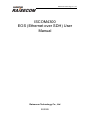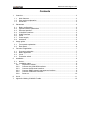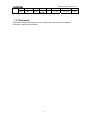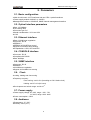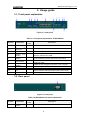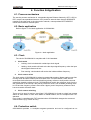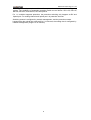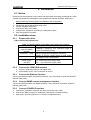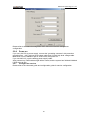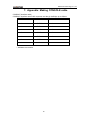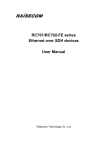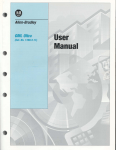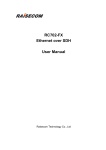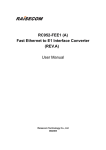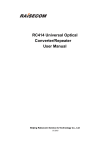Download ISCOM4300 EOS (Ethernet over SDH) User Manual
Transcript
Raisecom Technology Co., Ltd ISCOM4300 EOS (Ethernet over SDH) User Manual Raisecom Technology Co., Ltd 02/2005 Raisecom Technology Co., Ltd Contents 1. Overview........................................................................................................................ 3 1.1. 1.2. 1.3. 2. Parameters .................................................................................................................... 5 2.1. 2.2. 2.3. 2.4. 2.5. 2.6. 2.7. 2.8. 3. Front panel explanation .......................................................................................... 6 Rear panel .............................................................................................................. 6 Function & Application ................................................................................................... 7 4.1. 4.2. 4.3. 4.4. 5. Basic configuration ................................................................................................. 5 Optical interface parameters .................................................................................. 5 Ethernet interface ................................................................................................... 5 CONSOLE interface ............................................................................................... 5 SNMP interface ...................................................................................................... 5 Clock ...................................................................................................................... 5 Power supply.......................................................................................................... 5 Ambience ............................................................................................................... 5 Usage guide .................................................................................................................. 6 3.1. 3.2. 4. Main features.......................................................................................................... 3 Part number explanation ........................................................................................ 3 Dimension .............................................................................................................. 4 Process mechanism ............................................................................................... 7 Basic application .................................................................................................... 7 Clock ...................................................................................................................... 7 Protection switch .................................................................................................... 7 Installation ..................................................................................................................... 9 5.1. Notice ..................................................................................................................... 9 5.2. Installation steps..................................................................................................... 9 5.2.1 Prepare the cables .......................................................................................... 9 5.2.2 Connect the 155M SDH interface.................................................................... 9 5.2.3 Connect the Ethernet interface........................................................................ 9 5.2.4 Connect SNMP network management interface.............................................. 9 5.2.5 Connect CONSOLE interface.......................................................................... 9 5.2.6 Power on ....................................................................................................... 10 6. Q & A ........................................................................................................................... 11 7. Appendix: Making CONSOLE cable ............................................................................ 12 Raisecom Technology Co., Ltd 1. Overview ISCOM4300 is a compact high-density Ethernet-over-SDH network edge access platform. It is designed for fully utilizing the existing SDH network resources to provide subscribers with SLA MAN or even WAN Ethernet access service. It introduces standard encapsulation technology and advanced VCG/LCAS. This is a more Ethernet-service-specialized MSTP technology, which cannot only communicate with existing MSTP, but also provide dynamic adjustable dedicated network/line access on N*VC12/N*VC3 bandwidth. It decreases the cost of access for subscribers, and increases the network resource utilization for operators. In the initial period of MSTP deployment, it provides operators with secure, effective, easy, and simple solutions for MAN/WAN Ethernet dedicated line service. 1.1. Main features z z z z z z z z z Provide two STM-1 interfaces and can be configured as 1+1 protection mode and two-way independent mode; Support the virtual concatenation of VC12 and VC3, the service bandwidth is adjustable, maximum granularity is 2M and the maximum jitter between VCG members can be 24ms. Support LCAS function; Provide 16 Ethernet interfaces and support 3 types of encapsulation: GFP, LAPS and PPP. Master/slave clock mode supports clock holding, locking, and free running compliant with G.813 standard. Provide SNMP and CONSOLE network management interfaces and ECC embedded channel, available for both local and remote field upgrade and is very convenient for maintenance. Provide fault alarm and performance monitor, optical interface and E1 interface provide loop back function for convenient equipment maintenance. Total power consumption <25W, high reliability Temperature: -5 – 50 ℃ 1.2. Part number explanation Part number: ISCOM4300-X-Y Explanation: ISCOM4300: Raisecom series EOS equipments 155: STM-1 speed X: optical connector mode, M/S1/S2/S3, please refer to table 1-1: M: 0-2km S1:0-25km S2:10-60km S3:15-120km Y: power supply type, AC/DC: AC: 220V DC:-48V Table 1-1 ISCOM4300 optical connector Rate Mbps Type Connector Wave length nm STM-1 M SC 1310 S1 SC 1310 TX power dBm -18-14 -15- -8 Over load point dBm -14 -8 Optical RX sensitivity dBm (BER=E-1 0) Typical transmission distance Km Optical loss dB/Km < -29 0- 2 3 < -34 0- 25 0.5 Raisecom Technology Co., Ltd S2 SC 1310 S3 SC 1550 -5- 0 -50(DFB) -8 -10 < -34 10- 60 0.5 < -36 15- 120 0.25 1.3. Dimension OPCOM4300 adopts international 19-inch chassis and is convenient for installation. Dimension: 440(W)*43.6(H)*235(D) 4 Raisecom Technology Co., Ltd 2. Parameters 2.1. Basic configuration ● Main circuit board: 16 FE interfaces and two STM-1 optical interfaces ● Power supply module: 220VAC or –48VDC; ●Management interface: CONSOLE, SNMP network management interface 2.2. Optical interface parameters ●Rate: 155.52Mb/s ●Line coding: NRZ ●Connector type: SC ●Virtual concatenation: VC12 and VC3 ●LCAS 2.3. Ethernet interface ●Rate:10/100M auto negotiation ●Connector: RJ-45 ●IEEE802.3 ●IEEE802.3x PAUSE flow control ●Support AUTO-MIDX auto sensing ●Encapsulation: LAPS, GFP and PPP 2.4. CONSOLE interface ●Connector: RJ-45 ●Compliant with RS232 ●Rate: 9600bps 2.5. SNMP interface ●Connector: RJ-45 ●IEEE802.3 ●10/100M auto negotiation ●Support AUTO-MIDX auto sensing 2.6. Clock ●Locking, holding and free running ●Frequency accuracy: Free running: ≤±4.6×10-6 (According to G.811 basic clock) Holding: ≤±0.37×10-6 (24 hours) ●Clock capture and unlock range: ≥±4.6×10-6 2.7. Power supply ● Power supply voltage: DC -48V, range: –36V- -72V AC 220V, range: 180V- 260V ●Power consumption: <25W 2.8. Ambience ●Temperature: -5℃-50℃ ●Humidity: ≤90% (35℃) 5 Raisecom Technology Co., Ltd 3. Usage guide 3.1. Front panel explanation Figure 3.1 front panel Table 3-1 front panel explanations of ISCOM4300 Number 1 Explanation 3, 5 6 7 8 nd and 2 1 optical port LOS indicator Ethernet interface and indicator LNK/ACT indicator 100M indicator STM-1 optical ports Red Green Green Green 10 11 SNMP interface CONSOLE ALM 12 SYS Red Green 13 PWR Green 9 Description Grounding st 2, 4 Indicator color ON, loss of signal; OFF, normal 1-16 Ethernet interfaces. There are two indicators for each interface: LNK/ACT and 100M. LNK/ACT indicator for SNMP. ON indicates connection is good and flashing indicates data is being transmitting. 100M indicator for SNMP, ON indicates the interface is working at 100M. SNMP network management interface, RJ-45 connector Local management interface connects to PC serial interface General alarm indicator, ON when there is any alarm System indicator, flashing indicates system works normal Power supply indicator, ON indicates working well 3.2. Rear panel Figure 3-2 rear panel Table 3-2 ISCOM4300 rear panel explanation Number 1 Explanation Power supply interface Indicator color Description 220V AC, or -48V DC 6 Raisecom Technology Co., Ltd 4. Function & Application 4.1. Process mechanism The service process mechanism is: encapsulate ingress Ethernet frames by GFP, LAPS or PPP, map the encapsulated frames to VCG, and then transmit them through SDH/MSTP network to the other end. In the other end of network, unencapsulate GFP/LAPS/PPP frames and forward to Ethernet ports. 4.2. Basic application Refer to figure 4-1 for basic application of ISCOM4300: Figure 4-1 basic application 4.3. Clock The clock of ISCOM4300 is compliant with G.813 standard. 1. 2. Clock mode 9 Locking: clock is locked with outside input clock signal. 9 Holding: clock module will work at the last input signal frequency when the input clock signal reference is lost. 9 Free running: clock module will work at the inside oscillator frequency. Clock source select The clock mode of OPCOM4300 is related to master/slave station. Master station uses free running mode and slave station uses recovered clock. For slave station, there are two recovered clock references: the first optical line (primary reference clock) and the second optical line (standby reference clock). OPCOM4300 will switch the reference clock from the first optical line to the second if the primary reference clock is not available (including there is LOS and the frequency offset is more than 4.6ppm), and if the primary reference clock has recovered it will switch back. 3. Clock source switching There won’t be error bit and too much jitter if OPCOM4300 is forced to switch from master station to slave station or from slave station to master station, and it is compliant with ITUT standard. Every index is compliant with ITUT standard when OPCOM4300 changes the recovered clock reference (e.g. if there is LOS) 4.4. Protection switch OPCOM4300 provides 1+1 multiplex segment protection and can be configured as not 7 Raisecom Technology Co., Ltd switching, automatic protection switch and force protection switch by network management system. The conditions of automatic protection switch are as follows: SPI-LOS, RS-LOF, MS-AIS, MS-EXC, and MS-SD, RS-TIM optional. For 1+1 multiplex segment protection, the protection switching only happens at RX end. Optical port 1 is working channel and optical port 2 is protection channel. Switching restore is configured by network management, and the protection restore happens after the optical line works well for 5-12 minutes, the waiting time is configured by network management (range is 5-12 minutes) 8 Raisecom Technology Co., Ltd 5. Installation 5.1. Notice Please check the equipment, part number and the number according to package list, check whether the equipment is damaged. If the equipment is affected by damp, please dry it. ● ● ● ● ● ● Please follow the following steps for installation and configuration: Read this manual carefully Prepare the optical fiber and Ethernet cable Fix and install the equipment Connect the fiber or the cable Configure the equipment according to configuration guide User the equipment normally 5.2. Installation steps 5.2.1 Prepare the cables Cables need to be prepared are: Table 5-1 Specifications of the cables that need to be prepared Interface Cable specification 10/100Mbps Ethernet 100Base-T category-5 UTP, maximum length is ports and SNMP 100 m.(Provided by users) interface CONSOLE cable Optical patch cord Power supply interface 5.2.2 ● ● 5.2.3 Refer to appendix.(Provided by Raisecom) SC/SC or SC/FC, single mode or multi mode according to user’s requirement. AC, 220V/10A power supply cable. DC, - -48V/10A power supply cable. Connect the 155M SDH interface Connect 155M SDH interface with optical fiber LOS indicator is OFF if the connection is correct. Connect the Ethernet interface Connect the Ethernet cable with Ethernet interface, if the connection is good the LNK/ACT indicator will be ON. 5.2.4 Connect SNMP network management interface Connect the Ethernet cable with SNMP interface, if the connection is good the LNK/ACT indicator will be ON. 5.2.5 ● ● ● Connect CONSOLE interface Connect the CONSOLE interface with RJ45 connector of the cable. Connect the DB9 connector of CONSOLE cable with PC’s serial interface. Start Hyper Terminal program on PC and the configurations are: 9 Raisecom Technology Co., Ltd Please refer to the network management user manual for network management configuration 5.2.6 Power on If you use -48V DC as power supply, connect the “grounding connector” with protection grounding first, “-48V” with low level voltage cable and “0V”with high level voltage cable. Make sure of firm installation and no short-circuit, then power on. If you use 220V AC, use the affixing power supply cable. After powered on, PWR indicator light will be normal, and the system has finished initialized if SYS starts to flick 5.2.7 Configure the services Please refer to the command guide and configuration guide for service configuration 10 Raisecom Technology Co., Ltd 6. Q & A If you have problems during the installation or application, please try to solve them through the following suggestions. And if it does not work, please contact sales to get technical supports. ● PWR indicator turns OFF. Check the power supply cable first, and then the power supply card. ● LOS alarms of SDH optical interface That is to say, there is receiving signal loss. First, check whether the cable is connected correctly; second, if there are still alarms when self-loop the cable (perhaps optical attenuation is needed), change the cables; if there are still alarms then there is something wrong with device. ● Indicator light of Ethernet interface or SNMP network management interface is OFF. First, check whether the cable works normally or not; then, check whether the devices connect to Ethernet interface or SNMP network management interface works normally or not. And make sure the cable is correct. 11 Raisecom Technology Co., Ltd 7. Appendix: Making CONSOLE cable CONSOLE interface cable CONSOLE interface uses RJ45 connector and the pin definition is as follows: RJ-45 Pin number Signal Relative PC Pin number 1 NC 2 DSR# 6 3 RxD 3 4 GND 5 5 GND 5 6 TxD 2 7 DTR# 4 8 NC - “-” indicates not connect 12 Raisecom Technology Co., Ltd @2005 Raisecom Technology Co., Ltd. All trademarks are the property of their respective owners. Technical information may be subject to change without prior notification. 13