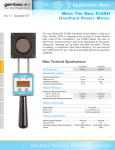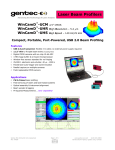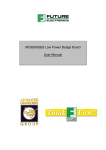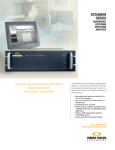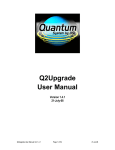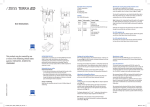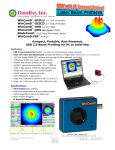Download New Firmware release for the MAESTRO
Transcript
Dear partner, The latest firmware release of the MAESTRO, V1.03.02, is now available. To take advantage of the many new features, I strongly invite you to update your demo and stock units and advise your customers to do the same. HOW TO UPDATE: 1. Click on the following link to download the file: http://genteceo.com/Content/downloads/firmware/MAESTRO-V1.03.02.zip 2. Save it to a known location on your PC (like your desktop); 3. Unzip the file, you should now see a BIN file; 4. Copy the BIN file on a USB key, directly in the main folder (not in a sub-folder); 5. Plug the USB key in the MAESTRO; 6. Go to HOME; 7. About; 8. Press the Update button; 9. Wait for the MAESTRO to do the update sequence; 10. When the reboot message appears, turn off the MAESTRO; 11. Wait a few seconds; 12. Turn it on again and the update will be done. 13. If you want to check the update has been done, go in HOME – About again and verify that the firmware version is 1.03.02 IMPROVEMENTS IN THIS RELEASE: 1. Startup Configuration Menu The “Load/Save Settings” buttons have been replaced by a convenient all-in-one menu that allows the user to choose how the MAESTRO will save the settings. In this menu, there are 3 options available: a. Autosave: when selected, the MAESTRO will always remember the last saved settings and load them at startup. b. Use factory settings: when selected, the MAESTRO will always go back to the factory default settings at startup. c. Use current configuration: when applied, the MAESTRO will always use the current settings at the next startup, and thus discard any changes to the settings that will be made after they are saved. This is equivalent to the previous “Save Settings” function. HOW TO CHANGE THE STARTUP CONFIGURATION: 1. Go to HOME; 2. Startup Configuration; 3. Choose your favorite settings: 4. Press OK For more details on which parameters are saved, we invite you to check the complete list in the user manual, on page 48. 2. Improved Ethernet Menu The Ethernet menu now gives the choice between Static and Dynamic IP addresses. The layout of the menu has also been simplified. HOW TO CHANGE THE ETHERNET CONFIGURATION: a. Go to HOME; b. Set Device; c. Ethernet; d. Set the parameters; e. Press OK 3. Analog Output The analog output is now activated. You need the MAE-ANALOG (P/N 201958) cable to use this port. 4. “No-Head” Update Capability It is now possible to update the firmware of the MAESTRO without having to plug a head in the device. See the “How to Update” box at the top of this message for the update procedure. 5. Wavelength Selection with more than 20 choices Some detectors have more wavelengths than the allotted space in the Wavelength menu (20). We thus have added “Previous” and “Next” arrows in the standard wavelengths list to allow easy access to all the possible choices. Wavelength Menu with £ 20 choices 6. Wavelength Menu with >20 choices (Previous & Next Arrows) Gentec-EO USA Compatibility Compatible models (for now): a. QE8 (all models) b. PH-B (with attenuator) c. PE-B (with attenuator) d. UM-B (currently in transfer) Please note the head has to be in the right configuration also (with a DB-15 connector). We hope you will be pleased with these improvements. Don’t forget we are always striving to make the MAESTRO simply the best laser monitor on the market and, for this, we always welcome your feedback! With best regards, Sophie Lapointe, M. Sc. Marketing Director Gentec Electro-Optics, Inc. 445 St-Jean-Baptiste, Suite 160 Quebec (QC) CANADA G2E 5N7 Tel : (418) 651-8003 #330 Fax : (418) 651-1174