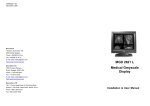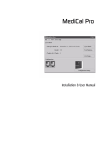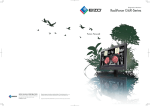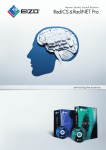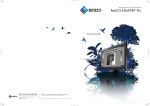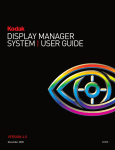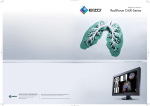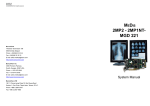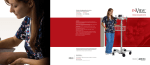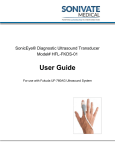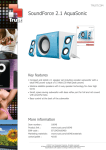Download User manual ImageDesk
Transcript
=IMAGEDESK RADIOLOGY DISPLAY SYSTEM User's Guide B410021/Rev. 00 March2001 © 2001 BARCO NV. All rights reserved SAFETY INSTRUCTIONS • Read the safety and operating instructions before operating the apparatus. • Retain safety and operating instructions for future reference. • Adhere to all warnings on the apparatus and in the operating instructions manual. • Follow all instructions for operation and use. Regulations • This apparatus conforms to: CE, UL 1950, C-UL 950, IEC950 Demko, DHHS (TITLE 21 Subchapter J Part 1020 ), FCC-Level A Usage in Hazardous locations • Class I equipment • Equipment not suitable for use in the presence of a flammable anaesthetic mixture with air or with oxygen or nitrous oxyde. FCC notice This equipment has been tested and found to comply with the limits of a class A digital device, pursuant to Part 15 of the FCC rules. These limits are designed to provide reasonable protection against harmful interference when the equipment is operated in a commercial environment. This equipment generates, uses and can radiate radio frequency energy and, if not installed and used in accordance with the instruction manual, may cause harmful interference to radio communications. Operation of this equipment in a residential area is likely to cause harmful interference in which case the user will be required to correct the interference at his own expense. Power connection • Warning: This apparatus must be earthed! • The wires in the power cord are colored in accordance to the following code: European CEE7 and British standard: Green-and-yellow: Earth (safety earth), Blue: Neutral, Brown: Live. ImageDesk User's Guide American Standard ANSI 73.11: Green-and-yellow: Ground, White: Neutral, Black: Live • Power requirements: connect the apparatus to an AC voltage as indicated at its back. Using a lower voltage, the apparatus will not be able to operate. Using a higher voltage may damage the apparatus. If you are not sure of the type of power supplied, consult the power company. • Do not overload wall outlets and extension cords as this may result in fire or electric shock. • Mains lead protection (U.S.: Power cord): Supply cords should be routed so that they are not likely to be walked upon or pinched by items placed upon or against them, paying particular attention to cords at plugs and receptacles. Water and moisture • Never expose the apparatus to rain or moisture. Ventilation • Do not cover or block the ventilation openings in the cover of the set. When installing the apparatus in a cupboard or another closed location, heed the necessary space between the set and the sides of the cupboard. Installation • Place the apparatus on a flat, solid and level surface that can bear the weight of at least 3 systems. If the surface is not flat and level, the system may fall, causing serious injury to a child or adult, and serious damage to the equipment. 3 The end user is not allowed to perform the installation of the system. The system must be installed and connected by qualified personnel only. Users must take safety precautions in the case of applications where hazards to personnel cannot be ruled out. The system must be installed and used on a flat, level surface. If the surface on which the system is installed, is not level or flat, the system might fall, especially when the lifting system is elevated. The end user is not allowed to unscrew, remove or modify any other parts than the ones described in this manual. Changing anything to the mechanical structure may endanger the mechanical stability of the system. The system contains no user serviceable parts. Do not open! These units must not be operated in potentially explosive environments. The table top desk switch is manufactured to comply with the IPX0 degree of protection and, for this reason, it must not be exposed to moisture. The desk switch is only approved for indoor use. The PC installed in the ImageDesk system must be a UL listed brand and type. 4 ImageDesk User's Guide Contents 1. Introduction ..................................................................................................... 7 1.1 About the ImageDesk ............................................................................. 7 1.2 About the manuals .................................................................................. 7 2. Operation ........................................................................................................ 8 2.1 Controls and connectors ......................................................................... 8 2.2 Switching on the system ......................................................................... 9 2.3 Connecting peripheral equipment ........................................................... 9 2.4 Adjusting the displays of the ImageDesk .............................................. 10 2.5 Adjusting the height of the desk ............................................................ 10 2.6 Switching the illumination on/off ........................................................... 10 3. Cleaning ........................................................................................................ 11 3.1 Display picture tubes ............................................................................ 11 3.2 Plastic and metal parts of the cabinet ................................................... 11 3.3 Table ..................................................................................................... 11 3.4 Lifting system Up/Down keys ................................................................ 11 3.5 Peripheral devices ................................................................................ 12 4. Technical specifications ................................................................................ 13 ImageDesk User's Guide 5 6 ImageDesk User's Guide 1. INTRODUCTION 1.1 About the ImageDesk ImageDesk® is BARCO's range of display systems for use in radiology reading environments. The product range integrates stateof-the-art PC technology with BARCO's greyscale displays and medical imaging boards into a compact, ergonomic radiology display system. The ImageDesk family bundles functionality and filmless perfection into a truly plug-and-play system. The systems are equipped with a motorized lifting system, which allows users to adjust the height of the desk to their preferred reading comfort. Bundled with the installed application software, ImageDesk brings a new softcopy reading environment to the end users. 1.2 About the manuals This manual describes the operation of the ImageDesk system. This manual assumes the installation is completed, from unpacking to the connection to the network and power outlet. The end user is not allowed to install the system. The installation must be performed by qualified personnel only. The usage of the application software is described in the separate application user's manual. ImageDesk User's Guide 7 2. OPERATION 2.1 Controls and connectors IMAGEDESK ® (7) (8) (1) 8 (2) (3) (4) (5) (6) ImageDesk User's Guide (1) AC power outlet The power outlet has the same voltage as the power input. (2) System power switch (3) Illumination on/off switch (4) USB Downstream connectors (5) Lifting system Up key (6) Lifting system Down key (7) Keyboard (8) Mouse 2.2 Switching on the system The system power switch (2) is located under the displays. To switch on the system: 1 Toggle the system power switch in the position "1" to switch on the system. As a result, the displays are switched on. 2 Press the PC power switch to switch on the ImageDesk PC. Note: The position of the PC power switch depends on the model of the installed PC. 2.3 Connecting peripheral equipment Connect peripheral USB devices to one of the USB Downstream connectors (4). You can connect up to 4 devices. E.g., an X-Rite DTP92 optical sensor (USB version) for conformance calibration and Q/A checks, should also be connected to one of the USB Downstream connectors. Maximum current per USB connector: 500 mA For devices that require AC power, you can use the AC power outlet (1). Output voltage: 110 or 230 Vac (same as power input) Maximum current: 1 A ImageDesk User's Guide 9 2.4 Adjusting the displays of the ImageDesk The displays of the ImageDesk can be adjusted by means of the installed application software only (contrast, brightness, screen geometry etc.). Please refer to the software's user's manual. 2.5 Adjusting the height of the desk The desk can be adjusted in height over a distance of 0.5 m. To lift up the desk, press the Up key (5). To lower the desk, press the Down key (6). When the lifting system has reached its highest or lowest point, it stops automatically. Pressing the key any further has no effect. The lifting system contains a thermal security. Do not activate the lifting system for more than 1 minute continuously to prevent overheating. After each minute of continuous usage, you should wait at least 9 minutes before activating it again. When the lifting system is in overheating protection, wait at least 30 minutes for the system to cool off. After this period, the overheating protection is switched off automatically. 2.6 Switching the illumination on/off To switch the desk illumination on/off, toggle the Illumination on/off switch (3). 10 ImageDesk User's Guide 3. CLEANING 3.1 Display picture tubes The glass panel of the picture tube is handled with a special coating. Take care not to damage or scratch the coating. Clean the picture tube with a soft woolen or cotton cloth. The cloth should be moist, not wet! Use a watery solution or a mild commercial glass cleaning solution. Apply (e.g., spray) the solution on the cloth, not on the picture tube. 3.2 Plastic and metal parts of the cabinet Clean the cabinet using a recognized cleaning product for medical equipment. The cloth you use must be moist, not wet! The cabinet has been tested for resistance to the following products: Cidex, Betadine, Alcohol (Isopropyl and Ethyl), Ammonia-based cleaners (Windex) and Aquasonic Gel. 3.3 Table Clean the table surface with a soft woolen or cotton cloth. Take care not to damage or scratch the surface. The cloth should be moist, not wet! Use a watery solution or a mild commercial glass cleaning solution. 3.4 Lifting system Up/Down keys It is important to prevent any fluids from penetrating the desk switch. The plastic housing must be inspected periodically (every 6 months) for signs of mechanical damage (cracks). The desk switch should be cleaned as soon as possible after use, in order to prevent the accretion of unwanted material. The desk switch should be cleaned with a damp cloth and water, to which isopropyl alcohol has been added. Washing water containing chemical additives must be pH-neutral. Excessively acidic or alkaline washing water can cause irreparable damage to the metal and plastic parts of the control unit. ImageDesk User's Guide 11 High pressure steam cleaning machines must not be used. Only isopropyl alcohol should be used for wiping over the desk switch to disinfect it. 3.5 Peripheral devices All peripheral devices, such as keyboard, mouse, or optical sensor, should be cleaned according to their own operating instructions. 12 ImageDesk User's Guide 4. TECHNICAL SPECIFICATIONS SUPPLY VOLTAGE Separate product numbers for 110VAC or 230VAC version. MAINS POWER CONSUMPTION Sum of all power components 2-head: 3.4 A (230 Vac) - 7.2 A (110 Vac) 4-head: 5.2 A (230 Vac) - 10.6 A (110 Vac) ENVIRONMENTAL SPECIFICATIONS TEMPERATURE Operational temperature range: 0..35 °C Operational temp. range within specs: 15..30 °C Storage temperature range: -20..+50 °C VIBRATION Operating 0,00044 g²/Hz In packaging 0,0006 g²/Hz HUMIDITY Non condensing 90 % ALTITUDE Storage 25000 ft Operating 10000 ft NOISE Fan in display ImageDesk User's Guide 60 dBA 13 14 IMAGEDESK ® IMAGEDESK ® 1100 mm 1000 mm 1800 mm 1250 mm 750 - 1250 mm 1500 - 2000 mm 1500 - 2000 mm ImageDesk User's Guide 750 - 1250 mm DIMENSIONS 620 mm 620 mm 790 mm 1100 mm WEIGHT 2-head: 248 kg 4-head: 384 kg Modifications reserved ImageDesk User's Guide 15 16 ImageDesk User's Guide