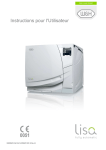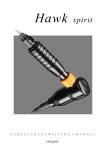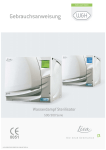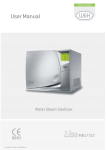Download MS ENG Rev01 user manual
Transcript
Posizione logo Instructions for use MS 201 11 ENG - Rev. 01 Symbols Symbols displayed on the product and/or used in this manual: WARNING! Risk of injury ATTENTION! To prevent damage occurring General explanations, without risk to persons or objects HOT SURFACES! Risk of burns HOT STEAM! Risk of burns Call service Follow instruction for use Consult instruction for use Do not dispose of with normal waste 2 Contents 1. 2. 3. 4. 5. 6. 7. 8. 9. Introduction . . . . . . . . . . . . . . . . . . . . . . . . . . . . . . . . . . . . . . . . . . . . . . . . . . . . . . . . . . . . . . . . . . . . . . . . . . . . . . . . . . . . . . . . . . . . . . . . . . . . . Unpacking . . . . . . . . . . . . . . . . . . . . . . . . . . . . . . . . . . . . . . . . . . . . . . . . . . . . . . . . . . . . . . . . . . . . . . . . . . . . . . . . . . . . . . . . . . . . . . . . . . . . . . . Safety advice . . . . . . . . . . . . . . . . . . . . . . . . . . . . . . . . . . . . . . . . . . . . . . . . . . . . . . . . . . . . . . . . . . . . . . . . . . . . . . . . . . . . . . . . . . . . . . . . . . . . Installation and start-up . . . . . . . . . . . . . . . . . . . . . . . . . . . . . . . . . . . . . . . . . . . . . . . . . . . . . . . . . . . . . . . . . . . . . . . . . . . . . . . . . . . . . . . . . . Programming . . . . . . . . . . . . . . . . . . . . . . . . . . . . . . . . . . . . . . . . . . . . . . . . . . . . . . . . . . . . . . . . . . . . . . . . . . . . . . . . . . . . . . . . . . . . . . . . . . . . Running a sterilization cycle . . . . . . . . . . . . . . . . . . . . . . . . . . . . . . . . . . . . . . . . . . . . . . . . . . . . . . . . . . . . . . . . . . . . . . . . . . . . . . . . . . . . . Maintenance . . . . . . . . . . . . . . . . . . . . . . . . . . . . . . . . . . . . . . . . . . . . . . . . . . . . . . . . . . . . . . . . . . . . . . . . . . . . . . . . . . . . . . . . . . . . . . . . . . . . Troubleshooting, alarms and messages . . . . . . . . . . . . . . . . . . . . . . . . . . . . . . . . . . . . . . . . . . . . . . . . . . . . . . . . . . . . . . . . . . . . . . . . . . . Recycling and disposal . . . . . . . . . . . . . . . . . . . . . . . . . . . . . . . . . . . . . . . . . . . . . . . . . . . . . . . . . . . . . . . . . . . . . . . . . . . . . . . . . . . . . . . . . . 4 6 8 9 18 24 36 45 53 APPENDICES 1 Technical data . . . . . . . . . . . . . . . . . . . . . . . . . . . . . . . . . . . . . . . . . . . . . . . . . . . . . . . . . . . . . . . . . . . . . . . . . . . . . . . . . . . . . . . . . . . . . . . . . . . 54 2 Sterilization load preparation . . . . . . . . . . . . . . . . . . . . . . . . . . . . . . . . . . . . . . . . . . . . . . . . . . . . . . . . . . . . . . . . . . . . . . . . . . . . . . . . . . . . . 55 3 4 5 6 Maintenance of dental instruments . . . . . . . . . . . . . . . . . . . . . . . . . . . . . . . . . . . . . . . . . . . . . . . . . . . . . . . . . . . . . . . . . . . . . . . . . . . . . . . Water quality . . . . . . . . . . . . . . . . . . . . . . . . . . . . . . . . . . . . . . . . . . . . . . . . . . . . . . . . . . . . . . . . . . . . . . . . . . . . . . . . . . . . . . . . . . . . . . . . . . . . Example of a cycle data report . . . . . . . . . . . . . . . . . . . . . . . . . . . . . . . . . . . . . . . . . . . . . . . . . . . . . . . . . . . . . . . . . . . . . . . . . . . . . . . . . . . . Accessories and spare parts . . . . . . . . . . . . . . . . . . . . . . . . . . . . . . . . . . . . . . . . . . . . . . . . . . . . . . . . . . . . . . . . . . . . . . . . . . . . . . . . . . . . . . 57 58 59 60 3 1. Introduction For your safety and the safety of your patients The purpose of this manual is to provide you with information about MS sterilizers to ensure: • proper installation and set-up; • optimal use; • safe and reliable operation; • compliance with regular maintenance and servicing requirements. Please carefully read the safety information in Chapter 3! Intended use of the product Small steam sterilizers are widely used for medical purposes, e.g. in general medical practices, dentistry, facilities for personal pe hygiene and beauty care and also veterinary practices. They are also used for materials and equipment, which are likely to come co into contact with blood or body fluids, e.g. implements used by beauty therapists, tattooists, body piercers and hairdressers. The devices is intended for professional use only by trained people. About this manual All drawings, images and texts contained in this manual are the property of the manufacturer. All rights reserved. Even partial duplication of drawings, images or text is prohibited. The information contained in this document is subject to change without prior notice. Responsibility of the manufacturer The manufacturer can only accept responsibility for the safety, reliability and performance of the product when the product itself is installed, used and serviced in accordance with these instructions for use. Servicing by unauthorized persons invalidates all claims under warranty and any other claims. 4 Introduction Qualifications of the users There are two types of users who may operate the sterilizer: The Advanced user is the head of the clinic/practice, who is legally responsible for the efficiency of the hygiene protocol in place as well as the sterilization process. He/she is also responsible for the USERS’ training and the correct operation and maintenance maintenan of the equipment. The Users are the persons who use the sterilizer according to the ADVANCED USER’s instructions. They must be trained in operating the sterilizer and in its safe use. Training must be regular and evidence of the understanding shall be recorded. Conformity to European Standards and Directives Medical Device Directive 93/42/CEE for devices class IIb, in accordance with the Rule 15 – Appendix IX of the above Directive. Directive 97/23/CEE (PED – Pressure Equipment Directive) for every sterilization chamber designed and manufactured in conformity to the Appendix 1 and to the procedure described in the form D1 Annex III. Directive 2002/96/CEE (RAEE) for disposal of parts coming from electrical or electronic products. European standard EN13060 (small water steam sterilizers). See the Declaration of Conformity and the Warranty Card in the enclosed documents. 5 2. Unpacking If the sterilizer comes from a cold location, wait until all external and internal surfaces are free from moisture before switching it ON. The sterilizer must be removed from the box and transported by two people. Weight: 40.5 kg Check the external conditions of the box and the sterilizer. In case of any damage, immediately contact your dealer or the shipping agent that has carried out the transport. The packaging of the product is environmentally friendly and can be disposed of by industrial recycling companies. However, we recommend to keep the original packaging should you ever have to ship or transport the sterilizer. Open the front door. All the accessories are in the sterilization chamber. Remove all items except the trays and the tray rack. 6 Contents of the package Tray (3 pieces total) Mains cable Reversible rack Funnel Tray holder Wall spacer Drain tube Fast guide Declaration of conformity Documentation CD Warranty card Works tests report 7 3. Safety advice The user is responsible for the proper installation, the correct use and maintenance of the sterilizer in accordance with the instructions listed in this manual. • The sterilizer has not been designed for the sterilization of foodstuff or waste. • Liquids may be sterilized only if the appropriate option is installed. • The sterilizer must not be used in presence of explosive or flammable gases, vapours, liquids or solids. • The chamber is automatically heated up to high temperature as soon as the sterilizer is switched on – risk of burns! • Ensure that the socket the mains cable is connected to is properly grounded. • The trays and the sterilization load will be hot at the end of each cycle. Use tray or cassette holders to empty the sterilization chamber. • Do not exceed the maximum load weight limits as specified in this manual (see Chapter 6). • Do not remove the name plate or any label from the sterilizer. • To avoid electrical short circuits, do not pour water or any other liquids over the sterilizer. • Switch off the sterilizer and unplug the mains cable before inspecting, carrying out maintenance or servicing the sterilizer. • The low-voltage voltage outlet in the rear of the sterilizer is for the connection of specific accessories only: do not connect any device other than those specifically supplied by the manufacturer. manufacturer • All electric devices connected to the sterilizer shall be of Insulation Class II (double insulated) or higher. • Repairs, maintenance or service must be carried out by service technicians authorized by the manufacturer and using genuine spare parts only. • In case of transport: – Completely drain both water tanks (see section “Water Tanks” in Chapter 4). – Allow the sterilization chamber to cool down. – Use original or appropriate packaging. • 8 4. Installation and startstart-up Placement Place the sterilizer on a flat and level surface, far from sources of heat and from flammable materials. Do not place the sterilizer so that it is difficult to open the service door and operate on the controls in it. Do not place the sterilizer so that it is difficult to disconnect the power supply plug. Place the sterilizer in a well ventilated room. If installed in a cabinet, this shall be provided with an opening of at least 200x150 mm on the rear side. The sterilizer must not be operated in presence of explosive atmospheres. Required minimum clearances Back side: 50mm Right and left sides: 10 mm As required for filling the water tank, 50 mm minimum Upper side: Electrical connection The electrical power supply to the sterilizer must fulfil all applicable standards in the country of use, and must comply with the data label on the back of the sterilizer. Connect the cord set to the socket provided in the back of the sterilizer. Connect the mains cable to a wall outlet with the following characteristics: • Single - phase 200 - 240 V, 50/60 Hz, 8,75 A, on a dedicated circuit; • Overvoltage category = II; • 10 A differential circuit breaker with a sensitivity of 30 mA. The circuit breaker must be a certified type according to applicable norms; • Maximum power consumption of the sterilizer is 1750 W; • A grounded connection is essential. 9 Water tanks Filling the clean water tank • Switch the sterilizer ON • Slide the tank cover to the right to access the clean water tank inlet. • Remove the cap from the tank inlet; • Insert the funnel and fill the water tank with app. 3.5 litres of distilled or demineralized water; • Once the clean water tank is almost full, an audible tone will sound; stop filling; • Place the cap to close the tank; • Slide the tank cover back into its original position. Use only high quality distilled or demineralized water (see APPENDIX 4). Draining the used and clean water tank • Open the service door at the front of the sterilizer. • Put a container (4 litres min) below the sterilizer and insert into it the free end of the drain tube. • Insert the drain tube into the right connector (grey) for the used water, or into the left connector (blue) for the clean water. • Let the water flow from the tank completely. • Press the push-button button on top of the quick connector to dislodge the drain tube. 10 Chamber furniture Before touching the chamber furniture, ensure the sterilization chamber is cold: risk of burns! The chamber furniture consists of the trays, the tray rack and the steam diffuser plate. CLICK! Ensure that the steam diffuser plate is firmly hooked in its position before starting a sterilization cycle. An improper positioning of the steam diffuser plate could result in bad steam quality and could impair the sterilization process, with risk of non sterile load and cross infection. Sterility at the end of the cycle is not guaranteed if the steam diffuser plate was not correctly placed. Chamber rack Insert the rack into the sterilizer chamber, align it at the center/bottom of the chamber and push it gently into position until it clicks. The chamber rack is reversible and can accommodate 5 trays horizontally or 3 cassettes vertically. If inserted in a 90° degree rotated position, the rack holds 3 trays or 3 cassettes horizontally. Usable space in the chamber ); equal to the volume of 15 litres. 195 x 195 x 390mm (WxHxD); 11 Controls and commands Front view Service door Water tank cover Tank filling cover - cap Bacteriological filter Mains switch Chamber door Display Control panel Service door Door pin Door seal Dust filter Sterilization chamber Clean water drain (blue) Used water drain (grey) 12 Controls and commands Rear view Serial communication port Pressure safety valve cover Accessories power socket Mains plug socket Mains cable guide Detail of the hydraulic connections (optional) Condenser vent Used water drain Water supply inlet 13 Controls and commands Switching ON the sterilizer Press the mains switch behind the service door to switch ON the sterilizer. The visual indicator on the mains switch turns green and the START screen (see next page) appears. “SLEEP” mode If the sterilizer is not used for 12 hours, (the time interval can be changed, see Chapter 5 - Programming) it will automatically switch to “SLEEP” mode. In “SLEEP” mode the display remains dark and the sterilizer chamber is no longer heated to save energy. Exit from “SLEEP” mode through any of the following actions: - Press any button on the control panel; - Open or (if it is open)close the chamber door. It is also possible to put the sterilizer into “SLEEP” mode manually: On the START screen, press the BACK button. A 10 second countdown will commence. At the end of the countdown the sterilizer will enter the “SLEEP” mode. The countdown can be stopped at any time by pressing the BACK button. 14 Display and icons First line Shows the title/purpose of the current page and invites you to take an action (e.g. select a cycle). Second line Shows the active option/action (preceded by the cursor >). By pressing OK, the active option/action will be selected/executed. Pressing UP or DOWN changes the active option/action. Third and fourth lines Show additional information about the active option/action. Warning, tank and printer icons The cursor (>) preceding an icon means that an information message is to be read. “Padlock” icon The cursor (>) preceding this icon informs that the door is safely locked. 15 Icons If one or more icons of the display are preceded by the cursor, please take the actions as outlined below: If an icon is preceded by the cursor, this means that an information message is present in the MESSAGES menu. Follow the instructions provided in Chapter 8 to read the relevant messages. General warning One or more messages require your attention, or an action is required (e.g. maintenance). Tank warning The clean water tank needs to be filled, or the used water tank has to be drained, or a message about the water quality is present. Printer An external device (printer, PC, etc.) is not working properly, or is OFF, or is disconnected from the sterilizer. Door locked The door is locked. During a sterilization cycle this does not indicate any anomaly. 16 Control buttons The control panel shows four buttons: UP button Moves to the upper item in the list. Increases a number or a parameter. BACK button Aborts the action/function. Moves to the previous screen without confirming/making any changes nor saving any parameters. OK button (confirmation button) Confirms the active option. Confirms a number or a date. Saves a configuration or a parameter. DOWN button Moves to the lower item in the list. Reduces/decreases a number or a parameter. 17 5. Programming Initial setup Before using the sterilizer please program important parameters such as date, time, language, display backlight and contrast. This is done by means of the SETUP functions. Start screen and menu options When the sterilizer is switched ON, or when exiting from SLEEP mode, the default cycle program is displayed, preceded by the cursor. By pressing DOWN the other available cycle programs are displayed. Continuously press DOWN until the MENU option appears. Menu Confirm (OK) the MENU option to access all sub-menus sub and navigate through sub-menus menus with the UP and DOWN buttons. See the following pages for a complete description of the options available and how to use them. Setup Scroll (DOWN) to SETUP and confirm (OK) to access and set the main parameters of the sterilizer. See the following pages for a complete description of the parameters you can set and how to do it. 18 Table 1: list of the MENU options MENU SUBSUB-MENU WHAT IT DOES - Displays pending messages. Refer to Chapter 8 for a detailed list of messages. Select a previously recorded cycle. Press OK and then scroll the list of the recorded cycles with UP /DOWN. Press OK to select the cycle to be viewed or printed. Displays the selected cycle. Press UP/DOWN to scroll the cycle report. Prints the selected cycle. Press OK and scroll UP and DOWN to change the number of copies to be printed. Once the value is displayed, press OK to print. Prints traceability labels for the selected cycle. Press OK and scroll UP and DOWN to change the (*) number of copies to be printed. Once the value is displayed, press OK to print. (*) (*) Saves a cycle data file on a memory storage device (memory card or PC). (continues on next page) Displays all the alarms that have occurred during sterilization cycles. (*) Prints all the alarms that have occurred of the sterilization cycles stored in memory. Sets important parameters of the sterilizer such as date, time, language, etc. Confirm (OK) to access all available options. Refer to TABLE 2 for a detailed list of options and related programming. (*) Enables the automatic water feed Press UP/DOWN to scroll the YES/NO options, (*) Enables water quality warnings based then press OK to enable/disable the function (warning), or BACK to exit without saving. (*) on the external/internal sensor Allows the user to change the current user level. Access to advanced level or service level is password-protected. protected. See “How to log in as an advanced user” in the following pages. Allows the user to enter the activation code in order to enable some optional features. (*) available/effective only if an endorsed device (printer, logger, PC, water supply, etc.) is connected and enabled in the SETUP menu. 19 Table 1: list of the MENU options (continued) MENU SUBSUB-MENU (*) WHAT IT DOES Prints traceability labels to be sticked to the load pouches. Labels show the lot number and other parameters as specified in the LOT LABELS menu (see SETUP table). The number of labels will be requested: press UP/DOWN UP to increment/decrement the number, then press OK to print. After printing, the lot number is incremented by 1. Prints labels of a previous sterilization lot. The lot number and the number of labels will be requested: press UP/DOWN UP to increment/decrement the numbers, then press OK to print. Displays the device brand name; e.g. W&H. Displays the device model name; e.g. MS22. Displays the serial number of the sterilizer; e.g. 110009. (continued from previous page) Displays the total number of cycles executed by the sterilizer. Displays the status (number ( of cycles executed) of consumables. Permits the user to reset the counter to zero after replacing a consumable. See Chapter 7 (Maintenance) for details. Displays the number of cycles executed compared to the 4000 cycle service. Displays the number of cycles executed compared to the 20000 cycle service. Displays the current software version. Displays the current system software version. Displays the current version of the power firmware. Shows the identifier of the hardware key (label printer/service), if connected. Displays the software version of the PC/logger device, if connected. (*) available/effective only if an endorsed device (printer, logger, PC, water supply, etc.) is connected and enabled in the SETUP menu. 20 Table 2: Detail of the SETUP options MENU SUBSUB- MENU WHAT IT DOES AND HOW TO SET IT Sets the language. The active language is displayed: press OK and scroll other available languages with UP or DOWN. When the new language is displayed press OK to confirm, or BACK to exit without saving. Sets the date and time display formats. formats . Press OK to access the function and then scroll with UP and DOWN until the preferred format is displayed.. Press OK to confirm. Press BACK to exit without saving. (continues on next page) Sets the time and date which will be used for the cycle report and for the delayed cycle start option. By pressing OK the cursor is positioned on the date. Change the month, year and the day with UP or DOWN. By pressing OK, the changes are saved and the cursor moves to the time setting. The procedure for setting the time is the same. During the procedure, you can press BACK to return to the SETUP menu without saving. Sets the operator or dental clinic name which will be used for the cycle report. There are 18 characters (capital letters and numbers) plus space, the dash and the point. You can store only one name. By pressing OK the saved name is displayed, or a series of dashes if no name is saved. saved Press UP and DOWN to change characters. Press OK to save a character and the cursor will move to the next character. To return to the previous character, press BACK. To go to the next character without changing it, just press OK without pressing either UP or DOWN. To go to the last character hold OK for two seconds. Press BACK on the first character to exit without saving. Press OK on the last character to save the name as displayed. Sets the time before the sterilizer will enter “SLEEP” mode. In “SLEEP” mode the sterilizer consumes less energy. It is advised to set a short “SLEEP” mode time in order to save energy. See Chapter 4 “CONTROLS AND COMMANDS” for a description of “SLEEP” mode. Press OK to view the current time. Press UP or DOWN to increase or decrease the time by increments of 10 minutes from 10 minutes to 12 hours. Press OK to save the time. Press BACK to exit without saving. Increases or decreases the sound volume. Press OK to view the current setting. To decrease or increase the volume press UP or DOWN: a sound will be emitted as an example. exam Press OK to save the new setting. Press BACK to exit without saving. Sets the display contrast. Press OK to view the current setting. Press UP to increase or DOWN to decrease the contrast. Press OK to save the new setting, setting or BACK to exit without saving. Serial port not in use. Sets the device that is Serial port used for cycle report printer. connected to the serial port. See note (*) for setting Serial port used for label printer (available only if a label printer is present and configured). instructions. Serial port used for an external PC/LOGGER (see APPENDIX 6 – Accessories). 21 Table 2: Detail of the SETUP options (continued) MENU SUBSUB-MENU WHAT IT DOES AND HOW TO SET IT Sets the printer model See note (*) for instructions. Sets the speed of the printer port (**) Preheats the chamber ONLY if the chamber door is closed. Sets the preheating mode See note (*) for instructions Chamber is never preheated. A warning appears while the door is open and the chamber hot. (**) Sets the HOT SURFACES warning See note(*) for instructions A warning appears if the PC/LOGGER is not detected or if data saving fails. (**) Sets the PC/LOGGER warning See note(*) for instructions No warning appears. No warning appears. Sets the unit for pressure (**) Sets the unit for temperature (*) (continued from previous page) See note (*) for instructions. Enables automatic printing of the cycle report. (**) Enables printing the plateau temperature at fixed time steps (use the next option to set the step). (**) Sets the time step and enables printing the plateau temperature at the set time interval. Sets the label printer model See note(*) for instructions Set the horizontal and vertical offsets of the label layout. Adjust the values according to note(*) , until the printout is properly centred in the label (**) (*) (*) Sets the number of labels to be printed automatically at the end of each successful sterilization cycle. The user will be asked for the number of labels to be printed at the end of each successful sterilization cycle. Press UP/DOWN to increase/decrease, OK to confirm. Press BACK to exit without printing. The pre-set number of labels (see “AUTOMATIC PRINTING”) will be printed at the end of each successful sterilization cycle, with no further request for manual printing. Sets the expiry time (to be programmed in weeks) for labels. The software will automatically add the programmed expiry time to the current date and print it on labels. If it is set to zero, no expiry date will be printed on labels. Sets the lot number to be printed on the labels (it will be increased at each lot). (*) Sets the information (user name, time/date, expiry date) to be printed on the labels. (**) (***) (*) (**) (***) Note (*) The current setting is displayed: press OK to enable changes and then UP/DOWN to scroll the available options. Press OK to set se a new option, or BACK to exit without saving. Note (**) This option is available for advanced users only. See the next page for instructions about how to log in as an advanced user. Note (***) This option is available only if a compatible label printer is connected. 22 How to log on as an advanced user Some programmable options of the MS sterilizer can be changed only after logging in as an advanced user. This is to prevent accidental changes or unexpected operation of the sterilizer. Hiding a cycle program, making it inaccessible to users, is an example of option that can be accessed by advanced users only. Use the UP, DOWN and OK buttons to browse the menu, choosing the following options in sequence: MENU – SERVICE – CURRENT LEVEL. The current level is now displayed. If you want to change it, press OK. The screen as shown to the left will appear: you can now type in the advanced user password (000123) using the UP, DOWN, BACK and OK buttons as follows: - UP/DOWN to increase/decrease the current number (indicated by the cursor ); - OK to save the number and move to the next one; - BACK to move to the previous number. ^ Press OK on the LAST number to confirm the password. Press BACK on the FIRST number to abort the procedure. After making the desired changes in the advanced user level, return to the user level by setting all numbers to zero, or switch swit OFF the sterilizer and then ON again. 23 6. Running a sterilization cycle Place the sterilization load in the sterilizer chamber and close the door. See APPENDIX 2 on how to properly prepare and place the load. Switch the sterilizer ON by pressing the mains switch behind the service door. The start screen will show the default sterilization program, preceded by the cursor. (The default cycle program can be changed by the advanced user; see Chapter 5 – Programming). To select a different cycle program scroll the available options by pressing UP or DOWN. Select the desired cycle program by pressing OK. OK 24 Running a sterilization cycle After selecting the cycle: - the first line of the display shows the selected cycle. - the “START NOW” option appears: press OK to start the sterilization cycle immediately, otherwise see the next pages for the “delayed start” options. - the third and fourth lines show the maximum load weight limits for the slected cycle. - if you want to select a different cycle, press BACK to return to the cycle selection screen (see previous page). After initiating the cycle: -the the door locks automatically (the cursor appears near the "padlock" icon); - the sterilization cycle starts; - the second line shows the approximate residual cycle time; - the third and fourth lines show the “Cycle-in-progress” “Cycle information (see “Cycle in progress” in the following pages of this chapter) See the following pages for a description of each cycle program (temperatures, times, maximum load weights). 25 The available sterilization cycles In total there are two sterilization cycles available: inst and - The ----- --------- cycle is type S according to the European Standard EN13060, as it permits to sterilize unwrapped instruments a smaller load of bagged instruments (see the CYCLE PROGRAM TABLE in the next page). - The ---------------- --- cycle is faster, but it can sterilize only 2 kg of unwrapped instruments. Select the -------------------- cycle for a fast processing of a limited load, not bagged. Select the ------------------ cycle for your solid items, unwrapped or single wrapped, withstanding the temperature of 134 degrees. degre See the CYCLE PROGRAM TABLE (next page) for the maximum load that can be processed in each cycle. For your safety and the safety of your patients Never exceed the maximum load weight limits as specified in the CYCLE PROGRAM TABLE (see next page) as this could impair the sterilization process. The sterilizer is not suitable for the sterilization of liquids, textiles and hollow instruments . 26 The available sterilization cycles CYCLE PROGRAM TABLE Model CYCLE PROGRAM NAME(3) LOAD Type Max. Weight kg Solid unwrapped 2(6) Solid unwrapped 4 Solid single bagged 1(5) Plateau Temperature Time Time(1) °CC minutes MS Total cycle time (4) (evaporation time)(2) minutes 134 3.5 26 (2) 134 3.5 47 (20) (1) Values could be different depending on country requirements (2) The evaporation time can be increased by the SETUP menu (see “Customization Customization of cycle parameters“ if required (3) Cycle name could be different depending on country requirements (4) The total cycle time may vary depending on the type of load, the load weight, and other factors. factors (5) Bagged items shall be put in the upper tray only. (6) When using the STANDARD cycle, place the load in the two upper trays only. 27 The sterilization cycle profile All available sterilization cycles feature the same basic pressure profile as shown in the graph below. The duration of the sterilization phase (or plateau time) and the sterilization temperatures differ between the various cycles. cycle Pressure LEGEND PHE Pre-heating (this is not considered a part of the cycle) PG1 De-aeration (purging of air from the sterilization chamber) PPH Rise to the sterilization conditions PR Process (plateau/sterilization time) Time Heating DeDe- aeration Pressure Holding time rise (plateau) Moisture evaporation EVAP Low-pressure evaporation VEN Chamber venting LEV Pressure leveling Venting and pressure levelling 28 The “Delayed start” options After selecting a cycle program, press UP or DOWN to scroll between the “start now”, “start at...” and “start in...” options. Select the desired option by pressing OK. The delayed start option is not available for all cycles. “Start at...” option Sets the time and date when the cycle starts. Press OK: the display shows the last choice. If you accept it press OK, otherwise press UP or DOWN and then OK to select “Set start at...” to set a new time/date: by pressing UP, DOWN and OK you can change the time/date. Press OK to confirm the change. The cycle will w start at the indicated time. A countdown timer will appear on the display. Press BACK at any time to abort the procedure. “Start in...” option Sets a waiting interval before the cycle starts by increments of 10 minutes, up to 24 hours. Press OK: the display shows the last interval used. Press UP or DOWN and then OK to select “Set start in...” to set a new interval. int By pressing UP and DOWN you can change the time interval. Press OK to confirm the change. The cycle will start after the programmed prog interval. A countdown timer will appear on the display. Press BACK at any time to abort the procedure. Stopping the countdown During the countdown, you can press UP and DOWN to scroll between the two following options: Press OK to stop the countdown and start the cycle immediately Press OK to stop the countdown and return to the main menu (a further confirmation will be requested) 29 Customization of cycle parameters You can customize a cycle program by setting certain parameters according to your own sterilization protocol. The parameters you can set are the evaporation time, the plateau time, and the plateau temperature (see note(*) below). Changing the plateau time and temperature It is strongly recommended not to decrease neither the plateau time nor the plateau temperature, as these are sterilization parameters that shall comply with stringent requirements of legal, regulatory and scientific nature. Changing the evaporation time The duration of the evaporation time can be increased or decreased according to the characteristics of the load. When changing the evaporation time, ensure that the load is always dry at the end of a sterilization cycle in order to avoid wicking of moisture and, potentially, microorganisms from hands, gloves or environmental surfaces. After selecting a cycle, press UP or DOWN until the SETUP option appears and confirm (OK). Scroll the sub-menu menu options by pressing UP or DOWN (the current value is displayed) and follow the instructions in the table below. MENU SUBSUB- MENU WHAT IT DOES AND HOW TO SET IT (*) (*) Sets the cycle as the default cycle, means it will appear first on the start screen. After pressing OK, press OK on YES to set the cycle as the default cycle (the other cycles will be automatically set to NO); press BACK to exit without saving. Unhides/hides Unhides /hides a cycle. Once a cycle is hidden, it will no longer be visible in the menus and thus it will be impossible to launch it. After pressing OK you can scroll between YES and NO with the UP and DOWN buttons. Press OK on YES to hide the cycle, press OK on NO to unhide it, press BACK to exit without change. (*) Sets the plateau temperature. (*) (*) Sets the duration of the plateau phase. phase. phase.. Sets the duration of the evaporation phase After pressing OK, an asterisk will appear near the current value, indicating that it can be changed by pressing UP or DOWN. After programming the desired value, press OK to confirm or BACK to exit without saving. (*) The parameters that you can actually change depend on the country of use, the model of the sterilizer and the access level. leve 30 Cycle in progress Information displayed on the screen while a cycle is in progress First line changing between: - Name of the current cycle; - Progress bar (if enabled). Selectable options (preceded by the cursor to the left) By pressing UP or DOWN, certain options will be available (e.g., changing the displayed information, aborting the cycle, viewing messages, etc.). Countdown Approximate residual time until cycle completion. Name of the current cycle phase (See cycle profile). Current pressure and temperature of the sterilizer chamber. Cycle counter Number of the current cycle. Cursor near the "Padlock" icon Indicates that the door is securely locked. 31 Cycle in progress INFO screen and menu options While a cycle is in progress, you can view the main cycle parameters in real time. On the “cycle in progress” screen, press UP or DOWN until the INFO option appears. Other menu items are also available at this thi stage. Then confirm with OK. The current parameters of the cycle in progress are displayed. Press UP or DOWN to view the complete list of values (see table below). Press BACK to return to the standard “cycle in progress" screen. Screen title Cycle time Phase time Heating element temperature Steam pressure Temperature in the chamber Heating element power output Theoretical temperature Additional chamber sensor temperature Mains voltage Mains frequency Total water injected Water conductivity Legend of the parameters displayed when scrolling the INFO screen. 32 Manual stop While a cycle is in progress, you can abort it manually at any time. Press UP or DOWN until the STOP option appears preceded by the cursor, then proceed as shown below: Confirm STOP (OK) Press DOWN until YES appears. Confirm (OK) YES Before the cycle abortion is confirmed, the abortion procedure can be interrupted at any time; press BACK several times until you get to the “cycle in progress” screen and the cycle will go on as originally programmed. Once a cycle is aborted, a reset phase commences to safely release any steam pressure from the chamber. This may take several minutes. Do not switch off the sterilizer! Wait until the reset phase is completed. At this stage you can access some menu items by pressing UP or DOWN. When selecting the INFO option (see picture) you can view the sterilizer parameters in real time (see previous page). 33 Manual stop When the reset phase is over, press BACK One of the following messages appears: The message “LOAD NOT STERILE” means that the load is not sterile. Do not use items on patients! The message “CYCLE INTERRUPTED” means that the load might be wet. Wet items are for immediate use only! Press OK to unlock the door as requested in the second line of the screen. (a waiting message appears wile the door is unlocking) Open the chamber door and remove the load, or repeat the sterilization cycle. 34 End of a sterilization cycle When a cycle is successfully finished, the “CYCLE COMPLETED” message appears on the screen and the “Unlock door” option is preceded by the cursor. At this stage you can press DOWN or UP until the INFO option appears; confirm INFO to access cycle parameters for mechanical sterilization monitoring (see previous pages). This is only possible prior to unlocking the chamber door. Confirm (OK) to unlock the door (the cursor near the “padlock” icon disappears). Wait the door to unlock, then open the chamber door. If an alarm message appears at the end of the cycle, consult Chapter 8 (Troubleshooting) of the Instructions for Use and, if the problem persists, call for technical service. Remove the load from the chamber. WARNING! THE LOAD AND THE STERILIZER ARE HOT! Use the tray holder (or cassette holder) to remove the load! Do not touch the chamber, the inner porthole and the internal fittings as long as they are hot. 35 7. Maintenance Before carrying out any maintenance on the sterilizer, switch the unit OFF and remove the mains cable. Before accessing the chamber and the connected parts, be sure that the sterilizer is cold. Follow the instructions in this chapter when carrying out any maintenance on the sterilizer. Maintenance program The maintenance program is outlined in the table on the next page. It includes the replacement of certain wearing parts (consumables) which is imperative to ensure the safe and faultless operation opera of the sterilizer. Maintenance counters The sterilizer keeps track of the age of consumables by keeping memory of the number of cycles executed since the last replacement. When one counter reaches the maximum, a replacement message appears on the screen and the consumable needs to be replaced; replace the consumable. 36 Maintenance program MAINTENANCE PROGRAM TABLE Frequency (*) # of cycles (*) Operation Consumable Performed by Clean the door seal and the chamber face side Clean the chamber, trays and the rack Monthly 50 Clean the chamber filter Clean the external sterilizer surfaces Clean the steam diffuser plate Replace the bacteriological filter 3 months 400 6 months 800 Clean both water tanks Yearly 800 Replace the door seal 5 years 4000 General check and service - 20000 General check and service User See APPENDIX 5 Replace the dust filter Service technician (*) whichever occurs first 37 Monthly or 5050-cycle maintenance Cleaning the door seal and the chamber face side Clean the door seal and the outer edge of the chamber with a non-abrasive non cloth moistened with water. If you use a detergent solution, be careful not to get in contact with the plastic body of the front cover. Rinse with clean water. Do not use abrasive products, cutting tools or sharp objects. Cleaning the chamber and the chamber accessories Remove the trays from the chamber. Remove the chamber rack and the steam diffuser plate. Clean the chamber with a damp sponge and a mild detergent solution paying attention not to bend or damage the temperature probe inside the sterilizer chamber. Rinse with water. Clean the steam diffuser plate, the trays and the tray rack with a damp sponge and a mild detergent solution. Rinse with water. Reposition all pieces of the chamber accessories properly. Ensure that the steam diffuser plate is correctly placed and engaged, as this is essential for the sterilization process. 38 Monthly or 5050-cycle maintenance Cleaning the chamber filter Empty the sterilizer chamber by removing the trays and the rack. 1–2: 2: Remove the filter cap at the back of the chamber (bottom/center) by turning it counter-clockwise. counter 3: Remove the cartridge filter and rinse it with tap water. 4–5– –6: Insert the filter in the cap, attach the filter cap and lock it by turning clockwise. 6 Cleaning the external surfaces of the sterilizer Clean all external sterilizer covers with a slightly damp cloth moistened with water. Never use disinfectants, detergents or abrasive products. 39 3 month or 400400-cycle maintenance Replacing the bacteriological filter Open the service door. Unscrew the bacteriological filter by hand (counter-clockwise). (counter Screw on the new bacteriological filter (clockwise) and tighten it snug. Remember to reset the counter after replacement (see following pages). Replacing the dust filter Pull out the dust filter from underneath the sterilizer. Detach the used filter from the handle. Attach the new filter to the handle. Slide the filter back into its original position. Remember to reset the counter after replacement (see following pages). 40 6 month or 800800-cycle maintenance Cleaning the water tanks Switch OFF the sterilizer and disconnect the mains cable. Completely drain both tanks. Leave the drain tube attached to one of the drain quick connectors. Turn the 5 screws of the tank cover a ¼ turn with the use of a screwdriver and lift the cover to gain access to the tanks. Tap with your fingers on the rubber membrane to remove any condensate. Remove the rubber membrane; clean and dry it. Clean the internal tank surfaces with a soft sponge and a mild detergent solution, then rinse and dry them. Make sure the drain tube is connected to the tank you are cleaning (left tank – grey colored connector; right tank – blue colored connector) to drain the detergent solution. Only when both tanks are clean, remove the internal filters (A), clean them with tap water and put them back into their position. Reposition the rubber membrane. Close the cover and tighten the 5 tank cover screws. Disconnect the drain tube. Do not use abrasive, strong detergents or disinfectants. abrasive brush to clean the areas that are difficult to reach. Use a small non-abrasive 41 1 year or 800800-cycle maintenance Replacing the door seal Fully open the chamber door. Pull out the used door seal by hand (easy if seal and fingers are dry). Carefully clean the seal seat and the chamber face side with a cotton swab moistened with isopropyl alcohol. First: up and down Moisten the new seal with water. This will make placement much easier! Insert the new seal in the sequence as illustrated in the pictures to the left. Complete the operation by evenly inserting the seal on the entire circumference; ensure the seal does not stick out (no bumps or deformations)! Remember to reset the counter after replacement (see following pages). Then: left and right 42 4000 cycle/5 years general check and service Regular service is imperative to ensure continuous and effective operation of the sterilizer. It is recommended to carry out a general service every 4000 cycles or five years by an authorized service technician. The service includes replacement of consumables and other important internal components, a check of the entire unit with special care for the safety systems, and cleaning of areas and components that cannot be accessed by the user. REPLACEMENT PARTS Solenoid valves CLEANING CHECKS Sterilization chamber and external surfaces Pneumatic connections Chamber filter Electrical connections Temperature and pressure calibration Internal cleaning, with particular care for the condenser fins and the main board Door locking system Pressure safety valve Steam diffuser plate Safety systems 43 Resetting the maintenance counters Use the UP, DOWN and OK buttons to browse the menu, choosing the following options in sequence: MENU – DEVICE INFO – SERVICE COUNTERS Scroll to the concerned consumable by pressing UP or DOWN. The consumable status (number of cycles executed and maximum lifespan of the consumable) is displayed in the third and fourth line of the display. Press OK to select the concerned consumable. After selecting, the concerned consumable appears in the first line. The RESET COUNTER option is displayed: confirm it with OK. A confirmation request appears: scroll the answer to YES by pressing UP or DOWN and then confirm with OK. After being reset, the consumable counter shows zero. 44 8. Troubleshooting, alarms and messages If the cursor appears to the left of one or more icons, there is related information pending. All messages can be viewed by means of the MESSAGES sub-menu. Use the UP, DOWN and OK buttons to browse the menu, choosing the following options in sequence: MENU – MESSAGES. If there is more than one message pending, you can scroll within messages with UP or DOWN. The icon that is preceded by the cursor is related to the pending message. The cursor that precedes the icon disappears as soon as the relevant message has been read and the condition that gave rise to the message has been fixed. The cursors that precede the message icons are not visible while a cycle is in progress. 45 Messages ICON MESSAGE - DESCRIPTION/ACTION REQUIRED The chamber door is locked; no action required. The water level inside the clean water tank is below the minimum. Fill the clean water tank. The water level inside the used water tank is at maximum level. Drain used water tank. Don’t touch the chamber or the load with bare hands: high temperature, risk of burns! The bacteriological filter needs to be replaced. The dust filter needs to be replaced. The door seal needs to be replaced. The 4000 cycle overhaul needs to be performed. Call for service. The 20000 cycle overhaul needs to be performed. Call for service. The CPU board battery needs to be replaced. Call for service. PC/Logger not detected (disconnected or not powered). Cycle report printer configured but not detected (disconnected or not powered). Label printer configured but not detected (disconnected or not powered). File saving error (check presence and connection of the USB drive). NOTE: for any message not listed in this table, call service. 46 Alarms Alarm code E010 E02x E041 E042 E060 E080 E090 E100 E101 E104 E121 E130 E131 E132 E140 E150 E160 E163 E164 E180E180- E181 E183 DESCRIPTION Power failure during a cycle Internal voltage error ACTION Load cannot be considered sterile. Repeat the cycle. Switch the sterilizer OFF and ON. If the problem persists call service. Switch the sterilizer OFF and ON. If the problem persists call service. Cycle counter lost NOTE: Initiating a sterilization cycle is still possible. Set date and time - Switch the sterilizer OFF and ON. If the problem persists call service. Internal clock error NOTE: Initiating a sterilization cycle is still possible. Disconnect optional accessories from 24VDC rear plug - switch the sterilizer OFF and ON. If the problem Internal voltage error persists call service. Internal overheating Check the dust filter and ensure that the sterilizer fan is not blocked. Internal voltage error Switch the sterilizer OFF and ON. If the problem persists call service. Phase timeout Check water level in the clean water tank. Reset the thermal overload. If the problem persists call service. Internal probe error Switch the sterilizer OFF and ON. If the problem persists call service. Phase timeout Check water level in the clean water tank. Reset the thermal overload. If the problem persists call service. Internal probe error Switch the sterilizer OFF and ON. If the problem persists call service. Overpressure during the sterilization phase Repeat the cycle. If the problem persists call service. Temperature fluctuation during the steril. phase Repeat the cycle. If the problem persists call service. Temperature difference too high during PG1 Check the load does not touch the chamber probe. Repeat the cycle. If the problem persists call service. Low pressure during the sterilization phase Repeat the cycle. If the problem persists call service. Low temperature during the sterilization phase Repeat the cycle. If the problem persists call service. Overtemperature during the sterilization phase Repeat the cycle. If the problem persists call service. Overpressure detected If the problem persists call service. Overpressure during PG1 Clean the chamber filter. If the problem persists call service. Internal probe error Switch the sterilizer OFF and ON. If the problem persists call service. Pressure drop timeout Clean the chamber filter. If the problem persists call service. NOTE: for any alarm not listed in this table, call technical service. 47 Alarms Alarm code E184 E215 E230 E231 E232E232- E233E233- E234 E240 E241 DESCRIPTION Overtemperature detecded Fan blocked or faulty electronic control Internal probe error Overtemperature detecded Internal probe error Heating element error Heating element overheating E242 E310E310- E320E320- E380E380E390 E510 E520 E570 E580 E59x Chamber filter blocked Vacuum timeout Door motor: failure after cycle completion Door motor: locking timeout Door motor: unable to detect the door position Door motor: door locked check signal lost Door motor error E950 Internal memory error E95xE95x- E96x E990 Internal memory error Manual stop ACTION If the problem persists call service. Call service. Switch the sterilizer OFF and ON. If the problem persists call service. If the problem persists call service. Switch the sterilizer OFF and ON. If the problem persists call service. Wait for the chamber to cool down. Reset the thermal overload. If the problem persists call service. Switch the sterilizer OFF. Wait for the chamber to cool down. Switch the sterilizer ON. If the problem persists call service. Clean the chamber filter. If the problem persists call service. Check the door seal; clean or replace if necessary. Clean the chamber face side. Clean the chamber filter. If the problem persists call service. Switch the sterilizer OFF and ON. If the problem persists call service. If the problem persists call service. Switch the sterilizer OFF and ON. If the problem persists call service. If the problem persists call service. Switch the sterilizer OFF and ON. If the problem persists call service. Switch the sterilizer OFF and ON. If the problem persists call service. NOTE: Initiating a sterilization cycle is still possible. Switch the sterilizer OFF and ON. If the problem persists call service. The cycle has been aborted by the user. Re-process Re the load. NOTE: for any alarm not listed in this table, call technical service. 48 Alarm stop In case certain important sterilization parameters are not met, the sterilizer will generate an alarm code and abort the cycle automatically. The sterilizer enters into a reset phase; a wait message and an alarm code are displayed on the screen. At this stage select and confirm “Info” to view the sterilizer parameters (see Chapter 6 of this manual). Do not switch off the sterilizer:: It will take some time (several minutes) to reset the system and reach safe conditions in the sterilizer chamber before it is possible to open the sterilizer door and remove the load. Alarm end When the reset phase is over, you will be asked to press BACK to get to the “Unlock door” option. Confirm (OK) to unlock the door. While the door is unlocking, a waiting message is displayed. The message “LOAD NOT STERILE” means that the load is not sterile. Do not use items on patients! The message “CYCLE INTERRUPTED” INTERRUPTED means that the load might be wet. Wet items are for immediate use only! Open the chamber door and remove the load. Water could be present in the chamber when opening the door: prevent spilling (e.g., place a towel under the chamber door). 49 Resetting the thermal overload A safety thermostat is fitted on the sterilizer to prevent overheating of the electric heater. If the safety thermostat opens because of too high temperatures, the alarm E240 or a timeout alarm is generated. If this happens, proceed as follows: - Switch the sterilizer OFF and remove the mains cable. - Wait for the sterilizer to cool down. - Remove the dust filter. - Slide your hand underneath the sterilizer where the dust filter was located and push on the reset button of the thermostat switch (see pictures to the left). -A click sound will indicate that the thermostat switch has been reset. - Insert the dust filter back into its original position. -Connect the mains cable and switch the sterilizer ON. - Wait for the sterilizer to finish the alarm reset phase and follow the instructions on the display. If the thermostat opens repeatedly, call technical service. 50 Troubleshooting PROBLEM POSSIBLE CAUSE SOLUTIONS Activate the main switch or network circuit breaker (ON). The main switch or network circuit breaker is OFF The sterilizer remains switched No voltage at the socket Check the electric circuit. OFF. The mains cable is not properly connected Attach the cord set properly. Clean or replace the door seal. Clean the chamber face side. Water is leaking at the front of Leaks through the chamber door seal the sterilizer Internal leak. Call technical service. Reset the thermal overload switch (see “Resetting the thermal overload” in this manual). The cycle commences but there The thermal overload switch is open is no pressure/temperature rise Electric – electronic fault Call technical service. Sterilizer not properly levelled Properly level the surface the sterilizer is placed on. Comply with the maximum load weight limits for each type of load. When opening the door at the Overloaded chamber Always use the chamber rack for trays and cassettes. end of the cycle, water spills from the chamber Chamber filter clogged Remove and clean the chamber filter. Load incorrectly placed Follow the recommendations as listed in APPENDIX 2. Tap water on instruments when placed in the sterilizer Ensure that instruments are dry before they are placed in the sterilizer. Use of water of poor quality or water containing Drain both water tanks. Use water of good quality (see APPENDIX 4). chemical substances Corrosion or spots on Organic or chemical residues on the instruments Clean, rinse and dry instruments before placing them in the sterilizer (see APPENDIX 2). instruments Ensure that instruments of different materials do not touch (aluminum, carbon or stainless Contact between instruments of different materials steel, etc.); place them on different trays or cassettes or pouch them (refer to APPENDIX 2). Scale deposits on the chamber Clean the chamber and use water of good quality (refer to APPENDIX 4). Instruments are turning brown or Select a sterilization cycle featuring a lower sterilization temperature. Follow the instructions Incorrect temperature selected black. of the instrument manufacturer. Printer not properly connected or not powered Check the data and the power connection to the printer. If the printer is connected directly: configure the serial port to “Printer” (see Table 2). Serial port not configured The cycle report printer does not If connected via PC/Logger: configure the serial port to “PC/Logger” (see Table 2). work You are trying to print a stored cycle but the printer is busy to print the data of the cycle in The cycle is in progress and the automatic report progress: the requested printout will be queued. printing is enabled NOTE: The max. queue is 5 cycles. Longer queues will be ignored. No cycles are stored in the cycle Power board replaced by service These service steps cause loss of memory. history menu Serial number re-entered by service 51 Troubleshooting PROBLEM POSSIBLE CAUSE Door seal not properly placed; seal sticking out When starting a cycle, the chamber door locks but re-opens OK button was pressed twice to launch the cycle immediately. The “Open the Door jammed by external objects or by the load itself door” message appears. Water fill system (optional) not installed When the sterilizer is connected Water fill system (optional) not connected to an automated water supply Water fill system (optional) not configured system: There is no clean water in the tank, but the automatic When the water fill system attempted to fill the tank, water filling does not start. water was temporarily unavailable SOLUTIONS Ensure that the door seal is evenly inserted on the entire circumference. Try again by pressing OK only once. Remove any objects interfering with the chamber door. Check the door does not force against the load or the chamber furniture. Install a water fill system. Connect the water fill system to the sterilizer (see APPENDIX 4 for water quality requirements). Enable the water fill system in the “Configuration” sub-menu sub (see Chapter 5, Table 2). Since water tank filling is attempted only once in-between in cycle execution, this event inhibits water loading. Switch the sterilizer OFF and then ON again. Check the external water supply system. Check for water leaks from the sterilizer. Press any button on the control panel to exit from “Sleep mode”. The sterilizer enters into “Sleep The chamber door has not been opened after the mode” immediately after previous cycle had finished and the “Sleep mode opening the chamber door. delay” has expired The chamber is in vacuum due to an internal Switch the sterilizer OFF: this will release any internal pressures allowing the chamber door At the end of the cycle the malfunction to be opened. Call technical service if the problem persists. display reads “Open the door” but opening the door is Remove the bacteriological filter to get the pressure released. Replace the filter. Note that The bacteriological filter is blocked impossible. bacteriological filters need to be replaced every 400 cycles. The sterilization (PROCESS) The chamber temperature dropped below the minimum phase of a sterilization cycle was threshold and the software performed a successful Wait for cycle completion. If the problem occurs frequently, call technical service. longer than expected. recovery Before sending the sterilizer for technical service, remove the mains cable, empty both water tanks and use the original or appropriate packaging. 52 9. Recycling and disposal MS sterilizers are mainly built from fiber-reinforced reinforced polymers, metals and electronic components. In case of disposal: - separate the various components according to the materials they are made of; - drop the sterilizer with a company that specializes on the recycling of related products; - do not abandon the sterilizer in unsecured places; - always refer to current/applicable laws and rules in the country of use. The same instructions apply to disposal of all used consumable parts. 53 APPENDIX 1. Technical data Electrical supply: supply: Nominal voltage: Max. power: Max. current: Sterilizer: Sterilizer Working temperature: Working relative humidity: Storage temperature /rel. humidity: Max altitude: Min. atmospheric pressure: Overall dimensions: Min. space required: Size of the door movement: Weight empty: Max. weight (fully loaded): Max. heat output: Max noise level: Pressure safety valve: Safety thermostat Sterilizer chamber: chamber: Total volume: Usable space (for all cycles) Bacteriological filter: water:: Distilled or demineralized water Water quality: Average water consumption: Tank volume: supply:: External water supply Pressure: Flow: Communication with other devices: Other TECHNICAL DATA 200 - 240 VAC – 50/60 Hz, single - phase 200 - 240 VAC 1750 W 8.75 A from +5°C to +40°C Max. RH 80% up to 31°C, linearly decreasing to 50% at 40°C -20°C to +60°C/0-90% (with empty tanks) 4000m asl 0.6 barA W: 450 mm/H: 435 mm/D: 599 mm W: 470 mm/H: 485 mm/D: 650 mm W: 360 mm/H: 410 mm/D: 360 mm 40.5 kg 53 kg 3000 KJoule/hour 63 dB 3 bar 330°C CONFORMITIES STERILIZER featuring type S sterilization cycles conform with the following standards: 93/42/CEE Medical Device Directive (MDD) 97/23/CEE Pressure Equipment Directive (PED) 2002/96/CEE Waste Electrical and Electronic Equipment (WEEE) EN 13060 Small steam sterilizer Safety requirements for electrical equipment for measurement, control and IEC 61010-1 laboratory use, general requirements Safety requirements for electrical equipment for measurement, control and IEC 61010-2-040 laboratory use; particular requirements for autoclaves using steam for the treatment of medical materials and for laboratory processes. Electrical equipment for measurement, control and laboratory use: EMC EN 61326 requirements. PRODUCT LABELS 22 l/Ø 250 mm x D 440 mm 15.5 l/W 195 mm x H 195 mm x D 390 mm 0.3 µm Fulfilling EN 13060 Ann. C (conductivity < 15μS/cm) 0.7 litres/cycle 2 x 3.6 litres Complying with IEC 61770 min. 2 bar – max. 8.6 bar min. 0.25 – max 0.5 l/min Serial port on the back of the sterilizer Fully micro-processor controlled, process evaluation system according to EN13060. Programmable sleep-mode. Data plate Sterilization chamber label Manufacturer label 54 APPENDIX 2. Sterilization load preparation Cleaning the instruments Clean all instruments thoroughly prior to sterilization. If possible, clean instruments immediately after use; always follow the instrument manufacturer ‘s instructions. Remove all traces of disinfectants and detergents. Rinse and dry all instruments. Preparing the trays Do not overload the chamber; adhere to the maximum load weight limits (see cycle program table; the available sterilization cycles). c Always use the chamber rack to allow adequate steam circulation. Place pouched items on trays with the paper side facing up. Do not overload trays; spread single items on multiple trays. Place cassettes in the vertical position (if possible) to enhance evaporation. Place empty containers or non-perforated perforated trays upside down to prevent accumulation of water. Items made from different materials (stainless steel, carbon steel, aluminum, etc.) must be placed on separate trays or wrapped/pouched. If the instruments are manufactured from carbon steel, paper should be placed between them and the trays to avoid rusty spots. spots Sterilize hinged instruments (e.g., forceps, extraction pliers, etc.) in the open position. Wrap items with porous wrapping materials to facilitate steam penetration and evaporation (e.g. sterilization bags for autoclaves). Unwrapped instruments are for immediate use only. 55 Loading the chamber Tubes Rinse, drain and dry tubes after washing. Place tubes on a tray allowing the ends to remain open. Do not bend tubes. Paper side up Wrapped/bagged items Place the bags on trays allowing adequate space in-between in bags. Ensure that packs do not touch the sterilizer chamber walls. Place sterilization bags with the paper side facing up. Space between bags Never place the load or the trays directly into the chamber without the chamber rack as this could affect the steam and temperature distribution. The load must always be supported by the chamber rack. Before initiating a sterilization cycle, always check that the steam diffuser plate is properly positioned. An improper positioning of the steam diffuser plate could result in bad steam quality and could impair the sterilization process, with risk of non sterile load and cross infection. Sterility at the end of the cycle is not guaranteed if the steam diffuser plate was not correctly placed. Before touching, ensure the sterilization chamber is cold: risk of burns! 56 APPENDIX 3. Maintenance of dental instruments External disinfection This procedure reduces the risk of infection during cleaning and maintenance of the instrument. Wear protective gloves during disinfection. Refer to the instructions of the instrument manufacturer. Avoid using abrasive disinfectants, pH must be between value 2.5 and 9; no chlorine based disinfectants. Residual disinfectants on instruments can cause extensive damage to your instrumentation during sterilization (oxidation, alteration of technical characteristics of seals, rubbers, fiber optics, etc.). External cleaning This procedure involves the removal of residues (blood, dentine, etc.) that adhere to the surface of the instruments. Wear protective gloves during cleaning. Refer to the instructions of the instrument manufacturer. Use a soft, damp brush and take care not to scratch the surface of the light ports. Packaging Unless they are used on patients immediately after sterilization, instruments should be wrapped/bagged prior to sterilization in order to preserve sterility. Follow the manufacturer’s packing instructions when using sterilization packaging (also see “Sterilization load preparation” in APPENDIX 2 of this manual). 57 APPENDIX 4. Water quality MS sterilizers use distilled or demineralized water to generate steam for the sterilization process. The table below lists the water quality to be used for steam sterilization (see EN13060 APPENDIX C). FEED WATER SPECIFICATIONS Contaminants/minerals/qualities Evaporate residue Silicon oxide, SiO2 Iron Cadmium Lead Rest of heavy metals, excluding iron, cadmium, lead Chloride Phosphate Conductivity (at 20°C) pH value Appearance Hardness Value/Specification < 10 mg/l < 1 mg/l < 0,2 mg/l < 0,005 mg/l < 0,05 mg/l < 0,1 mg/l < 2 mg/l < 0,5 mg/l < 15 µs/cm 5-7 colorless, clean, free from sediment < 0,02 mmol/l The use of water with a conductivity greater than 15µS/cm may affect the sterilization process, damage the sterilizer and void the manufacturer's warranty. A conductivity greater than 50µS/cm may strongly affect the sterilization process and seriously damage the sterilizer. The use of water for steam generation with contaminants at levels exceeding those listed in the table above, can greatly shorten the working life of the sterilizer. 58 APPENDIX 5. Example of cycle data report Sterilizer model, serial number, software rev. Surgery – practice – doctor name Cycle name Cycle counter Programmed sterilization temperature Programmed sterilization time Programmed evaporation time Cycle start date and time Headers for the table below Cycle start De-aeration phase (purging pulses) End of the de-aeration phase Phase of pressure rise to sterilization conditions Sterilization phase (process) start Min. and max. temperatures during the sterilization phase (process) Min. and max. pressures during the sterilization phase (process) Process end conditions Evaporation phase start Evaporation phase Evaporation phase end Pressure leveling phase Cycle end conditions Cycle enddate and time Cycle outcome Tracking code for traceability management 59 APPENDIX 6. Accessories and spare parts Printer model S'Print part n. 19721108 Multiport (PC/logger) part n. 19721118 Automatic water load and drain kit part n. X051110x Aluminium tray part n. F523205x Tray holder part n. F523001x Funnel part n. F540903x Bacteriological filter part n. W322400x Door seal part n. F460504x Permanent drain kit part n. X051052x Drain tube kit with fittings part n. A812110X Dust filter part n. F364502x Wall spacer part n. F190107x Safety bracket kit part n. X051019x Drain tube part n. S230900x Mains cable part n. U38010xx 60 Accessories Cycle report printer (S'Print (S'Print) S'Print) - part n. 19721108 S'Print is a compact, reliable and easy-to-use use printer that can be connected directly to the serial port located in the rear of the sterilizer, or via the Multiport (optional PC/logger, see next page). S'Print can be easily managed from the sterilizer control panel (See Chapter 5 - Programming) in order to: - Print cycle data reports (see APPENDIX 5 “Example of a cycle data report”) at the end of each cycle either in automatic or manual print mode; - Print a report of any cycle stored in the sterilizer memory. Printouts are very durable and can be stored in the file records for years. Multiport (PC/logger) - part n. 19721118 Multiport is an intelligent hub device that connects to the sterilizer rear serial port and allows managing a variety of optional endorsed devices (see connection schemes on the following pages). Multiport supports/features: -The The cycle report printer S'Print (see description on the previous page); - The label printer LisaSafe (see description on the previous page); - A port for sending cycle data to a PC/network for data storage; - A USB port to attach a USB storage memory device (included in the product package) for data storage without using a PC. 61 Accessories Water feed system - part n. X051110x Mount this kit in the sterilizer if you want to connect a water filtration system to automatically fill the clean water tank with demineralized water and drain the used water tank continuously. The kit needs to be mounted by an authorized service technician, or by the factory upon specific order request. Water quality provided by the filtration system has to comply with APPENDIX 4. The water supply pressure must be between 2 and 8,6 bar. Permanent drain kit - part n. X051052x This kit is mounted to continuously drain the used water tank, thus manual tank draining is no longer necessary. The kit needs to be mounted by an authorized service technician, or by the factory upon specific order request. Drain tube kit with fittings - part n. A812110x Use this kit to connect the sterilizer permanent drain to a drain pipe. 62 Accessories connection scheme (data communication) LisaSafe Kit LisaSafe Multiport S’Print Multiport S’Print 63 Accessories connection scheme (water treatment, supply and drain) External water filtration system Water feed system Osmo 64 Accessories and spare parts 190x43x300/375 * 190x43x300/375 * Standard chamber rack for 3 cassettes (*) part n. F523009x 190x43x300/375 * 205x35x300/375 * 210x35x300/375 * 205x35x300/375 * Standard chamber rack for 3 USA size cassettes (*) part n. F523021x 190x32x300/375 * 210x32x300/375 * 210x32x300/375 * Standard chamber rack for 4 cassettes (*) part n. F523015x 190x32x300/375 * 190x70x300/375 * 190x70x300/375 * Standard chamber rack for 2 implant cassettes (*) part n. F523017x (*) All racks shown in this page, if rotated 90°, accept 5 standard aluminium trays. 65 Spare parts 2x 400 - 800 cycle consumable kit part n. X050315x Includes: - 1 door seal; - 2 bacteriological filters; - 2 dust filters with handle. 2x 66 Notes