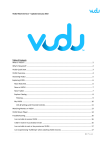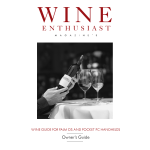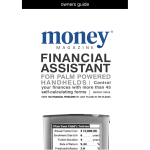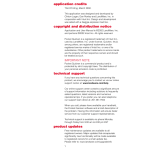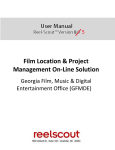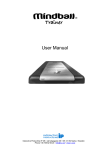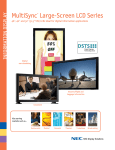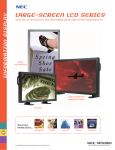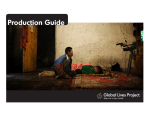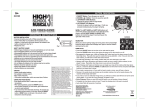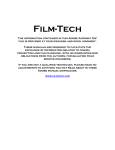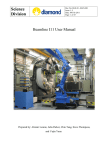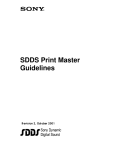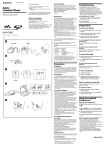Download Leonard Maltin Movie & Video Guide
Transcript
LEONARD MALTIN’S MOVIE AND VIDEO GUIDE FOR PALM POWERED HANDHELDS user guide LandWare, Inc. Software License Agreement PLEASE READ THIS LICENSE AGREEMENT CAREFULLY BEFORE USING THIS SOFTWARE. BY USING THIS SOFTWARE, YOU AGREE TO BECOME BOUND BY THE TERMS OF THIS LICENSE. IF YOU DO NOT AGREE TO THE TERMS OF THIS LICENSE, DO NOT USE THIS SOFTWARE. The software (“Software”) provided along with this License, is licensed, not sold, to you by LandWare Incorporated (“LandWare”) for use only under the terms of this License, and LandWare reserves any rights not expressly granted to you. You own the media on which the Software is recorded, but LandWare and its licensors retain ownership of the Software itself. 1. License. This limited, non-exclusive License allows you to: (a) Use one copy of the Software on a single handheld computer at a time. To “use” the Software means that the Software is either loaded on the permanent memory or external memory card of a handheld computer. (b) Make one copy of the Software in machine readable form solely for backup purposes. You acknowledge that making additional copies or duplicating the software by any other means including electronic transmission is illegal. You may not copy the printed materials, if any, that accompany the software, or duplicate copies of user documentation. 2. Restrictions. (a) The Software contains trade secrets in its human perceivable form and, to protect them, you may not REVERSE ENGINEER, DECOMPILE, DISASSEMBLE OR OTHERWISE REDUCE THE SOFTWARE TO ANY HUMAN PERCEIVABLE FORM. YOU MAY NOT MODIFY, ADAPT, TRANSLATE, RENT, LEASE, LOAN, NETWORK, PROVIDE FREE, OR CREATE DERIVATIVE WORKS OF, OR BASED UPON, THE SOFTWARE OR PART THEREOF. (b) You may not transfer all your rights under this License to another party. 3. Termination. This License is effective until terminated. This License will terminate immediately without notice from LandWare or judicial resolution if you fail to comply with any provision of this License. Upon such termination you must destroy the Software, all accompanying written materials and all copies thereof, and Sections 5, 6, and 7 will survive any termination. 4. Limitation of Liability and Damages. IN NO EVENT WILL LANDWARE, OR ANY OF THE LICENSORS, DIRECTORS, OFFICERS, EMPLOYEES OR AFFILIATES OF ANY OF THE FOREGOING BE LIABLE TO YOU FOR ANY CONSEQUENTIAL, INCIDENTAL, INDIRECT OR SPECIAL DAMAGES WHATSOEVER (INCLUDING, WITHOUT LIMITATION, DAMAGES FOR LOSS OF BUSINESS PROFITS, BUSINESS INTERRUPTION, LOSS OF BUSINESS INFORMATION AND THE LIKE), WHETHER FORESEEABLE OR UNFORESEEABLE, ARISING OUT OF THE USE OF OR INABILITY TO USE THE SOFTWARE OR ACCOMPANYING WRITTEN MATERIALS, REGARDLESS OF THE BASIS OF THE CLAIM AND EVEN IF LANDWARE OR A LANDWARE REPRESENTATIVE HAS BEEN ADVISED OF THE POSSIBILITY OF SUCH DAMAGE AND EVEN IF A REMEDY SET FORTH HEREIN IS FOUND TO HAVE FAILED OF ITS ESSENTIAL PURPOSE. LandWare's sole liability to you for any direct damages for any cause whatsoever, and regardless of the form of the action, will be limited to the greater of $50 or the money paid for the LandWare Software (based on fair market value of the Software) that caused the damages. THIS LIMITATION WILL NOT APPLY IN CASE OF PERSONAL INJURY ONLY WHERE AND TO THE EXTENT THAT APPLICABLE LAW REQUIRES SUCH LIABILITY BECAUSE SOME JURISDICTIONS DO NOT ALLOW THE EXCLUSION OR LIMITATION OF LIABILITY FOR CONSEQUENTIAL OR INCIDENTAL DAMAGES, THE ABOVE LIMITATION MAY NOT APPLY TO YOU. 5. Consumer Information. As a condition of this License, LandWare may gather end-user registration and hardware and software version information. This information will be used to notify customers and make decisions about support, product and business issues. 6. General. This Agreement sets forth LandWare’s entire liability and your exclusive remedy with respect to the Software. You acknowledge that this Agreement is a complete statement of the agreement between you and LandWare, and that there are no other prior or contemporaneous understandings, promises, representations, or descriptions regarding the Software or any related services. This Agreement does not limit any right that LandWare or its Licensors may have under trade secret, copyright, patent, trademark or other laws. The Representatives of LandWare are not authorized to make modifications to this Agreement, or to make any additional representations, commitments, or warranties binding on LandWare, other than in writing signed by an officer of LandWare. Accordingly, any such additional statements are not binding on LandWare and you should not rely upon such statements. 7. Governing Law and U.S. Government Restricted Rights. This License will be construed under the laws of the State of New Jersey, except for that body of law dealing with conflicts of law If any provision of this License shall be held by a court of competent jurisdiction to be contrary to law, that provision will be enforced to the maximum extent permissible, and the remaining provisions of this License will remain n full force and effect If you are a U S Government user then the Software is provided with “RESTRICTED RIGHTS” as set forth in subparagraphs (c) (l) and(2) of the Commercial Computer Software Restricted Rights clause at FAR52227-19 o sub paragraph (c) (1) (ii) of the Rights in Technical Data and Computer Software clause at DFARS 52 277-7013, as applicable Manufacturer LandWare Incorporated P.O. Box 25, Oradell, NJ. application credits First Printing, November 2003. This application was produced and directed by Clinton Logan, Dan Rowley and LandWare, Inc. Continuity provided by Michael Rothstein and Josh Forman. copyright and distribution notice The Leonard Maltin Movie & Video Guide application and User Manual is ©2003 LandWare, Inc. All rights reserved. Movie Viewing Guide Content From LEONARD MALTIN'S MOVIE & VIDEO GUIDE, 2004. Copyright © Leonard Maltin, 1969, 1974, 1978, 1980, 1982, 1984, 1986, 1987, 1988, 1989, 1990, 1991, 1992. Copyright © JessieFilm, Ltd., 1993, 1994, 1995, 1996, 1997, 1998, 1999, 2000, 2001, 2002, 2003. Used by arrangement with NAL Signet, a division of Penguin Group (USA) Inc. IMPORTANT NOTE The Leonard Maltin Movie and Video Guide is a commercial product and is protected by strict copyright laws. The distribution of your personal activation code is prohibited. technical support If you have any technical questions concerning this product, we encourage you to contact us via our online support center at: www.landware.com/help Our online support center contains a significant amount of up-to-date support information including answers to frequently asked questions, latest versions and numerous operational tips. We have worked very hard to ensure our on-line support information resolves 99% of the support questions we receive. Technical support via phone is also available Monday through Friday from 9:00 am to 6:00 pm EST product updates Free maintenance updates to the application are available to all registered owners. Subsequent years of the Movie Viewing Guide content will be made available to registered owners for a small update fee. Full details can be found at: www.landware.com/upgradeinfo 3 GETTING STARTED welcome Thank you for choosing the Leonard Maltin Movie and Video Guide for Palm OS handhelds. We have worked hard to make this product an extensive yet easy to use mobile companion for occasional moviegoers and hardened film addicts alike. We hope that you will soon find it to be an invaluable addition to your handheld. installing the movie guide To install the Movie Guide, follow the steps below. Windows installation instructions: 1. Insert your handheld into the cradle or connection hardware that came with your handheld. 2. Insert the Movie Guide CD into your PC’s CD-ROM drive. 3. The installer will automatically activate. 4. Follow the installer’s instructions on screen. 5. Synchronize your handheld; The Movie Guide application will be installed. 6. Follow the steps overleaf to launch and activate the application. PALM OS NOTE: The Movie databases collectively contain over 1800 densely packed records and may take up to 10 minutes to install on older serial based handheld devices. HANDHELD REQUIREMENTS: • • • • Movie Guide application (PalmOS) Movie-Index database Movie-Details database* Movie-Reviews database* 180K 295K 1580K 1400K * The Movie-Reviews databases may be omitted to conserve memory if reviews are not required. * The Movie Reviews and Details databases may reside on a Palm OS expansion card if desired. PALM OS TIP: Storing the Movie-Details database within the handheld’s internal memory will significantly improve the film finder’s search performance. Macintosh installation instructions: 1. Insert the Movie Guide CD-ROM. 2. Double-click on the installer icon. 3. Follow the instructions on screen. 4. The installer will present a list of handheld profile names. You should ensure the correct user name is selected. 5. Press the HotSync button. 6. Now follow the steps in the following section to activate your software. Special installation instructions for those that received the movie guide on an Expansion Card: 1. Insert the Movie Guide CD-ROM. 2. Select the Conduit Only option to install the Events conduit onto your desktop computer. 3. Follow the installer’s instructions on screen. 4. Insert the Movie Guide card into your handheld’s expansion slot. 5. Follow the steps overleaf to launch and activate the application. 4 launching the movie guide This section provides instructions for launching and activating the Leonard Maltin Movie and Video Guide for Palm OS handhelds. PALM OS: Once installed, the icon depicted to the left will appear in the application launcher of the Palm OS handheld. By default it is placed in the Unfiled category. Tap the icon to launch the application. PRODUCT ACTIVATION The Movie Guide will function for 14 days before requiring you to enter a valid activation code. This period is provided for the express purpose of product evaluation prior to purchasing. If you have already purchased this product you should enter your personal activation code now. This will ensure you are able to use the application on an ongoing basis. If you obtained the movie guide electronically: 1. Launch the Movie Guide application. 2. Tap the Register Now button. 3. Enter your personal activation code (as provided by the LandWare sales representative) onto the Enter Code field. 4. Tap the Register button. If you obtained the movie guide on a CD-ROM: 1. Launch the Movie Guide application. 2. Tap the Activate button. 3. Enter your personal activation code as found on the inside of the CD-ROM case. 4. Tap the Activate button. If you obtained the movie guide on an expansion card: 1. Insert the Movie Guide card into your handheld’s expansion slot. 2. Launch the MovieGuide application. 3. The application will not require an activation code as long as the card is inserted in the handheld. 5 MOVIE VIEWING GUIDE From Aaron Loves Angela to Zulu Dawn, the Movie Viewing Guide places essential facts for over 19,000 films at your fingertips including: running time, director and cast, color/b&w formats, genre, MPAA rating and more. In addition, each movie is rated from ★★★★ to and comes with a capsule review summarizing plot, quality and often great tidbits of information. the viewing guide list view The Viewing Guide list view provides a summary of the movie title, production year and rating. The Look Up field allows you to enter the first letters of a movie’s title to scroll immediately to that entry. To look up a movie by its title: 1. Enter the first letter of the movie you want to find into the Look Up field. The list will scroll to the item that starts with the letter you entered. 2. Continue entering characters until the movie you are looking for is highlighted or visible. NOTE: Articles of speech—A, An, The— are eliminated from title look-ups. (e.g. The Graduate is listed under Graduate, The). TIP: Tap and hold the stylus on the movie title for a fraction of a second to gain instant access to film details, beaming and other functions. MULTI-CRITERIA FILM SEARCHES Tap the Film Finder button to quickly find movies matching any number of criteria that interests you. For more information on this feature, see page 9. THE YEAR AND RATING COLUMN The right hand column details one of two possible attributes: year of release and/or quality rating. To alter the second column attribute: 1. Tap popup menu at the top of the column. 2. Select the desired attribute to display. ACCESSING POPULAR FILM LISTS The popular list menu (shown as All Movies in the illustration above) allows you to instantly tap into the collective opinion of over 100,000 movie buffs. Each of the 27 ranked lists summarize movies that represent the best loved films of their decade or genre. Films will be listed according to their popularity. 6 the movie details view Tapping a movie entry in the Viewing Guide list view will open the details view shown to the left. The film’s director, nationality, running time, year of release will be displayed along with awards, ratings, widescreen format, DVD availability and more. THE FILM ATTRIBUTE ICONS Secondary film attributes are signified using the following icons. Tap each icon for further details. MPAA rating - The rating assigned by the MPAA. Widescreen - Films with special widescreen processes are highlighted with this symbol. Film Stock - Indicates whether a film was made in color or black and white. Media - Indicates the title has been released on DVD , LaserDisc ,and/or Videocassette . These symbols indicate a film was released at one time; we cannot guarantee current availability. Awards - indicates the film has won an academy award. Tap the icon for a listing of categories won. TIP: Tap the review text to display in a larger window. Tap the text again to close. TIP: Tap the director’s name to display the director filmography selector. TIP: Tap the year/nationality/running time to display the country filmography selector. Quality Rating - Movie ratings range from ★★★★, for the very best, down to ★1/2. There is no ★ rating; for the bottom-of-the-barrel movies citation. Made-for-TV movies we use the have no star rating. They are evaluated by being Above Average, Average or Below Average. GENERATING FILMOGRAPHIES Tapping the cast list, director’s name or nationality within the details view will open the filmography selector as shown to the left. Tap a name to display the films that person or country has produced. NOTE: The filmographies only include films that appear in the Viewing Guide. Thus a prolific artist’s filmography will sometimes represent a subset of their overall work. ADDING FILMS TO PERSONAL LISTS Films can be quickly and easily added to your personal Movie Manager list from the Viewing Guide. To add a film from the Viewing Guide list view: 1. Tap and hold the stylus on the film entry. 2. Select Add to My Movies..from the popup. 3. (optionally) Enter the owned and viewed status, media type and quantity of disks. 4. Tap the OK button. 7 the film finder No matter what your preference is, the Film Finder will pair you up with the perfect movie. The Film Finder enables you to search on any combination of Title, Year, Rating, Director & Cast member in addition to attributes such as Awards, Genre, Country and DVD availability. To search for a film using your own criteria: 1. Tap the Film Finder button. 2. Specify your criteria in the resulting dialog. The more selections you make, the smaller the resulting list of movies will be. 3. Tap the Search button. FINDING A FILM TITLE Enter text into the Title field to match any portion of a movie’s title. This can be very helpful for finding a film when you know only part of the title. SPECIFYING FILM GENRES The Film Finder allows you to limit the searches to a particular film genre by using the genre selector. Choose from 16 different classifications. SPECIFYING A YEAR OR DECADE Narrow the search to a specific year (or decade) by entering the value into this field. Tap the year/decade popup menu to select the search type. SPECIFYING MOVIE DIRECTORS The Directed by selector allows you to find the films of over 5,000 different film directors. If you make one selection, such as Stanley Kubrick, then only his films will be displayed. If you select two or more, such as Stanley Kubrick and Quentin Tarantino, then films directed by either of those directors will be displayed. This selector performs an OR search. SPECIFYING ACTORS & ACTRESSESS The Starring selector allows you to find the films for over 30,000 different film personalities. TIP: Tap on the alphabet tabs to quickly advance the list to the entry that begins with that letter. Example: Tap ghi to advance to the entries beginning with ‘g’. Tap it again to advance to ‘h’. Tap it a third time to advance to ‘i’. If you make one selection, such as Keir Dullea, then only the films he starred in will be included. If you select two or more, such as Keir Dullea and Gary Lockwood, then only the films they both appeared in will be included. This selector performs an AND search. 8 DESELECTING LIST ITEMS You can quickly deselect all items within the Director, Starring and Nationality lists. To deselect all items in a list: 1. Tap the Item menu 2. Tap the Item>Deselect All menu item 3. All items in the current list will be deselected. SPECIFYING AWARD WINNERS Narrow your search by finding movies based on their academy award winning status. Enter the year or ceremony number (e.g 74 for the 2001 (74th) ceremony) to find the winner(s) for that year. Leave the field blank to include all award years. SPECIFYING SECONDARY ATTRIBUTES The Film Finder’s Attributes selector allows you to quickly find films according to a range of secondary criteria. • MPAA — The MPAA classification. • Nationality — The film’s nationality. • Media — Quickly limit searches to only those films which have been released on DVD, LaserDisc and/or Videocassette. NOTE: The media status does not guarantee current availability on any given format. • Film Stock— Use this selector to limit searches to films shot in color or black and white. • Process— Choose from over 76 wide screen processes ranging from Actionscope to Warwickscope. SETTING FILM FINDER PREFERENCES The Film Finder provides two options that customize the way it works. Tapping the Options button in the film finder dialog allows you to specify the following: • Remember Previous Search Criteria — Select to retain the Film Finder criteria from one search to the next. Unchecking this preference results in a new search everytime the Film Finder is opened. • Sort Results by — Specify the sort order of the movie search results. Sort by movie title, production year or quality rating. 9 THE MOVIE MANAGER Whether you have an extensive DVD collection or simply want to avoid late return fees the Movie Manager offers powerful tools for tracking the films you watch, rent and own. movie manager list view The Movie Manager list view displays a summary of the collection of films you are tracking on your handheld. The number of items is limited only by the available memory. To access the list view, tap the My Movies button at the bottom of the screen. ADDING A NEW MOVIE LIST ITEM Adding films to a list can be accomplished by tapping the New button at the bottom of the Movie Manager window. Movies may also be automatically added from the Viewing Guide. See page 8 for further details. TIP: Tap and hold the stylus on the movie title to access the loan wizard, quickly edit entry details, and more. SORTING THE LIST VIEW The Movie Manager list view can be sorted by title, production year, rating, loan status or due date. To sort the movie manager list view: 1. Tap the icon. 2. Select the desired sort order. FILTERING THE LIST VIEW The Movie Manager display options dialog allows you to display quick summaries of the films you own, don’t own and/or items that you have seen. To filter the movie manager list view: 1. Tap the Show... button 2. Select the desired options. MANAGING MULTIPLE LISTS The Movie Manager allows you to maintain up to 15 distinct film lists. Lists represent arbitrary groupings of films you wish to remember, for example DVD collections, films you want to see, favorite films etc. 10 MOVIE RENTAL AND LOAN WIZARD The Loan Wizard provides an extremely convenient mechanism for recording the rental or loan status of any movie in your Movie Manager list. To record a video store rental or return: 1. Scroll to the film entry in the Movie Manager’s list view. 2. Tap and hold the stylus on the film entry. 3. Select Rent/Return Movie... from the popup. 4. Enter the applicable details into the dialog shown to the left. 5. Tap Done. To loan out or receive back an item from your personal movie collection: 1. Scroll to the film entry in the Movie Manager’s list view. 2. Tap and hold the stylus on the film entry. 3. Select Loan/Receive Movie... from the popup. 4. Enter the applicable details into the dialog. 5. Tap Done. VIEWING MOVIE LIST ITEM DETAILS Tapping a film’s title in the Movie Manager list view will open the summary view shown to the left. A full synopsis of the film’s production and technical details is provided along with current ownership and loan/rental status. To edit the film’s details tap anywhere within the dialog. editing film details The Movie Manager allows you to maintain extensive details on any film in your collection. Tap the Details, Item, Tech and Ratings buttons at the top of the Edit screen to display and edit groups of information. Tap the Review button to display Leonard Maltin’s review and rating for the film. THE FILM DETAILS VIEW The following details may be entered in this section: • • • • • • 11 Title — The title of the movie. Director — The film’s director(s) Country — The country of production. Year — The year of release/ production. Genre — The movie’s genre. Starring — The film’s key cast members. THE MOVIE ITEM DETAILS VIEW The following details may be entered in this section: • • • • • • • • Status — The current loan status of the movie. From — The source/destination of the loan. Due back — Select the due back date for the film. Select the alarm checkbox to set a reminder for this event. Owned — Select if you own the film. Viewed — Select if you have seen the film. Acquired — Enter the place of purchase. $— Enter the amount paid for the item. The currency symbol can be altered in the application’s preferences screen. Catalog# — Enter your own library identification number for the item. (e.g DVD Jukebox slot number etc.) THE TECHNICAL DETAILS VIEW The following details may be entered in this section: • • • • • Runtime — The runtime of the film in minutes. Media — Select the film’s media type, disc quantity and (DVD) region. Screen— Select the film stock for the movie (Color/Black & White). The DVD screen encoding process (e.g Letterbox, Anamorphic etc.) may also be optionally entered. Process — Select the widescreen process used to create the film. Sound — Select the sound encoding details for the Film. THE FILM REVIEW AND RATINGS VIEW The following details may be entered in this section: • • • 12 My Rating — Assign your own quality rating for the film. The MPAA rating can also be entered. Awards — Academy Awards won by the film. Notes — Record your impressions of the film. MOVIE EVENTS Now you can use your handheld to keep in touch with what has happened, is happening and will happen in the world of cinema. The Movie Events calendar provides up-to-date, anytime, anywhere access to film premieres in theatres, DVD release dates, film festivals and more. Three calendars are initially provided, however new calendars may be added at anytime. You can visit www.landware.com/movieguide/cal for the latest list of additional event calendars. SUBSCRIBING TO A NEW CALENDAR A total of 15 different calendars can be added to the Movie Guide’s Events section. To subscribe to a new event calendar: 1. Tap the Calendars button. 2. Tap New. 3. Enter a Name and the internet URL of the online calendar and tap OK. 4. Tap Done to dismiss the dialogs. 5. Synchronize the handheld. The new calendar information will now be present on the device. DELETING A CALENDAR If you no longer wish to receive the events associated with a given calendar then simply delete the calendar entry from the handheld. To delete an event calendar: 1. Tap the Calendars button. 2. Select the Calendar from the resulting list. 3. Tap Delete PLEASE NOTE: As events may be moved, delayed, postponed, or cancelled for a variety of reasons and without any prior notice, Landware recommends that you always verify event information before relying upon it. LandWare does not guarantee the accuracy or availability of the event information provided to you. You understand and agree that LandWare shall not be liable to you for any direct, indirect, incidental, special or consequential damages arising out of your use of the event information. NOTE: If the synchronization phase generates an error message, please consult our online troubleshooting section at: www.landware.com/movieguide/cal/help UPDATING EVENT INFORMATION The Movie Guide’s Event Calendars are automatically kept up to date using a desktop conduit. During a HotSync, the conduit will connect via the internet to a series of online event calendars and retrieve any new event information that has appeared. This ensures event information on the handheld is always kept up to date. Owners of compatible handhelds with direct internet connections can also update event information anytime, anywhere by simply tapping the Update button. 13 ADDING EVENTS TO THE DATEBOOK Any item in the Movie Events listing can be quickly added to your handheld’s datebook. To add a Movie Event to the DateBook: 1. Tap and hold the stylus on the event name. 2. Select Add to Date Book... from the resulting popup menu. configuring the movie events conduit Although the default behavior provides excellent functionality for most situations, the conduit options dialog allows you to customize the movie event synchronization behavior to suit your needs. CONFIGURING HOTSYNC The Movie Event HotSync action dialog allows you to specify when your desktop computer connects to the internet to update the Movie Guide calendar on the handheld. This can be done on every Hotsync with the desktop, daily or weekly. To specify Event HotSync behavior on a Windows PC: 1. Open the HotSync application by double clicking the icon at the bottom right-hand corner of your computer screen. 2. Select Custom from the popup menu. 3. Select Movie Guide from the resulting list. 4. Click the Change button next to the list. 5. Select the desired options (defined below) To specify Event HotSync behavior on a Macintosh: 1. Launch the Palm Desktop application. 2. Select the HotSync>Conduit Settings menu. 3. Double click the Movie Guide line item. 4. Select the desired options (defined below) The following options can be specified in the Movie Guide’s conduit settings dialog: • • 14 Synchronize Movie Events... — The computer will connect to the internet each time the handheld is synchronized up to a maximum specified frequency. Choose the desired connection frequency from the popup list. Do Nothing — Movie Events will not be updated during a HotSync.