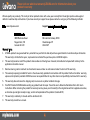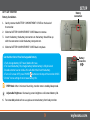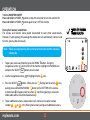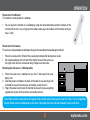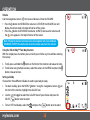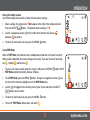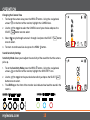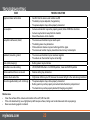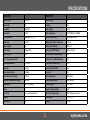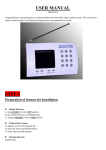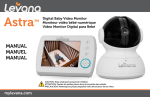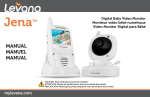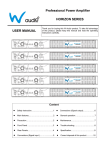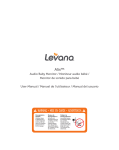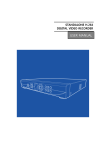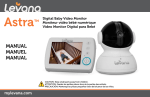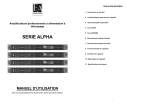Download Manual
Transcript
USER MANUAL Stella ™ Digital Baby Video Monitor CAUTION: Keep small parts away from children. mylevana.com SAFETY WARNINGS This product cannot replace responsible adult supervision. CAUTION: Keep small parts away from children. Strangulation Hazard: Children can become entangled in cords. Power cords should be kept more than 3 feet away from the crib and baby’s reach at all times. Baby monitors and cameras with power cords should never be hung on or near the crib. This product is not a toy and should be kept out of children’s reach. Use only with provided power supply. The socket-outlet shall be installed near the equipment and shall be easily accessible. RISK OF EXPLOSION IF BATTERY IS REPLACED BY AN INCORRECT TYPE! Dispose of used batteries according to the instructions. This product contains small parts. Exercise care when unpacking and assembling the product. Use only batteries/power supplies listed in the user manual. Read and Keep Instructions: All the safety and operating instructions should be read before the video baby monitor is operated. Water and Moisture: This product is designed for indoor use only. The unit should not be exposed to rain, moisture, dripping or splashing. No objects filled with liquid should be placed on top of, or beside the product, such as a glass or vase. This item should not be used near water. Non-Use Periods: Always unplug the AC adapters from the wall outlets during long periods of non-use. Ventilation: This baby monitor should not be used on a bed, sofa, rug or similar surface that may block the ventilation openings, or be placed in an enclosed area, such as a bookcase or drawer that may impede air flow. Keep Away from Sources of Heat: This unit should not be exposed to direct heat sources such as a candle, fireplace, radiator, heat register, stove or other appliance that emits heat. The unit should not be left in direct sunlight. Power Source: This unit should only be used with the AC power adapters included in this package (rated 5.9V 1A) Damage Requiring Service: This unit should be serviced by qualified personnel only when: a. b. c. d. Objects have fallen or liquid has been spilled into the product The units have been exposed to rain The units do not appear to operate normally or exhibits a distinct change in performance The units have been dropped or the enclosure damaged mylevana.com 2 FCC STATEMENT This device complies with part 15 of the FCC Rules. Operation is subject to the following two conditions: (1) This device may not cause harmful interference. (2) This device must accept any interference received, including interference that may cause undesired operation. FCC WARNING This equipment has been tested and found to comply with the limits for a Class B digital device, pursuant to Part 15 of the FCC Rules. These limits are designed to provide reasonable protection against harmful interference in a residential installation. This equipment generates, uses and can radiate radio frequency energy and, if not installed and used in accordance with the instructions, may cause harmful inerference to radio communications. However, there is no guarantee that interference will not occur in a particular installation. If this equipment does cause harmful interference to radio or television reception, which can be determined by turning the equipment off and on, the user is encouraged to try to correct the interference by one or more of the following measures: • • • • Reorient or relocate the receiving antenna. Increase the separation between the equipment and the receiver. Connect the equipment into an outlet different from that to which the receiver is connected. Consult the dealer or an experienced radio/TV technician for help. IC STATEMENT / DÉCLARATION IC: This Class B digital apparatus complies with ICES-003. / Cet appareil numérique de la classe B est conforme à la norme NMB-003 du Canada. This device complies with Industry Canada licence-exempt RSS 210 standard(s). Operation is subject to the following two conditions: (1) this device may not cause interference, and (2) this device must accept any interference, including interference that may cause undesired operation of the device. Le présent appareil est conforme aux CNR 210 d’Industrie Canada applicables aux appareils radio exempts de licence. L’exploitation est autorisée aux deux conditions suivantes : (1) l’appareil ne doit pas produire de brouillage, et (2) l’utilisateur de l’appareil doit accepter tout brouillage radioélectrique subi, même si le brouillage est susceptible d’en compromettre le fonctionnement. Changes or modifications not expressly approved by the party responsible for compliance could void the user’s authority to operate the equipment. 3 mylevana.com Please visit our website at www.myLEVANA.com for information about your product’s warranty We take quality very seriously. This is why all of our products come with a one-year warranty from the original purchase date against defects in workmanship and materials. If you have warranty or support issues please contact us using any of the following methods: Web: www.mylevana.com Warranty Terms 1. LEVANA Canada 4080 Montrose Road Niagara Falls, ON Canada L2H 1J9 Support: www.mylevana.com/support LEVANA USA 60 Industrial Parkway #Z64 Cheektowaga NY USA 14227 LEVANA® products are guaranteed for a period of one year from the date of purchase against defects in workmanship and materials. This warranty is limited to the repair, replacement or refund of the purchase price at LEVANA’s option. 2. This warranty becomes void if the product shows evidence of having been misused, mishandled or tampered with contrary to the applicable instruction manual. 3. Routine cleaning, normal cosmetic and mechanical wear and tear are not covered under the terms of this warranty. 4. The warranty expressly provided for herein is the sole warranty provided in connection with the product itself and no other warranty, expressed or implied is provided. LEVANA assumes no responsibilities for any other claims not specifically mentioned in this warranty. 5. This warranty does not cover the shipping cost, insurance or any other incidental charges. 6. You MUST contact LEVANA before sending any product back for repair. You will be sent a Return Authorization form with return instructions. When returning the product for warranty service, please pack it carefully in the original box with all supplied accessories, and enclose your original receipt or copy, and a brief explanation of the problem (include RA #). 7. This warranty is valid only in Canada and the continental U.S. 8. This warranty cannot be re-issued. mylevana.com 4 TABLE OF CONTENTS SAFETY WARNINGS��������������������������������������������������������������������������������������������������������������������������������������������������������������������������������������������������������������������� 2 FCC STATEMENT�������������������������������������������������������������������������������������������������������������������������������������������������������������������������������������������������������������������������� 3 WARRANTY����������������������������������������������������������������������������������������������������������������������������������������������������������������������������������������������������������������������������������� 4 WHAT’S INCLUDED��������������������������������������������������������������������������������������������������������������������������������������������������������������������������������������������������������������������� 6 BUTTONS AND CONNECTIONS - MONITOR������������������������������������������������������������������������������������������������������������������������������������������������������������������������ 7 BUTTONS AND CONNECTIONS - CAMERA��������������������������������������������������������������������������������������������������������������������������������������������������������������������������� 8 SETUP.............................................................................................................................................................................................................................................. 9 Battery installation������������������������������������������������������������������������������������������������������������������������������������������������������������������������������������������������������� 9 Connecting Power to the Monitor / Charging Battery��������������������������������������������������������������������������������������������������������������������������������������� 10 Connecting Power to the Camera������������������������������������������������������������������������������������������������������������������������������������������������������������������������� 10 Screen Icons����������������������������������������������������������������������������������������������������������������������������������������������������������������������������������������������������������������11 OPERATION�������������������������������������������������������������������������������������������������������������������������������������������������������������������������������������������������������������������������������� 12 Turn the Monitor ON/OFF���������������������������������������������������������������������������������������������������������������������������������������������������������������������������������������� 12 Pairing the Cameras & Monitor������������������������������������������������������������������������������������������������������������������������������������������������������������������������������� 12 Placement of the Monitor���������������������������������������������������������������������������������������������������������������������������������������������������������������������������������������� 13 Placement of the Camera���������������������������������������������������������������������������������������������������������������������������������������������������������������������������������������� 13 Mounting the Camera on a Tabletop Safely��������������������������������������������������������������������������������������������������������������������������������������������������������� 13 Mounting the Camera on a Wall Safely����������������������������������������������������������������������������������������������������������������������������������������������������������������� 14 Night Vision����������������������������������������������������������������������������������������������������������������������������������������������������������������������������������������������������������������� 15 Adjusting the Camera Angle������������������������������������������������������������������������������������������������������������������������������������������������������������������������������������ 15 Using the ZOOM Function��������������������������������������������������������������������������������������������������������������������������������������������������������������������������������������� 15 Volume������������������������������������������������������������������������������������������������������������������������������������������������������������������������������������������������������������������������� 16 Using the Talk to Baby™ Two-Way Intercom������������������������������������������������������������������������������������������������������������������������������������������������������� 16 Selecting a Lullaby����������������������������������������������������������������������������������������������������������������������������������������������������������������������������������������������������� 16 Setting the Lullaby Volume���������������������������������������������������������������������������������������������������������������������������������������������������������������������������������������17 Using PEEP Mode��������������������������������������������������������������������������������������������������������������������������������������������������������������������������������������������������������17 Changing the Camera View������������������������������������������������������������������������������������������������������������������������������������������������������������������������������������� 18 Sound Sensitivity Settings���������������������������������������������������������������������������������������������������������������������������������������������������������������������������������������� 18 Setting the Brightness����������������������������������������������������������������������������������������������������������������������������������������������������������������������������������������������� 19 Contacting Customer Support�������������������������������������������������������������������������������������������������������������������������������������������������������������������������������� 19 TROUBLESHOOTING����������������������������������������������������������������������������������������������������������������������������������������������������������������������������������������������������������������20 SPECIFICATIONS������������������������������������������������������������������������������������������������������������������������������������������������������������������������������������������������������������������������ 22 5 mylevana.com WHAT’S INCLUDED • • • • • • • Pan/Tilt/Zoom Night Vision Camera Baby Video Monitor Rechargeable Battery 2 Power Adapters Quick Start Guide 1 Year Warranty Lifetime Live Customer Support This product is not a toy. This product contains small parts. Exercise care when unpacking and assembling the product. This equipment should be installed and operated with a minimum distance of 20 centimeters between the radiator and your body. This product does not replace responsible adult supervision. Check on your child at regular intervals and make sure your monitor is always adequately charged. LEVANA® does not endorse any LEVANA® products for illegal activities. Levana is not responsible or liable in any way for any damage, vandalism, theft or any other action that may occur while a LEVANA® product is in use by the purchaser. We reserve the right to change models, configuration, or specifications without notice or liability. Product may not be exactly as shown. ©2012 LEVANA®. All rights reserved. LEVANA®, the LEVANA® logo, Stella™ and other LEVANA® marks may be registered. All other Trademarks are the property of their respective owners. mylevana.com 6 MONITOR 3 4 5 6 1 14 12 7 8 9 2 15 13 10 11 1. LCD SCREEN 6. PAN / TILT BUTTON 11. SELECTION / ZOOM BUTTON 2. MICROPHONE 7. MENU 12. SPEAKER 3. POWER ON/OFF 8. COLOR-CHANGING LED RING Ring changes color with sound intensity 4. TALK TO BABY™ Press and hold to talk, release to listen 5. LOCK / UNLOCK BUTTON Disables ALL function buttons in the LOCK position 9. DIRECTIONAL ARROWS / VOLUME CONTROL 13. TABLE STAND 14. ANTENNA Extend to improve signal 15. BATTERY COMPARTMENT 10. POWER INPUT 7 mylevana.com CAMERA 1 7 5 2 3 8 6 9 4 1. PHOTO SENSOR 4. SPEAKER 7. ANTENNA 2. PTZ CAMERA 5. INVISIBLE LEDs 8. POWER LED 3. MICROPHONE 6. POWER ON/OFF 9. POWER INPUT mylevana.com 8 SETUP LET’S GET STARTED! Battery connectors Battery Installation 1. Gently remove the battery compartment cover on the back of the monitor. 2. Slide the battery compartment cover down to remove. 3. Insert the battery; the battery connectors on the battery should line up with the connectors inside the battery compartment. 4. Slide the battery compartment cover back into place. Get the Most Out of Your Rechargeable Battery 1.Fully charge battery (6-7 hours) before first use. 2.To maximize battery life, charge battery before battery is fully drained. 3.Avoid extreme heat or cold as this will affect the life of the battery. button on the top of the monitor ONCE. 4.Turn LCD screen OFF; press POWER 5.Stella™ menu settings that increase battery life: Battery connectors + – PEEP Mode: After 1 minute of inactivity, monitor enters standby/sleep mode. Adjustable Brightness: Decreasing screen brightness will extend battery life. 6. For extended periods of non-use, please remove battery from baby monitor. 9 mylevana.com SETUP Connecting Power to the Monitor / Charging Battery 1. Connect the small end of one power adapter into the DC input on the side of the monitor as shown in the diagram. Connect the other end of the adapter into an available wall outlet. button on top of the monitor to turn the monitor ON. 2. Press and hold the POWER 3. The icon in the top right corner of the main screen will show you the battery power status. 4.The LED Ring on the front of the monitor also indicates the battery power status. SOLID BLUE = BATTERY FULLY CHARGED QUICK FLASHING BLUE = BATTERY LOW SLOW FLASHING BLUE = BATTERY CHARGING FLASHING PINK = PAIRING UNSUCCESSFUL LED Ring DC Input 5. For safety reasons, ONLY use the adapters included in the package. EMPTY CHARGING FULL Connecting Power to the Camera 1. Take the second power adapter and connect the small end of the power adapter into the DC input on the side of the camera base. For safety reasons, ONLY use the adapters included in the package. 2. On the side of the camera, slide the power switch POWER LED will light up. LEFT to the ON position. The ON / OFF Switch Note: Baby monitors and cameras with power cords should never be hung on or near the crib as it is a strangulation hazard. Power cords should be kept no less than 3 feet away from the crib and the baby’s reach at all times. mylevana.com 10 SCREEN ICONS SIGNAL STRENGTH NO SIGNAL PTZ STRONG SIGNAL OFF BATTERY STRENGTH ZOOM EMPTY CHARGING FULL PEEP MODE ON OFF MED SENSITIVE CAM 1 CAM 2 CAM 3 CAM 4 MEDIUM HIGH VOLUME SEQ MODE BRIGHT PAIRING PAIRING 11 LOUD BRIGHTNESS DARK SUPPORT CAMERA LOW OFF TALK TO BABY™ LOW SOUND SENSITIVITY SETTING CAM 1 CAM 2 CAM 3 CAM 4 mylevana.com OPERATION Turn the monitor ON/OFF Press and hold the POWER Press and hold the POWER button on top of the monitor to turn the monitor ON. button again to turn OFF the monitor. Pairing the Camera(s) and Monitor The camera and monitor come paired (connected) to each other automatically. However, if upon opening this package the devices do not automatically connect and transmit, you may do so manually. Note: Before you begin pairing, be sure to have the monitor and the camera(s) side by side. button. Using the 1. To pair your camera and monitor, press the MENU on the front of the monitor, highlight the pairing icon navigational arrows and press the SELECT button once to select. 2. Use the navigational arrows to highlight the the icon. 3. Press the SELECT button. When you see flashing next to camera icon, quickly press and hold the pairing button on the BOTTOM of the camera. will appear next to camera confirming pairing is successful. A checkmark Video/audio will be transmitted automatically. 4. To pair additional cameras, repeat steps 1 to 3 and be sure to select camera , or in the Pairing menu when pairing each additional camera. number mylevana.com 12 ICONS ARE ORANGE WHEN SELECTED OPERATION Placement of the Monitor This monitor can be placed on a tabletop. • You can place the monitor on a tabletop by using the retractable table stand on the back of the monitor. When not in use, simply tuck the table stand away into the back of the monitor until you hear a "click". Placement of the Camera This camera can be placed on a tabletop or hung on the wall above the area being monitored. • Place the camera within 6 feet of the area being monitored for best picture results. • Do not place objects within 2 feet of the field of vision of the camera as the night vision will not activate correctly if objects are too close. Mounting the Camera on a Tabletop Safely: 3 ft 1. Place the camera on a tabletop no less than 3 feet away from your baby’s crib. 2. Feed the power cord down the back of the table or use wall clips (not included) to secure the cord away so the baby cannot reach it. 3. Plug in the power cord, check the monitor to ensure that you are getting a good view of your child and there are no obstructions. Note: Baby monitors and cameras with power cords should never be hung on or near the crib as it is a strangulation hazard. Power cords should be kept no less than 3 feet away from the crib and the baby’s reach at all times. 13 mylevana.com OPERATION Mounting the Camera on a Wall Safely: Before drilling the holes, it is important to check the reception and camera positioning in the intended location on the wall. Ensure you are hanging the camera no less than 3 feet away from baby’s crib. Note: Baby monitors and cameras with power cords should never be hung on or near the crib as it is a strangulation hazard. Power cords should be kept no less than 3 feet away from the crib and the baby’s reach at all times. 1. Pre-drill one hole in the wall using a 3/16”, 4.8mm drill bit. 2. Insert a wall anchor (not included) into the hole and tap gently with a hammer until the anchor is flush with the wall. 3. Insert a screw (not included) into the wall anchor and tighten until the screw only sticks out about a 1/2 inch. 4. Plug the power cord into the power input of the camera. 5. Locate the wall mounting hole on the bottom of the camera base. 6. Slide the hole over the screw sticking out of the wall. 7. Confirm that the camera is secure, if it is loose you may have to tighten the screws more. 8. Use wall clips (not included) to secure the power cord away from the crib or the baby’s reach. 9. Connect the other end of the adapter into an available wall outlet. mylevana.com 14 OPERATION Night Vision The camera is equipped with NEW Invisible IR (infrared) LEDs which keep the nursery dark. The LEDs are located on the front of the camera and allow you to see up to 12 feet in complete darkness so you can check on your baby at any time of night. The night vision LEDs will activate automatically when the Light Sensor on the side of the camera detects that the light levels are too low. Adjusting the Camera Angle - PTZ The camera is equipped with Pan / Tilt / Zoom (PTZ). You can adjust the angle 270° degrees horizontal and 110° degrees vertical from the center position. 1. Press the button on the front of the monitor. 2. Using the navigational keys, move the camera to the desired position. 3. When set, press the button again. NAVIGATIONAL KEYS Using the ZOOM Function In live view mode, press the SELECT again. button. To return to normal view, press the SELECT 15 button mylevana.com OPERATION Volume Use the navigational arrows to increase /decrease /mute the volume. • Press the • button to INCREASE the volume in LIVE VIEW; the VOLUME icon will display the volume level in the top left corner of the screen. Press the button to DECREASE the volume; to MUTE, decrease the volume until the icon appears in the top left corner of the screen. Note: Placing the monitor and camera too close together will create feedback. DECREASE or MUTE the volume and move the camera away from the monitor. Using the Talk to Baby™ Two-Way Intercom With the simple press of a button you can talk to your child at any time without entering the nursery. 1. To talk, press and hold the button on the front of the monitor and release to listen. 2. To talk when using multiple cameras, select the camera in the MENU and press the button, release to listen. Setting a lullaby Choose from three different lullabies to soothe your baby to sleep. button. Using the navigational arrows 1. To select a lullaby, press the MENU the front of the monitor, highlight the LULLABY icon. 2. Use the SELECT on to toggle to select the LULLABY icon of your choice and press the button once to select. 3. To turn OFF the lullabies, select the mylevana.com and press the button once to select. 16 OPERATION Setting the lullaby volume Control the lullaby volume with a choice of three volume settings. 1. Select a lullaby, the volume icon will appear to the right of the lullaby selected. Press the SELECT button. The default volume setting is . 2. Use the navigational arrows decrease the volume. on the front of the monitor to increase 3. To return to continuous live view, press the MENU / button. Using PEEP Mode When in PEEP Mode, the monitor enters standby/sleep mode after 1 minute of inactivity. When sound is detected, the screen changes to live view. There are 3 levels of sensitivity: , Medium and Sensitive . Low • • To access live view manually when the screen is off, press the POWER PEEP Mode extends the battery life over 48 hours. button ONCE. button. Using the navigational arrows 1. To set PEEP Mode, press the MENU the front of the monitor, highlight one of the PEEP Mode icons. on 2. Use the to toggle to the sensitivity icon of your choice and press the SELECT button once to select. 3. To return to continuous live view, press the MENU button. _ 4. To turn off PEEP Mode, follow step 1 and select . 17 mylevana.com OPERATION Changing the Camera View button. Using the navigational 1. To change the camera view, press the MENU on the front of the monitor, highlight the CAMERA icon. arrows 2. Use the SELECT to toggle to select the CAMERA icon of your choice and press the button once to select. 3. Select to cycle though cameras 1 through 4 and press the SELECT once to select. 4. To return to continuous live view, press the MENU button button. Sound Sensitivity Settings Sensitivity Mode allows you to adjust the sensitivity of the sound the that the camera picks up. button. Using the navigational 1. To set the Sensitivity Mode, press the MENU on the front of the monitor, highlight the SENSITIVITY icon. arrows 2. Use the to toggle to the your desired sensiticity and press the SELECT button once to select. 3. The LED Ring on the front of the monitor also indicates how loud the sound in the room is. SOUND SENSITIVITY SETTING OFF LOW MEDIUM mylevana.com HIGH SOUND SENSITIVITY SETTING LOW MEDIUM 18 HIGH OPERATION Setting the Brightness Brightness Mode sets the brightness of the the screen. Brightness Mode also extends the battery life. button. Using the navigational 1. To set the Brightness Mode, press the MENU on the front of the monitor, highlight the brightness icon. arrows 2. Use the to toggle to the your desired brightness and press the SELECT button once to select. Contacting Customer Support Customer Support is just a click away whenever you need it! Our customer support team can be reached by live web chat or on our website at www.mylevana.com/support. Our experts will be happy to assist you in English, French and Spanish. button. Using the navigational 1. To access Customer Support, press the MENU arrows on the front of the monitor, highlight the SUPPORT icon press the SELECT button once to select. 2. This will take you to the screen which displays our Customer Support information. button once to EXIT the Customer Support screen. Press the MENU Support: www.mylevana.com/support Web: www.mylevana.com Online Live Web Chat: www.mylevana.com 19 mylevana.com TROUBLESHOOTING ISSUE POSSIBLE SOLUTION Equipment does not function • • • Confirm that the camera and monitor are ON The battery may be depleted; charge battery The power adapters may not be properly connected No reception • • • Camera and monitor may not be properly paired; follow pairing instructions Camera may be too far away from the monitor Extend the antenna on the monitor Reception Interference (static) • • • • The camera and monitor may be too far apart The battery power may be too low Other electronic devices may be interfering with the signal The camera or monitor may be placed too close to many metal objects Feedback (screeching, static) • • The camera and monitor may be too close together The volume on the monitor may be set too high Noise (static, beeping) • Battery power may be too low The buttons are not working • LOCK/UNLOCK Button is in LOCKED position; move to UNLOCK position Picture works but there is no sound • Volume setting may be too low Picture is black and white • Night vision LEDs may be ON; increase the amount of light in the room being monitored The rechargeable battery will not charge • • • The power adapters may not be properly connected Battery pack may not be properly connected inside the battery compartment The monitor may not be properly docked (if charging using dock) Maintenance • Clean the surfaces of the camera and monitor with a soft, fluff-free cloth • If the units become dirty, use a lightly damp cloth to wipe surfaces, taking care to not allow water into any openings • Never use cleaning agents or solvents mylevana.com 20 SPECIFICATIONS MONITOR MONITOR Monitor Type TFT LCD Talk to Baby Yes Screen Size 4.3" Lullabies Yes Resolution 480 x 272 Battery Type Li-Ion Frame Rate 12 FPS Battery Capacity 3.7V 1700mAh 6.290Wh LCD Brightness Adjustable: 0,1,2,3,4 Battery Connection Charging Contact Frequency 2.4GHz Battery Life (video + audio on) 8 hours Private Signal Yes Battery Life (LCD off) 10 hours Technology Digital FHSS Battery Life (PEEP Mode) Up to 36 hours No. of hop/sec 300 Battery Low - Visual Warning Yes No. of hopping channels 19 Battery Low - Audible Warning Yes Channel bandwidth 3.375 MHz PEEP Mode (Power Save): Yes Data Rate 3 Mbps Volume Indicator LED Yes Transmission Power +19 dBm Key Lock Yes Max Transmission Range 750 feet Housing Material ABS Plastic Optimum Transmission Range 200 feet Power Adapter Input 100~240VAC Expandable Up to 4 Cameras Power Adapter 5.9V 1A DC Zoom 2x Limited charge voltage 4.2V Scan View Yes, 8 seconds/camera Operating Temperature 0 to 50 Degrees Celsius Speaker Yes Dimensions 6” x 3.5” x ¾” Microphone Yes Weight 0.5 lbs 21 mylevana.com SPECIFICATIONS CAMERA CAMERA Image sensor CMOS Housing Material ABS Plastic Resolution 640 x 480 Wall Mountable Yes Viewing Angle 50 Degree Power Adapter Input 100~240VAC, 50/60Hz 150mA Focal Length 2.8mm Power Adapter 5.9V 1A DC Optimal Focal Distance 2-10 feet Operating Temperature 0 to 50 Degrees Celsius PTZ Yes Dimensions 3.5” x 4 ¾” x 3.5” Range of Motion - Horizontal 270 Degrees Weight 0.65 lbs Range of Motion - Vertical 110 Degrees Frequency 2.4GHz FCC Private Signal Yes FCC ID: SMH-30018BU Technology Digital FHSS FCC ID: SMH-30018PU Max Transmission Range 750 feet Optimum Transmission Range 200 feet IC Number of IR LEDs 8 IC: 4593A-30018BU IR Wavelength 940nm IC: 4593A-30018PU Night Vision Distance 12 feet Battery Operable No Microphone Yes Speaker Yes mylevana.com 22 POWER Adapter: BLJ5W059100P—U ; Input: 100– 240VAC 50/60Hz 150mA; Output: 5.9V,1000mA; WARNING 1. Use only with provided power supply; 2. The socket-outlet shall be installed near the equipment and shall be easily accessible; Battery: Model: 464854P, Li-ion battery, 3.7V 1700mAh 6.290Wh, Limited charge voltage: 4.2V. OR Battery: Model: 495255AR; Li-ion battery, 3.7V 1700mAh 6.290Wh, Limited charge voltage: 4.2V. OR Battery: Model: 495255; Li-ion battery, 3.7V 1700mAh 6.290Wh, Limited charge voltage: 4.2V. WARNING Dispose of used batteries according to the instructions ; Use Only Batteries/Power Supplies Listed in the user Instructions. Risk of explosion if battery is replaced by an incorrect type; 24