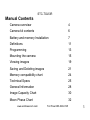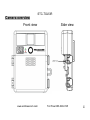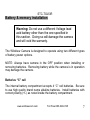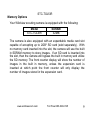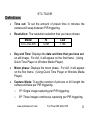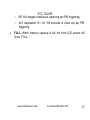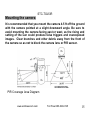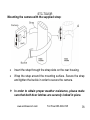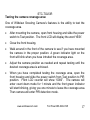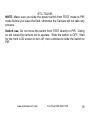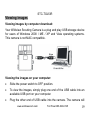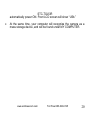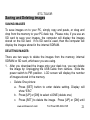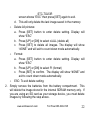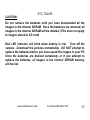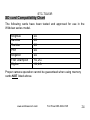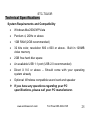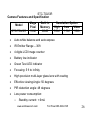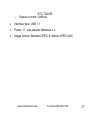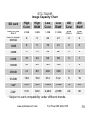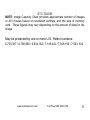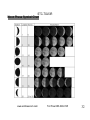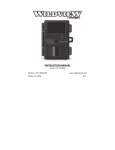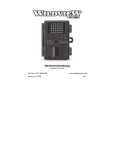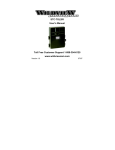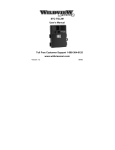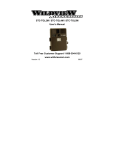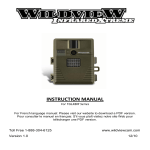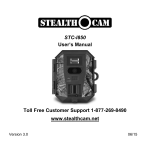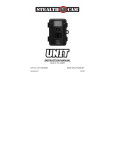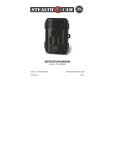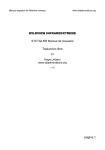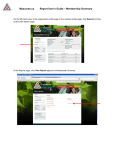Download STC-TGL5IR - GSM Outdoors
Transcript
STC-TGL5IR User’s Manual Toll Free Customer Support 1-888-304-6125 www.wildviewcam.com Version 6.0 09/15 STC-TGL5IR For Customer Service or Warranty Information Call Toll Free 888-304-6125 WILDVIEW P.O. Box 535189 Grand Prairie, Texas 75053-5189 Wildview Limited Warranty Your Wildview scouting camera is covered by a One Year Limited Warranty on parts and labor from the date of original purchase, and purchases must be made through an authorized dealer. The warranty covers defects in workmanship and materials. The warranty does not apply to units, which have been damaged or abused intentionally or unintentionally. A purchase from individuals or unauthorized internet sites such as eBay voids the warranty. Tampering with or altering the unit will void the warranty. Any unauthorized service will void warranty. Original sales receipt must be produced for any warranty service and a Return Authorization (RA) number must be obtained from customer service at 888-304-6125 prior to returning product. www.wildviewcam.com Toll Free 888-304-6125 2 STC-TGL5IR Manual Contents Camera overview 4 Camera kit contents 6 Battery and memory Installation 7 Definitions 11 Programming 13 Mounting the camera 15 Viewing images 19 Saving and Deleting images 21 Memory compatibility chart 24 Technical Specs 25 General Information 28 Image Capacity Chart 30 Moon Phase Chart 32 www.wildviewcam.com Toll Free 888-304-6125 3 STC-TGL5IR Camera overview Front view www.wildviewcam.com Side view Toll Free 888-304-6125 4 STC-TGL5IR Open view image with major parts indication www.wildviewcam.com Toll Free 888-304-6125 5 STC-TGL5IR Camera kit contents STC-TGL5IR Digital Scouting Camera User Manual USB cable Strap www.wildviewcam.com Toll Free 888-304-6125 6 STC-TGL5IR Battery & memory installation Warning: Do not use a different Voltage lead acid battery other than the one specified in this section. Doing so will damage the camera and will void the warranty. The Wildview Camera is designed to operate using two different types of battery power options. NOTE: Always have camera in the OFF position when installing or removing batteries. Removing battery while the camera is in operation may damage the camera. Batteries “C” cell The internal battery compartment accepts 4 “C” cell batteries. Be sure to use high quality brand name alkaline batteries. Install batteries with correct polarity (+/-) as noted inside the battery compartment. www.wildviewcam.com Toll Free 888-304-6125 7 STC-TGL5IR The camera is equipped with an external power jack designed to accept a barrel plug cable that attaches to a sealed lead acid battery. (sold separately). This will enhance the camera’s field life. Battery cable and complete 12V Lead Acid battery kits are available wherever Wildview scouting cameras are sold, or call toll free 888-304-6125. Only Wildview external battery accessories are recommended. Insert the external battery barrel plug into the DC 12V jack on the bottom of camera housing. Turn the camera power on. The camera will automatically switch to external power when it is connected, even if the internal batteries are installed. Please make sure the voltage and polarity (+/-) are correct before connection. Incorrect voltage or polarity (+/-) will damage the camera. www.wildviewcam.com Toll Free 888-304-6125 8 STC-TGL5IR Memory Options Your Wildview scouting camera is equipped with the following: Model STC-TGL5IR SDRAM 32MB The camera is also equipped with an expandable media card slot capable of accepting up to 2GB* SD card (sold separately). With no memory card inserted into the slot, the camera will use the built in SDRAM memory to store images. If an SD card is inserted into the slot, then the camera will bypass the built in memory and utilize the SD memory. The front counter display will show the number of images in the built in memory, unless the expansion card is inserted at which point the front counter will only display the number of images stored in the expansion card. www.wildviewcam.com Toll Free 888-304-6125 9 STC-TGL5IR Inserting SD card Make sure camera is in the OFF position whenever adding or removing memory. Insert SD memory card in to the SD card slot completely and in the correct direction, as shown by the SD picture shown on inner housing. To remove the SD memory card, depress the SD card and pull out the card gently. SD cards must be clean (no images from other sources). If you are using the SD card from other cameras, please make sure to format the SD card in your computer prior to use in the camera. New cards are good to use straight from the package. If installed SD card with lock, camera will show LOC on the display, please slide the lock switch to unlock location then reinstall the SD card. www.wildviewcam.com Toll Free 888-304-6125 10 STC-TGL5IR Definitions Time out: To set the amount of preset time in minutes the camera will sleep between PIR triggering. Resolution: The resolution selection that you have chosen. Model STC-TGL5IR Hi 5.0M Low 1.3M Day and Time: Displays the date and time that you have set on still image. For AVI, it will appear on the first frame. (Using Quick Time Player or Window Media Player). Moon phase: Displays the moon phase. For AVI, it will appear on the first frame. (Using Quick Time Player or Window Media Player). Capture Mode: To set the number of pictures or AVI length the camera will take per PIR triggering. o 1P: Single image capturing per PIR triggering. o 3P: Three images continuous capturing per PIR triggering. www.wildviewcam.com Toll Free 888-304-6125 11 o o STC-TGL5IR 6P: Six images continuous capturing per PIR triggering. AVI: Adjustable 15 / 30 / 60 seconds of video clip per PIR triggering. FULL: When memory capacity is full, the front LCD screen will show “FULL.” www.wildviewcam.com Toll Free 888-304-6125 12 STC-TGL5IR Programming your Wildview Camera The following setting must be performed before you turn on the camera. 1. Select the time out interval by sliding the time out toggle switch to the desired preset time interval in minutes. 1 / 5 / 10 / 20 minutes. 2. Select the resolution setting by sliding the resolution toggle switch to the desired resolution setting. Hi / Lo resolution. 3. Select capture mode: Slide the switch to 1 / 3 / 6 / AVI position. 4. Turn on the Camera to set the Date / Time stamp: a. Slide the power switch to the PIR position. b. Press and hold [SET] button for 2 seconds to enter date & time setting mode. c. Time and HH will blink. Press [UP] or [DN] to adjust the hour. d. Press [SET] button to enter minute setting. Time and MM will blink. Press [UP] or [DN] to adjust the minute. e. Press [SET] button to enter the month setting. Date & MM will blink. Press [UP] or [DN] to adjust month. f. Press [SET] button to enter date setting. Date & DD will blink. Press [UP] or [DN] to adjust date. www.wildviewcam.com Toll Free 888-304-6125 13 STC-TGL5IR g. Press [SET] button to enter year setting. Date & YY will blink. Press [UP] or [DN] to adjust year. h. Press and hold [SET] button for 2 seconds to exit the setting mode and enter into PIR count down mode. Display will show date and number of pictures taken. Once the program setting has been completed, slide the power switch to OFF position until you are ready for field use. NOTE: Date & Time setting will be lost whenever the batteries are removed from camera. Remember to re-set the Date & Time stamp after you replace the batteries. www.wildviewcam.com Toll Free 888-304-6125 14 STC-TGL5IR Mounting the camera It is recommended that you mount the camera 4-5 ft off the ground with the camera pointed at a slight downward angle. Be sure to avoid mounting the camera facing east or west, as the rising and setting of the sun could produce false triggers and overexposed images. Clear branches and other debris away from the front of the camera so as not to block the camera lens or PIR sensor. PIR Coverage Area Diagram www.wildviewcam.com Toll Free 888-304-6125 15 STC-TGL5IR Mounting the camera with the supplied strap: Insert the strap through the strap slots on the rear housing. Wrap the strap around the mounting surface. Secure the strap and tighten the buckle in order to secure the camera. In order to obtain proper weather resistance, please make sure that both door latches are securely locked in place. www.wildviewcam.com Toll Free 888-304-6125 16 STC-TGL5IR Testing the camera coverage area: One of Wildview Scouting Camera’s features is the ability to test the coverage area. After mounting the camera, open front housing and slide the power switch to Test position. The front LCD will display the word “tESt”. Close the front housing. Walk around in the front of the camera to see if you have mounted the camera in the proper position. A green indicator light on the front will blink when you have intruded the coverage area. Adjust the camera position as needed and repeat testing until the desired coverage area is achieved. When you have completed testing the coverage area, open the front housing and slide the power switch from Test position to PIR position. Front LCD counter will show “0000”. The camera will enter count down mode for 1 minute and the front green indicator will start blinking, giving you one minute to leave the coverage area. Then camera will enter PIR detection mode. www.wildviewcam.com Toll Free 888-304-6125 17 STC-TGL5IR NOTE: Make sure you slide the power switch from TEST mode to PIR mode before you leave the field, otherwise the Camera will not take any pictures. Switch use: Do not move the switch from TEST directly to PIR. Doing so will cause the camera not to operate. Slide the switch to OFF. Wait for the front LCD screen to turn off, then continue to slide the switch to PIR. www.wildviewcam.com Toll Free 888-304-6125 18 STC-TGL5IR Viewing images Viewing images by computer download: Your Wildview Scouting Camera is a plug and play USB storage device for users of Windows 2000 / ME / XP and Vista operating systems. This camera is not MAC compatible. Viewing the images on your computer: Slide the power switch to OFF position. To view the images, simply plug one end of the USB cable into an available USB port on your computer. Plug the other end of USB cable into the camera. The camera will www.wildviewcam.com Toll Free 888-304-6125 19 STC-TGL5IR automatically power ON. Front LCD screen will show “USb.” At the same time, your computer will recognize the camera as a mass storage device, and will be found under MY COMPUTER. www.wildviewcam.com Toll Free 888-304-6125 20 STC-TGL5IR Saving and Deleting images SAVING IMAGES To save images on to your PC, simply copy and paste, or drag and drop from the memory to your PC desk top. Please note, if you use an SD card to save your images, the computer will display the images stored on the SD card. If no SD card is used, then the computer will display the images stored in the internal SDRAM. DELETING IMAGES: There are two ways to delete the images from the memory, internal SDRAM or SD card, whichever you are using. 1. After you download the image onto your desk top, you can delete the image by: Unplugging the USB Cable from camera. Slide the power switch to PIR position. LCD screen will display the number of images stored in the memory. o Delete One picture: a. Press [SET] button to enter delete setting. Display will show “ESC” b. Press [UP] or [DN] to select d-ONE (delete one) c. Press [SET] to delete the image. Press [UP] or [DN] until www.wildviewcam.com Toll Free 888-304-6125 21 STC-TGL5IR screen shows “ESC” then press [SET] again to exit. d. This will only delete the last image saved in the memory. o Delete All pictures: a. Press [SET] button to enter delete setting. Display will show “ESC” b. Press [UP] or [DN] to select d-ALL (delete all) c. Press [SET] to delete all images. The display will show “dONE” and will exit to count down mode automatically. o Format: a. Press [SET] button to enter delete setting. Display will show “ESC” b. Press [UP] or [DN] to select Ft (format) c. Press [SET] to confirm. The display will show “dONE” and exit to count down mode automatically. o ESC: To exit delete setting. 2. Simply remove the batteries from the battery compartment. This will delete the image stored in the internal SDRAM memory only. If you are using an SD card as your storage device, you must delete images by following the step above. www.wildviewcam.com Toll Free 888-304-6125 22 STC-TGL5IR CAUTION: Do not remove the batteries until you have downloaded all the images in the internal SDRAM. Once the batteries are removed, all images in the internal SDRAM will be deleted. (This does not apply to images stored in SD card) Red LED indicator will blink when battery is low. Turn off the camera. Download the pictures immediately. DO NOT attempt to replace the batteries before you have saved the images in your PC. Once the batteries are drained completely, or if you attempt to replace the batteries, all images in the internal SDRAM memory will be lost. www.wildviewcam.com Toll Free 888-304-6125 23 STC-TGL5IR SD card Compatibility Chart The following cards have been tested and approved for use in the Wildview series model. Kingmax Sandisk Toshiba PNY Kingston First Champion Digilux 2G 2G 2G 2G 2G 1G, 2G. 1G, 2G. Proper camera operation cannot be guaranteed when using memory cards NOT listed above. www.wildviewcam.com Toll Free 888-304-6125 24 STC-TGL5IR Technical Specifications System Requirements and Compatibility Windows Me/2000/XP/Vista Pentium 4, 2GHz or above 1GB RAM (2GB recommended) 32 bits color, resolution 800 x 600 or above. Built in 128MB video memory 2GB free hard disc space An available USB 1.1 port (USB 2.0 recommended) Direct X 9.0 or above – Should come with your operating system already Optional: Windows compatible sound card and speaker If you have any questions regarding your PC specifications, please call your PC manufacturer. www.wildviewcam.com Toll Free 888-304-6125 25 STC-TGL5IR Camera Features and Specification Model STC-TGL5IR Mega Pixel 5.0M Built in Memory 32MB Resolution Option High Low Video 5.0M 1.3M VGA Auto white balance and auto expose IR Emitter Range – 30ft 4 digits LCD Image counter Battery low indicator Green Test LED indicator Focusing: 5 ft to infinity High precision multi-layer glass lens with coating Effective viewing Angle: 50 degrees PIR detection angle: 48 degrees Low power consumption: o Standby current: < 6mA www.wildviewcam.com Toll Free 888-304-6125 26 o STC-TGL5IR Capture current: <280mA Interface type: USB 1.1 Power: “C” size alkaline Batteries x 4 Image format: Standard JPEG. & Motion JPEG (AVI) www.wildviewcam.com Toll Free 888-304-6125 27 STC-TGL5IR General Information Storing conditions Store in cool and dry location when it is not in use. Operating Environment: 14 to 104 deg F (-10 to 40 deg C). 2085% relative humidity, non-condensation. Special care instructions!! The camera is designed to be weather resistant. Never attempt to immerse the unit in water or any other liquid. This will damage the unit and void the warranty. Use a soft lens cloth for cleaning the lens. Avoid touching lens with fingers. Remove dirt or stains with a soft cloth dampened with water or neutral detergent. Keep the Wildview scouting camera in a dry and cool dust-free environment, or container when it is NOT in use. Take the batteries out, when the Wildview scouting camera is NOT to be used over a long period. www.wildviewcam.com Toll Free 888-304-6125 28 STC-TGL5IR Avoid dropping the Wildview scouting camera on to hard ground. Do not disassemble the Wildview scouting camera. Do not mix new and old batteries. Do not open the camera for unauthorized service. This could cause serious damage to the unit and will void the warranty. This camera is a precision electronic device. Do not attempt to service this camera yourself, as opening or removing covers may expose you to dangerous voltage points or other risks. Caution: When camera is turned off, if there is any residual power left in the camera, it will take an extra picture to discharge the remaining power in the camera. Under low lighting conditions, the flash will go off. www.wildviewcam.com Toll Free 888-304-6125 29 STC-TGL5IR Image Capacity Chart SD card High Color High B&W Low Color Low B&W AVI Color AVI B&W Based on Data Size of 3.5MB 3.0MB 1.0MB 0.75MB 80MB (30sec.) 50MB (30sec.) Built In 32MB SDRAM 4 5 20 21 0 0 16MB 4 5 16 21 0 0 32MB 9 10 32 42 0 0 64MB 18 20 64 84 0 1 128MB 36 40 128 168 1 2 256MB 72 80 256 336 3 5 512MB 144 160 512 672 6 10 1GB* 288 320 1,024 1,344 12 20 2GB* 576 640 2,048 2,688 24 40 * Subject to card compatibility under different brands. www.wildviewcam.com Toll Free 888-304-6125 30 STC-TGL5IR NOTE: Image Capacity Chart provides approximate number of images or AVI movies based on resolution settings, and the size of memory card. These figures may vary depending on the amount of detail in the image. May be protected by one or more U.S. Patent numbers: 6,735,387 / 6,768,868 / 6,834,162 / 7,149,422 / 7,308,196 / 7,593, 632 www.wildviewcam.com Toll Free 888-304-6125 31 STC-TGL5IR Moon Phase Symbol Chart www.wildviewcam.com Toll Free 888-304-6125 32 STC-TGL5IR Caution: Modification not approved by the party responsible for compliance could void user’s authority to operate the equipment FCC Compliance This equipment has been tested and found to comply with the limits for Class B digital device, pursuant to part 15 of the FCC Rules. These limits are designed to provide reasonable protection against harmful interference in a residential installation. This equipment generates uses and can radiate radio frequency energy and, if not installed and used in accordance with the instructions, may cause harmful interference to radio or television receptions, which can be determined by turning the equipment off and on, the user is encouraged to try to correct the interference by one or more of the following measure: Reorient or relocate the receiving antenna. Increase the separation between the equipment and the receiver. Connect the equipment into an outlet on a circuit different from that to which the receiver is connected. Consult the dealer or an experienced radio/TV technician for help. Product specifications are subject to change. Wildview is not responsible for any photographic or typographical errors. www.wildviewcam.com Toll Free 888-304-6125 33