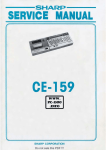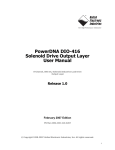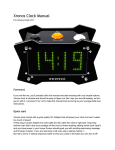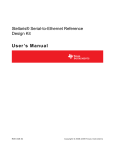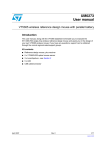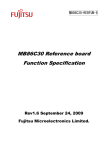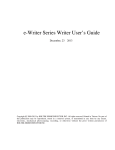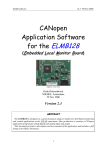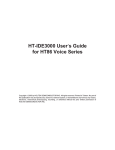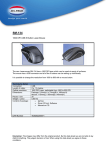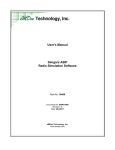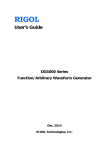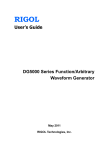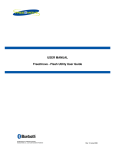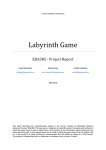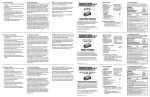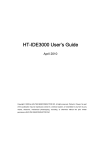Download Radio Desk User Manual
Transcript
Chipcon RadioDesk™ Reference Design and Protocol User Manual Rev. 1.3 Introduction RadioDesk™ protocol RadioDesk™ hardware reference design RadioDesk™ firmware Customization Supported chips CC2500 Table of contents 1. 2. 3. 4. Introduction ..................................................................................................................... 4 About this manual ........................................................................................................... 4 Definitions ....................................................................................................................... 4 RadioDesk™ protocol..................................................................................................... 5 4.1 Overview ..................................................................................................................... 5 4.2 Terminology ................................................................................................................ 5 4.3 Physical layer .............................................................................................................. 6 4.4 Frequency hopping ..................................................................................................... 6 4.5 Data flow ..................................................................................................................... 7 4.6 Packet format .............................................................................................................. 8 4.6.1 General packet format ......................................................................................... 8 4.6.2 Beacon payload ................................................................................................... 8 4.6.3 Data payload........................................................................................................ 9 4.6.4 Mouse data ........................................................................................................ 10 4.6.5 Keyboard data.................................................................................................... 10 4.7 IDs and pairing .......................................................................................................... 10 4.8 Power saving............................................................................................................. 11 4.9 Battery life time ......................................................................................................... 13 4.9.1 Optical/laser mouse ........................................................................................... 13 4.9.2 Keyboard............................................................................................................ 15 4.9.3 USB dongle........................................................................................................ 15 5. The RadioDesk™ reference design hardware ............................................................. 16 5.1 Small-factor USB dongle........................................................................................... 16 5.2 Wireless keyboard..................................................................................................... 22 5.3 Wireless mouse......................................................................................................... 27 6. The RadioDesk™ reference design firmware............................................................... 34 6.1 Overview ................................................................................................................... 34 6.2 Code structure........................................................................................................... 34 6.3 Code generation and maintenance........................................................................... 35 6.4 MAC functionality ...................................................................................................... 37 6.5 Master ....................................................................................................................... 38 6.6 Slave ......................................................................................................................... 41 6.7 Slave scheduler......................................................................................................... 43 6.8 Adding slave features................................................................................................ 46 6.9 Power management .................................................................................................. 46 7. Modifications ................................................................................................................. 48 7.1 Suggestions to lower price ........................................................................................ 48 7.2 Suggestions for longer battery life time..................................................................... 48 7.3 Suggestions for advanced functionality .................................................................... 48 7.4 Suggestions for applying RadioDesk™ to other applications ................................... 48 8. Document history.......................................................................................................... 49 Table of figures Figure 1. Basic RadioDesk™ frame structure ........................................................................... 5 Figure 2. Typical RadioDesk™ data flow .................................................................................. 7 Figure 3. Basic packet format.................................................................................................... 8 Figure 4 Suggested mouse data ............................................................................................. 10 Figure 5 Suggested keyboard data ......................................................................................... 10 Figure 6. Resynchronisation after sleep.................................................................................. 12 Figure 7. Resynchronisation after channel switch................................................................... 12 Figure 8. Resynchronisation after reset .................................................................................. 12 Figure 9. Optical mouse power mode transitions .................................................................... 14 Figure 10. Example of RadioDesk system with dongle and laser mouse ............................... 16 Figure 11. USB dongle schematic, page 1.............................................................................. 17 Figure 12. USB dongle schematic, page 2.............................................................................. 18 Figure 13. USB dongle schematic, page 3.............................................................................. 19 Figure 14. USB dongle schematic, page 4.............................................................................. 20 Figure 15. Keyboard schematic, page 1.................................................................................. 23 Figure 16. Keyboard schematic, page 2.................................................................................. 24 Figure 17. Keyboard schematic, page 3.................................................................................. 25 Figure 18. Keyboard schematic, page 4.................................................................................. 26 Figure 19. Mouse schematic, page 1 ...................................................................................... 28 Figure 20. Mouse schematic, page 2 ...................................................................................... 29 Figure 21. Mouse schematic, page 3 ...................................................................................... 30 Figure 22. Mouse schematic, page 4 ...................................................................................... 31 Figure 23. Button and sensor board for laser mouse .............................................................. 32 Figure 24. Firmware layers and associated files ..................................................................... 35 Figure 25 - File organisation.................................................................................................... 36 Figure 26. Dongle state diagram ............................................................................................. 38 Figure 27. Slave modes........................................................................................................... 38 Figure 28. Dongle program flow .............................................................................................. 40 Figure 29. Slave states............................................................................................................ 41 Figure 30. Slave program flow................................................................................................. 42 Figure 31. Power management ............................................................................................... 46 1. Introduction RadioDesk™ is Chipcon’s platform for wireless HID (Human Interface Device) devices. This platform is based on Chipcon’s SmartRF®04 radio ICs, and includes a complete reference design as well as an advanced RF adaptive frequency hopping protocol. The RadioDesk™ reference design is a complete, production ready wireless desktop (keyboard and mouse) design. Focus is on low cost, a robust RF link in the face of heavy interference from other 2.4 GHz RF systems and long battery lifetime. The RadioDesk™ protocol is an advanced adaptive frequency-hopping protocol and designed specifically for wireless HID use. It is more efficient and optimised for this purpose compared to other more general-purpose protocols. Interoperability between different implementations of RadioDesk™ has not been a priority, as this would compromise the main goals. Implementers are also free to modify RadioDesk™ to suit their specific purposes. Note that RadioDesk™ is not a one-off project by Chipcon; Chipcon intends to continue to improve and optimise these materials. Make sure you are kept updated with the latest developments by subscribing to our Developer’s Newsletter. This advanced 2.4 GHz solution has many advantages compared to a conventional 27 MHz design. The most important are the improved range and the possibility of having many systems operating in a small area. The RadioDesk™ reference design firmware source code as well as hardware Gerber files are available free-of-charge, please contact your local Chipcon representative to receive these files. 2. About this manual This manual presents both the RadioDesk™ protocol and the RadioDesk™ reference design. It provides all the technical material needed for an implementer to duplicate and modify both the hardware and software. It also explains in detail how the design works, and possible ways of modifying it. 3. Definitions HID PTU CDMA FDMA FEC Human Interface Device – the term used in USB nomenclature covering keyboard, mice and other user-interface devices Time Division Multiple Access – a method for supporting multiple devices where devices coexist by transmitting at different times Protocol Time Unit – the length of a time slot Code Division Multiple Access Frequency Division Multiple Access Forward Error Correction CRC FSK MSK HAL MAC RSSI Cyclic Redundancy Check Frequency Shift Keying Minimum Shift Keying Hardware Abstraction Layer Medium Access Received Signal Strength Indication TDMA RadioDesk™ User Manual Revision 1.3 Page 4 4. RadioDesk™ protocol 4.1 Overview The RadioDesk™ protocol is an advanced protocol for wireless HID devices and includes adaptive frequency hopping. The protocol was based on the following design criteria: • • • • Coexistence with existing 2.4 GHz systems Use of ultra-low-cost MCUs Long battery life time Low latency RadioDesk™ has been designed to be easily customizable to the implementer’s requirements. It can support a variable number of peripherals, various data formats, both oneway and two-way RF links and so on. RadioDesk™ is a master-slave protocol. In a standard wireless mouse or keyboard system, the USB or PS/2 dongle will be the master and the other devices will be slaves. To save power, the protocol has been designed for asymmetric power consumption. It is assumed that the master has a plentiful source of power, while the slaves are power-constrained. This holds true in most HID systems. RadioDesk™ uses time-division multiplexing (TDMA) to support multiple devices. A big advantage of the TDMA approach is that it provides infinite attenuation between the various devices, unlike a CDMA or FDMA approach, where differing signal strengths can cause problems. A frame is divided into n+2 time slots, where n is the number of slaves in the system. In the first time slot, the master transmits a beacon. This beacon serves three purposes; it allows for data transfer from the master to the slaves, inform the slaves of the network status, and allow the slaves to synchronise their timing to the master. After the beacon, the slaves transmit data to the master if they have data to report. The last time slot is used by the master to scan a channel for use in the frequency adaptivity. Time slot 0 (Beacon) Time slot 1 (Keyboard) Time slot 2 (Mouse) Time slot 3 (Remote control) Time slot 4 (Frequency scan) Time slot 0 (Beacon) ... Frame Figure 1. Basic RadioDesk™ frame structure Figure 1 shows how this looks in a system with three slaves; a keyboard, a mouse and a remote control. Once a frame is complete, the next frame follows immediately afterwards. The slaves can power-down at any time, they are not required to respond to the beacon unless they have data to report. 4.2 Terminology As described above, the basic protocol period starting with a beacon and ending just before the next beacon is called a frame. Each frame is sent and transmitted on a new channel in the frequency hopping sequence. A frame is divided into time slots. There is sufficient space in a time slot to transmit or receive a single packet. Each time slot is dedicated to a single unit. The time slots are per definition one PTU (Protocol Time Unit) long. RadioDesk™ User Manual Revision 1.3 Page 5 A packet contains data that is sent from one unit to another. It consists of a preamble, sync word and payload data followed by a CRC. The packet format is described in more detail later on. A channel is a logical number applied to a physical frequency. RadioDesk uses up to 64 channels, numbered from 0 to 63, even though the physical frequencies used for each channel may vary depending on the implementation. Active channels are the 4 channels that are active in the frequency-hopping scheme. 4.3 Physical layer RadioDesk™ is designed to operate in the worldwide, 2.4 GHz license free frequency band, but could be ported to work at other frequencies. Since the CC1100 is register-compatible with the CC2500, it is very easy to port RadioDesk™ to work in the US 902-928 MHz frequency band, for instance. The implementer has to make sure that RadioDesk™ complies with appropriate regulatory requirements (for instance duty cycle or frequency hopping requirements). RadioDesk™ is designed to operate with a RF data rate of 250 kbps. The RadioDesk™ reference design uses the CC2500 transceiver and utilizes MSK as modulation method. It is easy to modify the system to operate at different data rates. One very simple modification is to increase the data rate to 500 kbps. RadioDesk™ can also be implemented on other RF transceivers. For instance, some implementers may want to utilize an IEEE 802.15.4 compatible radio such as the CC2420. The data rate is the same, but the number of total channels need to be reduced. Other than that, the software may be left essentially unchanged. Parameter Frequency range Frequency spacing Data rate Modulation PLL lock time / start time from IDLE (blanking period) PTU Spread spectrum technique Number of channels used Allowed range 2401-2464 1 250 (500 if FEC is to be used) FSK or MSK <192 Unit MHz MHz kbps 2000 Adaptive frequency hopping 4 active, selected from 64 possibilities µs µs Table 1. Basic physical layer parameters 4.4 Frequency hopping RadioDesk™ is an adaptive frequency hopping protocol. Both the master and the slaves change frequency for each frame. RadioDesk™ uses four active frequencies at any one time. These are selected from a set of 64 possible channels. The master scans through all 64 channels continuously, at a rate of one channel each frame. If one of the active channels has significantly worse performance than the best non-active channel, then the master switches out the bad channel with the good one. To ensure that the active channels are not so close together that a single wide-band interferer could jam all of them at once, there is a limitation on the channel selection algorithm. The frequency hopping is controlled by a 15-bit pseudo-random sequence. This sequence has a length of 32767 bits. Since 32767 is not divisible by 2, and 2 bits are used to determine the channel used, the RadioDesk™ hopping sequence will only repeat after 32767 hops have been made. The pseudo-random sequence can be implemented as a 15-bit shift register with the appropriate XOR feedback. By setting the shift register to a value, it is possible to select a RadioDesk™ User Manual Revision 1.3 Page 6 position in the sequence. This is called the seed by analogy to random number generator algorithms. Two units can ensure that they are at the same place in the sequence by comparing the value of the entire shift register. The seed is transmitted in beacon packets so that slaves can synchronise with the pseudo-random sequence of the master. The implementer might choose to use a purely sequential switch between the four active channels. This would make the two seed bytes in the beacon redundant. 4.5 Data flow The master transmits a beacon packet in the first time slot of each frame. The beacon packet contains protocol status information and data which the master wants to communicate to the slaves. In a system where the master needs to transmit more data to the slaves than there is place for in the beacon packet, there are two possibilities: Either the time slot length can be extended or an extra time slot can be added for beacon transmission. When a slave has data to transmit, it listens for a beacon and then transmits a packet in its dedicated time slot. To listen for beacons is not mandatory for a slave; it is free to go into power-down mode at any time to save power. In addition, the slaves do not need to transmit a packet if they do not have data to provide. If a slave transmits data to the master, the master will use the acknowledge bits in the next beacon to confirm the data transfer. If the appropriate acknowledge bit is not set, the slave can retransmit the packet in the next frame. Figure 2 shows a typical RadioDesk™ usage scenario. No activity Receive 4 Scan Beacon 5 Receive 5 Scan Beacon 6 Receive 6 Scan Beacon 7 2 PTU 1 PTU 1 PTU 2 PTU 1 PTU 1 PTU 2 PTU 1 PTU 1 PTU Activity Dongle Receive 4 Scan Beacon 5 Receive 5 Scan Beacon 6 Receive 6 Scan Beacon 7 2 PTU 1 PTU 1 PTU 2 PTU 1 PTU 1 PTU 2 PTU 1 PTU 1 PTU 1 PTU Mouse Search for beacon 1 PTU Transmit 5 Search for beacon 1 PTU Keyboard Search for beacon Transmit 5 Transmit 6 Search for beacon 1 PTU Search for beacon Transmit 6 Search for beacon Figure 2. Typical RadioDesk™ data flow RadioDesk™ User Manual Revision 1.3 Page 7 4.6 Packet format 4.6.1 General packet format RadioDesk™ employs a general packet format, but the packet format can be modified to suit the application if necessary. Preamble Sync word Length Payload CRC 32 bits 32 bits 8 bits max. 12 bytes 16 bits Figure 3. Basic packet format The packet starts with a preamble, which is used to settle the receiver chain. Sync word is then sent to differentiate different systems. This is followed by a length byte which indicates the length of the payload field (excluding the CRC and the length byte itself). The last part of the packet is a 16-bit CRC used to check for packet corruption. 4.6.2 Beacon payload The beacon contains 12 bytes of payload; the meaning of each field is shown in Table 2 below. Byte pos. 0 Name Network ID 2 Seq/type. Field Length Purpose 16 bits Unique ID for each RadioDesk™ network 7..5 3 bits Type packet 4..0 5 bits POWER SAVE 7 1 bits Reserved MOUSE bind request 6..2 1 5 bits 1 bits KEYBOARD bindrequest 0 1 bits TYPE 3 4 6 7 Status Hop sequence info Ack Bit pos. 16 bits 8 bits Active channels RadioDesk™ User Manual Comments of 000=Beacon Reserved future use Enable power saving in slaves Not used Indicate that a mouse may bind Indicate that a keyboard may bind Current position in hop sequence Ack of slave messages previous frame LSB=slave 0 MSB=slave 7 0: keyboard 1: mouse Byte CH1 Byte CH2 Byte Revision 1.3 for pos 7: pos 8: pos 9: Page 8 CH3 Byte pos 10: CH4 11 Data RESERVED FREQ 7..6 5..0 2 bits 6 bits Reserved 7..0 7 bits Not used Active frequency on channel Applicationdependent, can be used to send data from master to slaves (Capslock status etc) Table 2. Beacon payload 4.6.3 Data payload Byte pos. 0 Name ID 3 TYPE 4 Field Length Purpose 16 bits Unique ID for each RadioDesk™ network TYPE 7..5 3 bits Type of packet RESYNC 4 1 bit Sequence number 3..0 4 bits 7..0 1 bit Set if device is waking up. Cleared by first ACK from dongle. Control retransmissions Paired bit 6..0 7 bits Status 4 5 Bit pos. Data max. bytes Implementation dependent 6 Comments 001=Mouse 010=Keyboard Set when a slave has been paired May be used to report, say, motion sensor status or number of characters in the keyboard buffer Used to report data from slaves to master (mouse movements, keyboard hits etc.) Table 3. Data payload RadioDesk™ User Manual Revision 1.3 Page 9 4.6.4 Mouse data The optical sensor typically provides two 8-bit delta values for X and Y movement. This is also what is required for boot functionality by the PC BIOS. Button status Delta X Delta Y Scroll wheel Additional data 8 bits 8 bits 8 bits 8 bits max 8 bits Figure 4 Suggested mouse data In the additional data field it’s possible to send data such as battery status, scroll wheel data and so on. When buttons are pressed, the mouse should send data packets in each frame. The master should implement a keep-alive function, so that if no data is received from the mouse for several frames, the master should report to the PC that all buttons are released. This prevents stuck buttons if the radio link goes down. 4.6.5 Keyboard data Boot functionality demanded by PC BIOS consists of the first byte of modifier keys, then up to 6 key codes. Modifier keys Key 1 Key 2 Key 3 Key 4 8 bits 8 bits 8 bits 8 bits 8 bits Figure 5 Suggested keyboard data If LED indicators for caps-lock, num-lock and so on are included, data can be sent in the single data byte available in the beacon packet. 4.7 IDs and pairing The RadioDesk™ reference design uses 16-bit IDs, but may easily be amended to use 24 bits. This serial number is embedded into the OTP MCU in the master device. In order to minimise the chance of collisions, a random ID should be selected before starting a manufacturing batch, and then the IDs should be incremented sequentially for each set in the batch. Randomizing the start number is wise; otherwise the first production units for each manufacturer would start at 0, and be likely to be equal to equipment from other manufacturers. The likelihood of two different sets having the same ID can be found from the so-called Birthday Theorem in statistics (so-called as the archetypical use is to find out how likely it is that two persons in a group share the same birthday): P(collision) < q(q − 1) 2N Equation 1. Birthday theorem q is the number of units and N is the number of possible IDs. RadioDesk™ User Manual Revision 1.3 Page 10 Another approximation is that approximately one collision will occur if you have N units within range. This turns out to be 4048 units for a 24-bit ID, or 256 units for a 16-bit ID. The following table gives the upper bound on the collision probability for 16-bit and 24-bit IDs (assuming a random distribution): Number of within range 1 2 4 8 16 32 64 128 256 512 1024 units Upper bound on probability of collision (24-bit ID) 0 5,96046E-08 3,57628E-07 1,66893E-06 7,15256E-06 2,95639E-05 0,000120163 0,000484467 0,001945496 0,007797241 0,031219482 Upper bound on probability of collision (16-bit ID) 0 1,52588E-05 9,15527E-05 0,000427246 0,001831055 0,007568359 0,030761719 0,124023438 0,498046875 1 1 Table 4. Probability of ID collisions As can be seen, the probability of a network collision is remote when using a 24-bit ID as long as the number of units within range is below several hundreds. So many units will never be within range of each other, even in a very crowded office environment. Problems due to network collisions will be less likely than problems due to hardware failures in the field. Using a 16-bit ID is only recommended where only a few units will ever be within range of each other. In some cases such a system is not practical (for example when using ROM-based MCUs), and another form of pairing should be used. The conventional way of doing pairing is having a button on each of the units, and then require the user the press these buttons to pair the devices (the likelihood of another unit close-by being in pairing mode at the same time is very remote). This works well, but requires the user to perform this procedure every time the batteries are changed. The master contains a fixed ID, which the slaves bond to. This is done because the master will lose power every time the PC is switched off, while the slaves can rely on battery power. RadioDesk™ implements a simple pairing scheme where the master has a fixed ID and the slaves attempt to bind to the dongle when they are reset. The slave will attach to the first encountered master sending a beacon that it receives with a signal strength above a certain threshold. 4.8 Power saving RadioDesk™ allows the slaves to power-down at any time in order to save as much power as possible. When a slave wakes up, it first checks the channels that were active when it powered down. If it does not find the beacon in a predefined number of tries, it goes into search mode and searches all the 64 possible channels. When searching, the slave hops between random frequencies. If no frequency changes have occurred since the slave went to sleep, Figure 6 shows the probability of finding the beacon after a certain number of frames. If a single frequency has been changed, then the probability distribution in Figure 7 is correct. If all four frequencies have been changed, or after a reset, then the probability distribution follows the curve in Figure 8. RadioDesk™ User Manual Revision 1.3 Page 11 Probability of synchronisation Resync after sleep 1 0,9 0,8 0,7 0,6 0,5 0,4 0,3 0,2 0,1 0 0 2 4 6 8 10 12 14 16 12 14 16 Num ber of fram es Figure 6. Resynchronisation after sleep Probability of synchronisation Resync after channel switch 1 0,9 0,8 0,7 0,6 0,5 0,4 0,3 0,2 0,1 0 0 2 4 6 8 10 Num ber of fram es Figure 7. Resynchronisation after channel switch Probability of synchronisation Resync after reset condition 1 0,9 0,8 0,7 0,6 0,5 0,4 0,3 0,2 0,1 0 0 50 100 150 200 Num ber of fram es Figure 8. Resynchronisation after reset RadioDesk™ User Manual Revision 1.3 Page 12 Typical HID devices will be used erratically, with periods of use being separated by long periods of inactivity. Studies show that the user can tolerate somewhat longer latency for the first event after a period of inactivity. The device should therefore look at the time since the last event, and switch into a low-power mode after a certain period of inactivity. This approach has been adopted by the manufacturers of movement sensors and is used in optical mice. 4.9 Battery life time Battery lifetime is one of the key parameters for a wireless HID solution. In order to estimate this, it is necessary to know the characteristics of the battery that will be used as well as knowing how the device will be used. In many aspects, alkaline AA or AAA cells are ideal for powering a HID device. They are inexpensive and available just about everywhere. Good quality AA cells have a rated capacity of 2850 mAh, while AAA cells are rated to 1250 mAh. End-of-life voltage is usually given to be 0.9 V. Depending on the MCU and other circuitry used, several voltage regulation schemes are possible: 1. The unit may be powered directly from the batteries. The CC2500/CC2550 radio supports a voltage supply range of 1.8 – 3.6 V. This fits very well with the 1.8 – 3.2 V range of two serially connected alkaline cells. If the other circuitry in the unit can also operate with this input voltage range, then this is the preferred option, as it provides the lowest cost and utilizes the battery capacity to the best extent. It is possible to use direct powering even if the minimum supply voltage of the MCU or another critical component is more than 1.8V, but then the battery life time will be reduced accordingly. 2. The unit is powered from 4 alkaline cells, using a 3 V or 3.3 V linear regulator. This will allow the unit to utilize the whole battery capacity, but 4 batteries are physically bulky. This can be a good solution for a wireless keyboard, as space is generally not a problem, but is not practical for a wireless mouse because of size and bulk. Some capacity is wasted in the voltage regulator. 3. The unit is powered from 1 or 2 alkaline cells, using a switch-mode boost converter. This may be required if other circuitry requires a 3.3V supply (for example the optical sensor in a wireless mouse), and size constraints forbid the use of more than 2 cells. This increases cost (~ USD $0.30 in large quantities) and some battery capacity is wasted because the voltage regulator efficiency is never 100%, but it does work down to the minimum battery voltage and enables very small designs using a single cell. In order to estimate battery lifetime, the easiest technique is to calculate an average current draw, and then divide the capacity by the average current to find the battery life time in hours. Please note that battery capacity will be slightly lower when a varying current is drawn than if the current was constant. To calculate an average current, it is necessary to calculate the length of time spent in various states and how much current is drawn in each state. In order to simplify checking different scenarios for power consumption, Chipcon has made Excel spreadsheets that perform the appropriate calculations. These spreadsheets are enclosed in a .ZIP file together with this document. 4.9.1 Optical/laser mouse An optical or laser mouse is typically the most power-intensive user-interface device because of the current consumption of the sensor. A LED is also used to provide light for the sensor. The mouse will therefore usually be the most power-constrained device. Agilent has provided the following usage profile for a typical business user (home users usually use their systems much less, and will get correspondingly longer battery life times): RadioDesk™ User Manual Revision 1.3 Page 13 1.4% of active usage (with minimum latency) 4.0% of inactive usage (with higher latency on wake-up) 94.6% power-down (with the highest latency on wake-up) The mouse supports four different power modes: • Active, where the optical sensor is turned on all the time, the scroll wheel is active, the MCU is active and the radio is receiving, listening to beacons and transmitting position data to the master. If no activity is detected for 800 milliseconds, the mouse goes into semi-active mode. • Semi-active, where the optical sensor is being duty-cycled to save power, the scroll wheel is not active, the MCU is active and the radio is listening to beacons. If activity is detected, the mouse goes to active mode. If no activity is detected for 60 seconds while in semi-active mode, the mouse goes into sleep mode. • Sleep, where the optical sensor is being duty-cycled at a low rate, the scroll wheel is not active, the MCU is in sleep most of the time and the radio polls for beacons at regular intervals. If activity is detected, the mouse goes into active mode. If beacons have not been detected for 400 milliseconds the mouse enters deep sleep mode. • When no beacons have been found for 400 milliseconds, then the PC is either shut off, out of range or in suspend mode. The mouse then enters deep sleep. In this mode, the optical sensor is shut entirely off, the scroll wheel is shut off, the MCU is in power down mode and the radio shut off. If the user presses a mouse button, the mouse first tries a sends wake-up messages and tries to wake the PC from suspend mode. If it is not successful, the mouse gives up and resumes deep sleep. Figure 9 shows what events trigger transitions between the different power modes. Movement or button press Active Movement or button press Button press Semi-active Sleep Deep sleep No beacons received for z seconds No movement or button presses for y seconds No movement or button presses for x seconds Figure 9. Optical mouse power mode transitions In active mode, the MCU is active, the scroll wheel is active, the optical sensor is continually on and the radio is listening for beacons and transmitting data back to the master. All parts of the mouse except the radio are drawing maximum current the whole time. The radio is in RX mode for one time slot (1/4th of the total 8 ms frame duration for a mouse/keyboard combo), and in TX mode for the time it takes to send one packet (assuming a 20-byte packet, this is 0.64 ms). The radio will be in IDLE (synthesizer running) when it is not transmitting or receiving. In semi-active mode, the MCU is active, the scroll wheel is turned off, the optical sensor is being duty-cycled and the radio is listening to beacon packets, being in IDLE for the rest of the time. In sleep mode, the MCU is waking up at intervals, the scroll wheel is turned off, the optical sensor is being duty-cycled and the radio is being woken up periodically. The radio wakes up every 5 seconds to check for beacons and frequency changes. When it wakes up, it needs to resynchronise. 90% of the time, this will take less than 8 frames. RadioDesk™ User Manual Revision 1.3 Page 14 In deep-sleep, the slave is completely off and the unit has to be woken up by a button press. It will then scan for beacon, and afterwards try to wake up the master if no beacon is found. Please see the Excel spreadsheet for detailed calculations on power consumption. 4.9.2 Keyboard The keyboard is usually less power-intensive than the mouse, because the system need only wake up when a key press is detected. Again, the usage pattern has a great deal of influence on the battery life time. Since the CC2500 supports a voltage supply range of 1.8-3.6V, and the MCU used supports a voltage supply down to 2.2V, it is attractive to run all the circuitry directly from the batteries to save cost. It is estimated that the system can utilise 80% of the total battery life time if it cuts off at 2.2V. In heavy business usage, the keyboard might be used 4 hours a day for 5 days a week. During this time, keyboard usage is irregular, but the total amount of time that the radio is active will be 10% of the time (the keyboard goes from active to sleep after 1 seconds of nonactivity). This gives a total active time of around 20 minutes per day. In active mode, the power consumption of the MCU is 0.7 mA, while the radio average current is 6.8 mA (same calculations as for the optical mouse in active mode). This gives a total average current of 7.5 mA. 20 minutes per day is equal to a 1.25% duty cycle. This gives an average current of around 0.1 mA. Sleep-mode current is approximately the same, assuming that the radio and MCU are active for 64 ms every 5 seconds to maintain information about frequency changes and so on. This gives a total average current consumption of 0.2 mA. Please see the Excel spreadsheet for detailed calculations. 4.9.3 USB dongle The USB standard mandates that any USB device that can wake up the computer should not draw more than 0.5 mA when the PC is in the low-power suspend state. To achieve this, the RF transceiver in the dongle must be power cycled (usually it is on all the time as in active mode the USB current limitation is 100 mA). Assuming the USB MCU and mandatory USB pull-up resistors draw 0.25 mA, this leaves 0.25 mA or 250 uA for the radio. Since the CC2500 power-down current with wake-on-radio enabled is only 1.5 uA, this can be ignored in the calculation. Taking the worst-case CC2500 current consumption in RX of 15.6 mA into account, the duty cycle must be lower than 0.25/15.6, or 1.6%. This means that the CC2500 can be active for 16 ms every second. For the specific purpose of waking up a PC from suspend mode, it is suggested that a singlechannel approach is taken. The reason for this is that long latency is usually acceptable, it is not a problem in the wake-up scenario, since wake-up itself takes many seconds. Secondly, most interferers are only transient in nature, so a device jamming the wake-up frequency for several seconds is not likely. Wake-up functionality would not be possible at all using a low-cost MCU if it were not for the CC2500 wake-on-radio function, which enables the MCU to stay in the lowest-power state while the radio scans for activity. It is recommended that the wake-up channel be selected based on the network ID. If wakeup is used, the keyboard and mouse will be programmed to transmit a long (several second) series of wake-up messages on the wake-up channel when user action occurs and the mouse and keyboard cannot find a beacon. RadioDesk™ User Manual Revision 1.3 Page 15 5. The RadioDesk™ reference design hardware The RadioDesk™ reference design consists of a wireless mouse, wireless keyboard and a small form-factor USB dongle. The hardware has been designed with very low-cost components and with large-scale manufacturability in mind. HT82K68E (also connects to scroll wheel, buttons etc) NCs Csn Sclk Si So Csn Sclk Si CC2500 CC2500 So gdo0 gdo0 gdo2 gdo2 HT82K96E with USB Motion ADNS 6030 Dongle Mouse Figure 10. Example of RadioDesk system with dongle and laser mouse (Note: gdo0 is not used in RadioDesk firmware, but may be used in the future) 5.1 Small-factor USB dongle The USB dongle has been designed to exhibit a minimum form factor. To achieve this, a 4layer PCB has been used as well as a chip antenna solution. A HTK96E low-speed USB MCU from Holtek Semiconductor was selected for the dongle. This MCU is powered directly from USB bus power. A 12 MHz crystal is used as clock source. The USB MCU communicates with the CC2500 transceiver using a bit-banged SPI serial interface, and reports data received from the keyboard and the mouse to the PC. A LED is included to show the link status. The CC2500 2.4 GHz RF transceiver uses a balun circuit to interface with the single-ended chip antenna. The chip antenna is an advanced design from Fractus, which provides excellent antenna performance even though the size is very small. The CC2500 is powered from a 3.3V linear regulator. The RF circuitry, the antenna and the voltage regulator are placed on the top side of the PCB, while the USB MCU is mounted on the bottom side. Actually, these directions are reversed with regards to the usual rotation of the USB plug, so the LED is mounted on the same side as the MCU as to be visible when plugged into a horizontally oriented USB socket. When laying out your own PCB, it is very important to copy the PCB layout of the RF section exactly. Layer 2 is used for a ground plane, while layer 3 is used to route power. RadioDesk™ User Manual Revision 1.3 Page 16 If price is more important than physical size, then it is possible to use copy the RF section and PCB antenna from the keyboard or mouse and connect this to the USB MCU and other circuitry in the dongle design. In this case, a 2-layer PCB can be used. The RF layout should be copied exactly from the keyboard or mouse, paying attention to ground planes as well. The usual alternative to a small USB dongle is to make a “hockey puck” formed device that connects to the PC via a USB cable. Figure 11. USB dongle schematic, page 1 RadioDesk™ User Manual Revision 1.3 Page 17 Figure 12. USB dongle schematic, page 2 RadioDesk™ User Manual Revision 1.3 Page 18 Figure 13. USB dongle schematic, page 3 RadioDesk™ User Manual Revision 1.3 Page 19 Figure 14. USB dongle schematic, page 4 RadioDesk™ User Manual Revision 1.3 Page 20 Reference A1 C1 C2 C3 C4 C5 C6 C7 C8 C9 C10 C11 C12 C13 C41 C51 C81 C91 C101 C111 C121 C122 C123 C124 C131 C132 C141 C151 C181 D3 L121 Value/part number Compact Reach Xtend 100 nF, X5R, 10% 100 nF, X5R, 10% 10 µF, X5R, 15% 2.2 µF, X5R, 10% 47 pF, NP0, 5% 100 nF, X5R, 10% 100 nF, X5R, 10% 100 nF, X5R, 10% 47 pF, NP0, 5% 47 pF, NP0, 5% 10 nF, X7R, 10% 100 nF, X5R, 10% 47 pF, NP0, 5% 100 nF, X5R, 10% 100 nF, X5R, 10% 27 pF, NP0, 5% 220 pF, X7R, 10% 27 pF, NP0, 5% 100 nF, X5R, 10% 100 pF, NP0, 5% 1.0 pF, NP0, ± 0.25 pF 1.8 pF, NP0, ± 0.25 pF 1.5 pF, NP0, ± 0.25 pF 100 pF, NP0, 5% 1.0 pF, NP0, ± 0.25 pF 100 nF, X5R, 10% 220 pF, X7R, 10% 220 pF, X7R, 10% CL150YCD 1.2 nH, ± 0.3 nH L122 L131 P1 1.2 nH, ± 0.3 nH 1.2 nH, ± 0.3 nH CONN10_MALE P2 P3 CONN10_MALE R1 R2 R3 R4 R6 R7 R8 R9 R10 R102 R104 R106 R171 33 Ω, 2% 100 kΩ, 2% 10 kΩ, 2% 100 kΩ, 2% 4.7 Ω, 5% 33 Ω, 2% 33 Ω, 2% 1.5 kΩ, 2% 4.7 Ω, 5% 10 kΩ, 2% 10 kΩ, 2% 10 kΩ, 2% 56 kΩ, 1% RadioDesk™ User Manual Description Chip antenna Capacitor 0402 Capacitor 0402 Capacitor 0805 Capacitor 0603 Capacitor 0402 Capacitor 0402 Capacitor 0402 Capacitor 0402 Capacitor 0402 Capacitor 0402 Capacitor 0402 Capacitor 0402 Capacitor 0402 Capacitor 0402 Capacitor 0402 Capacitor 0402 Capacitor 0402 Capacitor 0402 Capacitor 0402 Capacitor 0402 Capacitor 0402 Capacitor 0402 Capacitor 0402 Capacitor 0402 Capacitor 0402 Capacitor 0402 Capacitor 0402 Capacitor 0402 LED, yellow, SMD Multi-layer inductor 0402 Inductor 0402 Inductor 0402 Connector, 0.9mm pin, male (only for test) USB plug type A connector Connector, 0.9mm pin, male (only for test) Resistor 0402 Resistor 0402 Resistor 0402 Resistor 0402 Resistor 0603 Resistor 0402 Resistor 0402 Resistor 0402 Resistor 0603 Resistor 0402 Resistor 0402 Resistor 0402 Resistor 0402 Revision 1.3 Manufacturer Fractus Page 21 R205 U1 270 Ω, 2% CC2500 U2 HT82K96E-SOP20 U3 X1 NJM2871BF03 X_26.000/20/20/10/16 X2 X_12.000/50/50/10/12 Resistor 0402 CC2500 2.4 GHz RF transceiver USB MCU 3.0V LDO regulator 26.000 MHz crystal, 20/20 ppm tolerance, HC-49/NX5032-SMD 12.000 MHz crystal, 50/50 ppm tolerance, HC-49-SMD Chipcon Holtek Semiconductor New Japan Radio Table 5. USB dongle bill of materials 5.2 Wireless keyboard The wireless keyboard electronics consists of a small PCB which connects to the main keyboard matrix using carbon contacts. All the electronics are powered directly from the batteries. A HT82K68E serves as the system MCU, reading the keyboard matrix and running the radio protocol. The CC2500 2.4 GHz RF transceiver uses a novel differential PCB antenna. This antenna has been designed to match the CC2500 RF I/O differential impedance, avoiding the need for any matching components or balun circuit. This ensures an absolute minimum number of external components, the CC2500 only requiring a single biasing resistor, a 26 MHz crystal, two crystal loading capacitors as well as decoupling capacitors. Three LEDs have been included to indicate caps lock, num lock and scroll lock status. These may be illuminated only when the user types on the keyboard in order to save power, or even replaced with a custom LCD display (the LEDs are not implemented in RadioDesk firmware because it would require drilling holes in the keyboard chassis to make them visible). The keyboard design does not support extended functionality like a scroll wheel and additional keys, but this can very easily be added. RadioDesk™ User Manual Revision 1.3 Page 22 Figure 15. Keyboard schematic, page 1 RadioDesk™ User Manual Revision 1.3 Page 23 Figure 16. Keyboard schematic, page 2 RadioDesk™ User Manual Revision 1.3 Page 24 Figure 17. Keyboard schematic, page 3 RadioDesk™ User Manual Revision 1.3 Page 25 Figure 18. Keyboard schematic, page 4 RadioDesk™ User Manual Revision 1.3 Page 26 Reference C2 C3 C5 C6 C8 C41 C51 C81 C91 C101 C111 C141 C151 C181 D1 D3 D4 D5 L1 P1 P3 R1 R2 R3 R6 R171 TESTCON U1 U5 X1 Value/part number 27 pF, NP0, 5% 27 pF, NP0, 5% 10 µF, X7R, 20% 100 nF, X5R, 10% 100 nF, X5R, 10% 100 nF, X5R, 10% 100 nF, X5R, 10% 27 pF, NP0, 5% 220 pF, X7R, 10% 27 pF, NP0, 5% 220 pF, X7R, 10% 220 pF, X7R, 10% 220 pF, X7R, 10% 220 pF, X7R, 10% CL150GCD CL150URCD CL150YCD 20BQ030 BLM11A102S PINROW_2 CON3 100 kΩ, 2% 0Ω 0Ω 0Ω 59 kΩ, 1% PINROW_2X5 CC2500 HT82K68E-SSOP48 X_26.000/20/20/10/16 X3 KR600MLWB Description Capacitor 0402 Capacitor 0402 Capacitor 1206 Capacitor 0402 Capacitor 0402 Capacitor 0402 Capacitor 0402 Capacitor 0402 Capacitor 0402 Capacitor 0402 Capacitor 0402 Capacitor 0402 Capacitor 0402 Capacitor 0402 LED, green, SMD LED, red, SMD LED, yellow, SMD Schottkey diode EMI filter bead Pinrow, 2 Connector, 0.9 mm pin Resistor 0402 Resistor 0603 Resistor 0603 Resistor 0603 Resistor 0402 Pinrow, 2x5 (for test) 2.4 GHz RF transceiver Keyboard MCU, SSOP48 26.000 MHz crystal, 20/20 ppm tolerance, HC49/NX5032-SMD 6MHz resonator Manufacturer Murata Chipcon Holtek Kingstate Table 6. Keyboard bill of materials 5.3 Wireless mouse The wireless mouse is implemented on two PCBs. The lower PCB includes the micro switches for the buttons, scroll wheel and optical sensor, while the upper PCB contains the rest of the electronics. The electronics are powered from a TPS61078 switch-mode regulator from Texas Instruments. The reason for this is that the Agilent ADNS-6030 laser sensor needs a supply voltage between 3.0 and 3.6 V. The same antenna and RF solution is used in the keyboard and the mouse. The Z-wheel or scroll-wheel is of an optical type where a LED shines through the wheel itself, presenting a quadrature signal that is detected by two photo-transistors. The mouse buttons are implemented using standard micro-switches. RadioDesk™ User Manual Revision 1.3 Page 27 Figure 19. Mouse schematic, page 1 RadioDesk™ User Manual Revision 1.3 Page 28 Figure 20. Mouse schematic, page 2 RadioDesk™ User Manual Revision 1.3 Page 29 Figure 21. Mouse schematic, page 3 RadioDesk™ User Manual Revision 1.3 Page 30 Figure 22. Mouse schematic, page 4 RadioDesk™ User Manual Revision 1.3 Page 31 Figure 23. Button and sensor board for laser mouse RadioDesk™ User Manual Revision 1.3 Page 32 Reference C1 C3 C5 C7 C8 C9 C10 C20 C21 C41 C51 C81 C91 C101 C111 C141 C151 C181 D1 JP1MALE JP2MALE L1 L2 P1 P2 P3 R1 R2 R3 R4 R5 R6 R7 R8 R171 U1 U2 U4 Value/part number 10 µF, X7R, 20% 27 pF, NP0, 5% 27 pF, NP0, 5% 100 nF, X5R, 10% 100 nF, X5R, 10% 4.7 µF, X5R, 10% 4.7 µF, X5R, 10% 4.7 µF, X5R, 10% 4.7 µF, X5R, 10% 100 nF, X5R, 10% 100 nF, X5R, 10% 27 pF, NP0, 5% 220 pF, X7R, 10% 27 pF, NP0, 5% 220 pF, X7R, 10% 220 pF, X7R, 10% 220 pF, X7R, 10% 220 pF, X7R, 10% 20BQ030 PINROW_2X4 PINROW_2X4 MSS4020-472MX BLM11A102S PINROW_2X5 PINROW_2X5 100 kΩ, 2% 10 kΩ, 2% 82 Ω, 2% 10 kΩ, 2% 10 kΩ, 2% 1 MΩ, 2% 180 kΩ, 2% 10 kΩ, 2% 56 kΩ, 1% CC2500 HT82K68E-SOP20 TPS61070 X1 X_26.000/20/20/10/16 X2 KR600MLWB Description Capacitor 1206 Capacitor 0402 Capacitor 0402 Capacitor 0402 Capacitor 0402 Capacitor 0603 Capacitor 0603 Capacitor 0603 Capacitor 0603 Capacitor 0402 Capacitor 0402 Capacitor 0402 Capacitor 0402 Capacitor 0402 Capacitor 0402 Capacitor 0402 Capacitor 0402 Capacitor 0402 Schottkey diode, 2A Pinrow, 2x4 Pinrow, 2x4 Power Inductor, 4,7uH EMI filter bead Battery connector Pinrow, 2x5 Pinrow, 2x5 Resistor 0402 Resistor 0402 Resistor 0603 Resistor 0402 Resistor 0402 Resistor 0402 Resistor 0402 Resistor 0402 Resistor 0402 2.4 GHz RF transceiver Keyboard MCU, SOP20 Synchronous boost switch 26.000 MHz Crystal, 20/20 ppm tolerance, HC49/NX5032-SMD 6MHz resonator Manufacturer Coilcraft Murata Chipcon Holtek Texas Instruments Kingstate Table 7. Mouse bill of materials RadioDesk™ User Manual Revision 1.3 Page 33 6. The RadioDesk™ reference design firmware 6.1 Overview The RadioDesk™ reference design firmware runs on the Holtek MCUs used in the mouse, the keyboard and the dongle. The firmware, except the USB-related code and the SPIinterface to the RF chip, is written in C. The firmware is designed with MCU portability in mind. Porting to a different controller would only involve changing the HAL and the aforementioned parts written in assembly. Note that no software is needed on the PC side; the USB dongle firmware is written to fulfil the USB HID requirements, so the keyboard and mouse will work with any operating system that supports USB Human Interface Devices (HID). The RadioDesk™ protocol uses adaptive frequency hopping on four active channels picked from 64 possible. The system is always hopping on four channels and a channel is replaced if the packet loss count exceeds a programmed threshold. For instance, a channel will be replaced if jammed by a WLAN system. 6.2 Code structure The RadioDesk™ firmware is divided into four distinct layers, interfacing each other through a set of functions, macros and definitions. All files, functions and macros have prefixes that clearly indicate which layer they belong to. The exception is the application layer where no prefixes are used. Layer HAL RF (PHY) MAC APP Description Defines the interface between the MCU and the RF chip, sensors and other IO devices. It also defines the internal registers of the MCU. Defines the properties of the RF communication link. This is typically settings like data rate, modulation formats etc. The RF layer is used by the MAC to establish a link between the master and the slaves. Defines how the RadioDesk devices communicate across the RF link. Includes addressing, timing, frequency agility, pairing and retransmission. The RF chip handles some of the MAC functionality; address filtering being an example of this Slaves: Reads data from mouse and keyboard and uses the MAC to communicate across the RF link. Master: transfers data between the RF link and the USB interface. Table 8. Firmware layers RadioDesk™ User Manual Revision 1.3 Page 34 MASTER COMMON dongle.h dongle.c init.c main.c APPLICATION LAYER common.h holtek.h SLAVE init.c slave.c powermanager.c scheduler.h scheduler.h MAC LAYER mac_scheduler.c mac_freqhop.c mac_dongle.c mac_wor.c mac_config.h mac_radiodesk.c mac_slave.c mac_resync.c mac_wakeup.c mac_pairing.h mac_mouse.c mac_keyboard.c PHYSICAL LAYER rf_lib.h rf_lib.c rf_config.c HARDWARE ABSTRACTION LIBRARY hal_dongle.h hal_ioport.c hal_timer.c hal_spi.asm USB software hal_timer.c buffer.c hal_spi.h hal_nextchannel.c hal_keyboard.h hal_keyboardscan.c hal_ioport.c hal_spi.asm hal_mouse.h hal_zwheel.h hal_ioport.c hal_spi.asm Figure 24. Firmware layers and associated files 6.3 Code generation and maintenance The RadioDesk™ firmware is delivered as a zip-file. The file contains the code, the documentation and a list of files and functions in the system. This list (inventory.html) contains details on where the files and functions are located as well as a short description of each files contents. The firmware is built using the HT-IDE3000 development suite from Holtek, which is available from the Holtek WEB site (www.holtek.com). Please contact Holtek for emulator hardware (HT-ICE and interface boards). It is recommended to unpack the code to the folder C:\Radiodesk in order to build directly from the delivery. Otherwise the HT-IDE3000 project files must be reassembled. RadioDesk™ firmware and documentation is delivered together in a ZIP-file. RadioDesk™ User Manual Revision 1.3 Page 35 The directory structure is shown in Figure 25. C:\RadioDesk is the root. Figure 25. File organisation RadioDesk™ User Manual Revision 1.3 Page 36 The HT-IDE300 project files are located as shown below: • • • ./src/applications/dongle/ht82k96e/rd_dongle.prj ./src/applications/keyboard/ht82k68e/rd_keyboard.prj ./src/applications/lasermouse/ht82k68e/rd_lasermouse.prj The folder msdev contains Microsoft Visual Studio Project files for the source code. Note that the code cannot be built using Visual Studio. It is merely there to aid source code navigation., and other code organisers like Ultra Edit or Code Warrior may equally well be used. Basic configuration parameters are found in include/radiodesk/mac_config.h. //---------------------------------------------------------------------------------// Network ID (range 0x0000 to 0x7FFF) #define NETWORK_ID 0x3008 //---------------------------------------------------------------------------------// Units to include #define INCLUDE_KEYBOARD #define INCLUDE_MOUSE #define NUM_DEVICES 2 The main configurable parameter, NETWORK_ID, must be unique for each dongle in a production batch. The “Units to include” is important for implementers who require a system with only one slave. Uncomment the redundant slave and set NUM_DEVICES to 1. Basic RF parameters are found in mac_config.h. //---------------------------------------------------------------------------------// Data rate programming //#define RF_500KBPS_MSK #define RF_250KBPS_MSK //#define FEC_ENABLE //---------------------------------------------------------------------------------// Output power (values defined in rf_lib.h) #define OUTPUT_POWER OUTPUT_M1_DBM // -1 DBm RadioDesk™ supports 500-kBit/sec data rate in addition to the default 250 kbps. At 500 kbps the timing allows FEC to be used. The output power is also set in this file. 6.4 MAC functionality The core of RadioDesk™ is implemented in the MAC layer. Timing properties, device access and frequency agility are all managed here. The MAC is the interface between the applications at both ends of the link; it uses the RF (PHY) layer and the CC2500 to establish a connection over the air. Timing (synchronisation) is based on the beacon message, transmitted at the start of each frame. The slaves synchronise their clock on detection of the sync word of the beacon. The only other synchronised activity in the slave is the transmission of data back to the master. RadioDesk™ User Manual Revision 1.3 Page 37 Data collection, power management and buffering of data are carried out independently of the synchronised activities. Device access is based on the network identifier. Every set of RadioDesk units needs a unique ID to allow identification and to avoid interference. The network ID (serial number) is an integral part of the message in both directions. RadioDesk uses address filtering to reject messages from neighbouring RadioDesk networks. Pairing provides flexibility when combining master and slave units. When powered up, the slaves have no ID and address filtering is disabled. All beacon messages are received but only the first beacon with a sufficiently high signal strength is considered for pairing. If the beacon contents indicate that the master is not paired to any device of this type, the slave will respond and the master subsequently accept the binding request. At this point the slave enables address filtering and beacons from other networks are ignored. The Frequency agility scheme of RadioDesk is based partly on packet loss, partly on noise measurements. The decision to replace a channel is entirely based on packet loss statistics. 6.5 Master The USB dongle is the master device of RadioDesk and responsible for synchronisation, frequency selection and data transport. It stays one PTU in each time slot, and the slaves use beacon reception to synchronise with their master. The four states (time slots) are shown in Figure 26. Each state corresponds to one PTU or frame slot. The dongles main responsibility is to transport data from the connected devices to the host computer over USB in a manner, which is transparent to the driver. state BEACON_SLOT state KEYBOARD_SLOT state MOUSE_SLOT state FREQHOP_SLOT - send beacon to slaves when not in suspend mode -receive keyboard packet -receive mouse packet -scan RSSI on one channel -flag bad active channels for frequency change if required -hop to next active channel Figure 26. Dongle state diagram In addition to keeping track of time, the master controls and initiates frequency changes on the active channels. The dongle executes a frequency change if the following criteria are met with respect to the state of the slaves: 1. The dongle has detected packet loss on a channel. 2. All slaves who are in AQUIRE mode have acknowledged the previous frequency change. Slave modes are shown in Figure 27. no data packet received last frame slave mode ACTIVE -dongle is currently receiving datapackets from slave. no data packet received in the last 5 seconds slave mode AQUIRE -dongle has not received data recently from slave and assumes that a new datapacket will arrive soon. slave mode INACTIVE -dongle does not take the slave into account as it has been absent for too long. datapacket reiceved from slave Figure 27. Slave modes RadioDesk™ User Manual Revision 1.3 Page 38 In a normal operating environment, at least one slave will be in AQUIRE mode at any given time. As a result, the dongle has to wait until each slave has been in either ACTIVE mode or INACTIVE mode before executing two frequency changes successively. Replacement of an active channel is carried out if and only if all of the conditions listed below are satisfied: • • • • • Some channel has reached the packet loss threshold No frequency change has taken place after a slave has entered acquire mode The RSSI scan has found a free channel The new channel is at least 3MHz away from any of the currently active channels At least one slave has received the latest beacon The RSSI scan is carried out every cycle, on the first available channel that is not blocked. Channels are blocked when they are replaced or when there is too much noise detected. The list of blocked channels is periodically cleared. Figure 28 shows the structure of the dongle firmware. The PC polls the RadioDesk™ dongle for keyboard/mouse data every 10ms (low speed HID device), and the dongle will report whatever data is available. RadioDesk™ User Manual Revision 1.3 Page 39 dongle m ain initialise U S B interface send beacon packet wait until end of beacon fram e receive keyboard packet flag kb change to U S B wait until end of kb fram e kb packet received? NO increm ent m issedP acket C ount update kb m ode to A Q U IR E or IN A C TIV E depending on m issedP acketC ountK b YES m issedP acketC ountK b = 0 set m ouse m ode to A C TIV E receive m ouse packet flag m ouse change to U S B wait until end of m ouse fram e m ouse packet received? NO increm ent m issedP acket C ount update m ouse m ode to A Q U IR E or IN A C TIV E depending on m issedP acketC ountM ouse YES m issedP acketC ountM ouse = 0 set m ouse m ode to A C TIV E do R S S I scan on one channel store/ban channel for further use depending on R S S I value calculate next channel set frequency for new beacon wait until end of R S S I scan fram e change current active channel if neccessary based on packet loss Figure 28. Dongle program flow RadioDesk™ User Manual Revision 1.3 Page 40 6.6 Slave The slave, when active, listens for beacon packets and transmits its data in the assigned time slot. Apart from packet transmission and reception there are no synchronous activities activity in the slave. The rest of the time, the slave scans inputs (mouse sensor, keys, buttons, etc.) or sleeps to conserve power. If the slave loses a large number of beacons it tries to resynchronise by scanning the currently active frequencies. If this fails it scans the whole frequency range. beacon received state RECEIVE_BEACON -set transceiver in RX mode and receive beacon on the predetermined active channel -fill txfifo with data from previous i/o update state UPDATE -scan inputs (and set outputs if required) -strobe datapacket in apropriate slot if required timer: end of frame timer: strobe TX Figure 29. Slave states RadioDesk™ User Manual Revision 1.3 Page 41 slave main missed too many beacons? YES search for beacon and synchronise NO wait for packet signal or timeout No estimate timer synchronisation beacon received? YES synchronise timer validate beacon packet Scan and buffer inputs increment missed beacon count beacon OK? YES No prepare data packet wait until slave slot strobe data packet missedBeaconCount = 0; power managment based on missed beacon count and no sensor activity frame count wait for end of frame Calculate new frequency and select RF channel Scan and buffer inputs Figure 30. Slave program flow. RadioDesk™ User Manual Revision 1.3 Page 42 6.7 Slave scheduler Although the RadioDesk™ is delivered with keyboard and mouse scanning firmware, the customer might want to either modify an existing HID device or use RadioDesk™ for other types of devices (game pads, voting buttons etc.). Customising the slave software requires an understanding of the basic mechanisms of the slave application scheduler. The scheduler tasks that are 1) Executed at a time relative to beacon reception 2) Executed when MCU capacity is available. Asynchronous tasks include input scanning, buffering and power management. Inputs may in principle be scanned and buffered anywhere in the RadioDesk frame. The slaves buffer data in order not to lose user input if the link is poor. The keyboard firmware uses a ring buffer for key hits. The mouse code accumulates the movement offsets. The mouse and keyboard software splits input scanning in two parts, one scan just after the power manager and one between beacon reception and data transmission. This gives a sample rate of twice the frame rate. If even higher rates are needed (e.g. scroll wheel or track ball), extra sampling may be used. The scroll wheel requires a sample rate of 100-uSec; hence it is implemented in the interrupt service routine of the tick timer. The slave scheduler is based on ticks of 100-uSec duration, these are synchronised with reception of the beacon. The frame length of 8 ms gives a total of 80 ticks per frame. The beginning and end of the frame are utilised by RadioDesk™ for beacon reception and frequency hopping, the rest is available to the application. The task names referred to in Table 9 are implemented as macros. The body of the macros executes the task, sets a complete flag and then jumps back to the beginning of the main loop Synchronous tasks take a relative tick time as argument. The actual implementation of the scheduler is located in two files: lib/slave/slave.c and include/keyboard/scheduler.h (or include/mouse/scheduler.h). The task macros are defined in scheduler.h; the calls are done from slave.c. RadioDesk™ User Manual Revision 1.3 Page 43 Table 9 - Slave tasks Tick 0 Task name MAC_AQUIRE_BEACON - DEV_GET_DATA_2 - MAC_PUT_DATA *) MAC_TRANSMIT_DATA - POWER_MANAGER - DEV_GET_DATA_1 65 MAC_SWITCH_CHANNEL 70 MAC_START_RX 75 MAC_PUT_HEADER Description Listen for, receive and validate beacon Read and buffer user data Move data to TX FIFO Transmit data Power management Read and buffer user data Frequency change. Prepare for beacon reception Move packet header to TX FIFO Mandatory Yes Synchronous Yes Type SYSTEM No No USER Yes No SYSTEM Yes Yes SYSTEM No No SYSTEM Yes No USER Yes Yes SYSTEM Yes Yes SYSTEM Yes No SYSTEM *) Tick depends of the time slot for the slave: 19 for keyboard, 39 for mouse. RadioDesk™ User Manual Revision 1.3 Page 44 Task name Task Tstart Tstop Duration T between tasks Comment MAC_PUT_HEADER 1 7,1 7,2 0,1 0,1 MAC_AQUIRE_BEACON 2 7,3 0,8 1,5 0 DEV_GET_DATA_2 3 0,8 0,9 0,1 0 MAC_PUT_DATA 4 0,9 1,2 0,3 0,7 MAC_TRANSMIT_DATA 5 1,9 1,9 0,05 0,1 duration estimated POW ER_MANAGER 6 2 2 0,05 0,1 duration estimated DEV_GET_DATA_1 7 2,1 2,3 0,2 3,7 MAC_SWITCH_CHANNEL 8 6 6,1 0,1 0,9 MAC_START_RX 9 7 7,1 0,1 SCHEDULER_RESTART 10 Total: 2,5 5,6 Example: Task execution in RadioDesk keyboard 9 8 Task number 7 6 5 4 3 2 1 0 1 2 3 4 5 6 7 8 Time (in ms), 8ms is one frame Important notes: 1) Timing reference (T=0) is when beacon data receiving is started (after sync word has been detected) 2) The measurements above are done by examining the timer value of the slave (keyboard). This value is incremented each 100uS (resolution is therefore 100uS), and there are 80 timer ticks in one frame. Hence, tasks which execute in less time than 100uS might appear to take no time (which is the case for MAC_TRANSMIT_DATA, for instance). 3) This is actual execution time on the MCU and does not take into account neccessary idle time for radio and i/o devices to complete their tasks (beacon sending etc). 4) As we can see, only 2,4/8 = 30% of the CPU time is used on synchronous and asynchronous tasks in the keyboard. Code executed in the timer interrupt is added to this!! Color codes: RadioDesk™ User Manual Asynchronous, not mandatory task Asynchronous, mandatory task Synchronous, mandatory task Revision 1.3 Page 45 6.8 Adding slave features The keyboard and mouse firmware delivered with RadioDesk™ contains the basic functionality of standard keyboard and mice. The keyboard implements standard keys only. Extensions like media keys, scroll wheels and trackballs are not included as these may vary between implementations. The mouse implements movement, three standard buttons and the scroll wheel. Example: Adding trackball code to a keyboard To make this example simple we assume that the last two bytes of the keyboard packet can be used to transfer trackball movement data to the master. The framework for adding trackball code is in place, the file mac_config.h contains a definition, which controls whether a keyboard has trackball functionality or not. The definition is commented out by default. Furthermore, the implementer must add this own trackball sampling code in the interrupt service routine for the timer. This may be done in the macro IO_POLL() hal_keyboard.h. 6.9 Power management powerManager too many beacons missed? YES device in DEEP_SLEEP mode: turn off sensor and radio MCU to halt wait for button wakeup NO Sensor activity over shorter period? YES device in ACTIVE mode: no powersaving NO Sensor activity over medium period? device in SEMI_ACTIVE mode: power cycle sensor, 10% duty cycle YES NO Sensor activity over longer period? NO device in SLEEP mode: turn off sensor and radio MCU to halt wake up after 1 s turn on sensor and radio return Figure 31. Power management RadioDesk™ User Manual Revision 1.3 Page 46 The parameters for power management are configurable from device to device as the usage patterns of a keyboard and a mouse differ. The keyboard skips the semi-active mode entirely and enters sleep after a given timeout. Configuration is found in the file scheduler.h for the device in question. RadioDesk™ User Manual Revision 1.3 Page 47 7. Modifications 7.1 Suggestions to lower price • • 7.2 The USB dongle could be changed to a “hockey puck” design to save cost of balun circuit and chip antenna. Three AAA cells could be used in the mouse instead of two AA cells. This will shorten the battery lifetime, but make it possible to use a linear regulator instead of the switch-mode regulator used in the standard design. Suggestions for longer battery life time • • • • 7.3 Require the user to wake up the mouse by pressing a key when the mouse has been inactive for a long time. This allows you to shut off both the radio and the optical sensor, increasing the battery lifetime. Use more than two AA cells in the keyboard to extend the battery lifetime. Increasing the RF data rate to 500 kbps will reduce the on time of the radio, reducing the current consumption somewhat. reduce radio output power Suggestions for advanced functionality • • • • • • • 7.4 USB dongle could be modified to add PS/2 option. To take full advantage of the two-way radio link, it is possible to include an LCD display on the keyboard. This can indicate caps lock, num lock and scroll lock status, as well as time and date, currently playing artist and song for a Media PC, calculator etc. Force-feedback technology can be added to the mouse in order to alert the user about system warnings etc. This would use standard force-feedback actuators such as those used in game pads. Wireless desktop (wireless keyboard and mouse) could add a third remote control unit, especially useful for Media PCs. This would entail adding a time slot to the frame format. It is possible to extend the range of the RF link by increasing the RF output power. This can be done by adding two T/R switches and a single-transistor power amplifier to the RF circuitry. This will require the use of single-ended antennas, and it is important to consider regulatory requirements as well. Another possibility for extending the range is to use a lower RF data rate. This will increase the latency and the power consumption, but will allow a longer RF range without increasing the output power. A third possibility is to utilize a different RF frequency. For instance, it is quite simply to port the existing design to the CC1100 to work in the US 902-928 MHz frequency band, for instance. The porting would involve changing the RF frequency settings and re-routing the PCBs, since antennas and matching circuitry are different at 900 MHz. Suggestions for applying RadioDesk™ to other applications • • • Gaming controllers (joysticks, gamepads, dance mats, motion controllers etc) Remote controls Other star networks where master is not power-limited RadioDesk™ User Manual Revision 1.3 Page 48 8. Document history Revision Date Description/Changes 1.0 1.1 1.2 1.3 2005-05-04 2005-07-18 2005-07-27 2005-09-16 Initial release Update for firmware rev. 0.97 Update for firmware rev 0.98 Update for firmware rev. 1.02 RadioDesk™ User Manual Revision 1.3 Page 49