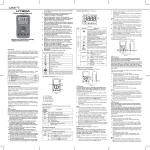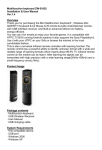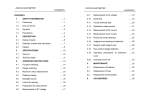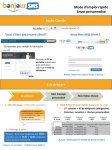Download Si Touch User Manual
Transcript
Overview Thank you for purchasing the Ranger Mini Multimedia Keyboard. It is a portable multifunctional keyboard and mouse combo, with multimedia control keys, air mouse / touchpad, earphone port (3.5mm audio port). You can quickly browse the internet, have voice chat, use on Skype and listen to the music on earphone when you use it with your computer system. Features • Windows multimedia control keys • Switch between Fly / Air Mouse and Touchpad • Wireless audio for online voice communication • Keyboard with backlight • Built-in rechargeable lithium-ion battery Package Contents • Ranger Mini Multimedia Keyboard • USB Wireless Receiver • User Manual • USB Charging Cable Dimension and Weight of the product • Dimension: 148*102*20mm • Weight: 130g 1 Introduction Product Overview 2 Diagram 3 Keyboard Function Description Table 1 Multimedia Control Keys 2 Touchpad ( With Scroll function ) (Press FN and scroll down the touchpad to activate the scroll function ) 3 Navigation Keys 4 Mic port 5 FN + Enter = Bring up the Task Manager etc. 6 FN + = Only can on the Backlight about 1 min. Press these 2 keys again it will off the Backlight. 7 FN + Ctrl = Win key 8 FN + = Touchpad DPI Adjustable Function ( 800 DPI / 1200 DPI only for mouse function on Touchpad) 9 FN + AltGr = Lock the Fly / Air Mouse, press these 2 keys again it will unlock the Fly / Air mouse. 10 FN+ Esc = F1 FN+ 1 = F2 FN+ 2 = F3 FN+ 3 = F4 FN+ 4 = F5 FN+ 5 = F6 FN+ 6 = F7 FN+ 7 = F8 FN+ 8 = F9 FN+ 9 = F10 FN+ 0 = F11 FN+ ` = F12 11 FN + Q = Homepage FN + W = Do Audio Transfer between computer and keyboard 12 Left Mouse Button 13 USB Charging Port 14 Power Switch 15 Earphone Port 4 Pink: RF Communication Indicator light Blue: Power / Battery low power Indicator light Dark Blue: Charging Indicator, it will change to red light while charging. After fully charged, the red light will goes off. 17 Right Mouse Button 18 Back cover (USB Receiver Inside) Applicable Equipment and Operating Systems Equipment • Terminal with standard USB port Operating System • Windows XP • Windows Vista, Windows CE, Windows 7, Windows 8 • Linux (Debian-3.1,Redhat-9.0 , Ubuntu-8.10 , Fedora-7.0 tested ) • HID Compatible device • Android Smart TV, Android OS 3.0 and above with standard USB interface . 16 Parameters (wireless keyboard and air mouse) • Frequency Range: 2401-2480MHz • Transmission Power: 2.12 dBm (0.00162 W) • Operation Voltage: 3.7V • Operating Current: 60 mA; When backlit LED is on: 100mA • Charging Voltage: 4.7 V ~ 5.25 V • Charging Current: 300 mA • Sleep Mode Current: <200μA 5 Battery • 450mAh rechargeable polymer Lithium-ion battery Installation •Take out the USB receiver which can be found at the back of the keyboard. It is inside the storage compartment. • Insert the USB receiver into an available USB port. • Turn on the keyboard using the on/off switch. The Keyboard will be detected and installed automatically. • Device name is Multimedia Air Mouse Keyboard which can only be shown on Android Smart TV and Set Top Box, Android TV Box/Stick, etc. NOTE: USB cable provided is used for battery charging only. LED Indication on keyboard When the keyboard is connected with the USB receiver, the indicator lights in front will be on. When there is no connection, the pink indicator light will flash. If there is no connection after about 1 min, it will enter sleep mode and all other indicator lights will be off. Charging the battery The device use rechargeable lithium-ion battery. Only approved cable can be used for charging. It takes estimate about 2 hours to fully charge the battery. During charging, it will show red led indicator light. After finished charging, the red led indicator light will goes off. You can remove the usb charging cable from the device after fully charged. Notice: When the keyboard battery power is low, the blue 6 led light will be flashing and the keyboard may work abnormally. You need to recharge the battery at this time. Using Air Mouse In open status, the cursor will follow your gestures to do the corresponding actions such as moving, clicking and dragging, etc. Press FN+AltGr keys can lock the air mouse and switch to the Touchpad mode. If you want to switch back to use the Air mouse, please press the FN+AltGr keys again. Notice: The Air mouse cursor may move automatically if the devices encounters temperature change, or impact. The following steps are required to make the Air mouse cursor work properly. a) Turn on the device. b) Place the device horizontally on the table. c) Press FN+Left Key of mouse and then release. d) The device will be reset. After 3 secs, the Backlit Led and Orange light will be lighted up then goes off. Touchpad Use your finger to scroll the touchpad to perform cursor moving, clicking and dragging, etc. Notice: FN+AltGr combination is to switch between air mouse and touchpad. Default mode is Touchpad mouse 7 DPI Adjustment for mouse function on Touchpad. You can adjust the dpi mode of the mouse by pressing the FN and space key at the same time. Only got 2 types of dpi mode (800 dpi and 1200 dpi). Every time press these 2 keys the mouse cursor speed changes one time. Auto sleep and wake-up feature The keyboard supports auto sleep and wake-up. Without operation around 5 minutes, the keyboard will enter sleep mode. In sleep status, all LED indicators are off. Pressing any key except (FN, Ctrl / Win and Space) can wake it up. Mic Port and Earphone Port on Ranger Mini Multimedia Keyboard use with computer system. After connect the usb receiver to the computer system , please do the setting of the sound devices under control panel. You must set this USB Audio Device / Multimedia Air Mouse Keyboard as your default device first then after you press the FN and W key , the music will switch from the notebook system to this keyboard. The Ad on letter W is a compound key which is used to switch music / sound between computer and the keyboard. You must plug in your earphone to the earphone port on the keyboard to listen to music from your computer system but need to press FN and W key first then the music will switch from the computer to the keyboard. It takes a while to activate this function. If you want to switch the music / sound back from the keyboard to the computer, please press FN and W key again. 8 Please try to put the mic port nearer to your mouth when making Skype call on computer. Switching off the keyboard after use After finish using, please switch off the device. Put the USB receiver back to its compartment to avoid losing it. Maintenance • Do not attempt to disassemble the device or replace rechargeable battery. Doing so will void the warranty. • The battery will discharge if stored for a long period of time without usage. • Use the specified USB charging cable. Disconnect the device after the battery has been fully charged. Overcharging the battery will shorten the life span of the battery. • Do not expose the device in extreme heat or cold. Extreme temperatures will shorten the life span of the battery. • Use only a damp cloth with mild soap to clean the device. Solvents and other cleaning agents may cause damage to the device. Disposal Always dispose of the used appliance at a recycling center. Do not dispose of the used appliance with the household waste. 9 Note: The connection can be subject to interference from obstacles, like walls, metals, or other electronic devices. Please kindly make sure there is no obstacle between the keyboard and USB receiver during operation. In line with the policy of continued development, the manufacturer reserves the right to amend the specifications without prior notification. The illustrations in the user manual are for reference only. Please operate according to the actual object. 10