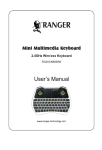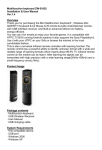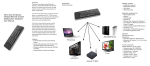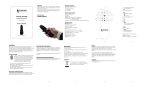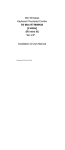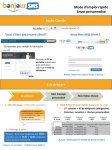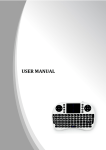Download Si Touch User Manual
Transcript
Air Mouse/Touchpad Dual Mode Mini Mouse Wireless Keyboard Combo User Manual Ver:2.1 Overview Thank you for purchasing the mini air mouse/touchpad keyboard , which can replace traditional mouse and keyboard. It is a portable multifunctional keyboard and mouse combo, equipped with traditional keyboard, multimedia shortcuts, air mouse/touchpad, 2.4G audio, through which you can quickly browse the internet, have QQ voice chat or use skype phone, and listen to the music. It is compatible with a variety of operating systems, like Windows XP, Windows Vista, Windows CE and Windows 7, Windows 8,Windows 2000, and Android smart TV, as long as the terminal has standard USB port. You have made the right choice. Be ready for endless fun and surprise! Features Windows multimedia control keys Switch between Air Mouse and Touchpad Wireless audio for online voice communication 1 Introduction Product Overview HTPC/IPTV TV etc 2 Package Contents • Multifunction Keyboard • USB Wireless Receiver • User Manual • USB Charge Cable Applicable Equipment and Operating Systems Equipment • With standard USB port Operating System • Windows 2000 • Windows XP • Windows Vista, Windows CE, Windows 7, Windows 8 • Linux(Debian-3.1,Redhat-9.0 Ubuntu-8.10 Fedora-7.0 tested) •Android smart TV Specification • Dimension: 148*102*20mm • Weight: 130g Parameters (wireless keyboard and air mouse) • Frequency Range: 2401-2480MHz • Transmission Power: 2.12 dBm (0.00162 W) • Operation Voltage: 3.7V • Operating Current: 60 mA ; When backlit LED is on: 100mA • Charging Voltage: 4.7 V ~ 5.25 V 3 • Charging Current: 300 mA • Sleep Mode Current: <200μA Battery: 450mAh rechargeable polymer Lithium-ion battery Installation • Open the giftbox and pick up USB receiver. • Insert the USB Receiver into an available USB port. • Turn on the keyboard with the switch. The keyboard is found and installed automatically. No further actions are required – you are now ready to use your keyboard! NOTE: USB cable is used for battery charging only. Using Air Mouse In open status, the cursor will follow your gestures to do the corresponding action,such as, moving, clicking and dragging, etc. Press FN + ALTGr can lock the air mouse and switch to the Touchpad mode. Notice: The cursor may move automatically if the devices encounters temperature change, falling-down, or impact. The following steps are required for cursor correction: a.Turn on the device. b.Place the device horizontally on the table. c.Press FN+Left Key of mouse and release. d.The device will be reset. Backlit Led and blue light will be on 3 seconds. After that, the correction is done. 4 Touchpad Use your finger to scroll the touchpad to perform cursor moving, clicking and dragging, etc. Notice: FN+AltGr combination is to switch between air mouse and touchpad. Default mode is air mouse. Switching off the keyboard after use After use, please switch off the device. Place the USB receiver back to its chamber to avoid losing. Auto sleep and wake-up feature The keyboard supports auto sleep and wake-up. Without operation around 3 minutes, the keyboard will enter sleep mode. In sleep status, all LED indicators are off. Pressing any key (except FN,Ctrl, Space, WIN) can wake it up. Charging the battery The device adopts lithium rechargeable battery. Only approved cable and adaptor can be used for charging. Notice: when there is low battery, keyboard has low power warning. The blue light flashes fast and the keyboard may work abnormally. You need to recharge the battery. In charging, red LED will be on; when charging completes, red LED will be off. LED Indication When the keyboard is connected with the USB receiver, the blue light will be on; when the connection is down, blue light will flash; if no connection after 30 seconds, it will enter sleep mode with all lights off. 5 Maintenance • Do not attempt to disassemble the device or replace rechargeable battery. Doing so will void the warranty. • The battery will discharge if stored for a long period of time without usage. • Use the specified charger. Disconnect the device after the battery has been fully charged. Overcharging the battery will shorten the life span of the battery. • Do not expose the device in extreme heat or cold. Extreme temperatures will cause the life span of the battery to shorten. • Use only a damp cloth with mild soap to clean the device. Solvents and other cleaning agents may cause damage to the device. Disposal Always dispose of the used appliance at a recycling centre. Do not dispose of the used appliance with the household waste. Note: Due to 2.4G wave technology adoption, the connection can be subject to interference from obstacles, like walls, metals, or other electronic devices. Please keep the space between the keyboard and USB receiver free of obstacle. In line with the policy of continued development, the manufacturer reserves the right to amend. The 6 specifications without prior notification. The illustrations in the user manual are for reference only. Please operate according to the real design. 7