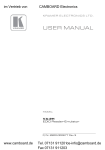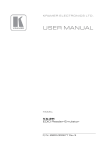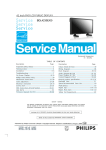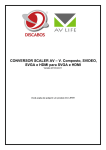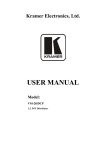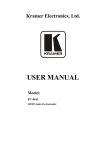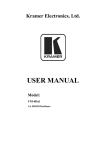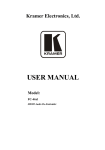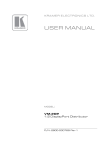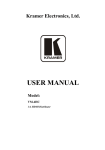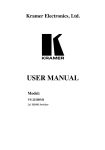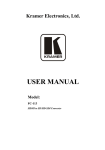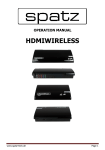Download USER MANUAL - Keene Electronics
Transcript
Kramer Electronics, Ltd. USER MANUAL Model: VA-2H EDID Reader-Emulator Contents Contents 1 2 2.1 3 3.1 3.2 3.3 4 5 6 6.1 6.2 7 7.1 7.2 7.3 Introduction Getting Started Quick Start Overview Defining EDID About HDCP About HDMI Your VA-2H EDID Reader-Emulator Connecting the VA-2H EDID Reader-Emulator Operating the VA-2H EDID Reader-Emulator Operating from the Front Panel Operating from the EDID Designer The EDID Designer Installing the USB Driver Installing the EDID Designer Using the EDID Designer 1 1 2 3 4 4 4 5 6 7 7 8 8 9 14 15 8 Technical Specifications 20 7.3.1 7.3.2 7.3.3 7.3.4 7.3.5 Menu Commands Toolbar Buttons Status Section EDID Definition Tabs and Parameters Online Status 16 16 17 17 20 Figures Figure 1: VA-2H EDID Reader-Emulator Figure 2: Connecting the VA-2H Figure 3: EDID Designer Main Window – Limited View Figure 4: EDID Designer Main Window – Extended View Figure 5: EDID Designer – General Tab Figure 6: EDID Designer – Display Tab Figure 7: EDID Designer – Color Tab Figure 8: EDID Designer – Established Timing Tab Figure 9: EDID Designer – Standard Timing Tab Figure 10: EDID Designer – Detailed Timing Tab 5 7 14 15 17 18 18 19 19 20 i Contents Tables Table 1: VA-2H EDID Reader-Emulator Functions Table 2: EDID Designer Menu Items Table 3: EDID Designer Toolbar Buttons Table 4: EDID Designer Status Section Table 5: EDID Definition Tabs Table 6: VA-2H Technical Specifications ii 6 16 16 17 17 20 KRAMER: SIMPLE CREATIVE TECHNOLOGY Introduction 1 Introduction Welcome to Kramer Electronics! Since 1981, Kramer Electronics has been providing a world of unique, creative, and affordable solutions to the vast range of problems that confront the video, audio, presentation, and broadcasting professional on a daily basis. In recent years, we have redesigned and upgraded most of our line, making the best even better! Our 1,000-plus different models now appear in 11 groups 1 that are clearly defined by function. Thank you for purchasing the Kramer DigiTOOLS® VA-2H EDID ReaderEmulator, which is ideal for creating, modifying and saving EDIDs on the computer. Note, that the Kramer VA-2H is identical to the VA-2HDMI; just the name has changed replacing the suffix “HDMI” by “H” (according to the HDMI Guideline). Each package includes the following items: • The VA-2H EDID Reader-Emulator • Windows®-based Kramer application software • Power supply (12V DC) • This user manual 2 2 Getting Started We recommend that you: • Unpack the equipment carefully and save the original box and packaging materials for possible future shipment • Review the contents of this user manual • Use Kramer high-performance high-resolution cables 3 1 GROUP 1: Distribution Amplifiers; GROUP 2: Switchers and Matrix Switchers; GROUP 3: Control Systems; GROUP 4: Format/Standards Converters; GROUP 5: Range Extenders and Repeaters; GROUP 6: Specialty AV Products; GROUP 7: Scan Converters and Scalers; GROUP 8: Cables and Connectors; GROUP 9: Room Connectivity; GROUP 10: Accessories and Rack Adapters; GROUP 11: Sierra Products 2 Download up-to-date Kramer user manuals from our Web site at http://www.kramerelectronics.com 3 The complete list of Kramer cables is on our Web site at http://www.kramerelectronics.com 1 Getting Started 2.1 Quick Start This quick start chart summarizes the basic setup and operation steps. 2 KRAMER: SIMPLE CREATIVE TECHNOLOGY Overview 3 Overview The VA-2H is a diagnostic and debugging tool for installers working with HDMI devices. The unit can switch three different EDIDs to the HDMI input. A software editor lets you manipulate various parameters of the EDID via the unit's USB port. The VA-2H features: • A frequency of up to 2.25GHz • An input resolution of up to 1080p @60Hz 36bit • HDCP 1.1, and DVI 1.0 compliance • HDMI Support – HDMI (V.1.4 with Deep Color, x.v.Color™, Lip Sync, HDMI Uncompressed Audio Channels, Dolby TrueHD, DTS-HD) • I-EDIDPro™ Kramer Intelligent EDID Processing™, an Intelligent EDID handling and processing algorithm that ensures Plug and Play operation for HDMI systems • Three EDID parameter modes – monitor, default and user • Input, output and HDCP LED indicators • Application software for manipulating the EDID data • The last EDID mode (Monitor, Default or User) is saved in case of a sudden power interruption To achieve the best performance: • Use only good quality connection cables 1 to avoid interference, deterioration in signal quality due to poor matching, and elevated noise levels (often associated with low quality cables). • Avoid interference from neighboring electrical appliances that may adversely influence signal quality and position your Kramer VA-2H away from moisture, excessive sunlight and dust 1 Available from Kramer Electronics on our Web site at http://www.kramerelectronics.com 3 Overview 3.1 Defining EDID The Extended Display Identification Data (EDID 1) is a data-structure, provided by a display, to describe its capabilities to an HDCP source. The EDID enables the VM-2H to “know” what kind of monitor is connected to the output. The EDID includes the manufacturer’s name, the product type, the timing data supported by the display, the display size, luminance data and (for digital displays only) the pixel mapping data. 3.2 About HDCP The High-Bandwidth Digital Content Protection (HDCP) standard 2, protects digital video and audio signals transmitted over DVI or HDMI connections between two HDCP-enabled devices to eliminate the reproduction of copyrighted material. To protect copyright holders (such as movie studios) from having their programs copied and shared, the HDCP standard provides for the secure and encrypted transmission of digital signals. 3.3 About HDMI High-Definition Multimedia Interface (HDMI) is an uncompressed all digital 3 audio/video interface, widely supported in the entertainment and home cinema industry. It delivers the highest high-definition image and sound quality. In particular, HDMI 4: • Provides a simple 5 interface between any audio/video source, such as a set-top box, DVD player, or A/V receiver and video monitor, such as a digital flat LCD / plasma television (DTV), over a single lengthy 6 cable • Supports standard, enhanced, high-definition video, and multichannel digital audio 7 on a single cable 1 Defined by a standard published by the Video Electronics Standards Association (VESA) 2 Developed by Intel 3 Ensuring an all-digital rendering of video without the losses associated with analog interfaces and their unnecessary digitalto-analog conversions 4 HDMI, the HDMI logo and High-Definition Multimedia Interface are trademarks or registered trademarks of HDMI licensing LLC 5 With video and multi-channel audio combined into a single cable, the cost, complexity, and confusion of multiple cables currently used in A/V systems is reduced 6 HDMI technology has been designed to use standard copper cable construction at up to 15m 7 HDMI supports multiple audio formats, from standard stereo to multi-channel surround-sound. HDMI has the capacity to support Dolby 5.1 audio and high-resolution audio formats 4 KRAMER: SIMPLE CREATIVE TECHNOLOGY Your VA-2H EDID Reader-Emulator • • • • Transmits all ATSC HDTV standards and supports 8-channel digital audio, with bandwidth to spare to accommodate future enhancements and requirements Benefits consumers by providing superior, uncompressed digital video quality via a single cable 1, and user-friendly connector Is backward-compatible with DVI (Digital Visual Interface) Supports two-way communication between the video source (such as a DVD player) and the digital television, enabling new functionality such as automatic configuration and one-button play HDMI has the capacity to support: • Existing high-definition video formats (720p, 1080i, and 1080p/60), as well as standard definition formats such as NTSC or PAL 4 Your VA-2H EDID Reader-Emulator Figure 1 and Table 1 define the unit. Figure 1: VA-2H EDID Reader-Emulator 1 HDMI provides the quality and functionality of a digital interface while also supporting uncompressed video formats in a simple, cost-effective manner 5 Connecting the VA-2H EDID Reader-Emulator Table 1: VA-2H EDID Reader-Emulator Functions # 1 2 3 4 5 6 7 8 9 5 Feature HDMI IN Connector S/PDIF OUT RCA Connector HDMI OUT Connector 12V DC Connector USB Connector MONITOR DEFAULT USER EDID MODE LEDs HDCP IN OUT ON LED USB LED SELECT Button Function Connects to an HDMI source Connects to a digital audio acceptor (S/PDIF) Connects to an HDMI acceptor +12V DC for powering the unit Connects to a computer Illuminates when the monitor EDID is passed to the input Illuminates when the default EDID is passed to the input Illuminates when the user EDID is passed to the input Illuminates when HDCP is detected on the input Illuminates when an active device is connected to the input Illuminates when an active device is connected to the output Illuminates green when receiving power Illuminates green when a USB source is connected Press to cycle through and select the EDID mode Connecting the VA-2H EDID Reader-Emulator To connect the VA-2H, as shown in Figure 2, do the following 1: 1. Connect an input source (for example, a DVD player) to the HDMI IN connector. 2. Connect the HDMI OUT connector to the acceptor (for example, an LCD display). 3. If needed, connect the S/PDIF RCA connector to a digital audio acceptor (for example, a power amplifier with speakers). 4. If making changes to the EDID parameters, connect the USB connector to a computer. 5. Connect the power adapter to the 12V DC connector, plug the adapter into the mains and power on all external devices. 1 Switch OFF the power on each device before connecting it to your VA-2H. After connecting your VA-2H, switch on its power and then switch on the power on each device 6 KRAMER: SIMPLE CREATIVE TECHNOLOGY Operating the VA-2H EDID Reader-Emulator Figure 2: Connecting the VA-2H 6 Operating the VA-2H EDID Reader-Emulator You can operate the VA-2H in two ways, from the: • Front panel (see Section 6.1) • EDID Designer (see Section 6.2) 6.1 Operating from the Front Panel You can operate the VA-2H from the front panel as follows: 1. Press and hold the SELECT button, for 3 seconds, to cycle through the EDID options: MONITOR DEFAULT USER 7 The EDID Designer 2. Press the SELECT button to select the desired EDID option: When MONITOR is selected, the MONITOR LED illuminates and the EDID from the display is routed to the input port When DEFAULT is selected, the DEFAULT LED illuminates and the default EDID is routed to the input port When USER is selected, the USER LED illuminates and the user EDID is routed to the input port. The user EDID can be created and modified using the EDID Designer (see Section 6.2) 6.2 Operating from the EDID Designer The EDID designer application software can be used to manipulate the EDID data. To operate the VA-2H from the EDID Designer, navigate to Command > Set Device Mode and choose the mode: OUTPUT, DEFAULT or USER. For a full description of how to setup and use the EDID Designer, see Section 7. 7 The EDID Designer The EDID Designer is a PC-based program for use with the VA-2H. It lets you create, modify and save EDIDs on the computer and to download the EDID to USER memory and operate the VA-2H. It gives the AV technician a strong and flexible troubleshooting tool for diagnosing display problems. To use the VA-2H EDID Designer you must: • Download and install the USB driver (see section 7.1) • Download and install the EDID Designer software (see section 7.2) You can then use the EDID Designer (see section 7.3). 8 KRAMER: SIMPLE CREATIVE TECHNOLOGY The EDID Designer 7.1 Installing the USB Driver Note: Currently the driver only works on 32-bit systems. To install the VA-2H USB driver, do the following 1: 1. Navigate to the Kramer Web site2, search for the product VA-2H and click the Downloads tab. The following screen appears: 2. Download the VA-2H Windows USB Driver and the EDID Designer from the Kramer Web site to a designated folder on your computer. 3. Extract the two zipped USB driver files to your designated folder. 4. Connect the USB cable between your computer and the VA-2H. 5. Connect the power supply to the VA-2H. 6. After a few seconds the “Found New Hardware “ message appears on your screen and the following window opens: 1 This procedure illustrates the installation on Windows® XP 2 At http://www.kramerelectronics.com 9 The EDID Designer 7. When asked “Can Windows connect to Windows Update to search for software?” select “No, not this time” and click Next. The following screen appears: 8. Select “Install from a list or specific location (Advanced)” and click Next. The following screen appears: 10 KRAMER: SIMPLE CREATIVE TECHNOLOGY The EDID Designer 9. Select “Search for the best driver in these locations” and check “Include this location in the search”. Browse to your previously designated folder (in this example, the desktop). Click Next. The following screen appears: 10. Select the file c:\windows\inf\va2hdmiusb.inf. The following window appears: 11 The EDID Designer 11. The warning “This driver is not digitally signed!” appears. Click Next. The following window appears: 12. Ignore the warning. Click Continue Anyway. The following window appears: 12 KRAMER: SIMPLE CREATIVE TECHNOLOGY The EDID Designer 13. Do not insert a CD. Click OK. The following window appears: 14. Select the file va2hdmiusb.sys. Click Open. The driver installs and when finished the following window appears: 13 The EDID Designer 15. The USB driver has been successfully installed and you can install the EDID Designer software. 7.2 Installing the EDID Designer To install the EDID Designer, do the following: 1. Navigate to the designated folder to which you downloaded the EDID Designer in the previous section. Double-click the file setup.exe from this folder or from the distribution media included with the VA-2H. 2. After the installation completes, navigate to Start > Programs > Kramer > EDID Designer and run the EDID Designer. The main window opens: Figure 3: EDID Designer Main Window – Limited View 14 KRAMER: SIMPLE CREATIVE TECHNOLOGY The EDID Designer 3. Connect a USB cable from your PC to the USB connector on the VA-2H. or menu item File > Connect 4. To begin communication, click the button USB. The Device Status on the main window changes to USB was found and at the lower left corner of the Main Window changes to Online. 7.3 Using the EDID Designer To see the entire window and access all the EDID parameters, click View > Extended View. The main window, extended view appears: Menu Commands Toolbar Buttons Status Section EDID Definition Tabs EDID Parameters Online Status Figure 4: EDID Designer Main Window – Extended View The main window contains the following elements: • Menu commands, see Section 7.3.1 • Toolbar buttons, see Section 7.3.2 • Status section, see Section 7.3.3 • EDID definition tabs and EDID parameters, see Section 7.3.4 • Online status, see Section 7.3.5 15 The EDID Designer 7.3.1 Menu Commands Table 2 describes the menu items of the EDID Designer. Table 2: EDID Designer Menu Items Menu File Command View Help Item Description Connect USB Connects or disconnects the USB New EDID Creates a new EDID Open EDID Opens an existing EDID Close EDID Closes the existing EDID without saving Save EDID Saves the current EDID Save EDID as… Saves the current EDID with a different name or to a new location on disk Exit Closes the EDID Designer Set Device Mode As if pressing the SELECT button, sets the device mode to Output, Default or User Load EDID from Loads the EDID to the EDID Designer from Output, Default ,User or Input Download EDID to Loads the EDID from the EDID Designer to the In Port or User memory Security Mode With HDCP passes HDCP encoding, Without HDCP turns off HDCP encoding for 60 seconds only to allow the signal that is not encoded to pass Reset Resets the device Extended View Expands the window to show the EDID definition tabs Limited View Shrinks the window to hide the EDID definition tabs Edit EDID Select read only/modify Byte Viewer Displays the Byte Viewer window About Displays the version of the EDID Designer 7.3.2 Toolbar Buttons Table 3 describes the toolbar buttons of the EDID Designer. Table 3: EDID Designer Toolbar Buttons Button Description Creates a new EDID for editing Opens an existing EDID from the disk Saves the current EDID to the disk Displays the Byte Viewer window to edit the hex codes Toggles Read-only/Modify, to disallow or allow editing of the EDID Connects or disconnects the USB connection to the computer 16 KRAMER: SIMPLE CREATIVE TECHNOLOGY The EDID Designer 7.3.3 Status Section Table 4 describes the status section of the EDID Designer. Table 4: EDID Designer Status Section Field Description Device Status Indicates if the USB connection has been detected or is disconnected Input EDID Source Indicates the EDID source Security Mode Indicates if HDCP is active or blocked (for 60 seconds) Input Signal Indicates if active or inactive Output Signal Indicates if active or inactive 7.3.4 EDID Definition Tabs and Parameters Table 5 describes the EDID definition tabs. The EDID parameters shown for each tab are only illustrated in Figure 5 to Figure 10. For full information about the EDID definitions found in the EDID parameter sections, refer to the VESA Enhanced Extended Display Identification Data Standard 1. Table 5: EDID Definition Tabs Tab Description See General Contains general definitions about the display and its EDID Figure 5 Display Contains detailed definitions of the video input and the image size Figure 6 Color Contains detailed definitions of color support Figure 7 Established Timing Contains detailed definitions of resolution and timing Figure 8 Standard Timing Allows the user to define 8 preset timing schemes Figure 9 Detailed Timing Allows the user to define detailed timing schemes Figure 10 Figure 5: EDID Designer – General Tab 1 Available from www.vesa.org 17 The EDID Designer Figure 6: EDID Designer – Display Tab Figure 7: EDID Designer – Color Tab 18 KRAMER: SIMPLE CREATIVE TECHNOLOGY The EDID Designer Figure 8: EDID Designer – Established Timing Tab Figure 9: EDID Designer – Standard Timing Tab 19 Technical Specifications Figure 10: EDID Designer – Detailed Timing Tab 7.3.5 Online Status The online status indicates whether the VA-2H is Online and available for downloading, uploading or operation or is Offline. 8 Technical Specifications The VA-2H technical specifications are shown in Table 6: Table 6: VA-2H Technical Specifications INPUT: OUTPUTS: PORT: BANDWIDTH: COMPLIANCE WITH HDMI STANDARD: RESOLUTION: POWER SOURCE: CONTROLS: DIMENSIONS: WEIGHT: ACCESSORIES: OPTIONS: 1 1 HDMI connector 1 HDMI connector; 1 S/PDIF digital audio on an RCA connector 1 USB connector Supports up to 2.25Gbps bandwidth per graphic channel Supports HDMI and HDCP Up to UXGA; 1080p, 36bit 12V DC, 410mA SELECT button, EDID MODE LEDs 12cm x 7.2cm x 2.4cm (4.7" x 2.8" x 1.0") W, D, H 0.3kg (0.7lbs) Power supply, power cord, Windows®-based control software RK-3T 19” rack mount adapter 1 Specifications are subject to change without notice 20 KRAMER: SIMPLE CREATIVE TECHNOLOGY LIMITED WARRANTY Kramer Electronics (hereafter Kramer) warrants this product free from defects in material and workmanship under the following terms. HOW LONG IS THE WARRANTY Labor and parts are warranted for three years from the date of the first customer purchase. WHO IS PROTECTED? Only the first purchase customer may enforce this warranty. WHAT IS COVERED AND WHAT IS NOT COVERED Except as below, this warranty covers all defects in material or workmanship in this product. The following are not covered by the warranty: 1. Any product which is not distributed by Kramer, or which is not purchased from an authorized Kramer dealer. If you are uncertain as to whether a dealer is authorized, please contact Kramer at one of the agents listed in the Web site www.kramerelectronics.com. 2. Any product, on which the serial number has been defaced, modified or removed, or on which the WARRANTY VOID IF TAMPERED sticker has been torn, reattached, removed or otherwise interfered with. 3. Damage, deterioration or malfunction resulting from: i) Accident, misuse, abuse, neglect, fire, water, lightning or other acts of nature ii) Product modification, or failure to follow instructions supplied with the product iii) Repair or attempted repair by anyone not authorized by Kramer iv) Any shipment of the product (claims must be presented to the carrier) v) Removal or installation of the product vi) Any other cause, which does not relate to a product defect vii) Cartons, equipment enclosures, cables or accessories used in conjunction with the product WHAT WE WILL PAY FOR AND WHAT WE WILL NOT PAY FOR We will pay labor and material expenses for covered items. We will not pay for the following: 1. Removal or installations charges. 2. Costs of initial technical adjustments (set-up), including adjustment of user controls or programming. These costs are the responsibility of the Kramer dealer from whom the product was purchased. 3. Shipping charges. HOW YOU CAN GET WARRANTY SERVICE 1. To obtain service on you product, you must take or ship it prepaid to any authorized Kramer service center. 2. Whenever warranty service is required, the original dated invoice (or a copy) must be presented as proof of warranty coverage, and should be included in any shipment of the product. Please also include in any mailing a contact name, company, address, and a description of the problem(s). 3. For the name of the nearest Kramer authorized service center, consult your authorized dealer. LIMITATION OF IMPLIED WARRANTIES All implied warranties, including warranties of merchantability and fitness for a particular purpose, are limited in duration to the length of this warranty. EXCLUSION OF DAMAGES The liability of Kramer for any effective products is limited to the repair or replacement of the product at our option. Kramer shall not be liable for: 1. Damage to other property caused by defects in this product, damages based upon inconvenience, loss of use of the product, loss of time, commercial loss; or: 2. Any other damages, whether incidental, consequential or otherwise. Some countries may not allow limitations on how long an implied warranty lasts and/or do not allow the exclusion or limitation of incidental or consequential damages, so the above limitations and exclusions may not apply to you. This warranty gives you specific legal rights, and you may also have other rights, which vary from place to place. NOTE: All products returned to Kramer for service must have prior approval. This may be obtained from your dealer. This equipment has been tested to determine compliance with the requirements of: EN-50081: EN-50082: CFR-47: "Electromagnetic compatibility (EMC); generic emission standard. Part 1: Residential, commercial and light industry" "Electromagnetic compatibility (EMC) generic immunity standard. Part 1: Residential, commercial and light industry environment". FCC* Rules and Regulations: Part 15: “Radio frequency devices Subpart B Unintentional radiators” CAUTION! Servicing the machines can only be done by an authorized Kramer technician. Any user who makes changes or modifications to the unit without the expressed approval of the manufacturer will void user authority to operate the equipment. Use the supplied DC power supply to feed power to the machine. Please use recommended interconnection cables to connect the machine to other components. * FCC and CE approved using STP cable (for twisted pair products) 21 For the latest information on our products and a list of Kramer distributors, visit our Web site: www.kramerelectronics.com where updates to this user manual may be found. We welcome your questions, comments and feedback. Safety Warning: Disconnect the unit from the power supply before opening/servicing. Caution Kramer Electronics, Ltd. Web site: www.kramerelectronics.com E-mail: [email protected] P/N: 2900-000677 REV 2