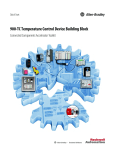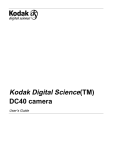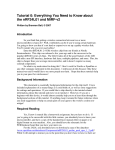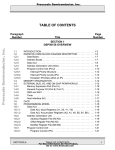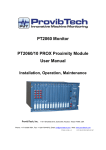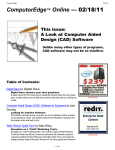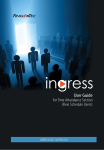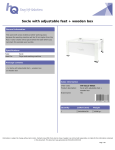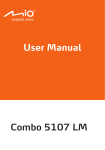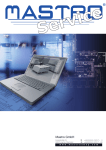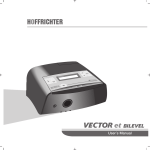Download MECR USER MANUAL
Transcript
Service Calling System User Manual Pinnacle Technology Corp All specifications are subject to change without notice Pinnacle © 2012, All Rights Reserved CONTENT 1 BRIEF INTRODUCTION ..........................................................................................- 1 1.1 What is Service Calling System? .........................................................................- 1 - 1.2 How to Start the System? .....................................................................................- 2 - 2 CALLING DEVICE ....................................................................................................- 4 2.1 Service Caller Appearance ...................................................................................- 4 - 2.2 Specification.........................................................................................................- 5 - 2.3 Dimension ............................................................................................................- 5 - 2.4 Installation ............................................................................................................- 6 2.4.1 Fix the Menu Sheet....................................................................................- 6 2.4.2 How to Fix SC2X on the Table .............................................................. - 10 2.4.3 Print Table Number Label ....................................................................... - 11 2.4.4 How to install table number label .......................................................... - 12 - 2.5 Function Keys Description................................................................................ - 14 - 3 DISPLAY DEVICE .................................................................................................. - 16 3.1 Wall Display (BD1X) ........................................................................................ - 16 3.1.1 Appearance ............................................................................................. - 16 3.1.2 Working Condition ................................................................................. - 16 3.1.3 Specification ........................................................................................... - 17 3.1.4 Interface .................................................................................................. - 18 3.1.5 Dimension .............................................................................................. - 18 3.1.6 Hang Style .............................................................................................. - 18 3.1.7 Match BD1X Wall Display with Service Caller .................................... - 19 3.1.8 Data formatting....................................................................................... - 20 - 3.2 WD1X Watch Type Display/PD1X Waist Pager Type Display ........................ - 21 3.2.1 Appearance ............................................................................................. - 21 3.2.2 Cautions .................................................................................................. - 21 3.2.3 Specification ........................................................................................... - 22 3.2.4 Dimension .............................................................................................. - 22 3.2.5 PD1X Fixing Instruction ........................................................................ - 23 3.2.6 Key Function .......................................................................................... - 25 3.2.7 Working Condition ................................................................................. - 26 3.2.8 Function Set ............................................................................................ - 27 - 4 SIGNAL REINFORCEMENT DEVICE ................................................................. - 35 4.1 RF Repeater....................................................................................................... - 35 - 4.2 Dimension ......................................................................................................... - 35 - 4.3 Communication Panel ....................................................................................... - 36 - 4.4 Installation ......................................................................................................... - 36 - 4.5 PC Software Management ................................................................................ - 37 4.5.1 Match Calling Devices with Repeaters by PC Software........................ - 37 4.5.2 Synchronization ........................................................................................... 45 4.5.3 Export .......................................................................................................... 48 4.5.4 Check ........................................................................................................... 49 4.5.5 Repeater Management ................................................................................. 50 4.6 Setting Wireless Parameters for RF Repeaters ...................................................... 52 4.6.1 Ready ........................................................................................................... 52 4.6.2 Enter the Mode of Parameter Setting .......................................................... 52 4.6.3 Setting of Each Parameter ........................................................................... 53 Service Calling System User Manual----English Version 1 BRIEF INTRODUCTION 1.1 What is Service Calling System? Service Calling System is a wireless system adopts 315MHz and 433 MHz wireless communication technique, including display devices, calling devices and signal reinforcement device. 1. Display devices: WD1X watch type display, PD1X waist pager type display, and BD1X wall display. 2. Calling devices: SC1X service caller, SC2X service caller. 3. Signal reinforcement device: RR1X RF repeater. Note: Signal reinforcement device is dispensable. It is used when you need to extend communication distance or enhance signal intensity. With advanced characters of wireless communication technique, Service Calling System is widely used in all kinds of service field, like fastfood stores, restaurants, coffee houses, bars, super markets, KTV, etc. -1- Service Calling System User Manual----English Version Apply a whole set of devices: WD1X Watch Type Display SC1X Service Caller PD1X Waist Pager Type Display SC2X Service Caller BD1X Wall Display [Calling Devices] [Display Devices] RR1X RF Repeater [Signal Reinforcement Device]--- (optional) 1.2 How to Start the System? 1. Match the calling device with display device. Match the calling device with BD1X display device. Please refer to Chapter 3.1.7 Match the calling device with WD1X/PD1X display device. Please refer to Chapter 3.2.8.2. 2. Match the calling device with RF repeater. If RR1X RF repeater is applied, it is necessary to match the calling device with RF repeater. Please refer to Chapter 4.5/4.6. -2- Service Calling System User Manual----English Version 3. Having matched successfully, the calling device can send customers‘ demands to the display device by means that customers press corresponding keys on the service caller and then the display device shows the service code no it. As soon as the service code is displayed, employees get to know customers‘ requirements clearly, and then react promptly, thus greatly improve working efficiency. -3- Service Calling System User Manual----English Version 2 CALLING DEVICE 2.1 Service Caller Appearance SC1X: Indicator light Function key SC2X: Table number Indicator light Function key -4- Service Calling System User Manual----English Version 2.2 Specification Power One dry battery (12V) Standby current Less than 1uA Work current 20mA Work temperature 0℃~40℃ Work humidity 5%~85% Keyboard 4 keys Wireless distance 100m Dimension Weight SC1X: 88mm*124mm*249mm SC2X: 60*60*30mm SC1X: 205g (including menu board) SC2X: 56g 2.3 Dimension SC1X: SC2X: -5- Service Calling System User Manual----English Version 2.4 Installation 2.4.1 Fix the Menu Sheet SC1X service caller possesses not only service calling function but also a vertical board which can hang the menu sheet, ad, receipts, etc, presenting clean esthetic menu appearance, and convenient to update the menu or add new dishes billboard. Installation is detailed as follows: Step1: Make menu sheet. Insert the menu sheet you have made into the plastic film (4 pieces are included in the packing case), and then do paper over plastic processing. Paper over plastic processing Plastic film Menu -6- Menu sheet Service Calling System User Manual----English Version Step2: Insert the menu sheet into the clamp ring. Clamp ring could fix menu sheet and menu clip on billboard. Clamp ring Menu sheet Step3: Insert bill clip to clamp ring. Insert the bill clip to the clamp ring. As both the bill clip and the billboard have magnetic properties, they could attract each other; therefore the bill can be clipped between them. bill clip Note: Press both sides of the bill clip towards the midst with two fingers, and then fix it into the clamp ring. Please refer to the left picture. -7- Service Calling System User Manual----English Version Step 4: Fix the clamp ring into the billboard First insert one end of the clamp ring to the groove of the billboard, and then the whole smoothly. Please refer to the following picture. Note: Make sure the bill clip could touch with the billboard directly, as the two both have magnetic properties and could attract each other, so that the bill could be fixed between them. Clamp ring Groove Billboard Step5: Insert the billboard into the pedestal. Insert -8- Service Calling System User Manual----English Version Step6: Stick the table number label to the clamp ring. Stick the table number to the clamp ring. 1. Pull up the bill clip; 2. Insert the bill between the bill clip and the billboard; 3. Drop the bill clip, and then the bill will be clipped. Note: Do not take off the clamp ring forcibly, or it will be damaged. Please do proper operation as below: Hold the billboard with your palm, and parallel push the clamp ring. -9- Service Calling System User Manual----English Version 2.4.2 How to Fix SC2X on the Table Fix SC2X on the table to avoid missing it. There are two methods as follows: Method 1: Use screws to fix SC2X on the table. 1. Insert the straight screwdriver in the gap flatly, and then the bottom cover will be prized up a little. Push the upper cover towards the arrow direction. gap Upper cover 2. Use two screws to fix the SC2X on the table. Note: There are two screws and two green plastic pipes available in the accessory package. Battery position 3. Close the upper cover, and then a sound of click will be heard. - 10 - Service Calling System User Manual----English Version Method 2: Use glue paper to stick SC2X on the table. Instead of screws mentioned in method 1, back glue paper with high intensity of stickiness is able to stick on any position of the table. Rip off the glue paper on the back of SC2X, and then paste SC2X on the table. 2.4.3 Print Table Number Label 1) Double click ‗Print label.exe‘ program in the attached CD disk to edit table numbers. Input the table number not more than 3 digits in the blank. Note: The font and color of the table number can be edited in ‘Set’ menu. 2) After editing table numbers, click ‗File/Preview‘ to preview it. 3) Click the icon at the toolbar and then click ‗print‘ button to print the label. 4) Cut down each table number label into a piece as chapter 2.4.4. - 11 - Service Calling System User Manual----English Version 2.4.4 How to install table number label 1. Cut down each table number label that is printed on the PC software into a piece as below: 10.2mm 306 20.5mm 16.6mm 2. Install the label into the service caller as below: (1) Open the bottom cover. (2) Take out the battery. (3) Insert the label into this slot. Table number label - 12 - Service Calling System User Manual----English Version Make the label end lie against the main board side, so that it won‘t shift, what‘s more, it is easy to take out the label when necessary. - 13 - Service Calling System User Manual----English Version 2.5 Function Keys Description ● [WATER] (SC2X) / [Water] (SC1X) [WATER] / [Water]: The customer needs to refill water, tea, and the like. The service code is 1. If press [WATER] / [Water], customers‘ refill demands will be converted to the service code 1 which will be displayed on the display device. Meanwhile, the table number is also showed on the display device. For example, the customer of Table No.306 press the key [WATER] / [Water], the display device will show ‗306.1‘. ● [CALL] (SC2X) / [Call] (SC1X) [CALL] / [Call]: The customer needs services. The service code is 2. If press [CALL] / [Call], services demands will be converted to the service code 2 which will be displayed on the display device. Meanwhile, the table number is also showed on the display device. For example, the customer of Table No.306 press the key [CALL] / [Call], the display device will show ‗306.2‘. ● [BILL] (SC2X) / [Bill] (SC1X) [BILL] / [Bill]: The customer wants to check out. The service code is 3. If press key [BILL] / [Bill], checkout demands will be converted to the service code 3 which will be displayed on the display device. Meanwhile, the table number is also showed on the display device. For example, the customer of Table No.306 press the key [BILL] / [Bill], the display - 14 - Service Calling System User Manual----English Version device will show ‗306.3‘. ● [CALL]+[BILL] (SC2X)/ [Call]+ [Bill] (SC1X) [CALL]+[BILL]/ [Call]+ [Bill]:Waiters call cleaners to clean tables. The service code is 5. Waiters can call cleaners to clean tables by pressing keys [CALL]+[BILL]/ [Call]+ [Bill]. Then the clean demand will be converted to the service code 5, which will be displayed on cleaners‘ display devices. For example, a waiter presses keys [CALL]+[BILL]/ [Call]+ [Bill] on the service caller of Table No.306 . Cleaners‘ display device will show ‗306.5‘. ● [C] (SC2X) / [Cancel] (SC1X) [C] / [Cancel]: a cancel key Customers can cancel their service demands by pressing the key [C] / [Cancel]. - 15 - Service Calling System User Manual----English Version 3 DISPLAY DEVICE 3.1 Wall Display (BD1X) 3.1.1 Appearance The messages sent from the calling device will be displayed on the Wall Display (BD1X) in a digital format, and then waiters offer corresponding services. The digital format shown on the Wall Display (BD1X) is composed with 4 digits and 1 dot. The 3 digits before the dot stand for the table number. The digit after the dot stands for the service code. Please refer to the picture above. 3.1.2 Working Condition Wall Display (BD1X) is able to receive multiply service calling message, max 180 pieces. If only one message is received, it will be displayed for 30 seconds on BD1X. If receive several calling message, BD1X will cyclically display the first 5 message in order. Each time is displayed for 2 seconds, totally can be displayed 15 times. Once a calling message is cleared, the system will automatically fill the vacancy with next one. - 16 - Service Calling System User Manual----English Version E.g. BD1X receives 8 service calling message, from No.1 to No.8. The cyclical display order will be: The first round display order: No.1 calling message→ No.2 calling message → No.3 calling message → No.4 calling message → No.5 calling message; The second round display order: No.1 calling message → No.2 calling message → No.3 calling message → No.4 calling message → No.5 calling message; Here, the waiter performs No.3 calling message, and this message is cleared. The third round display order: No.1 calling message → No.2 calling message → No.4 calling message → No.5 calling message → No.6 calling message; ……, and the like. Each calling message is displayed for 2 seconds once, totally can be displayed 15 times. 3.1.3 Specification Display 4 digits LED display Font high 101.6mm (4.0") Prompt tone Adjustable volume Work temperature 0℃~40℃ Work humidity 5%~85% Power specification 13.8V 2A - 17 - Service Calling System User Manual----English Version 3.1.4 Interface Power supply Connect to dongle Adjust the volume 3.1.5 Dimension 3.1.6 Hang Style The BD1X can be hung on the wall by hooking the two holes on two nails on the wall. Note: Please pay attention not to install the BD1X in reverse. The loudspeaker on BD1X should be downward. - 18 - Service Calling System User Manual----English Version 3.1.7 Match BD1X Wall Display with Service Caller Before using the service calling system, please match BD1X Wall Display with the service caller (SC1X/SC2X) through Dongle (315 MHz/433 MHz). Only after matching with the service caller, could BD1X receive service calling data. Take BD1X Wall Display and SC2X Service Caller for reference. Step 1: Plug the adapter of BD1X Wall Display and make sure it is powered. Step 2: Plug Dongle in RS232 port on BD1X, and then within 10 seconds press [WATER] and [C] key on SC2X simultaneously to match it with BD1X; otherwise, BD1X will self test and then enter the normal mode. After a brief ―beep‖ sound is heard, BD1X displays ‗000‘, and the last ‗0‘ is blinking. Step 3: Input the table number in BD1X via SC2X. The detail is as follow: Press [WATER] or [BILL] key on SC2X to shift the cursor in BD1X left or right. The digit on cursor position will be blinking. Press [CALL] or [C] key on SC2X to plus or minus the blinking digit from 0 to 9. The three digits on BD1X stand for a table number (000~999). Make sure the table number input in BD1X is the same as that of SC2X. (Please refer to chapter 2.5 to know how to print and install table number label for SC2X.) - 19 - Service Calling System User Manual----English Version Step 4: Press [WATER] and [BILL] key on SC2X simultaneously to save the table number that has been set in BD1X. A long ―beep‖ sound will be heard, and the digit on BD1X stop blinking. Notes: If more service callers need to be matched with the same BD1X, please repeat step 3 and step 4 above. Step 5: Press [BILL] and [C] key simultaneously to exit match setting. 3.1.8 Data formatting Attention: Formatting data will cause all saved data be cleared. 1. Please do as step1 and step2 in Chapter 3.1.7. 2. Press [WATER] + [CALL] + [C] + [BILL] keys on SC2X simultaneously. All 3 digits on BD1X are blinking accompanied with beeps for several seconds. At this moment, data formatting is completed. - 20 - Service Calling System User Manual----English Version 3.2 WD1X Watch Type Display/PD1X Waist Pager Type Display 3.2.1 Appearance WD1Xwatch type display PD1Xwaist pager type display WD1X/PD1X with multi-line display is easy for you to get the calling information: 1. WD1X watch display has adjustable vibration mode which is available to maintain a better restaurant environment. 2. PD1X waist pager type display not only has vibration mode but also has sound mode. 3.2.2 Cautions 1. Keep the display device away from water. Take off the WD1X watch type display before washing hands. Troubles caused by water ingress will not be included in the warranty. 2. Users, such as chefs and cleaners, who contact with water frequently, are suggested to apply the pager type of display. - 21 - Service Calling System User Manual----English Version 3.2.3 Specification Display 3-line 4-digit LED Nixie tube display Intensity of Vibration Adjustable Power Supply 560 mAh Wireless Distance 100m Working Temperature 0℃~ 40℃ Working Humidity 5% ~ 85% Charger 5V 1A 3.2.4 Dimension Unit: mm WD1X: PD1X: - 22 - Service Calling System User Manual----English Version 3.2.5 PD1X Fixing Instruction The PD1X is full of smart design that it is equipped with buckle, which could be fixed on users‘ waist for convenience. Method 1: If a belt is available, fix the buckle on it as picture below. The buckle The belt Method 2: If a belt is not applied, pin the PD1X to the waist or clothes. Please follow steps below: (1) Put the attached pin on the buckle of the PD1X. - 23 - Service Calling System User Manual----English Version (2) Fix the pin with the attached 2 screws (M2.5*6*8) on the buckle as picture below. (3) Pin the fixed pin to the belt loop or clothes, so that the PD1X could attach on the waist as picture below. The belt loop - 24 - Service Calling System User Manual----English Version 3.2.6 Key Function WD1X / PD1X Selection key; move menu upwards. Selection key; move menu downwards. Enter function set mode. Confirm the operation. Long press this key to enter trouble test mode. Cancel key: press this key to cancel/clear items. On-Off key: press it and hold for 1 sec to power on/off it. Notes:The calling displays will power off automatically if there is no any operation within 8 hours. - 25 - Service Calling System User Manual----English Version 3.2.7 Working Condition (1) Before applying the display device, please match WD1X / PD1X display device with SC1X / SC2X calling device. (Please refer to Chapter 3.2.8.2.) (2) Receive information When the display device receives an effective signal, the LCD displays ‗▼▼▼‘ (flashing). When receives the calling information, the display device will vibrate and display the table number and the service code (Note: it displays the latest service code). If there is no calling information, WD1X/PD1X displays time and battery capacity. (3) Deal with the received information WD1X/PD1X is able to match with 180 service callers at most. Use arrow keys [] [] to refer to the calling information (including the table number and service code). If the calling information has been dealt, use key [] [] to select it and press cancel key [C] to delete it, or system will prompt you by vibration every 3min. (4) Low Battery Capacity Alarm If the battery capacity is in level1 (or less than level 1), there will be a low-tension alarm per 4 minutes and finally the calling display will power off automatically. Low battery warning: At the first time, the calling display will vibrate once, show flashing message ‗LO--1‘ four times and then return to the previous interface. When the battery capacity is zero, the display will show message ‗LO-0‘ three times and then power off automatically. (5) Battery Charging When the battery capacity is too low, it will prompt charging by vibration. If it is not charged on time, WD1X/PD1X will power off automatically. - 26 - Service Calling System User Manual----English Version Once the display device is connected to power supply to start charging, it will vibrate and make sound. If the screen displays three triangles(―▼‖) twinkling in turn, it indicates the device is charging. If the screen displays three triangles (―▼‖) without flashing, it indicates the charging is finished. Please plug off the power supply. Notes: 1. Please full charge the device for the first time and connect the charger in the right way. A full charge usually needs more than 2 hours. 2. As the display device is installed with lithium battery which has not memory effect, we suggest charging the device once per day. User could charge it every day after work before running out the battery. 3. The lithium battery could be fast charged and has the overcharge mechanism, so it will not be destroyed if it is charged every day. 4. After a full charge, the calling display will last for 6 days in normal use. 5. If the device will not be used in a period, please full charge it before storage. During storage, please charge it at least once per three months to avoid battery running out and charging failure later. 3.2.8 Function Set Press key to enter function set, LCD displays F1,F2,F3,F4,and F5. Each has its own function: F1—set time; F2—add/delete/query table number; - 27 - Service Calling System User Manual----English Version F3—vibration setting; F4—set service functions; F5—work as the display of signal repeater Please use the selection keys [] [] to select each item and press key to enter and carry out setting. 3 . 2 . 8 . 1 Ti me S et Select F1, and enter it to set time. Use selection keys [] [] to increase/decrease the digit (Note: you can also press the selection keys and hold it to increase/decrease the digit quickly.). Use key hour or minute. Press key to shift to confirm the setting. Press cancel key [C] to exit. 3 . 2 . 8 . 2 Ta b l e N u mb e r S et ( ma t ch w i th ca l l i n g d ev i c e ) Select F2 and enter it. The LCD display ―-Add, -Del, -Que‖, which means to add, delete and query the number of the calling device (or table number). (1) Add the number of the calling device (or table number) To add the number of calling device (or table number) to the display device is to match the two devices. Only the matching operation has been done can the calling device work. After entering the F2 mode, use selection keys [] [] to select ―-Add‖ and enter it. Use selection keys [] [] to increase/decrease the digit (Note: you can also press the selection keys and hold it to quickly increase/decrease the digit.) Use key to shift units /tens /hundreds digit. After you select the table number on WD1X/PD1X, press key [WATER] and [BILL] - 28 - Service Calling System User Manual----English Version simultaneously on the calling device. If the service caller and WD1X/PD1X are successfully matched, WD1X/PD1X will vibrate and the digit on LCD won‘t flash any more. When finish setting, press cancel key [C] to exit. (2) Delete the number of the calling device (or table number) After entering the F2 mode, use selection keys [] [] to select ―-Del‖ and enter it. ---‘ without flashing. At this time, the system enters the state of deleting LCD displays ‗ table number. There are two ways for your reference: 1. delete the table number one by one; 2. data formatting (delete all table numbers) Delete the Table Number One by One Make the WD1X/PD1X enter the state of delete table number, at the same time, press key [CALL] and [C] on the SCX Service Caller. Then the display device shows the corresponding table number, going with flashing and vibration. Now, please check the number. If it is the number to delete, press key to confirm. If it is not, press cancel key [C] to exit. Repeat the operation above can delete the table number one by one. Data Formatting Attention: please pay attention to do this operation, or the deleted data cannot be found back any more. Make the WD1X/PD1X enter the state of delete table number, press key and hold it until LCD displays ‗-‘ cursor. When LCD displays ‗0000‘, the system finishes data formatting. Here, all the table number is deleted. Press cancel key [C] to exit. - 29 - Service Calling System User Manual----English Version (3) Query the number of the calling device (or table number) After entering the F2 mode, use selection keys [] [] to select ―-Que‖ and enter it. Then use selection keys [] [] to see the number of the calling device that has matched with the display device. Press cancel key [C] to exit. Note: While in Que mode, users could long press the key [C] on display device or press key [CALL]+[C] on the display device more than 1s to make the display device enter the state of deleting the number of the calling device. While the number to delete is flashing, press key to delete it; or press cancel key [C] to exit. 3 . 2 . 8 . 3 Vi b ra t i o n S et t i n g Select F3, and enter it, and then LCD displays vibration level. There are 5 vibration level altogether (1~5, 1—weakest; 5—strongest). Use the selection key [] [] to select the vibration level, and it will vibrate with the corresponding level, then press to confirm. Press cancel key [C] to exit. 3 . 2 . 8 . 4 R e l a t ed S e rv i c e Fu n ct i o n S et Select F4, and enter it to set related service function after pressing key displays 1~5. Press key . The screen , and the cursor moves among 1~5 which will twinkle. Press key[] or [], the screen will display‘-’ and the digit alternatively. If it display ‗-‗, it means you refuse to receive the service calling of this item; if it display with digit, it means you allow to receive the service calling. After setting, press key - 30 - to confirm. Service Calling System User Manual----English Version Press cancel key [C] to exit. 3 . 2 . 8 . 5 D i s p l a y S i g n a l R ep ea t er I n f o r ma t i o n Select F5, and enter it. In this mode, the display device will work as the display screen of the signal repeater while users setting its parameters, such as RF repeater code, shop ID. Please refer to chapter 4.6 for detail. 3 . 2 . 8 . 6 M a l f u n c t i o n Te s t Press key for 2s, and then WD1X/PD1X will display -F1, -F2, -F3,-F4 and –F5. Press [] [] key to select an item and then press to enter the test mode. -F1: Wirelessness Test Mode Enter F1, and then the LCD displays: X X X x Y Y X X T Z Z X stands for 5-digit ID number of the service caller. x stands for the key value. E.g. If press [C] on SC2X/SC1X, it will display the key value ‗1‘. [WATER] key value is ‗8‘; [CALL] key value is ‗4‘; [BILL] key value is ‗2‘. If press [CALL] and [C] key simultaneously, it will display the key value ‗5‘. Note: If the key value is displayed as ‘F’, it stands for an unidentified key value, which means several keys are pressed simultaneously on Service Caller or malfunctions exist. Y stands for the size of the receive data. - 31 - Service Calling System User Manual----English Version Z stands for the accumulating times of receiving data. Max. 99 and then return to 0. It increases by 1 for each time receiving successfully. Note: If Z is not displayed as ‘00’, you can press [C] key on WD1X/PD1X to clear the data to zero; if Z is displayed as ‘00’, you can press [C] key on WD1X/PD1X to exit wirelessness test mode. T stands for the code of a device (Service Caller or RF Repeater) that send signals to WD1X/PD1X. If T is displayed as ‗-‘, it means it is sent from Service Caller. Press cancel key [C] to exit. -F2: LCD Test Mode Enter F2 to test whether LCD is normal or not. After entering F2, LCD will display digits from 0 to 9 in full screen. Press cancel key [C] to exit. -F3: Battery Voltage Test Mode Enter F3 to test the battery voltage. LCD will display: Detect times 0 1 9 4 Current voltage 0 1 9 3 Average voltage 2 Battery power 4 Take the value displays on the screen into the formula: Battery Voltage=( average voltage/ 1024)﹡3.3﹡6. It is normal that the accounted battery voltage is -10% ~10% of the real voltage. Please charge the battery in time when it runs low. Otherwise, the battery will over discharge and probably the calling receiver will not be wakened. If such condition happens, please pull and plug the battery connection cable as follows to get the receiver right. - 32 - Service Calling System User Manual----English Version Notes: Be sure the calling receiver is off before pulling and plugging its battery connection cable. Press cancel key [C] to exit. PD1X waist pager type display: 2. Use screwdriver to unscrew 1. Disengage the buckle as the the four screws. arrow shows. 3. Open the cover, pull and plug the battery connection cables. Then reassemble the receiver in reverse order. - 33 - Service Calling System User Manual----English Version WD1X watch type display: 1. Use screwdriver 2. Open the cover, pull and plug the to battery unscrew the four screws. connection cables. Then reassemble the receiver in reverse order. -F4: Check Version and Date Enter F4, and then LCD will display the software version and current date. Press cancel key [C] to exit. -F5 : Check device number Enter F5, and then LCD will display the number of the display device. 9 0 0 0 2 2 5 9 Press cancel key [C] to exit. - 34 - Service Calling System User Manual----English Version 4 Signal Reinforcement Device 4.1 RF Repeater RF Repeater is used to receive and resent the communication data, which is able to extend wireless communication distance, and enhance signal intensity. Appearance: 4.2 Dimension - 35 - Service Calling System User Manual----English Version 4.3 Communication Panel Power on it, the power indicator light will be lightened. And the signal indicator light will be lightened if it receives signal, and vice versa. Connect RS232 port to PC Signal receive indicator light Power indicator light Connect to power adapter Signal send indicator light 4.4 Installation Drill the plastic plug into the wall with percussion drill, as the following picture, and then install the screw from the hook to the plastic plug with screw driver to fix the device on the wall. It‘s suggested to install the device in a higher place and no against the wall. There should not have too many obstacles between the repeater and calling devices. - 36 - Service Calling System User Manual----English Version 4.5 PC Software Management The RF repeater can receive and transmit signal sent by all service callers when it leaves factory with code 0. If a place only needs one repeater, there is no need to match the repeater with the calling devices. And it could work just after being powered on. While there are more than one repeaters being used in a place, users should match them will different calling devices. Notes: ① If there is more than one repeater being used in a place, do not use the number ‘0’ as the code of repeaters. ② Calling devices should match with RF repeaters which are closed to them. 4.5.1 Match Calling Devices with Repeaters by PC Software Please follow steps below to match calling devices with RF repeaters by PC software. 1. Connect the RF Repeater with PC through a 4pin communication cable . 2. Copy the PC software on the attached CD to the computer; double click the icon to execute the program. 3. Set port so that the repeater and the PC could communicate well. - 37 - Service Calling System User Manual----English Version Click ‗port setting‘. Serial port: Dropdown the button to choose port. Baud rate: Choose baud rate 38400. Time out: Set the time out while communication. It‘s suggested to use the default value 1000 millisecond. Retry: Set retry times if communication fails. It‘s suggested to use the default value 1 time. After setting, click the button ‗OK‘. - 38 - Service Calling System User Manual----English Version Here shows the port open is successful. - 39 - Service Calling System User Manual----English Version 4. Repeater Management Click ‗repeater mana‘, and then a window will pop up. Set the code of Set repeater name. Click ―Save‖ to save the repeaters (1~15). setting, and then click ―Exit‖. If there is a need to enable the repeater to receive and transmit signals from all calling devices, please set the code of the repeater ‗0‘. Click ―Add‖ to add repeaters setting. Click ―Edit‖ to edit the parameter of repeaters. Click ―Delete‖ to delete repeaters that have been set. - 40 - Service Calling System User Manual----English Version 5. Match service calling devices with repeaters Here shows the repeater name. Click ‗Add a caller‘. Click the button ‗Read‘. If there is more than one calling device to match with a repeater, please click this item, so that the data could be read successively rather than click the button ‗Read‘ repeatedly. - 41 - Service Calling System User Manual----English Version 6. Input code Get ready the calling device that to match with the repeater. Press [WATER] and [BILL] keys simultaneously on the calling device when the above window pops up. Then input the code of the calling device. Input the code of the calling device (here we use device with code 306 as an example), and then click ‗OK‘. Note: The code can be set at will. We suggest you set the table number of the calling device as the code, which can be identified from others clearly on PC software and convenient for management. The table number is labeled on calling devices (as following picture). - 42 - Service Calling System User Manual----English Version Table number 7. Click ‗Download‘ button to finish matching. Click this button to download shop Here shows the data of the ID, caller ID and code to repeater. matched calling device. Note: Shop ID: It is to set the shop ID for repeaters, so that they could distinguish from other users’ repeaters in surrounding area. And this ID could be downloaded alone while other setting is not changed. The operation is shown as below interface: - 43 - Service Calling System User Manual----English Version Click this button to download the Set shop ID here. shop ID to the designated repeater. - 44 - Click ‗OK‘. Service Calling System User Manual----English Version 4.5.2 Synchronization Synchronization here means to upload caller IDs that recoded in repeaters to PC software, so that users could manage them. 1. Connect the RF Repeater with PC through a 4pin communication cable . 2. Copy the PC software on the attached CD to the computer; double click the icon to execute the program. 3. Set port so that the repeater and the PC could communicate well. Click ‗port setting‘. 45 Service Calling System User Manual----English Version Serial port: Dropdown the button to choose port. Baud rate: Choose baud rate 38400. Time out: Set the time out while communication. It‘s suggested to use the default value 1000 millisecond. Retry: Set retry times if communication fails. It‘s suggested to use the default value 1 time. After setting, click the button ‗OK‘. Here shows the port open is successful. 4. Synchronization And then click ‗Sync‘. If there is more than one repeater, choose the repeater that to synchronize here. Here indicates repeaters‘ name. 46 Service Calling System User Manual----English Version Click ‗Sync‘ The code here is the calling device‘s ID that had been set. If the code has not been set, it will be blank here. Here shows the recorded caller ID. 47 Service Calling System User Manual----English Version 4.5.3 Export It‘s to export the SCX‘s ID and code from the PC software to Excel or text. The detail is as follow: 1. Choose repeater 2. Click the button ‗Export‘. Here shows the caller‘s ID and code that to export. 3. Choose the save path. 4. Input the file name. 48 6. Click ‗Save‘. 5. Choose the save type. Service Calling System User Manual----English Version 4.5.4 Check If more than one SCX and repeater are applied, users could follow below method to find the matched repeater for each SCX quickly. The detail is as follow: 1. Choose ―check‖ Press [WATER] and [BILL] keys simultaneously on the SCX calling device within 10s when the above window ―Reading data‖ pops up. Take a SCX with code 306 as an example. The PC software will shift to the interface of its matched repeater quickly as picture below. We could know the matched repeater is Repeater 2 from below picture. 49 Service Calling System User Manual----English Version 4.5.5 Repeater Management Delete a caller: Choose caller ID, and then click this button could delete the repeater‘s record from PC software. Move: It is to move calling device to other repeaters. Please follow steps below: For example, move the caller with ID C26410 from repeater 3 to repeater 1. Click here to choose repeater. Here shows the repeaters‘ name. Click ‗Move‘. Click caller “C26410”. ID Choose ‗Repeater 1‘ that to move to. 50 Service Calling System User Manual----English Version Click ‗OK‘. Click ‗Repeater 1‘ Here shows the caller that record in repeater 1 after moving. 51 Service Calling System User Manual----English Version 4.6 Setting Wireless Parameters for RF Repeaters Without PC software, users still could match calling devices with RF repeaters, and set wireless parameters for RF repeaters. 4.6.1 Ready Before matching devices, users should get ready the RF repeater, SC2X calling device, WD1X/PD1X display device. 4.6.2 Enter the Mode of Parameter Setting 1. Press key on the WD1X/PD1X display device to enter the function set. Press [] [] key to select F5, and enter it. In this mode, the display device will work as the display screen of the repeater while setting its parameters. The screen displays as follow: REPT d ISP 2. Power on the RF repeater, and within 20 seconds, long press one of the key [WATER] / [CALL]/ [BILL] on the SC2X calling device to make the repeater directly enter different mode of parameter setting: [WATER]-set RF repeater code, [CALL]-set shop ID, [BILL]-match calling devices with RF repeaters. At this moment, the power indicator light in the repeater flashes slowly. Note: If the repeater does not enter the setting mode within 20 seconds after being powered on, the display device will go to normal work. 52 Service Calling System User Manual----English Version 4.6.3 Setting of Each Parameter Note: After entering one of the setting modes (set repeater code/shop ID or match with calling devices), users could press key [CALL] and [BILL] simultaneously to switch among these modes. The order of switching: set shop ID-> set RF repeater code-> match with service calling devices. 4 . 6 . 3 . 1 S et R F R ep ea t e r C o d e Enter the mode of setting RF repeater code: Press key on the WD1X/PD1X display device, and then press [] [] key to select F5, and enter it. Power on the repeater, and within 20 seconds, long press the key [WATER] for more than 2 seconds. At this time, the display device vibrates and the power indicator light in the repeater flashes slowly. The screen display as follow: REPT 3 Here shows the RF repeater code. Set RF repeater code: After entering the mode of setting RF repeater code, the RF repeater code and the symbol ―-‖ flash alternatively. Press [CALL] or [C] key on SC2X to plus or minus the blinking code. Users could use digit 0~9 or letter A~F to set the code. The default code is 0. Confirm the RF repeater code: After setting the RF repeater code, press key [WATER] and [BILL] simultaneously to confirm it. And then, the RF repeater code shown on the display device stops flashing. 4 . 6 . 3 . 2 S et S h o p I D The purpose of setting shop ID for repeaters is to distinguish users‘ repeaters from others in surrounding area, designate shops to repeaters to take service, avoid service conflict. Therefore, if there is no service conflict, this setting is unnecessary. 53 Service Calling System User Manual----English Version Enter the mode of setting shop ID: Press key on the WD1X/PD1X display device, and then press [] [] key to select F5, and enter it. Power on the repeater, and within 20 seconds, long press the key [CALL] for more than 2 seconds. At this time, the display device vibrates and the power indicator light in the repeater flashes slowly. The screen display as follow: SHOP 2 Here shows the shop ID. Set shop ID: After entering the mode of setting shop ID, the ID and the symbol ―-‖ flash alternatively. Press [CALL] or [C] key on SC2X to plus or minus the blinking digit. Users could use digit 0~7 to set shop ID. The default ID is 0. Confirm the shop ID: After setting the shop ID, press key [WATER] and [BILL] simultaneously to confirm it. And then, the shop ID shown on the display device stops flashing. 4 . 6 . 3 . 3 M a t ch C a l l i n g D ev i c es a n d R F R ep ea t e rs Enter matching mode: Press key on the WD1X/PD1X display device, and then press [] [] key to select F5, and enter it. Power on the repeater, and within 20 seconds, long press the key [BILL] for more than 2 seconds. At this time, the display device vibrates and the power indicator light in the repeater flashes slowly. The screen display as follow: SCId 0000 0 -Match calling devices with RF repeaters: After entering the matching mode, press [WATER] and [BILL] key simultaneously on SC2X to match the calling device with RF repeater. Then the WD1X/PD1X display device will show the ID of the caller. The screen 54 Service Calling System User Manual----English Version display as follow: SCId 2484 1 Ad The digit ―24841‖ is the ID of the matched caller. ―Ad‖ indicates that it is to add the calling device to the repeater. Delete calling devices from RF repeaters: After entering the matching mode, press [CALL] and [C] key simultaneously on SC2X to delete the ID of the calling device from the RF repeater, so that the two are not matched. Then the WD1X/PD1X display device will show the ID of the caller. The screen display as follow: SCId 2484 1 dE The digit ―24841‖ is the ID of the caller to delete. ―dE‖ indicates that it is to delete the calling device from the repeater. 4 . 6 . 3 . 4 Ex i t t h e M o d e o f Pa ra me t er S et t i n g If the RF repeater is in a specific setting mode (set repeater code/shop ID or match with calling devices), users could press [BILL] and [C] keys simultaneously on the calling device to make the RF repeater exit from the mode of setting wireless parameters. 55 DWD101ENV3-W5XXX-11