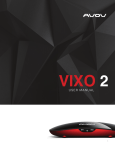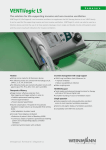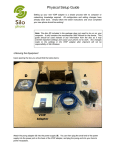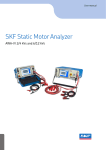Download SUPER MONKEY COMPANY
Transcript
SUPER MONKEY COMPANY GETTING STARTED GUIDE Unboxing… In the box you will find the M8S Android box, HDMI cable, power cable, remote control and user manual in your Super Monkey package. Please note that the remote requires two AAA batteries which are not included. Plugging‐in… 1. 2. 3. 4. 5. Take the cover off of the back of the remote control and insert 2 AAA batteries. Connect the HDMI cable from the M8S Android box to the TV Connect the power cable to the M8S Android ox to the wall socket IF you have a network cable that you would like to use, plug it in to the M8S Android box Ensure that your TV is on and that the input source is set to the HDMI input that you connected the M8S Android box to 6. Press the red power button on the remote. (the remote must always be pointed directly at the M8S Android box to function correctly.) 7. Wait for the box to complete the boot sequence. (the tringle on the front of the box will glow blue in colour when the box is powered on.) WW.SUPERMONKEYCOMPANY.COM Setting‐up… You may need to adjust the set‐up of the M8S Android box to tailor it to your specific TV’s needs. You may also have the need to set‐up a Wi‐Fi connection to connect your box to the internet. Here’s how: Internet Connection: 1. 2. 3. 4. 5. 6. 7. Open settings by pushing the red button on the remote called “Setup” Ensure the Wi‐Fi box has a checkmark in it Click on the name of the WI‐Fi signal you would like to connect to Enter the Wi‐Fi password Click the “Connect Now” button Wait for the connecting message to indicate “Wi‐Fi Connected” Push the Home button on your remote to return to the main screen Display Adjustment: HDMI Auto‐Detection works with most new TVs however, if your M8S Android box is not perfectly displaying on your TV you can manually adjust the HDMI output to get the perfect fit. 1. 2. 3. 4. 5. Open settings by pushing the red button on the remote called “Setup” Click on the “Display” tab Set HDMI auto‐detection to “Off” Set the HDMI Output Mode Setting to your TV’s required setting Click on “Display Position” button and zoom out the display until the entire setting screen fits your TV display (a black border will appear when zoomed out too far) 6. Push the Home button on your remote to return to the main screen WW.SUPERMONKEYCOMPANY.COM Advanced and Other Settings: There are many advanced settings available to the advanced user through the settings menu however, this is beyond the scope of basic set‐up. Additional information can be obtained at http://www.supermonkeycompany.com or by emailing [email protected] Basic Navigation… There are two main systems on your M8S Android Box. The KODI system and the Android system. The Android system works just like an android phone. You can download more Apps and browse the internet and so on. We strongly recommend that you use a USB or Bluetooth keyboard and mouse if you intend to unlock the full power of the Android operating system. The Super Monkey box will boot in to the KODI system automatically however, you can launch KODI by clicking on the K icon (on the bottom left) from the Android home screen. How‐to videos and other KODI info can be found on our Facebook page: www.facebook.com/supermonkeycompany.com WW.SUPERMONKEYCOMPANY.COM WW.SUPERMONKEYCOMPANY.COM