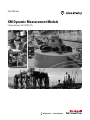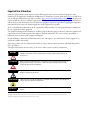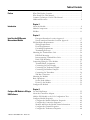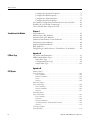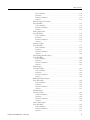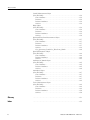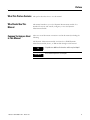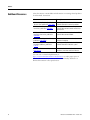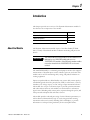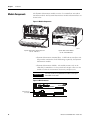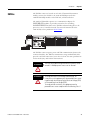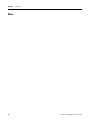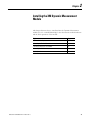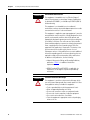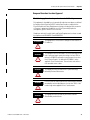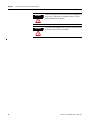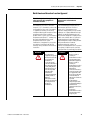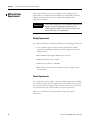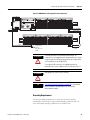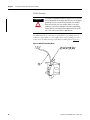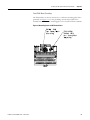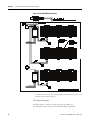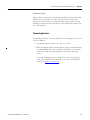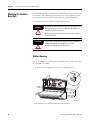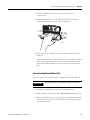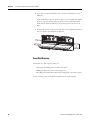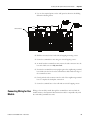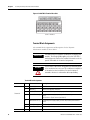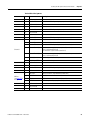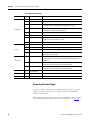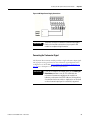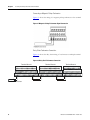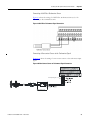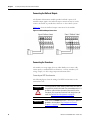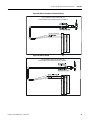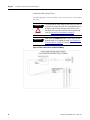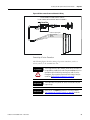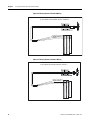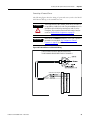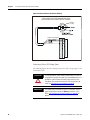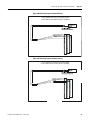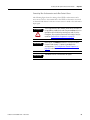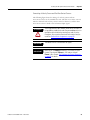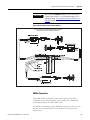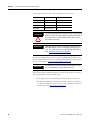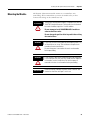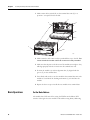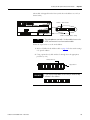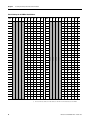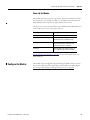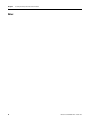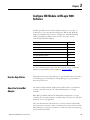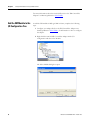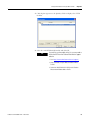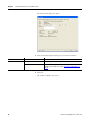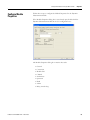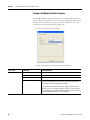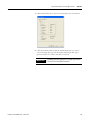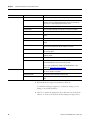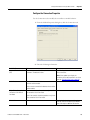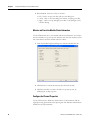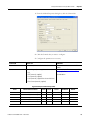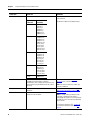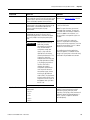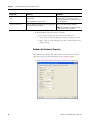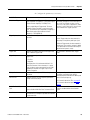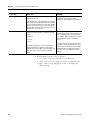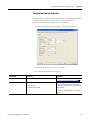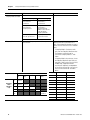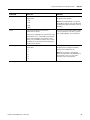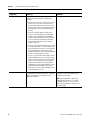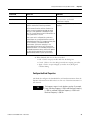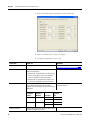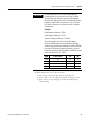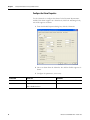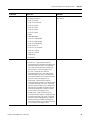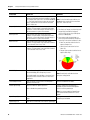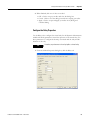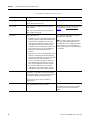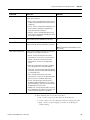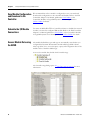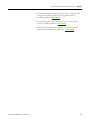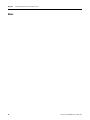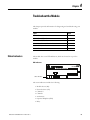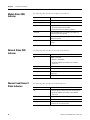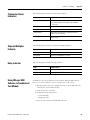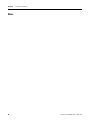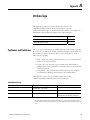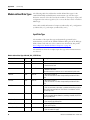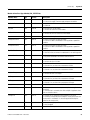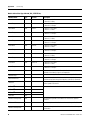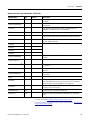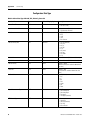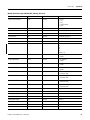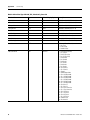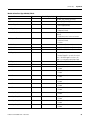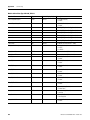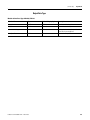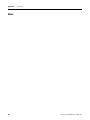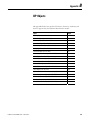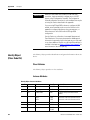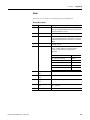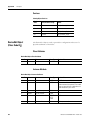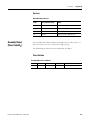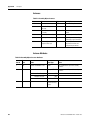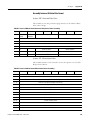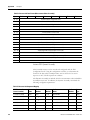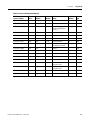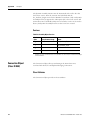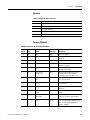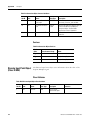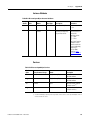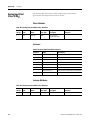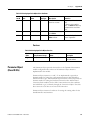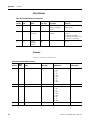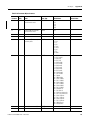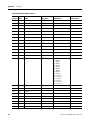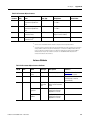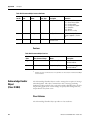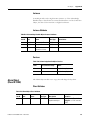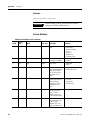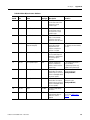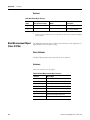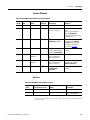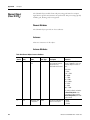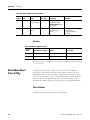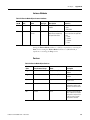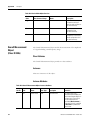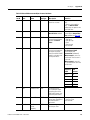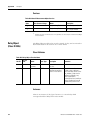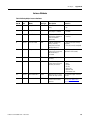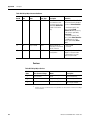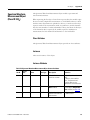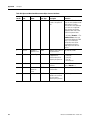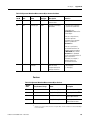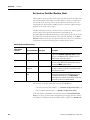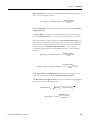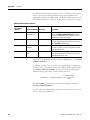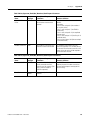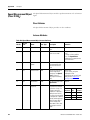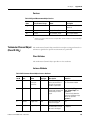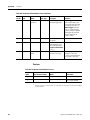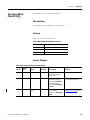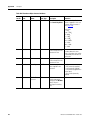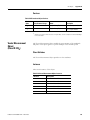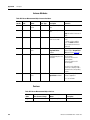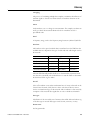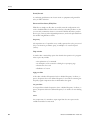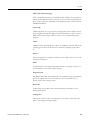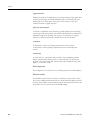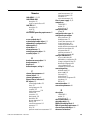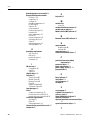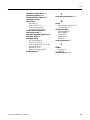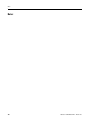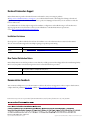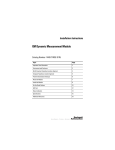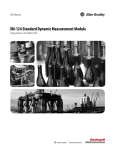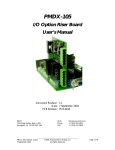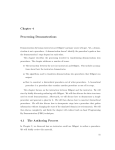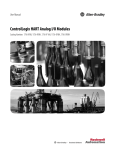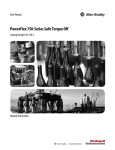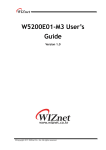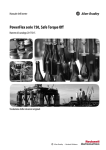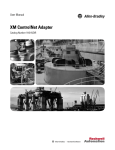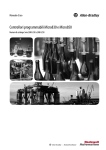Download XM Dynamic Measurement Module User Manual
Transcript
User Manual XM Dynamic Measurement Module Catalog Number 1440-DYN02-01RJ Important User Information Solid-state equipment has operational characteristics differing from those of electromechanical equipment. Safety Guidelines for the Application, Installation and Maintenance of Solid State Controls (publication SGI-1.1 available from your local Rockwell Automation sales office or online at http://www.rockwellautomation.com/literature/) describes some important differences between solid-state equipment and hard-wired electromechanical devices. Because of this difference, and also because of the wide variety of uses for solid-state equipment, all persons responsible for applying this equipment must satisfy themselves that each intended application of this equipment is acceptable. In no event will Rockwell Automation, Inc. be responsible or liable for indirect or consequential damages resulting from the use or application of this equipment. The examples and diagrams in this manual are included solely for illustrative purposes. Because of the many variables and requirements associated with any particular installation, Rockwell Automation, Inc. cannot assume responsibility or liability for actual use based on the examples and diagrams. No patent liability is assumed by Rockwell Automation, Inc. with respect to use of information, circuits, equipment, or software described in this manual. Reproduction of the contents of this manual, in whole or in part, without written permission of Rockwell Automation, Inc., is prohibited. Throughout this manual, when necessary, we use notes to make you aware of safety considerations. WARNING Identifies information about practices or circumstances that can cause an explosion in a hazardous environment, which may lead to personal injury or death, property damage, or economic loss. ATTENTION Identifies information about practices or circumstances that can lead to personal injury or death, property damage, or economic loss. Attentions help you identify a hazard, avoid a hazard, and recognize the consequence SHOCK HAZARD Labels may be on or inside the equipment, for example, a drive or motor, to alert people that dangerous voltage may be present. BURN HAZARD Labels may be on or inside the equipment, for example, a drive or motor, to alert people that surfaces may reach dangerous temperatures. IMPORTANT Identifies information that is critical for successful application and understanding of the product. Allen-Bradley, Rockwell Software, Rockwell Automation, XM, Logix5000, RSLogix, ControlLogix, RSNetWorx, and TechConnect are trademarks of Rockwell Automation, Inc. Trademarks not belonging to Rockwell Automation are property of their respective companies. Table of Contents Preface What This Preface Contains . . . . . . . . . . . . . . . . . . . . . . . . . . . . . . . . . . 7 Who Should Use This Manual. . . . . . . . . . . . . . . . . . . . . . . . . . . . . . . . . 7 Common Techniques Used in This Manual . . . . . . . . . . . . . . . . . . . . . . 7 Additional Resources . . . . . . . . . . . . . . . . . . . . . . . . . . . . . . . . . . . . . . . . 8 Chapter 1 Introduction About the Module . . . . . . . . . . . . . . . . . . . . . . . . . . . . . . . . . . . . . . . . . . 9 Module Components . . . . . . . . . . . . . . . . . . . . . . . . . . . . . . . . . . . . . . . 10 XM Bus. . . . . . . . . . . . . . . . . . . . . . . . . . . . . . . . . . . . . . . . . . . . . . . . . . 11 Chapter 2 Installing the XM Dynamic Measurement Module European Hazardous Location Approval. . . . . . . . . . . . . . . . . . . . 15 North American Hazardous Location Approval . . . . . . . . . . . . . . 17 XM Installation Requirements. . . . . . . . . . . . . . . . . . . . . . . . . . . . . . . . 18 Wiring Requirements . . . . . . . . . . . . . . . . . . . . . . . . . . . . . . . . . . . . 18 Power Requirements . . . . . . . . . . . . . . . . . . . . . . . . . . . . . . . . . . . . 18 Grounding Requirements . . . . . . . . . . . . . . . . . . . . . . . . . . . . . . . . 19 Terminating Resistors . . . . . . . . . . . . . . . . . . . . . . . . . . . . . . . . . . . 23 Mounting the Terminal Base Unit. . . . . . . . . . . . . . . . . . . . . . . . . . . . . 24 DIN Rail Mounting . . . . . . . . . . . . . . . . . . . . . . . . . . . . . . . . . . . . . 24 Interconnecting Terminal Base Units . . . . . . . . . . . . . . . . . . . . . . . 25 Panel/Wall Mounting . . . . . . . . . . . . . . . . . . . . . . . . . . . . . . . . . . . 26 Connecting Wiring for Your Module . . . . . . . . . . . . . . . . . . . . . . . . . . 27 Terminal Block Assignments. . . . . . . . . . . . . . . . . . . . . . . . . . . . . . 28 Connecting the Power Supply . . . . . . . . . . . . . . . . . . . . . . . . . . . . . 30 Connecting the Tachometer Signal . . . . . . . . . . . . . . . . . . . . . . . . . 31 Connecting the Buffered Outputs . . . . . . . . . . . . . . . . . . . . . . . . . 34 Connecting the Transducer . . . . . . . . . . . . . . . . . . . . . . . . . . . . . . . 34 XM Bus Connection . . . . . . . . . . . . . . . . . . . . . . . . . . . . . . . . . . . . 47 Mounting the Module . . . . . . . . . . . . . . . . . . . . . . . . . . . . . . . . . . . . . . 49 Basic Operations . . . . . . . . . . . . . . . . . . . . . . . . . . . . . . . . . . . . . . . . . . 50 Set the Node Address . . . . . . . . . . . . . . . . . . . . . . . . . . . . . . . . . . . 50 Power Up the Module . . . . . . . . . . . . . . . . . . . . . . . . . . . . . . . . . . . 53 Configure the Module . . . . . . . . . . . . . . . . . . . . . . . . . . . . . . . . . . . . . . 53 Chapter 3 Configure XM Module in RSLogix 5000 Software 3Publication ICM-UM002F-EN-E - March 2013 Use the Help Button . . . . . . . . . . . . . . . . . . . . . . . . . . . . . . . . . . . . . . . 55 About the ControlNet Adapter . . . . . . . . . . . . . . . . . . . . . . . . . . . . . . . 55 Add the XM Module to the I/O Configuration Tree . . . . . . . . . . . . . 56 Configure Module Properties . . . . . . . . . . . . . . . . . . . . . . . . . . . . . . . . 59 Configure the Module Definition Properties . . . . . . . . . . . . . . . . . 60 Configure the Connection Properties . . . . . . . . . . . . . . . . . . . . . . . 63 Monitor and Reset the Module Status Information . . . . . . . . . . . . 64 Configure the Channel Properties. . . . . . . . . . . . . . . . . . . . . . . . . . 64 Configure the Tachometer Properties . . . . . . . . . . . . . . . . . . . . . . 68 3 Table of Contents Configure the Spectrum Properties. . . . . . . . . . . . . . . . . . . . . . . . . 71 Configure the Band Properties . . . . . . . . . . . . . . . . . . . . . . . . . . . . 75 Configure the Alarm Properties . . . . . . . . . . . . . . . . . . . . . . . . . . . 78 Configure the Relay Properties . . . . . . . . . . . . . . . . . . . . . . . . . . . . 81 Save Module Configuration and Download to the Controller. . . . . . . 84 Schedule the I/O Module Connections . . . . . . . . . . . . . . . . . . . . . . . . 84 Access Module Data using the ACNR . . . . . . . . . . . . . . . . . . . . . . . . . 84 Chapter 4 Troubleshoot the Module Status Indicators . . . . . . . . . . . . . . . . . . . . . . . . . . . . . . . . . . . . . . . . . . . 87 Module Status (MS) Indicator . . . . . . . . . . . . . . . . . . . . . . . . . . . . . . . . 88 Network Status (NS) Indicator . . . . . . . . . . . . . . . . . . . . . . . . . . . . . . . 88 Channel 0 and Channel 1 Status Indicators . . . . . . . . . . . . . . . . . . . . . 88 Tachometer Status Indicators . . . . . . . . . . . . . . . . . . . . . . . . . . . . . . . . 89 Setpoint Multiplier Indicator . . . . . . . . . . . . . . . . . . . . . . . . . . . . . . . . . 89 Relay Indicator . . . . . . . . . . . . . . . . . . . . . . . . . . . . . . . . . . . . . . . . . . . . 89 Using RSLogix 5000 Software to Troubleshoot Your Module . . . . . . 89 Appendix A I/O Data Tags Tag Names and Definitions. . . . . . . . . . . . . . . . . . . . . . . . . . . . . . . . . . 91 Module-defined Data Types . . . . . . . . . . . . . . . . . . . . . . . . . . . . . . . . . 92 Input Data Type. . . . . . . . . . . . . . . . . . . . . . . . . . . . . . . . . . . . . . . . 92 Configuration Data Type. . . . . . . . . . . . . . . . . . . . . . . . . . . . . . . . . 96 Output Data Type . . . . . . . . . . . . . . . . . . . . . . . . . . . . . . . . . . . . . 101 Appendix B CIP Objects 4 Identity Object (Class Code 01H) . . . . . . . . . . . . . . . . . . . . . . . . . . . . . . . . . . . . . . . . . . . . . . Class Attributes . . . . . . . . . . . . . . . . . . . . . . . . . . . . . . . . . . . . . . . . . . . . Instance Attributes. . . . . . . . . . . . . . . . . . . . . . . . . . . . . . . . . . . . . . . . . . Status . . . . . . . . . . . . . . . . . . . . . . . . . . . . . . . . . . . . . . . . . . . . . . . . . . . . Services . . . . . . . . . . . . . . . . . . . . . . . . . . . . . . . . . . . . . . . . . . . . . . . . . . . DeviceNet Object (Class Code 03H) . . . . . . . . . . . . . . . . . . . . . . . . . . . . . . . . . . . . . . . . . . . . . . Class Attributes . . . . . . . . . . . . . . . . . . . . . . . . . . . . . . . . . . . . . . . . . . . . Instance Attribute . . . . . . . . . . . . . . . . . . . . . . . . . . . . . . . . . . . . . . . . . . Services . . . . . . . . . . . . . . . . . . . . . . . . . . . . . . . . . . . . . . . . . . . . . . . . . . . Assembly Object (Class Code 04H) . . . . . . . . . . . . . . . . . . . . . . . . . . . . . . . . . . . . . . . . . . . . . . Class Attribute . . . . . . . . . . . . . . . . . . . . . . . . . . . . . . . . . . . . . . . . . . . . . Instances. . . . . . . . . . . . . . . . . . . . . . . . . . . . . . . . . . . . . . . . . . . . . . . . . . Instance Attributes. . . . . . . . . . . . . . . . . . . . . . . . . . . . . . . . . . . . . . . . . . Assembly Instance Attribute Data Format. . . . . . . . . . . . . . . . . . . . . . . Services . . . . . . . . . . . . . . . . . . . . . . . . . . . . . . . . . . . . . . . . . . . . . . . . . . . Connection Object (Class ID 05H) . . . . . . . . . . . . . . . . . . . . . . . . . . . . . . . . . . . . . . . . . . . . . . . . 104 104 104 105 106 106 106 106 107 107 107 108 108 109 112 112 Publication ICM-UM002F-EN-E - March 2013 Table of Contents Class Attributes . . . . . . . . . . . . . . . . . . . . . . . . . . . . . . . . . . . . . . . . . . . . Instances. . . . . . . . . . . . . . . . . . . . . . . . . . . . . . . . . . . . . . . . . . . . . . . . . . Instance Attributes. . . . . . . . . . . . . . . . . . . . . . . . . . . . . . . . . . . . . . . . . . Services . . . . . . . . . . . . . . . . . . . . . . . . . . . . . . . . . . . . . . . . . . . . . . . . . . . Discrete Input Point Object (Class ID 08H) . . . . . . . . . . . . . . . . . . . . . . . . . . . . . . . . . . . . . . . . . . . . . . . . Class Attributes . . . . . . . . . . . . . . . . . . . . . . . . . . . . . . . . . . . . . . . . . . . . Instance Attributes. . . . . . . . . . . . . . . . . . . . . . . . . . . . . . . . . . . . . . . . . . Services . . . . . . . . . . . . . . . . . . . . . . . . . . . . . . . . . . . . . . . . . . . . . . . . . . . Analog Input Point (Class ID 0AH) . . . . . . . . . . . . . . . . . . . . . . . . . . . . . . . . . . . . . . . . . . . . . . . . Class Attributes . . . . . . . . . . . . . . . . . . . . . . . . . . . . . . . . . . . . . . . . . . . . Instances. . . . . . . . . . . . . . . . . . . . . . . . . . . . . . . . . . . . . . . . . . . . . . . . . . Instance Attributes. . . . . . . . . . . . . . . . . . . . . . . . . . . . . . . . . . . . . . . . . . Services . . . . . . . . . . . . . . . . . . . . . . . . . . . . . . . . . . . . . . . . . . . . . . . . . . . Parameter Object (Class ID 0FH) . . . . . . . . . . . . . . . . . . . . . . . . . . . . . . . . . . . . . . . . . . . . . . . . Class Attributes . . . . . . . . . . . . . . . . . . . . . . . . . . . . . . . . . . . . . . . . . . . . Instances. . . . . . . . . . . . . . . . . . . . . . . . . . . . . . . . . . . . . . . . . . . . . . . . . . Instance Attributes. . . . . . . . . . . . . . . . . . . . . . . . . . . . . . . . . . . . . . . . . . Services . . . . . . . . . . . . . . . . . . . . . . . . . . . . . . . . . . . . . . . . . . . . . . . . . . . Acknowledge Handler Object (Class ID 2BH) . . . . . . . . . . . . . . . . . . . . . . . . . . . . . . . . . . . . . . . . . . . . . . . . Class Attributes . . . . . . . . . . . . . . . . . . . . . . . . . . . . . . . . . . . . . . . . . . . . Instances. . . . . . . . . . . . . . . . . . . . . . . . . . . . . . . . . . . . . . . . . . . . . . . . . . Instance Attributes. . . . . . . . . . . . . . . . . . . . . . . . . . . . . . . . . . . . . . . . . . Services . . . . . . . . . . . . . . . . . . . . . . . . . . . . . . . . . . . . . . . . . . . . . . . . . . . Alarm Object (Class ID 31DH). . . . . . . . . . . . . . . . . . . . . . . . . . . . . . . . . . . . . . . . . . . . . . . Class Attributes . . . . . . . . . . . . . . . . . . . . . . . . . . . . . . . . . . . . . . . . . . . . Instances. . . . . . . . . . . . . . . . . . . . . . . . . . . . . . . . . . . . . . . . . . . . . . . . . . Instance Attributes. . . . . . . . . . . . . . . . . . . . . . . . . . . . . . . . . . . . . . . . . . Services . . . . . . . . . . . . . . . . . . . . . . . . . . . . . . . . . . . . . . . . . . . . . . . . . . . Band Measurement Object (Class ID 31EH) . . . . . . . . . . . . . . . . . . . . . . . . . . . . . . . . . . . . . . . . . . . . . . . Class Attributes . . . . . . . . . . . . . . . . . . . . . . . . . . . . . . . . . . . . . . . . . . . . Instances. . . . . . . . . . . . . . . . . . . . . . . . . . . . . . . . . . . . . . . . . . . . . . . . . . Instance Attributes. . . . . . . . . . . . . . . . . . . . . . . . . . . . . . . . . . . . . . . . . . Services . . . . . . . . . . . . . . . . . . . . . . . . . . . . . . . . . . . . . . . . . . . . . . . . . . . Channel Object (Class ID 31FH) . . . . . . . . . . . . . . . . . . . . . . . . . . . . . . . . . . . . . . . . . . . . . . . Channel Attributes . . . . . . . . . . . . . . . . . . . . . . . . . . . . . . . . . . . . . . . . . . Instances. . . . . . . . . . . . . . . . . . . . . . . . . . . . . . . . . . . . . . . . . . . . . . . . . . Instance Attributes. . . . . . . . . . . . . . . . . . . . . . . . . . . . . . . . . . . . . . . . . . Services . . . . . . . . . . . . . . . . . . . . . . . . . . . . . . . . . . . . . . . . . . . . . . . . . . . Device Mode Object (Class ID 320H) . . . . . . . . . . . . . . . . . . . . . . . . . . . . . . . . . . . . . . . . . . . . . . . Class Attributes . . . . . . . . . . . . . . . . . . . . . . . . . . . . . . . . . . . . . . . . . . . . Instance Attributes. . . . . . . . . . . . . . . . . . . . . . . . . . . . . . . . . . . . . . . . . . Services . . . . . . . . . . . . . . . . . . . . . . . . . . . . . . . . . . . . . . . . . . . . . . . . . . . Publication ICM-UM002F-EN-E - March 2013 112 113 113 114 114 114 115 115 116 116 116 116 117 117 118 118 121 122 122 122 123 123 123 123 123 124 124 126 126 126 126 127 127 128 128 128 128 130 130 130 131 131 5 Table of Contents Overall Measurement Object (Class ID 322H) . . . . . . . . . . . . . . . . . . . . . . . . . . . . . . . . . . . . . . . . . . . . . . . Class Attributes . . . . . . . . . . . . . . . . . . . . . . . . . . . . . . . . . . . . . . . . . . . . Instances. . . . . . . . . . . . . . . . . . . . . . . . . . . . . . . . . . . . . . . . . . . . . . . . . . Instance Attributes. . . . . . . . . . . . . . . . . . . . . . . . . . . . . . . . . . . . . . . . . . Services . . . . . . . . . . . . . . . . . . . . . . . . . . . . . . . . . . . . . . . . . . . . . . . . . . . Relay Object (Class ID 323H) . . . . . . . . . . . . . . . . . . . . . . . . . . . . . . . . . . . . . . . . . . . . . . . Class Attributes . . . . . . . . . . . . . . . . . . . . . . . . . . . . . . . . . . . . . . . . . . . . Instances. . . . . . . . . . . . . . . . . . . . . . . . . . . . . . . . . . . . . . . . . . . . . . . . . . Instance Attributes. . . . . . . . . . . . . . . . . . . . . . . . . . . . . . . . . . . . . . . . . . Services . . . . . . . . . . . . . . . . . . . . . . . . . . . . . . . . . . . . . . . . . . . . . . . . . . . Spectrum Waveform Measurement Object (Class ID 324H) . . . . . . . . . . . . . . . . . . . . . . . . . . . . . . . . . . . . . . . . . . . . . . . Class Attributes . . . . . . . . . . . . . . . . . . . . . . . . . . . . . . . . . . . . . . . . . . . . Instances. . . . . . . . . . . . . . . . . . . . . . . . . . . . . . . . . . . . . . . . . . . . . . . . . . Instance Attributes. . . . . . . . . . . . . . . . . . . . . . . . . . . . . . . . . . . . . . . . . . Services . . . . . . . . . . . . . . . . . . . . . . . . . . . . . . . . . . . . . . . . . . . . . . . . . . . Get_Spectrum_Chunk/Get_Waveform_Chunk . . . . . . . . . . . . . . . . . . Speed Measurement Object (Class ID 325H) . . . . . . . . . . . . . . . . . . . . . . . . . . . . . . . . . . . . . . . . . . . . . . . Class Attributes . . . . . . . . . . . . . . . . . . . . . . . . . . . . . . . . . . . . . . . . . . . . Instance Attributes. . . . . . . . . . . . . . . . . . . . . . . . . . . . . . . . . . . . . . . . . . Services . . . . . . . . . . . . . . . . . . . . . . . . . . . . . . . . . . . . . . . . . . . . . . . . . . . Tachometer Channel Object (Class ID 326H) . . . . . . . . . . . . . . . . . . . . . . . . . . . . . . . . . . . . . . . . . . . . . . . Class Attributes . . . . . . . . . . . . . . . . . . . . . . . . . . . . . . . . . . . . . . . . . . . . Instance Attributes. . . . . . . . . . . . . . . . . . . . . . . . . . . . . . . . . . . . . . . . . . Services . . . . . . . . . . . . . . . . . . . . . . . . . . . . . . . . . . . . . . . . . . . . . . . . . . . Transducer Object (Class ID 328H) . . . . . . . . . . . . . . . . . . . . . . . . . . . . . . . . . . . . . . . . . . . . . . . Class Attributes . . . . . . . . . . . . . . . . . . . . . . . . . . . . . . . . . . . . . . . . . . . . Instances. . . . . . . . . . . . . . . . . . . . . . . . . . . . . . . . . . . . . . . . . . . . . . . . . . Instance Attributes. . . . . . . . . . . . . . . . . . . . . . . . . . . . . . . . . . . . . . . . . . Services . . . . . . . . . . . . . . . . . . . . . . . . . . . . . . . . . . . . . . . . . . . . . . . . . . . Vector Measurement Object (Class ID 329H) . . . . . . . . . . . . . . . . . . . . . . . . . . . . . . . . . . . . . . . . . . . . . . . Class Attributes . . . . . . . . . . . . . . . . . . . . . . . . . . . . . . . . . . . . . . . . . . . . Instances. . . . . . . . . . . . . . . . . . . . . . . . . . . . . . . . . . . . . . . . . . . . . . . . . . Instance Attributes. . . . . . . . . . . . . . . . . . . . . . . . . . . . . . . . . . . . . . . . . . Services . . . . . . . . . . . . . . . . . . . . . . . . . . . . . . . . . . . . . . . . . . . . . . . . . . . 132 132 132 132 134 134 134 134 135 136 137 137 137 137 139 140 144 144 144 145 145 145 145 146 147 147 147 147 149 149 149 149 150 150 Glossary . . . . . . . . . . . . . . . . . . . . . . . . . . . . . . . . . . . . . . . . . . . . . . . . . . . . . . . . . . . . . 151 Index . . . . . . . . . . . . . . . . . . . . . . . . . . . . . . . . . . . . . . . . . . . . . . . . . . . . . . . . . . . . . 155 6 Publication ICM-UM002F-EN-E - March 2013 Preface What This Preface Contains This preface describes how to use this manual. Who Should Use This Manual This manual introduces you to the Dynamic Measurement module. It is intended for anyone who installs, configures, or uses the Dynamic Measurement module. Common Techniques Used in This Manual There are several document conventions used in this manual, including the following: The Dynamic Measurement module is referred to as XM® Dynamic Measurement module, device, or XM module throughout this manual. TIP EXAMPLE 7Publication ICM-UM001F-EN-E - March 2013 A tip indicates additional information which may be helpful. This convention presents an example. 7 Preface Additional Resources These documents contain additional information concerning related products from Rockwell Automation. Resource Description XM Monitoring Modules Specifications Technical Data, publication 1440-TD001 Provides specifications for the 1440 series of Rockwell Automation monitoring modules. XM ControlNet Adapter Installation Instructions, publication ICM-IN001 Provides information about mounting the Dynamic Measurement module and technical specifications. XM Dynamic Measurement Module Installation Instructions, publication ICM-IN002 Provides installation instructions for the XM Dynamic Measurement Module. XM ControlNet Adapter User Manual, publication ICM-UM001 Provides details about how to install, use and configure the adapter. Industrial Automation Wiring and Grounding Guidelines, publication 1770-4.1 Provides general guidelines for installing a Rockwell Automation industrial system. Product Certifications website, http://ab.com Provides declarations of conformity, certificates, and other certification details. You can view or download publications at http://www.rockwellautomation.com/literature. To order paper copies of technical documentation, contact your local Allen-Bradley distributor or Rockwell Automation sales representative. 8 Publication ICM-UM001F-EN-E - March 2013 Chapter 1 Introduction This chapter provides an overview of the Dynamic Measurement module. It also discusses the components of the module. About the Module Topic Page About the Module 9 Module Components 10 XM Bus 11 The Dynamic Measurement module is part of the Allen-Bradley™ XM® Series, a family of distributed machine condition monitoring and protection devices. IMPORTANT The 1440-DYN02-01RJ must reside on its own network that is dedicated to one 1440-ACNR module and one to ten 1440-DYN02-01RJ modules. Other XM family member modules may not be mixed with the 1440-DYN02-01RJ on the same network. The 1440-DYN02-01RJ is a 2-channel general purpose monitor that supports measurements of dynamic inputs such as vibration, pressure, and strain. The module can be used for monitoring shaft, casing, and pedestal vibration in rotating equipment. Inputs accepted include any Allen-Bradley non-contact eddy current probe, a standard integrated electronics piezoelectric (IEPE) accelerometer, a velocity transducer, AC voltage output, or a DC voltage output measurement device. The module also accepts a tachometer input to provide speed measurement and order analysis functions. The module can work with most tachometer signal sources including eddy current probe, unpowered magnetic probe, and other powered and unpowered tachometer sensors. The module provides onboard processing of critical vibration parameters, as well as advanced alarm and relay logic. It can be integrated with existing automation and control systems, including PLCs and displays, to provide information to aid in protecting machinery from catastrophic failures. 9Publication ICM-UM002F-EN-E - March 2013 9 Chapter 1 Introduction Module Components The Dynamic Measurement module consists of a terminal base unit and an instrument module. The Dynamic Measurement module and terminal base are shown below. Figure 1.1 Module Components DYNAMIC MEA SUREMENT 1440-DYN02-0 1RJ 31884-M Dynamic Measurement Terminal Base Unit Cat. No. 1440-TBS-J Dynamic Measurement Module Cat. No. 1440-DYN02-01RJ • Dynamic Measurement Terminal Base - A DIN rail mounted base unit that provides terminations for all field wiring required by the Dynamic Measurement module. • Dynamic Measurement Module - The module mounts only on the 1440-TBS-J terminal base via a keyswitch and a 96-pin connector. The module contains the measurement electronics, and processors. IMPORTANT The mini connector located under the label on the top of the module is not used. Figure 1.2 Mini-Connector 1440-DYN02-01RJ DYNAMIC MEASUREMENT mini-connector (not used) 10 Publication ICM-UM002F-EN-E - March 2013 Chapter 1 Introduction XM Bus The XM Bus connector, located on each side of Dynamic Measurement module, connects the module to the 1440-ACNR adapter and other 1440-DYN02-01RJ modules on the DIN rail, as illustrated below. The 1440-ACNR module operates as a communication adapter for 1440-DYN02-01RJ modules. It provides an interface for controlling XM1440-DYN02-01RJ modules on the XM Bus and transferring data to the processor over a ControlNet network. For more information about the 1440-ACNR, refer to publication ICM-UM001. XM® 1 1 1 Class 2 Supply 24 V 24 V COM The XM Bus connector passes power and XM communications between the connected modules. The XM Bus communicates using standard DeviceNet protocols and CAN transceivers, but it does not share the same specifications for the media (wire) and isolation characteristics. ATTENTION The total current draw through the XM Bus connector cannot exceed 3 A. Multiple power sources are not allowed. ATTENTION To comply with the CE Low Voltage Directive (LVD), all connections to this equipment must be powered from a source compliant with the following: Safety Extra Low Voltage (SELV) or Protected Extra Low Voltage (PELV). To comply with UL restrictions, this equipment must be powered from a source compliant with the following: Class 2. Publication ICM-UM002F-EN-E - March 2013 11 Chapter 1 Introduction Notes: 12 Publication ICM-UM002F-EN-E - March 2013 Chapter 2 Installing the XM Dynamic Measurement Module This chapter discusses how to install and wire the Dynamic Measurement module (Cat. No. 1440-DYN02-01RJ). It also describes the module indicators and the basic operations of the module. 13Publication ICM-UM002F-EN-E - March 2013 Topic Page XM Installation Requirements 18 Mounting the Terminal Base Unit 24 Connecting Wiring for Your Module 27 Mounting the Module 49 Basic Operations 50 13 Chapter 2 Installing the XM Dynamic Measurement Module ATTENTION Environment and Enclosure This equipment is intended for use in a Pollution Degree 2 industrial environment, in overvoltage Category II applications (as defined in IEC 60664-1), at altitudes up to 2000 m (6562 ft) without derating. This equipment is not intended for use in residential environments and may not provide adequate protection to radio communication services in such environments. This equipment is supplied as open-type equipment. It must be mounted within an enclosure that is suitably designed for those specific environmental conditions that will be present and appropriately designed to prevent personal injury resulting from accessibility to live parts. The enclosure must have suitable flame-retardant properties to prevent or minimize the spread of flame, complying with a flame spread rating of 5VA or be approved for the application if nonmetallic. The interior of the enclosure must be accessible only by the use of a tool. Subsequent sections of this publication may contain additional information regarding specific enclosure type ratings that are required to comply with certain product safety certifications. In addition to this publication, see the following: • Industrial Automation Wiring and Grounding Guidelines, publication 1770-4.1, for additional installation requirements. • NEMA Standard 250 and IEC 60529, as applicable, for explanations of the degrees of protection provided by enclosures. ATTENTION Prevent Electrostatic Discharge This equipment is sensitive to electrostatic discharge, which can cause internal damage and affect normal operation. Follow these guidelines when you handle this equipment: • • • • • • 14 Touch a grounded object to discharge potential static. Wear an approved grounding wrist strap. Do not touch connectors or pins on component boards. Do not touch circuit components inside the equipment. Use a static-safe workstation, if available. Store the equipment in appropriate static-safe packaging when not in use. Publication ICM-UM002F-EN-E - March 2013 Installing the XM Dynamic Measurement Module Chapter 2 European Hazardous Location Approval The following applies when the product bears the Ex Marking. This equipment is intended for use in potentially explosive atmospheres as defined by European Union Directive 94/9/EC and has been found to comply with the Essential Health and Safety Requirements relating to the design and construction of Category 3 equipment intended for use in Zone 2 potentially explosive atmospheres, given in Annex II to this Directive. Compliance with the Essential Health and Safety Requirements has been assured by compliance with EN 60079-15 and EN 60079-0. ATTENTION Publication ICM-UM002F-EN-E - March 2013 This equipment is not resistant to sunlight or other sources of UV radiation. WARNING This equipment must be mounted in an ATEX certified enclosure with a minimum ingress protection rating of at least IP54 (as defined in IEC60529) and used in an environment of not more than Pollution Degree 2 (as defined in IEC 60664-1) when applied in Zone 2 environments. The enclosure must utilize a tool removable cover or door. WARNING This equipment must be used within its specified ratings defined by Rockwell Automation. WARNING Provision must be made to prevent the rated voltage from being exceeded by transient disturbances of more than 140% of the rated voltage when applied in Zone 2 environments. WARNING This equipment must be used only with ATEX-certified Allen-Bradley terminal bases. 15 Chapter 2 16 Installing the XM Dynamic Measurement Module WARNING Secure any external connections that mate to this equipment by using screws, sliding latches, threaded connectors, or other means provided with this product. WARNING Do not disconnect equipment unless power has been removed or the area is known to be nonhazardous. Publication ICM-UM002F-EN-E - March 2013 Installing the XM Dynamic Measurement Module Chapter 2 North American Hazardous Location Approval The following information applies when operating this equipment in hazardous locations. Products marked "CL I, DIV 2, GP A, B, C, D" are suitable for use in Class I Division 2 Groups A, B, C, D, Hazardous Locations and nonhazardous locations only. Each product is supplied with markings on the rating nameplate indicating the hazardous location temperature code. When combining products within a system, the most adverse temperature code (lowest "T" number) may be used to help determine the overall temperature code of the system. Combinations of equipment in your system are subject to investigation by the local Authority Having Jurisdiction at the time of installation. WARNING Explosion Hazard • Do not disconnect equipment unless power has been removed or the area is known to be nonhazardous. • Secure any external connections that mate to this equipment by using screws, sliding latches, threaded connectors, or other means provided with this product. • Substitution of components may impair suitability for Class I, Division 2. • If this product contains batteries, they must only be changed in an area known to be nonhazardous. Publication ICM-UM002F-EN-E - March 2013 Informations sur l’utilisation de cet équipement en environnements dangereux. Les produits marqués "CL I, DIV 2, GP A, B, C, D" ne conviennent qu'à une utilisation en environnements de Classe I Division 2 Groupes A, B, C, D dangereux et non dangereux. Chaque produit est livré avec des marquages sur sa plaque d'identification qui indiquent le code de température pour les environnements dangereux. Lorsque plusieurs produits sont combinés dans un système, le code de température le plus défavorable (code de température le plus faible) peut être utilisé pour déterminer le code de température global du système. Les combinaisons d'équipements dans le système sont sujettes à inspection par les autorités locales qualifiées au moment de l'installation. Risque d’Explosion WARNING • Couper le courant ou s'assurer que l'environnement est classé non dangereux avant de débrancher l'équipement. • Couper le courant ou s'assurer que l'environnement est classé non dangereux avant de débrancher les connecteurs. Fixer tous les connecteurs externes reliés à cet équipement à l'aide de vis, loquets coulissants, connecteurs filetés ou autres moyens fournis avec ce produit. • La substitution de composants peut rendre cet équipement inadapté à une utilisation en environnement de Classe I, Division 2. • S'assurer que l'environnement est classé non dangereux avant de changer les piles. 17 Chapter 2 Installing the XM Dynamic Measurement Module XM Installation Requirements This section describes wire, power, grounding, and terminating resistor requirements for an XM system that includes one 1440-ACNR ControlNet Adapter module, and from one to ten 1440-DYN02-01RJ Dynamic Measurement modules. IMPORTANT The installation requirements may be different for different XM modules. The following requirements apply only to the 1440-DYN02-01RJ module. Refer to the user manual for the specific XM module for its requirements. Wiring Requirements Use solid or stranded wire. All wiring should meet the following specifications: • 14 to 22 AWG copper conductors without pretreatment; 8 AWG required for grounding the DIN rail for electromagnetic interference (EMI) purposes • Recommended strip length 8 millimeters (0.31 inches) • Minimum insulation rating of 300V • Soldering the conductor is forbidden • Wire ferrules can be used with stranded conductors; copper ferrules recommended Power Requirements Use a single Class 2 power supply to power the XM modules. Before installing your module, calculate the power requirements of all modules in each chassis. The total current draw through the side connector cannot exceed 3 A. Refer to the specifications for the specific modules for power requirements. Figure 2.1 is an illustration of wiring modules using separate power connections. 18 Publication ICM-UM002F-EN-E - March 2013 Installing the XM Dynamic Measurement Module Chapter 2 Figure 2.1 XM Modules with Separate Power Connections XM® 1 1 1 Class 2 XM BUS COMMON CAN LOW DRAIN WIRE CAN HIGH 24 V Supply 24 V COM XM® 1 24 V 24 V COM 1 1 Termination resistor 121 ohm, 1%, 1/4W ATTENTION 1 31865 To comply with the CE Low Voltage Directive (LVD), all connections to this equipment must be powered from a source compliant with the following: Safety Extra Low Voltage (SELV) or Protected Extra Low Voltage (PELV). To comply with UL restrictions, this equipment must be powered from a source compliant with the following: Class 2. ATTENTION TIP Multiple power sources are not allowed. See Terminal Block Assignments on page 28 for the terminal block assignments and descriptions for the Dynamic Measurement module. Grounding Requirements Use these grounding requirements to ensure safe electrical operating circumstances, and to help avoid potential EMI and ground noise that can cause unfavorable operating conditions for your XM system. Publication ICM-UM002F-EN-E - March 2013 19 Chapter 2 Installing the XM Dynamic Measurement Module DIN Rail Grounding ATTENTION This product is grounded through the DIN rail to chassis ground. Use zinc plated yellow-chromate steel DIN rail to assure proper grounding. The use of other DIN rail materials (for example, aluminum or plastic) that can corrode, oxidize, or are poor conductors, can result in improper or intermittent grounding. Secure DIN rail to mounting surface approximately every 200 mm (7.8 in.) and use end-anchors appropriately. The DIN Rail must be connected to a ground bus or grounding electrode conductor using 8 AWG or 1 inch copper braid. The grounding wire can be connected to the DIN rail using a DIN Rail Grounding Block (Figure 2.2). Figure 2.2 DIN Rail Grounding Block 20 Publication ICM-UM002F-EN-E - March 2013 Installing the XM Dynamic Measurement Module Chapter 2 Panel/Wall Mount Grounding The XM modules can also be mounted to a conductive mounting plate that is grounded. See Figure 2.3. Use the grounding screw hole provided on the terminal base to connect the mounting plate to the Functional Earth terminals. Figure 2.3 Grounding Screw on XM Terminal Base Publication ICM-UM002F-EN-E - March 2013 21 Chapter 2 Installing the XM Dynamic Measurement Module Figure 2.4 Panel/Wall Mount Grounding 1 Class 2 Supply 1 Class 2 Supply 1 Use 14 AWG wire. If it is desired to isolate the power supply because of possible ground loops, do not connect 24V Common to earth as illustrated in Figure 2.4. 24V Common Grounding The XM system is sourced by a single Class 2 power supply. It is recommended that the 24V power to the XM modules is grounded. 22 Publication ICM-UM002F-EN-E - March 2013 Installing the XM Dynamic Measurement Module Chapter 2 Transducer Ground Make certain the transducers are electrically isolated from earth ground. Cable shields must be grounded at one end of the cable, and the other end left floating or not connected. It is recommended that where possible, the cable shield be grounded at the XM terminal base (Functional Earth terminal) and not at the transducer. Terminating Resistors The XM Bus will operate correctly when there is a terminating resistor at each end of the XM Bus. • Terminating resistors must be 121 ohms, 1%, 1/4 W. • When installing the XM ControlNet adapter, Cat. No 1440-ACNR, with your XM modules, make sure the adapter is installed at one end of the network. The XM ControlNet adapter has an internal terminating resistor. A second terminating resistor is installed across the CAN_High and CAN_Low terminals of the XM module at the other end of the XM network. See Figure 2.1 on page 19. Publication ICM-UM002F-EN-E - March 2013 23 Chapter 2 Installing the XM Dynamic Measurement Module Mounting the Terminal Base Unit The XM family includes several different terminal base units to serve all of the XM modules. The 1440-TBS-J terminal base is the only terminal base used with the Dynamic Measurement module (Cat. No. 1440-DYN02-01RJ). The terminal base can be DIN rail or wall/panel mounted. WARNING If you insert or remove the module while backplane power is on, an electrical arc can occur. This could cause an explosion in hazardous location installations. Be sure that power is removed or the area is nonhazardous before proceeding. ATTENTION Do not remove or replace a Terminal Base unit while power is applied. Interruption of the backplane can result in unintentional operation or machine motion. DIN Rail Mounting Use the following steps to mount the terminal base unit on a DIN rail (A-B pt no. 199-DR1 or 199-DR4). 1. Position the terminal base on the 35 x 7.5 mm DIN rail (A). A B A 31887-M Position terminal base at a slight angle and hook over the top of the DIN rail. 24 Publication ICM-UM002F-EN-E - March 2013 Installing the XM Dynamic Measurement Module Chapter 2 2. Slide the terminal base unit over leaving room for the side connector (B). 3. Rotate the terminal base onto the DIN rail with the top of the rail hooked under the lip on the rear of the terminal base. 31883-M 4. Press down on the terminal base unit to lock the terminal base on the DIN rail. If the terminal base does not lock into place, use a screwdriver or similar device to open the locking tab, press down on the terminal base until flush with the DIN rail and release the locking tab to lock the base in place. Interconnecting Terminal Base Units Follow the steps below to install another terminal base unit on the DIN rail. IMPORTANT Terminal base units are mounted left to right on the DIN rail. 1. Position the terminal base on the 35 x 7.5 mm DIN rail (A). 2. Make certain the side connector (B) is fully retracted into the base unit. 3. Slide the terminal base unit over tight against the neighboring terminal base. Make sure the hook on the terminal base slides under the edge of the terminal base unit. Publication ICM-UM002F-EN-E - March 2013 25 Chapter 2 Installing the XM Dynamic Measurement Module 4. Press down on the terminal base unit to lock the terminal base on the DIN rail. If the terminal base does not lock into place, use a screwdriver or similar device to open the locking tab, press down on the terminal base until flush with the DIN rail and release the locking tab to lock the base in place. 5. Gently push the side connector into the side of the neighboring terminal base to complete the backplane connection. Panel/Wall Mounting Installation on a wall or panel consists of: • laying out the drilling points on the wall or panel • drilling the pilot holes for the mounting screws • installing the terminal base units and securing them to the wall or panel Use the following steps to install the terminal base on a wall or panel. 26 Publication ICM-UM002F-EN-E - March 2013 Installing the XM Dynamic Measurement Module Chapter 2 1. Lay out the required points on the wall/panel as shown in the drilling dimension drawing below. Side Connector 40.10 [1.577] 35.51 [1.398] 23.50 [.925] 94.01 [3.701] 2. Drill the necessary holes for the #6 self-tapping mounting screws. 3. Secure the terminal base unit using two #6 self-tapping screws. 4. To install another terminal base unit, retract the side connector into the base unit. Make sure it is fully retracted. 5. Position the terminal base unit up tight against the neighboring terminal base. Make sure the hook on the terminal base slides under the edge of the terminal base unit. 6. Gently push the side connector into the side of the neighboring terminal base to complete the backplane connection. 7. Secure the terminal base to the wall with two #6 self-tapping screws. Connecting Wiring for Your Module Publication ICM-UM002F-EN-E - March 2013 Wiring to the module is made through the terminal base unit on which the module mounts. The Dynamic Measurement module is compatible only with the 1440-TBS-J terminal base units. 27 Chapter 2 Installing the XM Dynamic Measurement Module Figure 2.5 1440-TBS-J Terminal Base Unit Cat. No. 1440-TBS-J Terminal Block Assignments The terminal block assignments and descriptions for the Dynamic Measurement module is shown below. IMPORTANT The terminal block assignments are different for different XM modules. The following table applies only to the 1440-TBS-J terminal base unit. Refer to the installation instructions for the specific XM module for its terminal assignments. WARNING If you connect or disconnect wiring while the field-side power is on, an electrical arc can occur. This could cause an explosion in hazardous location installations. Be sure that power is removed or the area is nonhazardous before proceeding. Terminal Block Assignments Channel 0 28 No. Name Description 0 Xducer 0 (+) Vibration transducer 0 connection 1 Xducer 0 (-) Vibration transducer 0 connection 2 Functional Earth Connection to DIN rail ground spring or panel mounting hole 3 Xducer 0 Pwr 24V (-) Transducer power supply output, negative side; used to power external sensor -24V relative to Signal Common (terminal 41) 4 Xducer 0 Pwr 24V (+) Transducer power supply output, positive side; used to power external sensor 5 Buffer 0 (+) Vibration signal 0 buffered output 6 Buffer Output RTN Vibration buffered output return 7 Not Connected Publication ICM-UM002F-EN-E - March 2013 Installing the XM Dynamic Measurement Module Chapter 2 Terminal Block Assignments No. Name 8 Not Connected 9 Functional Earth 10 Not Connected 11 Not Connected 12 Functional Earth 13 Not Connected 14 Not Connected 15 Functional Earth Connection to DIN rail ground spring or panel mounting hole 16 Xducer 1 (+) Vibration transducer 1 connection 17 Xducer 1 (-) Vibration transducer 1 connection 18 Functional Earth Connection to DIN rail ground spring or panel mounting hole 19 Xducer 1 Pwr 24V (-) Transducer power supply output, negative side; used to power external sensor; 20 mA maximum load -24V relative to Signal Common (terminal 41) 20 Xducer 1 Pwr 24V (+) Transducer power supply output, positive side; used to power external sensor; 20 mA maximum load 21 Buffer 1 (+) Vibration signal 1 buffered output 22 Buffer Output RTN Vibration buffered output return 23 Not Connected 24 Not Connected 25 Functional Earth 26 Not Connected 27 CAN_High XM Bus connection, high differential (white wire) Shield bare wire CAN_Low XM Bus connection, low differential (blue wire) XM Bus Common XM Bus bus power input, negative side (black wire) Channel 1 28 XM Bus (see page 47 for 29 wiring) 30 31 Not Connected 32 Not Connected 33 Not Connected Publication ICM-UM002F-EN-E - March 2013 Description Connection to DIN rail ground spring or panel mounting hole Connection to DIN rail ground spring or panel mounting hole Connection to DIN rail ground spring or panel mounting hole 29 Chapter 2 Installing the XM Dynamic Measurement Module Terminal Block Assignments Tachometer Power No. Name Description 34 Tach/Signal In (+) Tachometer transducer/signal input, positive side 35 Tach/Signal In (-) Tachometer transducer/signal input, return 36 Functional Earth Shield return for Tach/Signal cable Connection to DIN rail ground spring or panel mounting hole 37 Tachometer 24V (-) Tachometer power supply output, negative side -24V relative to Signal Common (terminal 41) 38 Tachometer 24V (+) Tachometer power supply output, positive side 39 TACH Buffer Isolated from terminal 34 by a resistor 40 Tach/Signal (-) Return for terminal 39 or connect to terminal 41 for powered Tach transducer when TACH Buffer is not used 41 Signal Common 42 Not Connected 43 24 V Common 44 +24 V In Connection to external +24V power supply, positive side 45 24 V Common Connection to external +24V power supply, negative side (internally DC-coupled to signal ground) 46 Tach/Signal Out (-) Used to daisy chain tachometers Connect to terminal 45 or 41 for a powered Tach transducer (left most module only) 47 Tach/Signal Out (+) Used to daisy chain tachometer to additional terminal bases Connect daisy chain to terminal 34 of next terminal base 48 Tach/Signal Out (-) Used to daisy chain tachometer Connect daisy chain to terminal 35 of next terminal base 49 Not Connected 50 Not Connected 51 Not Connected Bussed Tach Connecting the Power Supply The power supply to the module is nominally 24V DC. The Class 2 power supply connection provides power to the device and other XM modules located on the DIN rail. When wiring the DC input power supply to the terminal base unit, connection may be made as shown in Figure 2.6. Also refer to Figure 2.1 on page 19. 30 Publication ICM-UM002F-EN-E - March 2013 Installing the XM Dynamic Measurement Module Chapter 2 Figure 2.6 DC Input Power Supply Connections - IMPORTANT The power connection is different for different XM modules. Refer to the installation instructions for your specific XM module for complete wiring information. Connecting the Tachometer Signal The Dynamic Measurement module provides a single tachometer input signal. The signal processing performed on the tachometer signal depends on the configuration of the module. See Configure the Tachometer Properties on page 68 for a description of the tachometer parameters. IMPORTANT Publication ICM-UM002F-EN-E - March 2013 If you are not using the tachometer input, set the Pulses per Revolution parameter to zero (0). This will disable the tachometer measurement and prevent the module from indicating a tachometer fault (TACH indicator flashing yellow). A tachometer fault occurs when no signal pulses are received on the tachometer input signal for a relatively long period. 31 Chapter 2 Installing the XM Dynamic Measurement Module Connecting a Magnetic Pickup Tachometer Figure 2.7 shows the wiring of a magnetic pickup tachometer to the terminal base unit. Figure 2.7 Magnetic Pickup Tachometer Signal Connection Daisy Chain Tachometer Connection Figure 2.8 shows the daisy chain wiring of a tachometer to multiple terminal base units. Figure 2.8 Daisy Chain Tachometer Connection 34 35 47 48 Terminal Base #3 Terminal Base #2 Terminal Base #1 34 35 47 48 34 35 +- Shielded Tacho Sensor 32 Publication ICM-UM002F-EN-E - March 2013 Installing the XM Dynamic Measurement Module Chapter 2 Connecting a Hall Effect Tachometer Sensor Figure 2.9 shows the wiring of a Hall Effect Tachometer Sensor, Cat. No. EK-44395, to the terminal base unit. Figure 2.9 Hall Effect Tachometer Signal Connection Connecting a Non-contact Sensor to the Tachometer Signal Figure 2.10 shows the wiring of a non-contact sensor to the tachometer input signal. Figure 2.10 Non-Contact Sensor to Tachometer Signal Connection 34 35 36 37 40 41 Tach Input Signal COM Isolated Sensor Driver Publication ICM-UM002F-EN-E - March 2013 33 Chapter 2 Installing the XM Dynamic Measurement Module Connecting the Buffered Outputs The Dynamic Measurement module provides buffered outputs of all transducer input signals. The buffered output connections may be used to connect the module to portable data collectors or other online systems. Figure 2.11 shows the buffered output connections for the module. Figure 2.11 Buffered Output Connections Connecting the Transducer The module can accept input from any Allen-Bradley non-contact eddy current probe, a standard IEPE accelerometer, a velocity transducer, AC voltage output, or a DC voltage output measurement device. Connecting an IEPE Accelerometer The following figures show the wiring of an IEPE accelerometer to the terminal base unit. ATTENTION IMPORTANT 34 You may ground the cable shield at either end of the cable. Do not ground the shield at both ends. Recommended practice is to ground the cable shield at the terminal base and not at the transducer. Any convenient Functional Earth terminal may be used. See Terminal Block Assignments on page 28. Make certain the Power parameter is set to IEPE so power is provided to the transducer. See Configure the Channel Properties on page 64 for details. Publication ICM-UM002F-EN-E - March 2013 Installing the XM Dynamic Measurement Module Chapter 2 Figure 2.12 IEPE Accelerometer to Channel 0 Wiring TYPICAL WIRING FOR IEPE ACCELEROMETER TO XM DYNAMIC MEASUREMENT MODULE CHANNEL 0 Channel 0 Input Signal Figure 2.13 IEPE Accelerometer to Channel 1 Wiring TYPICAL WIRING FOR IEPE ACCELEROMETER TO XM DYNAMIC MEASUREMENT MODULE CHANNEL 1 Publication ICM-UM002F-EN-E - March 2013 35 Chapter 2 Installing the XM Dynamic Measurement Module Connecting a Non-contact Sensor The following figures show the wiring of a non-contact sensor to the terminal base unit. ATTENTION IMPORTANT You may ground the cable shield at either end of the cable. Do not ground the shield at both ends. Recommended practice is to ground the cable shield at the terminal base and not at the transducer. Any convenient Functional Earth terminal may be used. See Terminal Block Assignments on page 28. Make certain the Power parameter is set to -24V to set the buffered outputs to the appropriate range. See Configure the Channel Properties on page 64 for details. Figure 2.14 Non-contact Sensor to Channel 0 Wiring 36 Publication ICM-UM002F-EN-E - March 2013 Installing the XM Dynamic Measurement Module Chapter 2 Figure 2.15 Non-contact Sensor to Channel 1 Wiring TYPICAL WIRING FOR NON-CONTACT SENSOR TO XM DYNAMIC MEASUREMENT MODULE CHANNEL 1 Channel 1 Input Signal Signal Common Shield -24V DC Connecting a Passive Transducer The following figures show the wiring of a passive transducer, such as a velocity sensor, to the terminal base unit. ATTENTION Publication ICM-UM002F-EN-E - March 2013 You may ground the cable shield at either end of the cable. Do not ground the shield at both ends. Recommended practice is to ground the cable shield at the terminal base and not at the transducer. Any convenient Functional Earth terminal may be used. See Terminal Block Assignments on page 28. IMPORTANT The module does not power the sensor. It measures only the input voltage. IMPORTANT Make certain the Power parameter is set to Bias Current. See Configure the Channel Properties on page 64 for details. 37 Chapter 2 Installing the XM Dynamic Measurement Module Figure 2.16 Velocity Sensor to Channel 0 Wiring TYPICAL WIRING FOR COIL-BASED VELOCITY SENSOR TO XM DYNAMIC MEASUREMENT MODULE CHANNEL 0 Channel 0 Input Signal Signal Common Shield Figure 2.17 Velocity Sensor to Channel 1 Wiring TYPICAL WIRING FOR COIL-BASED VELOCITY SENSOR TO XM DYNAMIC MEASUREMENT MODULE CHANNEL 1 Channel 1 Input Signal Signal Common Shield 38 Publication ICM-UM002F-EN-E - March 2013 Installing the XM Dynamic Measurement Module Chapter 2 Connecting a Powered Sensor The following figures show the wiring of a powered sensor, such as the Model 580 Vibration Pickup, to the terminal base unit. You may ground the cable shield at either end of the cable. Do not ground the shield at both ends. Recommended practice is to ground the cable shield at the terminal base and not at the transducer. Any convenient Functional Earth terminal may be used. See Terminal Block Assignments on page 28. ATTENTION IMPORTANT Make certain the Power parameter is set to +24V so power is provided to the transducer. See Configure the Channel Properties on page 64 for details. Figure 2.18 Powered Sensor to Channel 0 Wiring TYPICAL WIRING FOR MODEL 580 VIBRATION PICKUP TO XM DYNAMIC MEASUREMENT MODULE CHANNEL 0 Channel 0 Input Signal Publication ICM-UM002F-EN-E - March 2013 39 Chapter 2 Installing the XM Dynamic Measurement Module Figure 2.19 Powered Sensor to Channel 1 Wiring TYPICAL WIRING FOR MODEL 580 VIBRATION PICKUP TO XM DYNAMIC MEASUREMENT MODULE CHANNEL 1 Channel 1 Input Signal Connecting a Process DC Voltage Signal The following figures show the wiring from a process DC voltage signal to the terminal base unit. ATTENTION IMPORTANT 40 You may ground the cable shield at either end of the cable. Do not ground the shield at both ends. Recommended practice is to ground the cable shield at the terminal base and not at the transducer. Any convenient Functional Earth terminal may be used. See Terminal Block Assignments on page 28. The module does not power the sensor. It measures only the input voltage. Make certain the Power parameter is set to None. See Configure the Channel Properties on page 64 for details. Publication ICM-UM002F-EN-E - March 2013 Installing the XM Dynamic Measurement Module Chapter 2 Figure 2.20 DC Voltage Signal to Channel 0 Wiring TYPICAL WIRING FOR PROCESS DC VOLTAGE SIGNAL TO XM DYNAMIC MEASURMENT MODULE CHANNEL 0 Channel 0 Input Signal Signal Common Shield Figure 2.21 DC Voltage Signal to Channel 1 Wiring TYPICAL WIRING FOR PROCESS DC VOLTAGE SIGNAL TO XM DYNAMIC MEASUREMENT MODULE CHANNEL 1 Channel 1 Input Signal Signal Common Shield Publication ICM-UM002F-EN-E - March 2013 41 Chapter 2 Installing the XM Dynamic Measurement Module Connecting an IEPE Accelerometer and Non-Contact Sensor The following figure shows the wiring of an IEPE accelerometer to channel 0 and the wiring of a non-contact sensor to channel 1. ATTENTION IMPORTANT You may ground the cable shield at either end of the cable. Do not ground the shield at both ends. Recommended practice is to ground the cable shield at the terminal base and not at the transducer. Any convenient Functional Earth terminal may be used. See Terminal Block Assignments on page 28. Make certain the Power parameter for each channel is set correctly. Set channel 0 Power to IEPE and set channel 1 Power to -24V. See Configure the Channel Properties on page 64 for details. Figure 2.22 IEPE Accelerometer and Non-Contact Sensor Wiring TYPICAL WIRING FOR IEPE ACCELEROMETER AND NON-CONTACT SENSOR TO XM DYNAMIC MEASUREMENT MODULE Channel 1 Input Signal 42 Channel 0 Input Signal Publication ICM-UM002F-EN-E - March 2013 Installing the XM Dynamic Measurement Module Chapter 2 Connecting Two Accelerometers and a Non-Contact Sensor The following figure shows the wiring of two IEPE accelerometers and a non-contact sensor to the terminal base. The IEPE accelerometers are wired to channel 0 and channel 1. The non-contact sensor is wired to the tachometer input signal. ATTENTION IMPORTANT IMPORTANT Publication ICM-UM002F-EN-E - March 2013 You may ground the cable shield at either end of the cable. Do not ground the shield at both ends. Recommended practice is to ground the cable shield at the terminal base and not at the transducer. Any convenient Functional Earth terminal may be used. See Terminal Block Assignments on page 28. Make certain the Power parameter is set to IEPE for both channel 0 and channel 1 so power is provided to the accelerometers. See Configure the Channel Properties on page 64 for details. Transducer DC bias is monitored on all signals. 43 Chapter 2 Installing the XM Dynamic Measurement Module Figure 2.23 Two IEPE Accelerometers and a Non-Contact Sensor Wiring TYPICAL WIRING FOR TWO IEPE ACCELEROMETERS AND NON-CONTACT SENSOR TO XM DYNAMIC MEASUREMENT MODULE Shield 44 Publication ICM-UM002F-EN-E - March 2013 Installing the XM Dynamic Measurement Module Chapter 2 Connecting a Velocity Sensor and Two Non-Contact Sensors The following figure shows the wiring of a velocity sensor and two non-contact sensors to the terminal base unit. The first non-contact sensor is wired to channel 0. The velocity sensor is wired to channel 1, and the other non-contact sensor is wired to the tachometer input signal. ATTENTION IMPORTANT IMPORTANT Publication ICM-UM002F-EN-E - March 2013 You may ground the cable shield at either end of the cable. Do not ground the shield at both ends. Recommended practice is to ground the cable shield at the terminal base and not at the transducer. Any convenient Functional Earth terminal may be used. See Terminal Block Assignments on page 28. Transducer DC bias is monitored on all signals. Make certain the Power parameter is set correctly for each channel. Set channel 0 Power to -24V and set channel 1 Power to Bias Current. See Configure the Channel Properties on page 64 for details. 45 Chapter 2 Installing the XM Dynamic Measurement Module Figure 2.24 Velocity Sensor and Two Non-contact Sensor Wiring TYPICAL WIRING FOR COIL-BASED VELOCITY SENSOR AND TWO NON-CONTACT SENSORS TO XM DYNAMIC MEASUREMENT MODULE Channel 1 Input Signal Signal Common Shield Channel 0 Input Signal Signal Common Shield -24V DC -24V DC Shield Signal Common Tach Input Signal Connecting Three Non-contact Sensors The following figure shows the wiring of three non-contact sensors to the terminal base unit. One non-contact sensor is wired to channel 0. The second non-contact sensor is wired to channel 1, and the other non-contact sensor is wired to the tachometer input signal. ATTENTION IMPORTANT 46 You may ground the cable shield at either end of the cable. Do not ground the shield at both ends. Recommended practice is to ground the cable shield at the terminal base and not at the transducer. Any convenient Functional Earth terminal may be used. See Terminal Block Assignments on page 28. Transducer DC bias is monitored on all signals. Publication ICM-UM002F-EN-E - March 2013 Installing the XM Dynamic Measurement Module IMPORTANT Chapter 2 Make certain the Power parameter is set to -24V for both channel 0 and channel 1 to set the buffered outputs to the appropriate range. See Configure the Channel Properties on page 64 for details. Figure 2.25 Three Non-contact Sensors Wiring TYPICAL WIRING FOR THREE NON-CONTACT SENSOR TO XM DYNAMIC MEASUREMENT MODULE Shield Floating Shield -24V DC 19 3 -24V DC XM Bus Connection The module includes an XM Bus connection that allows the module to communicate with a Programmable Logic Controller (PLC), Distributed Control System (DCS), or another XM module. The XM Bus communicates using standard DeviceNet protocols but it does not share the same specifications for the media (the wire) and isolation characteristics. Publication ICM-UM002F-EN-E - March 2013 47 Chapter 2 Installing the XM Dynamic Measurement Module Connect the DeviceNet cable to the terminal base unit as shown. Connect To Terminal White Wire CAN_High 27 Bare Wire Shield 28 Blue Wire CAN_Low 29 Black Wire XM Bus Common 30 ATTENTION You must ground the shield at only one location. Connecting the shield to terminal 28 will ground the shield at the XM module. If you intend to terminate the shield elsewhere, do not connect the shield to terminal 28. IMPORTANT If the XM module is the first or last device connected to the DeviceNet network, be sure to add a terminating resistor (121 ohms, 1%, 1/4W resistor) across the CAN High and CAN Low wires. See Terminating Resistors on page 23. The device is shipped from the factory with the XM Bus node address set to 63. The XM Bus node address is set using the DIP switches that are located on the top of the module. See Set the Node Address on page 50. IMPORTANT The baud rate for the Dynamic Measurement module is set by way of “baud detection” (Autobaud) at power-up. When connecting the XM network from one rail of XM modules to another rail of XM modules, consider the following: • CAN_High, CAN_Low, and XM Bus Common must be connected. • The XM network must be terminated on either end with a 121 ohm, 1% 1/4 W terminating resistor. Note that the 1440-ACNR has an internal terminating resistor. See Figure 2.1 on page 19. 48 Publication ICM-UM002F-EN-E - March 2013 Installing the XM Dynamic Measurement Module Mounting the Module Chapter 2 The Dynamic Measurement module mounts on a terminal base unit (1440-TBS-J). We recommend that you insert the module after you have connected the wiring on the terminal base unit. ATTENTION The Dynamic Measurement module is compatible only with the 1440-TBS-J terminal base unit. The keyswitch on the terminal base unit should be at position 1 for the modules. Do not attempt to install 1440-DYN02-01RJ module on other terminal base units. Do not change the position of the keyswitch after wiring the terminal base. WARNING If you insert or remove the module while backplane power is on, an electrical arc can occur. This could cause an explosion in hazardous location installations. Be sure that power is removed or the area is nonhazardous before proceeding. WARNING IMPORTANT Publication ICM-UM002F-EN-E - March 2013 If you connect or disconnect wiring while the field-side power is on, an electrical arc can occur. This could cause an explosion in hazardous location installations. Be sure that power is removed or the area is nonhazardous before proceeding. Install the overlay slide label to protect serial connector and electronics when the serial port is not in use. 49 Chapter 2 Installing the XM Dynamic Measurement Module 1. Make certain the keyswitch (D) on the terminal base unit (E) is at position 1 as required for the module. C D B E F A DYNAMIC MEAS UREMENT 1440-DYN02-01R J G 31886 2. Make certain the side connector (B) is pushed all the way to the left. You cannot install the module unless the connector is fully extended. 3. Make sure that the pins on the bottom of the module are straight so they will align properly with the connector in the terminal base unit. 4. Position the module (A) with its alignment bar (G) aligned with the groove (F) on the terminal base. 5. Press firmly and evenly to seat the module in the terminal base unit. The module is seated when the latching mechanism (C) is locked into the module. 6. Repeat the above steps to install the next module in its terminal base. Basic Operations Set the Node Address The module has a DIP switch for setting the XM Bus node address. DIP switches 5 through 10 set the module’s node address using binary addressing. 50 Publication ICM-UM002F-EN-E - March 2013 Installing the XM Dynamic Measurement Module Chapter 2 The module is shipped from the factory with the node address set to 63 (as shown below). Switch 1...4 are not used 1440-DYN02-01RJ DYNAMIC MEASUREMENT Switch 5...10 Node Address setting TIP The node addresses start with 1 for the module closest to the ACNR, and increase for each consecutive module. Follow the steps below to set the node address. 1. Refer to XM Bus Node Address table on page 52 for the switch settings of a specific address. 2. Using a pointed tool, slide switches 5 through 10 to the appropriate positions (1 or 0). Down position = 0 Up position = 1 EXAMPLE Publication ICM-UM002F-EN-E - March 2013 If you want the node address to be 4 then you would set dip switches 5...8 as follows. 51 Chapter 2 Installing the XM Dynamic Measurement Module Switch Settings for the XM Bus Node Address SW 10 Node Addr 0(1) 0 0 0 0 0 0 1 0 0 0 0 0 2 0 0 0 0 3 0 0 0 4 0 0 5 0 6 SW 5 SW 6 SW 7 SW 8 SW 9 SW 10 32 1 0 0 0 0 0 1 33 1 0 0 0 0 1 1 0 34 1 0 0 0 1 0 0 1 1 35 1 0 0 0 1 1 0 1 0 0 36 1 0 0 1 0 0 0 0 1 0 1 37 1 0 0 1 0 1 0 0 0 1 1 0 38 1 0 0 1 1 0 7 0 0 0 1 1 1 39 1 0 0 1 1 1 8 0 0 1 0 0 0 40 1 0 1 0 0 0 9 0 0 1 0 0 1 41 1 0 1 0 0 1 10 0 0 1 0 1 0 42 1 0 1 0 1 0 11 0 0 1 0 1 1 43 1 0 1 0 1 1 12 0 0 1 1 0 0 44 1 0 1 1 0 0 13 0 0 1 1 0 1 45 1 0 1 1 0 1 14 0 0 1 1 1 0 46 1 0 1 1 1 0 0 0 1 1 1 1 47 1 0 1 1 1 1 0 1 0 0 0 0 48 1 1 0 0 0 0 17 0 1 0 0 0 1 49 1 1 0 0 0 1 18 0 1 0 0 1 0 50 1 1 0 0 1 0 19 0 1 0 0 1 1 51 1 1 0 0 1 1 20 0 1 0 1 0 0 52 1 1 0 1 0 0 21 0 1 0 1 0 1 53 1 1 0 1 0 1 22 0 1 0 1 1 0 54 1 1 0 1 1 0 23 0 1 0 1 1 1 55 1 1 0 1 1 1 24 0 1 1 0 0 0 56 1 1 1 0 0 0 25 0 1 1 0 0 1 57 1 1 1 0 0 1 26 0 1 1 0 1 0 58 1 1 1 0 1 0 27 0 1 1 0 1 1 59 1 1 1 0 1 1 28 0 1 1 1 0 0 60 1 1 1 1 0 0 29 0 1 1 1 0 1 61 1 1 1 1 0 1 30 0 1 1 1 1 0 62 1 1 1 1 1 0 31 0 1 1 1 1 1 63 1 1 1 1 1 1 (1) 52 SW 1 SW 2 SW 3 SW 4 Not Used SW 9 Not Used SW 8 Not Used SW 7 Not Used SW 4 Not Used SW 3 Not Used SW 6 16 SW 2 Not Used SW 5 15 SW 1 Not Used Node Addr Do not set the node address to 0. Node addresses start with 1 for the module closest to the ACNR. Publication ICM-UM002F-EN-E - March 2013 Installing the XM Dynamic Measurement Module Chapter 2 Power Up the Module The module performs a self-test at power-up. The self-test includes an LED test and a device test. During the LED test, the indicators will be turned on independently and in sequence for approximately 0.25 second. The device test occurs after the LED test. The Module Status (MS) indicator is used to indicate the status of the device self-test. MS Indicator State Description Flashing Red and Green Device self-test is in progress. Solid Green or Flashing Green Device self-test completed successfully, and the firmware is valid and running. Flashing Red Device self-test completed, the hardware is OK, but the firmware is invalid. Or, the firmware download is in progress. Solid Red Unrecoverable fault, hardware failure, or Boot Loader program may be corrupted. See Troubleshoot the Module on page 87 for more information about the LED indicators. Configure the Module Publication ICM-UM002F-EN-E - March 2013 The module can be configured using the RSLogix™ 5000 software (Version 16.0 or later) Add-on Profile (AOP) and a 1440-ACNR ControlNet adapter. See Configure XM Module in RSLogix 5000 Software on page 55. 53 Chapter 2 Installing the XM Dynamic Measurement Module Notes: 54 Publication ICM-UM002F-EN-E - March 2013 Chapter 3 Configure XM Module in RSLogix 5000 Software The RSLogix 5000 software Add-on Profile (AOP) lets you set up I/O connections to your controller and configure the XM module. Read this chapter for information about how to configure the 1440-DYN02-01RJ module, using RSLogix 5000 software (Version 16 or later) and the 1440-ACNR ControlNet Adapter. Topic Page Use the Help Button 55 About the ControlNet Adapter 55 Add the XM Module to the I/O Configuration Tree 56 Add the XM Module to the I/O Configuration Tree 56 Configure Module Properties 59 Save Module Configuration and Download to the Controller 84 Schedule the I/O Module Connections 84 Access Module Data using the ACNR 84 For more information about the ControlNet network, refer to ControlNet Modules in Logix5000 Systems™, publication CNET-UM001. Use the Help Button Click Help at the bottom of the dialog box to get information about the entries on the dialog boxes. Click Help in a warning dialog box to get information about the specific error. About the ControlNet Adapter The 1440-ACNR ControlNet Adapter allows XM modules to communicate over the ControlNet network. The 1440-ACNR interfaces to a Logix controller. When RSLogix 5000 downloads the XM module configuration to a Logix controller, the controller attempts to establish a direct connection to each XM module in the I/O Configuration. The controller maintains and monitors its connection with the XM module. Any break in the connection, such as a module fault or removal of the module while under power, causes the controller to set fault status bits in the Input Tag associated with the module. 55Publication ICM-UM002F-EN-E - March 2013 55 Chapter 3 Configure XM Module in RSLogix 5000 Software For more information about the 1440-ACNR, refer to the XM ControlNet Adapter User Manual, publication ICM-UM001. Add the XM Module to the I/O Configuration Tree To add the XM module in RSLogix 5000 software, complete the following steps. 1. Configure your adapter. Refer to the XM ControlNet Adapter user manual, publication ICM-UM001, for information on how to configure the adapter. 2. Right-click the 1440-ACNR ControlNet Adapter under I/O configuration and select New Module. The Select Module dialog box opens. 56 Publication ICM-UM002F-EN-E - March 2013 Configure XM Module in RSLogix 5000 Software Chapter 3 3. Click the plus sign next to the Specialty folder to display a list of XM modules. 4. Select the 1440-DYN02-01RJ module and click OK. TIP If you do not see the module in the list, you may need to obtain the AOP from the Rockwell Automation support website. 1. Go to http://www.rockwellautomation.com/support/. 2. Click Downloads/RSLogix 5000 I/O Modules Add-on Profiles. 3. Select the 1440-DYN02-01RJ XM Dynamic Vibration Measurement Module Add-on Profile. Publication ICM-UM002F-EN-E - March 2013 57 Chapter 3 Configure XM Module in RSLogix 5000 Software The New Module dialog box opens. 5. From the Module Properties dialog box, enter this information. On this tab In this field Value/Comment General Name Enter a unique name for the module. Node Address Enter the XM node address of the module. This number and the dip switches on the module must match. See Set the Node Address on page 50. 6. Click OK. The module is added to the project. 58 Publication ICM-UM002F-EN-E - March 2013 Configure XM Module in RSLogix 5000 Software Configure Module Properties Chapter 3 Follow these steps to configure the Module Properties for the Dynamic Measurement module. If the Module Properties dialog box is not already open, double-click the Dynamic Measurement module in the I/O configuration tree. The Module Properties dialog box contains these tabs: • • • • • • • • • Publication ICM-UM002F-EN-E - March 2013 General Connection Module Info Channel Tachometer Spectrum Band Alarm Relay (virtual relay) 59 Chapter 3 Configure XM Module in RSLogix 5000 Software Configure the Module Definition Properties The Module Definition dialog box allows you to modify module properties and to select the measurements to be collected by the Dynamic Measurement module. The measurements you select are used to calculate the size of the connection and to generate the input tag data type. 1. From the General tab, click Change. 2. From the Module tab, enter the following information. On this tab In this field Value/Comments Module Revision Choose the appropriate major and/or minor revision of the module. Electronic Keying Choose the appropriate electronic keying method. Connection Data is the only valid choice. Module Measurement Type Standard Dynamic Measurement is the only valid measurement type. This parameter determines the parameters and type of measurements collected by the Dynamic Measurement module. The Standard Dynamic Measurement Type supports measurements of dynamic inputs such as vibration, pressure, and strain. It also provides a tachometer that makes it particularly well-suited for monitoring shaft and casing and pedestal vibration in rotating equipment. 60 Publication ICM-UM002F-EN-E - March 2013 Configure XM Module in RSLogix 5000 Software Chapter 3 3. Click Channel Data tab to select the measurements for each channel. 4. Click the Channel and then click the measurements that you want to store in the input data tag. This determines which input data tags to generate and the size of the ControlNet connection IMPORTANT Publication ICM-UM002F-EN-E - March 2013 Including more measurements in the Input Tag increases the size of the ControlNet Connection. 61 Chapter 3 Configure XM Module in RSLogix 5000 Software On this tab In this field Value/Comments Channel Data Channel Sets the corresponding channel’s configuration parameters. Overall The measured overall value. Overall measures the amplitude of the vibration signal at all frequencies between the analog high and low pass filter, or if specified, the digital low pass filter. DC Bias/Gap The measured average DC offset of the transducer signal. 1X Magnitude The measured magnitude of the vibration at the machine speed. 1X Phase The measured phase of the vibration at the machine speed. 2X Magnitude The measured magnitude of the vibration at 2 times the machine speed. 2X Phase The measured phase of the vibration at 2 times the machine speed. 3X Magnitude The measured magnitude of the vibration at 3 times the machine speed. Sum Harmonics The sum of the amplitude of the harmonics in the range from the specified starting order through the frequency maximum. Not 1X The measured magnitude of the vibration excluding the vibration at the machine speed. Band 0 - 3 The measured magnitude of the vibration within selected band frequency bands. Speed The measured speed value for the machine. Maximum Speed The maximum speed value for the machine. This is the greatest measured speed value since the most recent reset. You can reset the Maximum Speed using MaxSpeedReset in the output tag. See I/O Data Tags on page 91. Channel Data Acceleration The measured acceleration value for the machine. The acceleration is the rate of change in the speed. SMAX Magnitude The greatest peak magnitude around the orbit. SMAX Phase The phase at which the greatest peak magnitude occurs around the orbit. 5. When finished selecting the measurements, click OK. A confirmation dialog box appears to confirm any changes you are making to the module definition. 6. Click Yes to update the appropriate values and return the General tab. Click No to return to the General tab discarding any changed values. 62 Publication ICM-UM002F-EN-E - March 2013 Configure XM Module in RSLogix 5000 Software Chapter 3 Configure the Connection Properties Use the Connection tab to modify the controller-to-module behavior. 1. From the Module Properties dialog box, click the Connection tab. 2. Enter the following information. In this field Values are Comments Requested Packet Interval (RPI) Enter a value between 20...640 ms, in 1 ms increments. The default is 40 ms. Specifies the period at which data updates over a connection. Note: If four updates are missed, the connection closes and CommFault is set in the input tag. (See Input Data Type on page 92). Inhibit Module Check to disable communication between the controller and the module. Clear to restore communication between the controller and the module. Major Fault on Controller if Connection Fails While in Run Mode Check to have the controller produce a major fault if the connection fails in Run mode. Clear if the controller should not produce a major fault if the connection fails in Run mode. Module Fault Publication ICM-UM002F-EN-E - March 2013 Displays the fault code returned from the controller and the text detailing the Module Fault. Click Help for additional information. 63 Chapter 3 Configure XM Module in RSLogix 5000 Software 3. When finished, click one of these as needed. • OK - Click to accept your edits and close the dialog box. • Cancel - Click to close the dialog box without accepting your edits. • Apply - Click to accept and apply your edits on any dialog box and continue editing. Monitor and Reset the Module Status Information Use the Module Info tab to view module and status information. You can also reset the module to its power-up state from this tab. Note that the data on this tab comes directly from the module when it is online. 1. From the Module Properties dialog box, click the Module Info tab. 2. Click Refresh to refresh tab with new data from the module. 3. Click Reset Module to return a module to its power-up state by emulating the cycling of power. Configure the Channel Properties Use the Channel tab to define the characteristics of the transducer and the signal processing performed on the input signals. The Dynamic Measurement module has two input channels. 64 Publication ICM-UM002F-EN-E - March 2013 Configure XM Module in RSLogix 5000 Software Chapter 3 1. From the Module Properties dialog box, click the Channel tab. 2. Click the Channel that you want to configure. 3. Configure the parameters as necessary. In this field Values are Comments Channel Name Enter a descriptive name for the channel. The channel name is not sent to the XM module. Power Choose the type of power supplied to the transducer. See Connecting the Transducer on page 34 for wiring requirements. • Off • IEPE (externally supplied) See table below. • -24V (externally supplied) • +24V (externally supplied from the terminal base) • Bias Current (externally supplied) Approximate Expected Bias Voltage (V DC) Power Normal Connected Sensor Open Circuit Short Circuit Unconnected Sensor Off sensor bias voltage (-10...10V DC typical) 2 0 2 -10 10 IEPE sensor bias voltage (12...20V DC typical) 24 0 24 12 20 +24V sensor bias voltage (1...20V DC typical) 2 0 2 1 20 -24V sensor bias voltage (-14...-8V DC typical) 2 0 2 -14 -8 Bias Current 0.47V with 2000 ohm coil 13 0 13 0.2 2 Publication ICM-UM002F-EN-E - March 2013 DC Low DC High Limit Limit Default Default 65 Chapter 3 Configure XM Module in RSLogix 5000 Software In this field Values are Comments Nominal Sensitivity Choose the sensitivity of the transducer. Your choice controls the list of possible full scale selections. Actual Sensitivity Quantity of Measure Nominal Sensitivity Acceleration 10.0 mV/ g 25.0 mV/ g 50.0 mV/ g 100.0 mV/ g 500.0 mV/ g 1000.0 mV/ g 10000.0 mV/ g Velocity 100.0 mV/ in/s 150.0 mV/ in/s 200.0 mV/ in/s 500.0 mV/ in/s 1000.0 mV/ in/s 4.0 mV/ mm/s 6.0 mV/ mm/s 8.0 mV/ mm/s 20.0 mV/ mm/s 40.0 mV/ mm/s Displacement 100.0 mV/ mil 150.0 mV/ mil 200.0 mV/ mil 285.0 mV/ mil 3.94 mV/ µm 5.91 mV/ µm 7.87 mV/ µm 11.2 mV/ µm Pressure 20.0 mV/ psi 50.0 mV/ psi 100.0 mV/ psi 0.29 mV/ mbar 0.73 mV/ mbar 1.45 mV/ mbar Volts 1000.0 mV/V The default is 200.0 mV/mil (displacement). Enter the sensitivity value of the transducer that is included with the transducer’s calibration documentation. Due to manufacturing variation, the actual sensitivity may be different than the nominal sensitivity. This value is +/- 15% of the Nominal Sensitivity value, see the above table. DC High Limit Enter the maximum expected DC bias voltage from the transducer. DC Low Limit Enter the minimum, or most negative, expected DC voltage from the transducer. Enter a value between -24...24 volts. See Approximate Expected Bias Voltage (V DC) Table on page 65. Note: The nominal sensitivity is used if you leave this field blank. Note: A voltage reading outside this range constitutes a transducer fault, which is indicated by the Channel LED flashing red and the Ch0Fault or Ch1Fault input tag, depending on the channel. For information about the LEDs, see page 87. For information about the input tags, see page 91. 66 Publication ICM-UM002F-EN-E - March 2013 Configure XM Module in RSLogix 5000 Software Chapter 3 In this field Values are Full Scale Choose the maximum signal level expected to be The default value and the available values processed by the channel. If the full scale value is peak depend on the Nominal Sensitivity selection. or peak-to-peak, select the measurement performed (true or calculated) to produce the overall value. True The actual or literal measure of the signal. It is the maximum peak in the sample (time waveform) for pk measurements, or the difference between the maximum and minimum peaks for pk-pk measurements. Calculated The RMS value of the sample (time waveform) multiplied by the square root of two (1.414) if measuring the peak value, or two times the square root of two (2.828) if measuring the peak-to-peak value. IMPORTANT High-Pass Filter Corner Comments When full scale is set to an RMS value, including Calculated Pk or Calculated Pk-Pk, the XM module is configured to accept input signals as high as 6X the specified full scale without saturating the electronics. This is because a signal with moderate RMS value may have very high spikes because RMS is an averaging mechanism. If True Pk or True Pk-Pk is selected, the module is configured to spread the full scale range over the entire measurement range, without reserving this 6X headroom used for RMS. This gives better resolution within the full scale range but causes the signals to be clipped at levels just above the full scale. Choose the high pass filter to apply to the measurement. • 0.2 Hz • 1 Hz • 5 Hz • 10 Hz These parameters are dimmed when full scale is set to an RMS value. Note: For a pure sine wave, the true and calculated values are equal. The true and calculated values will diverge as additional signals are added to the waveform, or as non-sinusoidal or non-repetitive signals are included. For protection applications where the objective is to preclude contact between stationary and moving components, True is the appropriate measurement since it is a better indication of actual movement. For conditioning monitoring applications where the objective is to indicate the total energy in the system (that is the overall value), Calculated is the preferable measurement. The high pass filter is useful in removing low frequency signal components that might dominate the signal, particularly when integrating. The high pass filter attenuates all frequencies below the filtered frequency. It allows, or passes, frequencies above the defined frequency. • 40 Hz Publication ICM-UM002F-EN-E - March 2013 67 Chapter 3 Configure XM Module in RSLogix 5000 Software In this field Values are Comments Enable Low Pass (Overall) Filter Check to apply a low pass filter to the Overall Measurement. The filter is applied only to the Overall Measurement. It will not affect the time waveform, spectrum, or measurements made from the spectrum. Clear to disable the low pass filter. Low Pass Filter Corner Enter the frequency value above which the input signal Enter a value between 200...20,000 Hz. will be significantly attenuated. Note: This parameter is available only when Enable Low Pass Filter is checked. 4. When finished, click one of these as needed. • OK - Click to accept your edits and close the dialog box. • Cancel - Click to close the dialog box without accepting your edits. • Apply - Click to accept and apply your edits on any dialog box and continue editing. Configure the Tachometer Properties The Tachometer tab defines the characteristics of the tachometer and the signal processing that will be performed on the tachometer signal. 1. From the Module Properties dialog box, click the Tachometer tab. 68 Publication ICM-UM002F-EN-E - March 2013 Configure XM Module in RSLogix 5000 Software Chapter 3 2. Configure the parameters, as necessary. In this field Values are Comments Enable Auto Trigger Check to enable Auto Trigger mode. The minimum signal amplitude for triggering is 2 volts peak-to-peak and the minimum frequency is 6 CPM (0.1 Hz). Using Auto Trigger mode may cause the tachometer to trigger on noise if the signal is very small. For example, you have 1 volt of noise on a 2 volt signal. To prevent this, make sure the % noise in the signal is less than the value entered in the Trigger Hysteresis. Clear to enable Manual Trigger mode. The value entered in Trigger Threshold is used as the trigger point. The minimum signal amplitude for triggering is 500 millivolts peak-to-peak and the minimum frequency is 1 CPM (0.016 Hz). Trigger Hysteresis Enter the amount of hysteresis around the trigger threshold. Enter a value between 0...50. In Auto Trigger mode, the value entered is a percentage of the peak-to-peak input signal. In Manual Trigger mode, the value entered is a voltage level. The hysteresis voltage is added to or subtracted from the threshold voltage to determine the hysteresis range. Trigger Level Enter the signal level to be used as the trigger value when in Manual Trigger mode. Trigger Slope Choose the input signal slope to be used with the trigger value. This parameter is dimmed in Auto Trigger mode. • Positive • Negative The trigger point of the tachometer defines 0° for phase measurement. If the tachometer is a square wave, the phase angles measured will vary by 180° depending on whether the Trigger Slope is set to positive or negative. DC High Limit Enter the maximum expected DC bias voltage from the transducer. DC Low Limit Enter the minimum, or most negative, expected DC voltage from the transducer. A voltage reading outside this range constitutes a transducer fault, which is indicated with the tachometer LED blinking red and the TachFault input tag. For information about the LEDs, see page 87. For information about the input tags, see page 91. Inhibit Zero Pulse Tachometer Check to enable Inhibit Zero Pulse Tachometer Fault. Fault Clear to disable Inhibit Zero Pulse Tachometer Fault. Controls whether a tachometer fault occurs if no pulses are detected on the tachometer signal. Fault Delay Enter a value between 1...64 seconds. Enter the number of seconds that the module should wait after the last valid pulse signal before it indicates a tachometer fault. Publication ICM-UM002F-EN-E - March 2013 69 Chapter 3 Configure XM Module in RSLogix 5000 Software In this field Values are Comments Pulses Per Revolution Enter the number of tachometer signal pulses per revolution of the shaft. Enter 0 (zero) if you are not using a tachometer. This disables the speed, acceleration, and most phase measurements. If the speed sensor is a proximity probe over a keyway, there will be one pulse around the shaft. If the speed sensor is a proximity probe over a gear, there will be a pulse for each tooth on the gear. If the sensor detects reflective tape or paint, there will be a pulse for each reflective area around the shaft. Response Time Choose how quickly the measured speed value and acceleration value responds to a change in the input signal. • 2640 ms • 220 ms • 22 ms For example, setting this to 220 ms means that the speed is averaged over a quarter second, and the reported value will reach 90% of the new steady state value about 220 ms after the change in machine speed. Faster response times (22 ms) produce measurements that are more accurate but are more susceptible to noise. Slower response times (220 ms, 2640 ms) produce less accurate measurements but are less susceptible to noise. Fast response times are generally used when you need to track rapid speed changes. Slow response times are generally used for steady speed applications or applications where it is not necessary to track speed during rapid changes. 3. When finished, click one of these as needed. • OK - Click to accept your edits and close the dialog box. • Cancel - Click to close the dialog box without accepting your edits. • Apply - Click to accept and apply your edits on any dialog and continue editing. 70 Publication ICM-UM002F-EN-E - March 2013 Configure XM Module in RSLogix 5000 Software Chapter 3 Configure the Spectrum Properties The Spectrum tab configures the spectrum and waveform measurements from the Dynamic Measurement module. There are two instances of the spectrum/waveform measurements, one for each channel. 1. From the Module Properties dialog box, click the Spectrum tab. 2. Click the Channel that you want to configure. 3. Configure the parameters, as necessary. In this field Values are Comments Channel Name A descriptive name for the channel. This can be entered on the Channel tab. See Configure the Channel Properties on page 64. Sampling Mode Choose the sampling mode. The sampling mode determines whether the signal is synchronized with the tachometer signal and has several effects on the resulting measurements. • Asynchronous • Synchronous with tach Synchronous sampling requires a tachometer signal. Publication ICM-UM002F-EN-E - March 2013 71 Chapter 3 Configure XM Module in RSLogix 5000 Software In this field Values are Comments Sampling Mode continued. Asynchronous Sampling Synchronous Sampling Frequency Maximum The waveform measurement is time-based The waveform measurement is position-based. The spectrum measurement is frequency-based. The spectrum measurement is order-based and the Number of Lines must be evenly divisible by Frequency Maximum. The Frequency Maximum must be specified in Hz. Frequency Maximum must be specified in orders. The maximum frequency or order for the spectrum measurement. The sampling mode determines whether the frequency maximum is specified in Hz or orders. It also determines whether you enter a value or choose a value from a list of available values. • If Sampling Mode is Synchronous with tach, enter the Frequency Maximum value. The frequency maximum range for synchronous sampling mode is 4...200 orders. • If Sampling Mode is Asynchronous, choose the Frequency Maximum value. Note you may enter a specific value if you choose 10 to 5000 range. Supported maximum asynchronous frequencies are dependent on sensitivity units and full scale units you choose on the Channel tab. See tables below. Full Scale Units (Channel tab) mil µm mil µm Sensitivity Units (Channel tab) g V Psi mbar Column A A B 10 to 5000 X X 6250 X X 7500 X X 8000 X in/s mm/s Column A Column A 9375 X g Column B Column B Column A 10000 X 12500 X 15000 X 18750 X 20000 X V Psi mbar 72 in/s mm/s Frequency Column A Column A X X Publication ICM-UM002F-EN-E - March 2013 Configure XM Module in RSLogix 5000 Software Chapter 3 In this field Values are Comments Number of Spectrum Lines Choose the number of lines (bins) in the spectrum measurement. This determines the frequency resolution of the spectrum measurement. • 100 • 200 • 400 • 800 Period Displays the total period of the waveform measurement in seconds. Note: When Sampling Mode is synchronous, the Number of Spectrum Lines must be evenly divisible by the Frequency Maximum value (no remainder). The value is in seconds when Sampling Mode is set to asynchronous. The value is in cycles when Sampling Mode is set to synchronous. Samples are accumulated into a time waveform of this duration before an FFT is performed on the collected data. Period is provided to show the effect various settings, such as Number of Spectrum Lines, have on the update rate of measurements (Band and Vector) derived from the spectrum. Order of Sum Harmonics Choose the starting order for the sum harmonics measurement. • 1 • 2 • 3 • 4 The amplitudes of all harmonics from the specified harmonic through the Frequency Maximum are included in the sum. Note: The sum harmonics measurement requires the tachometer to be enabled (Pulses Per Revolution is set to 1 or more), and a tachometer signal must be present. • 5 Publication ICM-UM002F-EN-E - March 2013 73 Chapter 3 Configure XM Module in RSLogix 5000 Software In this field Values are FFT Window Type Choose the type of window to be applied to the waveform measurement prior to computing the spectrum. Comments • Rectangular - Also know as Uniform (no window). Use this only for transient signals that die out before the end of the time sample, or for exactly periodic signals within the time sample. Gives poor peak amplitude accuracy, good peak frequency accuracy. • Hamming - A general purpose window that is similar to a Hanning window. It provides better frequency resolution but decreased amplitude accuracy when compared to the Hanning window. Use it to separate close frequency components. Gives fair peak amplitude accuracy, fair peak frequency accuracy. • Hanning - A general purpose window that is similar to a Hamming window. It is used on random type data when frequency resolution is more important than amplitude accuracy. Most often used in predictive maintenance. Gives fair peak amplitude accuracy, fair peak frequency accuracy. • Flat Top - Also called Sinusoidal window. Use this when amplitude accuracy is more important than frequency resolution. In data with closely spaced peaks, a Flat Top window may smear the peaks together into one wide peak. Gives good peak amplitude accuracy, poor peak frequency accuracy for data with discrete frequency components. • Kaiser Bessel - Gives fair peak amplitude accuracy, fair peak frequency accuracy. Number of Averages 74 Enter the number of individual data sets to be incorporated into the average calculation. Averaging reduces the random errors and provides a more reliable measurement. In asynchronous mode, the spectrum is averaged. In synchronous mode, the time waveforms are averaged. Note: The averaged data is used only for captured time waveform or FFT’s. All data calculated from the FFT, such as bands, is taken from each individual sample, not the averaged sample. Publication ICM-UM002F-EN-E - March 2013 Configure XM Module in RSLogix 5000 Software Chapter 3 In this field Values are Comments Tachometer Rotations Enter the number of teeth on the buried shaft gear. Set the value between 1...65,535. Rotor Rotations Enter the number of teeth on the external shaft gear. These parameters are dimmed in asynchronous sampling. Gear Ratio Displays the relationship between the Tachometer Rotations and the Rotor Rotations parameters. This parameter applies only to synchronous sampling. The Tachometer Rotations and Rotor Rotations are used to convert the speed measured by the speed sensor to a shaft speed that is related by this gear ratio. This is useful when the shaft of interest does not have a speed sensor of its own. When a gear ratio is configured, the synchronous measurements are synchronized with the rotation of the buried (internal) shaft. This includes the Vector, Not 1X, Sum Harmonics, and order-based Band measurements. Synchronous averaging is also synchronized with the internal shaft. However, the Speed measurement is not affected by the gear ratio. The Speed measurement always reflects the speed of the shaft with the speed sensor (raw tachometer speed divided by number of pulses per revolution). 4. When finished, click one of these as needed. • OK - Click to accept your edits and close the dialog box. • Cancel - Click to close the dialog box without accepting your edits. • Apply - Click to accept and apply your edits on any dialog and continue editing. Configure the Band Properties The Band tab configures the bandwidth for each band measurement from the Dynamic Measurement module. There are four sets of band measurement for each channel. TIP Publication ICM-UM002F-EN-E - March 2013 The frequency ranges for each band may overlap. For example, Band 1 Minimum Frequency is 500 Hz and Maximum Frequency is 1500 Hz, and Band 2 Minimum Frequency is 1000 Hz and Maximum Frequency is 3000 Hz. 75 Chapter 3 Configure XM Module in RSLogix 5000 Software 1. From the Module Properties dialog box, click the Band tab. 2. Click the Channel that you want to configure. 3. Configure the parameters, as necessary. In this field Values are Comments Channel Name A descriptive name for the channel. This can be entered on the Channel tab. See Configure the Channel Properties on page 64. Measurement Mode Choose the measurement (or calculation) performed to produce the Band Value. • Band Overall - The band value is the square root of the sum of the squares (RSS) of the amplitude values for the bins that make up the band. • Maximum Peak - The band value is equal to the maximum bin amplitude found within the band. Frequency Maximum Enter the upper limit of the range of spectrum bins to be included in the band measurement, and the frequency units (Hz or Orders). Set the value using the table below. Sampling Mode Spectrum Frequency Max Units Band Units Band Frequency Max Synchronous Orders Hz 0...5000 Orders 0.01...200 Hz 0...20,000 Orders 0.01...200 Asynchronous Frequency Minimum 76 This value must be greater than the Band Frequency Minimum. Hz Enter the spectrum bin with the least frequency to be included in the band measurement. Publication ICM-UM002F-EN-E - March 2013 Configure XM Module in RSLogix 5000 Software IMPORTANT Chapter 3 For bands specified in Hz on an orders-based spectrum (Sampling Mode set to Synchronous with tach), the band measurement value will be zero when the Band Frequency Minimum and Frequency Maximum fall completely beyond the frequencies represented in the spectrum. If any of the band falls within the spectrum, only that portion will contribute to the band value. Example Band Frequency Maximum = 250 Hz Band Frequency Minimum = 150 Hz Spectrum Frequency Maximum = 10 Orders The following table shows the actual Band Frequency Maximum and Minimum values given different operating speeds for this example. Note that when the speed is 600 RPM, the Band Frequency Maximum and Minimum values fall outside the range of the Spectrum Frequency Maximum, so that the band value will be zero. When the speed is 1200 RPM, the band will be calculated from 150…200 Hz. Speed (RPM) Max Frequency Represented in Spectrum (Hz) Band Min (Hz) Band Max (Hz) 2400 400 150 250 1800 300 150 250 1200 200 150 200 600 100 n/a n/a 4. When finished, click one of these as needed. • OK - Click to accept your edits and close the dialog box. • Cancel - Click to close the dialog box without accepting your edits. • Apply - Click to accept and apply your edits on any dialog and continue editing. Publication ICM-UM002F-EN-E - March 2013 77 Chapter 3 Configure XM Module in RSLogix 5000 Software Configure the Alarm Properties Use the Alarm tab to configure the alarms for the Dynamic Measurement module. Each alarm supports two alarm levels (Alert level and Danger level). The AOP supports six alarms. 1. From the Module Properties dialog box, click the Alarm tab. 2. Choose an alarm from the Alarm list. The Add-on Profile supports six alarms. 3. Configure the parameters, as necessary. In this field Values are Comments Alarm Name Enter a descriptive name for the alarm. The alarm name is not sent to the XM module. Enable Alarm Check to enable the alarm. Clear to disable the alarm. 78 Publication ICM-UM002F-EN-E - March 2013 Configure XM Module in RSLogix 5000 Software Chapter 3 In this field Values are Comments Measurement ID Choose the measurement and channel that is associated with the alarm. Multiple alarms can be set on the same measurement. • Ch 0 / Ch 1 Overall • Ch 0 / Ch 1 DC Bias/Gap • Ch 0 / Ch 1 Band 0 • Ch 0 / Ch 1 Band 1 • Ch 0 / Ch 1 Band 2 • Ch 0 / Ch 1 Band 3 • Speed • SMAX Magnitude • Ch 0 / Ch 1 1X Magnitude • Ch 0 / Ch 1 2X Magnitude • Ch 0 / Ch 1 3X Magnitude • Ch 0 / Ch 1 Not 1X • Ch 0 / Ch 1 Sum Harmonics • Ch 0 / Ch 1 1X Phase • Ch 0 / Ch 1 2X Phase • SMAX Phase • Acceleration Condition Choose when the alarm should trigger. • Greater Than - Trigger the alarm when the measurement value is greater than or equal to the Alert and Danger Limit values. The Danger High Limit value must be greater than or equal to the Alert High Limit value for the trigger to occur. • Less Than - Trigger the alarm when the measurement value is less than or equal to the Alert and Danger Limit values. The Danger High Limit value must be less than or equal to the Alert High Limit value for the trigger to occur. • Inside Range - Trigger the alarm when the measurement value is equal to or inside the range of the Alert and Danger Limit values. The Danger High Limit value must be less than or equal to the Alert High Limit value AND the Danger Low Limit value must be greater than or equal to the Alert Low Limit value for the trigger to occur. • Outside Range - Trigger the alarm when the measurement value is equal to or outside the range of the Alert and Danger Limit values. The Danger High Limit value must be greater than or equal to the Alert High Limit value AND the Danger Low Limit value must be less than or equal to the Alert Low Limit value for the trigger to occur. Publication ICM-UM002F-EN-E - March 2013 79 Chapter 3 Configure XM Module in RSLogix 5000 Software In this field Values are Comments Deadband Enter the amount that the measured value must fall (below the limit) before the alarm condition is cleared. For example, Alert High Limit is 120 and the deadband is 2. The alarm (alert) activates when the measured value is 120 and will not clear until the measured value is 118 or less. Set the value between 0...9999. Enter the High Limit value for the danger (shutdown) condition. This parameter is the greater value when Condition is set to Inside Range or Outside Range, or the measurement is a phase measurement. Phase measurement requirements: Danger High Limit Alert High Limit Enter the High Limit value for the alert (alarm) condition. This parameter is the greater value when Condition is set to Inside Range or Outside Range, or the measurement is a phase measurement. Alert Low Limit Enter the lesser limit value for the alert (alarm) condition. This parameter is not used when Condition is set to Greater Than or Less Than. Danger Low Limit Enter the lesser limit value for the danger (shutdown) condition. This parameter is not used when Condition is set to Greater Than or Less Than. Limit Multiplier Enter a value to be applied when the AlarmLimitMultiply bit in Output tag is set to 1. The module applies the multiplier to the alarm limits during this time to avoid false alarms at resonance frequencies. Note: For the Outside Range condition, the deadband value must be less than the Alert High Limit - Alert Low Limit. • The Alert Low, Danger Low, Alert High, and Danger High must define contiguous sections within the set of possible phase values (0...360 degrees). • If you were to plot the thresholds on a clock face (illustration below) with phase increasing in the clockwise direction, then: • Alert Low must be clockwise from or equal to Danger Low. • Alert High must be clockwise from Alert Low. • Danger High must be clockwise from or equal to Alert High. Set the value between 0...10. Note: Enter 0 (zero) to disable the alarm during the startup period. Limit Multiplier Period Enter the length of time that the Limit Multiplier is applied to the threshold. Set the value between 0...65535. Enable Speed Range Check to enable the speed range alarm. Controls whether the selected alarm is enabled only when the measured speed is within a machine speed range. Clear to disable the speed range alarm. Note: You cannot enable the Speed Range alarm when the Measurement ID is set to Speed. 80 Speed Range High Enter the greater threshold of the machine speed range. Speed Range Low Enter the lesser threshold of the machine speed range. These parameters are dimmed when Enable Speed Range is disabled. Publication ICM-UM002F-EN-E - March 2013 Configure XM Module in RSLogix 5000 Software Chapter 3 4. When finished, click one of these as needed. • OK - Click to accept your edits and close the dialog box. • Cancel - Click to close the dialog box without accepting your edits. • Apply - Click to accept and apply your edits on any dialog and continue editing. Configure the Relay Properties Use the Relay tab to configure the virtual relay for the Dynamic Measurement module. The Relay parameters control the operation of the virtual relay. Use these parameters to configure the alarm(s) associated with the relay and the behavior of the relay. TIP Hereafter, any reference to the relay implies a virtual relay. 1. From the Module Properties dialog box, click the Relay tab. Publication ICM-UM002F-EN-E - March 2013 81 Chapter 3 Configure XM Module in RSLogix 5000 Software 2. Configure the parameters, as necessary. In this field Values are Enable Relay Check to enable the virtual relay. Comments Clear to disable the virtual relay. Latch Enable Check if the relay must be explicitly reset after the alarm subsides. A latched relay can be reset using RelayReset in the output tag. See I/O Data Tags on page 91. Clear if you want the relay to reset itself once the alarm condition has passed. Fault Value Choose the fault value. • Energized - The relay is de-energized under normal operating conditions and becomes energized when the alarm limits are exceeded. This means that under non-alarm conditions, the relay closes the circuit between the common and the normally closed (N.C.) terminals. Under alarm conditions, the relay changes state to close the circuit between the common and the normally open (N.O.) terminals. This determines what happens to the relay when an alarm is indicated. Note: This affects only the virtual relay. The Relay tag in the input data type works the same regardless of this configuration setting. One (1) means the associated Condition is present, and 0 means the associated Condition is not present. • De-energized - The relay is energized under normal conditions, and becomes de-energized when the alarm limits are exceeded. The normally energized operating mode may also be referred to as fail-safe. This means that under non-alarm (with power applied to the unit) conditions, the relay closes the circuit between the common and the N.O. terminals. Under alarm or loss of power conditions, the relay changes state to close the circuit between the common and N.C. terminals. Hold Last Value in Idle Mode Check to retain the last relay state during configuration. For example, if the relay is energized under normal conditions, the relay remains energized on subsequent idle/program mode transitions. If clear, the relay goes to normal state during reconfiguration. Delay Enter the length of time for which the Activation Logic must be true before the relay is activated. Set the value between 0...65.535 seconds. This reduces the nuisance alarms caused by external noise and/or transient vibration events. 82 Publication ICM-UM002F-EN-E - March 2013 Configure XM Module in RSLogix 5000 Software In this field Values are Logic Choose the relay activation logic. The relay can monitor up to two alarms. Chapter 3 Comments • A Only - Relay is activated when Alarm A meets or exceeds the selected Alarm Status to Activate On condition(s). • A OR B - Relay is activated when either Alarm A or Alarm B meets or exceeds the selected Alarm Status to Activate On condition(s). • A AND B - Relay is activated when Alarm A and Alarm B meet or exceeds the selected Alarm Status to Activate On condition(s). Alarm ID A Choose the first alarm that the relay will monitor. The alarm must be from the same device as the relay. Only enabled alarms appear in the Alarm ID A list. Alarm ID B Choose the second alarm that the relay will monitor. The alarm must be from the same device as the relay. Only enabled alarms appear in the Alarm ID B list. Note: This parameter is dimmed when Logic is set to A only. Alarm Status to Activate On Choose the alarm conditions that will cause the relay to activate. You can select more than one. • Normal - Activate the relay when the current measurement is not in excess of any alarm limits. • Danger - Activate the relay when the current measurement is in excess of the danger level limit(s). • Xdcr Fault - Activate the relay when a transducer fault is detected on the associated transducer. • Tacho Fault - Activate the relay when the required tachometer signal has not been detected and there is no transducer fault. • Alert - Activate the relay when the current measurement is in excess of the alert level limit(s) but not in excess of the danger level limit(s). • Disarm - Activate the relay when the alarm is disabled. If Setpoint Multiplication is on and the setpoint multiplier is set to zero, the alarm will be disabled and in the Disarm state. • Module Fault - Activate the relay when a failure or error is detected in the hardware or firmware, and is preventing proper operation of the device. 3. When finished, click one of these as needed. • OK - Click to accept your edits and close the dialog box. • Cancel - Click to close the dialog box without accepting your edits. • Apply - Click to accept and apply your edits on any dialog and continue editing. Publication ICM-UM002F-EN-E - March 2013 83 Chapter 3 Configure XM Module in RSLogix 5000 Software Save Module Configuration and Download to the Controller We recommend that after a module is configured you save your work and download the configuration to the controller and module. Refer to the XM ControlNet Adapter User Manual, publication ICM-UM001, or the ControlNet Modules in Logix5000 Systems User Manual, publication CNET-UM001 for details. Schedule the I/O Module Connections You must use RSNetWorx™ for ControlNet software to schedule the network in order to activate the configured XM module. Refer to the XM ControlNet Adapter User Manual, publication ICM-UM001, or the ControlNet Modules in Logix5000 Systems User Manual, publication CNET-UM001 for details. Access Module Data using the ACNR The module-defined data types and tags are automatically created when you configured the Dynamic Measurement module in RSLogix 5000 software. These tags allow you to access the input, output, and configuration data of the module via the controller’s ladder logic. To access the module data, double-click Controller Tags. The Controller Tags dialog opens. See I/O Data Tags on page 91 for more information. 84 Publication ICM-UM002F-EN-E - March 2013 Configure XM Module in RSLogix 5000 Software Chapter 3 • For RSLogix 5000 programming instructions, refer to RSLogix 5000 Configuration and Programming for the Logix5000 Family of Controllers, publication RLD300GR. • For ControlLogix® controller information, refer to ControlLogix System User Manual, publication 1756-UM001. • For ControlNet communication information, refer to ControlNet Modules in Logix5000 Systems, publication CNET-UM001. Publication ICM-UM002F-EN-E - March 2013 85 Chapter 3 Configure XM Module in RSLogix 5000 Software Notes: 86 Publication ICM-UM002F-EN-E - March 2013 Chapter 4 Troubleshoot the Module This chapter provides information for diagnosing and troubleshooting your module. Status Indicators Topic Page Status Indicators 87 Module Status (MS) Indicator 88 Network Status (NS) Indicator 88 Channel 0 and Channel 1 Status Indicators 88 Setpoint Multiplier Indicator 89 Relay Indicator 89 The module has seven LED indicators, which are located on top of the module. LED Indicators 1440-DYN02-01RJ DYNAMIC MEASUREMENT Status Indicators The status indicators include the following. • • • • • • • 87Publication ICM-UM002F-EN-E - March 2013 Module Status (MS) Network Status (NS) Channel 0 Channel 1 Tachometer Setpoint Multiplier (SPM) Relay 87 Chapter 4 Troubleshoot the Module Module Status (MS) Indicator The following table describes the module status indicator. State Probable Cause Off No power applied to the module. Alternating Red/Green Module performing power-up self-test. Flashing Red • Application firmware is invalid or not loaded. Download firmware to the module. • Firmware download is currently in progress. Network Status (NS) Indicator Solid Red An unrecoverable fault has occurred. The module may need to be repaired or replaced. Flashing Green Module operating in Program Mode, not performing its monitoring functions. Solid Green Module operating in Run Mode, performing its monitoring functions. The following table describes the network status indicator. State Probable Cause Off Module is not online. • Module is autobauding. • No power applied to the module; look at Module Status LED. Channel 0 and Channel 1 Status Indicators Flashing Red One or more I/O connections are in the timed-out state. Solid Red Failed communications (duplicate MAC ID or bus-off). Flashing Green Module is online but no connections are currently established. Solid Green Module is online with connections currently established. The following table describes the channel indicators. State Off Probable Cause • Normal operation within alarm limits on the channel. • No power applied to the module. Look at Module Status LED. 88 Solid Yellow An alarm associated with this channel is in Alert. Solid Red An alarm associated with this channel is in Danger. Flashing Red A transducer fault exists on the channel. The DC bias is outside the DC Low and High Limits. Publication ICM-UM002F-EN-E - March 2013 Troubleshoot the Module Tachometer Status Indicators Chapter 4 The following table describes the tachometer indicator. State Probable Cause • Normal operation within alarm limits on the channel. Off • No power applied to the module. Look at Module Status LED. Setpoint Multiplier Indicator Relay Indicator Using RSLogix 5000 Software to Troubleshoot Your Module Publication ICM-UM002F-EN-E - March 2013 Solid Yellow An alarm on Speed or Acceleration is in Alert. Solid Red An alarm on Speed or Acceleration is in Danger. Flashing Yellow A tachometer fault other than a transducer fault (for example, no pulse received). Flashing Red The tachometer signal DC bias is not within the DC Low and High Limits. The following table describes the setpoint multiplier indicator State Probable Cause Off The Alarm Limit Multiplier is not in effect. Solid Yellow The Alarm Limit Multiplier is in effect. The following table describes the relay indicator. State Probable Cause Off The virtual relay is not activated. Solid Red The virtual relay is activated. In addition to the status indicators on the module, RSLogix 5000 software alerts you to fault conditions. You are alerted in one of these ways. • Warning signal in the I/O Configuration next to the module when the connection to the module is broken • Fault message in a status line • Notification in the Tag Monitor – General module – Diagnostic faults • Status on the Connection and Module Info tabs 89 Chapter 4 Troubleshoot the Module Notes: 90 Publication ICM-UM002F-EN-E - March 2013 Appendix A I/O Data Tags This appendix describes the module-defined data types for the 1440-DYN02-01RJ standard vibration measurement type. The module-defined data types are automatically created when you configure the XM module using the RSLogix 5000 software Add-on Profile. Tag Names and Definitions Topic Page Tag Names and Definitions 91 Module-defined Data Types 92 The set of tags associated with any module depends on the module type and the selections you make in the Module Definition dialog box in the AOP. For each module you create, specific instances of these data types are created. These sets of tags apply: • Input - diagnostic, alarms, and measurements to be sent from the XM module to the Logix controller • Output - data sent from the Logix controller to the XM module to multiply Alarm Limits, unlatch the virtual relay, and reset the maximum speed measurement • Configuration - data created with the XM module AOP to configure your transducers, filtering, measurements, and set alarm limits The table below shows the tag and main module type for the 1440-DYN02-01RJ standard dynamic measurement type. 1440-DYN02-01RJ Tags Tag Main Module Defined Type Subtype Used by Main Type Input AB:1440_VDP_7FFFFFFF:I:0(1) None Output AB:1440_VDP:O:0 None Configuration AB:1440_VDP:C:0 AB:1440_VDP_ChConfig_Struct.C:0 AB:1440_VDP_AlarmConfig_Struct:C:0 (1) 91Publication ICM-UM002F-EN-E - March 2013 The input data tag is dynamically created by the measurements you select in the Channel Data tab in the Module Definition dialog box. The input data type name varies slightly depending on which measurements you select. 91 Appendix A I/O Data Tags Module-defined Data Types The following tables list and describe module-defined data types for the 1440-DYN02-01RJ standard dynamic measurement type. The data types define the structure of the data used by the module to store input, output, and configuration data. These tags allow you to access this data via the controller’s ladder logic. These tables include information for input (as indicated by an I), configuration (as indicated by a C), and output (as indicated by an O). Input Data Type The members of the input data type are dynamically generated by the measurements you select in the Module Definition dialog box in the RSLogix 5000 software AOP. The size of the connection is calculated by this profile. See Configure the Module Definition Properties on page 60. The table below shows the complete input data type when all measurements are selected. Module-defined Data Type: AB:1440_VDP_7FFFFFFF:I:0(1) Member Name Type Faults DINT CommFault BOOL Faults:0 0 = No communication fault 1 = Communication fault Idle BOOL Faults:17 0 = Module in Run mode 1 = Module in Idle mode Note: Measurements and alarms are not evaluated during Idle mode. Ch0Fault BOOL Faults:18 0 = No fault on Channel 0 1 = Fault on Channel 0 from bias voltage reading outside the DC bias limits Ch1Fault BOOL Faults:19 0 = No fault on Channel 1 1 = Fault on Channel 1 from bias voltage reading outside the DC bias limits TachFault BOOL Faults:20 0 = No fault on tachometer 1 = Fault on tachometer; tachometer is enabled and receiving no pulses within fault timeout period & the Tach DC bias is outside the Tach DC Low and High Limits ModuleFault BOOL Faults:21 0 = No fault on module 1 = Fault on module; either calibration, watchdog, or bad 5V, 24V, IEPE or proximity probe power ProxPowerFault BOOL Faults:22 0 = No fault on proximity probe power 1 = Fault on proximity probe power IEPEPowerFault BOOL Faults:23 0 = No fault on IEPE power 1 = Fault on IEPE power InternalPowerFault BOOL Faults:24 0 = No fault on module 5V supply 1 = Fault on module 5V supply 92 Location Description Contains the following Fault indicators. Publication ICM-UM002F-EN-E - March 2013 I/O Data Tags Apendix A Module-defined Data Type: AB:1440_VDP_7FFFFFFF:I:0(1) Member Name Type Location Description ModulePowerFault BOOL Faults:25 0 = No fault on 24V supply 1 = Fault on 24V supply; check the supply voltage to the module CalibrationFault BOOL Faults:28 0 = No ROM fault 1 = ROM fault AnyFault BOOL Faults:29 0 = No fault exists on the module 1 = At least one fault exists on the module AnyFaultOrAlarm BOOL Faults:30 0 = No alarms or faults exist on the module 1 = At least one alarm or fault exists on the module Status DINT Ch0SpectrumStatus BOOL Status:8 0 = Band or vector data has been calculated 1 = Data has not been collected due to warm up period or speed limit condition Ch1SpectrumStatus BOOL Status:9 0 = Band or vector data has been calculated 1 = Data has not been collected due to warm up period or speed limit condition TachZeroPulseStatus BOOL Status:10 0 = No zero pulse tachometer fault 1 = Zero Pulse fault; tachometer is enabled and it is not receiving pulses NetworkPowerStatus BOOL Status:11 0 = Power is applied at the external network terminal 1 = No power is detected at the external network terminal AnyAlarmAlert BOOL Status:12 0 = No alarms are in Alert 1 = At least one alarm is in Alert Ch0Alert BOOL Status:13 0 = No alarms on Channel 0 1 = Channel 0 has an alarm with a measurement in Alert Ch1Alert BOOL Status:14 0 = No alarms on Channel 1 1 = Channel 1 has an alarm with a measurement in Alert AnyAlarmDanger BOOL Status:15 0 = No alarms are in Danger 1 = At least one alarm is in Danger Ch0Danger BOOL Status:16 0 = No alarms on Channel 0 1 = Channel 0 has an alarm with a measurement in Danger Ch1Danger BOOL Status:17 0 = No alarms on Channel 1 1 = Channel 1 has an alarm with a measurement in Danger RelaysHeld BOOL Status:18 Relay is being held at last state while in Idle mode AlarmLimitMultiply BOOL Status:20 0 = Startup switch is not activated; alarm multiplier is not applied to the alarm limits 1 = Startup switch is activated; alarm limit multiplier is applied to alarm limits to avoid false alarms StartupTime BOOL Status:21 0 = Currently not in startup time (alarm multiplier is not active) 1 = Currently in startup time (alarm multiplier is active) which means the startup switch is activated or it is the start up period following the release of the startup switch Relay BOOL Status:23 0 = Relay 0 not tripped (conditions are not met) 1 = Relay 0 tripped Alarms DINT Publication ICM-UM002F-EN-E - March 2013 Contains the following Status indicators Contains the following Alarm indicators 93 Appendix A I/O Data Tags Module-defined Data Type: AB:1440_VDP_7FFFFFFF:I:0(1) Member Name Type Location Description Alarm0Alert BOOL Alarms:0 0 = Alarm 0 is not in Alert 1 = Alarm 0 is in Alert Alarm0Danger BOOL Alarms:1 0 = Alarm 0 is not in Danger 1 = Alarm 0 is in Danger Alarm1Alert BOOL Alarms:2 0 = Alarm 1 is not in Alert 1 = Alarm 1 is in Alert Alarm1Danger BOOL Alarms:3 0 = Alarm 1 is not in Danger 1 = Alarm 1 is in Danger Alarm2Alert BOOL Alarms:4 0 = Alarm 2 is not in Alert 1 = Alarm 2 is in Alert Alarm2Danger BOOL Alarms:5 0 = Alarm 2 is not in Danger 1 = Alarm 2 is in Danger Alarm3Alert BOOL Alarms:6 0 = Alarm 3 is not in Alert 1 = Alarm 3 is in Alert Alarm3Danger BOOL Alarms:7 0 = Alarm 3 is not in Danger 1 = Alarm 3 is in Danger Alarm4Alert BOOL Alarms:8 0 = Alarm 4 is not in Alert 1 = Alarm 4 is in Alert Alarm4Danger BOOL Alarms:9 0 = Alarm 4 is not in Danger 1 = Alarm 4 is in Danger Alarm5Alert BOOL Alarms:10 0 = Alarm 5 is not in Alert 1 = Alarm 5 is in Alert Alarm5Danger BOOL Alarms:11 0 = Alarm 5 is not in Danger 1 = Alarm 5 is in Danger Ch0Overall(2) REAL The measured overall value for Channel 0. Overall measures the amplitude of the vibration signal at all frequencies. Ch0DCBiasGap(2) REAL The measured average DC offset of the transducer signal for Channel 0. Ch0SumHarmonics(2) REAL The sum of the amplitude of the harmonics in the range from the specified starting order through the frequency maximum for Channel 0. Ch0Not1X(2) REAL The measured magnitude of the vibration excluding the vibration at the machine speed for Channel 0. Ch0Band0(2) REAL The measured band values for Channel 0. Ch0Band1(2) REAL Ch0Band2(2) REAL Ch0Band3(2) REAL Ch0Vector1XMagnitude(2) REAL The measured magnitude of the vibration at the machine speed for Channel 0. Ch0Vector1XPhase(2) REAL The measured phase of the vibration at the machine speed for Channel 0. Ch0Vector2XMagnitude(2) REAL The measured magnitude of the vibration at 2 times the machine speed for Channel 0. 94 Publication ICM-UM002F-EN-E - March 2013 I/O Data Tags Apendix A Module-defined Data Type: AB:1440_VDP_7FFFFFFF:I:0(1) Member Name Type Ch0Vector2XPhase(2) REAL The measured phase of the vibration at 2 times the machine speed for Channel 0. Ch0Vector3XMagnitude(2) REAL The measured magnitude of the vibration at 3 times the machine speed for Channel 0. Ch1Overall(2) REAL The measured overall value for Channel 1. Overall measures the amplitude of the vibration signal at all frequencies. Ch1DCBiasGap(2) REAL The measured average DC offset of the transducer signal for Channel 1. Ch1SumHarmonics(2) REAL The sum of the amplitude of the harmonics in the range from the specified starting order through the frequency maximum for Channel1. Ch1Not1X(2) REAL The measured magnitude of the vibration excluding the vibration at the machine speed for Channel 1. Ch1Band0(2) REAL The measured band values for Channel 1. Ch1Band1(2) REAL Ch1Band2(2) REAL Ch1Band3(2) REAL Ch1Vector1XMagnitude(2) REAL The measured magnitude of the vibration at the machine speed for Channel 1. Ch1Vector1XPhase(2) REAL The measured phase of the vibration at the machine speed for Channel 1. Ch1Vector2XMagnitude(2) REAL The measured magnitude of the vibration at 2 times the machine speed for Channel 1. Ch1Vector2XPhase(2) REAL The measured phase of the vibration at 2 times the machine speed for Channel 1. Ch1Vector3XMagnitude(2) REAL The measured magnitude of the vibration at 3 times the machine speed for Channel1. Speed(2) REAL The measured speed value for the machine. MaxSpeed(2) REAL The maximum speed value for the machine. This is the greatest measured speed value since the most recent reset. You can reset the Maximum Speed using MaxSpeedReset in the output tag. Acceleration(2) REAL The measured acceleration value for the machine. The acceleration is the rate of change in the speed. SMAXMagnitude(2) REAL The greatest peak magnitude around the orbit. SMAXPhase(2) REAL The phase at which the greatest peak magnitude occurs around the orbit. Publication ICM-UM002F-EN-E - March 2013 Location Description (1) The input data type name varies depending on the measurements you select in the Channel Data tab in the RSLogix 5000 software AOP. See Configure the Module Definition Properties on page 60. (2) The measurement appears in the input data type only if you select it in the Channel Data tab. See Configure the Module Definition Properties on page 60. 95 Appendix A I/O Data Tags Configuration Data Type Module-defined Data Type: AB:1440_VDP_ChConfig_Struct:C:0 Member Name Type Default Display Style Description OverallFilterEN BOOL Decimal 0 = None 1 = Low Pass Filter SynchronousModeEN BOOL Decimal 0 = Asynchronous (Default) 1 = Synchronous with tach XdcrPower SINT Decimal 0 = Off (Default) 1 = IEPE 2 = +24V 3 = -24V 4 = Bias Current XdcrSensitivityUnits SINT Decimal 0 = mV/ mil (Default) 1 = mV/ in/s 2 = mV/ g 3 = mV/ psi 4 = V/ V 5 = mV/ mm/s 6 = mV/ µm 8 = mV/ mbar 9 = V/ g XdcrLLimit REAL Float -24.0 to 24.0 volts (Default = -18.0 volts) XdcrHLimit REAL Float -24.0 to 24.0 volts (Default = -2.0 volts) XdcrSensitivity REAL Float Default = 200.0 (XdcrSensitivityUnits selection determines the units) FullScale REAL Float Default = 10.0 (FullScaleUnits selection determines the units) FullScaleUnits SINT Decimal 0 = mil (Default) 1 = in/s 2=g 3 = psi 4 = volt 5 = mmps 6 = µm 8 = mbar SignalMeasurementType SINT Decimal 0 = RMS 1 = Calculated peak 2 = Calculate pk-pk 3 = True peak 4 = True pk-pk (Default) FFTWindowType SINT Decimal 0 = Rectangular 1 = Hamming 2 = Hanning (Default) 3 = Flat Top 4 = Kaiser Bessel 96 Publication ICM-UM002F-EN-E - March 2013 I/O Data Tags Apendix A Module-defined Data Type: AB:1440_VDP_ChConfig_Struct:C:0 Member Name Type Default Display Style Description HighPassFilterSelection SINT Decimal 0 = 0.2 Hz 1 = 1 Hz 2 = 5 Hz 3 = 10 Hz (Default) 4 = 40 Hz FrequencyMax INT Decimal Default = 1000 LowPassFilterSelection INT Decimal 200 to 20,000 (Default = 1000) TachometerRotations INT Decimal 1 to 65,535 (Default = 1) RotorRotations INT Decimal 1 to 65,535 (Default = 1) SpectrumLineCount DINT Decimal 100, 200, 400, 800 (Default = 200) AveragesCount INT Decimal 1 to 99 (Default = 1) SelectedSumHarmonicsOrder SINT Decimal 0=1 1=2 2=3 3=4 4=5 (Default = 3) Band0OrderModeEn BOOL Decimal 0 = Hz (Default) 1 = Orders Band1OrderModeEn BOOL Decimal 0 = Hz (Default) 1 = Orders Band2OrderModeEn BOOL Decimal 0 = Hz (Default) 1 = Orders Band3OrderModeEn BOOL Decimal 0 = Hz (Default) 1 = Orders Band0MaxPeakEn BOOL Decimal 0 = Band Overall (Default) 1 = Maximum Peak Band1MaxPeakEn BOOL Decimal 0 = Band Overall (Default) 1 = Maximum Peak Band2MaxPeakEn BOOL Decimal 0 = Band Overall (Default) 1 = Maximum Peak Band3MaxPeakEn BOOL Decimal 0 = Band Overall (Default) 1 = Maximum Peak Band0FrequencyMin INT Decimal Default = 1 Band0FrequencyMax INT Decimal Default = 10 Band1FrequencyMin INT Decimal Default = 1 Band1FrequencyMax INT Decimal Default = 10 Band2FrequencyMin INT Decimal Default = 1 Band2FrequencyMax INT Decimal Default = 10 Band3FrequencyMin INT Decimal Default = 1 Band3FrequencyMax INT Decimal Default = 10 Publication ICM-UM002F-EN-E - March 2013 97 Appendix A I/O Data Tags Module-defined Data Type: AB:1440_VDP_AlarmConfig_Struct:C:0 Member Name Type Default Display Style Description LAlertLimit REAL Float -999,999 to 999,999 (Default = -6) HAlertLimit REAL Float -999,999 to 999,999 (Default = 6) LDangerLimit REAL Float -999,999 to 999,999 (Default = -8) HDangerLimit REAL Float -999,999 to 999,999 (Default = 8) Deadband REAL Float 0 to 9999 (Default = 0.1) LimitMultiply REAL Float 0 to 10 (Default = 1.0) SpeedLLimit REAL Float 0 to 9,999,999 (Default = 0) SpeedHLimit REAL Float 0 to 9,999,999 (Default = 1000) LimitMultiplyPeriod INT Decimal 0 to 65535 seconds (Default = 1.0) Condition SINT Decimal 0 = Greater Than (Default) 1 = Less Than 2 = Inside Range 3 = Outside Range MeasurementID SINT Decimal 0 = Ch 0 Overall (Default) 1 = Ch 1 Overall 2 = Ch 0 DC Bias/Gap 3 = Ch 1 DC Bias/Gap 4 = Ch 0 Band 0 5 = Ch 1 Band 0 6 = Ch 0 Band 1 7 = Ch 1 Band 1 8 = Ch 0 Band 2 9 = Ch 1 Band 2 10 = Ch 0 Band 3 11 = Ch 1 Band 3 12 = Speed 13 = SMAX Magnitude 14 = Ch 0 1X Magnitude 15 = Ch 1 1X Magnitude 16 = Ch 0 2X Magnitude 17 = Ch 1 2X Magnitude 18 = Ch 0 3X Magnitude 19 = Ch 1 3X Magnitude 20 = Ch 0 Not 1X 21 = Ch 1 Not 1X 22 = Ch 0 Sum Harmonics 23 = Ch 1 Sum Harmonics 24 = Ch 0 1X Phase 25 = Ch 1 1X Phase 26 = Ch 0 2X Phase 27 = Ch 1 2X Phase 28 = SMAX Phase 29 = Acceleration 98 Publication ICM-UM002F-EN-E - March 2013 I/O Data Tags Apendix A Module-defined Data Type: AB:1440_VDP:C:0 Member Name Type Default Display Style Description Ch0 AB:1440_VDP_ChConfig_Struct:C:0 Ch1 AB:1440_VDP_ChConfig_Struct:C:0 TachAutoTriggerEn BOOL Decimal 0 = Manual Trigger 1 = Auto Trigger (Default) TachTriggerSlope BOOL Decimal 0 = Positive 1 = Negative (Default) TachInhibitZeroPulseFault BOOL Decimal 0 = No pulses on tachometer produces fault (Default) 1 = Inhibit zero pulses fault on tachometer TachResponseTime SINT Decimal 0 = 2640.0 ms 1 = 220.0 ms (Default) 2 = 22.0 ms TachFaultDelay SINT Decimal 1 to 64 seconds (Default = 11) TachFaultLLimit REAL Float -9,999,999 to 9,999,999 volts (Default = 2) TachFaultHLimit REAL Float -9,999,999 to 9,999,999 volts (Default = 18) TachTriggerHysteresis REAL Float 0.0 to 50.0 (Default = 2.0) If TachAutoTriggerEn is set to 0, this value is volts. If TachAutoTriggerEn is set to 1, this value is % of the peak-to-peak input signal. TachTriggerLevel REAL Float -9,999,999 to 9,999,999 volts (Default = 0) TachPulsesPerRevolution INT Decimal Default = 1 Alarm0En BOOL Decimal 0 = Disable (Default) 1 = Enable Alarm1En BOOL Decimal 0 = Disable (Default) 1 = Enable Alarm2En BOOL Decimal 0 = Disable (Default) 1 = Enable Alarm3En BOOL Decimal 0 = Disable (Default) 1 = Enable Alarm4En BOOL Decimal 0 = Disable (Default) 1 = Enable Alarm5En BOOL Decimal 0 = Disable (Default) 1 = Enable Alarm0SpeedRangeEn BOOL Decimal 0 = Disable (Default) 1 = Enable Alarm1SpeedRangeEn BOOL Decimal 0 = Disable (Default) 1 = Enable Alarm2SpeedRangeEn BOOL Decimal 0 = Disable (Default) 1 = Enable Alarm3SpeedRangeEn BOOL Decimal 0 = Disable (Default) 1 = Enable Publication ICM-UM002F-EN-E - March 2013 99 Appendix A I/O Data Tags Module-defined Data Type: AB:1440_VDP:C:0 Member Name Type Default Display Style Description Alarm4SpeedRangeEn BOOL Decimal 0 = Disable (Default) 1 = Enable Alarm5SpeedRangeEn BOOL Decimal 0 = Disable (Default) 1 = Enable Alarm0 AB:1440_VDP_AlarmConfig_Struct:C:0 Alarm1 AB:1440_VDP_AlarmConfig_Struct:C:0 Alarm2 AB:1440_VDP_AlarmConfig_Struct:C:0 Alarm3 AB:1440_VDP_AlarmConfig_Struct:C:0 Alarm4 AB:1440_VDP_AlarmConfig_Struct:C:0 Alarm5 AB:1440_VDP_AlarmConfig_Struct:C:0 RelayDelay INT Decimal 0 to 65535 seconds (Default = 1000) RelayActivationLogic SINT Decimal 0 = A Only (Default) 1 = A OR B 2 = A AND B RelayAlarmIDA SINT Decimal Alarm number 0 to 5 (Default = 0) RelayAlarmIDB SINT Decimal Alarm number 0 to 5 (Default = 0) RelayTripNormal BOOL Decimal 0 = Disable (Default) 1 = Enable RelayTripAlert BOOL Decimal 0 = Disable (Default) 1 = Enable RelayTripDanger BOOL Decimal 0 = Disable (Default) 1 = Enable RelayTripDisarm BOOL Decimal 0 = Disable (Default) 1 = Enable RelayTripXdcrFault BOOL Decimal 0 = Disable (Default) 1 = Enable RelayTripModuleFault BOOL Decimal 0 = Disable (Default) 1 = Enable RelayTripTachFault BOOL Decimal 0 = Disable (Default) 1 = Enable RelayEn BOOL Decimal 0 = Disable Relay (Default) 1 = Enable Relay RelayLatch BOOL Decimal 0 = Non-latching (Default) 1 = Latching RelayFaultValue BOOL Decimal 0 = Energized (Default) 1 = De-energized RelayIdleHoldEn BOOL Decimal 0 = Disable (Default) 1 = Enable 100 Publication ICM-UM002F-EN-E - March 2013 I/O Data Tags Apendix A Output Data Type Module-defined Data Type: AB:1440_VDP:O:0 Member Name Type Default Display Style Description Output0 SINT Decimal Contains the following values. RelayReset BOOL Decimal Resets all latched relays. AlarmLimitMultiply BOOL Decimal Multiply the alarm setpoints, or disarm the alarms during startup period. MaxSpeedReset BOOL Decimal Reset maximum speed. Publication ICM-UM002F-EN-E - March 2013 101 Appendix A I/O Data Tags Notes: 102 Publication ICM-UM002F-EN-E - March 2013 Appendix B CIP Objects This appendix defines the specific CIP Objects, Instances, Attributes, and Services supported by the Dynamic Measurement module. Publication ICM-UM002F-EN-E - March 2013 Topic Page Identity Object (Class Code 01H) 104 DeviceNet Object (Class Code 03H) 106 Assembly Object (Class Code 04H) 107 Connection Object (Class ID 05H) 112 Discrete Input Point Object (Class ID 08H) 114 Analog Input Point (Class ID 0AH) 116 Parameter Object (Class ID 0FH) 117 Acknowledge Handler Object (Class ID 2BH) 122 Alarm Object (Class ID 31DH) 123 Band Measurement Object (Class ID 31EH) 126 Channel Object (Class ID 31FH) 128 Device Mode Object (Class ID 320H) 130 Overall Measurement Object (Class ID 322H) 132 Relay Object (Class ID 323H) 134 Spectrum Waveform Measurement Object (Class ID 324H) 137 Speed Measurement Object (Class ID 325H) 144 Tachometer Channel Object (Class ID 326H) 145 Transducer Object (Class ID 328H) 147 Vector Measurement Object (Class ID 329H) 149 103 Appendix B CIP Objects IMPORTANT When the 1440-DYN02-RJ01 module is used with Logix controllers, Logix automatically configures most of the CIP objects using a Configuration Assembly. The Configuration Assembly overwrites the values of some attributes that may be set using the Services described in this appendix. If you are using RSLogix 5000 software to configure the XM module, we recommend you do not use the Services in this appendix to configure signal processing, measurements, or alarms because it will conflict with the RSLogix 5000 configuration. Use the Services to collect data, for example Spectrum and Time Waveforms. Since many measurements and diagnostic information is reported to Logix in the input tag, you only need to use these additional Services to collect data beyond what is available in the input tag. Refer to I/O Data Tags on page 91 for more information about the input tag. Identity Object (Class Code 01H) The Identity Object provides identification and general information about the device. Class Attributes The Identity Object provides no class attributes. Instance Attributes Identity Object Instance Attributes 104 Attr ID Access Name Data Type Default Value 1 Get Vendor ID UINT 1 = Allen-Bradley 2 Get Device Type UINT 109 (Specialty I/O) 3 Get Product Code UINT 21 (0x15) XM Dynamic Measurement Module 4 Get Revision: Major Minor STRUCT OF USINT USINT 5 Get Status WORD 6 Get Serial Number UDINT 7 Get Product Name SHORT_ STRING Value varies with each firmware revision. Value varies with each firmware revision. XM Dynamic Measurement Module Publication ICM-UM002F-EN-E - March 2013 CIP Objects Appendix B Status The Status is a 16 bit value. The following bits are implemented. Identity Object Status Bit Name Description 0 Owned TRUE indicates that the module has an owner. More specifically, the Predefined Master/Slave Connection Set has been allocated to a master. 1 2 Reserved, set to 0 Configured 3 4-7 Reserved, set to 0 Boot Program Vendor-specific, indicates that the boot program is running. The Main Application must be corrupt or missing. Use ControlFlash to reload the Main Application. ID_STATUS_SELF_TESTING 0x0000 ID_STATUS_NVS_UPDATE 0x0010 ID_STATUS_COMM_FAULT 0x0020 ID_STATUS_AWAIT_CONN 0x0030 ID_STATUS_CONNECTED 0X0060 ID_STATUS_IDLE 0X0070 8 Minor Recoverable Fault Set whenever there is a transducer or tachometer fault. 9 Minor Unrecoverable Fault Not implemented 10 Major Recoverable Fault Set when there is a major recoverable fault. 11 Major Unrecoverable Fault Set when there is a module status fault (Module Status LED is solid red). 12 - 15 Publication ICM-UM002F-EN-E - March 2013 This bit is set whenever a saved configuration is successfully loaded from non-volatile memory. This bit is cleared whenever the default configuration is restored or loaded. Reserved, set to 0 105 Appendix B CIP Objects Services Identity Object Services DeviceNet Object (Class Code 03H) Service Code Class/Instance Usage Name 01h Instance Get_Attributes_All 05h Instance Reset 0Eh Instance Get_Attribute_Single 10h Instance Set_Attribute_Single The DeviceNet Object is used to provide the configuration and status of a physical attachment to DeviceNet. Class Attributes DeviceNet Object Class Attributes Attr ID Access Name Data Type Default Value 1 Get Revision UINT 2 Instance Attribute DeviceNet Object Instance Attributes 106 Attr ID Access Name Data Type Default Value 1 Get MAC ID USINT On DIP switches under label 2 Get Baud Rate USINT The baud rate is determined by automatic baud rate detection (autobaud). The module listens to network traffic to determine the baud rate before it goes online. 3 Get Bus-Off Interrupt BOOL 0 4 Get/Set Bus-Off Counter USINT 0 5 Get Allocation Information STRUCT of BYTE USINT 0 255 100 Get Autobaud Disable BOOL 0 (always autobaud) Publication ICM-UM002F-EN-E - March 2013 CIP Objects Appendix B Services DeviceNet Object Services Assembly Object (Class Code 04H) Service Code Class/Instance Usage Name 0Eh Class/Instance Get_Attribute_Single 10h Instance Set_Attribute_Single 4Bh Instance Allocate_Master/Slave_Connection_Set 4Ch Instance Release_Group_2_Identifier_Set The Assembly Object binds attributes of multiple objects to allow data to or from each object to be sent or received in a single message. The XM module provides both static and dynamic assemblies. Class Attribute Assembly Object Class Attributes Publication ICM-UM002F-EN-E - March 2013 Attr ID Access Name Data Type Default Value 1 Get Revision UINT 2 107 Appendix B CIP Objects Instances Table B.1 Assembly Object Instances Instance Name Type Description 100 Vibration Alarm Values Input Alarm and Relay Status values 101 Default Poll Response Message Input Measurement values 142 Logix Configuration Assembly Configuration Used by Logix to configure the module 190 Logix Output Assembly Output Used by Logix for Output Tag 198 Logix Input Assembly Input Special Dynamic Assembly used only by Logix Controllers 199 Alternate Dynamic Poll Response Message Input User configurable measurement values and configuration parameters Instance Attributes Table B.2 Assembly Object Instance Attributes Attr ID Access Rule Name Data Type Value 1 Get Number of Members in list UINT Only supported for Dynamic Assembly instance 2 Set Member List Array of STRUCT: Only supported for Dynamic Assembly instance Member Data Description 3 108 Get Data UINT Size of member data value in bits Member Path Size UINT Member Path Packed EPATH Defined in tables on the following pages. Publication ICM-UM002F-EN-E - March 2013 CIP Objects Appendix B Assembly Instance Attribute Data Format Instance 100 - Alarm and Relay Status This assembly is sent using COS messaging when any of the Alarm or Relay Status values change. Table B.3 Instance 100 Data Format (Alarm and Relay Status Values Assembly) Byte Bit 7 Bit 6 0 Relay 0 Status Set Point Multiplier Bit 5 Bit 4 Bit 3 Bit 2 Alarm 1 Status 1 Reserved 2 Reserved 3 Reserved 4 Reserved Bit 1 Bit 0 Alarm 0 Status 5 0 0 Alarm 11 Status Alarm 10 Status 6 0 0 Alarm 13 Status Alarm 12 Status 7 0 0 Alarm 15 Status Alarm 14 Status Instance 101 - Measurement Values This assembly instance can be selected to be sent in response to an I/O Poll Request from a Master. Table B.4 Instance 101 Data Format (Measurement Values Assembly) Byte Bit 7 Bit 6 Bit 5 Bit 4 Bit 3 Bit 2 Bit 1 0-3 Channel 0 Overall value 4-7 Channel 1 Overall value 8 - 11 Channel 0 Gap value (Analog Input Point (AIP) Object Instance #1) 12 - 15 Channel 1 Gap value (AIP Object Instance #2) 16 - 19 Speed value 20 - 23 Maximum Speed value 24 - 27 Channel 0 Band 0 value 28 - 31 Channel 1 Band 0 value 32 - 35 Channel 0 Band 1 value 36 - 39 Channel 1 Band 1 value 40 - 43 Channel 0 Band 2 value 44 - 47 Channel 1 Band 2 value 48 - 51 Channel 0 Band 3 value 52 - 55 Channel 1 Band 3 value Publication ICM-UM002F-EN-E - March 2013 Bit 0 109 Appendix B CIP Objects Table B.4 Instance 101 Data Format (Measurement Values Assembly) Byte Bit 7 Bit 6 Bit 5 Bit 4 Bit 3 Bit 2 56 - 59 Channel 0 Vector 1 Magnitude value 60 - 63 Channel 0 Vector 1 Phase value 64 - 67 Channel 1 Vector 1 Magnitude value 68 - 71 Channel 1 Vector 1 Phase value 72 - 75 Channel 0 Vector 2 Magnitude value 76 - 79 Channel 0 Vector 2 Phase value 80 - 83 Channel 1 Vector 2 Magnitude value 84 - 87 Channel 1 Vector 2 Phase value 88 - 91 Channel 0 Vector 3 Magnitude value 92 - 95 Channel 1 Vector 3 Magnitude value 96 - 99 Channel 0 Not 1X value (AIP Object Instance #3) 100 - 103 Channel 1 Not 1X value (AIP Object Instance #4) 104 - 107 SMAX Magnitude value (AIP Object Instance #5) 108 - 111 SMAX Phase value (AIP Object Instance #6) 112 - 115 Channel 0 Sum Harmonics value (AIP Object Instance #7) 116 - 119 Channel 1 Sum Harmonics (AIP Object Instance #8) 120 - 123 Acceleration value Bit 1 Bit 0 Instance 199 - Dynamic Assembly This Assembly instance can be created and configured with the XM Configuration Tool. Using the configuration software, you determine the format of the data. This assembly instance can be selected to be sent in response to an I/O Poll request from a Master. The Dynamic Assembly can include all of the measurement values included in Assembly instance 101. In addition, the dynamic Assembly can include the following configuration parameters. Table B.5 Instance 199 Component Mapping 110 EPATH (where ii = instance number) Class Name Class Number Instance Number Attribute Name Attribute Number Data Type 21 1D 03 24 ii 30 04 Alarm 31Dh 1 - 16 AlarmEnable 4 BOOL 21 1D 03 24 ii 30 05 Alarm 31Dh 1 - 16 Type 5 USINT 21 1D 03 24 ii 30 07 Alarm 31Dh 1 - 16 AlarmCondition 7 USINT 21 1D 03 24 ii 30 08 Alarm 31Dh 1 - 16 AlarmHAlertLimit 8 REAL 21 1D 03 24 ii 30 09 Alarm 31Dh 1 - 16 AlarmHDangerLimit 9 REAL 21 1D 03 24 ii 30 0A Alarm 31Dh 1 - 16 AlarmLAlertLimit 10 REAL Publication ICM-UM002F-EN-E - March 2013 CIP Objects Appendix B Table B.5 Instance 199 Component Mapping EPATH (where ii = instance number) Class Name Class Number Instance Number Attribute Name Attribute Number Data Type 21 1D 03 24 ii 30 0B Alarm 31Dh 1 - 16 AlarmLDangerLimit 11 REAL 21 1D 03 24 ii 30 0C Alarm 31Dh 1 - 16 AlarmDeadband 12 REAL 21 1D 03 24 ii 30 0D Alarm 31Dh 1 - 16 AlarmLimitMultiply (Setpoint Multiplication function) 13 REAL 21 1D 03 24 ii 30 0E Alarm 31Dh 1 - 16 AlarmLimitMultiplyPeriod 14 UINT 21 1D 03 24 ii 30 0F Alarm 31Dh 1 - 16 AlarmSpeedRangeEn 15 BOOL 21 1D 03 24 ii 30 10 Alarm 31Dh 1 - 16 AlarmSpeedHLimit 16 REAL 21 1D 03 24 ii 30 11 Alarm 31Dh 1 - 16 AlarmSpeedLLimit 17 REAL 21 0F 00 24 ii 30 01 Param 0Fh 10 - 25 Parameter Value (AlarmMeasurementID) 1 USINT 21 23 03 24 ii 30 04 Relay 323h 1 RelayEn 4 BOOL 21 23 03 24 ii 30 05 Relay 323h 1 RelayLatch 5 BOOL 21 23 03 24 ii 30 06 Relay 323h 1 RelayFaultValue 6 BOOL 21 23 03 24 ii 30 07 Relay 323h 1 RelayDelay 7 UINT 21 23 03 24 ii 30 09 Relay 323h 1 RelayAlarmLevel 9 BYTE 21 0F 00 24 ii 30 01 Param 0Fh 26 - 30 Parameter Value (RelayAlarmIDA) 1 USINT 21 0F 00 24 ii 30 01 Param 0Fh 31 - 35 Parameter Value (RelayAlarmIDB) 1 USINT 21 23 03 24 ii 30 0C Relay 323h 1-5 RelayActivationLogic 12 USINT 21 23 03 24 ii 30 0E Relay 323h 1-5 RelayInstalled 14 BOOL Publication ICM-UM002F-EN-E - March 2013 111 Appendix B CIP Objects The dynamic Assembly instance must be instantiated with a call to the class level Create service. Then the structure can be defined with the Set_Attribute_Single service for the Member List attribute. Only one dynamic Assembly instance is supported so subsequent calls to the Create service will return a Resource Unavailable (0x02) error. The Delete service can be used to destroy the dynamic Assembly instance so that it can be re-created. Services Table B.6 Assembly Object Services Service Code Class/Instance Usage Name 0Eh Class/Instance Get_Attribute_Single 10h Instance Set_Attribute_Single(1) 08h Class Create 09h Instance Delete (1) Connection Object (Class ID 05H) Attributes can only be set while the device is in Program Mode. See the description of the Device Mode Object for more information. The Connection Object allocates and manages the internal resources associated with both I/O and Explicit Messaging Connections. Class Attributes The Connection Object provides no class attributes. 112 Publication ICM-UM002F-EN-E - March 2013 CIP Objects Appendix B Instances Table B.7 Connection Object Instances Instance Description 1 Explicit Message Connection for pre-defined connection set 2 I/O Poll Connection 3 I/O Strobe Connection 4 I/O COS (change of state) Connection 11 - 17 Explicit Message Connection Instance Attributes Table B.8 Connection Object Instance Attributes Attr ID Access Rule Name Data Type Description 1 Get State USINT State of the object. 2 Get Instance Type USINT Indicates either I/O or Messaging Connection. 3 Get Transport Class Trigger BYTE Defines behavior of the Connection. 4 Get Produced Connection ID UINT Placed in CAN Identifier Field when the Connection transmits. 5 Get Consumed Connection ID UINT CAN Identifier Field value that denotes message to be received. 6 Get Initial Comm Characteristics BYTE Defines the Message Group(s) across which productions and consumptions associated with this Connection occur. 7 Get Produced Connection Size UINT Maximum number of bytes transmitted across this Connection. 8 Get Consumed Connection Size UINT Maximum number of bytes received across this Connection. 9 Get/Set Expected Packet Rate UINT Defines timing associated with this Connection. 12 Get/Set Watchdog Time-out Action USINT Defines how to handle Inactivity/Watchdog timeouts. 13 Get Produced Connection Path Length UINT Number of bytes in the production_connection_path attribute. 14 Get Produced Connection Path Array of USINT Specifies the Application Object(s) whose data is to be produced by this Connection Object. See DeviceNet Specification Volume 1 Appendix I. Publication ICM-UM002F-EN-E - March 2013 113 Appendix B CIP Objects Table B.8 Connection Object Instance Attributes Attr ID Access Rule 15 Name Data Type Description Get Consumed Connection Path Length UINT Number of bytes in the consumed_connection_path attribute. 16 Get Consumed Connection Path Array of USINT Specifies the Application Object(s) that are to receive the data consumed by this Connection Object. See DeviceNet Specification Volume 1 Appendix I. 17 Get Production Inhibit Time UINT Defines minimum time between new data production. Services Table B.9 Connection Object Services Discrete Input Point Object (Class ID 08H) Service Code Class/Instance Usage Name 05h Instance Reset 0Eh Instance Get_Attribute_Single 10h Instance Set_Attribute_Single The Discrete Input Point Object stores information about the value of the Setpoint Multiplier signal. Class Attributes Table B.10 Discrete Input Object Class Attributes 114 Attr ID Access Rule Name Data Type Description Semantics 1 Get Revision UINT Revision of the implemented object. 2 Publication ICM-UM002F-EN-E - March 2013 CIP Objects Appendix B Instance Attributes Table B.11 Discrete Input Object Instance Attributes Attr ID Access Rule Name Data Type Description Semantics 3 Get Value BOOL Alarm Limit Multiplier 0 = Off 1 = On 199 Set Backdoor Service USINT Setting this attribute is equivalent to requesting the specified service. Set to one of the following values to perform the specified service: 32h = Open 33h = Close The virtual Setpoint Multiplier switch can be set with the AlarmLimitMultiply output tag in RSLogix 5000 software. Refer to I/O Data Tags on page 91. Services Table B.12 Discrete Input Object Services Service Code Class/Instance Usage Name Description 0Eh Class/Instance Get_Attribute_Single Returns the contents of the specified attribute. 10h Instance Set_Attribute_Single Sets the contents of the specified attribute. 32h Instance Open Opens the virtual Setpoint Multiplier switch(1). 33h Instance Close Closes the virtual Setpoint Multiplier switch(1). (1) Publication ICM-UM002F-EN-E - March 2013 The AlarmLimitMultiply output tag in the RSLogix 5000 software can also set the Setpoint Multiplier switch. It will not overwrite this service. 115 Appendix B CIP Objects Analog Input Point (Class ID 0AH) The Analog Input Point Object models simple analog measurements performed by the Dynamic Measurement module. Class Attributes Table B.13 Analog Input Point Object Class Attributes Attr ID Access Rule Name Data Type Description Semantics 1 Get Revision UINT Revision of the implemented object. 2 Instances Table B.14 Analog Input Point Object Instances Instance Name Description 1 Ch0DCBiasGap Gap measurement for Channel 0 2 Ch1DCBiasGap Gap measurement for Channel 1 3 Ch0Not1X Not 1X measurement for Channel 0 4 Ch1Not1X Not 1X measurement for Channel 1 5 SMAXMagnitude SMAX magnitude of synchronized channels 6 SMAXPhase SMAX phase of synchronized channels 7 Ch0SumHarmonics Sum Harmonics measurement for Channel 0 8 Ch1SumHarmonics Sum Harmonics measurement for Channel 1 Instance Attributes Table B.15 Analog Input Point Object Class Attributes 116 Attr ID Access Rule Name Data Type 3 Get Value REAL Description Semantics Publication ICM-UM002F-EN-E - March 2013 CIP Objects Appendix B Table B.15 Analog Input Point Object Class Attributes Attr ID Access Rule Name Data Type Description Semantics 4 Get Status BOOL Indicates if a fault or alarm has occurred. 0 = Operating without alarms or faults 1 = Alarm or fault condition exists. The Value attribute may not represent the actual field value. 8 Get Value Data Type USINT Determines the data type of the Value. 1 = REAL 147 Get Data Units The units context of the Value attribute. See DeviceNet Specification Volume 1 Appendix K. ENGUNIT Services Table B.16 Analog Input Point Object Services Service Code Class/Instance Usage Name Description 0Eh Class/Instance Get_Attribute_Single Returns the contents of the specified attribute. Parameter Object (Class ID 0FH) The Parameter Object provides the interface to the Dynamic Measurement module configuration data. There are 39 Parameter Object instances implemented in the module. Parameter Object instances 1-4 and 7-37 are implemented to provide an alternate method of setting the configuration parameters with EPATH or ENGUNIT data types. And Parameter Object instances 38 and 39 provide an alternate method of setting the Produced Connection Size and Produced Connection Path attributes for the Poll Connection because these attributes can be difficult to get/set directly through the Connection Object. Note that these cannot be set if there is an active Poll Connection. Parameter Object instances 5 and 6 are for setting the starting order for the Sum Harmonics measurements. Publication ICM-UM002F-EN-E - March 2013 117 Appendix B CIP Objects Class Attributes Table B.17 Parameter Object Class Attributes Attr ID Access Rule Name Data Type Description Semantics 2 Get Max Instance UINT Maximum instance number of an object in this class. Total number of parameter object instances. 8 Get Parameter Class WORD Descriptor Bits that describe the parameter. Bit 0 Supports Parameter Instances Bit 1 Supports Full Attrib. Bit 2 Must do non-volatile store Bit 3 Params in non-volatile 9 Get Config. Assembly Instance UINT Set to 0 Instances There are 39 instances of this object. Table B.18 Parameter Object Instances 118 Instance Read Only Name Data Type Valid Values Default Value 1 No Transducer 1 Sensitivity Units USINT 0 = mil 1 = in/s 2=g 3 = psi 4 = volts 5 = mm/s 6 = µm 7 = Pa 8 = mbar 0 2 No Transducer 2 Sensitivity Units USINT (same as above) 0 3 No Channel 0 Measurement Units USINT 0 = mil 1 = in/s 2=g 3 = psi 4 = volts 5 = mm/s 6 = µm 7 = Pa 8 = mbar 0 4 No Channel 1 Measurement Units USINT (same as above) 0 Publication ICM-UM002F-EN-E - March 2013 CIP Objects Appendix B Table B.18 Parameter Object Instances Instance Read Only 5 6 Name Data Type Valid Values Default Value No Starting Order for Channel 0 Sum Harmonics meas. USINT 0=1 1=2 2=3 3=4 4=5 3 No Starting Order for Channel 1 Sum Harmonics meas. USINT 1-5 2 7 Reserved 8 Reserved 9 No Transducer 3 (Tachometer) Sensitivity Units USINT 0 = mil 1 = in/s 2=g 3 = psi 4 = volts 5 = mm/s 6 = µm 7 = Pa 8 = mbar 0 10 No Alarm 0 Measurement ID USINT 0 = CH 0 Overall 1 = CH 1 Overall 2 = CH 0 Gap 3 = CH 1 Gap 4 = CH 0 Band 0 5 = CH 1 Band 0 6 = CH 0 Band 1 7 = CH 1 Band 1 8 = CH 0 Band 2 9 = CH 1 Band 2 10 = CH 0 Band 3 11 = CH 1 Band 3 12 = Speed 13 = SMAX Mag. 14 = CH 0 1X Mag. 15 = CH 1 1X Mag. 16 = CH 0 2X Mag. 17 = CH 1 2X Mag. 18 = CH 0 3X Mag. 19 = CH 1 3X Mag. 20 = CH 0 Not 1X 21 = CH 1 Not 1X 22 = CH 0 Sum Harmonics 23 = CH 1 Sum Harmonics 24 = CH 0 1X Phase 25 = CH 1 1X Phase 26 = CH 0 2X Phase 27 = CH 1 2X Phase 28 = SMAX Phase 29 = Acceleration 0 11 No Alarm 1 Measurement ID USINT (same as above) 1 12 No Alarm 2 Measurement ID USINT (same as above) 0 Publication ICM-UM002F-EN-E - March 2013 119 Appendix B CIP Objects Table B.18 Parameter Object Instances 120 Instance Read Only Name Data Type Valid Values Default Value 13 No Alarm 3 Measurement ID USINT (same as above) 1 14 No Alarm 4 Measurement ID USINT (same as above) 0 15 No Alarm 5 Measurement ID USINT (same as above) 1 16 No Alarm 6 Measurement ID(1) USINT (same as above) 0 17 No Alarm 7 Measurement ID(1) USINT (same as above) 1 18 No Alarm 8 Measurement ID(1) USINT (same as above) 0 19 No Alarm 9 Measurement ID(1) USINT (same as above) 1 20 No Alarm 10 Measurement ID(1) USINT (same as above) 0 21 No Alarm 11 Measurement ID(1) USINT (same as above) 1 22 No Alarm 12 Measurement ID(1) USINT (same as above) 0 23 No Alarm 13 Measurement ID(1) USINT (same as above) 1 24 No Alarm 14 Measurement ID(1) USINT (same as above) 0 25 No Alarm 15 Measurement ID(1) USINT (same as above) 1 26 No Relay 0 Alarm ID A USINT 0 = Alarm 0 1 = Alarm 1 2 = Alarm 2 3 = Alarm 3 4 = Alarm 4 5 = Alarm 5 6 = Alarm 6 7 = Alarm 7 8 = Alarm 8 9 = Alarm 9 10 = Alarm 10 11 = Alarm 11 12 = Alarm 12 13 = Alarm 13 14 = Alarm 14 15 = Alarm 15 0 27 No Reserved 0 28 No Reserved 0 29 No Reserved 0 30 No Reserved 0 31 No Relay 0 Alarm ID B 32 No Reserved 0 33 No Reserved 0 34 No Reserved 0 35 No Reserved 0 USINT (same as 26 above) 0 Publication ICM-UM002F-EN-E - March 2013 CIP Objects Appendix B Table B.18 Parameter Object Instances Instance Read Only 36 Name Data Type Valid Values Default Value Yes Channel 0 Vector Measurement Speed Data Units USINT 0 = CPM 1 = Orders 0 37 Yes Channel 1 Vector Measurement Speed Data Units USINT 0 = CPM 1 = Orders 0 38 No Poll Connection Produced Connection Path(2) USINT 101, 198, 199 (Assembly Object Instance number) 101 39 No Poll Connection Produced Connection Size(2) UINT 4 - 124 124 (1) Alarms 6-15 are not available when the module is configured in the RSLogix 5000 software. (2) The Poll Connection Produced Connection Path and Size parameters cannot be set while the Poll connection is already established with a master/scanner. Attempting to do so will result in an Object State Conflict error (error code 0xC) These Parameter instances are a little more flexible than the actual Connection Object attributes because they can be set while the connection is in the NON-EXISTENT state (before the master/scanner allocates the connection). Instance Attributes Table B.19 Parameter Object Instance Attributes Attr ID Access Rule 1 Set Parameter Value 2 Get Link Path Size USINT Size of Link Path 3 Get Link Path ARRAY of DeviceNet path DeviceNet path to the object for the Parameter value. Segment Type/Port BYTE See DeviceNet Specification Volume 1 Appendix I for format. Name Segment Address Publication ICM-UM002F-EN-E - March 2013 Data Type Description Semantics Actual value of parameter See Table B.18 for a list of valid values for each instance. 0 (These Parameter instances do not link directly to another object attribute.) See DeviceNet Specification Volume 1 Appendix I for format. 121 Appendix B CIP Objects Table B.19 Parameter Object Instance Attributes Attr ID Access Rule Name Data Type Description Semantics 4 Get Descriptor WORD Description of Parameter Bit 0 = Settable Path support Bit 1 = Enum Strings support Bit 2 = Scaling support Bit 3 = Scaling Links support Bit 4 = Read Only Bit 5 = Monitor Bit 6 = Ext. Prec. scaling 5 Get Data Type EPATH Data Type Code See DeviceNet Specification Volume 1 Appendix J, Section J-6. 6 Get Data Size USINT Number of Bytes in Parameter value. Services Table B.20 Parameter Object Services Service Code Class/Instance Usage Name Description 0Eh Class/Instance Get_Attribute_Single Returns the contents of the specified attribute. 10h Class Set_Attribute_Single Sets the contents of the specified attribute.(1) (1) Acknowledge Handler Object (Class ID 2BH) Attributes can only be set while the device is in Program Mode. See the description of the Device Mode Object for more information. The Acknowledge Handler Object is used to manage the reception of message acknowledgments. This object communicates with a message producing Application Object within a device. The Acknowledge Handler Object notifies the producing application of acknowledge reception, acknowledge timeouts, and production retry limit errors. Class Attributes The Acknowledge Handler Object provides no class attributes. 122 Publication ICM-UM002F-EN-E - March 2013 CIP Objects Appendix B Instances A module provides only a single instance (instance 1) of the Acknowledge Handler Object. This instance is associated with instance 4 of the Connection Object, the slave COS connection to a higher level master. Instance Attributes Table B.21 Acknowledge Handler Object Instance Attributes Attr ID Access Rule Name Data Type Default Value 1 Get/Set Acknowledge Timer UINT 16 ms 2 Get/Set Retry Limit USINT 1 3 Get COS Producing Connection Instance UINT 4 Services Table B.22 Acknowledge Handler Object Services Alarm Object (Class ID 31DH) Service Code Class/Instance Usage Name 0Eh Instance Get_Attribute_Single 10h Instance Set_Attribute_Single The Alarm Object models a two-stage (alert and danger levels) alarm. Class Attributes Table B.23 Alarm Object Class Attributes Attr ID Access Rule Name Data Type Description Semantics 1 Get Revision USINT Revision of the implemented object. 2 (indicates that Threshold Multiplier is a REAL instead of USINT) Publication ICM-UM002F-EN-E - March 2013 123 Appendix B CIP Objects Instances There are 16 instances of this object. IMPORTANT Alarms 6 through 15 are not available when the module is configured in the RSLogix 5000 software. Instance Attributes Table B.24 Alarm Object Instance Attributes 124 Attr ID Access Rule Name Data Type Description Semantics 3 Get Alarm Status 3 BITS The current status of the alarm. 0 = Normal 1 = Alert (alarm) 2 = Danger (shutdown) 3 = Disarm 4 = Xdcr Fault 5 = Module Fault 6 = Tachometer Fault 4 Get/Set Alarm Enable BOOL Indicates whether this alarm object is enabled. 0 = Disabled 1 = Enabled 5 Get Type USINT Type of Alarm 0 = Magnitude 1 = Vector 6 Get Threshold Units USINT Indicates whether the thresholds and deadband value are specified in units of measure. Not applicable to vector alarms. Set to 1 1 = Measurement units 7 Get/Set AlarmCondition USINT Indicates on which side of the threshold values the alarm and danger conditions exist. Not applicable to vector alarms. 0 = Greater than 1 = Less than 2 = Inside range 3 = Outside range 8 Get/Set AlarmHAlertLimit REAL The threshold value for the alert state of the alarm. (For range conditions, this is the greater threshold value.) 9 Get/Set AlarmHDangerLimit REAL The threshold value for the Danger state of the alarm. (For range conditions, this is the greater threshold value). Publication ICM-UM002F-EN-E - March 2013 CIP Objects Appendix B Table B.24 Alarm Object Instance Attributes Attr ID Access Rule Name Data Type Description 10 Get/Set AlarmLAlertLimit REAL The lesser threshold value for the Alert state of the alarm with a range condition type. 11 Get/Set AlarmLDangerLimit REAL The lesser threshold value for the Danger state of the alarm with a range condition type. 12 Get/Set AlarmDeadband REAL The amount on the safe side of a threshold by which the value must recover to clear the alarm. 13 Get/Set AlarmLimitMultiply (Setpoint Multiplier) REAL Indicates how the threshold should be adjusted when the setpoint multiplication function is invoked. 0 = Disable alarm > 0 = Multiply the thresholds by the value 14 Get/Set AlarmLimitMultiplyPeriod UINT The amount of time that the Threshold (Setpoint) Multiplier is applied after the startup signal is received. Seconds 15 Get/Set AlarmSpeedRangeEn BOOL Indicates whether this alarm is enabled only within a certain machine speed range. 0 = No speed range (alarm is always enabled) 1 = Speed range (alarm only enabled within speed range) 16 Get/Set AlarmSpeedHLimit REAL CPM Indicates the greater threshold of the machine (must be greater than speed range for which the AlarmSpeedLLimit) alarm is enabled (disabled at greater speeds). 17 Get/Set AlarmSpeedLLimit REAL CPM Indicates the lesser threshold of the machine (Must be less than speed range for which the AlarmSpeedHLimit) alarm is enabled (disabled at lesser speeds). 18 Get/Set Name STRING2 A name to help identify this alarm. 19 Get/Set Measurement Identifier EPATH Identifies the measurement object to which this alarm is applied. Publication ICM-UM002F-EN-E - March 2013 Semantics See Parameter Object instances 10 to 25. See Table B.18 on page 118. 125 Appendix B CIP Objects Services Table B.25 Alarm Object Services Service Code Class/Instance Usage Name Description 0Eh Instance Get_Attribute_Single Returns a single attribute. 10h Instance Set_Attribute_Single Sets a single attribute.(1) (1) Band Measurement Object (Class ID 31EH) Attributes can only be set while the device is in Program Mode. See the description of the Device Mode Object for more information. The Band Measurement Object models the measurement of the amplitude of a signal within a narrow frequency range. Class Attributes The Band Measurement Object provides no class attributes. Instances There are 8 instances of this object. Table B.26 Band Measurement Object Instances 126 Instance Description 1 Channel 0 Band Measurement #0 2 Channel 1 Band Measurement #0 3 Channel 0 Band Measurement #1 4 Channel 1 Band Measurement #1 5 Channel 0 Band Measurement #2 6 Channel 1 Band Measurement #2 7 Channel 0 Band Measurement #3 8 Channel 1 Band Measurement #3 Publication ICM-UM002F-EN-E - March 2013 CIP Objects Appendix B Instance Attributes Table B.27 Band Measurement Object Instance Attributes Attr ID Access Rule Name Data Type Description 3 Get Band Value REAL The measured band value. See Data Units 4 Get Status BOOL Indicates if a fault or alarm has occurred. 0 = Operating without alarms or faults 1 = Alarm or fault condition exists, the Band Value attribute may not represent the actual field value. 5 Get Data Units ENGUNIT The units context of the Band Value attribute. This attribute is read only. It is set according to the Output Data Units attribute of the associated Channel Object instance. See page 128. 6 Get/Set Measurement USINT 0 = RSS The measurement (or calculation) performed to 1 = Peak produce the Band Value. 7 Get/Set Minimum Frequency REAL The minimum frequency that is included in the band measurement. 8 Get/Set Maximum Frequency REAL The maximum frequency that is included in the band measurement. The Maximum Frequency must be greater than or equal to Minimum Frequency. 9 Get/Set Frequency Units USINT The units of Minimum and Maximum Frequency. 0 = Hz 1 = Orders Semantics Services Table B.28 Band Measurement Object Services Service Code Class/Instance Usage Name Description 0Eh Instance Get_Attribute_Single Returns a single attribute. 10h Instance Set_Attribute_Single Sets a single attribute.(1) (1) Publication ICM-UM002F-EN-E - March 2013 Attributes can only be set while the device is in Program Mode. See the description of the Device Mode Object for more information. 127 Appendix B CIP Objects Channel Object (Class ID 31FH) The Channel Object models front-end processing performed on an input signal before specific measurements are performed. This processing typically includes gain, filtering, and/or integration. Channel Attributes The Channel Object provides no class attributes. Instances There are 2 instances of this object. Instance Attributes Table B.29 Channel Object Instance Attributes Attr ID Access Rule 3 Get/Set Name Data Type Description Semantics Output Data Units ENGUNIT The data units of the signal resulting from the signal processing performed in the channel. See DeviceNet Specification Volume 1 Appendix K. Also see Parameter Object Instances 3 and 4. Valid values: g = 1504h in/sec = 2B07h mil = 0800h psi = 1300h volt = 2D00h mm/s = 0900h µm = 2204h Pa = 1309h mbar = 1308h This setting is directly related to the Sensitivity Units of the associated transducer and the Level of Integration performed on the channel. 4 128 Get Integration Level of Integration USINT The level of integration to perform on the signal. 0 = None 1 = Single 2 = Double Publication ICM-UM002F-EN-E - March 2013 CIP Objects Appendix B Table B.29 Channel Object Instance Attributes Attr ID Access Rule 5 Get/Set Name Data Type Description Semantics Low Cutoff Frequency USINT The effective high pass filter (low frequency corner) selection. 0 = Very low (0.2 Hz) 1 = Low (1 Hz) 2 = Medium (5 Hz) 3 = High (10 Hz) 4 = Very high (40 Hz) See attributes 100 to 104. 6 Get/Set Synchronous BOOL Indicates whether this channel is synchronized with the tachometer signal. 0 = Asynchronous 1 = Synchronous 7 Get/Set Internal Gear Teeth UINT The number of gear teeth on the shaft of interest. 8 Get/Set External Gear Teeth UINT The number of gear teeth on the shaft used as the tachometer source. The Internal/External Gear Teeth values are used when synchronous operation is selected but there is a known speed difference between the shaft of interest and the shaft used as the tachometer source. 9 Get/Set Name STRING2 A name to help identify this channel. 10 Get/Set Full Scale REAL The maximum signal expected to be processed by the channel. It is set according to the Output Data Units attribute on attribute on page 128. Setting the Full Scale to a greater value allows the channel to handle greater input signals without saturating or clipping. Setting the Full Scale to a lesser value allows the signal to be measured with greater resolution. 100 Get Very Low HPF REAL Corner Frequency The frequency, in Hz, of the "Very low" Low Cutoff Frequency option for attribute 5. Hz 101 Get Low HPF Corner Frequency The frequency, in Hz, of the "Low" Low Cutoff Frequency option for attribute 5. Hz 102 Get Medium HPF REAL Corner Frequency The frequency, in Hz, of the "Medium" Low Cutoff Frequency (low frequency corner) option for attribute 5. Hz 103 Get High HPF Corner Frequency The frequency, in Hz, of the "High" Low Cutoff Frequency option for attribute 5. Hz Publication ICM-UM002F-EN-E - March 2013 REAL REAL 129 Appendix B CIP Objects Table B.29 Channel Object Instance Attributes Attr ID Access Rule 104 Get 105 Get Name Data Type Description Semantics Very High HPF REAL Corner Frequency The frequency, in Hz, of the "Very high" Low Cutoff Frequency option for attribute 5. Hz Channel Alarm Status Summary of the Alarms configured for this channel. 0 = Normal 1 = Alert (alarm) 2 = Danger (shutdown) 3 = Disarm USINT Services Table B.30 Channel Object Services Service Code Class/Instance Usage Name Description 0Eh Instance Get_Attribute_Single Returns a single attribute. 10h Instance Set_Attribute_Single Sets a single attribute.(1) (1) Device Mode Object (Class ID 320H) Attributes can only be set while the device is in Program Mode. See the description of the Device Mode Object for more information. The Device Mode Object is used to control access to the configuration parameters in the module. This object’s Device Mode attribute must be in PROGRAM mode to allow the module’s configuration parameters to be Set (see Services). Attempts to set the configuration parameters while the Device Mode is in RUN mode will return an error. Note that the module collects measurements while in RUN mode but not while it is in PROGRAM mode. Class Attributes The Device Mode Object provides no class attributes. 130 Publication ICM-UM002F-EN-E - March 2013 CIP Objects Appendix B Instance Attributes Table B.31 Device Mode Object Instance Attributes Attr ID Access Rule Name Data Type Description 3 Get/Set Device Mode UINT The operating mode of the 0 = Power Up module. 1 = RUN 2 = PROGRAM 199 Set Backdoor Service USINT Setting this attribute is equivalent to requesting the specified service. Semantics Set to one of the following values to perform the specified service: 05h = Reset 09h = Delete 15h = Restore 16h = Save Setting the Device Mode attribute to 1 (RUN) is equivalent to executing the Start service. Setting the Device Mode attribute to 2 (PROGRAM) is equivalent to executing the Stop service. Services Table B.32 Device Mode Object Services Service Code Class/Instance Usage Name Description 0Eh Instance Get_Attribute_Single Return the value of a single attribute. 10h Instance Set_Attribute_Single Set the value of a single attribute. 07h Instance Stop Transitions from Run to the Program state. 06h Instance Start Validate the device configuration settings and transition to the Run state if OK. 05h Instance Reset Transition to the Power Up state. Load the non-volatile configuration and transition to the Run state if saved configuration restored. Publication ICM-UM002F-EN-E - March 2013 131 Appendix B CIP Objects Table B.32 Device Mode Object Services Service Code Class/Instance Usage Name Description 16h Instance Save Validate the device configuration settings if necessary and save them to non-volatile memory. 09h Instance Delete Delete the saved configuration from non-volatile memory. 15h Instance Restore Load the saved configuration or the factory default configuration from non-volatile memory. Overall Measurement Object (Class ID 322H) The Overall Measurement Object models the measurement of the amplitude of a signal including a wide frequency range. Class Attributes The Overall Measurement Object provides no class attributes. Instances There are 2 instances of this object. Instance Attributes Table B.33 Overall Measurement Object Instance Attributes 132 Attr ID Access Rule Name Data Type Description Semantics 3 Get Overall Value REAL Measured value The output value of the measurement performed by the Overall Measurement Object on the input signal. The result of the measurement process specified by Measurement is converted to the units specified by Data Units to produce the Overall Value. Publication ICM-UM002F-EN-E - March 2013 CIP Objects Appendix B Table B.33 Overall Measurement Object Instance Attributes Attr ID Access Rule Name Data Type Description Semantics 4 Get Status BOOL Indicates if a fault or alarm has occurred. 0 = Operating without alarms or faults. 1 = Alarm or fault condition exists. The Overall Value attribute may not represent the actual field value. 5 Get Data Units ENGUNIT The units context of the Overall Value attribute. This setting is determined by the Channel Object’s Output Data Units attribute (see page 128). 6 Get/Set Measurement USINT The measurement (or calculation) performed to produce the Overall Value. 0 = RMS 1 = RMS peak 2 = RMS pk-to-pk 3 = Peak 4 = Peak-to-peak 5-255 Reserved 7 Get Time Constant REAL The detection time constant associated with the output smoothing filter (for the RMS and DC meters) or the decay rate of the peak meters. This setting is based on the Low Frequency Cutoff (Channel object) and Measurement (attribute 6). If Measurement is set to 3 or 4, the Overall Time Constant is 1.5 seconds. If Measurement is set to 0, 1, or 2, the table below shows the Time Constant. Low Frequency Cutoff Overall Time Constant 0.2 Hz 0.8 1 Hz 0.16 5 Hz 0.045 10 Hz 0.045 40 Hz 0.045 8 Get Damping Factor REAL The damping factor associated with output smoothing filter for the RMS and DC meters (not used with peak meters). 1.0 9 Get/Set Overall Filter USINT Overall filter type applied to the input signal before the measurement is performed. 0 = None 1 = Low Pass Filter 2-255 Reserved 10 Get/Set Low Pass Corner Frequency UINT The corner frequency of the low pass filter. 200 to 20000 Hz Publication ICM-UM002F-EN-E - March 2013 133 Appendix B CIP Objects Services Table B.34 Overall Measurement Object Services Service Code Class/Instance Usage Name Description 0Eh Instance Get_Attribute_Single Returns a single attribute. 10h Instance Set_Attribute_Single Sets a single attribute.(1) (1) Relay Object (Class ID 323H) Attributes can only be set while the device is in Program Mode. See the description of the Device Mode Object for more information. The Relay Object models a relay (actual or virtual). A relay can be activated or deactivated based on the status of one or more alarms. Class Attributes Table B.35 Relay Object Class Attributes Attr ID Access Rule 3 100 Name Data Type Description Semantics Get Number of Instances UINT Number of Instances in this class. 5 Set Reset All USINT Setting this attribute is equivalent to executing the Class Reset service Reset All is an attribute that provides a way to perform a Class level Reset service via the Set_Attribute_Single service. Setting this attribute to any value is equivalent to performing the Class level Reset service. Reading the Reset All attribute always returns zero. Instances There is one instance of the object. Instance 1 is a virtual relay which corresponds with the Relay LED on the module. 134 Publication ICM-UM002F-EN-E - March 2013 CIP Objects Appendix B Instance Attributes Table B.36 Relay Object Instance Attributes Attr ID Access Rule Name Data Type Description Semantics 3 Get Relay Status BOOL The current status of the relay. 0 = Off 1 = On 4 Get/Set Relay Enable BOOL Indicates whether this relay object is enabled. 0 = Disabled 1 = Enabled 5 Get/Set Latch Enable BOOL Indicates whether this relay latches (requires a reset command to deactivate). 0 = Nonlatching 1 = Latching 6 Get/Set Failsafe Enable BOOL Indicates whether this relay is normally energized (activated during power loss). 0 = Non-failsafe (not normally energized) 1 = Failsafe (normally energized) 7 Get/Set Delay UINT The time period that the voting logic must be true before the relay is activated. 0...65.535 seconds (specified in milliseconds) 8 Get/Set Name STRING2 A name to help identify the relay. 18 characters maximum 9 Get/Set Alarm Level BYTE Specifies what alarm status values will cause the relay to activate. 0 = Normal 1 = Alert 2 = Danger 3 = Disarm 4 = Xdcr Fault 5 = Module Fault 6 = Tachometer Fault 10 Get/Set Alarm Identifier A EPATH Identifies the first alarm status the relay monitors. See Parameter Object instances 26 to 30. 11 Get/Set Alarm Identifier B EPATH Identifies the second alarm status the relay monitors. See Parameter Object instances 31 to 35. See Table B.18 on page 118. Publication ICM-UM002F-EN-E - March 2013 135 Appendix B CIP Objects Table B.36 Relay Object Instance Attributes Attr ID Access Rule Name Data Type Description Semantics 12 Get/Set Logic USINT Indicates the number of associated alarms that must have a status value specified by Alarm Level in order to activate the relay. 0 = Ignore Alarm Identifier B and activate the relay based on the status of Alarm Identifier A. 1 = Activate the relay if the status of either Alarm Identifier A or B matches any of the statuses specified by Alarm Level. 2 = Activate the relay if the status of both Alarm Identifier A and B match any of the statuses specified by Alarm Level. 14 Get Relay Installed BOOL Indicates whether an actual relay is associated with this instance. 0 = Not installed 1 = Installed 15 Get/Set Idle Hold USINT Hold relay state during reconfiguration. 0 = Relay is deactivated while module is in Program mode. 1 = Relay retains last state while in Program mode. Services Table B.37 Relay Object Services Service Code Class/Instance Usage Name Description 05h Class/Instance Reset Resets latched relay. 0Eh Class/Instance Get_Attribute_Single Returns a single attribute. 10h Class/Instance Set_Attribute_Single Sets a single attribute.(1) (1) 136 Attributes can only be set while the device is in Program Mode. See the description of the Device Mode Object for more information. Publication ICM-UM002F-EN-E - March 2013 CIP Objects Spectrum Waveform Measurement Object (Class ID 324H) Appendix B The Spectrum/Waveform Measurement Object models a spectrum and waveform measurement. When requesting the first byte of waveform or spectra data the module copies the most recently sampled live measurement to a hold buffer where it is held until the entire measurement is uploaded to the host, or until a new first byte request is made. If the measurement mode is synchronous, and the channels have the same number of orders and number of lines, then when the first byte of the channel 0 data is requested, the module copies the simultaneous measurements for both channel 0 and channel 1 to the hold buffer. Class Attributes The Spectrum/Waveform Measurement Object provides no class attributes. Instances There are 2 instances of this object. Instance Attributes Table B.38 Spectrum Waveform Measurement Object Instance Attributes Attr ID Access Rule Name Data Type Description Semantics 3 Get Status BOOL Indicates if a fault or alarm has occurred. 0 = Operating without alarms or faults. 1 = Alarm or fault condition exists. The Spectrum and Waveform data may not represent the actual field value. 4 Get Data Units ENGUNIT The units context of the Data attributes. This setting is determined by the Channel Object’s Output Data Units attribute (see page 128). 5 Get Domain USINT The domain used for the spectrum and waveform measurements. 0 = Frequency/Time 1 = Order/Position Publication ICM-UM002F-EN-E - March 2013 137 Appendix B CIP Objects Table B.38 Spectrum Waveform Measurement Object Instance Attributes Attr ID Access Rule Name Data Type Description Semantics 6 Get/Set FMAX REAL The maximum frequency or order of the spectrum data. 0...20000 Hz if Domain = 0. There are several predetermined FMAX settings for which spectrum data can be produced. If you select an unsupported value, then the next greater supported FMAX value will be used for the spectrum data. 4...40 Orders if Domain = 1.The Number of Lines value must be evenly divisible by the FMAX value or an Invalid Device Configuration error will be returned during the Device Mode Object Start and Save services. 138 7 Get/Set Number of Spectrum Lines UDINT Number of lines or bins in the spectrum data. 100, 200, 400, or 800 8 Get/Set Window Type USINT The window function to be applied to the waveform data prior to computing the spectrum. 0 = Rectangular 1 = Hamming 2 = Hanning 3 = Flat Top 4 = Kaiser Bessel 9 Get/Set Period REAL The period of the waveform. Seconds if Domain = 0. Cycles if Domain = 1. 10 Get Number of Waveform Points UDINT Number of points in the waveform data. 256, 512, 1024, or 2048 11 Get Overlap USINT The percent overlap applied to the waveform data sets used for calculating the spectrum. Only 0% supported. Publication ICM-UM002F-EN-E - March 2013 CIP Objects Appendix B Table B.38 Spectrum Waveform Measurement Object Instance Attributes Attr ID Access Rule Name Data Type Description Semantics 12 Get Data Format USINT The format of the spectrum data. 0 = Complex data 13 Get Average Type USINT The type of averaging performed. 0 = Asynchronous (spectrum) 1 = Synchronous (waveform) Determined by the Synchronous attribute of the Channel Object. When set to Asynchronous, consecutive spectrum measurements are averaged together to produce the Spectrum data. When set to synchronous, synchronized waveforms are averaged together to produce the Waveform data, and the Spectrum data is produced from the averaged waveform. A trigger source from a tachometer, for example, is required to obtain the synchronized waveforms. 14 Get/Set Number of Averages UINT The number of individual data sets to be incorporated into the average calculation. 0 = Invalid 1 = No averaging > 1 = Averaging Services Table B.39 Spectrum Waveform Measurement Object Services Service Code Class/Instance Usage Name Description 0Eh Instance Get_Attribute_Single Returns a single attribute. 10h Instance Set_Attribute_Single Sets a single attribute.(1) 4Bh Instance Get_Spectrum_Chunk Upload a portion of the current Spectrum data. 4Ch Instance Get_Waveform_Chunk Upload a portion of the current Waveform data. (1) Publication ICM-UM002F-EN-E - March 2013 Attributes can only be set while the device is in Program Mode. See the description of the Device Mode Object for more information. 139 Appendix B CIP Objects Get_Spectrum_Chunk/Get_Waveform_Chunk These services return a portion of the respective data structure. It is likely that the spectrum and waveform data structures will be too large to transfer over the network in one message. These services allow the data structures to be transferred over the network in smaller portions so that the explicit message buffer does not need to be so large. The Spectrum Data structure contains an array of values that, taken together, are the output of the spectrum measurement performed by the Spectrum/Waveform Measurement Object on the input signal. The size of the Spectrum Data structure and format of the data array depends on the Data Format attribute. In all cases, the spectrum data array values are normalized and must be converted to floating point to obtain the true values. Table B.40 Spectrum Data Structure Byte (DWORD) offset within structure Structure Member Data Type Description 0 (0) Number of Spectrum UDINT Lines Number of lines or bins in the spectrum data. This should be equal to the Number of Spectrum Lines attribute setting. It is provided within this structure to assist in determining the size of the structure. 4 (1) FMAX REAL The maximum frequency or order of the spectrum data. This is the actual FMAX of the spectrum data and may vary from the FMAX attribute setting. 8 (2) Amplitude Reference REAL Normalization factor This factor is used to convert the normalized array data into floating point values. 12 (3) Normalized Value Array Array of INT or UINT The normalized spectrum data points These must be converted to floating point values using the Amplitude Reference value. The Data Format attribute determines whether these are INT or UINT and exactly what conversion should be applied. The total size of the Spectrum Data structure in DWORD is: • For Real or Power Data Format: 3 + (Number of Spectrum Lines / 2) • For Complex Data Format: 3 + (Number of Spectrum Lines) If the data format is Real Data or Power Data then the Normalized Value Array is an array of UINT (16-bit unsigned integers ranging from 0 to 65535). The number of UINTs in the spectrum data array is equal to the Number of 140 Publication ICM-UM002F-EN-E - March 2013 CIP Objects Appendix B Spectrum Lines. To convert the normalized spectrum data into floating point values, use the following equation: Normalized Data n Float Data n = Amplitude Reference -------------------------------------------32768 Where Float Datan is the value for the nth spectrum bin, and 0 ≤n ≤Number of Spectrum Line. The Float Data value represents an amplitude value if Data Format is real data. The Float Data represents a power value if Data Format is power data. If the data format is Complex Data then the Normalized Value Array is an array of INT (16-bit signed integers ranging from -32768 to 32767). There are two INTs (real and imaginary values) in the array for each spectrum bin (the array size is twice the Number of Spectrum Lines). To convert the normalized spectrum data into real and imaginary values, use the following equations: Normalized Data 2n Real Data n = Amplitude Reference ----------------------------------------------32768 Normalized Data( 2n + 1 ) Imaginary Data n = Amplitude Reference -----------------------------------------------------------32768 Where Real Datan and Imaginary Datan are the real and imaginary values for the nth spectrum bin, and 0 ≤n ≤Number of Spectrum Line. The Real Data and Imaginary Data values are converted into magnitude and phase values with the following equations: Magnitude Data n = 2 2 Real Data n + Imaginary Data n ⎛ Imaginary Data n⎞ Phase Data n = arctan ⎜ ----------------------------------------⎟ ⎝ Real Data n ⎠ Publication ICM-UM002F-EN-E - March 2013 141 Appendix B CIP Objects The Waveform Data structure contains an array of values that, taken together, are the output of the sampling performed by the Spectrum/Waveform Measurement Object on the input signal. The Waveform Data array values are normalized and must be converted to floating point to obtain the true values. Table B.41 Waveform Data Structure Byte (DWORD) offset within structure Structure Member Data Type Description 0 (0) Number of Waveform Points UDINT Number of points in the waveform data. This should be equal to the Number of Waveform Points attribute setting. It is provided within this structure to assist in determining the size of the structure. 4 (1) Period REAL The period of the waveform. This is the actual period of the waveform and may vary from the Period attribute setting. 8 (2) Amplitude Reference REAL Normalization factor This factor is used to convert the normalized array data into floating point values. 12 (3) Normalized Value Array Array of INT The normalized waveform data points These must be converted to floating point values using the Amplitude Reference value. The total size of the Waveform Data structure in DWORDs is: 3 + (Number of Waveform Points / 2) The Waveform Data is an array of INT (16-bit signed integers ranging from -32768 to 32767). The number of INTs in the Waveform Data array is equal to the Number of Waveform Points. To convert the normalized Waveform Data into floating point values, use the following equations: Normalized Data Float Data n = Amplitude Reference -------------------------------------------n32768 Where Float Datan is the value for the nth waveform point, and 0 ≤n ≤ Number of Waveform Points. The Get_Spectrum_Chunk and Get_Waveform_Chunk services use the same request and response parameters. 142 Publication ICM-UM002F-EN-E - March 2013 CIP Objects Appendix B Table B.42 Get_Spectrum_Chunk/Get_Waveform_Chunk Request Parameters Name Data Type Initial DWORD Offset UINT Number of DWORDs USINT Description of Request Parameters Semantics of Values The offset of the first 32-bit value within the data structure to be returned. 0 <= offset < size of the data structure in DWORDs. For example: offset = 0 refers to bytes 0-3 (the number of lines or points value) offset = 1 refers to bytes 4-7 (the FMAX or period values) offset = 2 refers to bytes 8-11 (the amplitude reference value) offset = 3 refers to bytes 12-15 (the first pair of normalized values) offset = 4 refers to bytes 16-19 (the second pair of normalized values) .... The number of 32-bit values from the data structure to be returned. This should be small enough to fit in the explicit message buffer. This will likely be less than the total size of the data structure so that several calls to the service will be required to get the entire data structure. Table B.43 Get_Spectrum_Chunk/Get_Waveform_Chunk Response Parameters Name Data Type Description of Response Parameters Number of DWORDs USINT The number of 32-bit values actually returned in the Data Chunk array of the response. (Can be less than the number of DWORDs requested.) Data Chunk The requested portion of the data structure. Array of DWORD Publication ICM-UM002F-EN-E - March 2013 Semantics of Values If less DWORDs are returned than were requested, the end of the data structure has been reached (the request went beyond the end of the array). 143 Appendix B CIP Objects Speed Measurement Object (Class ID 325H) The Speed Measurement Object models a speed measurement of a tachometer signal. Class Attributes The Speed Measurement Object provides no class attributes. Instance Attributes Table B.44 Speed Measurement Object Instance Attributes 144 Attr ID Access Rule Name Data Type Description Semantics 3 Get Speed Value REAL The measured speed value. CPM 4 Get Status BOOL Indicates if a fault or alarm has occurred. 0 = Operating without alarms or faults. 1 = Alarm or fault condition exists. The Speed Value attribute may not represent the actual field value. 5 Get Maximum Speed REAL The maximum (peak) measured speed value since the most recent reset. CPM 12 Get Time Constant UINT The time constant value used for exponential averaging of the Speed Value (a low pass filter/output smoothing filter). Milliseconds You can set this using the TachResponseTime configuration tag in the RSLogix 5000 software. Refer to I/O Data Tags on page 91. 13 Get Acceleration REAL The rate of change of the Speed Value. CPM/min 14 Get/Set Measurement Response USINT See table below. Determines how quickly the Speed measurement responds to change. For Meas. Settling example, setting this Response Time attribute to 1 indicates a 0 2640 ms settling time of 220 ms. 220 ms This means that the speed 1 is averaged over a quarter 2 22 ms second, and the reported value will reach 90% of the new steady state value about 220 ms after the change in machine speed. Time Constant 1200 ms 100 ms 10 ms Publication ICM-UM002F-EN-E - March 2013 CIP Objects Appendix B Services Table B.45 Speed Measurement Object Services Service Code Class/Instance Usage Name Description 05h Instance Reset Clears Maximum (Peak) speed to 0. 0Eh Instance Get_Attribute_Single Returns a single attribute. 10h Instance Set_Attribute_Single Sets a single attribute.(1) (1) Tachometer Channel Object (Class ID 326H) Attributes can only be set while the device is in Program Mode. See the description of the Device Mode Object for more information. The Tachometer Channel Object models front end processing performed on a tachometer signal before specific measurements are performed. Class Attributes The Tachometer Channel Object provides no class attributes. Instance Attributes Table B.46 Tachometer Channel Object Instance Attributes Attr ID Access Rule 3 Name Data Type Description Semantics Get/Set Number of Pulses per Revolution UINT The number of signal pulses per revolution of the shaft (for example number of gear teeth). 0 = Tachometer disabled > 0 = Tachometer enabled 4 Get/Set Auto Trigger BOOL Indicates whether the trigger level is determined automatically from the signal. 0 = Use specified Trigger Level, Trigger Slope, and Hysteresis 1 = Automatically determine trigger level and trigger slope, and use the specified Hysteresis 5 Get/Set Trigger Level REAL The signal level to be used as the trigger. Volts 6 Get/Set Trigger Slope USINT The slope of the signal at the threshold crossing to be used as the trigger. 0 = Positive 1 = Negative Publication ICM-UM002F-EN-E - March 2013 145 Appendix B CIP Objects Table B.46 Tachometer Channel Object Instance Attributes Attr ID Access Rule 7 Name Data Type Description Semantics Get/Set Trigger Hysteresis REAL The amount of hysteresis around the trigger level. In Auto Trigger mode, this value is a percentage of the peak-to-peak input signal and can range from 0 to 50%. In Manual Trigger mode, this value is a voltage level (the hysteresis voltage is added or subtracted to the threshold voltage to determine the hysteresis range). 8 Get/Set Name STRING2 A name to help identify this channel. 18 characters maximum 10 Get/Set Fault Time-out USINT Number of seconds with 1 to 64 seconds no pulses before a Tach Fault is indicated unless Zero Pulse Fault Inhibit is set to 1. 11 Get/Set Zero Pulse Fault BOOL Inhibit Lack of Tach Pulses does not cause a Tach Fault. 0 = A lack of tach pulses constitutes a Tach Fault 1 = A lack of tach pulses does not constitute a Tach Fault Services Table B.47 Tachometer Channel Object Services Service Code Class/Instance Usage Name Description 0Eh Instance Get_Attribute_Single Returns a single attribute. 10h Instance Set_Attribute_Single Sets a single attribute.(1) (1) 146 Attributes can only be set while the device is in Program Mode. See the description of the Device Mode Object for more information. Publication ICM-UM002F-EN-E - March 2013 CIP Objects Transducer Object (Class ID 328H) Appendix B The Transducer Object models a transducer. Class Attributes The Transducer Object provides no class attributes. Instances There are 3 instances of this object. Table B.48 Band Measurement Object Instances Instance Descriptions 1 Vibration Channel 0 2 Vibration Channel 1 3 Tachometer Channel Instance Attributes Table B.49 Transducer Object Instance Attributes Attr ID Access Rule Name Data Type Description 3 Get DC Bias REAL The measured average DC Volts bias of the transducer signal in volts. 4 Get Status BOOL 0 = No fault Indicates whether a 1 = A transducer fault exists transducer fault exists (the measured DC Bias is outside the range specified by Fault High and Low). 5 Get/Set Sensitivity Value REAL Value of the sensitivity of the transducer in millivolts per Sensitivity Units. Publication ICM-UM002F-EN-E - March 2013 Semantics This value must be +/- 15% of the Nominal Sensitivity value. 147 Appendix B CIP Objects Table B.49 Transducer Object Instance Attributes Attr ID Access Rule Name 6 Get/Set Sensitivity Units ENGUNIT Data Type Description Semantics Units of the denominator See DeviceNet Specification of the Sensitivity Value. Volume 1 Appendix K. Also see Parameter Object instances 1 and 2 (page 118). Valid values: g = 1504h in/sec = 2B07h mil = 0800h psi = 1300h volt = 2D00h mm/s = 0900h µm = 2204h mbar = 1308h Pa = 1309h 148 7 Get/Set Fault High REAL The maximum expected DC Bias voltage from the transducer in volts. Volts A reading above this value causes a transducer fault, which is indicated by the Channel LED flashing red. 8 Get/Set Fault Low REAL The minimum expected DC Bias voltage from the transducer in volts. Volts 9 Get/Set Power Type USINT Indicates the type of power supplied to the transducer. 0 = Off 1 = IEPE (externally supplied) 2 = +24V (externally applied) 3 = -24V (externally applied from terminal base) 4 = Bias Current (externally supplied) 13 Get DC Bias Time Constant REAL The time constant value used for exponential averaging of the DC Bias value (a low pass filter/output smoothing filter). 1.769 seconds Publication ICM-UM002F-EN-E - March 2013 CIP Objects Appendix B Services Table B.50 Transducer Object Services Service Code Class/Instance Usage Name Description 0Eh Instance Get_Attribute_Single Returns a single attribute. 10h Instance Set_Attribute_Single Sets a single attribute.(1) (1) Vector Measurement Object (Class ID 329H) Attributes can only be set while the device is in Program Mode. See the description of the Device Mode Object for more information. The Vector Measurement Object models the measurement of the amplitude and phase of the input signal at a specific multiple of the machine speed. Class Attributes The Vector Measurement Object provides no class attributes. Instances There are 6 instances of this object. Table B.51 Vector Measurement Object Instances Publication ICM-UM002F-EN-E - March 2013 Instance Description 1 Channel 0 1X Vector Measurement 2 Channel 1 1X Vector Measurement 3 Channel 0 2X Vector Measurement 4 Channel 1 2X Vector Measurement 5 Channel 0 3X Vector Measurement 6 Channel 1 3X Vector Measurement 149 Appendix B CIP Objects Instance Attributes Table B.52 Vector Measurement Object Instance Attributes Attr ID Access Rule 3 4 Name Data Type Description Get Magnitude Value REAL The measured magnitude value. Get Phase Value REAL The measured phase value. Degrees Indicates if a fault or alarm has occurred. 0 = Operating without alarms of faults. 1 = Alarm or fault condition exists. The Value attributes may not represent the actual field value. BOOL Semantics Note: Not valid for instances 5 and 6. 5 Get Status 6 Get Magnitude Data ENGUNIT Units The units context of the Magnitude Value attribute. This setting is determined by the Channel Object’s Output Data Units setting (see page 128). 7 Get Speed Value The speed at which the magnitude and phase are measured. Instances 1 and 2 use 1X machine speed. Instances 3 and 4 use 2X machine speed. Instances 5 and 6 use 3X machine speed. REAL The value is only valid when synchronous sampling mode is selected for the corresponding channel. 8 Get Speed Data Units ENGUNIT The units context of the Speed Value attribute. See DeviceNet Specification Volume 1 Appendix K. This is set to Orders. Services Table B.53 Vector Measurement Object Services 150 Service Code Class/Instance Usage Name Description 0Eh Instance Get_Attribute_Single Returns a single attribute. Publication ICM-UM002F-EN-E - March 2013 Glossary averaging The process of combining multiple data samples to minimize the influence of transient signals so that the real characteristics of machine vibration can be determined. alarm An alarm alerts you to a change in a measurement. For example, an alarm can notify you when the measured vibration level for a machine exceeds a pre-defined value. band A frequency range, such as the frequency range between 1,800 and 3,200 Hz. baud rate The baud rate is the speed at which data is transferred over the XM Bus. The available data rates depend on the type of cable and total cable length used on the network: Maximum Cable Length Cable 125 K 250 K 500 K Thick Trunk Line 500 m (1,640 ft.) 250 m (820 ft.) 100 m (328 ft.) Thin Trunk Line 100 m (328 ft.) 100 m (328 ft.) 100 m (328 ft.) Maximum Drop Length 6 m (20 ft.) 6 m (20 ft.) 6 m (20 ft.) Cumulative Drop Length 156 m (512 ft.) 78 m (256 ft.) 39 m (128 ft.) The1440-DYN02-01RJ module baud rate is determined by automatic baud rate detection (autobaud). The module listens to network traffic to determine the baud rate before it goes online. bus off A bus off condition occurs when an abnormal rate of errors is detected on the Control Area Network (CAN) bus in a device. The bus-off device cannot receive or transmit messages on the network. This condition is often caused by corruption of the network data signals due to noise or baud rate mismatch. data type A definition of the size and layout of memory that will be allocated when a tag of the data type is created. Data types can be atomic, structure, or array. disarm state See Program mode. Publication ICM-UM002F-EN-E - March 2013 151 Glossary Earth/Ground A conducting path between an electric circuit or equipment and ground for safety or EMC reduction. Electronic Data Sheet (EDS) Files EDS files are simple text files that are used by network configuration tools such as the RSNetWorx for DeviceNet software to describe products so that you can easily commission them on a network. EDS files describe a product device type, revision, and configurable parameters, and can be uploaded from the module using RSLinx software. frequency The repetition rate of a periodic event, usually expressed in cycles per second (Hz) or revolutions per minute (rpm), or multiples of a rotational speed (orders). Help window A window that contains help topics that describe the operation of a program. These topics may include: • • • • An explanation of a command. A description of the controls in a dialog box or property page. Instructions for a task. Definition of a term. high pass filter A filter that excludes all frequencies below a defined frequency. It allows, or passes, frequencies above the defined frequency. It is useful for removing low frequency signal components that would dominate the signal. low pass filter A low pass filter excludes frequencies above a defined frequency. It allows, or passes, frequencies below the defined frequency. It is useful as an anti-aliasing filter. noise Any component of a transducer output signal that does not represent the variable intended to be measured. 152 Publication ICM-UM002F-EN-E - March 2013 Glossary NVS (Non-Volatile Storage) NVS is the permanent memory of an XM module. Modules store parameters and other information in NVS so that they are not lost when the module loses power (unless Auto Save is disabled). Some implementations of NVS include EEPROM and Flash. online help Online help allows you to get help for your program on the computer screen by pressing F1. The help that appears in the Help window is context sensitive, which means that the help is related to what you are currently doing in the program. orders Multiples of the operating speed of a piece of equipment. The first order is the operating speed. The second order is two times the operating speed, and so on. Period The time required for a complete oscillation or for a single cycle of events. The reciprocal of frequency. Phase A measurement of the timing relationship between two signals, or between a specific vibration event and a keyphasor pulse. Program mode The XM module is idle. In Program mode, the signal processing/measurement process is stopped. The status of the alarms is set to the disarm state to prevent a false alert or danger status. Run mode In Run mode, the module collects measurement data and monitors each measurement device. settling time The amount of time it takes a measurement to reach 90% of the final value given a step change in the input signal. Publication ICM-UM002F-EN-E - March 2013 153 Glossary signal detection Defines the method of conditioning or measuring a dynamic input signal. Peak (0 to the peak voltage), Peak-Peak (minimum peak to maximum peak), and RMS (square root of the mean of the square of the values) are the most common methods of signal detection. spectrum measurement A measure of amplitude versus frequency, typically vibration for monitoring systems. Spectrum measurements are useful for identifying the contribution of individual components (bearings, fans, gears) It is much easier to separate elements of vibration in frequency domain that in the time domain. transducer A transducer is a device for making measurements. These include accelerometers, velocity pickups, displacement probes, and temperature sensors. virtual relay A virtual relay is a non-physical relay. It has the same capabilities (monitor alarms, activation delay, change status) as a physical relay only without any physical or electrical output. The virtual relay provides additional relay status inputs to a controller, or PLC. XM configuration XM configuration is a collection of user-defined parameters for XM modules. XM node address The XM Bus network can have as many as 64 devices connected to it. Each device on the XM Bus network must have a unique XM node address between 0 and 63. Node address 63 is the default used by uncommissioned devices and node address 0 is reserved for the 1440-ACNR adapter. 154 Publication ICM-UM002F-EN-E - March 2013 Index Numerics 1440-ACNR 11, 23, 55 1440-DYN02-01RJ description 10 install on terminal base 49 1440-TBS-J 10 description 10 install 24 wiring 27 24V common grounding requirements 22 A access module data 84 acknowledge handler object 122 add module to configuration 56 add-on profile 55 alarm object 123 alarm parameters 78 analog input point object 116 assembly object 107 B band measurement object 126 band parameters 75 baud rate 48 buffered outputs, wiring 34 C channel data parameters 61 channel object 128 channel parameters 64 Channel Status indicator 88 CIP objects 103 acknowledge handler 122 alarm 123 analog input point 116 assembly 107 band measurement 126 channel 128 connection 112 device mode 130 deviceNet 106 discrete input point 114 identity 104 overall measurement 132 parameter 117 relay 134 spectrum waveform measurement 137 Publication ICM-UM002F-EN-E - March 2013 speed measurement 144 tachometer channel 145 transducer 147 vector measurement 149 Class 2 power supply 18, 22 components 1440-ACNR 11 module 10 terminal base 10 configuration data change 59 configuration data types 96 configuration parameters alarm parameters 78 band parameters 75 channel data parameters 61 channel parameters 64 connection parameters 63 module definition parameters 60 module info parameters 64 relay parameters 81 spectrum parameters 71 tachometer parameters 68 configure XM module 55 access module data 84 add module to configuration 56 change configuration data 59 download configuration 84 save configuration 84 schedule I/O connection 84 connecting wiring buffered outputs 34 power supply 30 tachometer 31 terminal base 27 terminal block assignment 28 transducers 34 XM Bus 47 connection object 112 connection parameters 63 D description 1440-ACNR 11 module 10 terminal base 10 device mode object 130 deviceNet object 106 DIN Rail Grounding Block 20 DIN rail grounding requirements 20 discrete input point object 114 document conventions 7 155 Index download program to controller 84 Dynamic Measurement module CIP objects 103 components 10 configure 55 grounding requirements 19 I/O data tags 91 indicators 87 install module 49 install terminal base 24 introduction 9 power requirements 18 self-test 53 terminal assignment 28 terminating resistor 23 wiring 27 wiring requirements 18 XM node address 50 G grounding requirements 24V common 22 DIN rail 20 panel/wall mount 21 transducers 23 I I/O data tags 91 configuration 96 input 92 output 101 identity object 104 indicators 87 Channel Status 88 Module Status 88 Network Status 88 Relay 89 Setpoint Multiplier 89 Tachometer Status 89 input data types 92 install module on terminal base 49 terminal base unit on DIN rail 24 terminal base unit on panel/walll 26 installation requirements grounding 19 power 18 wiring requirements 18 interconnecting terminal base units 25 introduction 9 156 K keyswitch 49 M module data access 84 module definition parameters 60 module info parameters 64 Module Status (MS) indicator 88 N Network Status (NS) indicator 88 O operating mode program mode 88 run mode 88 output data types 101 overall measurement object 132 P panel/wall mount grounding requirements 21 parameter object 117 power requirements 18 power supply, wiring 18, 30 program mode 88 R Relay indicator 89 relay object 134 relay parameters 81 run mode 88 S save program 84 schedule I/O connection 84 self-test, status 53 Setpoint Multiplier indicator 89 spectrum parameters 71 spectrum waveform measurement object 137 speed measurement object 144 T Publication ICM-UM002F-EN-E - March 2013 Index tachometer channel object 145 tachometer parameters 68 Tachometer Status indicator 89 tachometer, wiring 31 terminal base description 10 install on DIN rail 24 interconnecting units 25 mounting on panel/wall 26 terminal block assignment 28 terminating resistor 23 transducer grounding requirements 23 transducer object 147 transducer wiring IEPE accelerometer 34 non-contact sensor 36 other configurations 42, 43, 45, 46 passive transducer 37 powered sensor 39 process DC voltage signal 40 troubleshooting 87 Publication ICM-UM002F-EN-E - March 2013 V vector measurement object 149 W wiring separate power connections 18 to terminal base 27 wiring connections buffered outputs 34 power supply 30 tachometer 31 transducers 34 XM Bus 47 wiring requirements 18 X XM Bus description 11 wiring 47 XM node address 48, 50 157 Index Notes: 158 Publication ICM-UM002F-EN-E - March 2013 Rockwell Automation Support Rockwell Automation provides technical information on the Web to assist you in using its products. At http://www.rockwellautomation.com/support/, you can find technical manuals, a knowledge base of FAQs, technical and application notes, sample code and links to software service packs, and a MySupport feature that you can customize to make the best use of these tools. For an additional level of technical phone support for installation, configuration, and troubleshooting, we offer TechConnect support programs. For more information, contact your local distributor or Rockwell Automation representative, or visit http://www.rockwellautomation.com/support/. Installation Assistance If you experience a problem within the first 24 hours of installation, review the information that is contained in this manual. You can contact Customer Support for initial help in getting your product up and running. United States or Canada 1.440.646.3434 Outside United States or Canada Use the Worldwide Locator at http://www.rockwellautomation.com/support/americas/phone_en.html, or contact your local Rockwell Automation representative. New Product Satisfaction Return Rockwell Automation tests all of its products to ensure that they are fully operational when shipped from the manufacturing facility. However, if your product is not functioning and needs to be returned, follow these procedures. United States Contact your distributor. You must provide a Customer Support case number (call the phone number above to obtain one) to your distributor to complete the return process. Outside United States Please contact your local Rockwell Automation representative for the return procedure. Documentation Feedback Your comments will help us serve your documentation needs better. If you have any suggestions on how to improve this document, complete this form, publication RA-DU002, available at http://www.rockwellautomation.com/literature/. Rockwell Otomasyon Ticaret A.Ş., Kar Plaza İş Merkezi E Blok Kat:6 34752 İçerenköy, İstanbul, Tel: +90 (216) 5698400 Publication ICM-UM002F-EN-E - March 2013 160 Supersedes Publication ICM-UM002E-EN-E - July 2011 Copyright © 2013 Rockwell Automation, Inc. All rights reserved. Printed in the U.S.A.