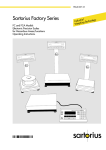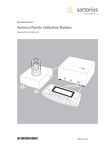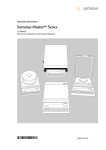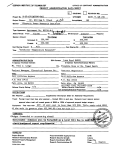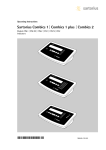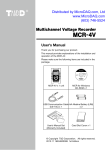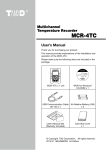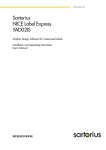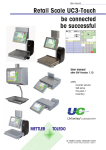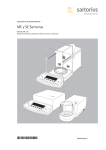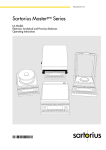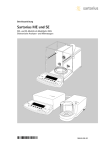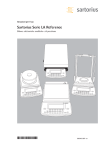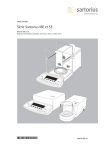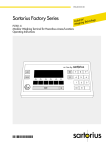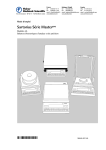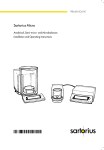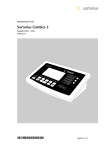Download Sartorius ME,SE Balance - Frank`s Hospital Workshop
Transcript
Operating Instructions Sartorius ME and SE Series ME and SE Models from 2005 and Later Electronic Analytical and Semi-microbalances 98648-008-84 Intended Use ME and SE models are high-resolution balances of special accuracy for extremely precise measurement of mass. These series cover a range from 0.001 mg to 610 g. A broad range of special performance features makes the ME and SE balances ideal for use as measuring and test equipment in ISO or GLP quality management systems. These features include: – The fully automatic self-calibrating and adjustment function, isoCAL (time- and temperature-dependent) – reproTEST for quick determination of the standard deviation to check the repeatability of results – ISO/GLP-compliant recording capability for printouts – Password-protected menu lock – Display of maintenance | service intervals when due ME and SE balances meet the highest requirements placed on the accuracy and reliability of weighing results through the following features: – Efficient filtering-out of vibration – Fully automatic draft shield with three motorized, self-teaching draft shield elements and soft-touch technology – Ultrafast response times Built-in application programs; application level 1: – Second weight unit – Counting – Weighing in percent – Animal weighing – Recalculation – Calculation – Density determination – Differential weighing – Air buoyancy correction – Air density determination for ME5, SE2 Application level 2: – Checkweighing – Time-controlled functions Application level 3: – Totalizing – Formulation – Statistics with the following additional functions: – Second tare memory – Identification codes – Product data memory – SQmin function – Manual data storage in application level 3 – DKD uncertainty of measurement – Automatic initialization when you switch on the balance – Stable and repeatable results – Excellent readability under any lighting conditions – Rugged design and durable weighing system ME215/235/254/414/614: – Integrated static electricity eliminator feature to neutralize interfering electrostatic charges (ionizer) 2 Symbols The following symbols are used in these instructions: ME and SE balances save work and speed up both simple and complex routine applications through: – Easy input of IDs for samples or other weighed objects – If requested: control using an external computer ● indicates steps you must perform $ indicates steps you must perform only under certain conditions > describes what happens after you have performed a certain step – indicates an item in a list ! indicates a hazard – Conventions Used in These Operating Instructions: The pictures in these Operating Instructions are based on the ME215S model. On other models, some display readouts and printouts may differ slightly from the ones shown. This will be explained in cases where this is important for operation of the balance. Hotline: For advice on the use of applications, just call or fax your local Sartorius office. For the address, please visit our Internet website at: www.sartorius.com Contents 2 Intended Use 3 Contents 4 Warning and Safety Instructions 5 General Views of the Balances 7 Operating Design Getting Started Storage and Shipping Conditions Unpacking the Balance Carrying the Balance Equipment Supplied Installation Instructions Remote Operation of the Display and Control Unit 14 Connecting the Balance to AC Power 15 Warmup Time 16 Leveling the Balance 11 11 11 11 11 12 12 17 17 18 19 20 23 23 27 36 38 40 40 Configuring the Balance Selecting the Language Navigating in the Setup Menu Entering the Time and Date Setting the Balance Functions Setting the Device Parameters Entering a Password Setting the Application Parameters Selecting the Printout Function Printout Configuration Device Information Factory Settings 41 Operating the Balance 41 Basic Weighing Function 41 General Instructions for “Analytical Weighing” 42 Below-Balance Weighing 45 Device Parameters 45 Opening and Closing the Draft Shield 47 Static Electricity Eliminator (Ionizer) 49 Calibration, Adjustment, Linearization 59 Repeatability Test 60 Application Programs 61 Toggle between Two Weight Units 63 Counting 66 Weighing in Percent 69 Calculation 72 Density Determination 77 Differential Weighing 89 Air Buoyancy Correction 96 Diameter Determination 99 Time-Controlled Functions 102 Statistics 107 107 109 113 114 116 118 120 122 123 125 127 130 134 139 140 Extra Functions Second Tare Memory Individual Identification Codes Saving Values Manually in M+ Changing the Resolution Product Data Memory SQmin Function DKD Uncertainty of Measurement Combining Applications Practical Combination of Several Applications (Example) Data Output Functions Interfaces Printouts Serial Communications Port Pin Assignment Charts Cabling Diagram 141 Error Codes and Messages 144 Care and Maintenance 145 Recycling 146 146 152 153 155 158 160 162 Overview Specifications Accessories (Options) Dimensions (Scale Drawing) Declarations of Conformity EC Type-Approval Certificate Plates and Markings Index Appendix Entering the General Password Brief Instructions 3 Warning and Safety Instructions This balance complies with the European Council Directives as well as international regulations and standards for electrical equipment, electromagnetic compatibility, and the stipulated safety requirements. Improper use or handling, however, can result in damage and/or injury. Read these operating instructions thoroughly before using your balance to prevent damage to the equipment. Keep these instructions in a safe place. Follow the instructions below to ensure safe and trouble-free operation of your balance: ! Do not operate in a hazardous area/location ! Make sure that the voltage rating printed on the AC adapter is identical to your local line voltage ! If you use electrical equipment in installations and under ambient conditions requiring higher safety standards, you must comply with the provisions as specified in the applicable regulations for installation in your country. – The only way to switch the power off completely is to disconnect the AC adapter – The balance housing is protected against the penetration of solid objects with a diameter of more than 2.5 mm (such as accumulated dust) and dripping water falling vertically (IP32) – the housing is not completely dustand leak-tight, however – Protect the AC adapter from contact with liquid – Note on Installation: The operator shall be responsible for any modifications to Sartorius equipment and for any connections of cables or equipment not supplied by Sartorius and must check and, if necessary, correct these modifications and connections. On request, Sartorius will provide information on the minimum operating specifications (in accordance with the Standards listed above for defined immunity to interference). – Connect only Sartorius accessories and options, as these are optimally designed for use with your balance When cleaning your balance, make sure that no liquid enters the balance housing; use only a slightly moistened cloth to clean the balance. Do not open the balance housing. If the seal is broken, this will result in forfeiture of all claims under the manufacturer‘s warranty. In case you have any trouble with your balance: $ contact your local Sartorius office, dealer or service center 4 General Views of the Balance Models ME215/235/254/414/614 26 1 25 2 24 23 22 21 3 4 5 20 20 6 19 7 8 8 9 18 9 10 11 12 13 14 17 16 15 Pos. Designation 1 2 3 4 5 6 7 8 9 10 11 12 13 14 15 16 Spare Part Order No. Draft shield door grips Weighing pan 69 ME0001 Shield disk (ME235S/P only) Shield plate 69 ME0002 Level indicator Operating panel Display Tare key Key for opening/closing 69ME0007 draft shield (set of small parts) Decimal point key Print key Ionizer on/off key CF key (clear function) Numeric keys Toggle key for changing the application program Setup key for configuring the balance Pos. Designation Spare Part Order No. 17 18 19 20 21 22 23 24 On/off key Toggle key for alphabetic input Function keys Leveling foot 69MA0091 Lug for attaching antitheft locking device Menu access switch Serial printer port (PRINTER) Serial communications port (PERIPHERALS) 25 Terminal for connecting an equipotential bonding conductor 26 DC jack Not shown: Set of dust covers Set of small parts (operating panel) Set of caps 6960ME01 69ME0007 69ME0008 5 General Views of the Balance Models ME5 and SE2 1 31 2 3 3 4 1 5 6 7 7 8 9 10 11 12 30 29 13 28 27 26 14 15 15 16 25 17 24 23 18 22 19 21 20 Pos. Designation Pos. Designation 1 2 3 4 5 6 7 8 9 10 11 12 13 14 15 16 17 18 19 20 21 22 23 24 25 26 27 28 29 30 31 6 Weighing pan Filter pan, 50 mm d Interior draft shield (only for SE2) Optional filter pan, 75 mm d Shield ring Optional filter pan, 90 mm d Shield disk Level indicator Leveling foot Draft shield cover Female connector for weigh cell DC jack for AC power Communications port (PERIPHERALS) Printer port (PRINTER) Tare key Key for opening the draft shield counterclockwise Print key Info key for displaying device information CF key (clear function) Numeric keys Toggle key for changing to the next application program Key for accessing Setup mode (settings) On/off key Toggle key for alphanumeric input Key for opening the draft shield clockwise Function keys Display Lug for attaching antitheft locking device Female connector for evaluation unit Terminal for connecting an equipotential bonding conductor Draft shield Operating Design The balance consists of a weighing cell, a draft shield and a display and control unit. In addition to the choice of power supply, via AC adapter or external rechargeable battery pack, your balance also has interface ports for connecting additional devices, such as a printer, computer, or universal remote control switch, etc. The display and control unit is fastened to the weighing cell. Operation of the balance follows a uniform “philosophy,” which is described in this manual. Where not expressly indicated otherwise, the uses described in this manual apply to verified balance versions (indicated by the suffix “-.0CE” in the model number), as well as the standard version. Combination of Several Applications You can combine the use of various application programs to meet your more complicated requirements. To select application programs one after the other, press d (toggle function). Keys You can operate the balance either by using the keys on the display and control unit or from an on-line PC. This manual describes operation using the balance keys. ME215/235/254/414/614: J Turns the ionizer on and off ME5, SE2: J Displays device information r Print key Outputs displayed values or data logs to the serial communications and | or printer port . Enters a decimal point 1 ... 9 0 keys See the section on “Numeric Input” w Tares the balance Labeled Keys These keys always have the function indicated by their label, but are not available at all times. Availability of their functions depends on the current operating status of the balance and the menu settings. Meaning a Alphabetic keys Please see section on “Text Input” e On | off key Turns the balance on and off or switches it to the standby mode o Menu settings Accesses and exits the Setup menu K, O, P Opens | closes the draft shield Numeric Input To enter numbers: press 1…90. To store numbers entered: press the corresponding function key directly below the soft key label To delete an entire numeric input digit by digit: press the c key Text Input ● To enter numbers: see the section on “Numeric Input“ ● To enter letters or characters: press the a key > Letters are displayed in the bottom line for selection ● To select a different letter: press the corresponding soft key to change the letter shown ● To select the letter | character shown: press the corresponding function key below the soft key label > The selected letter is shown on the display $ Enter the next letter | character, if desired, as described above $ To exit the letter input mode (e.g., if the last character entered is a letter): press the a key ● To store a word: press the corresponding function key (soft key), such as ID ● To delete an input character by character: press the c key ● To delete user data: enter . or a space and save d Toggles to the next application program c Clear function Deletes keypad input Interrupts a calibration and adjustment routine in progress Quits application programs 7 Operating Design Function Keys (Soft Keys) The current function of soft keys is indicated in the bottom line of the display (footer). Texts (abbreviations) or symbols can be displayed. Operation Display for Weights and Calculated Values This display is subdivided into 9 areas. Line for metrological data Bar graph Texts (Examples) Cal: Start calibration | adjustment S ID: Save ID Bar Graph: The bar graph indicates how much of the balance’s capacity is “used up” by the current load; during checkweighing, it indicates the control limits. The following symbols may be displayed: 0% Text line Soft key labels F5 F4 F3 F2 F1 The function keys are numbered from right (F1) to left (F6). Symbols The bottom line shows the following symbols: oo Back to the initial state (in the Setup menu: exit Setup) o Go to the higher selection level O Show sub-items under the active item Q Move upward in the input | output window q Move downward in the input | output window l Set the selected menu parameter There are basically two different types of displays: – display for weights and calculated values – display for menu parameter settings (Setup) 8 Unit Tare memory Calculated value Application pictograms 100% Upper load limit Bar graph showing 10% intervals Plus/minus sign Stability indicator F6 Lower load limit Measured value line Line for Metrological Data: When the balance is used in legal metrology, the following metrological specifications of the balance are shown here: Max Maximum capacity (upper range limit) of the balance Min Minimum capacity (lower range limit) of the balance e Verification scale interval d Readability | scale interval On standard balances, only Max and d are displayed. - Minimum for checkweighing = Target for checkweighing + Maximum for checkweighing Plus/Minus Sign, Stability Symbol: A plus or minus sign (F or H) is shown here for a weight (or a calculated value, such as that for counting), or the S symbol indicating that a verified balance has been zeroed or tared. Line for Measured Values: This area shows the weighed or calculated value and the alphanumeric input. Unit and Stability: When the balance reaches stability, the weight unit or calculated unit is displayed here. When the a symbol is displayed here, the value indicated in the readout cannot be used in legal metrology. Tare Memory, Calculated Values: The symbols displayed here indicate when there is a value in one of the tare memories or when the value shown is a result of calculation rather than direct measurement. These symbols are as follows: a Calculated value s1 Net value | tare memory s2 used by an application program (e.g., formulation, second tare memory) Application Pictograms: The pictograms displayed here indicate the application(s) selected. The pictogram is displayed inversely (white on a black background) when the corresponding application is active. Display for Menu Parameter Settings (Setup) This display is divided into three sections. Line for Operating State Input and Output Window Soft key labels Status Line: The status line of shows the function of the display screen page. In the Setup menu, the current menu “path” is shown here. Setup Menu Example: “Balance/scale functions”: SETUP BAL.FUNC. To set a parameter: ● Press the Q or q soft key repeatedly until the desired setting is selected (displayed inversely) ● Confirm your selection: press the l soft key To change the numeric value of a parameter: ● Press the Q or q soft key repeatedly, if necessary, until the desired setting is selected (displayed inversely) ● Enter a new value or character: use the 0 1 … 9 . keys or the a key and enter the desired letters ● Confirm your selection: press the l soft key To exit Setup: press the oo soft key For example, the following symbols may be displayed simultaneously: A The counting application is active H Checkweighing is also active S Print T Data record Text Line: Additional information is displayed here (e.g., operator guidance prompts, name of the active program, etc.) Soft Key Labels: The current functions of the soft keys above the function keys (arrow keys) are indicated here; during calibration | adjustment, this line shows up- and down-arrows (Q and q) for selecting calibration and adjustment functions. Input and Output Window This window contains either detailed information (e.g., on the active application) or a pick list. A selected item is displayed inversely (white characters on a black background). You can also enter information in an active field in this window using the alphabetic and numeric keys. Setup Menu Example, “Device parameters, Adapt filter”: Minimum vibration o Normal vibration Strong vibration Extreme vibration The following symbol may be displayed in the input and output window: d this symbol marks the saved menu setting Soft Key Labels See the description “Function Keys (Soft Keys)” on the previous page 9 Input Bar Code Scanner or Keyboard Input You can use a bar code scanner or an external keyboard to input alphanumeric values. These inputs are processed in the same manner as keypad inputs on the display and control unit of the balance. Bar code and keyboard inputs are only displayed; they cannot activate any function. – – – – – – – – To assign a bar code scanner or keyboard input to a function, press one of the following soft keys: Lot Samples Measured values Sample number Tare value Initial weight Backweighed value Sample ID Data Output The balance provides two interface ports for outputting weights, calculated values and parameter settings: – Serial communications port (PERIPHERALS – Serial I/O) – Serial printer port (PRINTER – Serial Out) Serial Printer Port In addition to Sartorius printers (such as the YDO03-0CE), you also have the choice of connecting a remote display or an external checkweighing display to the printer port. You can configure the data output functions in the Setup menu to meet your various requirements, including ISO | GLP requirements. ISO: International Organization for Standardization Foot or Hand Switch Input You can connect a foot switch or a hand switch to the balance to have this device perform a keypad function (such as c or w). PC Input You can use a computer to control the functions of the balance and display and control unit via the communications port (see the “Data Output Function” section in the chapter entitled “Operating the Balance”). Error Codes If you press a key that has no function, or which is blocked at a certain point in an application program, this error is indicated as follows: – a double beep is sounded as an acoustic signal if the key has no function – a double beep is sounded and the message “No function” is displayed in the text line if the key function is not available at that time The response to an operator error is identical in all operating modes. See the chapter entitled “Error Codes” for a detailed description. Storing Settings Saving Parameter Settings The settings configured remain stored in the balance’s non-volatile memory. In addition, you can reload the factory settings. GLP: Good Laboratory Practice You can have printouts generated automatically, or by pressing r; generation can be dependent on or independent of the stability or time parameters. Saving Settings Under “Setup > Device parameters > password” you can assign passwords in order to block access to: – Balance | scale functions – Device parameters See the section on “Data Output Functions” in the chapter entitled “Operating the Balance” for a detailed description. – Application parameters – Printout – Factory settings Serial Communications Port You can connect a PC, a remote display, an external checkweighing display or a standard (non-verifiable) printer to this port. Request messages are sent via the interface to initiate functions in the weighing cell and in the display and control unit. Some of the functions generate response messages. See the section on “Data Output Functions” in the chapter entitled “Operating the Balance” for a detailed description. 10 Getting Started Storage and Shipping Conditions Allowable storage temperature: +5 ...+40°C | +41 ... +104°F The packaging has been designed to ensure that the balance will not be damaged even if it is dropped from a height of 80 centimeters (about 32 inches). Do not expose the balance to extreme temperatures, jolts, impact, vibration or moisture. § $ Unpacking the Balance After unpacking the balance, check it immediately for any visible damage as a result of rough handling during shipment If this is the case, proceed as directed in the chapter entitled “Care and Maintenance,” under the section on “Safety Inspection” It is a good idea to save the box and all parts of the packaging until you have successfully installed your balance. Only the original packaging provides the best protection for shipment. Before packing your balance, unplug all connected cables to prevent damage. The strip of cardboard between the display and control unit and the weighing platform is important for protecting the equipment during shipment! § Carrying the Balance To carry the balance, use one hand to support display unit in the front and the other hand to support the balance housing in the back ! Do not lift the balance by the shield Equipment Supplied The following individual components are supplied: – – – – – – – ME215/235/254/414/614 Balance AC adapter with power cord Weighing pan with hanger for belowbalance weighing Shield disk Dust cover for the balance housing Dust cover for the display and control unit Instruction manual – – – – – – ME5, SE2 Weigh cell Draft shield Electronic evaluation unit Connecting cable AC adapter with power cord Accessories kit – – – – – – The accessories kit includes: Weighing pan Shield disk Interior draft shield (only for SE2) Brush Forceps Cloth – – – – – – – ME5-F, SE2-F Weigh cell Draft shield cover Shield ring Electronic evaluation unit Connecting cable AC adapter with power cord Accessories kit – – – – – – – The accessories kit includes: Filter pan, 50 mm d Weighing pan Shield disk Interior draft shield (only for SE2) Brush Forceps Cloth 11 – – – – – – Installation Instructions The ME/SE balances are designed to provide reliable weighing results under normal ambient conditions in the laboratory and in industry. Choose the right location to set up your balance by observing the following so that you will be able to work with added speed and accuracy: Set up the balance on a completely even surface on a low-vibration balance table or wall console Avoid placing the balance in close proximity to a heater or otherwise exposing the balance to heat or direct sunlight, as this can considerably increase the temperature inside the draft shield (greenhouse effect), resulting in incorrect readouts due to convection currents, turbulence and buoyancy effects. Protect the balance from drafts that come from open windows or doors Avoid brief fluctuations in room temperature Protect the balance from aggressive chemical vapors Do not expose the balance to extreme moisture Linearization after Transport After transporting the balance, its linearity may be outside the allowable tolerances (please refer to the “Specifications” in the “Overview” chapter). After transporting the balance, be sure to perform internal linearization. Repeat this process to obtain optimal accuracy. For directions on this procedure, please refer to the section on “Linearization.” Conditioning the Balance Moisture in the air can condense on the surfaces of a cold balance whenever it is brought into a substantially warmer place. If you transfer the balance to a warmer area, make sure to condition it for about 2 hours at room temperature, leaving it unplugged from AC power. Afterwards, if you keep the balance connected to AC power, the continuous positive difference in temperature between the inside of the balance and the outside will practically rule out the effects of moisture condensation. Setting Up the Balance ME215/235/254/414/614 § – – – Place the components listed below inside the weighing chamber in the order given: Shield plate Position the weighing pan and turn to the left or right until it snaps into place Shield disk (ME235S/P only) $ Note: the shield disk minimizes the effects of drafts within the weighing chamber Remote Operation of the Display and Control Unit § Unplug the cables, turn the balance on its side and lay it on a padded surface to avoid damaging the weighing system and draft shield § Use an Allen wrench to remove the three fastening screws § Remove the display unit and attach the connecting cable > Length of the connecting cable: 44 cm (17 inches) $ For information on longer cables, please see the “Accessories” section $ If you wish to use a longer cable, it must be installed by authorized Sartorius service technicians 12 § Setting Up the ME5 or SE2 Balance Place the components below on the weigh cell base in the order given: – Shield disk – Weighing pan Please note: after placing the weighing pan on the base, turn the pan slightly towards the left then the right while pressing down on it to lock. – Interior draft shield (only for SE2) – Draft shield: center the hole over the pan (see arrows) § Setting Up the ME5-F or SE2-F Balance Place the components below on the weigh cell base in the order given: – Shield disk – Interior draft shield ring – 50 mm dia. filter pan or weighing pan (or, optionally, the 75 or 90 mm dia. filter pan) Please note: after placing the pan on the base, turn the pan slightly towards the left then the right while pressing down on it to lock – Interior draft shield (only for SE2) ME5, SE2: ME5-F, SE2-F: ! – If the weighing pan is removed during operation, turn the balance off and then on again after you return it to the balance. Draft shield cover Setting Up the Filter Balance for Left-handed Persons: § Remove the draft shield cover § Detach the pin on the right and re-attach on the left 13 § Turn draft shield assembly by approx. 90 degrees toward the left (loosen knurled knob to turn) § Connect the weigh cell to the evaluation unit – Use a screwdriver to tighten the screws to the female connector on the weigh cell Connecting the Balance to AC Power The wide-range AC adapter is designed for 100 V to 240 V. § Check the plug design of the power cord – If it does not fit your wall outlet (mains supply), please contact your Sartorius office or dealer Use only – Original Sartorius AC adapters and power cords – AC adapters with a registered approval rating from a national testing laboratory $ To use a main feeder cable from the ceiling or to mount a CEE plug, have a certified electrician install it $ To use an external rechargeable battery pack, refer to the “Accessories” in the “Overview” chapter § Insert the AC adapter plug with the angle facing downward into the jack on the balance 14 § Plug power cord into the AC adapter § To power the balance with AC current, plug the power cord into a wall outlet (mains supply) Charging the Rechargeable Battery for Saving Data: All data is saved in the battery-backed memory. When initially operating the balance, leave it connected to AC power for one day to charge the battery. When the balance is disconnected from AC power, the balance-generated data will remain stored for approximately three months. In the standby mode, data is retained in the memory via the power supply. Be sure to print out data before storing your balance for a relatively long period. Safety Precautions The AC adapter rated to Class 2 can be plugged into any wall outlet without requiring any additional safety precautions. The ground or earth terminal is connected to the scale housing, which can be additionally grounded, if required. The data interface is also electrically connected to the balance housing (ground). Note: This equipment has been tested and found to comply with the limits for a Class A digital device, pursuant to Part 15 of the FCC rules. These limits are designed to provide reasonable protection against harmful interference when the equipment is operated in a commercial environment. This equipment generates, uses and can radiate radio frequency energy and, if not installed and used in accordance with the instruction manual, may cause harmful interference to radio communications. Operation of this equipment in a residential area is likely to cause harmful interference in which case the user will be required to correct the interference at his own expense. Changes or modifications not expressly approved by Sartorius AG could void the user‘s authority to operate the equipment. Connecting Electronic Peripheral Devices § Make absolutely sure to unplug the balance from AC power before you connect or disconnect a peripheral device (printer or PC) to or from an interface port Warmup Time Each time you move your balance to another location, you must condition it for at least 12 hours to the new location. To deliver exact results, the balance must warm up for at least 12 hours after initial connection to AC power. Only after this time will the balance have reached the required operating temperature. Using Balances Verified as Legal Measuring Instruments in the EU*: $ The balance must warm up for at least 24 hours after initial connection to AC power $ Warmup time each time power is turned on the ME614S-0CE, ME414S-0CE: at least 30 minutes $ Always wait for the power-on adjustment routine to be completed: for requirements see page 57. * including the Signatories of the Agreement on the European Economic Area 15 Antitheft Locking Device To fasten an antitheft locking device, use the lug located on the rear panel of the balance. § Secure the balance at the place of installation, e.g., with a chain or a lock ME215/235/254/414/614: Leveling the Balance Purpose: – To compensate for unevenness at the place of installation – To achieve perfectly horizontal positioning of the balance for consistent repeatability of the weighing results Always level the balance again any time it has been moved. Only the 2 front feet are used for leveling. § Turn the leveling feet as shown in the diagram until the air bubble is centered exactly within the circle of the level indicator > Several leveling steps are usually required MES, SE2: Setting the Language > See the section on “Setting the Language” in the chapter “Configuring the Balance” Setting the Date and Time > See the example on page 17, in the chapter “Configuring the Balance” 16 Configuring the Balance Purpose You can configure your ME/SE balance to meet individual requirements by entering user data and setting parameters in the Setup menu. – – – – – – – The Setup menu is divided into the following items: Balance/scale functions Device parameters Application parameters Printout Device information Language Factory settings Setting the Language You can choose from 5 languages for the information display: – – – – – – German English (factory setting) English with U.S. date | time format French Italian Spanish Example: Selecting the Language ”U.S. Mode” Step Press key(s) (or follow instructions) 1. Select “Setup” menu o 2. Select “Language” and confirm Repeatedly press q soft key, then O soft key 3. Select “U.S. mode” q soft key 4. Save language 5. Exit the Setup menu l soft key Display | Printout SETUP Deutsch oEnglish U.S.-Mode Français Italiano oo LANGUAGE SETUP Deutsch English oU.S.-Mode Français Italiano oo LANGUAGE o o q l q l oo soft key 17 Navigating in the Setup Menu (Examples): Example: Adapt the balance to “Extreme vibration” by selecting this setting Step Press key(s) (or follow instructions) 1. Select Setup menu o 2. Confirm “Balance/scale functions” O soft key 3. Select menu item “Adapt filter” and confirm q soft key, then O soft key 4. Select menu item “Extreme vibration” q soft key 5. Confirm menu item “Extreme vibration” l soft key 6. If required, select further menu items q Q soft keys 7. Save setting and exit Setup menu oo soft key Exiting the Setup Menu If you use the oo soft key: – The software will be restarted if you have changed a setting. – The software will not be restarted if you have kept the same settings. In this case, the program will return to its initial state before you press the o key. If you press the o key: – When you exit o, the software is generally restarted. 18 Display | Printout Example: Entering the time and date Step Press key(s) (or follow instructions) 1. Select Setup menu; select “Device parameters” o, then q and O soft keys 2. Set clock press q repeatedly, then press O 3. Enter the time 11.12 .30 4. Set the time according to your local clock Display | Printout l soft key 5. Enter the date 13.03 . 00 6. Store the date l soft key 7. Enter other data, if desired q Q soft keys 8. Exit Setup menu oo soft key * = not on ME5, SE2 19 Setting the Balance Functions (BAL.FUNC.) Purpose This menu item enables you to configure the balance functions, i.e., to meet individual requirements by selecting predefined parameters in the Setup menu. You can block access to the menu by assigning a password. – – – – – – – – – – Features The balance functions are combined in the following groups (1st menu level): Calibration | adjustment Adapt filter Application filter Stability range Taring Auto zero Weight unit 1 Display accuracy 1 Tare/zero with power on Factory settings: only wgh. param. (only the balance functions) For legal metrology, the selection of individual parameters is limited. Factory Settings Parameters: The factory settings are identified by the symbol “o” in the list starting on page 21. Preparation Show available balance functions: § Select Setup menu: press the o key > SETUP is displayed § Select “Balance functions”: press the O soft key If you already assigned a password: > The password prompt is displayed $ If access is blocked by a password: enter the password using the numeric | alphabetic keys $ If the last character of the password is a letter: conclude input by pressing a § Confirm your password and have the balance functions displayed: Press the l soft key > Balance functions are displayed: $ To select the next group: press the q soft key (down arrow) $ To select the previous item of a group: press the Q soft key (up arrow) $ To select the next sub-item within a group: press the O soft key (right arrow) $ To select the previous group: press the o soft key (left arrow) $ To confirm: press the l soft key 20 Extra Functions § Exit the Setup menu: press the oo soft key > Restart your application § Print parameter settings: – When the balance functions are displayed, press r > Printout (example) Texts with more than 20 characters are cut off SETUP BAL. FUNC. -------------------Calibration/adjustm CAL/isoTST key fun Selection mode Cal/adjustment seq Calibrate, then auto adjust isoCAL function On without resetting app. Start automatic ad isoCAL Print GLP/GMP adju Automatic if GLP is selected Parameter for exte Wt. ID (W ID): Cal./adj. wt: 200.00000 g Adapt filter Normal vibration Application filter Final readout Stability range 2 digits Auto zero On Weight unit 1 Grams /g Display accuracy 1 All digits -------------------- Balance Functions (Overview) ο factory setting √ user-defined setting(s) ing ett s y tor Fac Setup Balance functions Calibration | Adjustment ing ett s y tor Fac Cal | isoTST key function External calibration | adjustment** with factory-defined calibration weight External calibration | adjustment**; user-defined weight Internal calibration | adjustment Internal linearization Cal key blocked reproTEST ο Selection mode for cal. | adjustment Calibration | adjustment sequence ο Calibrate, then auto adjust Calibrate, then manual adjust isoCAL function Off Only adjustment prompt isoCAL and linearization on On and reset application ο On without resetting application Start automatic adjustment User-defined adjustment times ο isoCAL Print GLP adjustment record Parameter for external weight Adapt filter (ambient conditions) Minimum vibration ο Normal vibration Strong vibration Extreme vibration Application filter ο Final readout Filling mode Stability range 1⁄4 digit 1⁄2 digit 1 digit ο 2 digits 4 digits 8 digits* Taring* Without stability ο After stability Auto zero ο On Off Enter adjustment time 1: (hh.mm) Enter adjustment time 2: (hh.mm) Enter adjustment time 3: (hh.mm) ο Automatic if GLP is selected On request, from record memory Weight set ID (W ID): Calibration | adjustment weight: Enter 14 characters max. Enter exact weight * = not applicable to verified balances ** = only external calibration is possible for verified balances 21 g tin set y r to Fac Setup – Balance functions Weight unit 1 ο Grams | g Kilograms | kg* Carats | ct Pounds | lb* Ounces | oz* Troy ounces | ozt* Hong Kong taels | tlh* Singapore taels | tls* Taiwanese taels | tlt* Grains | GN* Pennyweights | dwt* # Milligrams | mg Parts per pound | lb* Chinese taels | tlc* Momme | mom* Austrian carats | K* Tola | tol* Baht | bat* Mesghal | MS* Display accuracy 1 ο All digits Fewer for weight change Last digit off* Tare | zero with power on* ο On Off Factory settings: only weighing parameters (= balance | scale functions) * = not applicable to verified balances # = factory setting on ME5, SE2 22 No Yes Setting the Device Parameters (Device) Purpose This menu item enables you to configure the balance, i.e., to meet individual requirements by selecting predefined menu parameters in the Setup menu. You can block access to the menu by assigning a password. Preparation Display available device parameters § Select the Setup menu: press o Entering or Changing a Password – Let’s assume that a password with 8 characters max. has already been assigned to access the Setup device parameters > SETUP is displayed: § Select the Setup menu: press o Features The device parameters are combined in the following groups (1st menu level): – Draft shield – Ionizer* – Password – User ID – Clock – Interfaces – Display > SETUP is displayed § Select “Device parameters”: use the q and O soft keys If no password has been assigned, anyone can access the Setup menu device parameters If a password has already been assigned: If you have already assigned a password: > The password prompt is displayed: > The password prompt is displayed $ If access is blocked by a password: enter the password using the numeric and | or alphabetic keys – Extra functions $ If the last character of the password is a letter: conclude input by pressing the a key – Factory settings: only device parameters § Press l to confirm the password – Keys § Select device parameters: Use the q and O soft keys > Device parameters are now displayed: Factory Settings Parameters: The factory settings are identified by the symbol “ο” in the list starting on page 25. $ Enter the password $ Press the l soft key to confirm your password and view the device parameters § Write down your password here for easy reference: Password = ............................. If you assign a password and then forget what the word is: $ Enter the General Password (see Appendix) $ To select the next group: press the q soft key (down arrow) $ To select the previous menu item of a group: press the Q soft key (up arrow) $ To select the next sub-item within a group: press the O soft key (right arrow) $ Press the l soft key to confirm and display the password > The device parameters are displayed § Select the device parameter “Password”: If necessary, repeatedly press q or Q and O, until you see > Password: and any existing password $ To select the previous group: press the o soft key (left arrow) $ Press l to confirm the selected menu item * = not on ME5, SE2 23 § New password: Enter the numbers and/or letters for the new password (8 characters max.) If “none” is displayed, this means no password has been assigned To delete the user password: Press . or c and confirm § To confirm: press the l soft key § Exit the Setup menu: press the oo soft key > Restart the application Extra Functions § Exit the Setup menu: press the oo soft key > Restart the application § Print the parameter settings: – If the device parameters are displayed: press r > Printout (example) -------------------SETUP DEVICE -------------------Draft shield Left/right key Same function Automatic mode Off Weight resolution Show all decimal pla ces Ionizer On Auto-off time: 10 sec User ID User ID: Interfaces Serial communicati SBI Baudrate 1200 baud Number of data b 7 data bits Parity Odd Number of stop b 1 stop bit Handshake mode Hardware handshake after 1 char Serial printer (PR YDP03 Baudrate 1200 baud Parity Odd Handshake mode Hardware handshake after 1 char Function: external Print key Function: control Output Display Contrast 2 etc. 24 Device Parameters (Overview) ο factory setting √ user-defined setting(s) Setup – Device parameters g tin set y r to Fac Draft shield Ionizer* ο g tin set y r to Fac g tin set y r to Fac Keys Left/right key ο Same function Separate function Off Automatic mode ο Off Close –> function –> open Close –> perform function Weight resolution with door open ο Show all decimal places Do not show last decimal place Off On Auto-off time: 10 s 1 .. 99 seconds Password: None Enter 8 characters max. User ID: None Enter 20 characters max. Clock Time: Enter hh.mm.ss Date: Enter dd.mm.yy or mm.dd.yy (U.S. mode only) (01.01.97) Interfaces Serial communication (PERIPHERALS) ο SBI xBPI g tin set y r to Fac Baud rate 150 baud 300 baud 600 baud ο 1200 baud 2400 baud 4800 baud 9600 baud 19,200 baud Number of data bits ο 7 bit 1) 8 bit Parity Space 2) o Odd Even None3) Number of stop bits ο 1 stop bit 2 stop bits Handshake mode Software handshake ο Hardware handshake, 1 character after CTS ο Enter any number from 0 to 31 Network address: For the display, keys and extra functions, see next pages * = not on ME5, SE2 1) not if “None” parity is selected only if 7 data bits selected 3) only if 8 data bits selected 2) 25 Interfaces ing ett s y tor Fac ing ett s y tor Fac Setup – Device parameters Serial YDP01IS printer YDP02 (PRINTER) ο YDP03 see YDP03 (not with 19,200 baud) Baud rate ο 1200 baud 2400 baud 4800 baud 9600 baud 19,200 baud Parity Space ο Odd Even Handshake mode Software handshake ο Hardware handshake, 1 character after CTS Baud rate 150 baud 300 baud 600 baud 1200 baud 2400 baud 4800 baud ο 9600 baud 19,200 baud Number of data bits 7 bits 1) ο 8 bits Parity Odd Even ο None 2) Number of stop bits ο 1 stop bit 2 stop bits Handshake ο Software handshake mode Hardware handshake, 1 character after CTS YDP01IS Label (label printer) YDP02IS YDP02IS Label (label printer) Universal YDP04IS YDP04IS Label For the display, keys and extra functions, see next page 1) 2) not if “None” parity is selected only if 8 data bits selected 26 Interfaces Display Keys Extra functions Factory settings: only device parameters ing ett s y tor Fac ing ett s y tor Fac Setup – Device parameters Function: external switch ο Print key r Tare key Calibration key F1 function key (Right soft key) Clear function key c F2 function key (2nd soft key from the right) Bar code scanner/ extra keyboard Ionizer key Right draft shield key Left draft shield key Function: control ports Input ο Output Contrast Select contrast (0 to 4): 0 1 o 2 3 4 Background ο White Black Digit size ο 10mm + bar graph + text display 13mm + bar graph 13mm + text display 13mm Application symbols Off ο On CF function in application ο Clear all applications Clear only selected applications CF function for input Delete entire input ο Delete last character Block key functions ο All keys unblocked All blocked except for o, e Alphanumeric keys blocked Acoustic signal ο On Off Power-on mode ο Off/on/standby Auto on No Yes 27 Setting the Application Parameters (Application) Purpose This menu item enables you to configure the balance, i.e., adapt the balance to your individual requirements by selecting from a list of parameter options in a menu. You can block access to this menu by assigning a password. Features The simple weighing function is available at all times. You can select one from each of the following application groups. This means a number of combinations are possible. – – – – – – – – – – Application 1 (basic settings) Toggle weight units Counting Weighing in percent Animal weighing (averaging) Calculation Recalculation Density determination Differential weighing Air buoyancy correction and air density determination Diameter determination Application 2 (control functions) – Checkweighing – Time-controlled functions Application 3 (data records) – Totalizing – Formulation – Statistics – – – – – – – In addition, you can assign 2 extra functions to each of the soft keys, in some cases (depending on the Setup configuration): Second tare memory Identification codes Manual storage in app. 3 memory (M+ key) Changing the resolution Product data memory SQmin function* DKD uncertainty of measurement* Auto-start application when the balance is switched on Factory settings: only application parameters Factory Settings for the Parameters The factory settings are identified by the symbol “ο” in the list starting on page 29. * must be activated by service technician 28 Preparation Display available application parameters: § Select the Setup menu: press the o key > SETUP is displayed Extra Functions § Exit the Setup menu: press the oo soft key > Restart your application § Print parameter settings: – When the balance/scale functions are displayed, press r § Select parameters: repeatedly press the q and O soft keys If you have already assigned a password: > The password prompt is displayed: $ If access is blocked by a password: enter the password using the numeric/alphabetic keys $ If the last character of the password is a letter: conclude input by pressing a § Confirm your password and have the application parameters displayed: press the l soft key > The application menu is displayed: $ To select the next group: press the q soft key (down arrow) $ To select the previous item of a group: press the Q soft key (up arrow) $ To select the next sub-item within a group: press the O soft key (right arrow) $ To select the previous group: press the o soft key (left arrow) $ To confirm: press the l soft key > Printout (example) Texts with more than 20 characters are truncated SETUP Application -------------------Application 1 (basi Off Application 2 (cont Off Application 3 (data Off Extra function (F4) Off Extra function (F5) Off Auto-start app. whe Off -------------------- Application Parameters (Overview) ο factory settings √ user-defined setting(s) ing ett s y tor Fac ing ett s y tor Fac Setup – Application parameters Application 1 (Basic settings) ο Off (weighing only) Toggle wt. units Weight unit 1 ο Grams /g Kilograms /kg* Carats /ct Pounds /lb* Ounces /oz* Troy ounces /ozt* Hong Kong taels /tlh* Singapore taels /tls* Taiwanese taels /tlt* Grains /GN* Pennyweights /dwt* # Milligrams /mg Parts per pound //lb* Chinese taels /tlc* Momme /mom* Austrian carats /K* Tola /tol* Baht /bat* Mesghal /MS* Display accuracy 1 ο All digits Fewer for weight changes Last digit off* Weight unit 2 # Grams /g Kilograms /kg* Carat s/ct Pounds /lb* Ounces /oz* Troy ounces /ozt* Hong Kong taels /tlh* Singapore taels /tls* Taiwanese taels /tlt* Grains /GN* Pennyweights /dwt* ο Milligrams /mg Parts per pound //lb* Chinese taels /tlc* Momme /mom* Austrian carats /K* Tola /tol* Baht /bat* Mesghal /MS* Display accuracy 2 ο All digits Fewer digits for weight change Last digit off* For counting through air buoyancy correction, see the following pages Applications 2 and 3 see following pages * not applicable to verified balances # = factory setting on ME5, SE2 29 g tin set y r to Fac Setup – Application parameters Application 1 (Basic settings) Counting Percent weighing Animal weighing* (averaging) Accuracy – Average piece weight calculation (resolution) ο Display accuracy + 1 decimal place + 2 decimal places Average piece weight updating Off Manual ο Automatic Weight storage accuracy (resolution) ο Display accuracy + 1 decimal places + 2 decimal places Decimal places for readout in percent None 1 decimal place ο 2 decimal places 3 decimal places 4 decimal places 5 decimal places 6 decimal places 7 decimal places Display calculated value ο Residue Loss Ratio 1 (DR) Ratio 2 (OR) Animal activity Calm Normal Active 0.1% of the animal/object 0.2% of the animal/object 0.5% of the animal/object 1% of the animal/object 2% of the animal/object ο 5% of the animal/object 10% of the animal/object 20% of the animal/object 50% of the animal/object 100% of the animal/object Start Manual mode ο Automatic mode Minimum load for automatic storage None 10 digits 20 digits 50 digits ο 100 digits 200 digits 500 digits 1000 digits Decimal places in result display None 1 decimal place ο 2 decimal place 3 decimal places 4 decimal places 5 decimal places 6 decimal places 7 decimal places Printout None ο Average weight only Average and calculated value Recalculation* For calculation through air buoyancy correction, see following pages Applications 2 and 3 30 see following pages * = How to run this application is described in detail in our Masterpro “LA….” Installation and Operating Instructions. Request your copy directly from Sartorius or download it from the Internet (www.sartorius.com; see “download”) g tin set y r to Fac Setup – Application parameters Application 1 (Basic settings) Calculation Decimal places in calculated result None 1 decimal place ο 2 decimal places 3 decimal places 4 decimal places 5 decimal places 6 decimal places 7 decimal places Density Method Density of liquid ο Buoyancy Displacement Pycnometer Liquid causing buoyancy ο Water Ethanol User-definable Decimal places for disp. of vol./ density None 1 decimal place ο 2 decimal places 3 decimal places 4 decimal places Printout ο None All data Weighing sequence* Individual weighing Consecutive individual weighing ο Combined weighing Serial weighing Tare weighing No ο Yes Result with decimal point None 1 decimal place ο 2 decimal places 3 decimal places 4 decimal places 5 decimal places 6 decimal places 7 decimal places Autosave values ο Off On, first value at stability On, last value at stability On, value bet. 70 – 130% at stabil. Minimum load for autosave None 10 digits ο 20 digits 50 digits 100 digits 200 digits 500 digits 1000 digits Save statistics ο No Yes Differential weighing Air buoyancy correction: See next page Applications 2 and 3: see following pages * = Setting can only be changed when the program is initially run and when the Wg.seq. key option is set to “No” 31 g tin set y r to Fac g tin set y r to Fac Setup – Application parameters Application 1 (Basic settings) Differential weighing Air buoyancy correction Generate printout None ο Automatic after backweighing Auto. after initial weigh. and backweighing Automatic after tare-, initialand backweigh. Include sample ID in text line ο No Yes Wg.seq key No ο Yes Clear sample after individual weight, result + and unload ο No Yes Last residual weight is stored as initial weight (ashing) ο No Yes Air density determination ο No Yes Change steel/aluminum references ο No Yes Activation of port lines ο Within checkweighing range Always on Stability and checkweighing range At stability Stability + checkweigh. range on Type of checkweighing input ο Target, min., max. weight Minimum, maximum weight Target, min. in %, max. in % Weight display mode ο Absolute value Difference from the target Automatic printout of OK values Yes ο No Function after time interval Beep (acoustic signal) Lock in readout ο Automatic printout of values Store value in applicat. 3 memory (totalizing, formulation, statistics) Automatic function restart ο On Off Storage mode ο Without stability After stability After higher stability Print then tare Off ο On Diameter determination Application 2 (Control functions) ο Off Checkweighing* Time-controlled functions * = How to run this application is described in detail in our Masterpro “LA….” Installation and Operating Instructions. Request your copy directly from Sartorius or download it from the Internet (www.sartorius.com; see “download”) 32 g tin set y r to Fac g tin set y r to Fac Setup – Application parameters Application 3 (Data records) ο Off Totalizing* Formulation* Automatic storage ο Off On, first value at stability On, last value at stability On, value bet. 70% – 130% at stability Minimum load for automatic storage None 10 digits ο 20 digits 50 digits 100 digits 200 digits 500 digits 1000 digits Source of data for auto storage ο Application 1 Application 2 Evaluated values ο Net Calculated Net + calculated Evaluation mode, MR function ο Intermediate evaluation, print Final evaluation, print Intermediate evaluation, display+print Final evaluation, display+print M+/M– function, then tare ο Off On Printout of individual components No ο Yes Automatic storage ο Off On, first value at stability Minimum load for automatic storage None 10 digits ο 20 digits 50 digits 100 digits 200 digits 500 digits 1000 digits Source of data for automatic storage ο Application 1 Application 2 Evaluated values ο Net Calculated Net + calculated Evaluation mode, MR function ο Intermediate evaluation, print Final evaluation, print Printout of individual components No ο Yes * = How to run this application is described in detail in our Masterpro “LA….” Installation and Operating Instructions. Request your copy directly from Sartorius or download it from the Internet (www.sartorius.com; see “download”) 33 g tin set y r to Fac g tin set y r to Fac Setup – Application parameters Application 3 (Data records) Statistics Automatic storage o Off On, first value at stability On, last value at stability On, value 70% – 130% at stability Minimum load for automatic storage None 10 digits o 20 digits 50 digits 100 digits 200 digits 500 digits 1000 digits Source of data for automatic storage o Application 1 Application 2 Evaluated values o Net Calculated Net + calculated Evaluation mode, MR function o Intermediate evaluation, print Final evaluation, print Intermediate evaluation, display + print Final evaluation, display + print M+/M– function, then tare o Off On Printout of individual components No o Yes Extra Functions – for other extra functions, see next page 34 g tin set y r to Fac Setup – Application parameters Extra Functions F4 key Extra Functions F5 key ο Off 2nd tare memory Identification codes (IDs) Container tare weight ο No Yes Automatic printout Net value Tare/preset tare ο Off Printout Automatic, if configured Once after pressing r if configured ο Each time the print key (r) is pressed Once for M+ function (application 3 memory) Display o Text display Bargraph Print in GLP Header o Off On Manual storage in app. 3 memory M+ (totalizing, formulation, statistics) Changing the resolution Product data memory SQmin Function DKD uncertainty of measurement Auto-start application when power goes on Factory settings only for applicationparameters 1) Display1) U (absolute) U* (relative) PG (process accuracy) Print1) U (absolute) U* (relative) PA (process accuracy) Process accuracy Input: 1–100, 5 decimal places On ο Off No Yes an asterisk (*) indicates an activated menu item. You can select up to 3 items. 35 Selecting the Printout Function (Printout) Purpose This menu item enables you to configure the printout to meet your individual requirements by selecting predefined menu parameters in the Setup menu. Printouts of weights and other measured or calculated values and IDs enable you to document your data. You can select the particular data you wish to print. To prevent changes to your settings, you can block access to the menu by assigning a password. Features The device parameters are combined in the following groups (1st menu level): – – – – – – – Application-defined output Automatic output of displayed values Output to interface ports Line format ISO/GLP printout Identification # (identifier) Factory settings – only printout Factory Settings Parameters: The factory settings are identified by the symbol “ο” in the list on the next page. Preparation Display available printout parameters § Select the Setup menu: press o § Exit the Setup menu: press the oo soft key > Restart your application > SETUP is displayed: § Print parameter settings: – When the printout parameters are displayed, press r > Printout (Example) § Select ”Printout”: use the q and O soft keys If no password has been assigned, anyone can access the printout parameters in the Setup menu If a password has already been assigned: > The password prompt is displayed $ If access is blocked by a password: enter the password using the numeric and/or alphabetic keys $ If the last character of the password is a letter: conclude input by pressing the a key § Press l to confirm the password > Printout parameters are now displayed: $ To select the next group: press the q soft key (down arrow) $ To select the previous item of a group: press the Q soft key (up arrow) $ To select the next sub-item within a group: press the O soft key (right arrow) $ To select the previous group: press the o soft key (left arrow) $ To confirm: press the l soft key 36 Extra Functions -------------------SETUP PRINTOUT -------------------Application-defined Stability paramete With stability Print on request t Off Auto print upon in All values Configured printou Indiv.: Printout Automatic output of Stability paramete Witout stability Stop auto print Not possible Time-dependent aut 1 display update Output to interface Serial communicati Application-defined output Serial printer (PR Application-defined output Line format For other apps/GLP ( 22 characters) ISO/GLP/GMP printou Off Identification # Lot (L ID): ID1: ID1 etc. Printout Parameters (Overview) ο factory setting √ user-defined setting(s) ing ett s y tor Fac SETUP Printout Applicationdefined output ing ett s y tor Fac Stability parameter Without stability 1) o With stability Print on request, then tare o Off On Auto print upon initialization (of the application) Off o All values Only main values Configured printout Automatic output of displayed value Output to interface ports See own chapter starting on the next page Stability parameter o Without stability At stability Automatic after weight change 2) Stop auto print Use print key r o Not possible Time-dependent auto print o 1 display update 2 display updates 10 display updates * 100 display updates * Serial communication (PERIPHERALS) Off o Application-defined output Automatic output of displayed value Serial printer) (PRINTER) Off o Application-defined output Line format For raw data (16 characters) o For other apps/ GLP (22 characters) ISO/GLP printout o Off Only for calibration/adjustment Always on Identification # Lot ID (L ID): ID1: ID2: ID3: ID4: Factory settings: printout only No Yes Enter 20 characters max. ID1 ID2 ID3 ID4 * = changing settings not applicable to verified balances 1) = Information on use in legal metrology: Only permitted for control purposes; printouts are not allowed 2) = auto print when load change is > 10 d and stability is reached: no printout until residual difference in load value is < 5 d 37 Printout Configuration Purpose This menu item enables you to configure individual printout formats. With the formulation, totalizing and statistics application, you can also define the values to be included on the total printout when the MR key is pressed. Under “Setup > Printout > Applicationdefined output > Configured printout”, you can configure individual, component or total data records that contain the items in each application that are available for printouts. Configure these printouts after you have configured the applications, because some entries in the data record depend on the particular application. Features – Maximum items in a data record: 60 – Separate configuration of printout formats for individual weights, components, total, backweighing and statistics – Individual printout generation: press the r key Automatic printout of application data: e.g., results from animal weighing or density application (Setup menu: Application 1: Density: Printout: All data) OK values from checkweighing application, time-controlled printouts, 2nd tare memory – Component printout: For results from totalizing, formulation or statistics applications, press M+ or M- (Setup: Application 3: ..., Printout of individual components: On) – Total printout: For totalizing, formulation or statistics applications, press MR – Backweighing printouts or records: automatically generated after backweighing or manually by pressing the r key when the result is displayed at the end of backweighing – Statistics printout or output: To generate, press the r key when the statistics are displayed Printouts for Differential Weighing: These printouts can be generated as standard or configured (user-defined) reports. You can configure the following printouts: – Individual printout – Backweighing printout – Statistics printouts Printouts are generated in one of two ways: – at the request of the user by pressing the r key (print on request) – automatically, if configured in the Setup menu [Application parameters: Application 1: Differential weighing: Generate printout: Auto] 38 You can turn off automatic printout generation in the Setup menu [Application parameters: Application 1: Differential weighing: Generate printout: None] – Data records are deleted after you haved switched to a different application or activated or de-activated an extra function in the application parameters of the Setup menu – A new pick list for a data record is created based on the currently active application programs and extra functions – Printout items can be deleted individually – No printout is generated when the following setting is configured: Setup: Printout: Line format: For raw data (16 characters) – Print item “Form feed” for footer: Advance to beginning of next label in the “YDP01IS-Label” and “YDP02ISLabel” [printer] interface mode Extra Functions § Exit printout configuration: press oo soft key > Restart application Printing “Select” and “List” Settings – LIST: print the currently selected list SELECT: printout items that can still be selected § When the select bar is on LIST or SELECT: press the r key > Printout (Example) BACKW. PRINT.LIST ==================== Sample date Net initial wt. Backweighed res Loss in % ==================== etc. Example: Configure an Individual Printout for Counting Application to Include Dotted Line, Date/Time, Piece Count and Net Weight Settings (changes in the factory settings required for this example): Setup: Application parameters: Application 1: Counting Exit the Setup menu: press the oo soft key Then call Setup again: Printout: Application-defined output: Configured printout Step Press key(s) (or follow instructions) 1. Select Setup menu, then “Printout” o, then q repeatedly and O soft key 2. Confirm “Application-defined output” O soft key 3. Select and confirm “Configured printout” q soft key 3x and O soft key 4. Confirm “Indiv. printout” O soft key 5. Select “Blank line” O, q, l soft keys 6. Select “Date/time” q soft key twice, then l soft key 7. Select “Piece count” q soft key repeatedly, then l soft key 8. Select “net weight” Q soft key repeatedly, then l soft key 9. Exit “Printout” configuration oo soft key 10. Perform weighing operations, then print r Display/Output -------------------14.01.2000 09:19 Qnt + 598 pcs N + 2003.13 g 39 Device Information Purpose This menu item enables you to have information displayed about the specific balance (“device”). § Print device information: Press the r key > Printout (Example) Display Device Information on ME215/235/254/414/614 -------------------23.12.2001 13:02 Model ME215S Ser. no. 91205355 Ver. no. 01-41-05 (Version of the operating program) ID BECKER123 (User ID) -------------------L ID LOT 23 (Lot ID) SETUP INFO -------------------Version no.: 01-41-05 (Version of the operating program) Wgh. sys. ver. #: 00-21-09 (Version no. of the weighing cell) Dft. shield v. no.: 05-01-03 (Program version no. of the draft shield) Model: ME215S Serial no.: 91205355 Next mainten.: 01.01.2003 Service phone: 00495513080 SQmin: 0.0300 g -------------------§ Return to SETUP overview: press the o soft key § Select the Setup menu: press the o key > “SETUP” is displayed: § Select “Info”: Repeatedly press the q soft key, then press the O soft key § Select “Device information”: press the O soft key > Device information is displayed: SETUP INFO Version no: Wgh.sys. ver. #: Draft sh. ver.#: Model: Serial no: oo o 01-41-05 00-21-09 05-01-03 ME215S 91205355 q Display Device Information on ME5 or SE2 § Select “Device Information”: Press the J key > Device information is displayed § Exit Setup menu: Press the oo soft key > Original settings are restored 40 Factory Settings Each parameter category has a factory setting. In the Setup menu, you can restore all factory settings by confirming the selection YES. The following settings are not restored: – Language – Password – Display contrast – Time (clock) Operating the Balance Basic Weighing Function Purpose The basic weighing function is always accessible and can be used alone or in combination with an application program (Toggle between Weight Units, Counting, Weighing in Percent, etc.). – – – – Features Taring the balance Assigning IDs to weights Printing weights Printing ID codes for weights Soft Key Functions Cal Start calibration/adjustment isoCAL Press when necessary to start calibration and adjustment S ID Stored ID entered General Instructions for “Analytical Weighing” Handling Samples and Containers The sample should be conditioned to the temperature inside the balance. This is the only way to avoid errors caused by air buoyancy and deviations caused by convection currents at the surface of the sample. Since these effects increase proportionally to the volume and surface of the sample, make sure that the size of the tare vessel selected is appropriate for the initial sample. Never use your bare hands to touch samples to be weighed. In addition to the effect of the temperature, the extremely hygroscopic behavior of fingerprints left on the sample will otherwise cause considerable interference during weight measurement. Use forceps or a similar utensil that is appropriate to place your sample carefully on the pan. Working with your balance requires a steady hand and a smooth, uninterrupted technique. If the weighing chamber has not been opened for a relatively long period, it may have a temperature different from that of the balance’s surrounding environment. When you open the weighing chamber, a change in temperature will inevitably occur, due to the laws of physics, and may show up as a change in the weight readout. Therefore, we recommend that before you begin the actual weighing series you open and close the weighing chamber at the same rate as you will be doing during weighing. After the weighing chamber has been closed, the weight readout will usually stabilize after about 8 seconds. The accuracy of the weight readouts will increase as you continue weighing with greater consistency. Weighing Electrostatically Charged Samples and Containers Major measuring errors can occur when electrostatically charged samples and containers are weighed. This problem particularly involves samples that have extremely poor conductivity (glass, plastic, filters) since they can discharge electrostatic – i.e., friction-induced – charges only over a relatively long period of time. The result is an interaction of forces among the charges adhering to the sample and the stationary components of the balance (weighing chamber base plate, draft shield construction, balance housing). This is noticeable when the weight readout drifts. At high humidity, this effect is not very pronounced or may not occur at all, due to the thin layer of water that condenses on the sample and, through conductive discharge, counteracts interfering static electricity. In addition to taking purely mechanical counteractive measures (protecting the sample using a special antistatic weighing pan – see the “Accessories”), you can neutralize the surface charges by “bombarding” them with ions of the opposite polarity (see page 47 for instructions on activating the ionizer). This is a highly effective procedure for eliminating static electricity. Weighing Magnetic or Magnetizable Samples It is technically impossible to avoid the use of magnetizable materials in the manufacture of balances. Ultimately, the operating principle of high-resolution balances is based on electromagnetic force compensation of the load placed on the weighing pan. When magnetic or magnetizable samples or containers (e.g., a beaker with a stirrer) are weighed, interactions among the above-mentioned components of the balance may occur, distorting weight readouts. Unlike deviations caused by electrostatic charges, magnetic interference is usually constant over time. However, it is sensitive to and dependent on the position of the sample container on the weighing pan and is also characterized by poor repeatability. To reduce the effect described above, we recommend increasing the distance between the sample and the weighing pan by inserting a non-magnetizable material between them (the reduction in force is proportional to the quadrate of the distance). In special cases, soft-magnetic plates should be used to shield against interfering magnetic effects. In the presence of extremely strong magnetic fields – for instance, when measuring the susceptibility of a sample in an electromagnet – you should use the below-balance weighing port, which comes standard on your balance. The balance’s environment, including the operator, can considerably interfere with weighing results, due to static electricity. The balances of the ME/SE series have been designed to counteract this phenomenon: the glass surfaces of the draft shield have a special metallic coating. The rear panel of the balance has a terminal for connecting an equipotential grounding conductor. It is used for additional grounding of a peripheral device (for example, a vibrating spatula). This terminal is designed for single grounding wires up to .25” standard gauge or 6 mm2 stranded wires and for .18” standard gauge or 4mm2 stranded wires. 41 Operating the Balance Below-Balance Weighing A below-balance weighing hanger is located on the bottom of the balance. ME215/235/254/414/614: Not allowed in legal metrology applications ● Open cover plate (1) on the bottom of the balance 1 ● Lift off weighing pan 2 2 ● Unscrew hanger 3 ● Insert opposite end of hanger 3 into port and refasten ● Place weighing pan 2 back on balance ● Hang sample on the notched hook 3 ME5/SE2: § Remove both screws from beneath the weigh cell and detach the cover § Attach a wire to the sample, if necessary, and hang it on the notched hook $ If necessary, install a shield for protection against drafts Preparation for Operation ● Turn on the balance: press e > The Sartorius logo is displayed $ If it is time for the next maintenance, the following appears: To exit this screen: press the oo soft key $ Call your nearest Sartorius Service Center to schedule a maintenance appointment $ To tare the balance, if desired, press w > The S symbol is displayed when a verified balance is zeroed or tared (±0.25 digit) 42 For Service: Using Verified Balances as Legal Measuring Instruments in the EU*: This balance is not allowed to be used for weighing goods intended for direct sale to the public. The type-approval certificate for verification applies only to non-automatic weighing instruments; for operation with or without auxiliary measuring devices, you must comply with the regulations of your country applicable to the place of installation of your balance. Additional Functions Calibration ● Press the Cal soft key In addition to the functions: – alphanumeric input – taring (not during alphanumeric input) – printing > See the section on “Calibration/Adjustment” for further instructions Setup ● Press o you can also access the following functions from the weighing application: – calibration/adjustment (not during alphanumeric input) – setup – turning off the balance > See the chapter entitled “Configuring the Balance” for further instructions Turning Off the Balance ● Press e ● Before using the balance as a legal measuring instrument, calibrate and adjust it at the place of use: see the section on “Calibration, Adjustment” in this chapter > The balance shuts off > The display goes blank $ The temperature range (°C) indicated on the verification label may not be exceeded during operation. Example: BE BK 100 k 0…+40 ° * including the Signatories of the Agreement on the European Economic Area Examples Example W1: Simple weighing Step Press key(s) (or follow instructions) Display/Output 1. If necessary, tare the balance (S symbol: balance is tared – verified balances only) w Max 210 g 0% d=0.01mg 100% 000000 g S Cal 2. Enter sample ID see example W2 Max 210 g 0% 3. Determine sample weight (example) Place sample on balance F S d=0.01mg 100% A 11223156 g aH L sS T Cal 4. Print weight r S ID N ABC123 +112.23156 g 43 Example W2 Enter “ABC123” as the sample ID Note: – The sample ID generally applies to one weighing operation only – The ID is deleted after data output Step Press key(s) (or follow instructions) Initial state (balance unloaded) (ID can also be entered while balance is loaded) Display/Output d=0.01mg 100% Max 210 g 0% 000000 g S Cal 1. Select alphabetic input a d=0.01mg 100% A Max 210 g 0% aH L sS F S 000000 gOOO T ABCDEFGHIJKLMNOPQRSTUVWXYZ/=-? :#*"&U 2. Select the required letter group “A” ABCDEF soft key d=0.01mg 100% A Max 210 g 0% aH L sS F S 000000 gOOO T A 3. Enter the letter “A” (To delete a letter: A soft key c, c) B Max 210 g 0% C D E F d=0.01mg 100% A aH L sS F S A T ABCDEFGHIJKLMNOPQRSTUVWXYZ/=-? :#*"&U 4. Select the letter group and enter “B” ABCDEF soft key B soft key Max 210 g 0% d=0.01mg 100% A aH L sS F S AB T ABCDEFGHIJKLMNOPQRSTUVWXYZ/=-? :#*"&U 5. Select the letter group and enter “C” (If you enter only letters, conclude input ABCDEF soft key C soft key a) Max 210 g 0% d=0.01mg 100% A aH L sS F S ABC T ABCDEFGHIJKLMNOPQRSTUVWXYZ/=-? :#*"&U 6. Enter the numbers 1, 2 and 3 123 Max 210 g 0% d=0.01mg 100% A aH L sS F S ABC123 T S ID 7. Store the ID (20 characters max.) – The next printout will include the sample ID S ID soft key Max 210 g 0% S Cal 44 d=0.01mg 100% 000000 g Device Parameters Opening and Closing the Draft Shield Purpose The ME/SE balance is a high-resolution weighing instrument. It has a draft shield so that convection currents cannot affect the weighing result. To load a sample on and remove it from the weighing pan, a draft shield door must be opened and closed. You can do this in various ways, depending on the menu setting you select. Features – The draft shield doors can be opened and closed at any time, regardless of the application used – The draft shield doors can be opened and closed by pressing the respective keys, by activating an external switch or by sending a command to the balance’s interface port – The draft shield doors can be set so that they operate automatically in one of the following ways when a specific balance function is performed, such as taring (zeroing): – Close automatically – Close automatically, then open This function can be deactivated. If not, the draft shield doors will close automatically if the balance has not been used for 2 minutes (protects chamber from dust). – The function “Close draft shield automatically when function is activated” can be combined with functions and applications that require the “with stability” parameter in order for weights to be accepted: – Turn on the balance (tare when the power goes on) – Tare after stability – Print on request after stability – Start all adjustment functions – 2nd tare memory – Manual weight storage mode for the following functions: – Counting, weighing in percent, recalculation, density determination, differential weighing – Checkweighing, time-controlled functions with storage mode – Totalizing, formulation, statistics – A lower weight resolution is possible when the draft shield doors are open. – The left and right K keys for operating the draft shield doors can – have the same function – have separate functions – be switched off. Draft Shield on ME215|235|414|614: – You can define which draft shield door(s) will open and close when you press the left or right K key (the Genius balance has a self-teaching capability) – If a door encounters an obstacle while moving, the following will happen: – While opening: the door will stop – While closing: the door will re-open Factory Settings of the Parameters Left/right draft shield keys: Same function Automatic mode: Off Weight resolution when door is open: Show all decimal places Draft Shield on ME5 | SE2 – You can define the function of the draft shield Setup, draft shield keys: Same function – Opens according to – predefined – opening position – Numeric input of the – aperture – Closes Numeric keys + O , P key – Enter and save value for – aperture – 44° – 181°: Opens counter– clockwise – 182° – 316°: Opens clockwise – 0° – 43°: Deletes stored value Numeric keys + Counterclockwise opening P key aperture between 46° and 180° Learning mode Yes; define desired opening position manually Keys O , P key Different (separate) function – Opens 100° clockwise – Closes No function No function No 45 Preparation ● Turn on the balance: press e > The Sartorius Logo is displayed ● Configure the draft shield function in the Setup menu: press o ● Select “Device parameters”: press the q soft key, then the O soft key ● Select Draft shield: press the O soft key Draft shield Draft shield keys Left/right key ο Same function Separate function Off Automatic mode ο Off Close –> function –> open Close –> perform function Weight resolution with door open ο Show all decimal places Do not show last decimal place ο = factory setting See also section on “Device Parameters” (Overview) in the chapter entitled “Configuring the Balance” ● Store settings and exit the Setup menu: press the oo soft key Assigning the Open Door Function to the ME215/235/414/614 models: Example: Open and close top and right-hand draft shield doors using the right-hand K key Setting different from factory setting: none $ If open, close all draft shield doors 1 2 3 ● Apply moderate pressure to both door grips for top and right-hand draft shield doors (2 and 3) to move them simultaneously towards the back ● Press the right-hand K key to save this door-opening mode; the doors now close. If you press the right-hand K key afterwards, the top and right-hand doors will open and close. Example 2: Open and close right-hand draft shield door using the left-hand K key. Open and close left-hand door using the right-hand K key. Change in factory settings: separate function $ If open, close all draft shield doors ● Apply moderate pressure to the righthand draft shield door (3) to slide it toward the back so that the door is opened by motor. ● Press the left-hand K key to save this door-opening mode; the door now closes. If you press the left-hand K key afterwards, the right-hand draft shield door will open and close. ● Apply moderate pressure to the lefthand draft shield door (1) to slide it toward the back so that the door is opened by motor. ● Press the right-hand K key to save this door-opening mode; the door now closes. If you press the right-hand K key afterwards, the left-hand draft shield door will open and close. 46 ME215/235/414/614 Models: Static Electricity Eliminator (Ionizer) J Purpose Ionization of air (i.e., charging the air with ions of both positive and negative charges) causes the air surrounding a sample to become electrically conductive. Charges are neutralized in the air stream or grounded. Password You can enter a password to block access to the menu parameter settings and to ID code and exact calibration weight inputs. See the detailed description in the chapter on “Configuring the Balance: Setting the Device Parameters.” – When the draft shield doors are open, the static electricity eliminator (ionizer) will shut off after the preset time has elapsed. However, the ionizing time will start over if the static electricity eliminator is still running when a door closes. – The static electricity eliminator (ionizer) can be configured in the Setup menu so that it will stay on only for a certain time. – When the ionizer is active, this is indicated by the flashing symbol J (flashes from the outside toward the inside and vice versa) – – – – User ID You can enter your own personal password (20 characters max.) Be especially careful when weighing electrostatically charged samples. Features – The ionizer can be turned on and off independently of the position of the draft shield doors Interfaces Clock ISO/GLP printouts in particular must be generated with the date and time stamp of the specific measurement. This date and time stamp is optional on other printouts. See the chapter on “Configuring the Balance: Setting the Device Parameters.” Purpose This item enables you to set the parameters for the following interfaces: Serial communications port Serial printer port External switch function Control port function Serial Communications Port You can set the serial communications port to use for the following modes: – SBI – XBPI – Sartonet Serial Printer Port You can set the serial printer port to use for the following printers: – – – – – – – – – YDPO1IS YDP02 YDP03 YDPO1IS Label YDPO2IS YDP02IS Label Universal YDP04IS YDP04IS Label External Universal Remote Switch You can connect an external universal remote switch (foot switch or bar code scanner or an external keyboard) to one of the two serial ports. Then you can assign one of the following functions to be performed when the switch is activated: Factory Setting for the Parameters – Print key Static electricity eliminator (ionizer): – Tare key On; Auto off after 10 sec. – Cal key Configuring the Static Electricity Eliminator (Ionizer) – F1 function key – CF key Ionizer Off – F2 function key On Auto-off time: 1 to 99 seconds Function key J Ionizer key – Bar code scanner/extra keyboard (requires a special connecting cable) – Ionizer key – Right draft shield key – Left draft shield key 47 Control Port Function You can connect either a checkweighing display or an external universal switch to the serial communications port on the balance (factory setting). Display To do so, you need to configure the interface for input or output. Contrast When you delete applications, you can delete either the data stored for all applications or just selected data. Characters can be displayed in black on white or vice versa: Background CF function in application You can configure the display for your individual needs. The contrast can be adjusted in 5 levels: Pin Assignment Chart of the Female Interface Connector Pin 15 16 17 18 19 Function: Input r key; see “Universal switch” Left K key Soft key 6 (Cal) fg Q Soft key 1 (F) w key d=0.01mg 100% A Max 210 g 0% F S 2148576 g COUNTING: nRef = 10 pcs Cal aL S sT Start You can blank out either the bar graph or the text line or both Digit size Pin 15 16 17 18 19 Function: Output “External switch” (see above) Control port 1: lighter Control port 2: equal Control port 3: heavier Control port 4: “set” For further information on the pin assignment chart, see the section on “Pin Assignment Charts” in the chapter entitled “Overview”. Keys You can assign different functions to the c key for deleting input and applications. When you delete input, you can either delete all the data input in a field, or only the last character entered. CF function for inputs You can block key functions; you can choose whether to block all keys (except e, o, draft shield left/right and ionizer) or just the alphanumeric keys. Block key functions d=0.01mg 100% A Max 210 g 0% F S 2148576 g COUNTING: nRef = 10 pcs Cal aL S sT Start 10mm + bar graph + text display d=0.01mg 100% D Max 210 g 0% F S 2148576 g Cal Param. Net. aH S sT Show 13mm + bar graph Max 210 g F S d=0.01mg 2148576 g COUNTING: nRef = 10 pcs Cal A aL S sT Start 13mm + text display Max 210 g F S d=0.01mg 2148576 g Cal 13mm You can blank out the display of application symbols A aL S sT Start Extra Functions Acoustic Signal An acoustic signal is emitted when you press a key. When the key pressed is allowed, the signal is a single beeptone; when it is not allowed, this is signaled by a double-beep (key does not initiate a function). In the Setup menu, you can configure whether – the acoustic signal should sound (On) – the acoustic signal should not sound (Off) Power-On Mode You can configure the balance so that when a power supply is connected, – the balance is off (Off/on/standby or Off/on) – the balance switches on automatically (Auto on) You can also set the configurations so that when the balance is turned off after use, it is – off (Off/on) – in the standby mode (Off/on/standby) Application symbols After you turn on the balance, a self-test of the functions is run (TEST is displayed in the text line; the bar graph is shown) 48 Calibration, Adjustment, Linearization Purpose Calibration is the determination of the difference between the weight readout and the true weight (mass) of a sample. Calibration does not entail making any changes within the balance. Adjustment is the correction of this difference between the measured value displayed and the true weight (mass) of the sample, or the reduction of the difference to an allowable level within maximum permissible error limits. Linearization is the procedure used to eliminate the deviation from weight readout plotted on the balance’s ideal characteristic calibration curve and the actual weight readout. In other words, linearization reduces the amount of error of a weight displayed to its maximum permissible error limits. The ideal characteristic curve is a straight line plotted between zero load and maximum load. Features You can configure whether the calibration mode – will be activated according to the specific setting (external/internal) or – can be selected by the user after pressing the Cal soft key: Selection mode. You can have the calibration/adjustment results documented in an ISO/GLPcompliant printout; see page 131. Factory Settings of the Parameters Calibration/adjustment mode: Selection mode Calibration/adjustment sequence: Your balance can be calibrated externally: (Balance menu: CAL key function; menu item Ext. cal./adj.; factory-def. wt. or Ext. cal./adj.; user-defined wt.; or internally: (Internal cal./adjustment). Adjustment can be performed – automatically following calibration: Calibrate, then auto adjust isoCAL function: On without resetting application Start automatic adjustment: isoCAL Print GLP/GMP calibration/adjustment record: Automatic if GLP is selected Cal., then auto adjust. or – if desired, the adjustment operation can be started manually after calibration: Cal., then manual adjust Using Verified Balances as Legal Measuring Instruments in the EU*: Before using your balance as a legal measuring instrument, you must perform “internal calibration” at the place of installation after the warmup period. * including the Signatories of the Agreement on the European Economic Area Linearization is performed if you have selected Internal linearization in the Setup menu or you have set this using the Selection mode. You can have the balance automatically display an adjustment prompt after a certain time interval has elapsed since the last calibration/adjustment or when the ambient temperature changes by a defined amount. You can also configure the balance to perform calibration and adjustment automatically (isoCAL) when the pre-set time and/or temperature limit is reached On and reset application and On without resetting app. (see also page 55). 49 Preparation ● Select the balance function for “calibration/adjustment”: press o ● To select the Balance/scale functions: press the O soft key ● Select Calibration/adjustment: press the O soft key Calibration/ adjustment CAL key function Ext. cal./adj.: default wt. Ext. cal./adj.: user-defined wt. Internal cal./adjustment Internal linearization Key blocked reproTEST ο Selection mode Cal/adjustment sequence ο Calibrate, then auto adjust Calibrate, then manual adjust isoCAL function Off Only adjustment prompt On and reset application isoCAL and linearization on* ο On without resetting app. Start automatic adjustment User-def. adjustment times ο isoCAL Print GLP/GMP adjustment record Parameter for external weight ο Automatic if GLP is selected On request, from record memory Weight ID (Wt. ID) Cal./adj. wt.: ο = factory setting * this deletes (resets) the application ● Save settings and exit Setup menu: press the oo soft key 50 Adj. time1 Adj. time2 Adj. time3 Releasing Access to External Calibration ● Remove the cover plate from the back of the balance housing ● Move switch 1 in the direction of the arrow 2 1 > Switch left: external calibration accessible Switch right: external calibration blocked > Note: Do not move switch 2 Preparation Example: Set the parameters for calibration and adjustment; e.g., with manual calibration/adjustment, isoCAL off Step Press key(s) (or follow instructions) Display/Output 1. Switch on the balance, if not already on e Sartorius logo and self-test Max 210 g 0% S d=0.01mg 100% 000000 g Cal 2. Select the Setup menu o 3. Select “Balance/scale functions” O soft key 4. Select “Calibration/adjustment” O soft key 5. Select CAL key function O soft key o = last setting selected 6. Select desired function and confirm (e.g., “Internal cal./adj.”) Q soft key, repeatedly, if necessary l soft key 7. Exit CAL key function o soft key 8. Select “Cal./adjustment sequence” q soft key 51 Step Press key(s) (or follow instructions) 9. Confirm calibration and adjustment sequence O soft key Display/Output o = last setting selected 10. Select other settings, if desired and confirm (e.g., Calibration with manual adjustment) q and l soft keys 11. Exit Cal./adjustment sequence o soft key 12. Select isoCAL function q soft key and confirm O soft key o = last setting selected 13. Select other settings, if desired and confirm (e.g., turn off isoCAL function) Q soft key repeatedly l soft key 14. Save settings and exit the Setup menu oo soft key Max 210 g 0% S Cal 52 d=0.01mg 100% 000000 g Selecting the Calibration/Adjustment Parameter The setting Selection mode must be selected in the Setup menu (factory setting). After pressing the Cal soft key, you can choose from among the following settings by pressing the Select soft key: – Internal calibration/adjustment: – External calibration/adjustment with a calibration weight determined by the user: Internal cal./ adjustment Ext. cal./adj.; user-defined wt. – Internal linearization: Internal lin. ● Start the desired routine: Press the Start soft key – Repeatability test reproTEST – External calibration/adjustment with the preset calibration weight: Ext. cal./adj.; factory-def. wt. In the selection mode: Perform external calibration followed by automatic adjustment with the factory-set weight Configuration: factory settings Step Press key(s) (or follow instructions) Display/Output 1. Select calibration Cal soft key Max 210 g 0% F S d=0.01mg 100% A 000000 g CAL: Internal adjustment Start 2. Select external calibration/adjustment with factory-defined weight Select soft key 3 x Max 210 g 0% F S aH L sS T Select d=0.01mg 100% A 000000 g aH L sS CAL: Extern. adj. factory-def. wt. T Start Select 3. Start external calibration/ adjustment Start soft key Max4200 g 0% F D d= 0.01g 100% A 20000000 g aH L sS CAL: Extern. adj. factory-def. wt. T Start Wahl 4. Place the weight on the balance (e.g., 200.00000 g) Minus sign –: Weight too low Plus sign + Weight too high no plus/minus sign: Weight o.k This is displayed after calibration, for approx. 10 seconds: Place std. weight on balance Max4200 g 0% F D 20000000 g aH L sS CAL: Extern. adj. factory-def. wt. T Start Wahl (on verified balances, the difference between the displayed weight and the conventional mass value is displayed) Max4200 g 0% After adjustment, the following is displayed Max 210 g 0% 5. Unload the balance (ISO/GLP printout: see page 133) d= 0.01g 100% A F D d= 0.01g 100% A 20000000 g aH L sS CAL: Extern. adj. factory-def. wt. T Start Wahl F S d=0.01mg 100% A 20000000 g aH L sS T Cal Wahl 53 Internal Calibration/Adjustment First set either Internal cal./adjustment or Selection mode (factory setting) in the Setup menu (Balance/scale functions: Calibration/adjustment: CAL key function). Inside the balance housing are built-in motorized calibration/adjustment weights. The internal calibration/adjustment sequence is as follows: ● Unload the balance Internal Linearization In the Setup menu (Balance/scale functions: Calibration/adjustment: CAL key function), you need to have set Internal linearization or select this using the Selection mode (factory setting). Inside the balance housing are built-in motorized calibration/adjustment weights for linearization. The internal linearization sequence is as follows: ● Unload the balance ● Select the calibration function: press the Cal soft key and then the Start soft key ● Select the linearization function: press the Cal soft key, the Select soft key, and then the Start soft key > The internal calibration weight is applied automatically > The internal linearization weights are applied automatically. > The balance is calibrated > The balance is linearized > If the setting Calibrate, then auto adjust (factory setting) is selected in the Setup menu, the balance is now automatically adjusted > The internal linearization weights are removed > If the setting Calibrate, > The balance is adjusted automatically following internal linearization then manual adjust is selected in the Setup menu, the internal calibration routine is now ended without adjusting the balance (otherwise, see “Calibration and Adjustment Sequence,” on next page) > The internal calibration weight is removed > ISO/GLP printout: see page 133 54 > ISO/GLP printout: see page 133 Calibration and Adjustment Sequence In the Setup menu, you can configure the balance so that: – calibration is always followed automatically by adjustment External Calibration/Adjustment with a User-Defined Calibration Weight In the Set up menu (Balance/scale functions: Calibration/adjustment: CAL key function), you need to set Calibrate, then auto adjust (factory setting) or Ext. cal./adj.; user-defined wt. or select this using the Selection mode (factory setting). – you have the choice of ending the sequence or starting adjustment after calibration Calibrate, then manual adjust If no deviation is determined in calibration, or the deviation is within the tolerance limits dictated by the degree of accuracy you require, it is not necessary to adjust the balance. In this case, you can end the calibration/ adjustment sequence after calibration. There are 2 soft keys active at this point: – Start to start adjustment You can define a weight for adjustment. External adjustment must be performed with weights that are traceable to a national standard and that have error limits that are no greater than 1/3 of the required tolerance of the display accuracy. Sequence of external calibration (adjustment: see left column). First select External adjustment: User-def. wt. The balance has a factory-set weight value (see “Specifications”). – End to end the sequence To reset a user-defined calibration weight to the original factory setting: $ Enter the factory-defined value manually (see “Specifications”) 55 Define the Calibration Weight Step Press key(s) (or follow instructions) 1. Select Setup menu o 2. Select “Balance/scale functions” O soft key 3. Select “Calibration/adjustment” O soft key 4. Select parameter for external weight q soft key 5 x O soft key 5. Select “Cal./adj. wt.” q soft key Display/Output 100.00000 = last setting selected 6. Enter calibration weight (e.g., 200.00000 g) and save 200.0 0000 7. Save the calibration weight l soft key 8. Exit the Setup menu oo soft key Max 210 g 0% S Cal 56 d=0.01mg 100% 000000 g isoCAL: Automatic Calibration, Adjustment and Linearization First set either On and reset the application, isoCAL and linearization on or On without resetting the app. (factory setting) in the “Setup: Balance/scale functions” menu. The “isoCAL” display automatically begins flashing if the ambient temperature changes in relation to the temperature at the time of the last calibration/adjustment, or after a defined time interval has elapsed. The balance is telling you that it wants to adjust itself. This automatic calibration and adjustment prompt is activated when: – The change in temperature is greater than1.5 Kelvin or the elapsed time interval is greater than 4 hours – The balance Setup mode is not active – No number or letter input is active – The load has not been changed within the last 2 minutes – The balance has not been operated within the last 2 minutes Automatic Calibration and Adjustment at Set Times * In the Setup menu, you can now enter up to three different times of day for automatic calibration/adjustment (see menu tree on page 50). When one of these times is reached, the balance displays the flashing calibration prompt (“isoCAL”). Calibration/adjustment is not performed if the balance is – off (standby) or – in the Setup mode at the time set for calibration. If the balance is being operated at the time set for automatic calibration/ adjustment, the calibration/adjustment sequence will not be prompted or performed afterwards. Automatic calibration/adjustment is prompted at set times when: – The set time is reached In the Setup menu, you can configure the balance so that after calibration and adjustment – the application program is restarted On and reset the application – isoCAL and linearization are activated and the application program must be restarted isoCAL and linearization on – the application program remains at its previous status On without resetting the app. Also in Setup, you can configure the balance so that it displays a calibration prompt, but does not perform the calibration/adjustment functions automatically: Only adjustment prompt – The balance Setup mode is not active – No alphanumeric input is active (e.g., equation for calculation) – The load has not been changed within the last 2 minutes – The balance has not been operated within the last 2 minutes – The load on the balance does not exceed 2% of the maximum capacity – The load on the balance does not exceed 2% of the maximum capacity. – When you turn on the balance after it has been disconnected from power (only on verified balance) When these requirements are met, C is displayed in the line for measured values. If the balance is not operated and the load is not changed, internal calibration and adjustment will start after 15 seconds have elapsed. * = does not apply to verified balances 57 Calibration/Adjustment Printout Data Block Printout You can have the results of a calibration/ adjustment procedure printed out. You can configure whether the printout is generated as soon as the procedure is completed, or whether a number of calibration/adjustment procedures (up to 50) are printed as a data block printout. Data Block Printout of Calibration/ Adjustment Data With the following Setup menu configuration, you can store the data from up to 50 calibration/adjustment procedures and have them printed on request: – isoCAL printout On request, from record memory When the memory contains 50 data records: – additional records are output automatically If at least one data block printout data record has been configured, the following soft keys are available after you press the isoTST soft key: Info The number of records is displayed in the text line PrtPro Print accumulated records DelPro Delete accumulated records; records can only be deleted after a printout has been generated. If a password has been assigned in the Setup: Device parameters, you must enter either the configured password or the General Password before you can delete the records. For internal calibration/adjustment, the initialization mode of the procedure is printed in the Start line. 58 -------------------13.03.2000 09:17 SARTORIUS Model ME215S Ser. no. 60419914 Ver. no. 01-41-02 ID -------------------24.04.2000 12:03 Start: manual Diff. + 0.00001 g External calibration completed GLP header 25.04.2000 12:10 Start: isoCAL/temp Diff. + 0.00001 g Internal adjustment completed Diff. + 0.00000 g Example 2: isoCAL activated by difference in temperature 25.04.2000 18:30 Start: Adj. time Diff. + 0.00001 g Internal adjustment completed Diff. + 0.00000 g Example 3: isoCAL at defined time 26.04.2000 9:37 Start: manual Diff. + 0.00001 g Internal adjustment completed Diff. + 0.00000 g Example 4: Internal calibration/adjustment activated manually 27.04.2000 11:53 Start: Ext.cal. W ID Nom + 2000.00000 g Diff. + 0.00001 g External adjustment completed Diff. + 0.00000 g -------------------13.03.2000 09:17 Name: -------------------- Example 5: External calibration/adjustment List of Calibration/ Adjustment Procedures: Example 1: Internal calibration GLP footer Repeatability Test (reproTEST) Definition Repeatability is the ability of the balance to display identical readouts when it is loaded several times with the same weight under constant ambient conditions. The standard deviation for a given number of measurements is used to quantify the repeatability. Purpose The “reproTEST” function automatically determines the repeatability (also called “reproducibility”) of results (based on 6 individual measurements). In this way, the balance determines one of the most important quantities in relation to the place of installation. The results are displayed with the balance’s accuracy. Preparation ● Turn on the balance: press e > The Sartorius logo is displayed ● Select reproTEST in the Setup menu: press o ● Select “Balance/scale functions: Calibration/adjustment: CAL key function: use the O q soft keys ● Select either reproTEST or Selection mode (factory setting): see “Configuring the Balance” ● Exit the Setup menu: press the oo soft key Check the Repeatability of the Balance Step Press key(s) (or follow instructions) Display/Output 1. If reproTEST is set: and proceed with step 4. If Selection mode is set: Cal soft key Max 210 g 0% Cal soft key F S d=0.01mg 100% A 000000 g CAL: Internal adjustment Start 2. Select reproTEST Select soft key Max 210 g 0% F A T Select d=0.01mg 100% 000000 g CAL: reproTEST Start 3. Start reproTEST Select Start soft key 4. Number of the current measurement is displayed; in this example, the 6th measurement will now be performed Max4200 g 0% F d= 0.01g 100% OO6 g CAL: reproTEST Start The standard deviation is displayed Max4200 g 0% F a Wahl d= 0.01g 100% 000001 g CAL: reproTEST Start 5. End reproTEST or restart reproTEST aH L sS a End End soft key Start soft key 59 Application Programs Restoring the Factory Settings Each parameter has a factory setting. In the Setup menu, you can choose to have the following performed after confirming with Yes: – Restore all factory settings in the Setup menu (Factory settings) Soft Key Functions Start Start application Weighing Toggle to the basic weighing function Auto-Start Application When the Power Goes On In the Setup menu, you can select whether the last application active before you turn off the power starts automatically when the power is turned on again (Setup: Application parameters: Auto-start app. when power goes on: On) Using Verified Balances as Legal Measuring Instruments in the EU*: You can select any application program on a verified balance. Non-metric weights are identified by the following symbols: – Percent =% – Piece count (counting) = pcs – Calculated values = o, G * including the Signatories of the Agreement on the European Economic Area 60 Toggle between Two Weight Units, ( ) Purpose With this application, you can switch the display of a weight value back and forth between two weight units by pressing a soft key. Preparation Balances used as legal measuring instruments in the EU*: grams, carats and milligrams are the only weight units available You can use this application in combination with any program chosen from Application 2 (checkweighing, time-controlled functions) and one from Application 3 (totalizing, formulation, statistics), as well as with the extra functions. Unit Grams Kilograms # Carats Pounds Ounces Troy ounces Hong Kong taels Singapore taels Taiwanese taels Grains Pennyweights Milligrams Parts per pound Chinese taels Momme Austrian carats Tola Baht Mesghal Features – Toggling the displayed weight – Setting the display accuracy – Other features as for the basic weighing function Factory Settings of the Parameters Standard balances: All weight units listed below: Conversion factor 1.00000000000 0.00100000000 5.00000000000 0.00220462260 0.03527396200 0.03215074700 0.02671725000 0.02645544638 0.02666666000 15,43235835000 0.64301493100 1000.00000000000 1.12876677120 0.02645547175 0.26670000000 5.00000000000 0.08573333810 0.06578947437 0.21700000000 Display/ Printout g kg ct lb oz ozt tlh tls tlt GN dwt mg /lb tlc mom K tol bat MS Line for metrological data g kg ct lb oz ozt tlh tls tlt GN dwt mg lb tlc M K tol bat MS ME215/235/254/414/614: Weight unit 1: Grams /g ● Select the Toggle Weight Units application in the Setup menu: press o ME5, ME2: Weight unit 1: ● Select Application parameters: press the q soft key 2 x, then the O soft key once Milligrams/mg ● Application 1 (basic settings): press the O soft key Display accuracy 1: All digits ● Select Toggle wt. units: (repeatedly) press the Q or q soft key Weight unit 2: Milligrams /mg ● Confirm Toggle wt. units: press the O soft key Display accuracy 2: All digits Toggle wt. units * including the Signatories of the Agreement on the European Economic Area Weight unit 1 Display accuracy 1 Weight unit 2 Display accuracy 2 see above ο All digits Fewer for weight change Last digit off* see above ο All digits Fewer for weight change Last digit off* ο = factory setting * = not for verified balances used as legal measuring instruments # = not on ME5, SE2 see also “Application Parameters (Overview)” in the chapter entitled “Configuring the Balance” ● Save settings and exit the Setup menu: press the oo soft key 61 Additional Functions In addition to the functions for: Toggling to the Next Application ● Press d – alphanumeric input, – taring (not during alphanumeric input), > See the section on the corresponding application program for further instructions – printing (NUM print; S ID), Setup (Setting Parameters) you can also access the following functions from this application: Calibration/Adjustment ● Press the Cal soft key > See “Calibration, Adjustment and Linearization” for further instructions ● Press o > See “Configuring the Balance” for further instructions Turning Off the Balance ● Press e > The balance shuts off > The display goes blank, then standby or off is displayed with backlighting Example Toggle the Display from Grams [g] (1st Unit) to Carats [ct] (2nd Unit) Settings (changes in the factory settings required for this example): Setup: Application parameters: Application 1: Toggle wt. units: Weight unit 2: Carats/ct Step Press key(s) (or follow instructions) 1. Toggle back to the basic unit ((:Weight unit 1) c Display/Output Max 210 g 0% F S d=0.01mg 100% $ 12048326 g TOGGLE UNITS: Cal 2. Change weight unit to carats [ct] ():Weight unit 2) ct soft key 3. Change weight unit to grams [g] 62 g soft key ct d=---100% % Max 0% 105 F 60241630 ct TOGGLE UNITS: Cal aL S sT aL S sT g Counting A Purpose With this application, you can determine the number of pieces of approximately equal weight. You can use this application in combination with a program chosen from Application 2 (checkweighing, time-controlled functions) and one from Application 3 (totalizing, formulation, statistics), as well as with the extra functions. Features – Optional balance configuration in Setup for automatically initializing this application and loading the most recent reference sample quantity “nRef” and average piece weight “wRef” when you switch on the balance (this is the automatic setting when the balance is initialized; Setup menu: Application parameters: Auto-start app. when power goes on: On Factory Settings of the Parameters Accuracy when calculating piece weight: – Reference sample quantity “nRef” entered manually wRef – Average piece weight “wRef” entered manually Update Reference updating criteria – Storage of the current weight value for the preset reference sample quantity “nRef,” to be loaded when the Counting program is initialized – Setting the accuracy when the reference sample weight “wRef” is stored for calculating a piece count Display accuracy Reference sample updating: Automatic Soft Key Functions nRef Store value input as reference sample quantity Store input value as reference sample weight met; reference updating can be performed to optimize the accuracy Count. Toggle to the Counting application Weigh. Toggle to the Weighing mode Start Store current weight value for preselected piece count – Automatic output of the quantity and sample weight via the data interface port after initialization or reference sample updating while running the Counting program (Printout: Application-defined printout: Auto print upon initialization: All values) – Toggling between piece count and weight value by pressing the Count. or Weigh. soft key – Toggling between counting and additional applications using the d key (for example, checkweighing) 63 Preparation To calculate a piece count, the average weight of one piece must be known. This average piece weight can be entered into the Counting program in one of three ways: – Enter the average piece weight using the numeric keys and store it; – The last reference sample quantity entered is loaded and displayed when you turn on the balance. Place the same number of parts on the balance and initialize the Counting program; – When the automatic initialization parameter (see previous page), is on (Setup: > Printout: Application-defined output: Autoprint upon initialization: All values; see page 34), the balance goes into the “counting” mode when you turn it on and loads the last average piece weight and corresponding reference sample quantity that were entered or calculated. Reference Sample Updating You can have the average piece weight updated during counting (with the piece count displayed) if “AWP update” is set to “manual” or “automatic” in the Setup menu. Manual updating can only be performed when the Update soft key is displayed. Reference sample updating must be completed before using an application program from Application 3. The Update soft key is displayed when: – the balance has stabilized (stability symbol displayed) – the current piece count is not more or less than double the original piece count Additional Functions In addition to the functions for: – alphanumeric input, – taring (not during alphanumeric input), – printing, you can also access the following functions from this application: Calibration/Adjustment ● Press the Cal soft key > See “Calibration/Adjustment” for further instructions Toggling to the Next Application ● Press d > See the section on the corresponding application program for further instructions – the current piece count is more than 100 – the internally calculated piece count (e.g., 17.24) differs from the nearest whole number (in this case: 17) by less than ±0.3 Reference updating can be repeated several times with an approximately doubled piece count. Setup (Setting Parameters) ● Press o > See “Configuring the Balance” for further instructions $ To perform reference updating: press the Update soft key $ Turn on the balance: press e Turning Off the Balance ● Press e > The Sartorius logo is displayed > The balance shuts off ● Select the Counting application in the Setup menu: press o > The display goes blank, then standby or off is displayed with backlighting ● Select the Application parameters: press the q key 2x, then the O soft key once ● Select Application 1 (basic settings): press the O soft key ● Select Counting: repeatedly press the Q or q soft key ● Confirm Counting: press the O soft key Counting Average piece weight calculation ο Display accuracy +1 decimal place +2 decimal places Average piece weight updating Off Manual ο Automatic ο = factory setting see also the “Application Parameters (Overview)” in the chapter entitled “Configuring the Balance” ● Save settings and exit the Setup menu: press the oo soft key 64 Example Determining an Unknown Piece Count; Weighing-In the Preset Reference Sample Quantity Settings (changes in the factory settings required for this example): Setup: Application parameters: Application 1: Counting: Average piece weight updating: Manual Setup: Application-defined output: Auto print upon initialization: All values Step Press key(s) (or follow instructions) 1. Delete previous values if necessary c 2. Prepare a container for the parts to be counted Place the empty container on the balance Display/Output d=0.01mg 100% A Max 210 g 0% F S COUNTING: nRef = 10 pcs Cal 3. Tare the balance w Start d=0.01mg 100% A Max 210 g 0% F S Place the displayed number of parts in the container Start d=0.01mg 100% A Max 210 g 0% F S Start soft key F S 10 pcs aL S sT COUNTING: wRef = 2.14800 g Cal Weigh. nRef wRef Place additional parts in the container Update soft key 7 additional parts) Place parts to be counted in the container + 10 pcs +2.1480300 g d=0.01mg 100% A Max 210 g 0% F S 17 pcs aL S sT COUNTING: wRef = 2.14800 g Cal Weigh.Update nRef wRef 7. Weigh uncounted parts Start d=0.01mg 100% A Max 210 g 0% (If you do not need a printout, select this setting in the Setup menu) 6. If necessary, increase the number of parts and perform reference sample updating (example: aL S sT 2148031 g COUNTING: nRef = 10 pcs Cal 5. Determine the average piece weight (number of decimal places displayed depends on the balance model) aL S sT 000000 g COUNTING: nRef = 10 pcs Cal 4. Place the reference sample quantity on the balance (example: nRef = 10 pcs) aL S sT 5006012 g + 17 pcs +2.1480300 g d=0.01mg 100% A Max 210 g 0% F S 72 pcs aL S sT COUNTING: wRef = 2.1480300 g Cal Weigh. 8. If desired, print total piece count (here: 72 pcs) r Qnt + 72 pcs 65 Weighing in Percent B Purpose This application allows you to obtain weight readouts in percent that are in proportion to a reference weight. Alternatively, you can have the value displayed as a difference in percent between the weight on the balance and the reference weight, or as a special ratio1 or ratio2. You can use this application in combination with any program chosen from Application 2 (checkweighing, time-controlled functions) and one from Application 3 (totalizing, formulation, statistics) as well as with the extra functions. Features – Reference percentage “pRef” loaded from long-term memory when you turn on the balance – Automatic initialization of this application and loading the most recent reference percentage “pRef” entered with reference weight “Wxx%” when you turn on the balance (Setup: Application parameters: Auto-start app. when power goes on: On) – Value displayed as: – Residual quantity (portion) – Difference (deviation) – Ratio1 – Ratio2 depending on the selected Setup menu code – Reference percentage “pRef” entered manually – Store the current weight as the reference percentage weight “Wxx%” for initializing the weighing-in-percent application program – Reference weight “Wxx%” entered manually – Parameter for “Weight storage accuracy” (rounding-off factor) for storing the reference weight “W100%” in percentage calculation can be configured – Configuration of decimal places displayed with a percentage – If selected in the Setup menu, automatic output of the reference weight “Wxx%” and reference percentage in the text line and via the data interface port after initialization of the weighing-in-percent program (Setup: Printout: Applicationdefined output: Auto print upon initialization: All values) – Toggle the display between percentage and weight readout by pressing the Weigh. or Perc. soft key – Toggle between the weighing-in-percent program and other applications (e.g., checkweighing) by pressing d 66 Factory Settings of the Parameters Storage parameter: Display accuracy Digits displayed with percentage: 2 digits Display calculated value: Residue Soft Key Functions pRef Store value input as reference percentage Wxx% Store input value as reference sample weight Perc. Toggle to the weighingin-percent application Restar Start next weighing operation Weigh Toggle to the weighing application Start Store current weight value for preselected percentage Preparation To calculate a value in percent, the reference percentage must be known. This value can be entered into the weighing-in-percent program in one of three ways: – The last reference percentage entered is loaded and displayed when you turn on the balance. Place the corresponding weight on the weighing platform and initialize the weighing-in-percent program; Additional Functions In addition to the functions for: – alphanumeric input, – taring (not during alphanumeric input), – printing, – With automatic initialization switched on (see previous page), the balance goes into the “weighing in percent” mode when you turn on the power and loads the last reference percentage entered as well as the corresponding reference weight (Setup: Printout: Application-defined output: Auto print upon initialization: All values); – Enter the reference weight using the numeric keys and store it (Wxx% soft key). ● Turn on the balance: press e you can also access the following functions from this application: Calibration/Adjustment § Press the Cal soft key > See “Calibration/Adjustment” for further instructions > The Sartorius logo is displayed ● Select the Weighing in Percent application (“Percent weigh”) in the Setup menu: press o ● Select Application parameters: press the q soft key 2 x, then the O soft key once ● Select Application 1 (basic settings): press the O soft key Toggling to the Next Application § Press d > See the section on the corresponding application program for further instructions ● Select Percent weigh.: repeatedly press the Q or q soft key ● Confirm Percent weigh.: press the O soft key Percent weigh. Setup (Setting Parameters) § Press o Weight storage accuracy ο Display accuracy +1 decimal place +2 decimal places > See “Configuring the Balance” for further instructions Decimal places for readout in pct. None 1 decimal place ο 2 decimal places 3 decimal places 4 decimal places 5 decimal places 6 decimal places 7 decimal places Turning Off the Balance § Press e Display calculated value > The balance shuts off > The display goes blank, then OFF or Standby is displayed with backlighting ο Residue Loss Ratio1 (DR) Ratio2 (OR) ο = factory setting see also the “Application Parameters (Overview)” in the chapter entitled “Configuring the Balance” ● Save settings and exit the Setup menu: press the oo soft key Equations The following equations are used for the corresponding calculations: Residue (weighing in percent) = Current weight / 100% weight x 100% Loss (percent-DIFF:) = (Current weight – 100% weight) / 100% weight x 100% Ratio1 (percent-Ratio 1:) = (100% weight – current weight) / current weight x 100% Ratio2 (percent Ratio 2:) = 100% weight / current weight x 100% 67 Examples Weighing in Percent with Reference Weight Taken from Weight on Balance Settings (changes in the factory settings required for this example): Setup: Application parameters: Application 1: Percent weigh. Setup: Printout: Application-defined output: Auto print upon initialization: All values Step Press key(s) (or follow instructions) 1. Delete previous values, if necessary c 2. Prepare a container for the parts Place the empty container on the balance Display/Output d=0.01mg 100% B Max 210 g 0% F S 5006018 g PERCENT WEIG.: pRef = 100 Cal 3. Tare the balance w Place weight equal to reference weight in the container 000000 g S Start soft key Start d=0.01mg 100% B 1821480 g aL S sT B Start d=0.01mg 100% B Max 210 g 0% F S aL S sT B Max 210 g 0% PERCENT WEIG.: nRef = 100 Cal 5. Initialize the balance Start d=0.01mg 100% B PERCENT WEIG.: nRef = 100 Cal 4. Place the reference weight on the balance (example: (18.21480 g equals 100%) B Max 210 g 0% F S aL S sT 10000 % aL S sT PERCENT WEIG.: WxxB = 18.21480 g Cal Weigh.Restar pRef Wxx% 6. Unload the balance Remove reference sample from the container + 100 % + 18.21480 g d=0.01mg 100% B Max 210 g 0% F S 000 % aL S sT PERCENT WEIG.: WxxB = 18.21480 g Cal Weigh.Restar 7. Determine the percentage of an unknown weight Place sample to be measured in the container d=0.01mg 100% B Max 210 g 0% F S 9837 % aL S sT PERCENT WEIG.: WxxB = 18.21480 g Cal Weigh.Restar 8. If desired, print percentage (in this case: 98.37%) 68 r pRef Wxx% Prc + 100 % + 18.21480 g + 98.37 % Calculation D Purpose With this application you can calculate a weight value using an algebraic equation. This can be used, for example, to determine the weight per unit area or “gsm” weight (grams per square meter) of paper. You can use this application in combination with any program chosen from Application 2 (checkweighing, time-controlled functions) and one from Application 3 (totalizing, formulation, statistics) as well as with the extra functions. Features – You can store an equation and configure the Setup menu to initialize this program automatically with the stored equation – The o symbol is displayed to indicate a calculated value; the equation used is displayed in the text line Factory Settings of the Parameters Decimal places in calculated result: 2 decimal places Soft Key Functions Equat. Toggle to equation + Enter an addition operator in the equation – If no equation was entered, the weight value is displayed - Enter a subtraction operator in the equation – Toggle between the weight readout, equation input and display of the calculated result by pressing the corresponding soft keys (or press c to toggle between weight and calculated value) * Enter a multiplication operator in the equation / Enter a division operator in the equation Start Start calculation Weigh Toggle to the weighing mode – There are four operators (+, –, *, /) and one factor (weight value) available when you enter an equation Weight Enter a weight operand – Max. equation length: 28 characters – Pressing c will delete either the equation or the last character entered, depending on the configuration in the Setup menu (Setup: Device parameters: Keys: CF function for inputs: Delete last character) in the equation Printout for Calculation The calculation result is printed. Res + 693.88 o Res: Result of calculation with equation – The calculated result is displayed with the number of decimal places configured in the Setup menu. Not all decimal places are displayed if the result is longer than the display allows. If there are more digits before the decimal point than the display can show, an error message is displayed – The equation is stored in non-volatile memory 69 Preparation ● Turn on the balance: press e Additional Functions In addition to the functions for: – alphanumeric input, > The Sartorius logo is displayed ● Select the Calculation application program in the Setup menu: press o – taring (not during alphanumeric input), – printing, ● Select the Application parameters: press the q soft key 2 x, then the O soft key once you can also access the following functions from this application: ● Select Application 1 (basic settings): press the O soft key ● Select Calculation: press the Q or q soft key, repeatedly, if necessary ● Confirm Calculation: press the O soft key Calculation ο = factory setting Decimal places in calculated result None 1 decimal place ο 2 decimal places 3 decimal places 4 decimal places 5 decimal places 6 decimal places 7 decimal places see also the “Application Parameters (Overview)” in the chapter entitled “Configuring the Balance” Calibration/Adjustment § Press the Cal soft key > See “Calibration/Adjustment” for further instructions Toggling to the Next Application § Press d > See the section on the corresponding application program for further instructions Setup (Setting Parameters) § Press o > See “Configuring the Balance” for further instructions ● Save settings and exit the Setup menu: press the oo soft key Turning Off the Balance § Press e > The balance shuts off > The display goes blank, then OFF or Standby is displayed with backlighting 70 Example Calculate the weight per unit area (grammage or gsm weight) of paper: determine the gsm of a sheet of A4 paper with the dimensions 0.210 m x 0.297 m = 0.06237 m 2. The gsm weight is a product of the division of the weight by the surface area. Settings (changes in the factory settings required for this example): Setup: Application parameters: Application 1: Calculation Step Press key(s) (or follow instructions) 1. Turn on the balance and configure the settings as indicated above e 2. Delete previous values, if necessary c 3. Tare the balance w Display/Output d=0.01mg 100% D Max 210 g 0% F S 000000 g EQUAT.: Cal 4. Select equation input Equat. soft key Equat. Start d=0.01mg 100% D Max 210 g 0% F S = 000000 g Enter equation + * 5. Enter weight value Enter division sign Enter the area of a sheet of A4 paper 6. Turn on the calculated result display Weight soft key / soft key .062 37 Start soft key Weight Start F S =W/0.06237 000000 g Enter equation + * / aL S sT Weight Start d=0.01mg 100% D Max 210 g 0% 000 og aL S sT Equat.Weigh. d=0.01mg 100% D Max 210 g 0% F S aL S sT d=0.01mg 100% D EQUAT.=W/0.06237 Cal Place A4 sheet on the balance / Max 210 g 0% F S 7. Determine the gsm weight aL S sT 8113 og EQUAT.=W/0.06237 Cal aL S sT Equat.Weigh. 71 Density Determination E Purpose With this application you can determine the density and volume of solid, pasty, liquid or powdered samples. Features – Choose from 2 methods for determining density of solids: – Buoyancy, or You can use this application in combination with any program chosen from Application 2 (e.g., checkweighing, timer functions) and one from Application 3 (totalizing, formulation, statistics) as well as with the extra functions. Factory Settings of the Parameters Method: Buoyancy Liquid causing buoyancy: Water No. of decimals for display of vol. density: 2 decimals Wa Printout: None Wfl Soft Key Functions Wa Store weight of sample in air – displacement. Wfl With pycnometer method: – Store weight of reference liquid Wfl Wa With liquid density, buoyancy and displacement methods: – Store weight of sample in liquid – Density determination of powdered or pasty samples using the pycnometer method Wr With pycnometer method: Store weight of sample and liquid Start Start a new measurement routine Param. Toggle to parameter input mode (depending on method selected) Wfl Wa Wr parameters set remain effective for the next measurement) – Density determination of liquids using the liquid density method Weigh – Choice of liquids for buoyancy: – Water – Ethanol – Other liquids (user-definable) Display the weight (the parameters set remain effective for the next measurement) Vol. Display the volume (the parameters set remain effective for the next measurement) – Reference values can be entered using the numeric keys – Weight of sample in air (Wa) – Weight of sample in liquid, or weight of reference liquid when using the pycnometer (Wfl) – Weight of sample and reference liquid when using the pycnometer (Wr) – Long-term storage of parameters: – Temperature – Air buoyancy correction – Air density – Density of reference liquid – Expansion coefficient – Plummet volume 72 Densit Display the density (the Equations Used to Determine Density Buoyancy: Rho = (Wa · (Rhofl – LA)) / ((Wa – Wfl) · Corr) + LA For the buoyancy method, a factor of 0.99983 (factory setting) is used to allow for the buoyancy caused by the bars of the sample holder of the YDK 01 (LP) Density Determination Kit. This factor is yielded by allowing for this equation: buoyancy of bars/wires = 2 · d2 / D2 (Wa – Wfl) The equation considers the following variables: the number of bars or wires, the bar/wire diameter of the sample holder, and the inner diameter of the vessel used. The correction factor 0.99983 is yielded by 1 – 2 · d2 / D2 where: 2 = number of wires/bars d = bar diameter (0.7 mm) for YDK01 D = inner diameter of the vessel (76 mm) for YDK01 If you are using different vessels or other density kits, press the Param. soft key to enter any necessary changes to this calculation factor. To determine the density of a solid according to the buoyancy method with our YDK 01 (LP) Density Determination Kit, make sure to use the beaker with a 76 mm diameter. Displacement: Rho = (Wa · (Rhofl – LA)) / (Wfl · Corr) + LA For the displacement method, a factor of 1.00000 (factory setting) is used to allow for the buoyancy caused by a wire suspended in the liquid. If you are using different vessels or other density kits, press the Param. soft key to enter any necessary changes in this calculation factor. The equation considers the following variables: the number of wires or bars, the wire/bar diameter of the sample holder, and the inner diameter of the vessel used. This factor is yielded by: Corr = 1 – χ · d2 / D2 where: Rhofl Wa Wfl Corr LA χ = number of wires d = wire diameter D = inner diameter of the vessel = = = = density of the liquid causing buoyancy weight of sample in air weight of the sample in liquid/buoyancy of sample correction for buoyancy produced by the immersed wires or bars of the sample holder: – = 0.99983 for the buoyancy method – = 1 for the displacement method = correction for air buoyancy = 0.0012 g/ccm Pycnometer: Rho = (Wa · (Rhofl – LA)) / (Wfl + Wa – Wr) + LA where: Rhofl Wa Wfl Wr LA = = = = = density of the reference liquid weight of the sample weight of the reference liquid weight of sample + the reference liquid correction for air buoyancy = 0.0012 g/ccm 73 Preparation ● Turn on the balance: press e Additional Functions In addition to the functions for: – alphanumeric input, > The Sartorius logo is displayed; the self-test is performed ● Select the Density application in the Setup menu: press o – taring (not during alphanumeric input), – printing, ● Select the Application parameters: press the q soft key 2 x, then the O soft key once you can also access the following functions from this application: ● Select Application 1 (basic settings): press the O soft key ● Select Density: press the Q or q soft key, repeatedly, if necessary ● Confirm Density: press the O soft key Density Method ο = factory setting > See “Calibration/Adjustment” for further instructions Density of liquid ο Buoyancy Displacement Pycnometer Liquid causing buoyancy ο Water Ethanol User-definable Decimals for disp. of vol./density None 1 decimal place ο 2 decimal places 3 decimal places 4 decimal places Printout ο None All data see also the “Application Parameters (Overview)” in the chapter entitled “Configuring the Balance” ● Save settings and exit the Setup menu: press the oo soft key 74 Calibration/Adjustment ● Press the CAL soft key Toggling to the Next Application ● Press d > See the section on the corresponding application program for further instructions Setup (Setting Parameters) ● Press o > See “Configuring the Balance” for further instructions Turning Off the Balance ● Press e > The balance shuts off > The display goes blank, then OFF or Standby is displayed with backlighting Example Buoyancy: Determine the Density of Samples of a Solid Using the Buoyancy Method. Reference Liquid: Water Settings (changes in the factory settings required for this example): Setup: Application parameters: Application 1: Density Step Press key(s) (or follow instructions) 1. Delete previously stored values if necessary c Display/Output d=0.01mg E 100% C Max 210 g 0% F S 000000 g DENSITY: Temp=20.0 C Cal Param. 2. Change parameters, if necessary Param. soft key DENSITY: Temperature : Buoyancy corr: Air density : oo Temp Corr LA H aL N S sT Wa + 20.0 C + 1.000000 + 0.001200 g/ Q q l 3. Position the sample holder (immerse in water) 4. Tare the balance w d=0.01mg E 100% C Max 210 g 0% F S 000000 g DENSITY: Temp=20.0 C Cal Param. 5. Determine the weight of the sample in air: place sample on the weighing pan Wa d=0.01mg E 100% C Max 210 g 0% F S 1502041 g DENSITY: Temp=20.0 C Cal Param. 6. Store weight value Wa soft key Wa 1502041 g DENSITY: Temp=20.0 C Cal Param. 7. Determine the weight of the sample in liquid: place sample in the sample holder Wfl 1324084 g DENSITY: Temp=20.0 C Cal Param. 8. Store weight value in liquid Density of sample is displayed Wfl soft key Max 210 g 0% F S H aL N S sT d=0.01mg E 100% C Max 210 g 0% F S H aL N S sT d=0.01mg E 100% C Max 210 g 0% F S H aL N S sT H aL N S sT Wfl d=0.01mg E 100% C H aL S g/ 3 cm s TN 838 g DENSITY: calculated density Cal Param. Vol. Start 75 Step 9. Display volume of sample Press key(s) (or follow instructions) Display/Output Vol. soft key Max 210 g 0% d=0.01mg E 100% C g/ cm3 F S 179 g H aL N S sT DENSITY: calculated volume Cal Param. Weigh Start 10. Display weight Weigh soft key Max 210 g 0% F S d=0.01mg E 100% C 1324084 g H aL N S sT DENSITY: buoyancy Cal Param.Densit Start 11. Repeat procedure with next sample, if desired 76 Start soft key Differential Weighing Purpose This application enables you to compare samples before and after a given treatment (such as drying or ashing) and determine the difference in weight. There are different procedures available for this application: – Collect all data (tare, initial weight, and backweighing result) for each sample individually (menu setting “Weighing sequence: Individual weighing”) – Save the tare weights and initial weights for all samples first, then perform backweighing (menu setting “Combined weighing”) – Save the tare weights for all samples first, then determine the initial weight of each sample and, finally, perform backweighing (serial weighing) Features – 4 different sequences for measuring the tare weights, initial sample weights and the backweights (backweighing result): – Individual weighing – Consecutive individual weighing – Combined weighing – Serial weighing – Choice of weighing sequence by selecting this parameter in the Setup menu or by pressing the Wg.seq soft key (if the “Weighing sequence key” option is set) – Perform up to 99 backweighing routines on a single sample – Differential weighing with or without tare weighing (not necessary for measuring coatings or lamination layers) – Define the number of decimal places displayed for calculated results – Special display page for statistics lets you define whether lot statistics are dependent on backweight, loss, or ratio values – Press a soft key to view the desired display page (lots, samples, values or results) – To view lot, sample or measured value data, enter the ID and then press the corresponding soft key (Lot/Sample/Values) – Define whether printer output is dependent on the processing status of the sample – Printout can contain individual values, backweighed values and statistics – User-definable printout format – The configurations for the weighing sequence and results are saved separately for each lot – Define whether autosaving weight values is dependent on the stability parameter – Define whether the minimum load for autosave is dependent on the display – List function, with Display page for lots: Lists all lots (up to 100 max.) with the number of samples in each lot and the processing status (tare weight, initial weight, backweighed residue (“backweight”) View, create, rename or delete lots generated Enter or change a factor for calculation of results Display page for samples: Lists all samples (up to 999 max.) with processing status View, delete, omit, or include samples Display page for measured values: Shows date, time, ID and values measured Display page for results: Values calculated for a sample (backweight, loss, ratio1, ratio2) 77 1. Individual Weighing Tare weight, initial weight and backweight are measured in that order. 3. Combined Weighing The tare and initial weight, in that order, of each sample is measured first, then the backweight of each sample is measured. Tare 1 Init.wt. 1 Sample Init.wt. 1 Tare 2 Backwt. 1 2. Consecutive Individual Weighing Several individual weighing routines (see above) are performed in series. Samples Measured weights/values Init.wt. 1 Backwt. 1 Backwt. 1 Init.wt. 2 Backwt. 2 Autosave values: No Minimum load for autosave: Init.wt. 3 Backwt. 3 Init.wt. 2 Backwt. 2 Tare 3 Init.wt. 3 Backwt. 3 Automatic after backweighing Include sample ID in the text line: No Wg. seq. key: Yes 4. Serial Weighing First the tare weight for each sample is measured, then the initial weight of each sample is measured in the same order that their tare weights were measured, and then all backweights are measured. Samples Tare 2 Save statistics: No Generate printout: Measured weights/values Tare 1 Init.wt. 1 Backwt. 1 Tare 2 Init.wt. 2 Backwt. 2 Tare 3 Init.wt. 3 Backwt. 3 You can define the weighing sequence in the Setup menu or by pressing the Wg.seq (if the “Weighing sequence key” option is activated). 78 Tare weighing: Yes 10 digits Tare 3 Tare 1 Group weighing 2 decimal places Measured weights/values Tare 1 Factory Settings of the Parameters Weighing sequence: Result with decimal point: Measured weights/values Samples Differential Weighing: Defining the Weighing Sequence You can choose from among four sequences for measuring tare weights, initial sample weights and backweighed residue (“backweight”) during differential weighing: Clear sample after individual weight, result + unload: No Last residual weight saved as the initial weight: No Printout for Differential Weighing The following printout is generated: Generating Printouts Automatically The configured backweighing printout is generated automatically after backweighing, if one of the following settings is selected Setup: Application 1: Differential weighing: Generate printout: Backweighing Printout (Example) Automatic after backweighing Auto after init.weigh + backweigh Auto after tare-, init- +backweigh. Generating Printouts Manually -------------------16.11.1999 14:55:12 Lot CH12345 Sample 14 ID CX88 T1 + 23.45821 g N1 +125.57234 g R (3)+103.68442 g R + 82.57 % D - 21.88792 g D 17.43 % Fact + 1.10345 D-Res 24.15 o Ratio1+ 21.11 % Ratio2+ 121.11 % -------------------- Dotted line Date/time Lot ID Sample number Sample ID Tare weighing (with PT1 selected) Initial weight Backweight (residue as weight) Residue in percent Loss as a weight Loss in percent Calculation factor Calculated loss Ratio 1 Ratio 2 Dotted line The individual printout is generated when the r key is pressed while there is a tare, initial or backweight on the balance, or when d is pressed to toggle applications. You can generate the configured printout manually after backweighing if you press the r key while the display page for the results is shown. To generate the statistics printout, press the r key – when the display page for statistics is shown, – when the samples with a desired number of backweighing operations is selected (for example, statistics on all samples with 2 backweighing operations). 79 1 Preparation ● Turn on the balance: press e > The Sartorius logo is displayed; a self-test is performed ● Select the Differential Weighing application in the Setup menu: press o ● Select the Application parameters: press the q soft key 2 x, then the O soft key once ● Select Application 1 (basic settings): press the O soft key ● Select Differential weighing: press the Q or q soft key, repeatedly, if necessary ● Confirm Differential weighing: press the O soft key Differential weighing Weighing sequence 1) Tare weighing Individual weighing Consecutive individual weighing ο Combined weighing Serial weighing No ο Yes Result with decimal point None 1 decimal place ο 2 decimal places 3 decimal places 4 decimal places 5 decimal places 6 decimal places 7 decimal places Autosave values ο Off Minimum load for autosave None 10 digits ο 20 digits 50 digits 100 digits 200 digits 500 digits 1000 digits Save statistics ο No On; first value at stability On; last value at stability 2) On; value bet. 70 – 130% at stabil. 3) Yes Generate printout None ο Automatic after backweighing Autom. after initial and backweigh. Automatic after tare, initial and backweigh Include sample ID in text line Wg. seq key 80 ο No Yes No ο Yes Clear sample after ind.wgh+res + unload + ο No Last residual weight saved as initial weight (ashing) ο No ο = factory setting Yes Yes ) Setting can only be changed when the application is first run and when the Wg. seq key option is set to “No” 2 ) The last value with the stability symbol is saved only during initial sample weighing. Tare and backweights are saved as the “first value at stability.” This menu option enables you to perform filling functions during initial weighing. 3 ) To autosave a value between 70 and 130% of the initialization value, the balance must be unloaded to below 30% or loaded to above 170% of this initialization value. Equations Backweight in %: backweight / initial weight · 100% Loss in weight: backweight – initial weight Loss in %: (backweight – initial weight) / initial weight · 100% Calculated loss: (backweight – initial weight) · factor Ratio 1 in %: (initial weight – backweight) / backweight · 100% Ratio 2 in %: initial weight / backweight · 100% Direct Selection of Lot/Sample/Value When the measured values are displayed, you can enter numbers and letters to: – change the lot and sample directly (displayed in the text line) – directly access the display pages for samples and values ● Enter lot/sample/value ID Function of the c Key Weighing sequence Individual weighing Consecutive individual weighing Combined weighing Serial weighing Status Press c key Tare weighing – Initial weighing 1x Backweighing 1x 2x Results displayed 1x As for individual weighing Value deleted Subsequent status – Tare Initial weight Tare Backweight – Tare weighing Initial weighing Tare weighing Backweighing Tare weighing Initial weighing Backweighing Results displayed Tare weighing 1x 2x 1x 1x 1x 1x Previous init. weight Previous tare value Tare Previous backweight Last backweight Previous tare value Initial weighing 1x Previous init. weight Backweighing 1x Previous backweight Results displayed 1x Last backweight Initial weighing Tare weighing Tare weighing Backweighing Backweighing Previous tare weighing Previous initial weighing Previous backweighing Backweighing Soft Key Functions Create Create a new lot Values Select/view the display page (in this example, “CH0001”, designates a certain lot) ● Press the corresponding soft key > Lot soft key: The lot corresponding to the ID entered is displayed (if the lot is not found, the display page for lots is shown) > Sample soft key: The display page is shown for samples in the active lot that contains the sample number entered > Values soft key: The values for the sample entered are shown > Spl# soft key: Change samples without the list function Toggle between Differential Weighing and Basic Weighing: Press d for values Lot Select/view the display page for lots Sample View the display page for samples Ini.wt. Save initial weight Spl# OIni.w Go to initial weighing function Select/create sample data record Result View display page for results Backw. Save backweight value OResul Go to display page for results OBackw Go to backweighing function M-ini Omit Omit/include sample M-back Input backweighed residue Stat. View display page for statistics M-tare Input tare value Tare Save tare value Delete Delete lot/sample OTare Go to tare weighing function Input initial weight value Direct Selection of the Weighing Sequence You can change the weighing sequence (individual weighing, combined weighing, etc.) directly during measurement by pressing the Wt.seq key, if this function has been activated in the Setup menu [Application parameters: Application 1: Differential weighing: Weighing sequence key: Yes] Wg.seq Select weighing sequence 81 List Function for Differential Weighing The list function has 4 display pages: one each for lots, samples, values and results. Display Page for Lots LOTS: 792 1 1 122 1 AB05 20 CH0001 10 CH01234 2 oo DeleteCreate Q Smpl.avail. Sample T Sample T,N Samples T,N,R1 Samples T,N Samples T,N,R1 q Sample The display page for lots shows all of the lots that have already been created, as well as the number of samples in each lot and the processing status of the selected sample (tare, initial and backweight). On this display page you can create, rename, delete and print lots. You can also define a factor for calculation of loss; for instance, to have weight per unit area calculated (such as grams per square meter). You can also enter a lot ID alphanumerically to access a lot directly. Display Page for Samples SMPL: avail.792 Lot: CH0001 Sample 1: T,N,R(1) Sample 2: T,N,R(1) Sample 3: T,N Sample 4: T,N Sample 5: T,N oo Delete o Q q CX87 CX88 This display page shows the samples contained in a selected lot, as well as the processing status of the samples (tare, initial and backweight) and the sample IDs. You can also enter a sample ID alphanumerically to access a sample directly. Values Display Page for Values VALUES: Lot: CH0001 Smpl:2 Date,time: 16.11.1998 15:11:17 Name: ID CX88 Tare: T1 + 24.72654 g Net initial wt: N1 + 14.45432 g BackwghId res: R (1)+ 93.55678 g oo Result o Q q This display page shows the date and time of sampling, as well as the sample ID and the values measured, for a selected sample. Display Page for Results RESULT: Lot: CH0001 Residue: R dResidue: R Loss: D Loss: D Ratio1: DR oo Values o Smpl:2 + 20.74321 g + 80.48 % 5.03565 g 19.52 % + 24.25 % Q q l This display page shows the calculated values for a selected sample. These include backweighed residue, loss, loss calculated using a factor, and the ratio values. The d symbol indicates the value that is selected for display immediately following a backweighing procedure. To change this setting, use the q and Q soft keys to move the highlight bar to the desired value, and press l to confirm. Display Page for Statistics STATISTICS: Lot:CH6789 Statistics on: R (1) Statistics on: R (2) Statistics on: R (*) oo Messw. o Q 5 Spls 3 Spls 8 Spls q This page shows the characteristic data for a lot (date; time; statistics on, for example, the backweighed residue; number of samples) as well as the calculated values (mean value, standard deviation). l To select a set of statistics from a lot with different numbers of backweighing procedures: STATISTICS: Lot:CH6789 Date,time: 04.02.1999 14:31:30 Statistics on: R (1) OResidueo No.of values: n 2 Mean value: Mean + 93.28 % Std. deviation: s 0.01 % oo Messw. o Q q l 82 Press the l soft key to display the selected set of statistics: Selecting Display Pages in the List Function for Differential Weighing Lot [alphanum] + Lot Display page for lots oo Samples Create Create lot Yes/No Rename lot Delete Delete lot o Delete Omit [numeric] + Samples Delete sample Include Display page for samples oo (Omit) Omit sample Yes/No Include sample Values o o Result [numeric] + Values oo Display page for values Display page for results Values Result oo 83 View and Print Display Pages You can use the manual mode to print display pages (for lots, samples, values and results). To view and print a display page for values: ● Show the display page for lots: press the Lot soft key ● Show the display page for samples: press the Sample soft key ● Show the display page for values: press the Values soft key You can manually print the display page for statistics when it is shown on the balance ● Select the desired (or omitted) sample To view the display page for statistics: ● Select statistics: press the Stat. soft key oo o ● Delete: Press the Delete key ● Omit: Press the Omit key $ For samples each with a different number of backweights: Select the kind of statistics: press the q or Q soft key $ Confirm selection: press the l soft key ● Print the display page for values: press r PRINT: Lot: CH0001 Current sample All samples (5) Omit or Include Sample ● Activate the display page for samples Deleting or Omitting a Lot or Sample Lots can be deleted; samples can be deleted or omitted. Example: Sample 3 has been omitted Additional Functions In addition to the functions for: – alphanumeric input, Smpl:1 Q q l You can choose between – deleting the current lot and – deleting all lots. – taring (not during alphanumeric input), and – printing, $ Select amount of data to be included on the printout: press the q or Q soft key ● Confirm print command: press the l soft key The display pages for lots and samples can be printed when they are shown on the balance display. View the Display Page for Results: ● Show the display page for lots: press the Lot soft key ● Show the display page for samples: press the Sample soft key ● Show the display page for values: press the Values soft key ● Show the display page for results: press the Result soft key – – – – – You can choose whether the active sample is deleted entirely, or only the values from the active sample are deleted, or all samples are deleted completely, or only the values from all samples are deleted, or a sample is omitted Deleting a Lot/Sample ● Activate the display page for lots/samples Calibration/Adjustment ● Press the Cal soft key > See the section entitled “Calibration/ Adjustment” for further instructions ● Select the desired lot/sample Setup (Parameter Settings) ● Press the o key ● Select the “Delete” function: Press the Delete key > See the chapter entitled “Configuring the Balance” for further instructions ● Define the lot(s)/sample(s) to be deleted and confirm ● Select “Yes” to complete the delete function or “No” to cancel it ● Print the display page for results: see instructions for printing the display page for values Turning Off the Balance ● Press the e key > The balance shuts off > The display goes blank, then OFF or Standby is displayed with backlighting Example: Deleting all samples completely (in this case, 3 samples) 84 you can also access the following functions from this application: Example Differential weighing: Consecutive individual weighing; select lot, determine the difference in weight between initial weights and backweights of two samples; generate and printout statistics; do not generate any individual and backweighing printouts Settings (changes in the factory settings required for this example): Setup: Application parameters: Application 1: Differential weighing: Weighing sequence: Consecutive individual weighing Setup: Application parameters: Application 1: Differential weighing: Save statistics: Yes Setup: Application parameters: Application 1: Differential weighing: Generate printout: No Step Press key(s) (or follow instructions) 1. Turn on the balance and select the settings listed above e Display/Output d=0.01mg 100% A Max 210 g 0% 000000 g F S aH L sS T DIFF. WEIGHING: Consec.ind.wgh Cal Start 2. Start differential weighing (if necessary, select consecutive individual weighing) Start soft key Wt.seq soft key d=0.01mg 100% A Max 210 g 0% 000000 g F S aH L dS CONS.IND.W: CH0001 #1 R(1) zzT Cal Stat. Lot Wg.seqOResul Backw. 3. Create or select lot – select: continue with step 7. – create: see step 4. Lot soft key q or Q soft key LOTS: CH0001 CH0002 oo 4. Select “Lot name” 5. Enter lot name 985 Smpl avail. 4 Samples 8 Samples DeleteCreate Q T,N,R(1) T,N,R(1) Sample q Create soft key a ABCDEF soft key(s) C soft key GHIJKL soft key(s) H soft key 1234 6. Confirm lot name input l soft key LOTS: CH0001 CH0002 CH1234 oo 7. Activate weight readout oo soft key 985 Smpl avail. 4 Samples 8 Samples 0 Samples DeleteCreate Max 210 g 0% F S Q T,N,R(1) T,N,R(1) Sample q d=0.01mg 100% A 000000 g CONS.IND.W: CH1234 #1 avail. Cal Lot Wg.seq Wvgen aH L dS zzT Tare 85 Step 8. Measure 1st tare weight on balance/scale Press key(s) (or follow instructions) Display/Output Place 1st empty container Max 210 g 0% F S d=0.01mg 100% A 7202512 g CONS.IND.W: CH1234 #1 avail. Cal Lot Wg.seq Wvgen 9. Save tare value Tare soft key Max 210 g 0% F S H L S ZZT Tare d=0.01mg 100% A 000000 g aH L s1 S CONS.IND.W: CH1234 #1 T zzT Cal Lot Wg.seq Wvgen Ini.wt 10. Unload the balance Remove the empty container Max 210 g 0% F S d=0.01mg 100% A 000000 g aH L dS CONS.IND.W: CH1234 #1 T zzT Cal Lot Wg.seq Wvgen Ini.wt 11. Measure the initial weight (in this case: 24.51 g) Fill the 1st container Place filled container on balance Max 210 g 0% F S d=0.01mg 100% A 2451213 g aH L s1 S CONS.IND.W: CH1234 #1 T ZZT Cal Lot Wg.seq Wvgen Ini.wt 12. Save initial weight value Ini.wt soft key Remove the filled container Max 210 g 0% F S d=0.01mg 100% A 000000 g aH L dS CONS.IND.W: CH1234 #1 T,N zzT Cal Lot Wg.seq Wvgen Backw. 13. Treat sample in 1st container (for example, by drying) 14. Measure backweight Place 1st container on balance Max 210 g 0% F S d=0.01mg 100% A 1943005 g aH L s1 S CONS.IND.W: CH1234 #1 T,N ZZT Cal Lot Wg.seq Wvgen Backw. 15. Save backweight (the value to be displayed is defined on the display page for results; in this case: backweighed residue in %) Backw. soft key 16. Unload the balance Remove the 1st container Max 210 g 0% d=0.01mg 100% A 7927 % F S CONS.IND.W: CH1234 #1 OResidueo ZZT Cal Stat. Lot Wg.seq OTare Result Max 210 g 0% F S d=0.01mg 100% A 000000 g CONS.IND.W: CH1234 #2 avail. Cal Stat. Lot Wg.seq Wvgen 17. Measure the second tare weight Place 2nd empty container on balance Max 210 g 0% F S aH L dS zzT Tare d=0.01mg 100% A 7219117 g CONS.IND.W: CH1234 #2 avail Cal Stat. Lot Wg.seq Wvgen 86 aH L s1 S aH L dS ZZT Tare Step Press key(s) (or follow instructions) Display/Output 18. Save tare weight Tare soft key Max 210 g 0% F S d=0.01mg 100% A 000000 g CONS.IND.W: CH1234 #2 T Cal Stat. Lot Wg.seq Wvgen 19. Unload the balance Remove the empty container Max 210 g 0% F S aH L s1 S zzT Tare d=0.01mg 100% A 000000 g aH L dS CONS.IND.W: CH1234 #2 T zzT Cal Stat. Lot Wg.seq Wvgen Ini.wt 20. Measure the initial weight (in this case: 25.77 g) Fill the 2nd container Place filled container on balance Max 210 g 0% F S d=0.01mg 100% A 2577201 g aH L s1 S CONS.IND.W: CH1234 #2 T ZZT Cal Stat. Lot Wg.seq Wvgen Ini.wt 21. Save initial sample weight Ini.wt soft key Remove the filled container Max 210 g 0% F S d=0.01mg 100% A 000000 g aH L dS CONS.IND.W: CH1234 #2 T,N zzT Cal Stat. Lot Wg.seq Wvgen Backw. 22. Treat sample in 2nd container (for example, by drying) 23. Measure backweight Place 2nd container on balance Max 210 g 0% F S d=0.01mg 100% A 2075123 g aH L s1 S CONS.IND.W: CH1234 #2 T,N ZZT Cal Stat. Lot Wg.seq Wvgen Backw. 24. Save backweight Backw. soft key Max 210 g 0% d=0.01mg 100% A 8052 % F S aH L s1 S CONS.IND.W: CH1234 #2 OResidueo ZZT Cal Stat. Lot Wg.seq OTare Result 25. Unload the balance Treat sample in 2nd container again (for example, by drying) Remove 2nd container 26. Start second backweighing of Sample 2 Place 2nd container on the balance again; press 2, then Spl# soft key Max 210 g 0% F S d=0.01mg 100% A 1992174 g aH L s1 S CONS.IND.W: CH1234 #2 R(1) ZZT Cal Stat. Lot Wg.seqOResul Backw. 27. Save backweight Backw. soft key Max 210 g 0% F S d=0.01mg 100% A 7730 % aH L s2 S CONS.IND.W: CH1234 #2 OResidueo ZZT Cal Stat. Lot Wg.seq OTare Result 87 Step Press key(s) (or follow instructions) 28. Activate statistics display Stat. soft key 29. Select type of statistics and confirm (in this case: statistics on R (*)) q Q soft keys l soft key 30. Generate statistics printout (Number and type of data items as configured) r 31. Unload the balance Remove 2nd container 88 Display/Output STATISTICS: Lot:CH1234 Date,time: 17.11.1998 15:44:56 Statistics on: R (*) OResidueo No.of values: n 2 Mean values: Mean + 78.29 % Std. deviation: s 1.40 % oo Messw. o Q q l 17.01.2000 15:44:56 Lot CH1234 R (*) OResidueo n 2 Avg. + 78.29 % s 1.40 % Air Buoyancy Correction G Purpose This application enables you to correct weighing errors that occur due to air buoyancy when you work with weights of various densities. You can use this application in combination with a program chosen from Application 2 (checkweighing, time-controlled functions) and one from Application 3 (totalizing, statistics). Air buoyancy correction cannot be combined with the formulation and 2nd tare memory applications. The air density value is required for calculation of the air buoyancy correction factor. Because not every location has an air density of 1.2 kg/m3, the density of a particular location can be determined using the air density determination routine. Features Buoyancy correction: – Automatic initialization of this application and loading the density of a weighed object stored in the nonvolatile memory, RhoW and the air density RhoA last saved; display of RhoW in the line for text. – Automatic start of air buoyancy correction and display of the a symbol for calculated values, if selected in the Setup menu (Setup: Auto-start application when power goes on: Yes) – Input of the density of a sample or an object using the numeric keys and by pressing the RhoW soft key. This activates air buoyancy correction, if not yet activated. – Input range for the density of a sample: 0.1 g/cm3 – 22.5 g/cm3. – Storage of density values (RhoW and RhoA) in the non-volatile memory. – Deactivation of air buoyancy correction by toggling to the “Weighing” mode (weighing without air buoyancy correction) Air Density Determination: – To determine the air density, use the special weight set, YSS45, which is available as an accessory. This weight set consists of one steel and one aluminum weight and is available with the “Weight Specifications” certificate. The densities of the steel (8.0) and aluminum references (2.7) are preset values and cannot be changed. – Determine the air density by – entering the density using the numeric keys – entering the specifications for steel/aluminum and weighing the steel and aluminum weights (accessory: YSS45) – If you enter an air density using the numeric keys, the reference values (density and weight) for steel and aluminum are deleted from the display page “AIR D. PARAMETRS.” – After the air density has been determined and saved by pressing the Start soft key, the reference values are printed out – Preset value for air density: 1.2 kg/m3 – Range for entering air density values: 1.0 kg/m3 – 1.4 kg/m3. – You can activate or deactivate air density determination in the Setup menu, thus blocking access to this program routine. – The air density is generally determined in grams as the weight unit. – If air density determination is deactivated, the air density RhoA will be displayed for 2 seconds in the text line when you press the RhoA soft key. – After the air density has been determined, you can save the value, but this is not required – You can block storage of the specifications (references) in the Setup menu. (Setup: Application parameters: Application 1: Air buoyancy correction: Change steel/aluminum references) – The density values on the display page for reference values are standard, inalterable values 89 Factory Settings of the Parameters Air density determination: Off Air Buoyancy Correction Diagram for Air Buoyancy Correction Change steel/aluminum references: Off Toggle to the display page for results Fact. Display the correction factor K in the text line (see “Equations for Air Buoyancy Correction” on this page) Corr. Start air buoyancy correction with numeric input of the density of a sample Net Display the current value measured g ρw = 1.0 ——– cm3 g ρw = 1.4 ——– cm3 g ρw = 2.0 ——– cm3 g ρw = 4.0 ——– cm3 g ——– cm3 g ρw = 22.5 ——– cm3 Weight displayed on the balance (grams) Param. Toggle to the display of the ρw = 8.0 RhoW RhoA Start Toggle to the display and, if necessary, input the air density references (specifications and density for steel and aluminum) Input the density of a sample using the numeric keys (in the weighing mode) Activate air density determination or display RhoA for 2 seconds in the text line if the parameter “Air density determination Off” is set Start air buoyancy correction and air density determination using the density saved for a specific sample Store (save) the steel/ aluminum reference values Weigh Toggle to the weighing mode without correcting the air buoyancy g ρw = 0.0012 ——– (air) cm3 Equations for Air Buoyancy Correction To determine the mass of a sample, its weight is multiplied by the following factor K: K = (1 – RhoA / RhoST) / (1 – RhoA / RhoW) where: RhoA = air density [kg/m3] RhoST = density of steel (8,000 kg/m3) RhoW Sto 90 Subtract the mass error from the weight displayed on the balance current parameters for air buoyancy correction (air density, specifications for steel, aluminum, etc.) Ref. Density of the object to be weighed Resul g ρw = 0.8 ——– cm3 Add the mass error to the weight displayed on the balance Soft Key Functions Diff. Display the difference between the value measured and the specification for steel/aluminum Correction of the mass ∆m (milligrams) = density of the sample [kg/m3] Preparation ● Turn on the balance: press e Additional Functions In addition to the functions for: – alphanumeric input, > The Sartorius logo is displayed; a self-test is performed ● Configure the Air Buoyancy Correction application in the Setup menu: press o ● Select Application parameters: press the q soft key 2 x, then the O soft key once ● Select Application 1 (basic settings): press the O soft key ● Select Air buoyancy correction: press the Q or q soft key, repeatedly, if necessary ● Confirm Air buoyancy correction: press the O soft key Air buoyancy correction Air density determination Change steel/ aluminum references ο No Yes o No Yes ο = factory setting – taring (not during alphanumeric input), – printing, you can also access the following functions from this application: Calibration/Adjustment § Press the Cal soft key > See “Calibration/Adjustment” for further instructions Toggling to the Next Application § Press d > See the section on the corresponding application program for further instructions see also “Application Parameters (Overview)” in “Configuring the Balance” ● Save settings and exit the Setup menu: press the oo soft key Setup (Setting Parameters) § Press o > See “Configuring the Balance” for further instructions Turning Off the Balance § Press e > The balance shuts off > The display goes blank 91 Example To determine the correct weight of a sample, enter the density of this sample. In this example, use the air density saved in the balance. Settings (changes in the factory settings required for this example): Setup: Application parameters: Application 1: Air buoyancy correction: Air buoyancy determination: On Step Press key(s) (or follow instructions) 1. Turn on the balance and configure as indicated above e 2. Start air buoyancy correction Start soft key 3. Enter the density of your sample (in this example: 1.0120 g/cm3) 1.01 20 4. Save the density of the sample as RhoW; this simultaneously activates air buoyancy correction RhoW soft key 5. Place the sample on the balance (for example, 42.12648 g) Load balance Display/Output Max 210 g 0% F S d=0.01mg 100% G 4212648 g aL S dT CORR.: RhoW = 1.0120000 g/cm3 Cal PT1/T1 RhoA Weigh. Fact. S-ID 6. Display the saved air density, if desired RhoA soft key Max 210 g 0% F S d=0.01mg 100% G 4212648 g L S dT AIR D: RhoA = 1.2000000 kg/m3 (Def) oo PT1/T1Param. Wvgen Start S-ID 7. Exit readout of air density 92 oo soft key Air Density Determination Equations for Air Density Determination The balance uses the equation below to calculate the air density for steel and aluminum based on the reference weights supplied: RhoA where: RhoA RhoAL mA WAL mA · WST – mST · WAL = –––––––––––––––––––––––––––––––– mA · WST mST · WAL –––––––––– – ––––––––––– RhoAL RhoST = = = = air density [kg/m3] density of aluminum [kg/m3] RhoST = density of steel [kg/m3] mass of aluminum mST = mass of steel weight value of aluminum WST = weight value of steel The mass of aluminum is calculated according to the following equation: mAL = MAL · (1 – 1.2 / 8000) / (1 – 1.2 / RhoAL) where: mAL MAL RhoAL = mass of aluminum (specification) = conventional mass value of aluminum = density of aluminum [kg/m3] The mass of steel is calculated according to the following equation: mST = MST · (1 – 1.2 / 8000) / (1 – 1.2 / RhoST) where: mST MST RhoST = mass of steel (specification) = conventional mass value of steel = density of steel [kg/m3] You can obtain the air density value in one of two ways: 1. Numeric Entry of the Air Density ● Turn on the balance and select the “Application parameters” as described for Air Buoyancy Correction ● Start application for “Air buoyancy correction”: press Start ● Start “Air density determination”: press the RhoA soft key ● Use the numeric keys to enter the air density (1.0 – 1.4 kg/m3): 1 . 2 ... 0 ● Save value for air density: press the RhoA soft key ● Exit the application for determining the air density: press the oo soft key 2. Weighing and Saving the Reference Weights for Steel and Aluminum ● See the example on the following pages 93 Example Determination of the Air Density by Weighing, Using the Reference Weights Supplied for Steel and Aluminum Settings (changes in the factory settings required for this example): Setup: Application parameters: Application 1: Air buoyancy correction: Air buoyancy determination: Yes Air buoyancy correction: Change steel/aluminum references: Yes Step Press key(s) (or follow instructions) 1. Turn on the balance if it is not already on e 2. Start air buoyancy correction Start soft key 3. Toggle to the mode for air density determination to enter the specifications for steel and aluminum RhoA soft key 4. Toggle to the display of the air density parameters Param. soft key 5. Toggle to the display of the air density references Ref. soft key 6. Enter the specification of the steel reference supplied (in this case, 200.00821 g/cm3) 200. 00821 7. Confirm entry l soft key 8. Enter the specification of the aluminum reference supplied (in this case, 200.00348 g/cm3) 200. 00348 94 Display/Output Step 9. Confirm values entered Press key(s) (or follow instructions) Display/Output l soft key 10. Exit display page for parameters Softkey oo 11. Start measurement of reference weights Start soft key 12. Place steel ref. weight on the balance Load balance Max 210 g 0% F S d=0.01mg 100% G 20002142 g aL S dT AIR D: St.ref :Save ZZ oo PT1/T1Param. Diff. Store 13. Save steel reference weight Store soft key Max 210 g 0% F S d=0.01mg 100% G 20002142 g aL S dT AIR D: St.ref :Remove ZZ oo PT1/T1Param. Diff. Store 14. Remove steel reference weight Unload balance Max 210 g 0% F D d=0.01mg 100% G 000000 g aL S dT AIR D: Al.ref 200.00348 g :Load zz oo PT1/T1Param. Diff. S-ID 15. Place aluminum reference weight on the balance Load balance Max 210 g 0% F S d=0.01mg 100% G 20001082 g aL S dT AIR D: Al.ref :Save ZZ oo PT1/T1Param. Diff. Store 16. Save aluminum reference weight Store soft key Max 210 g 0% F S d=0.01mg 100% G 20001082 g AIR D: Al.ref :Remove oo PT1/T1Param. Diff. 17. Remove aluminum reference weight (the calculated air density is displayed; in this example, 1.3195259) 18. Exit air density determination Unload the balance Max 210 g 0% aL S dT ZZ d=0.01mg 100% G 000000 g aL S dT AIR D: RhoA = 1.3195259 kg/m3 oo PT1/T1Param. Start S-ID F D oo soft key 95 Diameter Determination Purpose This application program enables you to determine the diameter of round wires and metallic filaments. This program is used, for example, to determine the diameter of filaments for light bulbs. You can use density determination in combination with a program chosen from Application 2 (checkweighing, timecontrolled functions) and Application 3 (totalizing, formulation, statistics). Soft Key Functions Starts diameter determination Preparation § Turn on the balance: press e Param. Begins input of diameter and > The Sartorius logo is displayed Start length RhoWt Saves the density of the sample l(mm) Saves the length of the sample Weigh. Display the weight Dia. – – – – – – Features Input and changing of individual data after pressing Param. soft key Identifier 1 Text1 (20 characters max.) Identifier 2 Text2 (20 characters max.) Density of the sample, RhoWt (0.01 to 50.,0 g/cm3; Factory setting = 8.0 g/cm3) Length of the sample in millimeters (range = 0.1 to 99999 mm) Number of decimal places for the diameter result (0 –7; factory setting = 3) – Input of the density and length of the sample directly using the numeric keys When this program is active, the following information is displayed in the text line: – Data record name (if you have selected the “Product data memory” function) – Density of the sample RhoWt – Length in millimeters mm – The calculated diameter result is indicated by the “mm” ID – Automatic initialization of this application when the power is turned on and loading of the stored data record, provided that all data were entered, and automatic power-on initialization, provided this has been selected in the Setup menu (Setup: Application parameters: Auto-start application when power goes on: Yes) The start page is skipped and the diameter determination program is then immediately activated. – Extra function “Product data memory”: up to 300 data records can be saved for the diameter determination program (for additional functions, please see page 116) – Press c to end diameter determination 96 Displays the calculated diameter result § Configure the “Density detemination” program in the Setup menu: press o § Select the Application parameters: press the q soft key 2 times, then the O soft key § Select the Application parameters(basic settings): press O soft key § Select Diameter determination: press the Q or q soft key, repeatedly, if necessary § Confirm Diameter determination: press the O soft key § Save settings and exit the Setup menu: press the oo soft key Additional Functions In addition to the functions for: – alphanumeric input – taring (not during alphanumeric input) – printing, you can also access the following functions from this application: Calibration/Adjustment § Press the CAL soft key > See “Calibration/Adjustment” for further instructions Toggling to the Next Application § Press d > See the section on the corresponding application program for further instructions Setup (Setting Parameters) § Press o > See “Configuring the Balance” for further instructions Turning Off the Balance § Press e > The balance shuts off Example Determining the diameter of metal wires and filaments (such as a filament used in a light bulb) Settings (changes in the factory settings required for this example): Setup: Application parameters: Application 1: Diameter determination Setup: Application parameters: Extra functions (F5): Product data memory Step Press key(s) (or follow instructions) 1. Turn on the balance, if not on e 2. Toggle to the parameter display Param. soft key 3. Enter name for COMPANY (in this example, Sartorius) a ... See also page 44 4. Confirm input a, l soft key 5. Enter density of filament (in this example, tungsten) q soft key, 1 9 . 2 5, l soft key 2 0, l soft key, 6. Enter filament length in millimeters, then exit parameter settings oo soft key 7. Start diameter determination Start soft key The printout mode can be switched off in the Setup menu (Setup: Printout: Applicationdefined output: Auto print upon initialization: Off) Display/Output SARTORIUS RhoW l # dec. 19.25 g/ 20 mm 3 97 Step 8. Place tungsten filament on pan, Close draft shield Press key(s) (or follow instructions) Display/Output Load balance, P Max 5100mg 0% d=0.001mg 100% A 0406 g F S DD: RhoW=19.25 l=20.00mm Param. Weigh. Cal ProDat 9. Print weight (If necessary, weigh several times and print) r 10. Toggle to display of product data (any available data records are now displayed) ProDat soft key 11. Enter name for a new data record (in this example W 20) a ... See also page 117 12. Save current parameters of diameter determination as a data record New soft key 13. Confirm storage of parameters Save soft key 14. Exit product data; start diameter determination oo soft key, Start soft key Dia + Max 5100mg 0% F S T 1.123 mm d=0.001mg 100% A 0000 g DD:WO 20 RhoW=19.25 l=20.00mm Param. Weigh. Cal ProDat 98 H aL sS aH L sS T Time-Controlled Functions K Purpose With this application, you can configure the balance to perform certain functions (such as automatic printout of values, store value in totalization memory) at a given time or after a set interval. You can use this application in combination with any program chosen from Application 1 (such as counting, weighing in percent) and one from Application 3 (such as totalizing, formulation) as well as with the extra functions. Features – Time-controlled activation of balance functions: – one time only, at a given time (Setting= is displayed in the text line) – repeatedly, at given intervals (Interval= is displayed in the text line before the function is started, and Repeat = is displayed after the function has been started) Factory Settings of the Parameters Function after time interval: – Functions that can be time-controlled include: – Acoustic signal (beep) – Lock in readout – Automatic printout of values – Store values for totalizing, formulation or statistics Soft Key Functions Stop Stop the application Automatic printout of values Automatic function restart: On Storage mode: Without stability Print then tare: On Quit Confirm performed function (e.g., “Lock in readout” or “Beep”) Interv Store input interval for – Print time in addition to weight value time-controlled functions Set. – Store value depending on the stability parameter – Tare the balance after printout of weight values – Press the corresponding soft key to cancel time-controlled functions Store input time for one-time performance of function Printout for Time-Controlled Functions If the “Automatic printout of values” parameter is set, the time and weight (or other value) are printed out. Time : 10:15:00 N +150.00000 g Time: N: Time that the values were stored Net weight 99 Preparation ● Turn on the balance: press e Additional Functions In addition to the functions for: – alphanumeric input, > The Sartorius logo is displayed ● Select the Time-Controlled Functions application in the Setup menu: press o – taring (not during alphanumeric input), – printing, ● Select the Application parameters: press the q key 2 x, then the O soft key ● Select Application 2 (control functions): press the q soft key, then the O soft key you can also access the following functions from this application: Calibration/Adjustment § Press the Cal soft key ● Select Time-controlled functions: press the Q or q soft key ● Confirm Time-controlled functions: press the O soft key Time-controlled functions > See “Calibration/Adjustment” for further instructions Function after time interval Beep Lock in readout ο Automatic printout of values Store value in applicat. 3 memory Toggling to Another Application § Press d Automatic function restart ο On Off > See the section on the corresponding application program for further instructions Storage mode ο Without stability After stability After higher stability Setup (Setting Parameters) § Press o Off ο On > See “Configuring the Balance” for further instructions Print then tare ο = factory setting see also the “Application Parameters (Overview)” in the chapter entitled “Configuring the Balance” Turning Off the Balance § Press e > The balance shuts off ● Save settings and exit the Setup menu: press the oo soft key > The display goes blank, then OFF or Standby is displayed with backlighting Print Net Values without Printout of Time Select the Setup menu: Setup: Printout: Application-defined output: Auto print upon initialization: Off 100 Example Document the evaporated amount of a sample with defined surface, temperature and air pressure at preset intervals of 1 minute, 30 seconds. Settings (changes in the factory settings required for this example): Setup: Application parameters: Application 2: Time-controlled functions Setup: Balance/scale functions: Taring: Without stability Setup: Printout: Application-defined output: Stability parameter: Without stability Step Press key(s) (or follow instructions) 1. Turn on the balance and configure the settings as indicated above e 2. Delete stored values, if necessary c 3. Place container with sample on the balance and tare w 4. Enter time interval: 1 minute, 30 seconds 1.30 5. Store time interval Interv soft key 6. Begin documentation (Time remaining until the next printout is displayed in the text line) Start soft key Printout of evaporated amount every 11⁄2 minutes 7. Stop the documentation procedure Display/Output Time: N Time: N Time: N Time: N - 15:19:50 0.37158 g 15:21:20 0.33215 g 15:22:50 0.30187 g 15:24:20 0.40518 g Stop soft key 101 Statistics N Purpose With this application, you can have weight values and calculated values totalized and statistically evaluated. The values determined for the evaluation are: – average (mean value) – standard deviation – variation coefficient Features – Storage of weight values and calculated values – Simultaneous storage of net and calculated values – Optional configuration in the Setup menu for loading weight values and calculated values either from Application 1 (such as counting, weighing in percent) or from Application 2 (checkweighing, time-controlled functions) – sum of all values – lowest value (minimum) – highest value (maximum) – difference between the minimum and the maximum You can use the statistics application in combination with any program chosen from Application 1 (such as counting, weighing in percent) and one from Application 2 (checkweighing, timecontrolled functions) as well as with the extra functions. – Totalizing memory for up to 65,535 values – Simultaneous display in the text line of the transaction counter and, e.g., the current total – Optional configuration in the Setup menu for having the balance tare automatically after a value has been stored in the totalizing memory – Manual input of the number of individual weighing operations and confirmation using the nDef soft key (target no. of operations nDef). Result printed and memory cleared after printout of nDef – Optional configuration in the Setup menu to add the current weight, with display accuracy, to the current total by pressing the M+ soft key and generate a printout of the result – Optional configuration in the Setup menu for stability-dependent storage of the measured value: Balance/scale functions, Stability range – Optional automatic storage of measured values Storage of measured value is indicated by Uu; zz indicates that you can place a load on the balance – Minimum load threshold for automatic storage 102 – Press the M- soft key to delete the last value added to the totalizing memory. The transaction counter value is reduced by one and a printout is generated – Press the MR: soft key for information about number of transactions and the current total. By configuring the Setup menu, you can define whether the information is displayed and printed, or only printed, and whether the information comprises an intermediate or final evaluation – In the Info window you can use the q, l (o) soft keys to choose which value will be displayed in the text line during weighing – Printout of the final result depending on the Application 1 or Application 2 parameters. Configure the Setup menu to define which values are included on the printout (printout of individual components) – Press MR for a printout of an intermediate evaluation after each addition or a final evaluation – A final evaluation is printed when the statistics routine is ended by pressing c, if no final evaluation was generated by pressing MR – Optional configuration in the Setup menu to clear the statistics memory and reset the transaction counter by pressing c or after an evaluation is printed out – Totalization data and transaction counter data are stored in the nonvolatile memory – Continue totalization after turning the balance off and back on Factory Settings of the Parameters Automatic storage: Off Application 1 Soft Key Functions Add weight values or application values to the total in the totalizing memory. The component or transaction counter value increases by one each time you press this key. Evaluated values: Net M- Delete the last value added to memory. The transaction counter value decreases by 1. You cannot delete previous values by repeatedly pressing this key. MR Print or display an intermediate or final evaluation Minimum load for automatic storage: 10 digits Source of data for auto storage: M+ Evaluation mode, MR key function: Intermediate evaluation, print M+/M– function, then tare: Off Printout of Statistics The transaction or component counter is printed in front of each measured value (weight). When an intermediate or final evaluation is printed out, all results up to this point are included. n Total Avg. s srel Total Min Max Diff 5 +151.67321 + 33.0 + 3.2 + 9.70 + 165 + 29 + 37 + 8 g pcs pcs % pcs pcs pcs pcs Printout of individual components: Yes nDef Store the input number of Stability range: 2 digits Printout: Application-defined output: Print on request then tare: Off n: Transaction counter Total: Sum of all values Mean: Average s: Standard deviation srel: Variation coefficient Total: Sum of all values Min: Minimum Max: Maximum Diff: Difference between minimum and maximum components 103 Preparation ● Turn on the balance: press e Additional Functions In addition to the functions for: – alphanumeric input, > The Sartorius logo is displayed ● Select the Statistics application in the Setup menu: press o – taring (not during alphanumeric input), – printing, ● Select Application parameters: press the q soft key 2 x, then the O soft key once ● Select Application 3 (data records): press the q soft key 2 x, then the O soft key once you can also access the following functions from this application: Calibration/Adjustment ● Press the Cal soft key ● Select Statistics: press the Q or the q soft key > See “Calibration/Adjustment” for further instructions ● Select Statistics: press the O soft key Statistics Automatic storage ο Off Minimum load for automatic storage: None ο 10 digits 20 digits 50 digits 100 digits 200 digits 500 digits 1000 digits On, first value at stability On, last value at stability On, value bet. 70 – 130% at stabil. Source of data for auto storage ο Application 1 Evaluated values ο Net Evaluation mode, MR function ο Intermediate evaluation, print M+/M– function, then tare ο Off Final evaluation, print Intermediate evaluation, display+print Final evaluation, display+print On No ο Yes ο = factory setting see also the “Application Parameters (Overview)” in the chapter entitled “Configuring the Balance” ● Save settings and exit the Setup menu: press the oo soft key 104 > See the section on the corresponding application program for further instructions Setup (Setting Parameters) ● Press o > See “Configuring the Balance” for further instructions Application 2 Calculated Net + calculated Printout of individual components Toggling to Another Application ● Press d Turning Off the Balance ● Press e > The balance shuts off > The display goes blank, then OFF or Standby is displayed with backlighting Example: Animal Weighing with Statistics (Averaging) Let’s suppose that you need to determine each weight of 7 very small animals and statistically evaluate and print them. Settings (changes in the factory settings required for this example): Setup: Application parameters: Application 1: Animal weighing: Printout: No Setup: Application parameters: Application 3: Statistics: Automatic storage: On, first value at stability Setup: Application parameters: Application 3: Statistics: Minimum load for automatic storage: 100 digits Setup: Application parameters: Application 3: Statistics: Evaluated values: Calculated Setup: Application parameters: Application 3: Statistics: Evaluation mode, MR function: Intermediate eval., display+print Setup: Application parameters: Extra function(F4): Man. store in app. 3 memory (M+) Step Press key(s) (or follow instructions) Display/Output 1. Prepare a container Place empty container on the balance Max 210 g 0% F S d=0.01mg 100% C 2206081 g ANIMAL WEIG.: mDef = 10 Cal M+ 2. Tare the balance w Start d=0.01mg 100% C Max 210 g 0% F S 000000 g ANIMAL WEIG.: mDef = 10 Cal M+ 3. Enter number of subweighing operations for averaging 20 Start 5OO6 g 20 aL N sT PROZENTWÄGEN: pRef = 100 % Mul mDef mDef soft key Max 210 g 0% F S Place 1st animal in container 000000 g F S ANIMAL WEIG.: xNet Cal M+ Start soft key aL N s T Start Weight fluctuates because of animal activity Max 210 g 0% 6. Start automatic animal weighing S ID d=0.01mg 100% C ANIMAL WEIG.: mDef = 20 Cal M+ 5. Weigh 1st animal aL N sT d=0.01mg 100% C Max 210 g 0% F S 4. Save number aL N sT Max 210 g 0% F S ANIMAL WEIG.: mDef = 2 Cal M+ d=0.01mg 100% C g aL N s T xRes New d=0.01mg 100% C g aL N s ----T Start 105 Step The balance delays starting the subweighing operation until three successive subweights lie within the range defined for an “active” animal Press key(s) (or follow instructions) Display/Output When this criterion is met, the subweighing series begins Max 210 g 0% F S d=0.01mg 100% C ANIMAL WEIG.: m = 20 19 Cal M+ 18 ... 1 After 20 subweighing operations (n: consecutive number of subweighing x-Net: arithmetic mean, net value) T Start d=0.01mg 100% C Max 210 g 0% F S M+ soft key 8. Unload the balance from container Remove animal xRes d=0.01mg 100% C Max 210 g 0% F S Individually place the T xRes * 106 When the statistics memory has been cleared, you need to press the M+ soft key to store the first weight manually. All further weights of the statistics series will then be stored automatically. aL N s g ANIMAL WEIG.: mDef = 2 Cal M+ r New d=0.01mg 100% C F S d aL N s g Max 210 g 0% MR soft key AutoT d=0.01mg 100% C Max 210 g 0% ANIMAL WEIG.: xNet Cal M+ 10. Display and print evaluation aL N s 000000 g F S The next subweighing starts automatically; each result is automatically saved in the statistics New n 1 x-Net + 31.70073 g ANIMAL WEIG.: mDef = 20 Cal M+ 9. Weigh all 7 animals animals one after the other in the container aL N sT 3170073 g ANIMAL WEIG.: xNet Cal M+ 7. Save result and activate automatic storage by pressing the key (at this point, the result has not yet been automatically saved*) L aN s 8888000g STATI.: Calculated: Calculated: Calculated: Calculated: Calculated: oo n = x = s = srel= s = Q ----T Start 7 +45.34721 +23.79408 + 52.47 +317.4304 q -------------------n 7 Avg. + 45.34721 g s + 23.79408 g srel + 52.47 % Total +317.43041 g Min + 12.85052 g Max + 78.99121 g Diff + 66.14069 g 30.01.1999 08:41 -------------------- g g % g l Extra Functions Second Tare Memory (Preset Tare) Purpose With this function, you can store the weight currently on the balance as a tare weight, or use the numeric keys to enter a number for a preset tare weight. You can use this function in combination with a program from Application 1 (such as counting, weighing in percent), one from Application 2 (checkweighing, time-controlled functions) and one from Application 3 (totalizing, formulation, statistics) as well as with the other extra functions. Features – Store a weight on the balance in the second tare memory (without numeric input) – Store a numeric value in the second tare memory (input using the numeric keys) – Identify a net value as Net1 when there is a value stored in the second tare memory – You can assign this function to the fourth or fifth soft key (from the right); i.e., F4 or F5 The soft key designation for this function is: PT1/T1 – The container-tare function can be activated in the Setup menu. Any load subsequently placed on the scale that is more than 70% of the tare weight is automatically recognized as a container and the scale is tared automatically. – Automatic printout when a value is stored or input (see “Configuring the Balance”) – Press c to delete the (preset) tare value Factory Settings Container tare weight: No Automatic printout: Off Printout of the Data in the 2nd Tare Memory The printout shows either – Net value N1, – Tare weight T1, or Soft Key Functions PT1/T1 Store weight as tare value PT1 Store numeric input as tare value – Manually entered tare value PT1 N1 T1 PT1 63.48253 g 138.73234 g 150.00000 g N1: Net weight (value) when a weight is stored in the tare memory T1: Tare weight PT1: Preset tare value entered using the numeric keys Preparation ● Turn on the balance: press e > The Sartorius logo is displayed; a self-test is performed ● Select Extra function (F4) or Extra function (F5) in the Setup menu: press o ● Select Application parameters: press the q soft key 2 +, then the O soft key once ● Select Extra function (F4) or Extra function (F5): press the q soft key 3 x, then press the O soft key once ● Select 2nd tare memory ● Confirm 2nd tare memory 2nd tare memory Container tare weight ο No Yes Automatic printout Net value Tare/preset tare ο Off o = factory setting see also “Application Parameters (Overview)” in the chapter entitled “Configuring the Balance” ● Save settings and exit the Setup menu: press the oo soft key Second Tare Memory in Legal Metrology – Press the (i)PT1 soft key to enter information about the tare value using the number keys. – The PT1 tare value is printed out with the net value. 107 Example Determine the Contents of Bottles: Bottle weight = 100 g. Settings (changes in the factory settings required for this example): Setup: Application parameters: Extra function (F4): 2nd tare memory: Automatic printout: Tare/preset tare Step Press key(s) (or follow instructions) 1. If necessary: turn on the balance and enter the settings given above e 2. Enter bottle weight (example: 50 g) 50 3. Store tare value PT1 soft key Display/Output PT1 4. Determine net weight of bottles (in this case: net contents = 125 g) Place filled bottles on the balance Max 210g 0% F S + 50.00 g d=0.01mg 100% C L 100 12500000 g ST TARA1: Ubernahme PT1 Cal PT1/T1Rekal. Comp. 108 a s1 S-ID Individual Identification Codes (ID) Purpose With this function, you can assign IDs to values for documentation and printouts. You can use this function in combination with any program from Application 1 (such as counting, weighing in percent), one from Application 2 (checkweighing, time-controlled functions) and one from Application 3 (totalizing, formulation, statistics) as well as with the other extra functions. Features – Store up to 4 IDs; these can be stored, changed or deleted individually. – Each ID consists of a name and a value; both can be defined by the user. – ID designations are configured as follows: Setup: Printout: Identification codes – Each ID code can have up to 20 characters; when you enter the value later, however, no more than 15 characters of this ID are displayed. – The ID values are entered while the application program is active; press the ID soft key to toggle to the ID input mode. – Each ID value can have up to 20 characters. – Access 1 of the 4 IDs directly using the numeric keys. The other three can only be accessed by pressing the ID soft key to toggle to the ID input mode. – You can assign this function to the fourth or fifth soft key (from the right); i.e., F4 or F5. – You can configure when the ID will be included on the printout (see “Preparation” on the next page). – You can configure the position of IDs on the individual or total printout. – The ID code is printed flush left; the value flush right. If the name and value together are too long for one line, the data is printed on two lines. – Optional configuration in the Setup menu to delete a single character when entering an identification code by pressing c. Setup: Device parameters: Keys: CF function for input: Delete last character – Press the Delete soft key to delete an ID Factory Settings of the ID Names ID1: ID1 ID2: ID2 ID3: ID3 ID4: ID4 Factory Settings for ID Codes No values set Factory Settings of the Parameters Printout: Each time the print key is pressed Soft Key Functions ID Toggle to “Identification codes” menu Delete Delete input of selected ID Printout of ID Codes Up to 4 (stored) identification codes are printed out. ID1 Lot no. 1234 ID2 Daimler/Chrysler ID3 Screws M4x6 ID4 Jack Smith ID1: ID2: ID3: ID4: Identification 1 (ID 1) Identification 2 (ID 2) Identification 3 (ID 3) Identification 4 (ID 4) 109 Preparation ● Turn on the balance: press e > The Sartorius logo is displayed ● Select Extra function (F4) or Extra function (F5) in the Setup menu: press o ● Select Application parameters: press the q soft key 2 x, then the O soft key once ● Select Extra function(F4) or Extra function(F5): press the q soft key 3 x (or 4 x), then the O soft key once ● Select Identification codes ● Confirm Identification Identification codes Printout ο = factory setting codes Automatic, if configured Once after pressing print, if configured ο Each time the print key is pressed Once for M+ function (app.3 memory) see also “Application Parameters (Overview)” in the chapter entitled “Configuring the Balance” ● Save settings for the printout: press the o soft key 4 x ● Enter ID name: Select “Printout”: press the q soft key, then the O soft key ● Select “Identification #”: press the q soft key 5 x, then the O soft key once ● Select ID1 ● Enter name for ID1 and confirm: use the numeric keys for numbers and/or the soft keys to enter letters $ Enter names for ID2, ID3 and ID4, if desired ● Save settings and exit the Setup menu: press the oo soft key Example See next page 110 Example Include company address and sample lot number on the printout. Each ID line begins with the name. Print this ID for each net value. Settings (changes in the factory settings required for this example): Setup: Application parameters: Extra function (F4): Identification codes Setup: Input: ID1: Company Setup: Input: ID2: Location Setup: Input: ID3: Street Setup: Input: ID4: Lot Step Press key(s) (or follow instructions) 1. If necessary, turn on the balance e 2. Select “Extra Function (F4)” in the Setup menu o q soft key2 x, then O soft key once q soft key 3 x, then O soft key once 3. Select “Identification codes” q or Q soft key; repeatedly, if necessary 4. Confirm “Identification codes” and exit this menu item O soft key; then osoft key 3 x 5. Select ID1 (Printout: Identifier) q or O soft key q soft key 5 x, then O soft key, then q soft key 6. Enter name for ID 1 (in this case: COMPANY and confirm a ... see also page 44 a, l soft key Display/Output 111 Step Press key(s) (or follow instructions) Display/Output 7. Repeat steps 7 and 8 for: ID2: LOCATION ID3: STREET ID4: LOT 8. Save settings, exit the Setup menu and select input mode for IDs oo soft key ID soft key 9. Enter name of company (such as Sartorius) a ... see also page 44 10. Confirm input a , l soft key 11. Repeat steps 10 and 11 for LOCATION: GOETTINGEN STREET: WEENDER LANDSTRASSE LOT: 15 12. Place the first sample on the balance (ex.: weight of 110.53214 g) Place load on balance Max 210 g 0% F S d=0.01mg 100% C aL S dT 11053214 g100 TARA1: Ubernahme PT1 Cal ID Rekal. Comp. 13. Print weight (if desired, perform further weighing operations and print results) r 14. When weighing is completed, delete each ID individually or switch off this function in the Setup menu ID soft key Delete soft key 4 times 112 S-ID COMPANY SARTORIUS LOCATION GOETTINGEN STREET WEENDER LANDSTRASSE LOT 15 N +110.53214 g Saving Values Manually in M+ Purpose This extra function enables you to load weight values and calculated results directly from Application 1 (such as counting, weighing in percent) or Application 2 (checkweighing, timecontrolled functions) into Application 3 (totalizing, formulation, statistics). Features – You can assign this function to the fourth or fifth soft key (from the right); i.e, F4 or F5; the soft key label for this function is M+ Preparation ● Turn on the balance: press e > The Sartorius logo is displayed ● Select Extra function (F4) or Extra function (F5) in the Setup menu: press o ● Select Application parameters: press the q soft key 2 x, then the O soft key ● Select Extra function (F4) or Extra function (F5): press the q soft key 3 x (or 4 x), then the O soft key once ● Select Man. store in app.3 memory (M+) ● Confirm Man. store in app.3 memory (M+) – An Application 3 program (totalizing, formulation, statistics) must be running so you can display and print the result See also “Application Parameters (Overview)” in the chapter entitled “Configuring the Balance” ● Save settings and exit the Setup menu: press the oo soft key Factory Settings of the Parameters No user-definable parameters 113 Changing the Resolution Purpose To change the resolution of the weighing result. This enables quicker weighing at a lower resolution. Features – Weights can be displayed with a reduced resolution. – Once this function is selected, the display will appear as usual, e.g., » ... d=0.01 mg« will be shown. To toggle to the 4-digit range: press the d*10 key. In the metrological line of the display, the readout will toggle accordingly to » ... d=0.1 mg«. Afterwards, the soft key should be labeled with d/10. – In general, the balance is tared each time the number of decimal digits displayed is changed. This ensures that the unit is precisely tared in accordance with the regulations governing legal metrology each time the readout is toggled. – This function can be assigned to either the fourth or fifth soft key from the right (F4 or F5). The soft keys are labeled as follows: – during normal resolution: d*10 – during reduced resolution: d/10 – The display cannot be zeroed if any object is loaded on the weighing pan. In this case, the error message ERR 08 oO zero range will appear. Factory settings of the parameters No parameters can be set. 114 Preparation § Turn on the balance: press e > The Sartorius logo is displayed § Select Extra function (F4) or Extra function (F5) in the Setup menu: press o § Select Application parameters: press the q soft key twice, then O soft key once § To select Extra function (F4) or Extra function (F5): press the q soft key repeatedly, then O soft key once § Select Change Resolution § Confirm the Change Resolution function. See also: “Application Parameters (Overview)” in the chapter entitled “Configuring the Balance” § Store the settings and exit the setup menu: press the oo soft key. Example Quick determination of the weights of a few consecutive samples with reduced resolution. Presettings (different from the factory settings): Setup: Application parameters: Additional function (F5): Change resolution Step Press key(s) (or follow instructions) 1. Switch on the balance if necessary and enter the presettings as shown above e 2. Unload and tare the balance w 3. Reduce the resolution (here: 0.1 mg) d*10 soft key Display/Output Readout while resolution is being changed: Afterwards, the reduced resolution is displayed 3. Reduce the resolution (here: 0.1 mg) d*10 soft key 4. Weigh the example (Example) Place the sample on the weighing pan and weigh other samples as necessary 5. Change the resolution back to normal: Unload the balance if necessary and tare w 6. Change the resolution (here: 0.01 mg) d/10 soft key 115 Product Data Memory Purpose With this function, you can enter, store and load data records for initialization of applications, including user-defined data. – Optional configuration in the Setup menu to delete a single character when entering a data record name by pressing c. Device settings: Keys: CF function for input: Delete last character. You can use this function in combination with a program from Application 1 (such as counting, weighing in percent), one from Application 2 (checkweighing, time-controlled functions) and an extra function from Application 3 (identification codes, 2nd tare memory). – Data records are displayed in alphabetical order. Features – Store up to 300 data records – Data records can be created, stored or deleted individually – Press the ProDat soft key to display data records – Define a name for each data record of up to 15 alphanumeric characters; the desired location is displayed in the product data memory – Assign this function to soft key F4 or F5 to load product ID data without activating the “ID” function – Initialization data set for an application (such as wRef, nRef) is saved when you select the Store option. With several applications and extra functions active, you can select the desired parameters before saving the data to define initialization data. Factory Settings No user-definable parameters. Soft Key Functions ProDat Toggle to data record display Delete Delete selected data record Load Change Change the data in the stored data record New Create a new data record (after entering a data record name) and selecting an application, if desired). Store Store the initialization data of the current application under the selected data record name. If data already exist for this data record, a prompt asks whether these data should be overwritten. No Answer “No” to cancel the initiated delete or overwrite operation Yes Answer “Yes” to perform the delete or overwrite operation – Use the numeric keypad to search for and display individual data records – You can assign this function to the fourth or fifth soft key (from the right), i.e. F4 or F5 – Error messages are displayed in the text line in plain English – or your choice of a different language. – Press the Delete soft key to delete a data record Battery-Backed Data Memory: When the balance is disconnected from AC power, balance-generated data remains stored for approx. three months. In the standby mode, the data memory uses the power supply. Overwrite the initialization data with the selected data record Preparation ● Turn on the balance: press e > The Sartorius logo is displayed ● Select Extra function (F4) or Extra function (F5) in the Setup menu: press o ● Select Application parameters: press the q soft key 2 x, then the O soft key once ● Select Extra function (F4) or Extra function (F5): press the q soft key 3 x (or 4 x), then the O soft key ● Select Product data memory ● Confirm Product data memory See also “Application Parameters (Overview)” in the chapter entitled “Configuring the Balance” ● Save settings and exit the Setup menu: press the oo soft key 116 Example Create a new product base data record for initializing the checkweighing program, including: target value, minimum, maximum Settings (changes in the factory settings required for this example): Setup: Application parameters: Extra function (F4): Product data memory Setup: Application parameters: Application 2: Checkweighing Step Press key(s) (or follow instructions) 1. If necessary, turn on the balance; then enter the settings given above e 2. In the Checkweighing application, toggle to the input mode for target, minimum and maximum values Param. soft key Display/Output CHECKWEIGH: Target: Minimum: Maximum: Setp= + Min = + Max = + oo 3. Enter target: 170 g; minimum: 165 g; maximum: 180 g see the Example for Checkweighing, steps 5 through 9 q CHECKWEIGH: Target: Minimum: Maximum: ProDat soft key 5. Enter a name for the new data record (here: CHW01) a ABCDEF soft key, C soft key GHIJKL soft key, H soft key STUVWX soft key, W soft key New soft key Store soft key oo oo soft key Delete Load Lösch PROD.DATA: CHECKWEIGH q Change Q Lösch o New Q NEW: KW01 Setp= +170.00000 g Min = +165.00000 g Max = +180.00000 g 3 % Lim-= Lim+= 6 % o Q Store PROD.DATA: CHW01 PERCENT WGH40 CALCULATION8 COUNTING13 oo 8. Exit product data display PERCENT WGH Wxx% 168.75432 g pRef 100 % PPOZENTWÄG. CHW01 Wxx% 68.75 g Verrechnen8 pRef 100 % Zählen13 oo 7. Confirm storage function l PROD.DATA: 01 6. Store current Checkweigh parameters as a data record Q PROD.DATA: PERCENT WGH40 CALCULATION8 COUNTING13 oo l + 170.00000 g Setp= +170.00000 g Min = +165.00000 g Max = +180.00000 g oo 4. Toggle to display of product data (existing data records are displayed; in this example, 3 data records have been stored) 0.00000 g 0 g 0 g 0 g Max 0% F S Data stored Setp= +170.00000 g Min = +165.00000 g Max = +180.00000 g 3 % Lim-= 6 % Lim+= Delete Load q Q Change 210 g d=0.01mg 100% D 16948765 g aH S sT CHCKW.: n = 1 Setp= +170.00000 g Cal ProDatParam. Net Show 117 SQmin Function Purpose To display the allowable minimum sample quantity “SQmin” in accordance with the United States Pharmacopeia (USP). According to USP guidelines, the uncertainty of measurement may not exeed 0.1 % of the sample quantity when substances are weighed with the highest degree of accuracy for volume determination. This additional function ensures that weight results lie within defined tolerance limits corresponding to the requirements of your quality assurance system. Features – The service technician will determine the required minimum sample quantity based on your quality assurance requirements at the location where the balance is set up. Afterwards, he will store this value in the balance. This setting cannot be changed by the user. Once he has finished programming the balance, the service technician will prepare a “Test in Accordance with the USP” certificate, on which he will record the measurements and the minimum sample quantity for the balance. If you use the SQmin function, you can be sure that the weight results will correspond to the specifications on the certificate and, therefore, USP guidelines. – Displaying the minimum sample quantity: The value is shown in the next line for 4 seconds after the “SQmin” soft key is pressed or the value is constantly displayed in place of the bar graph. – This function can be assigned to either the fourth or fifth soft key from the right (F4 or F5). The soft key should then be labeled with SQmin. – If the minimum sample quantity has not been reached: The SQmin soft key will flash inversely. Weights will be marked with an asterisk “*” in the printout. – Header of GLP-complicant records: The minimum sample quantity entered for “SQmin” can be printed out in addition. Factory-set parameters Display: Text display Print in GLP header: Off 118 Preparation § Turn on the balance: press e > The Sartorius logo is displayed § Select Extra function (F4) or Extra function (F5) in the Setup menu: press o § Select Application parameters: press the q soft key twice, then press the O soft key once § Select Extra function (F4) or Extra function (F5): press the q soft key repeatedly, then press the O soft key § Select SQmin. § Confirm SQmin. SQmin Display ο Text display Bar graph Print in GLP header ο Off On ο = Factory setting See also “Application Parameters (Overview)” in the chapter entitled “Configuring the Balance” § Store the settings and exit the Setup menu: press the oo soft key. Example Determining the weights of samples while monitoring the minimum sample quantity (here: SQmin: 30 mg) Presettings (different from the factory settings): Setup: Application parameters: Additional function (F4): SQmin Step Press key(s) (or follow instructions) 1. Switch on the balance if necessary and enter the presettings as shown above e Display/Output 2. Place the container into which the sample will be w filled onto the weighing pan and tare the balance 3. Weigh a sample (here: the minimum sample quantity has not been reached) Place the sample on the weihing pan 4. Print out the weight r 5. Weigh another sample (here: the minimum sample quantity has been exceeded) Place the sample on the weighing pan 6. Print out the weight r 7. Display the minimum sample quantity for 4 seconds SQmin soft key *N N + 0.02510 g + 16.38086 g 8. If necessary, weigh further samples 119 DKD Uncertainty of Measurement Purpose Display of the dynamic uncertainty of measurement in conformance with the specifications listed on the DKD Calibration Certificate. Features After Technical Service has prepared the balance: – A service technician performs on-site DKD calibration of your balance to determine its uncertainty of measurement. On the DKD Calibration Certificate, the measurements and the uncertainty for the initial sample weight are recorded. Then the service technician enters this data in the balance. – Display of the factor and the exponent entered; activation by accessing the Setup menu: Device information: DKD uncertainty of measurement Preparation § Turn on the balance: press e > The Sartorius logo is displayed § In the Setup menu, select “Extra functions (F4)” or “Extra functions (F5)”: press o § Select the Application parameters: press the q soft key 2 times, then the O soft key § Select Extra function (F4) or Extra function (F5): press the q soft key repreatedly, then press the O soft key § Select DKD uncertainty of measurement § Confirm DKD uncertainty of measurement DKD Uncertainty of measurement Display * U (absolute) U* (relative) PA (process accuracy) Print * U (absolute) U* (relative) PA (process accuracy) – Display of the uncertainty of measurement, for example: Absolute uncertainty of measurement: U = 0.000292 g Process accuracy Relative uncertainty of measurement: Input: 1 – 100, 5 decimal places U* = 0.00029 % Process accuracy: PA = 0.00087 % – Display of up to 2 DKD uncertainty of measurement values: The first two calculated values that are actviated by selecting “Display” in the Setup menu are shown. – This function can be assigned to a key identified by the fourth or fifth soft key (from the right, F4 or F5). The soft key is identified by U/PA – Resolution The absolute uncertainty of measurement is displayed with a 10 times higher resolution. The absolute uncertainty of measurement and the process accuracy are displayed with up to 5 decimal places (2 significant decimal places). – Printout of the addend and the factor of the uncertainty of measurement when the power is turned on: In the Setup menu, select “Auto print upon initialization: All values.” – Display --------- (for U* and PG) for: – Calculated net values (e.g., counting, weighing in percent, etc.) – Values greater than 100% – Net value equal to “zero” 120 * = An asterisk (*) indicates an activated menu item. You can select up to 3 items. * = factory setting See also “Application Parameters (Overview)” in the chapter entitled “Configuring the Balance” § Save settings and exit the Setup menu: press the oo soft key Example Perform a weighing procedure with the “DKD uncertainty of measurement” application Settings: Setup: Application parameters: Extra function (F4): DKD uncertainty of measurement: Display: PA (process accuracy) Setup: Application parameters: Extra function (F4): DKD uncertainty of measurement: Print: PA (process accuracy) Setup: Application parameters: Extra function (F4): DKD uncertainty of measurement: Display: Input: 3.00000 (factory setting) Step Press key(s) (or follow instructions) 1. Turn on the balance, if not on, and configure the settings as indicated above e 2. Place a container for a sample on the balance and tare w 3. Measure weight of sample Add sample to container 4. Print weight r Display/Output U PA N 0.000292 g 0.00087 % +100.54292 g 5. Weigh next sample (if any) 121 Combining Applications The following table summarizes the possibilities for combination of the application programs described here. Each line stands for one combination. The weighing function is generally available, and does not have to be combined with a calculating function. Application 1 (basic settings) Counting Counting Counting Weighing in percent Weighing in percent Weighing in percent Animal weighing Animal weighing Recalculation Recalculation Calculation Calculation Calculation Density determination Density determination Differential weighing Air buoyancy correction Air buoyancy correction Diameter determination Diameter determination Diameter determination – – – Counting Counting Counting Weighing in percent Weighing in percent Weighing in percent Recalculation Recalculation Calculation Calculation Calculation Air buoyancy correction Air buoyancy correction Diameter determination Diameter determination Diameter determination – – – Counting Counting Counting Weighing in percent Weighing n percent Weighing in percent Animal weighing Animal weighing Recalculation Recalculation Calculation Calculation Calculation Air buoyancy correction Air buoyancy correction Diameter determination Diameter determination Diameter determination 122 Application 2 (checking and control functions) – – – – – – – – – – – – – – Time-controlled functions – – – – – – Checkweighing Checkweighing Checkweighing Checkweighing Checkweighing Checkweighing Checkweighing Checkweighing Checkweighing Checkweighing Checkweighing Checkweighing Checkweighing Checkweighing Checkweighing Checkweighing – – – Time-controlled functions Time-controlled functions Time-controlled functions Time-controlled functions Time-controlled functions Time-controlled functions Time-controlled functions Time-controlled functions Time-controlled functions Time-controlled functions Time-controlled functions Time-controlled functions Time-controlled functions Time-controlled functions Time-controlled functions Time-controlled functions Time-controlled functions Time-controlled functions – – – Application 3 (data records and documenting functions) Totalizing Formulation Statistics Totalizing Formulation Statistics Totalizing Statistics Totalizing Statistics Totalizing Formulation Statistics Statistics Statistics – Totalizing Statistics Totalizing Formulation Statistics Totalizing Formulation Statistics Totalizing Formulation Statistics Totalizing Formulation Statistics Totalizing Statistics Totalizing Formulation Statistics Totalizing Statistics Totalizing Formulation Statistics Totalizing Formulation Statistics Totalizing Formulation Statistics Totalizing Formulation Statistics Totalizing Statistics Totalizing Statistics Totalizing Formulation Statistics Totalizing Statistics Totalizing Formulation Statistics Practical Combination of Several Applications Example: Density determination with statistical evaluation Density determination of a solid sample using the displacement method with water and statistical evaluation of 10 measurements Settings (changes in the factory settings required for this example): Setup: Application parameters: Application 1 (basic settings): Density: Method: Displacement Setup: Application parameters: Application 1 (basic settings): Density: Decimal places for disp. of vol.: 2 decimal places Setup: Application parameters: Application 2 (control functions): Off Setup: Application parameters: Application 3 (data record): Statistics: Evaluated values: Calculated Setup: Application parameters: Extra function (F4): Man. store in app.3 memory (M+) Step Press key(s) (or follow instructions) 1. Delete previously stored values, if necessary c 2. Change the parameters to the ones listed above, if not already set and save Param. soft key Display/Output oo soft key 3. Position the sample holder (immerse in water) 4. Tare the balance w 5. Determine the weight of the sample in air: place sample on the weighing pan Max 210 g 0% F S d=0.01mg E 100% C 4359502 g DENSITY: Temp=+20.0 C Cal M+ Param. 6. Store weight value Wa soft key Max 210 g 0% F S Wa d=0.01mg E 100% C 4359502 g DENSITY: Temp=+20.0 C Cal M+ Param. H aL N S sT H aL N S sT Wfl 123 Step Press key(s) (or follow instructions) 7. Determine the weight of the sample in liquid: place sample in the sample holder Display/Output d=0.01mg E 100% C Max 210 g 0% F S 3409313 g DENSITY: Temp=+20.0 C Cal M+ Param. 8. Store weight in liquid; the density of the sample is displayed (toggle if nec., density/volume/weight) 9. Save density in the statistics memory; the sample number and density are displayed for 2 seconds Wfl soft key 128 g H aL S g/ 3 T cm s N 128 g STATI: n=1 Rho + Cal M+ d, MR soft key, r Start d=0.01mg E 100% C Max 210 g 0% F S 10. Determine the density of the additional samples, and store these values in the statistics memory as described in steps 5 through 9 (in this case, 10 samples) 124 H L aS g/ 3 cm s TN DENSITY: calculated density Cal M+ Param. Vol. The sample number and density are automatically printed 11. Generate statistics printout Toggle to the “Statistics” application Print statistics Wfl d=0.01mg E 100% C Max 210 g 0% F S M+ soft key H aL N S sT 1.28 g/ Param. Vol. n Rho + 1 1.28 g n Rho + 10 1.29 g/ -------------------n 10 Avg. + 1.28 g/ s + 0.02 g/ srel + 1.78 % Total + 12.82 g/ Min + 1.27 g/ Max + 1.30 g/ Diff + 0.03 g/ 11.01.2000 15:44 -------------------- Start Data Output Functions There are 3 options for data output: – Output to the display and control unit – Output to a printer (generate a printout) – Output to a peripheral device (e.g., computer) via the interface port Output to the Display and Control Unit The display is divided into 9 sections. Information about the balance, the application being used and the sample weighed is output in the following sections: – Line for metrological data Line for metrological data Bar graph Measured value line Text line Soft key labels – Bar graph Plus/minus sign Stability indicator Unit Tare memory Calculated value Application pictograms – Plus/minus sign, stability symbol display – Line for measured values (weights) – Weight unit display – Data in tare memory; calculated value – Application symbol display – Text line – Soft key labels Max 210 g Min 1 g Line for Metrological Data (on balances verified for legal metrology) This line shows: – Maximum weighing capacity (such as 210 g) – Minimum weighing capacity; the weight must not go below this limit in Germany (such as 1 g) e= 0.1mg – Verification scale interval; irrelevant if the balance is not used in legal metrology (such as 0.1 mg) d=0.01mg – Readability/actual scale interval: indicates the balance’s display increment in digits (such as 0.01 mg) Bar Graph (overview display) In the bar graph, weighing results are displayed either – as a percentage of the maximum balance capacity, or – in relation to a target value, with tolerance limits indicated. You can turn off (blank) the bar graph display (Setup: Device parameters: Display: Digit size: 13 mm + text display or 13 mm) Plus/Minus Sign, Stability Symbol This section shows: J – “Busy” symbol FH – Plus or minus sign S – Zero symbol (indicating the scale has been zeroed) 125 1250é 35 =W*18.3*0.9 g pcs s1 a s2 (ABCD HK LMN S T COUNTING: nRef = 10 pcs Line for Measured Values This line shows: – The current weight value – Calculated values (such as piece counts) – User input (such as a lot number or equation) Weight Unit Display This section shows: – The current weight unit (such as kg) – Designation of other values (such as “pcs” for piece count) Tare Memory, Calculated Value This section shows: – Indication that a value is calculated (not valid in legal metrology) – Indication that the tare memory contains application data Application Symbols This column shows: – Symbol for Application 1 (toggling between weight units, counting, weighing in percent, animal weighing, calculation, etc.) – Symbol for Application 2 (checkweighing, time-controlled functions) – Symbol for Application 3 (totalizing, formulation, statistics) – Symbol for current print job – Symbol for ISO/GLP printout Text Line This line contains: – Explanatory text about the application program (for example, about “Counting”) Ref. wt. too light – Explanation of error codes Cal PT1/T1 S-ID M+ Soft Key Labels This line shows – Texts (abbreviations) to indicate the function assigned to each key oo o Q q O l – Symbol for selecting and confirming parameter settings (see also “Operating Design”) Balance Information SETUP INFO Version no: Wgh.sys. ver. #: Draft sh. ver.#: Model: Serial no: oo o 126 Device 01-41-05 00-21-09 05-01-03 ME215S 91205355 q – – – – – – – – In the Setup menu, you can select Setup: Info: Device information for a display of balance information. The display includes: Software version number Balance version number Draft shield version number Balance model Balance serial number Date: next maintenance Service phone Minimum sample quantity SQmin Interfaces Purpose The ME/SE series balances have two interfaces that allow weights and other measured values, calculated values and parameter settings to be output to a printer, PC or checkweighing display, etc. Control commands (for foot switch functions) and alphanumeric inputs (such as those from an online bar code scanner) can also be input in the balance via the two interfaces. Features – ME/SE series balances have two serial interface ports: – Serial printer port (PRINTER – Serial Out) – Serial communications port (PERIPHERALS – Serial I/O) – The serial printer port has a permanently installed 25-contact D-Sub female connector (RS-232) – The following printers can be connected to this printer port: – YDP02 – YDP03 – YDP01IS – YDP01IS Label – YDP02IS – YDP02IS Label – Universal – YDP04IS – YDP04IS Label ! You may need to use an external power supply to operate peripheral devices. – In addition, the following equipment can be connected to the printer port: – Remote display – Hand switch – Foot switch – External checkweighing display – Bar code scanner* – Keyboard* * using the YCC01-0024M01 adapter (see “Accessories”) – The serial communications port has a 25-contact D-Sub female connector as a standard feature. This connector can be exchanged for either of the two female connectors below: – 12-contact round connector (RS-485 for xBPI; RS-232 for SBI, xBPI) – 9-contact D-Sub connector for direct connection of a PC – Both the 12-contact and the 9-contact female interface connectors are additionally equipped with a 5-pin male connector to directly interface an external bar code scanner or a keyboard. – The serial communications port can be used in the following modes: – SBI – xBPI (BPI) – Printouts generated from the application programs or by the configurable print function can be output to the serial printer port or to the serial communications port or to both. – If you have selected the automatic print mode, data will be output to the serial communications port; printouts generated by the application programs will then only be output to the serial printer port. – In the xBPI mode, the serial communications port can operate independently of the serial printer port (this means you can transfer data from the balance to a PC and use this PC to control your balance while generating printouts via the serial printer port). – In the SBI mode, you can use ESC commands from your PC to control the balance via the serial communications port. For printing an individual value on request, either by pressing the print key r or by sending an ESC P print command, the particular menu setting determines which data port will be selected for data output. – The following equipment can be connected to this serial communications port: – Printer not verifiable for legal metrology in the EU – PC – Remote display – Hand switch – Foot switch – External checkweighing display – T-connector – Bar code scanner* – Keyboard* * if the 25-contact D-Sub female connector is installed, you will need to use the YCC01-0024M01 adapter (see “Accessories”) 127 Factory Settings of the Parameters Device parameters: Interfaces: Serial communication: SBI Preparation Configuring the Interfaces ● Turn on the balance: press e Serial printer: YDP03 > The Sartorius logo is displayed; a self-test is performed Printout: Output to interface ports: serial communicaton (PERIPHERALS): Application-defined output Printout: Output to interface ports: Serial printer (PRINTER): Applicationdefined output ● Configure the interfaces : press o ● Select Device parameters: press the q soft key, then the O ● Select Interfaces: press the q soft key 5 x, then the O soft key once Interfaces Serial communication (PERIPHERALS) ο SBI Serial printer (PRINTER) YDP01IS YDP02 ο YDP03 YDP01IS Label YDP02 YDP02IS Label Universal YDP04IS YDP04IS Label XBPI ο = factory setting see also the “Application Parameters (Overview)” in the chapter entitled “Configuring the Balance” ● Save settings and exit the Setup menu: press the oo soft key 128 Configuring a Printout ● Turn on the balance: press o ● Select Printout: press the q soft key 3 x, then the O soft key once Printout Application-defined output Stability parameter Print on request, then tare Auto print upon intialization Printout configuration Automatic output of displayed value Stability parameter Start/stop Time interval Without stability 1) ο After stability ο Off On Off ο All values Only main values See section on “Printout Configuration” ο Without stability With stability Automatic after weight change 2) Use print key ο Not possible ο 1 display update 2 display updates 10 display updates* 100 display updates* Output to interface ports Serial printer Serial communication (PERIPHERALS) Serial printer (PRINTER) Line format ISO/GLP/GMP printout Off ο Application-defined output Automatic output of displayed value Off ο Application-defined output For raw data (16 characters) ο For other apps/GLP (22 characters) ο Off Only for calibration/adjustment Always on Identification # Lot ID (L ID): ID1: ID2: ID3: ID4: Factory settings: only printout No Yes ο = factory setting * = not applicable to verified balances 1 ) = Information on use in legal metrology: Only permitted for control purposes; printouts are not allowed 2 ) = auto print when load change is > 10d and stability is reached; no printout until residual difference in load value is < 5d 129 Printouts Purpose This function enables you to print out weights, other measured values and IDs. You can format the printout to meet different requirements. Features Line format: you can configure a data ID code with up to 6 characters at the beginning of each of the values to be printed Weight ID: You can configure an extra line for identification of each weighed or calculated value using the code S ID Print application parameters: You can generate a printout of the values configured for initialization of an application before printing the measured results ISO/GLP-compliant printout: You can print out parameters relating to the weighing conditions Output to the Interface Ports Print Mode Trigger PERIPHERALS SBI ESC P (PERIPHERALS) Application PRINT key on balance (Indiv.) Printout: PRINT key on printer, or ESC P (PRINTER) – Turn off interfaces that are not in use xBPI not possible Prints individual printout or configured printout according to menu setting on PRINTER, PERIPHERALS or both Prints individual printout or configured printout on PRINTER, if “on” selected in menu ESC P (PERIPHERALS) Turns autoprint function on/off, if autoprint can be stopped; not possible PRINT key on balance otherwise, prints individual or configured printout on PRINTER Cyclical output to PERIPHERALS Turns autoprint function on/off, if autoprint can be stopped; otherwise, prints individual or configured printout on PRINTER Prints individual or configured printout on PRINTER Prints individual or configured printout on PRINTER Application Autoprint: Print animal weights: Application-defined, automatic printout of animal weights or of animal weights plus calculated weights after averaging Optimizing interfaces: – Use the highest possible baud rate Operating mode: PERIPHERALS PRINT key on printer, or ESC P (PRINTER) Application – Optimize the amount of data to be transfered Printer Interface Type of interface: Operating mode: Standard: Interface connector: Transmission rates*: Parity*: Character transmission*: Handshake: Compatible devices: Manual print mode Auto print mode Data output format of the balance: Serial interface port Full duplex RS-232 D-Sub female connector, 25-contact 150; 300; 600; 1200; 2400; 4800; 9600 or 19,200 baud Space, uneven, even Start bit, 7/8-bit ASCII; parity, 1 or 2 stop bits For 2-wire interface: software (XON/XOFF); for 4-wire interface: hardware (CTS/DTR) YDP02, YDP03, YDP01IS, YDP02IS, YDP01IS Label, YDP02IS Label printers; universal printers, YDP04IS, YDP04IS Label Without stability, after stability Only application-defined output 16 characters, 22 characters * depends on the operating mode (see page 125) 130 Configuring Printout Formats For a number of application programs, you need to set initialization values. All values upon initialization or only the main values can be automatically printed as soon as you have configured this in the Setup menu: Auto print upon initialization Weights and calculated values can be printed as numeric values either with a preceding data ID code (numeric value with 22 characters) or without one (numeric value only 16 characters). See also the section on Line format in the chapter entitled “Data Output Functions”. Generating an ISO/GLP Printout In the Setup menu, you have a choice of three settings: – No ISO/GLP printout generated (Off) – ISO/GLP printout generated only for calibration/adjustment (Only for calibration/adjustment) – Every printout is an ISO/GLP-compliant report (Always on) Auto print checkweighing results: automatic printout of a weight when it lies within the preset limits at stability Auto print with time-controlled functions: automatic printout of weights after a preset time has elapsed or at a defined time Printout of intermediate or final evaluation from the application 3 memory (totalizing, formulation and statistics); generate by pressing the MR soft key You can generate an ISO/GLP print-out always or only for calibration/adjustment or turn off this option. See also page 133. Generating Printouts Acceptable for Legal Metrology: You can configure the Setup menu of the balance to generate data records that are acceptable for legal metrology on a Sartorius printer: – – – – – – – – YDP02 YDP03 YDP01IS YDP01IS Label YDP02IS YDP02IS Label YDP04IS YDP04IS Label 131 r (Print) Key Pressing this key causes the current value shown on the display to be printed out (weight with unit, calculated value, alphanumeric readout) Examples +153.00000 + 58.56234 + 253 + 88.23 + 105.78 g ozt pcs % o Weight in grams Weight in Troy ounces Piece count Percentage Calculated value Setting: Printout: Application-defined output or Automatic output of displayed value Line Format The current value displayed can be printed with a data ID code of up to 6 characters at the beginning of the line. You can use this data ID code, to designate a weight readout as a net weight (N) or a calculated value as a piece count (QNT) Setting: Setup: Printout: Line format: For other apps./GLP (22 characters) ID L ID W ID N Qnt Prc ABC123DEF456GH ABC123DEF456GH ABC123DEF456GH +153.00000 g + 253 pcs + 88.23 % Identification number* Lot number (weighing series)* Weight set number* Net value Quantity Percentage * = only for ISO/GLP-compliant records/printouts Sample ID You can have each weighed or calculated value that you print preceded by a line of text containing numbers and/or letters. You can either print this ID immediately as alphanumeric input (press r) or store it as the sample ID (S ID soft key) to be included on the next printout, if the “For other apps./ GLP (22 characters)” setting is configured. S ID ABC123DEF456GH ABC123DEF456GHI789JK NUM 12345678 Print Application Parameters You can generate a printout of one or more of the values configured for initialization of an application as soon as you initialize the balance. This can include such values as nRef, wRef, pRef, etc. nRef wRef pRef Setting: Setup: Printout: Application-defined output: Auto print upon initialization Mul 0.00347 EQUAT.=W*18.3*0.9 Setp +100.00035 g Min + 98.10540 g Max +102.00630 g Counting: Reference sample quantity Counting: Average piece weight Weighing in percent: Reference percentage Weighing in percent: Reference weight Animal weighing: Number of subweighing operations for averaging Animal weighing: Multiplication factor Calculation: Equation for calculation Checkweighing: Target weight Checkweighing: Lower limit Checkweighing: Upper limit Auto Print You can have the weight readout printed automatically1. This printout can be generated after a certain number of display updates2; you can also configure whether or not the auto-print function is dependent on the stability parameter3. The display update frequency depends on both the model of the balance and the current operating status. N S ID Stat Stat Stat Net weight Sample ID Display blank Display underload Display overload Wxx% mDef 10 pcs 1.23456 g 80 % Sample ID (with less than 14 characters) Sample ID (with up to 20 characters) Numeric key output when r pressed 120.00000 g 10 +153.00000 g 12345678901234 L H Setting: 1 Setup: Printout: Automatic output of displayed value 2 Setup: Printout: Automatic output of displayed value: Time-dependent auto print 3 Setup: Printout: Automatic output of displayed value: Stability parameter 132 ISO/GLP Printout You can have the parameters pertaining to weighing conditions printed before (GLP header) and after (GLP footer) the values from the weighing series. These parameters include: GLP header: – Date – Time at the beginning of a weighing series – Balance manufacturer – Balance model – Model serial number – Software version – ID number GLP footer: – Date – Time at the end of the weighing series – Field for operator signature Operating the Balance with an ISO/GLP-compliant Logging Device (Printer) ISO/GLP-compliant documentation requires a computer with special software. Contact Sartorius for a detailed description. Setting: Setup: Printout: ISO/GLP printout: Always on The record is output to a Sartorius YDP03-0CE Data Printer or a computer. End GLP printout: ● Press c End GLP printout while application is active: This requires the following settings: Setup: Device settings: Keys: CF function in application: Clear only selected applications -------------------17.01.2000 16:12 SARTORIUS Model ME215S Ser. no. 91205355 Ver. no. 01-41-05 ID 12345678901234 -------------------L ID 12345678901234 nRef 10 pcs wRef 1.35274 g Qnt + 235 pcs Qnt + 4721 pcs S ID 12345678901234 Qnt + 567 pcs -------------------17.01.2000 16:13 Name: -------------------- -------------------17.01.2000 16:24 SARTORIUS Mod. ME215S Ser. no. 91205355 Ver. no. 01-41-05 ID -------------------L ID Internal calibration Start: manual Diff. + 0.06365 g Internal adjustment completed Diff. + 0.00000 g -------------------17.01.2000 16:25 Name: -------------------- Dotted line Date/time Balance manufacturer Balance model Balance serial number Software version (display and control unit) Balance ID no. Dotted line Weighing series no. (lot) Application initialization value Application initialization value Counting result Counting result ID for counting result Counting result Dotted line Date/time Field for operator signature Blank line Dotted line Record of Internal Calibration/Adjustment: Dotted line Date/time Balance manufacturer Balance model Balance serial number Software version (display and control unit) Balance ID no. Dotted line Weighing series no. (lot) Calibration (lot) adjustment mode Start mode for calibration/adjustment Difference after calibration/adjustment Confirmation of completed calibration/adjustment routine Difference between current and target values after calibration Dotted line Date/time Field for operator signature Blank line Dotted line ● Press c > Text line: CF selected: clear application ● Press the GLP soft key 133 Serial Communications Port Purpose The ME/SE balance has a serial communications port (labeled “PERIPHERALS”) to which you can connect a computer, a remote display or an external checkweighing display. Features Type of interface: Operating mode: Standard: Interface connector: You can use an on-line computer to change, start and/or monitor the functions of the balance and the application programs. The communications port also provides data output port lines for the over/under checkweighing program. This port can also be used to connect a hand or foot switch. ! Warning When Using Pre-wired RS-232 Connecting Cables RS-232 cables purchased from other manufacturers often have incorrect pin assignments for use with Sartorius balances. Be sure to check the pin assignment against the chart before connecting the cable, and disconnect any lines marked “Internally Connected” (e.g., pin 6). Failure to do so may damage or even completely ruin your balance and/or peripheral device. Transmission rates: Parity: Character transmission: Handshake: Communication mode: Network address**: Manual print mode Automatic print mode Data output format of the balance: Serial port Full duplex RS-232 (RS-485 optional) D-SUB female connector, 25-contact Optional: round female connector, 12-contact Optional: D-SUB female connector, 9-contact (Each of the optional connectors comes with a DIN 5-contact female connector) 150; 300; 600; 1200; 2400; 4800; 9600 and 19,200 baud Odd, even, none Start bit, 7/8-bit ASCII, parity, 1 or 2 stop bits For 2-wire interface: software (XON/XOFF); for 4-wire interface: hardware (CTS/DTR) SBI, xBPI* 1, 2, ..., 31, 32 Without stability, after stability Without stability, at stability, when weight changes 16 characters, 22 characters * xBPI communication mode always with 9600 baud, 8-bit ASCII, uneven parity, 1 stop bit ** Network address is only for the xBPI communication mode Factory Settings of the Parameters: Transmission rates: Parity: Stop bits: Handshake: Communication mode: Network address: Manual printing: Automatic printing: Stop automatic printing: Automatic printout, time-dependent: Print on request then tare: Application initialization values: Line format: Preparation 1,200 baud Uneven 1 stop bit Hardware, 1 character after CTS SBI 0 After stability Without stability Not possible After 1 display update Off Off For other apps./GLP (22 characters) ● For the pin assignment charts, see the description starting on page 139. 134 Output Format (Line Format) The following characters can be output, depending on the characters displayed on the balance: You can output the values displayed in the line for measured values and the weight unit with or without a data ID code Normal Operation Position Example: Without data ID code + 253 pcs Example: With data ID code Qnt + 253 pcs Configure this parameter in the Setup menu (Setup: Printout: Line format). The output with a data ID code has 16 characters; without a data ID code, 22 characters. Output Format With 16 Characters Display segments that are not activated are output as spaces. Characters without a decimal point are output without a decimal point. 1 2 3 4 5 6 7 8 9 10 11 12 13 14 15 16 + D D D D D D D D D or – . . . . . . . . . or * * * * * * * * * * *: D: U: CR: LF: Space Digit or letter Unit symbol Carriage return Line feed Special Codes Position 1 2 * U U U * * * CR LF 3 4 5 6 7 8 9 * * * * * * – – * or * * * * * * A * * * * * * * CR LF or * * * * * * A B * * * * * * CR LF and only upon request with ESC w0 (no print command): * * * * * * S * X X X Y Y Y CR LF or * * * CR LF * * * * * * I * X 10 11 12 13 14 15 16 * X * X * * * *: AB = – –: A = H: AB = H H: A = L: AB = L L: XXX = Space Final readout mode A = C: Cal/adjustment Overload S: Draft shield status Overload in checkweighing I: Ionizer Underload Y,Y,Y = Draft shield doors Underload in checkweighing Decimal value calculated from individual status bits: Decimal value Binary value Bit0 = 0: Bit0 = 1: Bit1 = 0: Bit1 = 1: Bit3 = 0: Bit3 = 1: Bit4 = 0: Bit4 = 1: Bit6 = 0: Bit6 = 1: 1 2 8 16 64 CR LF Control information No error/ionizer off Draft shield error/ionizer on Draft shield motor off Draft shield doors in motion Learning function off Learning function on At least one draft shield door open All draft shield doors closed Motorized draft shield operation Manual draft shield operation Example for ME215/235/254/414/614: R, M, L = COO: right door closed, middle and left doors open R, M, L = OCC: right door open, middle and left doors closed Example for ME5, SE2: W 008210 Angle of aperature: The draft has turned itself by 210°. Control information: 0 → Bit 6 – Motorized draft shield operation + 0 → Bit 4 – Draft shield open + 8 → Bit 3 – Learning function on + 0 → Bit 1 – Draft shield motor off + 0 → Bit 0 – No error = 08 135 Example: output weight of + 111.25507 mg Position 1 2 3 4 5 6 7 8 + 1 1 1 . 2 5 5 Position 1: Position 2: Positions 3–10: Position 11: Positions 12–14: Position 15: Position 16: 9 0 10 11 12 13 14 15 16 7 * m g * CR LF Plus + or minus sign – or space Space or weight value digit Weight with decimal point; leading zeros are output as spaces Space Characters for unit of measure or space Carriage return Line feed Data Output Format with 22 Characters When data with an ID code is output, the ID code consisting of 6 characters precedes the data with the 16-character format. These 6 characters identify the subsequent value. 1 I 2 I * 3 I * 4 I * 5 I * 6 I * 7 8 9 10 11 12 13 14 15 16 17 18 19 20 21 22 + D D D D D D D D D * U U U CR LF – . . . . . . . . . * * * * * * * * * * * * * I: *: D: ID code character1) Space Digit or letter 1 depends on balance type; e.g., not all units and characters are available on balances verified for use in legal metrology ) Special Codes 1 2 3 4 S t a t 5 * 6 * U: CR: LF: 7 * 8 * 9 10 11 12 13 * * * * – H L C *: Space – –: Final readout mode (unstable weight) H: Overload H H: Overload in checkweighing Error Codes 1 2 3 S t a *: 136 Space 4 t 5 * 6 * 7 * 8 * Unit symbol1) see “Toggle between Weight Units” Carriage return Line feed L: 14 15 16 17 18 19 20 21 22 – * * * * * * CR LF H L Underload L L: Underload in checkweighing C: Calibration/adjustment Draft shield and ionizer status; similar to data output format with 16 characters 9 10 11 12 13 14 15 16 17 18 19 20 21 22 * E r r * # # # * * * * CR LF # # #: Error code number ID code characters I 1) Stat Status ID Identification (identifier) L ID Weighing series no. (lot) W ID Weight set number Nom Exact calibration weight (value) S ID Sample ID NUM Numeric input T1 Application tare memory 1 N Net weight (T1 = 0) N1 Net weight (T1 0) Qnt Piece count Prc Percent nRef Reference sample quantity pRef Reference percentage wRef Reference piece weight Wxx% Reference percentage weight mDef Target value for animal weighing Mul Calculated result in animal weighing x-Net Result in animal weighing x-Res Calculated result in animal weighing Res Result using equation (calculation) Setp Target value for checkweighing Min Lower limit for checkweighing Max Upper limit for checkweighing Time Time that a value was stored Compxx Component no. xx in formulation Tot.cp Total weight in formulation n Transaction counter Total Sum of all values Avg. Average in statistics s Standard deviation srel Variation coefficient Diff Difference between maximum and minimum Data Input Format You can connect a computer to your balance to send commands via the balance interface port to control balance functions and applications. The commands sent are control commands and may have different formats; e.g., control commands can have up to 26 characters. Each character must be transmitted according to the settings configured in the Setup menu for data transmission. Esc: !: #: &: _: CR: LF: max: Format for Control Commands Format 1: Format 2: Format 3: Format 4: Format 5: Esc Esc Esc Esc Esc ! ! ! ! ! CR # # # # LF _ & & # CR LF (max. 20 &) & (max. 20 &) & # _ CR LF _ _ Exc CR CR ! LF LF # Format 1 (e.g., ESC K) Format 2 (e.g., ESC f3_) ! I L M N O P Q R S T Z !# f3 f4 f5 Meaning Weighing mode 1 Weighing mode 2 Weighing mode 3 Weighing mode 4 Block keys Print Beep (acoustic signal) Unblock keys Restart Tare and zero Internal calibration/adjustment f6 f9 kF1 kF6 kF7 kF8 m0 m1 m2 s3 x0 x1 x2 x3 x4 x5 x6 x7 Escape Command character Number Number or letter Underline (ASCII: 95) Carriage return (optional) Line feed (optional) depends on command character; i.e., parameter: once the max. length is reached, input received is truncated, rather than discarded as with keyboard input _CR LF Meaning Zero Tare (without zeroing) Left draft shield key (closes and opens as “learned” or standard) Right draft shield key (closes and opens as “learned” or standard) J function key Soft key 1 * Function depends on setting in application Soft key 6* program o function key d function key Ionizer status Ionizer on Ionizer off c function key Perform internal calibration Print balance model Print serial no. of weighing platform Software version of weighing platform Software version of display & control unit Print (GLP) balance ID no. Print weight set “inventory” no. Print weighing series no. Control Commands for the Draft Shield on Models ME215/235/254/414/614: w0 Draft shield status w1 Left draft shield door open w2 Close all draft shield doors w3 Open top draft shield door w4 Open right-hand draft shield door w5 Open left & top draft shield doors w6 Open left and right draft shield doors w7 Open right-hand and top draft shield doors w8 Open all draft shield doors Control Commands for the Draft Shield on the ME5 and SE2: w0 Draft shield status w1 Open draft shield 100° towards the left (stored position is deleted) w2 Close draft shield w3 Open draft shield up to position saved w4 Open draft shield 100° towards the right (stored position is deleted) Format 3 (not allowed in the Setup menu For example: ESC z5 1234567_) !# z5 z6 z7 Meaning Input (GLP) balance ID no. Input weight set “inventory” no. Print weighing series no. Format 4 ! Meaning t Text input in display Format 5 (only for ME5, SE2: for example: ESC t120 _ f5_) ESC txxx _ CR LF ESC f5 _ CR LF: Save left-opening position xxx in degrees ESC txxx _ CR LF ESC f6 _ CR LF: Save right-opening position xxx in degrees * counted from right to left 137 Synchronization During data communication between the balance and an on-line device (computer), messages consisting of ASCII characters are transmitted via the interface. For error-free data communication, the parameters for baud rate, parity, handshake mode and character format must be the same for both units. You can set these parameters in the Setup menu so that they match those of the on-line device. You can also define parameters in the balance to make data output dependent on various conditions. The conditions that can be configured are described under each of the application program descriptions. If you do not plug a peripheral device into the balance interface port, this will not generate an error message. Handshake The balance interface (Sartorius Balance Interface = SBI) has transmit and receive buffers. You can define the handshake parameter in the Setup menu: – Hardware handshake (CTS/DTR) – Software handshake (XON, XOFF) Hardware Handshake With a 4-wire interface, 1 more character can be transmitted after CTS (Clear to Send). Receiving Device: XOFF is transmitted after the 26th character has been stored. To prevent too many control commands from being received at one time, XON is not transmitted until the buffer is almost empty. Software Handshake The software handshake is controlled via XON and XOFF. When a device is switched on, XON must be transmitted to enable any connected device to communicate. Activating Data Output You can define the data output parameter so that output is activated either when a print command is received or automatically and synchronously with the balance display or at defined intervals (see application program descriptions and auto print setting). When the software handshake is configured in the Setup menu, the hardware handshake becomes active after the software handshake. Data Output by Print Command The print command can be transmitted by pressing r or by a software command (Esc P). The data transmission sequence is as follows: Balance ––– byte –––> Computer (transmitting ––– byte –––> (receiving device) ––– byte –––> device) ––– byte –––> <––– XOFF ––– ––– byte –––> ––– byte –––> … (Pause) … <––– XON ––– ––– byte –––> ––– byte –––> ––– byte –––> ––– byte –––> 138 Transmitting Device: Once XOFF has been received, it prevents further transmission of characters. When XON is received, it re-enables the transmitting device to send data. Automatic Data Output In the “auto print” operating mode, data is output to the interface port without an extra print command. You can choose to have data output automatically at defined print intervals with or without the stability parameter. Whichever parameter you select, the data will be output as the readouts appear on the balance display. The display update frequency depends on both the model of the balance and the current operating status. If you select the auto print setting, data will be transmitted immediately the moment you turn on the balance. In the Setup menu, you can configure whether this automatic output can be stopped and started by pressing r. Pin Assignment Charts Female Interface Connector: 25-position D-Submini, DB25S, with screw lock hardware for cable gland Male Connector Used (please use connectors with the same specifications): 25-pin D-Submini, DB25S, with integrated shielded cable clamp assembly (Amp type 826 985-1C) and fastening screws (Amp type 164 868-1) 1 14 13 25 Pin Assignment Chart, 25-contact Female Connector, RS-232: Pin 1: Signal Ground Pin 2: Data Output (TxD) Pin 3: Data Input (RxD) Pin 4: Signal Ground Pin 5: Clear to Send (CTS) Pin 6: Internally Connected Pin 7: Internal Ground (GND) Pin 8: Internal Ground (GND) r t key/ F1 function F2 function Pin 9: Reset _ In key/ Control key/ key/ Pin 10: – 12 V Output Universal output 1*) Control Control Pin 11: + 12 V Output switch*) “lighter” output 2*) output 3*) Pin 12: Reset _ Out2) “equal” “heavier” Pin 13: + 5 V Output Pin 14: Internal Ground (GND) Pin 15: Pin 16: Pin 17: Pin 18: Pin 19: Pin 20: Data Terminal Ready (DTR) Pin 21: Supply Voltage Ground (GND) Pin 22: Not Connected Pin 23: Not Connected Pin 24: Supply Voltage Input + 15 ... 25 V Pin 25: +5 V Output c key/ Control output 4*) “set” *) = See “Additional Functions” for information on changing pin assignments 1 ) = Hardware restart 2 ) = Restart peripherial device 1 5 6 9 Pin Assignment Chart, 9-contact Female Connector, RS-232 (Optional): Pin 1: Not Connected Pin 2: Data Output (TxD) Pin 3: Data Input (RxD) Pin 4: Clear to Send (CTS) Pin 5: Signal GND Pin 6: Not Connected Pin 7: Not Connected Pin 8: Data Terminal Ready (DTR) Pin 9: Not Connected Pin Assignment Chart, 12-contact Round Female Connector, RS-485 (Optional): Pin A: F2 Function Key / Control Output 3 “Heavier” Pin B: RS-485: RxD – TxD – N; RS-232: TxD Pin C: RS-485: RxD – TxD – P; RS-232: RxD Pin D: RS-485: Not Connected; RS-232: DTR Pin E: Signal GND Pin F: + 5 V Pin G: Left Draft Shield Key / Control Output 1 “Lighter” Pin H: RS-485: Not Connected; RS-232: CTS Pin J: Cal Function Key / Control Output 2 “Equal” Pin K: r Key / Universal Switch Pin L: w Key / Control Output 4 “Set” Pin M: +12 V Output Connecting a Bar Code Scanner or an Extra Keyboard You can connect a bar code scanner or an extra keyboard using the following female connectors: – 25-contact D-Submini female connector (using an adapter) – 12-contact round female connector (using an adapter) – 5-contact direct DIN female connector 139 1 3 5 2 4 Pin Assignment for the 5-Contact DIN Female Connector: Pin1: Keyboard Clock Pin2: Keyboard Data Pin3: Not Connected Pin4: Signal GND Pin5: +5 V ! The YRB02FC bar code scanner requires an external power source if you have connected a printer and a second display to the balance. The PC keyboard also requires an external source of power. Cabling Diagram Diagram for interfacing a computer or different peripheral device to the balance using the RS-232/V24 standard and cables up to 15 m (~50 ft.) long No other pins may be assigned in the balance. D-Sub male connector Balance/scale 25-pin D-Sub female connector PC 9-pin TxD 2 2 RxD RxD 3 3 TxD CTS 5 4 DTR DTR 20 8 CTS GND 4 6 DSR GND 14 5 GND Balance/scale 25-pin PC 25-pin TxD 2 3 RxD RxD 3 2 TxD CTS 5 20 DTR DTR 20 5 CTS GND 4 6 DSR GND 14 7 GND Type of cable: AWG 24 specification 140 Error Codes and Messages Error codes are displayed in the main display or text line for 2 seconds. The program then returns automatically to the previous status. Error Code/Message Displayed No segments appear on the display H L or Err 54 Err 01 O Display range Err 02 Cal. n. possible Err 03 Cal./adj. interrupt Err 06 Int. wt. Err 07 defective Function blocked Err 08* oO zero range Err 09* o 0 not Err 10 allowed Tare fct. blocked Err 11 Tare2 blocked Err 12 Tare2 O Max. Err 17 Adj.-wt. O Max. Err 30 Print fct. blocked Err 31 Print fct. blocked Cause No AC power is available The AC adapter is not plugged in Automatic shutoff configured in Setup The load exceeds the balance capacity The weighing pan is not in place Data output not compatible with output format Calibration/adjustment condition not met, e.g., – The balance was not tared – The balance is loaded Calibration/adjustment could not be completed within a certain time Built-in calibration weight is defective Function not allowed in balances verified for use in legal metrology The load on the balance is too heavy to zero the readout Taring is not possible when the gross weight is ≤ zero Tare key and 2nd tare memory are blocked when there is data in the tare memory for the formulation application Differential weighing: The tare key is blocked when a tare weight is stored for a specific sample Tare memory not allowed – Cannot load the sample tare weight – Total weight in the tare memory exceeds the capacity of the balance – Tare value exceeds the fine range of the verified balance Tare memory greater than weighing capacity or range limits Internal adjustment is not possible because preload is too heavy Interface port for printer output is blocked Interface handshake interrupted (XOFF, CTS) Solution Check the AC power supply Plug in the AC adapter Press e to switch on the balance or select “automatic shutoff – off” in the Setup menu Unload the balance Place the weighing pan on the balance Change the configuration in Calibrate only when zero is displayed Press w to tare Unload the balance Allow the balance to warm up again and repeat the adjustment process Contact your local Sartorius Service Center Contact your local Sartorius Service Center for information on having the settings changed Check whether “tare/zero with power on” is set If you are using the extra function to change the resolution, unload the balance Zero the balance Press c to clear the formulation application; the tare key and 2nd tare memory are then accessible Differential weighing: Unload the balance or change to a different sample Check the tare value entered Unload balance or use a different sample amount Reduce the preload or change the configuration Contact your local Sartorius Service Center Transmit XON, then CTS * = occurs only when the SBI interface (ESC f3_/f4_) is used 141 Error Code/Message Displayed Ref.wt. too light Cannot update Not a number xxxxx Too low xxxxx Too high Too many char. Wrong line format Limits unequal for unit Equation too long Cancel, enter ref. parameters Function active Fewer than 999 samples can be saved in up to 100 lots x Err 10 x= x= x= x= 1: 2: 3: 4: ”Checkerboard” pattern displayed continuously Err 320 Err 340 Err 341 No WP blocked The special code J remains displayed The weight readout changes constantly The weight readout is obviously wrong Cause Error in storing reference weight (with the counting or weighingin-percent application) Reference updating not possible (with the counting application) Input wrong (with any application program), e.g., alphabetic input not allowed Input text too long Configured printout, printout memory and 16-character format selected Unit entered for tolerance limits in checkweighing different from the application used Equation exceeds 28 characters informulation No reference parameters entered for air density determination Function is being performed Product memory is full Key is stuck Key pressed when switching on the balance: n (F1, F2, F5, F6), c d, n (F3), 0, 3, 4, 9 2, 5, 6, ., r, w-right 1, 7, 8, n (F4), a, w-left o key was pressed when turning on the balance, or is stuck Operating program memory defective Operating parameter (EEPROM) is wrong RAM lost data Factory settings deleted Battery needs to be recharged Weighing cell is defective Function blocked None of the keys has been pressed since the balance was turned on Unstable ambient conditions Too much vibration, or the balance is exposed to a draft A foreign object is caught between the pan and the balance housing The balance has not been calibrated/adjusted The balance was not tared before weighing The balance is not level Solution Weight too light or there is no sample on the balance See “Counting” in “Operating the Balance” for reference updating criteria Follow the instructions for the application programs Allowable text lengths, incl. decimal point: – S ID, NUM, L ID, ID: max. 20 characters – W ID: max. 14 characters Select the 22-character format Adjust tolerance limits Limit equation to 28 characters Enter missing reference parameters – Delete some of the data in the product memory Release key or contact your local Sartorius Service Center Contact your local Sartorius Service Center Turn the balance off, then back on again. If this error remains displayed, please contact your local Sartorius Service Center Leave the balance power on for at least 10 hours Contact your local Sartorius Service Center None Press a key Set up the balance in another area Change Setup configurations to adapt the balance to the ambient conditions Remove the foreign object Calibrate/adjust the balance Tare before weighing Level the balance If any other errors occur, contact your local Sartorius Service Center! 142 142 Error Messages Displayed during Differential Weighing SAMPLE: Confirm delete/ omit Cause “SAMPLE: delete/omit” prompt on display page for samples SAMPLE: Include “SAMPLE: include” prompt on display page for samples Cannot store File manager: – Not possible to save data – No available memory Cannot load File manager: – Not possible to load data – Memory capacity limit reached Only 30 backweighs An attempt was made to save a possible 31st backweighing operation LOT: already exists Lot already exists on the display page for LOTS No sample The Sample key was pressed when the display page for lots was shown, but there are no samples in the lot selected Out of range On the display page for LOTS or SAMPLES, an alphanumeric lot or samle ID was input and not found Not enough memory space An attempt was made to save more or than 999 samples using the 999 samples maximum numeric keys and the #Spl key Sample omitted An attempt was made to save data from an omitted sample Value too small to accept An attempt was made to save a tare, initial or backweight that is less than one display digit No choice available Factor was selected while attempting to activate the display page for results No 2nd resolution available CF not possible Only one sample or certain portions of a sample can be deleted by pressing the c key. This message indicates that further delete functions are not possible. Calculated statistics Message output when statistics are being calculated. This process can take several seconds if there are many samples. No statistics available No valid backweights available in this lot No net initial wts. In serial and combined weighing, available no initial weights found Solution/Remarks Select Yes to delete Select Omit to omit Select Omit to include a sample already omitted Delete lot(s) Delete lot(s) None Choose a different lot ID Save sample first Enter the correct lot or sample ID Use less memory or delete one or more lots None Place the particular weight on the balance Selection not possible Contact your local Sartorius Service Center Samples can be deleted one at a time on the display page for samples Goes out automatically Goes out automatically Measure initial weights 143 Care and Maintenance Service Regular servicing by a Sartorius technician will extend the service life of your balance and ensure its continued weighing accuracy. Sartorius can offer you service contracts, with your choice of regular maintenance intervals ranging from 1 month to 2 years. Cleaning the Weighing Chamber on ME215/235/254/414/614 § Slide the draft shield doors back as far as they will go The frequency of maintenance intervals depends on the operating conditions and your tolerance requirements. Repairs Repair work must be performed by trained service technicians. Any attempt by untrained persons to perform repairs may lead to hazards for the user. ! Warning! Particles drawn in by the fan can build up inside the balance housing. If you are using this balance in the chemical industry, be sure to handle or treat defective parts of the balance or those to be cleaned according to your country’s current rules and regulations. § Carefully remove spilled powder from the weighing chamber using a small car vacuum cleaner with a mini-hose attached § To remove liquid spills, use blotting paper Cleaning ! Make sure that no dust or liquid enters the balance housing ! Do not use any aggressive cleaning agents (solvents or similar agents) § Unplug the AC adapter from the wall outlet (mains supply) § If you have a data cable connected to the interface, unplug it from the balance Cleaning the Weighing Chamber on ME5 | SE2 § Use a small hand-held car vacuum cleaner with a mini-hose attached to carefully remove spilled powder beneath the shield disk § Use blotting paper to remove spilled liquid § Carefully remove any sample residue/ spilled powder using a brush or a hand-held vacuum cleaner § Clean the balance using a piece of cloth which has been wet with a mild detergent § Use a commercially available glass cleaning agent to clean the draft shield doors § After cleaning, wipe down the balance with a soft, dry cloth 144 !Do not use forceps or similar utensils behind the platen of the draft shield. Important note: the weighing system is hermetically separated from the area of the draft shield platen that prevents spillage or other impurities from entering the system. Recycling Safety Inspection If there is any indication that safe operation of the balance with the AC adapter is no longer warranted: § Turn off the power and disconnect the power cord from an electrical outlet (mains supply) immediately > Lock the AC adapter and power cord in a secure place to ensure that the equipment cannot be used during this time To ensure safe shipment, your balance has been packaged to the extent necessary using environmentally friendly materials. After successful installation of the balance, you should return this packaging for recycling because it is a valuable source of secondary raw material. For information on recycling, including recycling old weighing equipment, contact your communal or municipal waste disposal center or local recycling depot. Safe operation of the balance with the AC adapter is no longer ensured when: – there is visible damage to the AC adapter or power cord – the AC adapter no longer functions properly – the AC adapter has been stored for a relatively long period under unfavorable conditions In any of these cases, notify your nearest Sartorius Service Center or the International Technical Support Unit based in Goettingen, Germany. Maintenance and repair work may only be performed by service technicians who are authorized by Sartorius and who – have access to the required maintenance manuals – have attended the relevant service training courses We recommend that the balance together with the AC adapter be inspected by a qualified Sartorius service technician according to the following checklist: – Leakage current <0.05 mA measured by a properly calibrated multimeter – Insulation resistance >7 megaohms measured with a constant voltage of at least 500 V at a 500 kohm load The duration and number of measurements should be determined by a qualified Sartorius service technician according to the particular ambient and operational conditions for the AC adapter. Such inspection should be performed at least once a year. 145 Specifications Standard Models Model Readability Weighing capacity Tare range (subtractive) Repeatability Linearity Off-center loading error at one-half max. cap. (positions acc. to OIML R76) Sensitivity drift within +10 to +30 °C (50 to 86 °F) Response time (average) External calibration weight (of at least accuracy class...) Allowable ambient operating temperature Operating temperature range Adaptation to ambient conditions Display update rate (depends on filter level) Pan size Balance dimensions (W x D x H) Weighing chamber height Net weight, approx. Dust and water protection rating of the balance housing according to EN 60529 Power connection Nominal frequency Power consumption Hours of operation with fully charged YRB05Z external battery pack, approx. DC nominal supply voltage Selectable weight units Selectable application programs 146 mg g g <±mg ME235S 0.01 60/230 –230 0.015/0.025 ME215S 0.01 60/210 –210 0.015/0.025 0.1 – ME235P 0.01/0.02/0.05 60/110/230 –230 0.015/0.04/ 0.04 0.15 0.2 ME215P 0.01/0.02/0.05 60/110/210 –210 0.015/0.04/ 0.04 0.15 – <±mg mg 0.1 0.15 <±/K s g 1·10–6 <8 200 (E2) 1·10–6 <8 200 (E2) 1·10–6 <8 200 (E2) 1·10–6 <8 200 (E2) mm mm mm kg +5 to +40 °C (41 to 104 °F) +10 to +30 °C (50 to 86 °F) By selection of 1 of 4 optimized filter levels 0.2 – 0.4 d 90 252 x 533 x 292 239 11.1 IP32 Using wide-range AC adapter for voltage ratings of 100 V to 240 V 50 – 60 Hz max. 35 VA 10 h 10.5 to 25 Vdc Grams, kilograms, carats, pounds, ounces, Troy ounces, Hong Kong taels, Singapore taels, Taiwanese taels, grains, pennyweights, milligrams, parts per pound, Chinese taels, momme, Austrian carats, tola, baht, mesghal Toggle weight units, counting, weighing in percent, animal weighing, recalculation, calculation, density determination, differential weighing, air buoyancy correction, air density determination, checkweighing, time-controlled functions, totalizing, formulation, statistics, 2nd tare memory, identification codes, product data memory Specifications Standard Models Model Readability Weighing capacity Tare range (subtractive) Repeatability Linearity Off-center loading error at one-half max. cap. (positions acc. to OIML R76) Sensitivity drift within +10 to +30 °C (50 to 86 °F) Response time (average) External calibration weight (of at least accuracy class...) Allowable ambient operating temperature Operating temperature range Adaptation to ambient conditions Display update rate (depends on filter level) Pan size Balance dimensions (W + D + H) Weighing chamber height Net weight, approx. Dust and water protection rating of the balance housing according to EN 60529 Power connection Nominal frequency Power consumption DC nominal supply voltage Hours of operation with fully charged YRB05Z external battery pack, approx. Selectable weight units Selectable application programs mg g g <±mg <±mg mg ME614S 0.1 610 –610 0.1 0.4 0.6 ME414S 0.1 410 –410 0.1 0.3 0.4 ME254S 0.1 250 –250 0.07 0.15 0.3 <±/K s g 1·10–6 <3 500 (E2) < 2.5 2+ 200 (E2) < 2.5 200 (E2) mm mm mm kg +5 ... +40 °C +10 ... +30 °C By selection of 1 of 4 optimized filter levels 0.2 – 0.4 d 90 252 + 533 + 292 239 11.1 IP32 Using wide-range AC adapter for voltage ratings of 100 V to 240 V 50 – 60 Hz max. 35 VA 10.5 to 25 Vdc 10 h Grams, kilograms, carats, pounds, ounces, Troy ounces, Hong Kong taels, Singapore taels, Taiwanese taels, grains, pennyweights, milligrams, parts per pound, Chinese taels, momme, Austrian carats, tola, baht, mesghal Toggle weight units, counting, weighing in percent, animal weighing, recalculation, calculation, density determination, differential weighing, air buoyancy correction, air density determination, checkweighing, time-controlled functions, totalizing, formulation, statistics, 2nd tare memory, identification codes, product data memory 147 Specifications Standard Models Model Readability Weighing capacity Tare range (subtractive) Repeatability Linearity Sensitivity drift within +10 to +30 °C (50 to 86 °F) Response time (average) External calibration weight (of at least accuracy class...) Allowable ambient operating temperature Operating temperature range Adaptation to ambient conditions Display update rate (depends on filter level) Pan size Balance dimensions (W + D + H) – Weigh cell – Display and control unit Weighing chamber height – Weigh cell – Display and control unit Dust and water protection rating of the balance housing according to EN 60529 Power connection (AC adapter) Nominal frequency Power consumption Power consumption, weigh cell and display and control unit only Hours of operation with fully charged YRB05Z external battery pack, approx. DC nominal supply voltage Selectable weight units Selectable application programs 1 ) with standard weighing pan: d 30 mm ) with standard weighing pan: d 20 mm 2 148 µg g g <±µg <±µg ME5 1 5.1 5.1 1 4 SE2 0.1 2.1 2.1 0.25 0.9 ME5-F 1 5.1 5.1 11) 41) SE2-F 0.1 2.1 2.1 0.252) 0.92) <±/K s g 1· 10–6 <10 5 (E2) 1·10–6 <10 2 (E2) 1·10–6 <101) 5 (E2) 1·10–6 <10 2) 2 (E2) mm +5 ... +40 °C +10 ... +30 °C By selection of 1 of 4 optimized filter levels 0.1 – 0.4 0.2 – 0.4 d 30 d 20 0.1 – 0.4 d 50 0.2 – 0.4 d 50 4.3 3.5 4.3 3.5 mm 122 + 316 + 122 254 + 320 + 106 kg 3.3 3.5 3.3 3.5 IP32 Using wide-range AC adapter for voltage ratings of 100 V to 240 V 50 – 60 Hz max. 23 VA approx. 7 W (typical) 10 h 10.5 to 25 Vdc Grams, kilograms, carats, pounds, ounces, Troy ounces, Hong Kong taels, Singapore taels, Taiwanese taels, grains, pennyweights, milligrams, parts per pound, Chinese taels, momme, Austrian carats, tola, baht, mesghal Toggle weight units, counting, weighing in percent, animal weighing, recalculation, calculation, density determination, differential weighing, air buoyancy correction, air density determination, checkweighing, time-controlled functions, totalizing, formulation, statistics, 2nd tare memory, identification codes, product data memory Specifications Verified Models with EC Type Approval Model Type Accuracy class* Scale interval d* mg Max. weighing capacity* g Verifcation scale interval e* mg Min. capacity* mg Tare range (subtractive) Application range* g Response time (average) s Allowable operating temperature range Adaptation to ambient conditions Display update rate (depends on filter level) Pan size mm Balance dimensions (W + D + H) mm Weighing chamber height mm Net weight, approx. kg Dust and water protection rating of the balance housing according to EN 60529 Power connection Nominal frequency Power consumption Hours of operation with fully charged YRB05Z external battery pack, approx. DC nominal supply voltage Selectable weight units Selectable application programs ME235S-0CE ME215S-0CE ME235P-0CE BE BK BE BK BE BK k k k 0.01 0.01 0.01/0.02/0.05 230 210 60/110/230 1 1 1 1 1 1 <100% of the max. weighing capacity 0.001-230 0.001-210 0.001-230 <8 <8 <8 273 … 313 K (0 … +40°C, 32°F … 104°F) with “isoCAL” function By selection of 1 of 4 optimized filter levels ME215P-0CE BE BK k 0.01/0.02/0.05 60/110/210 1 1 0.001-210 <8 0.2 – 0.4 d 90 252 + 533 + 292 239 11.1 IP32 Using wide-range AC adapter for voltage ratings of 100 V to 240 V 50 – 60 Hz max. 35 VA 10 h 10.5 to 25 Vdc Grams, carats and milligrams Toggle weight units, counting, weighing in percent, animal weighing, recalculation, calculation, density determination, differential weighing, air buoyancy correction, air density determination, checkweighing, time-controlled functions, totalizing, formulation, statistics, 2nd tare memory, identification codes, product data memory * = according to Council Directive 90/384/EEC on non-automatic weighing instruments used within the European Economic Area 149 Specifications Verified Models with EC Type Approval Model Type Accuracy class* Scale interval d* Max. weighing capacity* Verifcation scale interval e* Min. capacity* Tare range (subtractive) Application range* Response time (average) Allowable operating temperature range Adaptation to ambient conditions Display update rate (depends on filter level) Pan size Balance dimensions (W + D + H) Weighing chamber height Net weight, approx. Dust and water protection rating of the balance housing according to EN 60529 Power connection Nominal frequency Power consumption Hours of operation with fully charged YRB05Z external battery pack, approx. Selectable weight units DC nominal supply voltage Selectable application programs µg g mg mg mg s mm mm mm kg ME614S-0CE ME414S-0CE ME254S-0CE BE BK BE BK BE BK k k k 0.1 0.1 0.1 610 410 250 1 1 1 10 10 10 <100% of the max. weighing capacity 0.01-610 0.01-410 0.01-250 <2.5 <2.5 <2.5 283 … 303 K 273 … 313 K (0 … +40°C) with (+10 … +30°C) “isoCAL” function By selection of 1 of 4 optimized filter levels 0.2 – 0.4 d 90 252 + 533 + 292 239 11.1 IP32 Using wide-range AC adapter for voltage ratings of 100 V to 240 V 50 – 60 Hz max. 35 VA 10 h Grams, carats and milligrams 10.5 to 25 Vdc Toggle weight units, counting, weighing in percent, animal weighing, recalculation, calculation, density determination, differential weighing, air buoyancy correction, air density determination, checkweighing, time-controlled functions, totalizing, formulation, statistics, 2nd tare memory, identification codes, product data memory * = according to Council Directive 90/384/EEC on non-automatic weighing instruments used within the European Economic Area 150 Specifications Verified Models with EC Type Approval Model Type Accuracy class* Scale interval d* Max. weighing capacity* Verifcation scale interval e* Min. capacity* Tare range (subtractive) Application range* Response time (average) Allowable operating temperature range Adaptation to ambient conditions Display update rate (depends on filter level) Pan size Balance dimensions (W + D + H) – Weigh cell – Display and control unit Weighing chamber height – Weigh cell – Display and control unit Net weight, approx. Dust and water protection rating of the balance housing according to EN 60529 Power connection Nominal frequency Power consumption (AC adapter) Power consumption, weigh cell and display and control unit only Hours of operation with fully charged YRB05Z external battery pack, approx. DC nominal supply voltage Selectable weight units Selectable application programs µg g mg mg mg s mm ME5-0CE SE2-0CE KC BN 100 KC BN 100 k k 1 0.1 5.1 2.1 1 1 0.1 0.01 <100% of the max. weighing capacity 0.1-5100 0.01-2100 <10 273 … 313 K (0 … +40°C, 32°F … 104°F) with “isoCAL” function By selection of 1 of 4 optimized filter levels 0.2 – 0.4 d 30 d 20 mm 122 + 316 + 122 254 + 320 + 106 kg 3.3 3.5 11.1 kg IP32 Using wide-range AC adapter for voltage ratings of 100 V to 240 V 50 – 60 Hz max. 23 VA approx. 7 W (typical) 10 h 10.5 to 25 Vdc Grams, carats and milligrams Toggle weight units, counting, weighing in percent, animal weighing, recalculation, calculation, density determination, differential weighing, air buoyancy correction, air density determination, checkweighing, time-controlled functions, totalizing, formulation, statistics, 2nd tare memory, identification codes, product data memory * = according to Council Directive 90/384/EEC on non-automatic weighing instruments used within the European Economic Area 151 Accessories (Options) Product Glass plate support for conditioning samples inside the weighing chamber, for ME models (0.01 mg and 0.1 mg readability) Data printer verified for use in legal metrology; with date, time, statistics and transaction counter functions Paper rolls for YDP03-0CE; 5 units, each with 50 m Ink ribbon cassette for YDP03-0CE External rechargeable battery pack with battery level indicator • for SE2 and all ME models • for LA models SartoConnect data transfer software; with RS-232 standard cable (1.5 m); for direct input of weighing data into an application program (e.g., such as Excel) Weight set for determination of the air density • for ME5 • for ME235S, ME235P, ME414S, ME254S and ME614S Density determination kit for all ME models (0.01 mg and 0.1 mg readability) Pipette calibration set for all ME models (0.01 mg and 0.1 mg readability); hardware and software Pipette calibration software Foot switch 3 functions for all ME models and SE2 Hand switch incl. T-connector T-connector for connecting two peripheral devices to the balance Balance table for precise, reliable weighing operations Stone table with damping device Wall console Remote display LCD; height of digits: 13 mm; reflective Carrying case for all ME models (0.01 mg and 0.1 mg readability) Antistatic weighing pan • for ME5 • for all ME models (0.01 mg and 0.1 mg readability) Ionizing blower, 220 V for electrostatically charged samples 110 V Stat pen unit to neutralize static electricity on samples (100V to 230V, 50/60Hz) Cable for connecting the weighing cell to a separate display and control unit (length, 2.70 m), for all LA models Bar code scanner for SE2 and ME models (YCC01-0024M01 required) Cable for connecting the LA balance to the bar code scanner Standard Operating Procedure Cable for connecting the weighing cell to a separate display and control unit (length 2.70 m), for all ME models (0.01 mg and 0.1 mg readability) Data interface • PC-compatible (9-pin com port) incl. 5-pin connector for bar code scanner • RS485 (12-pin com port, round) incl. 5-pin connector for bar code scanner RS-232 Interface cable for connecting the balance to a PC with a 25-pin com port; length approx. 1.5 m RS-232 Interface cable for connecting the balance to a PC with a 9-pin com port; length approx. 1.5 m Weighing bowls and trays • Stainless steel, 20 g • Glass, 20 g • Stainless steel, 300 ml, with pouring spout Weighing scoops (pure aluminum) • 2.7 x 4 x 12 mm, approx. 4.5 mg (250 per box) • 6.5 x 7 x 25 mm, approx. 52 mg (200 per box) 152 Order No. YGS01ME YDP03-0CE 6906937 6906918 YRB05Z YRB06Z YSC01L YSS35-00 YSS45-00 YDK01 YCP03-1 YCP03-2 YPE01RC YHS02 YTC01 YWT01 YWT03 YWT04 YRD02Z YDB01ME YWP01MC YWP01ME YIB01-0DR YIB01-0UR YSTP01 YCC01-19M3 YBR02FC YCC01-0024M01 YSL01E YCC01-MED27 YDO01ME YDO02ME 7357312 7357314 6003 6015 6407 6565 6566 Dimensions (Scale Drawings) ME215/235/254/414/614: All dimensions given in millimeters. 153 Dimensions (Scale Drawings) ME5, SE2: d d Model 5 SE2 / SE2-OCE . . . . . . All dimensions given in millimeters. 154 Declarations of Conformity Weighing Instruments for Use in Legal Metrology: Council Directive 90/384/EEC “Non-automatic weighing instruments” This Directive regulates the determination of mass in legal metrology. For the respective Declaration of Type Conformity for weighing instruments that have been verified by Sartorius for use as legal measuring instruments and that have an EC Type-Approval Certificate, see the page after next. This Directive also regulates the performance of the EC verification by the manufacturer, provided that an EC TypeApproval Certificate has been issued and the manufacturer has been accredited by an officer of a Notified Body registered at the Commission of the European Community for performing such verification. Sartorius complies with EC Directive No. 90/384/EEC for non-automatic weighing instruments, which has been in effect since January 1, 1993, within the Single European Market, as well as the accreditation of the Quality Management System of Sartorius AG by Lower Saxony’s Regional Administrative Department of Legal Metrology (Niedersächsisches Landesverwaltungsamt – Eichwesen) from February 15, 1993. “EC Verification“ – A Service Offered by Sartorius Our service technicians authorized to perform the verification* of your weighing instruments that are acceptable for legal metrological verification can inspect and verify the metrological specifications at the place of installation within the Member States of the European Union and the Signatories of the Agreement on the European Economic Area. Subsequent Verifications within the European Countries The validity of the verification will become void in accordance with the national regulations of the country in which the weighing instrument is used. For information on verification and legal regulations currently applicable in your country, and to obtain the names of the persons to contact, please contact your local Sartorius office, dealer or service center. For more information on the verification of weighing instruments for use in legal metrology, contact the Sartorius Service Center. For additional information on the C mark on Sartorius equipment, see Sartorius Publication No. W--0052-e93081. * = in accordance with the accreditation certificate received by Sartorius AG 155 C 156 157 158 159 Plates and Markings 160 161 Index Page Accessories (options) 152 Acoustic signal 48 Adapt filter (to ambient conditions) 21 Adjustment 49 Adjustment, automatic 57 Adjustment, external 55 Adjustment, internal 54 Air buoyancy correction 89 Air density determination 89, 93 Analytical weighing 41 Animal weighing with statistics (averaging) 105 Antitheft locking device 16 Application filter 21 Application parameters 28 Application parameters (overview) 29 Application programs 60 Application symbols 126 Auto print 130 Auto zero 21 Automatic data output 138 Automatic shutoff, of the balance 48 Auto-start app. when power goes on 60 Balance, setting up the Balance functions, setting the Bar code scanner Bar graph Basic weighing function Below-balance weighing 12 20 47, 138 47 41 42 C mark Cabling diagram Calculation Calibration Calibration, external Calibration, internal Calibration/adjustment printout (data block printout) Care and maintenance CF function Cleaning Combining applications Configuring the balance Connecting the balance to AC power Contents Control ports (menu) Counting 155 140 69 49 55 54 58 144 27, 48 145 122 17 14 3 27 63 Page Data block printout of calibration/ adjustment data Data input format Data output format Data output functions Date, entering the Density determination Density determination with statistical evaluation Device information Device parameters, setting the DKD Uncertainty of Measurement Diameter determination Differential weighing Display accuracy Display and control unit, remote operation Display Display contrast Draft shield, opening and closing 58 138 136 125 19 72 123 40 23 120 96 77 29, 61 12 47 27 45 Entering the general password Equipment supplied Error codes and messages External universal remote switch Extra functions Appendix 11 141 27, 47 48, 107 Factory setting(s) (menu) Factory settings, restore 21 40 General password General views of the balance Getting started Appendix 5 11 Handshake 139 Individual identification codes Installation instructions Intended use Interfaces Ionizer ISO/GLP printout isoCAL 109 12 2 47, 127 47 134 57 Keys Keys, block key functions Keys, description, labeled 48 27, 48 5 Language, setting the Leveling the balance Line for metrological data Line format Linearization 17 16 125 35, 129 49, 54 Magnetic or magnetizable samples 41 Operating design Operating the balance Options 162 7 41 152 Parameter settings Password Password, entering or changing Pin assignment charts Plates and markings Power-on mode Printer interface, printer port Printout configuration Printout, selecting the function Product data memory Page 20 23 23 139 160 48 130 38 36 116 Recycling Reference sample updating Repairs Repeatability test (reproTEST) 145 64 144 59 Safety inspection Safety precautions Sample ID Saving values manually in M+ Second tare memory (preset tare) Selecting the calibration/adjustment parameters Serial communication (PERIPHERALS) Serial communications port Serial printer (PRINTER) Service Setup Software handshake Specifications SQmin function Stability range Static electricity eliminator Statistics Storage and shipping conditions Synchronization 145 15 45 113 107 24, 136 134 26, 127 144 17 138 146 118 21 47 102 11 138 Tare/zero at power-on Taring Technical advice on applications Time, entering the Time-controlled functions Toggle between two weight units 22 21 2 19 99 61 Unpacking the balance User ID 11 25 Warmup time Warning and safety instructions Warranty Weighing in percent Weight ID 15 4 11 66 50 53 Entering the General Password Enter/Change Password § Select the Setup menu: Press the o key > SETUP is displayed § Select the parameter: Press the q and O soft keys > The password prompt is displayed: § Select password setting: Press the q or Q soft keys repeatedly and O, until > Password: is displayed, together with the current password setting § Define a new password: Enter letters/numbers for the new password To delete the current password: Press the . key and store § To confirm your entry: Press the l soft key $ Enter the General Password (see below) $ Confirm the password: Press the l soft key § Exit the Setup menu: Press the oo soft key > Restart your application > Parameters are displayed General Password: 40414243 Sartorius AG Weender Landstrasse 94–108 37075 Goettingen, Germany Phone +49.551.308.0 Fax +49.551.308.3289 www.sartorius.com Copyright by Sartorius AG, Goettingen, Germany. All rights reserved. No part of this publication may be reprinted or translated in any form or by any means without the prior written permission of Sartorius AG. The status of the information, specifications and illustrations in this manual is indicated by the date given below. Sartorius AG reserves the right to make changes to the technology, features, specifications and design of the equipment without notice. Status: March 2005, Sartorius AG, Goettingen, Germany Printed in Germany on paper that has been bleached without any use of chlorine W8A000 · KT Publication No.: WME6001-e05031