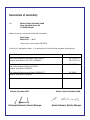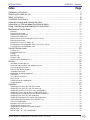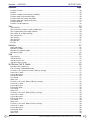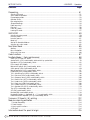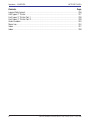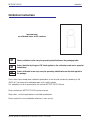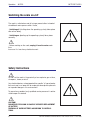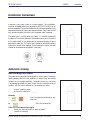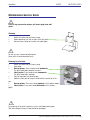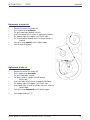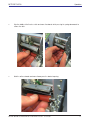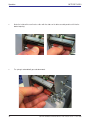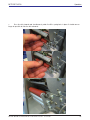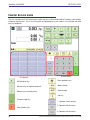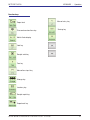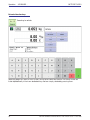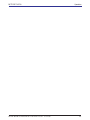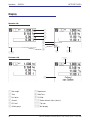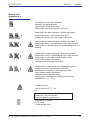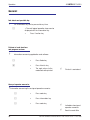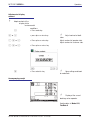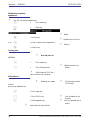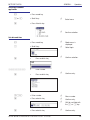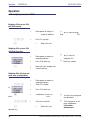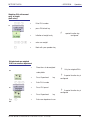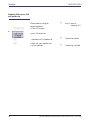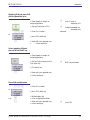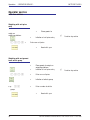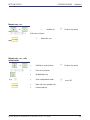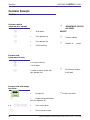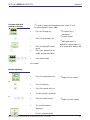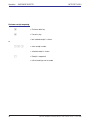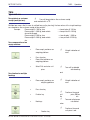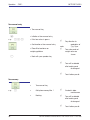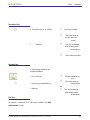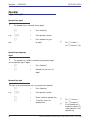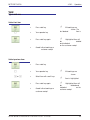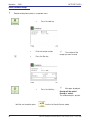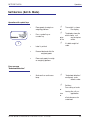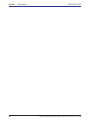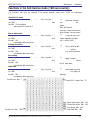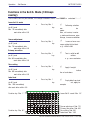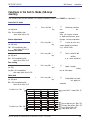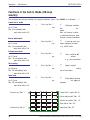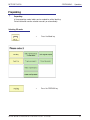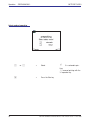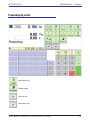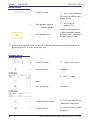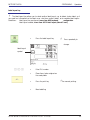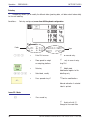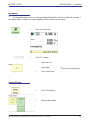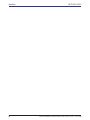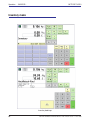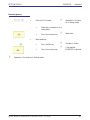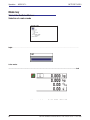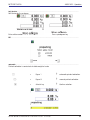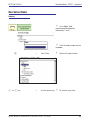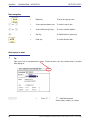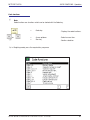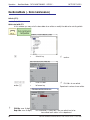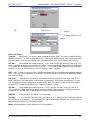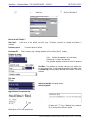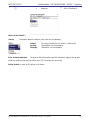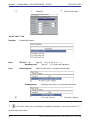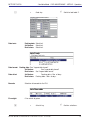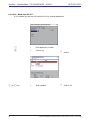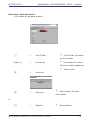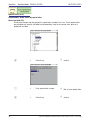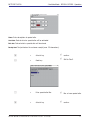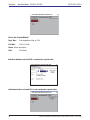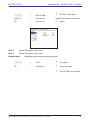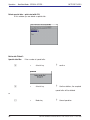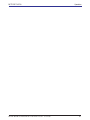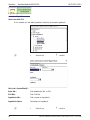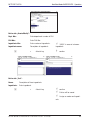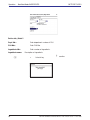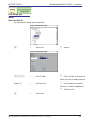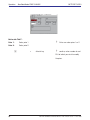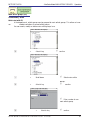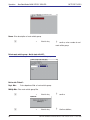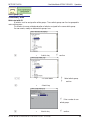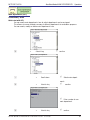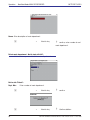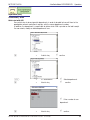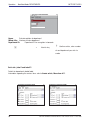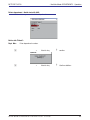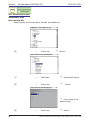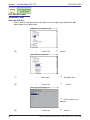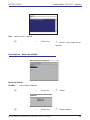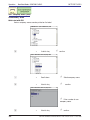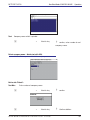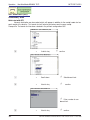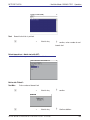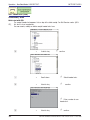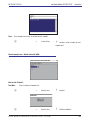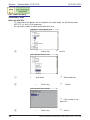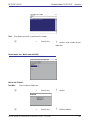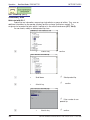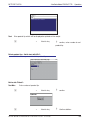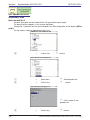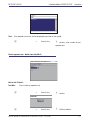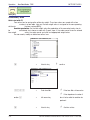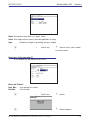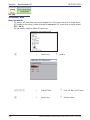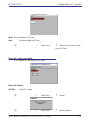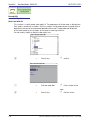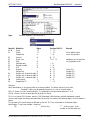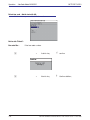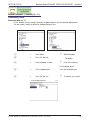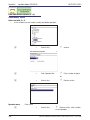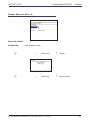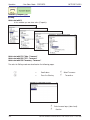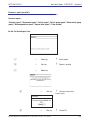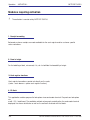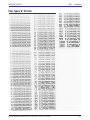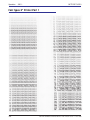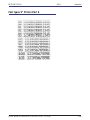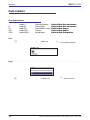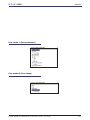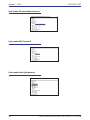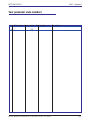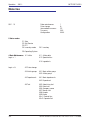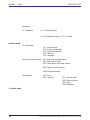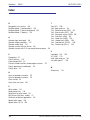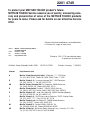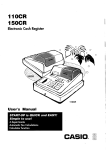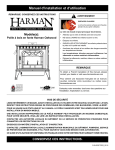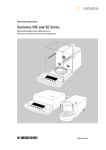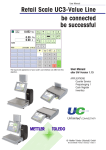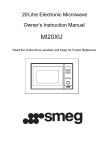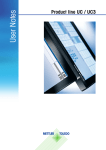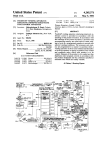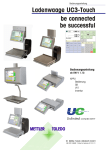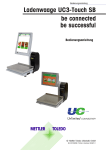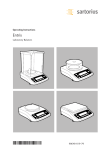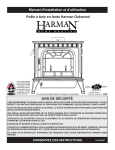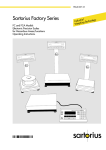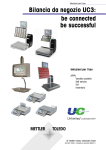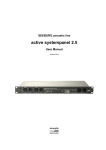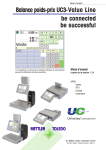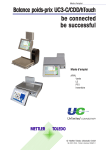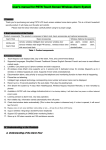Download UC3 Touch AP_EU
Transcript
User manual Retail Scale UC3-Touch be connected be successful User manual after SW Version 1.13 APPU Counter service Self-serve Pre-pack 1 Inventory © Mettler-Toledo (Albstadt) GmbH ME-2201 4745B Printed in Germany 1109/2.11 Declaration of conformity We, Mettler-Toledo (Albstadt) GmbH Unter dem Malesfelsen 34 D-72458 Albstadt declare under our sole responsibility that the product Retail Scale Model UC3 - ...-A/-P starting from serial number 2875420 to which this declaration relates, is in conformity with the following standards and directives: Council Directive Norm About electromagnetic compatibility 89/336/CEE; directive amendment 92/31/CEE; 93/68/CEE EN 61000-6-1 EN 61000-6-3 relative to electrical supplies for interior use with limited voltages defined 73/23/CEE; directive amendment 93/68/CEE EN 60 950 Non automatic Balances and Scales 90/384/CEE; directive amendment 93/68/CEE EN 45501 Albstadt, December 2007 Christoph Dermond, General Manager Mettler-Toledo (Albstadt) GmbH Roland Schmale, Quality Manager METTLER TOLEDO Index - CONTENTS - Operation Page Calibration Instructions ........................................................................................ 7 Switching the scale on-/off.................................................................................... 8 Safety Instructions................................................................................................ 8 Installation Instructions......................................................................................... 9 Automatic zeroing and zeroing the scale................................................................. 9 Information on thermal paper and thermal labels................................................... 10 Using, maintaining and cleaning the touchscreen.................................................. 11 Maintenance Service Scale ................................................................................. 12 Cleaning ....................................................................................................................................... 12 Cleaning of print head...................................................................................................................... 12 Replacement of receipt roll .............................................................................................................. 13 Replacement of label roll.................................................................................................................. 13 Maintenance of Service Scale with Linerless Printer.............................................................................. 14 Cleaning of print head...................................................................................................................... 14 Replacement of Linerless paper roll................................................................................................... 15 Exchanging the interchangeable roller in the linerless printer................................................................. 16 Exchanging the interchangeable roller................................................................................................ 16 Counter Service mode......................................................................................... 20 Function keys................................................................................................................................. 21 Extended function keys..................................................................................................................... 22 Display.......................................................................................................................................... 24 Operator side.................................................................................................................................. 24 Customer side................................................................................................................................. 24 Meaning of the displayed icon’s:....................................................................................................... 25 General . .......................................................................................................... 26 Info about next possible key............................................................................................................. 26 Printout of code functions and program versions................................................................................. 26 Query of operator memories.............................................................................................................. 26 Adjustment of display contrast.......................................................................................................... 27 Accompanying receipt...................................................................................................................... 27 Modification of priority department . .................................................................................................. 28 Priority price................................................................................................................................... 28 Use 2nd price of all Plu's................................................................................................................. 28 Quick Service.................................................................................................................................. 28 Switching to another application........................................................................................................ 29 Set date and time............................................................................................................................ 29 Operation.......................................................................................................... 30 Weighing PLU or piece PLU with PLU-number . .................................................................................. 30 Weighing PLU or piece PLU with PLU direct key.................................................................................. 30 Weighing PLU with free unit price entry (configurable)......................................................................... 30 Weighing PLU with manual entry of weight (bulk sales)....................................................................... 31 Weighed and non-weighed PLUs from another department................................................................... 31 Weighing PLU or piece PLU with product tip....................................................................................... 32 Weighing PLU and piece PLU with assigned 2nd price......................................................................... 33 Select weighing PLU and piece PLU with SHIFT key............................................................................. 33 Piece PLU multiplication................................................................................................................... 33 Operator service with free entries....................................................................................................... 34 Weighing with unit price entry........................................................................................................... 34 Weighing with assignment to an article group..................................................................................... 34 Manual entry + or - ........................................................................................................................ 35 Manual entry + or - with multiplication............................................................................................... 35 METTLER TOLEDO User Manual ME-Nbr. 2201 4745B Version 1.13.0 11/09 3 Operation - CONTENTS - Contents METTLER TOLEDO Page Customer Receipts . ........................................................................................................................ 36 Creation......................................................................................................................................... 36 Customer subtotal (show and print subtotal) ..................................................................................... 36 Customer total (show and print total) ............................................................................................... 36 Customer total with change calculation.............................................................................................. 36 Customer total with markup or discount............................................................................................. 37 Receipt reprinting............................................................................................................................ 37 Customer receipt reopening.............................................................................................................. 38 Tare.................................................................................................................. 39 Types and use................................................................................................................................ 39 Tare printout on customer receipt (multiple tare) ................................................................................ 39 Tare compensation of an empty container.......................................................................................... 39 Tare fixation for multiple bookings..................................................................................................... 39 Tare manual entry........................................................................................................................... 40 Tare memory ................................................................................................................................. 40 Tare direct key................................................................................................................................ 41 Operator tare................................................................................................................................... 41 Plu Tare......................................................................................................................................... 41 Operator .......................................................................................................... 42 Login and Logoff ............................................................................................................................ 42 Operator key logoff ......................................................................................................................... 42 Operator key temporary logoff .......................................................................................................... 42 Operator key login........................................................................................................................... 42 Void................................................................................................................. 43 Types and use................................................................................................................................ 43 Void of last item.............................................................................................................................. 43 Void of previous item....................................................................................................................... 43 Void of customer receipt................................................................................................................... 44 Self-Service (Self-S. Mode) . ............................................................................... 45 Operation with symbol keys . ........................................................................................................... 45 Error message "Underload detection" ............................................................................................... 45 Functions in the Self-Service mode (180 keys overlay)........................................................................ 47 Leave Self-S. mode.......................................................................................................................... 47 Sensor adjustment........................................................................................................................... 47 Primary tare off/on........................................................................................................................... 47 Zero setting..................................................................................................................................... 47 Label feed...................................................................................................................................... 47 Functions in the Self-S. Mode (100-keys overlay) .............................................................................. 48 Leave Self-S. mode.......................................................................................................................... 48 Sensor adjustment . ........................................................................................................................ 48 Primary tare off/on . ........................................................................................................................ 48 Zero setting..................................................................................................................................... 48 Label feed...................................................................................................................................... 48 Functions in the Self-S. Mode (50-keys overlay) ................................................................................ 49 Leave Self-S. mode.......................................................................................................................... 49 Sensor adjustment . ........................................................................................................................ 49 Primary tare off/on........................................................................................................................... 49 Zero setting..................................................................................................................................... 49 Label feed...................................................................................................................................... 49 Functions in the Self-S. Mode (25-keys overlay) ................................................................................ 50 Leave Self-S. mode.......................................................................................................................... 50 Sensor adjustment........................................................................................................................... 50 Primary tare off/on........................................................................................................................... 50 Zero setting..................................................................................................................................... 50 Label feed...................................................................................................................................... 50 4 METTLER TOLEDO User Manual ME-Nbr. 2201 4745B Version 1.13.0 11/09 METTLER TOLEDO Contents - CONTENTS - Operation Page Prepacking........................................................................................................ 51 Selecting PP mode.......................................................................................................................... 51 Select mode of operation.................................................................................................................. 52 Prepackaging mode........................................................................................................................ 53 Operator Service ............................................................................................................................. 54 Non-weigh articles........................................................................................................................... 54 (Repeat labelling)........................................................................................................................... 54 Label layout key.............................................................................................................................. 55 Date key......................................................................................................................................... 56 Leave PP- Mode.............................................................................................................................. 56 Leaving PP mode............................................................................................................................ 57 INVENTORY....................................................................................................... 59 Selecting Inventory mode.................................................................................................................. 59 Inventory mode............................................................................................................................... 60 Inventory process............................................................................................................................ 61 Mode key....................................................................................................................................... 62 Start of the NonSalesMode or ........................................................................................................... 62 Selection of a sales mode................................................................................................................. 62 Non Sales Mode ............................................................................................... 65 Starting.......................................................................................................................................... 65 Menu navigation............................................................................................................................. 66 Quick entry of a menu...................................................................................................................... 66 Code functions ................................................................................................. 67 NonSalesMode (- Data maintenance) ................................................................ 68 Article (411) create, list, delete ........................................................................................................ 68 Special offers (412) create/modify, delete article by special offer ......................................................... 76 Ingredients (414) create/modify, delete.............................................................................................. 82 Price change (42) Modify ............................................................................................................... 85 Main article groups (43) create/modify, delete.................................................................................... 87 Article groups (43) create/modify, delete . ......................................................................................... 89 Main departments (441) create/modify, delete.................................................................................... 91 Department (442) create/modify, delete . .......................................................................................... 93 Text - Advertising text (452) create/modify, delete............................................................................... 96 Text - Date texts (453) create/modify, delete ..................................................................................... 98 Text - Company names (454) create/modify, delete ......................................................................... 100 Text - Branch texts (457) create/modify, delete................................................................................. 102 Text - Header texts (458) create/modify, delete................................................................................. 104 Text - Footer text (459) reate/modify, delete..................................................................................... 106 Text - Product tip (45+1) create/modify, delete . .............................................................................. 108 Text - Operator text (45+2) create/modify, delete ............................................................................. 110 Tare (47) create/modify, delete ...................................................................................................... 112 VAT (48) create/modify, delete . ..................................................................................................... 114 Barcode(49) create/modify, delete ................................................................................................. 116 Keyboard templates (- Standard) (4 + 11) create/modify, delete ....................................................... 119 Data maintenance Operator (4 + 2) create/modify, delete.................................................................. 120 Turnovers (Z Reports) (5) printing..................................................................... 122 Modules requiring activation.............................................................................. 124 1. Receipt forwarding..................................................................................................................... 124 2. Proof of origin........................................................................................................................... 124 3. Cash register functions............................................................................................................... 124 4. EC-Cash................................................................................................................................... 124 Information about the proof of origin ................................................................. 125 METTLER TOLEDO User Manual ME-Nbr. 2201 4745B Version 1.13.0 11/09 5 Operation - CONTENTS - Contents METTLER TOLEDO Page Legend Date format.......................................................................................... 126 Font types 2“ Printer......................................................................................... 127 Font types 3“ Printer Part 1............................................................................... 128 Font types 3“ Printer Part 2............................................................................... 129 Code numbers................................................................................................. 130 Menu tree........................................................................................................ 134 Index.............................................................................................................. 137 Index.............................................................................................................. 138 6 METTLER TOLEDO User Manual ME-Nbr. 2201 4745B Version 1.13.0 11/09 METTLER TOLEDO Operation Calibration Instructions Important note on calibrated scales in EEC-countries M Factory calibrated scales carry the preceding identification on the packaging label. M Scales identified by the green "M"-Label applied on the calibration mark can be operated immediately. M Scales calibrated in two steps carry the preceding identification on the label applied to the package. These scales have already been calibrated (declaration of construction conformity according to EN 45501-8.2) and have to be calibrated again on the working place. This calibration has to be conducted by the certified METTLER TOLEDO Service. Please contact your METTLER TOLEDO technical service. Shop scales, used for legal trade are submitted to calibration. Please respect the current calibration directives in your country. METTLER TOLEDO User Manual ME-Nbr. 2201 4745B Version 1.13.0 11/09 7 Operation - NOTES - METTLER TOLEDO Switching the scale on-/off The scale is switched on and off using a power button instead of a traditional mains power switch. Hence, - Switching off (shutting down the operating system) takes place after a time delay. - Switching on (booting up the operating system) takes place normally. ! ! - Before working on the scale, unplug it from the mains each time to ensure it is free of any electrical current. Safety Instructions ! Do not use the scale in the proximity of an explosive gas mixture, of vapours, steam, or dust! Any electrical device, not equipped with a specific "e" type of protection and used in an area with an explosive atmosphere represents an important danger in this environment! To prevent any accident, only qualified service personnel is authorised to open this device! ! ! CAUTION! DANGER OF EXPLOSION IN CASE OF INPROPER REPLACEMENT OF BATTERY. DISPOSAL OF USED BATTERIES ACCORDING TO INSTRUCTIONS. 8 METTLER TOLEDO User Manual ME-Nbr. 2201 4745B Version 1.13.0 11/09 - NOTES - METTLER TOLEDO Operation Installation Instructions In general, your scale is part of a scale network. The installation, levelling and application are handled by METTLER TOLEDO or an authorised dealer. During the introduction you will be comprehensively trained and receive all necessary documentation. Your scale should only be connected to the mains with the power cord supplied. The water level is used to level your scale. It is fixed at the back of the device. The correct alignment (air bubble has to be in the centre of the water level) of the device can be achieved by adjusting the adjustable scale feet. The water level should be checked regularly to assure a correct level reading. When moving the scale, the level should be checked and corrected if necessary. right wrong Automatic zeroing and zeroing the scale The scale has an automatic zeroing feature, which means it automatically compensates for small variations in weight (e.g. due to fatty residues on the weighing platter). Automatic zeroing is not active if a packaging weight has been tared. After the removal of dirt or residue, with the scale switched on, the display can either • • show a negative value, or show the segments "_ _ _ _ _" Remedy: • or Press the code key followed by the clear key. Press the zeroing key. If the error message occurs again: • Switch the scale off and then back on again (switch-on zeroing) METTLER TOLEDO User Manual ME-Nbr. 2201 4745B Version 1.13.0 11/09 9 Operation METTLER TOLEDO Information on thermal paper and thermal labels The printer used in UC retail scales is a thermal one. Only use thermal paper, thermal label paper or linerless paper in this printer. METTLER TOLEDO has tested these paper types (e.g. L1-21,L1-31 for receipt printers; P3-20, P3-011 for label printers and P5-23, P5-24 for linerless printers) over a long term before deciding to use them. The paper is also approved for use in UC scales by the respective weights and measures authority. Using paper other than that mentioned above could reduce the print quality and the service life of the printhead. In such cases, we accept no guarantee for the thermal printer. 10 METTLER TOLEDO User Manual ME-Nbr. 2201 4745B Version 1.13.0 11/09 METTLER TOLEDO Operation Using, maintaining and cleaning the touchscreen The touchscreen requires minimum maintenance. For regular cleaning of the touchscreen, we recommend using a soft cloth with a little screen cleaner, or a glasses cleaning cloth, or a damp cloth with a glass cleaning agent applied to it. Strong pressure, scratching the surface or operating with hard, sharp or pointed objects can cause damage which can render the touchscreen defective. Ensure the scale is switched off before cleaning it, in order to avoid accidental misuse. Note: Always first apply the cleaning agent to the cloth before cleaning the touchscreen. Do not use organic acid or alkaline solutions for cleaning! METTLER TOLEDO User Manual ME-Nbr. 2201 4745B Version 1.13.0 11/09 11 Operation - NOTES - METTLER TOLEDO Maintenance Service Scale ! Prior to any intervention always pull mains plug from wall outlet. Cleaning • • • Switch off scale and pull mains plug. Clean operating unit with a moist (not wet) cloth. Connect mains plug and switch on scale again. ! Do not use any solvent based cleaners. Clean with a normal detergent only. Cleaning of print head • • • • • • pen. • • again. Switch off scale and pull mains plug. Open door. Receipt printer: Press release lever backwards. The print head folds towards the front. Label printer: Press release lever downwards. The print head folds upwards. Take off cap from the cleaning pen. Clean the front part of the print head with the moist tip of the Receipt printer: Press print head upwards until it latches again. Label printer: Press print head downwards until it latches ! For cleaning of the print head only use the included cleaning pen. With other objects the print head could be damaged. 12 METTLER TOLEDO User Manual ME-Nbr. 2201 4745B Version 1.13.0 11/09 METTLER TOLEDO - NOTES - Operation Replacement of receipt roll • Remove the core of the empty roll. • Press release lever backwards. The print head folds towards the front. • Insert new receipt roll as shown in opposite illustration. • The leading edge of the paper is on the left side. • Pull thermal paper towards front until correct tension is reached. • Press print head upwards until it latches again. • Tear off protruding paper. Replacement of label roll • Remove the core of the empty roll. • Press release lever downwards. The print head folds upwards. • Pull green wind-up spindle out and remove carrier tape. • Insert new label roll as shown in opposite illustration. • The leading edge of the paper is on the left side. • Insert carrier tape in wind-up spindle and push wind-up spindle back. • Press print head downwards until it latches again. • Press paper feed key. » METTLER TOLEDO User Manual ME-Nbr. 2201 4745B Version 1.13.0 11/09 13 Operation - NOTES - METTLER TOLEDO Maintenance of Service Scale with Linerless Printer ! Prior to any intervention always pull mains plug from wall outlet. Cleaning of print head • • • • • pen. • • Switch off scale and pull mains plug. Open door. Press release lever downwards. The print head folds upwards. Take off cap from the cleaning pen. Clean the front part of the print head with the moist tip of the Press print head downwards until it latches again. Close cleaning pen with the cap. ! For cleaning of the print head only use the included cleaning pen. With other objects the print head could be damaged. 14 METTLER TOLEDO User Manual ME-Nbr. 2201 4745B Version 1.13.0 11/09 METTLER TOLEDO - NOTES - Operation Replacement of Linerless paper roll • • • • • Remove the core of the empty roll. Press release lever downwards. The print head folds upwards. Insert new linerless paper roll as shown in opposite illustration. The leading edge of the paper is on the left side. Press print head downwards until it latches again. • Press paper feed key » . METTLER TOLEDO User Manual ME-Nbr. 2201 4745B Version 1.13.0 11/09 15 Operation METTLER TOLEDO Exchanging the interchangeable roller in the linerless printer Exchanging the interchangeable roller • • Open the printer door. • Remove the linerless paper from the roller. 16 Release the printhead by pivoting it upwards. METTLER TOLEDO User Manual ME-Nbr. 2201 4745B Version 1.13.0 11/09 METTLER TOLEDO Operation • Grip the middle of the linerless roller and move it outwards while pressing the spring downwards to release the roller. • Slide the roller outwards and move it away over the bracket opening. METTLER TOLEDO User Manual ME-Nbr. 2201 4745B Version 1.13.0 11/09 17 Operation METTLER TOLEDO • Centre the inside of the new linerless roller with the studs on the drive assembly and insert it into the bracket opening. • The spring is automatically pressed downwards. 18 METTLER TOLEDO User Manual ME-Nbr. 2201 4745B Version 1.13.0 11/09 METTLER TOLEDO Operation • Press the roller inwards and simultaneously rotate it until the spring locks in place. It should now no longer be possible to slide the roller outwards. METTLER TOLEDO User Manual ME-Nbr. 2201 4745B Version 1.13.0 11/09 19 Operation KEYBOARD - METTLER TOLEDO Counter Service mode The user interface of all UC3 touchscreen scales can be customised by Mettler-Toledo to meet specific customer requirements. This is why the layout and appearance of your scale's user interface can differ from this depiction. Number block PLU presets Show operator keys Multiplication key Manual entry of negative amounts Mode change Manual entry of piece prices Code change Info key Customer total key Clear (delete) key 1. Operator side of presets 2. Operator side of presets 3. Operator side of presets 20 METTLER TOLEDO User Manual ME-Nbr. 2201 4745B Version 1.13.0 11/09 METTLER TOLEDO KEYBOARD - Operation Function keys Paper feed Price and constant tare key Manual entry key Zeroing key Match Code display Void key Receipt void key Tare key Manual tare input key Change key Inventory key Receipt reprinting Department key METTLER TOLEDO User Manual ME-Nbr. 2201 4745B Version 1.13.0 11/09 21 Operation - KEYBOARD - METTLER TOLEDO Extended function keys Searching for articles Searching begins as soon as the first letters of the article name are entered. The articles found are listed alphabetically in their own dedicated keys that are simply selected by pressing them. 22 METTLER TOLEDO User Manual ME-Nbr. 2201 4745B Version 1.13.0 11/09 METTLER TOLEDO METTLER TOLEDO User Manual ME-Nbr. 2201 4745B Version 1.13.0 11/09 Operation 23 Operation - DISPLAY - METTLER TOLEDO Display Operator side 1 2 3 4 5 6 7 8 10 9 Customer side 11 12 5 1 Net weight 2 Tare 3 Unit price 4 Amount 5 PLU text 6 Article group 24 7 Department 8 Date/Time 9 PLU-Nbr. 10 Scale network status (icon's) 11 Tip icon 12 Net display METTLER TOLEDO User Manual ME-Nbr. 2201 4745B Version 1.13.0 11/09 METTLER TOLEDO - DISPLAY - Operation Meaning of the displayed icon’s: - no floating clerk has been configured - operators are registered locally (icon without network connection) - floating clerk may be configured in menu 812. - floating clerk has been configured / floating clerk group 1 - floating clerk server is active (icon at the right) - floating clerk active (icons with network connection - floating clerk has been configured / floating clerk group 1 - floating clerk server is interrupted (icon at the right crossed) - floating clerk is interrupted and shifts to local operation at next booking - floating clerk has been configured / floating clerk group 1 - floating clerk server is interrupted (icon at the right crossed) - floating clerk is interrupted -> local operation active (icons without network connection) - Operators have to be registered locally! - floating clerk has been configured / floating clerk group 1 - floating clerk server is active (icon at the right) - floating clerk is not active -> local operation active (icons without network connection) - Operators are still registered locally - floating clerk is reactivated by restarting the operating application (2 x M – key). - Indicator for errors - Call-up tip with the N - key e.g.: Warnings Floating clerk server not reachable Temporarily logged in at local server - Data transfer is running - to TAF server - to floating clerk server METTLER TOLEDO User Manual ME-Nbr. 2201 4745B Version 1.13.0 11/09 25 Operation - GENERAL METTLER - TOLEDO General Info about next possible key The information key can be pressed at any time. N • The next logical operation steps can be displayed with the information key. • Press Function key Printout of code functions and program versions Information concerning application and software K • * • • Press Code key Press Asterisk key The scale returns to the mode Sale after printout Printout is carried out Indication of assigned operator memories Back to mode Sale Query of operator memories Information concerning the assigned operator memories K • Press code key N • Press information key K • Press code key 26 METTLER TOLEDO User Manual ME-Nbr. 2201 4745B Version 1.13.0 11/09 METTLER TOLEDO - GENERAL - Operation Adjustment of display contrast Adapt contrast of the display to the environmental conditions. K • Press code key + or - • press plus or minuskey sides. Adjust contrast of operator side. Adjust contrast of customer side. 1 + or - • Press plus or minuskey 2 + or - • Press plus or minus key • Press asterisk key * Adjust contrast of both Save settings and back to mode Sale. Accompanying receipt Display of the current bookings of an operator. Configuration in Mode 812, Tab Data 2 METTLER TOLEDO User Manual ME-Nbr. 2201 4745B Version 1.13.0 11/09 27 Operation - GENERAL - METTLER TOLEDO Modification of priority department Use Plu's of another department. K • Press code key _ • bis Scroll key * • Asterisk key e. g. 8 • Enter number of new department * • Asterisk key Select Department must exist Confirm Special function key active Priority price Use 2nd price of all Plu's. K • Press code key : • Press 2nd price key Quick Service Switch back to PLU Price 1 with the same key sequence Bookings are made without pressing an operator key. K • Press code key § • Press PLU fix key V 28 • Select operator key PLU entry only via the PLU fix keys User interface on the display. Only this operator key is active. Switch back to normal Sale METTLER TOLEDO User Manual ME-Nbr. 2201 4745B Version 1.13.0 11/09 METTLER TOLEDO - GENERAL - Operation Switching to another application M Q or _ * • Press mode key • Scroll keys • Press Asterisk key Select menu Confirm selection. Mode menu is displayed. Set date and time M • Press mode key 1 • Scroll keys Select login * • Press asterisk key Confirm selection. 24681357 • Enter number * • Press asterisk key Confirm entry. 914 * • Enter number Menu number • Press asterisk key * • Press asterisk key METTLER TOLEDO User Manual ME-Nbr. 2201 4745B Version 1.13.0 11/09 Confirm entry. Shift to next field with the Q or _ key. Confirm entry. 29 Operation - OPERATION - METTLER TOLEDO Operation with weighing and piece PLU's Weighing PLU or piece PLU with PLU-number • Place goods to weigh on weighing platform 1 2 3 • Enter PLU-number V • only in case of weighing PLU Book with your Weighing PLU or piece PLU with PLU direct key • PorkÅ • Place goods to weigh on weighing platform Press PLU direct key Book with your operator key further bookings V • • only in case of weighing PLU Direct key created Weighing PLU with free unit price entry (configurable) • 1 2 3 • or PorkÅ • Place goods to weigh on weighing platform Enter PLU-number Press PLU direct key # • Introduction of new unit price entry Function key configured and activated. 1 2 3 9 • Enter new unit price V • PLU released for a unit price modification. (in the data maintenance) operator key 30 Book with your METTLER TOLEDO User Manual ME-Nbr. 2201 4745B Version 1.13.0 11/09 - OPERATION - METTLER TOLEDO Operation Weighing PLU with manual entry of weight (bulk sales) or 1 2 3 Pork Å • Enter PLU-number • press PLU direct key kg Å 1 2 3 9 • Initiation of weight entry • enter new weight special function key configured V • Book with your operator key Weighed and non-weighed PLUs from another department • on Place items to be weighed à • Press Department 1 2 3 • Enter PLU number or • Press PLU preset Only for weighed PLUs scale platter key If special function key is configured a • Press Department E.g. ber 2 • Enter new department num- METTLER TOLEDO User Manual ME-Nbr. 2201 4745B Version 1.13.0 11/09 key If special function key is configured 31 Operation METTLER TOLEDO Weighing PLU or piece PLU with product tip 1 2 3 or porkÅ •Place goods to weigh on weighing platform • Enter PLU-number only in case of weighing PLU • press PLU direct key _ • Indication of PLU product tip Product tip created V • Book with your operator key • further bookings Product tip is printed 32 METTLER TOLEDO User Manual ME-Nbr. 2201 4745B Version 1.13.0 11/09 METTLER TOLEDO Operation Weighing PLU and piece PLU with assigned 2nd price k • Place goods to weigh on weighing platform • Call up 2nd price of PLU 1 2 3 • Enter PLU-number Å • press PLU direct key V • Book with your operator key • further bookings only in case of weighing PLU 2nd price created, key activated and released or Schweine pork -fleisch Select weighing PLU and piece PLU with SHIFT key • Place goods to weigh on weighing platform s • Call up 2nd assignment of a PLU direct key Schweine -fleisch pork Å • PLU direct key V • Book with your operator key • further bookings SHIFT key activated max. 99 Piece PLU multiplication 1 2 3 • Enter PLU number Å • press PLU direct key X 3 V • Multiplication key • Enter multiplication factor • Book with your operator key • further bookings or pork e. g. METTLER TOLEDO User Manual ME-Nbr. 2201 4745B Version 1.13.0 11/09 33 Operation - OPERATOR SERVICE - METTLER TOLEDO Operator service with free entries Weighing with unit price entry • Place goods to weigh on weighing platform # • Initiation of unit price entry 1 2 3 9 • Enter new unit price V • Function key active Function key active Book with your Weighing with assignment to an article group • # • Place goods to weigh on weighing platform Initiation of unit price entry 1 2 3 9 • Enter new unit price G • Initiation of article group • Enter number of article • entry e. g. 2 group 34 5 V Book with your METTLER TOLEDO User Manual ME-Nbr. 2201 4745B Version 1.13.0 11/09 - OPERATOR SERVICE - Operation METTLER TOLEDO Manual entry + or + or manual entry - • Initiation of 1 2 3 9 • Enter new unit price V operator key • - • Initiation of manual entry 1 2 3 9 • Enter new unit price X Function key active Function key active Book with your Manual entry + or - with multiplication + or • Multiplication key e. g. 3 • Enter multiplication factor V • • Book with your operator key further bookings METTLER TOLEDO User Manual ME-Nbr. 2201 4745B Version 1.13.0 11/09 max. 99 35 Operation METTLER - CUSTOMER RECEIPTS - TOLEDO Customer Receipts Creation Customer subtotal (show and print subtotal) _ • Scroll down "DEPARTMENT SPECIFIC CUSTOMER RECEIPT" V • Your operator key Display subtotal V • Your operator key • further bookings Subtotal on receipt • Customer total key • Scroll down Click through, display of all totals Customer total (show and print total) * _ V • Create customer receipt with your operator key Customer total with change calculation R • Change key V • Create change calculation with your operator key e. g. • Enter money given • Print customer receipt 1 2 0 0 V 36 Function key active METTLER TOLEDO User Manual ME-Nbr. 2201 4745B Version 1.13.0 11/09 METTLER TOLEDO - CUSTOMER RECEIPTS - In order to award a markup/discount to a total, it must Customer total with markup or discount R Operation first be configured in menu »46«. • Press the Change key If function key is configured _ • Press the arrow down key Check the total Markup/discount is ¿ • V • Press the Markup/Discount preset Press your operator key to enable change calculation E.g. Enter amount paid 1 2 0 0 R • • applied as a percentage (%), or as an absolute amount (€). Print receipt Receipt reprinting • Press the receipt reprint key Reprint the last receipt. or * • Press the total key # • Press the manual entry key • The last receipt is displayed or 1 2 3 • • # • Enter the receipt number Reprint an older receipt. The selected receipt is displayed Print the selected receipt METTLER TOLEDO User Manual ME-Nbr. 2201 4745B Version 1.13.0 11/09 37 Operation - CUSTOMER RECEIPTS - METTLER TOLEDO Customer receipt reopening * # • Customer total key • Free entry key • last created receipt is shown or 1 2 3 38 • enter receipt number • selected receipt is shown V • Receipt is reopened • further bookings can be made METTLER TOLEDO User Manual ME-Nbr. 2201 4745B Version 1.13.0 11/09 METTLER TOLEDO - TARE - Operation Tare Types and use Tare printout on customer receipt (multiple tare) Tare will be printed on the customer receipt and marked with a "T". Multiple tare means that in case of multiple tare-up (by tare key) the tare values of the single bookings are revealed on the customer receipt at tare printout. Example: Place weight 0.100 kg, tare --> tare display 0.100 kg Place weight 1.000 kg, book article --> tare printout 0.100 kg do not discharge! Place weight 0.200 kg, tare --> tare display 1.300 kg Place weight 2.000 kg, book article --> tare printout 0.200 kg etc. Tare compensation of an empty container • Place empty container on weighing platform Press tare key Place filled container on weighing platform T • • • Select PLU and enter unit price Tare fixation for multiple bookings • Place empty container on weighing platform T F • • Press tare key Fixation key Weight indication at zero Tare will be deleted after booking and Weight indication at zero Fixation of tare and unit price, FIX on the dis- • Tare and unit price are not deleted when Bookings F • Fixation key METTLER TOLEDO User Manual ME-Nbr. 2201 4745B Version 1.13.0 11/09 Fixation of tare and unit price is ab39 Operation - TARE - METTLER TOLEDO Tare manual entry @ • Tare manual key # e. g. 1 2 0 • Initiation of tare manual entry • Enter tare value in grams @ • Confirmation of tare manual entry V • Place filled container on weighing platform • Book with your operator key Pay attention to graduation of scale (1g, 2g or Tare value and net weight value are shown. Tare will be deleted after booking and discharge of Tare fixation possib- Tare memory @ • Tare manual key e. g. 1 • Call up tare memory Nbr. 1 • Booking Created in data maintenance Tare will be deleted after booking and discharge of 40 Tare fixation possib- METTLER TOLEDO User Manual ME-Nbr. 2201 4745B Version 1.13.0 11/09 METTLER TOLEDO - TARE - Operation Tare direct key ¼ • Tare direct key (e. g. 200g) Direct key created Tare value and net weight value are shown. • Booking Tare will be deleted after booking and discharge of Tare fixation possible Operator tare • Place empty container on weighing platform • Press tare key T V • Assign to your operator key • Booking Weight indication at zero Tare value and net weight value are Tare will be deleted after booking and discharge of Plu Tare Tare which is fixed to a PLU. Has to be created in the data maintenance as well METTLER TOLEDO User Manual ME-Nbr. 2201 4745B Version 1.13.0 11/09 41 Operation - OPERATOR - METTLER TOLEDO Operator Login and Logoff Operator key logoff The operator key is released during logoff. K e. g. 12 V • Press Code key • Enter operator number • wish Press operator key you to logoff For Y choose 1; for Z choose 2, etc. For for If the selected key is already assigned, the scale proposes a free operator key. Operator key temporary logoff The operator key remains saved during temporary logoff until an operator logs in again. K • Press Code key V • Operator key you wish to logoff Operator key login At login, a personal operator key is assigned to the operator. K • Press Code key e. g. 12 V V • • • 42 Enter operator number Please select an operator key To confirm, press the proposed key Y choose 1; Z choose 2, METTLER TOLEDO User Manual ME-Nbr. 2201 4745B Version 1.13.0 11/09 - VOID - Operation METTLER TOLEDO Void Types and use Void of last item S • Press void key V • Your operator key All bookings are shown. The last booked item is S • Press void key again • Create further bookings or customer receipt Highlighted item will be deleted and indicated on the customer receipt Void of previous item S • Press void key V • Your operator key _ or Q • Select item with scroll keys S • Press void key again • Create further bookings or customer receipt METTLER TOLEDO User Manual ME-Nbr. 2201 4745B Version 1.13.0 11/09 All bookings are shown. Item is highlighted Highlighted item will be deleted and indicated on the customer receipt 43 Operation - VOID - METTLER TOLEDO Void of customer receipt Receipt voiding takes place in a seperate menu S • • Enter the receipt number * • Press the Star key S • 44 Void the next receipt or press Press the void key Press the Void key K The number of the receipt you want to void. Messages displayed: Receipt will be voided Receipt is voided The voided receipt is printed. to return to Counter Service mode. METTLER TOLEDO User Manual ME-Nbr. 2201 4745B Version 1.13.0 11/09 METTLER TOLEDO Operation Self-Service (Self-S. Mode) Operation with symbol keys • Place goods to weigh on weighing platform 1 • Press symbol key or number key Bananas The weight is shown on the display. The display shows the article name, unit price and end price of the article. 1 • Label is printed At stable weight of scale. • Remove label and stick it to weighed goods • Place next goods to weigh on weighing platform Error message "Underload detection" • Scale emits a continuous beep "Underload detection" configured, scale detects under- Solution: Zero setting of scale or leaving the self-service application or eliminate cause for underload. METTLER TOLEDO User Manual ME-Nbr. 2201 4745B Version 1.13.0 11/09 45 Operation - Self-Service - 46 METTLER TOLEDO METTLER TOLEDO User Manual ME-Nbr. 2201 4745B Version 1.13.0 11/09 METTLER TOLEDO - Self-Service - Operation Functions in the Self-Service mode (180 keys overlay) The functions can only be selected if the weight display shows zero "0000" or underload "------". Leave Self-S. mode • Press key Nbr. 1 Following selection (or 169) and can be key Nbr. 12 immediately made: after each other within 0.5 Sale, Self-Service, Inventory, Data maintenance, price change, turnover evaluSensor adjustment • Press key Nbr. 1 (or 169) and key Nbr. 144 immediately after each other Primary tare off/on • Press key Nbr. 1 (or 169) and key Nbr. 156 immediately after each other Zero setting • Press key Nbr. 1 (or 169) and key Nbr. 168 immediately after each other Label feed • Press key Nbr. 1 (or 169) and key Nbr. 180 immediately after each other Function key "Nbr. 1" Function key "Nbr. 169" METTLER TOLEDO User Manual ME-Nbr. 2201 4745B Version 1.13.0 11/09 In case of error messages related to the label. e.g.: W wrong label Tare is valid for all articles e.g.: same container. Apply if weight indication of scale does Empty label is pushed out; apply for example Leave Self-S. mode "Nbr. 12" adjustment "Nbr. 144" Sensor Primary tare off/on "Nbr. 156" Zero setting "Nbr. 168" Label feed "Nbr. 180" 47 Operation - Self-Service - METTLER TOLEDO Functions in the Self-S. Mode (100-keys overlay) The functions can only be selected, if the weight indication shows "Zero "0000" or underload "------". Leave Self-S. mode • Press key Nbr. 1 (or 91) and key Nbr. 10 immediately after each other within 0.5 Sensor adjustment • Press key Nbr. 1 (or 91) and key Nbr. 70 immediately after each other within 0.5 Primary tare off/on • Press key Nbr. 1 (or 91) and key Nbr. 80 immediately after each other within 0.5 Zero setting • Press key Nbr. 1 (or 91) and key Nbr. 90 immediately after each other within 0.5 Label feed • Press key Nbr. 1 (or 91) and key Nbr. 100 immediately after each other within 0.5 Function key "Nbr. 1" Function key "Nbr. 91" 48 Following selection can be made: Sale, self-service, inventory, data maintenance, price change, turnover evaluation In case of error messages related to the label. e. g.: wrong label Tare is valid for all articles e. g.: same container. Apply if weight indication of scale does Empty label is pushed out; apply for example Leave Self-S. mode "Nbr. 10" adjustment "Nbr. 70" Sensor tare off/on "Nbr. 80" Primary Zero setting "Nbr. 90" Label feed "Nbr. 100" METTLER TOLEDO User Manual ME-Nbr. 2201 4745B Version 1.13.0 11/09 - Self-Service - Operation METTLER TOLEDO Functions in the Self-S. Mode (50-keys overlay) The functions can only be selected, if the weight indication shows "Zero "0000" or underload "------". Leave Self-S. mode • Press key Nbr. 1 (or 46) and key Nbr. 5 immediately after each other within 0.5 Sensor adjustment • Press key Nbr. 1 (or 46) and key Nbr. 35 immediately after each other within 0.5 Primary tare off/on • Press key Nbr. 1 (or 46) and key Nbr. 40 immediately after each other within 0.5 Zero setting • Press key Nbr. 1 (or 46) and key Nbr. 45 immediately after each other within 0.5 Label feed • Press key Nbr. 1 (or 46) and key Nbr. 50 immediately after each other within 0.5 Function key "Nbr. 1" Following selection can be made: Sale, self-service, inventory, data maintenance, price change, turnover evaluation In case of error messages related to the label. e. g.: wrong label Tare is valid for all articles e. g.: same container. Apply if weight indication of scale does Empty label is pushed out; apply for example Leave Self-S. mode "Nbr. 5" Function key "Nbr. 46" PLU_50.cgm METTLER TOLEDO User Manual ME-Nbr. 2201 4745B Version 1.13.0 11/09 Sensor adjustment "Nbr. 35" tare off/on "Nbr. 40" Primary setting "Nbr. 45" Zero Label feed "Nbr. 50" 49 Operation - Self-Service - METTLER TOLEDO Functions in the Self-S. Mode (25-keys overlay) The functions can only be selected, if the weight indication shows "Zero "0000" or underload "------". Leave Self-S. mode • Press key Nbr. 1 (or 21) and key Nbr. 5 immediately after each other within 0.5 Sensor adjustment • Press key Nbr. 1 (or 21) and key Nbr. 10 immediately after each other within 0.5 Primary tare off/on • Press key Nbr. 1 (or 21) and key Nbr. 15 immediately after each other within 0.5 Zero setting • Press key Nbr. 1 (or 23) and key Nbr. 25 immediately after each other within 0.5 Label feed • Press key Nbr. 1 (or 21) and key Nbr. 29 immediately after each other within 0.5 Function key "Nbr. 1" Function key "Nbr. 21" 50 Following selection can be made: Sale, self-service, inventory, data maintenance, price change, turnover evaluation In case of error messages related to the label e. g.: wrong label Tare is valid for all articles e. g.: same container. Apply if weight indication of scale does Empty label is pushed out; apply for example Leave Self-S. mode "Nbr. 5" Sensor adjustment "Nbr. 10" Primary tare off/on "Nbr. 15" Zero setting "Nbr. 20" Label feed "Nbr. 25" METTLER TOLEDO User Manual ME-Nbr. 2201 4745B Version 1.13.0 11/09 METTLER TOLEDO - PREPACKING - Operation Prepacking Prepacking: In the prepacking mode, labels can be created for article labelling. Printout activation can be selected manually or automatically. Selecting PP mode M • Press the Mode key M • Press the PREPACK key METTLER TOLEDO User Manual ME-Nbr. 2201 4745B Version 1.13.0 11/09 51 Operation - PREPACKAGING - METTLER TOLEDO Select mode of operation 0 or 1 • Select 0 = automatic prin- ting; 1 = manual printing with the V1 operator key. 52 * • Press the Star key METTLER TOLEDO User Manual ME-Nbr. 2201 4745B Version 1.13.0 11/09 METTLER TOLEDO - PREPACKAGING - Operation Prepackaging mode Label layout key Rewrap mode Arrow up key Arrow down key METTLER TOLEDO User Manual ME-Nbr. 2201 4745B Version 1.13.0 11/09 53 Operation - PREPACKING - METTLER TOLEDO Operator Service 1 2 3 • Enter PLU number • Place goods to weigh on weighing platform V • Press operator key V1 only in case of weighing PLU; further possibilities refer to page 20 cont. only in case of weighing PLU In case of manual activation: in case of automatic activation, the printout is carried out at stable weight of scale. In the automatic printout mode the label has to be requested manually with an operator key for printing a piece PLU or for a manual price entry. Non-weigh articles (Repeat labelling) 1 2 3 • Enter PLU number * • Press the Star key To confirm Or press a PLU preset. 0 = Liner; 1 = Labels 1 • Labels * • Press the star key To confirm 7 • Enter the number of labels E.g. Print seven lables for the selected non-weigh article. * • Press the Star key The selected number of labels are printed. 54 METTLER TOLEDO User Manual ME-Nbr. 2201 4745B Version 1.13.0 11/09 - PREPACKING - Operation METTLER TOLEDO Label layout key The label layout key allows you to select another label layout, e.g. to obtain shorter labels, or if you need less information on the labels resp. short term endless labels, or for variable label lengths. Conditions: label layout key configured; menu item 833 keyboard configuration label layout created; menu item 8312 label layout (Name#1.xml) § • Press the label layout key Press repeatedly to change. Label layout symbol 1 2 3 • Enter PLU number • Place items to be weighed on the scale platter V • Press the print key • For manual printing. More labelling METTLER TOLEDO User Manual ME-Nbr. 2201 4745B Version 1.13.0 11/09 55 Operation - PREPACKING - METTLER TOLEDO Date key The date key allows you to modify the different dates (packing date, sell date or best before date) for the next labelling. Conditions: Date key configured; menu item 833 keyboard configuration Dates Keys 1 2 3 • Enter PLU-numner or manual entry. only in case of weighing PLU • Place goods to weigh on weighing platform § • Date key + - Q _ • Select date, modify Modify date. Modification applies to this labelling only. V • Press operator key V1 Confirm modifications Manual activation if selected. Label is printed. Leave PP- Mode M • Press mode key Quick exit with 21. Change to the mode Sale 56 METTLER TOLEDO User Manual ME-Nbr. 2201 4745B Version 1.13.0 11/09 METTLER TOLEDO - PREPACKAGING - Operation Rewrapping The Rewrap key allows you to re-label an already labelled item with a new label (for example, if the original label is soiled or no longer readable). Sales amounts are not stored. § • Press the rewrap key 1 2 3 • Enter PLU number • weigh on the V • Place items to scale platter Only for manual printing. Press the print key Leaving PP mode M • Press the mode key • Select another mode METTLER TOLEDO User Manual ME-Nbr. 2201 4745B Version 1.13.0 11/09 57 Operation 58 METTLER TOLEDO METTLER TOLEDO User Manual ME-Nbr. 2201 4745B Version 1.13.0 11/09 METTLER TOLEDO - INVENTORY -Operation INVENTORY INVENTORY: Inventory control of the articles available in the counter (backweighing). Booking of an article is documented automatically in the accompanying inventory report. Printout of the inventory report is indicated as "INVENTORY". Inventory can be interrupted via mode shift (selection of a different mode) and continued (own total memory) at any time. Quit inventory mode via the v - key, select operator mode or PP-mode. Selecting Inventory mode • Press the Mode key • Press the Inventory key METTLER TOLEDO User Manual ME-Nbr. 2201 4745B Version 1.13.0 11/09 59 Operation - INVENTUR - METTLER TOLEDO Inventory mode Inventory bookings 60 METTLER TOLEDO User Manual ME-Nbr. 2201 4745B Version 1.13.0 11/09 METTLER TOLEDO - INVENTORY - Operation Inventory process 1 2 3 • Enter the PLU number • scale platter Press the Inventory key Operation is the same as in Selling mode. Place items to weigh on the • • More bookings * • Press the Star key • Press the Inventory key Operation is the same as in Selling mode. METTLER TOLEDO User Manual ME-Nbr. 2201 4745B Version 1.13.0 11/09 Book items. The total is shown. A slip marked INVENTORY is printed. 61 Operation - MODE KEY - METTLER TOLEDO Mode key Start of the NonSalesMode or Selection of a sales mode Login:................................................................................................................................................ Sales modes .................................................................................................................................................. Sale 62 METTLER TOLEDO User Manual ME-Nbr. 2201 4745B Version 1.13.0 11/09 METTLER TOLEDO - MODE KEY - Operation Self-Service....................................................................................................................................... Self-Service by the customer Enter article number Press a pictogram key PP1.................................................................................................................................................. automatic:......................................................................................................................................... Printout activation is carried out at stable weight of scale • Figure 1 automatic printout activation. 0 • Figure 0 manual printout activation. • Asterisk key Confirm selection. 1 * METTLER TOLEDO User Manual ME-Nbr. 2201 4745B Version 1.13.0 11/09 63 Operation - MODE KEY - METTLER TOLEDO Inventory........................................................................................................................................... Inventory control 64 METTLER TOLEDO User Manual ME-Nbr. 2201 4745B Version 1.13.0 11/09 METTLER TOLEDO - NonSalesMode - START - Operation Non Sales Mode Starting Press Mode, Data maintenance/Configuration followed by 1 and *. Enter the code number via the keyboard. Q * or _ key • Stern-Taste Confirm the code number. • Use the arrow keys To select a menu item. METTLER TOLEDO User Manual ME-Nbr. 2201 4745B Version 1.13.0 11/09 65 Operation - NonSalesMode - NAVIGATION - METTLER TOLEDO Menu navigation M • Mode key - To enter or leave a menu. Q or _ • Arrow up/arrow down keys - To select a menu item. ^ or ] • Arrow left/arrow right keys - To show selection options. • Star key - To Select/confirm input entry. • Code key - To select different tabs. * K Quick entry of a menu Tip: Each menu has its own particular number. To enter a menu, you only need to enter its number after loging on. 411 66 • Press 4 1 1 Data Maintenance/ Article create, modify, list, delete. METTLER TOLEDO User Manual ME-Nbr. 2201 4745B Version 1.13.0 11/09 METTLER TOLEDO - CODE FUNCTIONS - Operation Code functions Note: Code functions are functions which can be started with the Code key. K • Code key - Displays the code functions. Q or _ * • • Arrow up/down Star key - Select a menu item. - Confirm selection. Or, in Weighing mode, press the required key sequence. METTLER TOLEDO User Manual ME-Nbr. 2201 4745B Version 1.13.0 11/09 67 Operation - NonSalesMode - DATA MAINTENANCE - ARTICLE - METTLER TOLEDO NonSalesMode (- Data maintenance) Article (411) create, list, delete Quick start with 411: In this window you may enter the base data of an article or modify the data of an existing article. * • Asterisk key confirm 9999 and/or ^ • Enter PLU-Nbr. PLU-Nbr. of new article. • left arrow key Department number of new article. PLU-Nbr. max. 6 digits Dept.-Nbr. max. 6 digits; this information is necessary if the new article has to be transmitted to all scales in this department. 68 METTLER TOLEDO User Manual ME-Nbr. 2201 4745B Version 1.13.0 11/09 METTLER TOLEDO * - NonSalesMode - DATA MAINTENANCE - ARTICLE - Operation • Asterisk key confirm An empty field for entries appears. Entries tab "Data 1": 1st price: Sales price 1, this price is always needed for selling. Note: This price is linked to the value added tax rate VAT 1 in order to calculate the VAT share of the article turnover. Every article may have two sales prices which can be selected via the keyboard of the scale (cash register) while selling. VAT Nbr.: Value added tax number for price 1. In this field, the VAT-Nbr. of the VAT-rate (e. g. 7%) which should be valid for this article has to be entered. A corresponding VAT-table containing the desired VAT-number with its appropriate VAT-rate, e. g. Nbr. 1 = 7% (refer to VAT, page ##) must have been created. This entry is necessary only if the VAT turnover share is required. UAN : Max. 13 digits; in case less than 13 digits are entered, the missing digits are preceded by leading zeros. The entry is only necessary for instance if the article number in the EAN of a prepacking article has to be encrypted. 2nd price: Sales price 2, this price is only needed if several sales prices are to be used. This is always the case if the same article must be taken into account in the turnover with different VAT-rates, e. g. an article as a food article and as a snack article. Note: This price is linked to the value added tax rate VAT 2 in order to calculate the VAT share of the article turnover. VAT Nbr.: Value added tax number for price 2. In this field, the VAT-Nbr. of the VAT-rate (e. g. 15%) which should be valid for this article has to be entered. A corresponding VAT-table containing the desired VAT-number with its appropriate VAT-rate must have been created. AtGp-Nbr.: Article group for this article. Entry necessary. Tare Nbr.: In this field, the Tare-Nbr. of the tare value (e. g. 4 grams) which should be valid for this article has to be entered. A corresponding tare table containing the desired tare number with its appropriate tare weight must have been created. Name:Article description with a maximum of 100 characters. METTLER TOLEDO User Manual ME-Nbr. 2201 4745B Version 1.13.0 11/09 69 Operation - NonSalesMode - DATA MAINTENANCE - ARTICLE - K • Code key METTLER TOLEDO Shift to Tab Data 2. Entries at tab "Data 2": Short text: created. short form of the article text with max. 20 digits, printout on receipt and labels if Purchase price: Customer ID: Purchase price of article. Shelf number resp. storage location of the article (Self-S. mode) Product tip mode: Auto: Product tip appears on the display. Product tip is shown and printed. The operator decides what to do with the product tip. Text Nbr.: The product tip number valid for this article has to be entered here. A corresponding product tip table (refer to Product tip) containing the desired text number, has to be created. PLU type Article by weight: Weighed article Article by piece: Application of the product tip: Marking for a PLU with product tip 70 Display with _ key; if booked now, product tip is printed on customer receipt. METTLER TOLEDO User Manual ME-Nbr. 2201 4745B Version 1.13.0 11/09 - NonSalesMode - DATA MAINTENANCE - ARTICLE - Operation METTLER TOLEDO K • Code key Shift to Tab Data 3. Entries at tab "Data 3": Smiley: Information about the articles sales value for the company. without: Smiling: Weeping: Price overwrite admitted: The smiley function for this article is switched off. "Good article" for the company. "Bad article" for the company. The price of the article called up at the scale/cash register can be over- written by another price (call up article, press # key and enter new price). Article locked: no sales of this article until release. METTLER TOLEDO User Manual ME-Nbr. 2201 4745B Version 1.13.0 11/09 71 Operation - NonSalesMode - DATA MAINTENANCE - ARTICLE - K • Code key METTLER TOLEDO Switch to tab Label 1. On the "Label 1" tab: Template: Created label layouts. Fonts: TLU font 1 .. 4: Type (01 .. 101) for TLU lines 1 .. 4. Ingredients font: Type (01 .. 101) for printed ingredients. Texts: Advertising text: Advertising text which is printed onto each label. Company name: Company name which is printed onto each label. Press the sSar key * • To confirm selection If this field is shown, you can display the available information in form of a list with the N key and make your choice. 72 METTLER TOLEDO User Manual ME-Nbr. 2201 4745B Version 1.13.0 11/09 METTLER TOLEDO K Date texts: - NonSalesMode - DATA MAINTENANCE - ARTICLE - Operation • Code key Switch to tab Label 2. Packing date: Select text. Sell before: Select text. Best before: Select text. Date format: Packing date: See "Legend date format" Sell before: See "Legend date format" Best before: See "Legend date format" Date offset: Sell before: Packing date + Nbr. of days. Best before: Packing date + Nbr. of days. Barcode: Selection of barcode for the PLU. Fix weight: Of an article by piece. * • Asterisk key METTLER TOLEDO User Manual ME-Nbr. 2201 4745B Version 1.13.0 11/09 Confirm selections. 73 Operation - NonSalesMode - DATA MAINTENANCE - ARTICLE - METTLER TOLEDO List article - Quick start with 411; In this window you can consult the article list of a selected department. 1 * • Enter department number • Asterisk key confirm Q or _ key • Scroll up/down Scroll in list. 74 METTLER TOLEDO User Manual ME-Nbr. 2201 4745B Version 1.13.0 11/09 METTLER TOLEDO - NonSalesMode - DATA MAINTENANCE - ARTICLE - Operation Delete article - Quick start with 411; In this window you can delete an article. 1 • Enter PLU-Nbr. Enter PLU-Nbr. of the article you wish to delete. and/or ^ • left arrow key Enter department number if PLU exists in another department. * • Asterisk key * • Asterisk key Confirm entries. Confirm deletion; the article will be deleted. or M • Mode key METTLER TOLEDO User Manual ME-Nbr. 2201 4745B Version 1.13.0 11/09 Cancel operation. 75 Operation - NonSalesMode - SPECIAL OFFERS - METTLER TOLEDO Special offers (412) create/modify, delete article by special offer Quick start with 412; Article price changes can be grouped in special offer schedule lists here. These special offers are activated at a specific start date and automatically reset to the normal sales price at a predefined end date. * • Asterisk key confirm 1 • Enter special offer number Nbr. of new special offer. * • Asterisk key confirm 76 METTLER TOLEDO User Manual ME-Nbr. 2201 4745B Version 1.13.0 11/09 - NonSalesMode - SPECIAL OFFERS - Operation METTLER TOLEDO Name: Enter description of special offer. Start date: Date at which a special offer will be activated. End date: Date at which a special offer will be closed. Receipt text: Text printed on the customer receipt (max. 20 characters). * • Asterisk key confirm K • Code key Shift to Tab 2. 1 • Enter special offer Nbr. Nbr. of new special offer. * • Asterisk key confirm METTLER TOLEDO User Manual ME-Nbr. 2201 4745B Version 1.13.0 11/09 77 Operation - NonSalesMode - SPECIAL OFFERS - METTLER TOLEDO Entries tab "Create/Modify": Dept. Nbr.: Enter department Nbr. of PLU. PLU-Nbr.: Enter PLU-Nbr. Name:Article description UAN: EAN-Code Indication whether selected PLU is contained in special offer. Indication whether selected PLU is not contained in special offer: 78 METTLER TOLEDO User Manual ME-Nbr. 2201 4745B Version 1.13.0 11/09 METTLER TOLEDO 122 and/or ^ * - NonSalesMode - SPECIAL OFFERS - Operation • Enter PLU-Nbr. • left arrow key Department number of new article. • Asterisk key Price 1: Special offer price of sales price 1. Price 2: Special offer price of sales price 2. Purchase price: XXX * PLU-Nbr. of new article. confirm Modified purchase price of special offer article. • Prices • Asterisk key METTLER TOLEDO User Manual ME-Nbr. 2201 4745B Version 1.13.0 11/09 Enter prices Enter PLU-Nbr. of next article. Entries are saved. 79 Operation - NonSalesMode - SPECIAL OFFERS - METTLER TOLEDO Delete special offer - quick start with 412; In this window you can delete a special offer. Entries tab "Delete": Special offer Nbr.: Enter number of special offer * • Asterisk key confirm * • Asterisk key Confirm deletion; the complete special offer will be deleted. or 80 M • Mode key Cancel operation. METTLER TOLEDO User Manual ME-Nbr. 2201 4745B Version 1.13.0 11/09 METTLER TOLEDO METTLER TOLEDO User Manual ME-Nbr. 2201 4745B Version 1.13.0 11/09 Operation 81 Operation - NonSalesMode-INGREDIENTS- METTLER TOLEDO Ingredients (414) create/modify, delete Quick start with 414; In this window you can add ingredients to articles and create ingredients. * • Asterisk key confirm confirm Entris tab „Create/Modify“: Dept. Nbr.: Enter department Nbr. of PLU. PLU-Nbr.: Enter PLU-Nbr. Ingredients Nbr.: Enter number of ingredients. Ingredients Name: Description of ingredients • 82 * Asterisk key METTLER TOLEDO User Manual ME-Nbr. 2201 4745B Version 1.13.0 11/09 METTLER TOLEDO - NonSalesMode-INGREDIENTS- Operation Entries tab „Create/Modify“: Dept. Nbr.: Enter department number of PLU. PLU-Nbr.: Enter PLU-Nbr. Ingredients Nbr.: Enter number of ingredients. Ingredients name: Description of ingredients *NEW* in case of unknown ingredients. • confirm confirm * Asterisk key Entries tab „Text“: Name: Description of these ingredients. Ingredients: Enter ingredients. * • Asterisk key Entries will be saved. Assign or create next ingredi- ents. METTLER TOLEDO User Manual ME-Nbr. 2201 4745B Version 1.13.0 11/09 83 Operation - NonSalesMode-INGREDIENTS- METTLER TOLEDO Entries tab „Delete“: Dept. Nbr.: Enter department number of PLU. PLU-Nbr.: Enter PLU-Nbr. Ingredients Nbr.: Enter number of ingredients. Ingredients name: Description of ingredients 84 * • Asterisk key confirm METTLER TOLEDO User Manual ME-Nbr. 2201 4745B Version 1.13.0 11/09 METTLER TOLEDO - NonSalesMode-PRICE CHANGE- Operation Price change (42) Modify Quick start with 42; You can carry out article price change here. * • Asterisk key confirm 9999 • Enter PLU-Nbr. Enter PLU-Nbr. of the article of which you wish to modify the price. and/or ^ • Left arrow key Enter department number if PLU exists in another department. * • Confirm entries. Asterisk key METTLER TOLEDO User Manual ME-Nbr. 2201 4745B Version 1.13.0 11/09 85 Operation - NonSalesMode-PRICE CHANGE- METTLER TOLEDO Entries tab "Tab1": Price 1: Sales price 1. Price 2: Sales price 2. * • Asterisk key Enter new sales price 1 or 2. confirm, enter number of next PLU of which you wish to modify the price. 86 METTLER TOLEDO User Manual ME-Nbr. 2201 4745B Version 1.13.0 11/09 METTLER TOLEDO - NonSalesMode-MAIN ARTICLE GROUPS- Operation Main article groups (43) create/modify, delete Quick start with 43 In the departments, article groups can be grouped to main article groups. This allows a turnover related evaluation of several article groups. You can create, modify or delete main article groups here. * • Asterisk key _ • Scroll down confirm Select main article groups. * • Asterisk key confirm Enter number of new main article group. * • Asterisk key METTLER TOLEDO User Manual ME-Nbr. 2201 4745B Version 1.13.0 11/09 confirm 87 Operation - NonSalesMode-MAIN ARTICLE GROUPS- METTLER TOLEDO Name: Enter description of main article group. * • Asterisk key confirm, enter number of next main article group. Delete main article group - Quick start with 431; In this window you can delete the main article group. Entries tab "Delete": Dept. Nbr.: Enter department Nbr. of main article group. MAtGp Nbr.: Enter main article group Nbr. * • Asterisk key confirm * • Asterisk key Confirm deletion; 88 METTLER TOLEDO User Manual ME-Nbr. 2201 4745B Version 1.13.0 11/09 METTLER TOLEDO - NonSalesMode-ARTICLE GROUPS- Operation Article groups (43) create/modify, delete Quick start with 43 All articles must be assigned to article groups. These article groups can then be grouped to main article groups. This allows a turnover related evaluation of articles assigned to the same article group. You can create, modify or delete article groups here. * __ * • • • Asterisk key 2 x Scroll down confirm Select article group. confirm Asterisk key Enter number of new article group. * • Asterisk key METTLER TOLEDO User Manual ME-Nbr. 2201 4745B Version 1.13.0 11/09 confirm 89 Operation - NonSalesMode-ARTICLE GROUPS- Name: METTLER TOLEDO Enter description of article group. MAtGp Nbr.: Number of main article group VAT Nbr.: Value added tax number VAT Nbr.: Value added tax number * • Asterisk key confirm entries, enter number of next article group you wish to create. Delete article group - Quick start with 432; In this window you can delete the article group. Entries tab "Delete": Dept. Nbr.: Enter department Nbr. of article group. AtGp Nbr.: Enter article group number. * • Asterisk key confirm * • Asterisk key Confirm deletion; 90 METTLER TOLEDO User Manual ME-Nbr. 2201 4745B Version 1.13.0 11/09 METTLER TOLEDO - NonSalesMode-MAIN DEPARTMENTS- Operation Main departments (441) create/modify, delete Quick start with 441; You can create main departments here to which departments can be assigned. This allows a turnover related summary of different departments for evaluation purposes. You can create, modify or delete main departments here. * • Asterisk key _ • Scroll down confirm Select main depart- ments. * • Asterisk key confirm Enter number of new main department. * • Asterisk key METTLER TOLEDO User Manual ME-Nbr. 2201 4745B Version 1.13.0 11/09 confirm 91 Operation - NonSalesMode-MAIN DEPARTMENTS- METTLER TOLEDO Name: Enter description of main department. * • Asterisk key confirm, enter number of next main department. Delete main department - Quick start with 441; In this window you can delete the main department. Entries tab "Delete": Dept. Nbr.: Enter number of main department. * • Asterisk key confirm * • Asterisk key Confirm deletion. 92 METTLER TOLEDO User Manual ME-Nbr. 2201 4745B Version 1.13.0 11/09 METTLER TOLEDO - NonSalesMode-DEPARTMENTS- Operation Department (442) create/modify, delete Quick start with 442 Every article has to be assigned to departments in order to be able to transmit them to the appropriate network scales/cash registers with the same department numbers. In addition, the department is responsible to define which EAN is printed on the total receipt. You can create, modify or delete departments here. * • Asterisk key __ * • 2 x Scroll down • Asterisk key confirm Select departments. confirm Enter number of new department. * • Asterisk key METTLER TOLEDO User Manual ME-Nbr. 2201 4745B Version 1.13.0 11/09 confirm 93 Operation - NonSalesMode-DEPARTMENTS- METTLER TOLEDO Name: Enter description of department MDept. Nbr.: Number of main department Department ID: Department ID for encryption in barcode. * • Asterisk key Confirm entries, enter number of next department you wish to create. Entris tab „Label1 and Label2“: Details for department related label. Information regarding the various items refer to Create article, Menu item 411. 94 METTLER TOLEDO User Manual ME-Nbr. 2201 4745B Version 1.13.0 11/09 METTLER TOLEDO - NonSalesMode-DEPARTMENTS- Operation Delete department - Quick start with 442; In this window you can delete the department. Entries tab "Delete": Dept. Nbr.: Enter department number. * • Asterisk key confirm * • Asterisk key Confirm deletion. METTLER TOLEDO User Manual ME-Nbr. 2201 4745B Version 1.13.0 11/09 95 Operation - NonSalesMode-ADVERTISING TEXT- METTLER TOLEDO Text - Advertising text (452) create/modify, delete Quick start with 452; Advertising texts which are printed on the label, are created here. * • Asterisk key _ • Scroll down * • Asterisk key confirm Select advertising text. confirm Enter number of new advertising text. 96 * • Asterisk key confirm METTLER TOLEDO User Manual ME-Nbr. 2201 4745B Version 1.13.0 11/09 METTLER TOLEDO - NonSalesMode - ADVERTISING TEXT - Operation Text: Advertising text which is printed. * • Asterisk key confirm, enter number of next advertising text. Delete advertising text - Quick start with 452; In this window you can delete the advertising text. Entries tab "Delete": Text Nbr.: Enter number of advertising text. * • Asterisk key confirm * • Asterisk key Confirm deletion. METTLER TOLEDO User Manual ME-Nbr. 2201 4745B Version 1.13.0 11/09 97 Operation - NonSalesMode-DATE TEXT- METTLER TOLEDO Text - Date texts (453) create/modify, delete Quick start with 453 ; Various date texts can be printed on the label in order to explain more detailed sell date, packing date or best before date. * • _ • Scroll down * • Asterisk key Asterisk key confirm Select date texts. confirm Enter number of new date text. 98 * • Asterisk key confirm METTLER TOLEDO User Manual ME-Nbr. 2201 4745B Version 1.13.0 11/09 METTLER TOLEDO - NonSalesMode- DATE TEXT- Operation Text: Date text which is printed. * • Asterisk key confirm, enter number of next date text. Delete date text - Quick start with 453; In this window you can delete the date text. Entries tab "Delete": Text Nbr.: Enter number of date text. * • Asterisk key confirm * • Asterisk key Confirm deletion. METTLER TOLEDO User Manual ME-Nbr. 2201 4745B Version 1.13.0 11/09 99 Operation - NonSalesMode- COMPANY NAME- METTLER TOLEDO Text - Company names (454) create/modify, delete Quick start with 454 Various company names can be printed on the label. * • Asterisk key _ • Scroll down * • Asterisk key confirm Select company name. confirm Enter number of new company name. 100 * • Asterisk key confirm METTLER TOLEDO User Manual ME-Nbr. 2201 4745B Version 1.13.0 11/09 METTLER TOLEDO - NonSalesMode-COMPANY NAME- Operation Text: Company name which is printed. * • Asterisk key confirm, enter number of next company name. Delete company name - Quick start with 454; In this window you can delete the company name. Entries tab "Delete": Text Nbr.: Enter number of company name. * • Asterisk key confirm * • Asterisk key Confirm deletion. METTLER TOLEDO User Manual ME-Nbr. 2201 4745B Version 1.13.0 11/09 101 Operation - NonSalesMode-BRANCH TEXT- METTLER TOLEDO Text - Branch texts (457) create/modify, delete Quick start with 457; A branch description can be created which will appear in addition to the receipt header text on each receipt of the devices. This branch text will also be printed on each turnover receipt. Prerequisite: The branch text has been selected in the printout configuration 852 * _ • Scroll down * • Asterisk key • Asterisk key confirm Select branch text. confirm Enter number of new branch text. 102 * • Asterisk key confirm METTLER TOLEDO User Manual ME-Nbr. 2201 4745B Version 1.13.0 11/09 METTLER TOLEDO - NonSalesMode- BRANCH TEXT- Operation Text: Branch text which is printed. * • Asterisk key confirm, enter number of next branch text. Delete branch text - Quick start with 457; In this window you can delete the branch texts. Entries tab "Delete": Text Nbr.: Enter number of branch text * • Asterisk key confirm * • Asterisk key Confirm deletion. METTLER TOLEDO User Manual ME-Nbr. 2201 4745B Version 1.13.0 11/09 103 Operation - NonSalesMode- HEADER TEXT- METTLER TOLEDO Text - Header texts (458) create/modify, delete Quick start with 458 The receipt header text appears first on top of the total receipt. For Self-Service scales (UC3GT), this text is of no importance. You can create, modify or delete receipt header texts here. * • Asterisk key _ • Scroll down * • Asterisk key confirm Select header texts. confirm Enter number of new header text. 104 * • Asterisk key confirm METTLER TOLEDO User Manual ME-Nbr. 2201 4745B Version 1.13.0 11/09 METTLER TOLEDO - NonSalesMode-HEADER TEXT- Operation Text: Enter header text which is printed on the receipt. * • Asterisk key confirm, enter number of next header text. Delete header text - Quick start with 458; In this window you can delete the header text. Entries tab "Delete": Text Nbr.: Enter number of header text. * • Asterisk key confirm * • Asterisk key Confirm deletion. METTLER TOLEDO User Manual ME-Nbr. 2201 4745B Version 1.13.0 11/09 105 Operation - NonSalesMode- FOOTER TEXT- METTLER TOLEDO Text - Footer text (459) create/modify, delete Quick start with 459; The receipt footer text appears last at the bottom of the total receipt. For Self-Service scales (UC3-GT), this text is of no importance You can create, modify or delete receipt footer texts here. * • _ • Scroll down * • Asterisk key Asterisk key confirm Select footer texts. confirm Enter number of new footer text. 106 * • Asterisk key confirm METTLER TOLEDO User Manual ME-Nbr. 2201 4745B Version 1.13.0 11/09 METTLER TOLEDO - NonSalesMode-FOOTER TEXT- Operation Text: Enter footer text which is printed on the receipt. * • Asterisk key confirm, enter number of next footer text. Delete footer text - Quick start with 459; In this window you can delete the footer text. Entries tab "Delete": Text Nbr.: Enter number of footer text. * • Asterisk key confirm * • Asterisk key Confirm deletion. METTLER TOLEDO User Manual ME-Nbr. 2201 4745B Version 1.13.0 11/09 107 Operation - NonSalesMode- PRODUCT TIP- METTLER TOLEDO Text - Product tip (45+1) create/modify, delete Quick start with 45+1 Product tips are informations concerning single articles or groups of articles. They serve as additional information for the operator (display) and the customer (printout on receipt). The assignment of a product tip to an article is carried out in the article maintenance (511; Tab 2). You can create, modify or delete product tips here. * • _ • Scroll down * • Asterisk key Asterisk key confirm Select product tip. confirm Enter number of new product tip. 108 * • Asterisk key confirm METTLER TOLEDO User Manual ME-Nbr. 2201 4745B Version 1.13.0 11/09 METTLER TOLEDO - NonSalesMode-PRODUCT TIP- Operation Text: Enter product tip which will be displayed or printed on the receipt. * • Asterisk key confirm, enter number of next product tip. Delete product tips - Quick start with 45+1; In this window you can delete the product tip. Entries tab "Delete": Text Nbr.: Enter number of product tip. * • Asterisk key confirm * • Asterisk key Confirm deletion. METTLER TOLEDO User Manual ME-Nbr. 2201 4745B Version 1.13.0 11/09 109 Operation - NonSalesMode- OPERATOR TEXT- METTLER TOLEDO Text - Operator text (45+2) create/modify, delete Quick start with 45+2 A branch description can be created which will be printed on each receipt. The branch text also appears in the turnover evaluation. Prerequisite: The branch text has been activated in the Sale configuration of the devices (651receipt1). You can create, modify or delete branch texts here. * • Asterisk key _ * • Scroll down • Asterisk key confirm Select operator text. confirm Enter number of new operator text. 110 * • Asterisk key confirm METTLER TOLEDO User Manual ME-Nbr. 2201 4745B Version 1.13.0 11/09 METTLER TOLEDO - NonSalesMode-OPERATOR TEXT- Operation Text: Enter operator text which will be displayed or printed on the receipt. * • Asterisk key confirm, enter number of next operator text. Delete operator text - Quick start with 45+2; In this window you can delete the operator text. Entries tab "Delete": Text Nbr.: Enter number of operator text. * • Asterisk key confirm * • Asterisk key Confirm deletion. METTLER TOLEDO User Manual ME-Nbr. 2201 4745B Version 1.13.0 11/09 111 Operation - NonSalesMode- TARE- METTLER TOLEDO Tare (47) create/modify, delete Quick start with 47; Tare values can be assigned to articles by weight. These tare values are saved with a tare number in a tare table. Later on, the tare weight value is assigned to the corresponding article via the tare number (511). Consider graduation: For the tare weight value the graduation of the connected scales has to be considered, for instance a scale with 2 gram steps. If the scale cannot show the entered tare weight value, the scale rounds up to the next appropriate weight value. You can create, modify or delete tare values here. * • Asterisk key 9999 • Enter tare Nbr. and/or ^ • left arrow key confirm Enter tare Nbr. of tare value. Enter department number if tare is to be valid for another department. 112 * • Asterisk key Confirm entries. METTLER TOLEDO User Manual ME-Nbr. 2201 4745B Version 1.13.0 11/09 METTLER TOLEDO - NonSalesMode-TARE - Operation Name: Description of tare value e. g. "paper, heavy" Value: Enter weight value in grams (consider graduation of scale) Type: Indication of weight or percentage (of gross weight) * • Asterisk key Confirm entries, enter number of next tare value. Delete tare - Quick start with 47; In this window you can delete the tare values. Entries tab "Delete": Dept. Nbr.: Tare Nbr.: Enter department number. Enter tare Nbr. * • Asterisk key confirm * • Asterisk key Confirm deletion; METTLER TOLEDO User Manual ME-Nbr. 2201 4745B Version 1.13.0 11/09 113 Operation - NonSalesMode-VAT- METTLER TOLEDO VAT (48) create/modify, delete Quick start with 48; The various VAT-rates necessary can be created here. Their values may then be linked via the VAT-number to the articles in order to reveal the appropriate VAT-share while using the articles. (511; Tab 2). You can create, modify or delete VAT-rates here. * • Asterisk key 9999 • Enter VAT-Nbr. Enter VAT-Nbr. of VAT-value. * • Asterisk key Confirm entries. 114 confirm METTLER TOLEDO User Manual ME-Nbr. 2201 4745B Version 1.13.0 11/09 METTLER TOLEDO - NonSalesMode- VAT- Operation Name: Enter description of VAT-rate. Wert: Enter percentage of VAT-rate. * • Asterisk key Confirm entries, enter number of next VAT-rate. Delete VAT - Quick start with 48; In this window you can delete the VAT-rates. Entries tab "Delete": VAT Nbr.: Enter VAT-number * • Asterisk key confirm * • Asterisk key Confirm deletion. METTLER TOLEDO User Manual ME-Nbr. 2201 4745B Version 1.13.0 11/09 115 Operation - NonSalesMode- BARCODE- METTLER TOLEDO Barcode(49) create/modify, delete Quick start with 49; This function is used to create a bar code list. The appearance of the bar code is defined here. Each code is saved with a number. With this number, the bar code can be assigned either to departments, devices or for instance to a label definition as well. The bar codes can be printed on the total receipts or on the labels for the precise scanning of articles. You can create, modify or delete the bar codes here. * • Asterisk key confirm 1 • Enter bar code Nbr. Enter number of bar code. 116 * • Asterisk key Confirm entries. METTLER TOLEDO User Manual ME-Nbr. 2201 4745B Version 1.13.0 11/09 METTLER TOLEDO Type: - NonSalesMode-BARCODE- Operation Selection between EAN8 and EAN13 Identific. Definition Digits Position EAN-13 Remark 0...9 Digits 12 1 - 12 A Article 12 1 - 12 when label printout Department 4 1 - 6 when strip printout B Amount 8 8 - 12 C Check sum 1 7+ 8, 13 obligation for last position D Date 6 not supported so far E Calendar day 3 1 12 N Receipt number 5 1 - 6 P PLU 6 1 - 6 Q Quantity 8 - 12 Piece PLU Weight cell 5 8 - 12 Weight PLU R Weight with 3 decimal digits5 8 - 12 Weight PLU S Weight with 2 decimal digits5 8 - 12 Weight PLU T Weight with 1 decimal digit 5 8 - 12 Weight PLU W Article group 4 1 - 6 U Department ID 12 1 - 12 Remarks: Each identification is only permissible as a coherent block. This block may only exist once. Exception: Digits may be placed everywhere, as well as several blocks. EAN-13: Check sum has to be at position 13, additionally also possible at position 7 or 8. EAN-8: Check sum has to be at position 8 (and only there) PLU is our internal PLU Number, article is SAN (Standard Article Number, partially worldwide unique) Amount and weight are always printed without a comma, the amount with decimal digits, and the weight in grams. Q ist printed in the same format as deliverd by the cell. R,S,T are re-formatet to fix decimal digits. Identification T may have variable meanings. * • Asterisk key confirm entries, enter number of next bar code you METTLER TOLEDO User Manual ME-Nbr. 2201 4745B Version 1.13.0 11/09 117 Operation - NonSalesMode-BARCODE- METTLER TOLEDO Delete bar code - Quick start with 49; In this window you can delete the bar code. Entries tab "Delete": Bar code Nbr.: Enter bar code number. * • Asterisk key confirm * • Asterisk key Confirm deletion; 118 METTLER TOLEDO User Manual ME-Nbr. 2201 4745B Version 1.13.0 11/09 METTLER TOLEDO - NonSalesMode-KEYBOARD TEMPLATES-STANDARD- Operation Keyboard templates (- Standard) (4 + 11) create/modify, delete Quick start with 4 + 11; In this window you can create the various keyboard layouts for the individual departments. You can create, modify or delete the keyboard layouts here. _ * • Scroll down • Press the Star key # • Enter keyboard number Select Standard. To confirm Enter the number of the keyboard layout. # • Enter keyboard type Enter the keyboard type. * • Press the Star key METTLER TOLEDO User Manual ME-Nbr. 2201 4745B Version 1.13.0 11/09 To confirm your entries. 119 Operation - NonSalesMode-OPERATOR- METTLER TOLEDO Data maintenance Operator (4 + 2) create/modify, delete Quick start with 4 + 2; In this window you can create, modify and delete operators. * • Asterisk key confirm # • Enter Operator Nbr. Enter number of opera- tor. * Operator name: 120 * • Asterisk key • Asterisk key Enter name Confirm entries. Confirm entries, enter number of next operator. METTLER TOLEDO User Manual ME-Nbr. 2201 4745B Version 1.13.0 11/09 METTLER TOLEDO - NonSalesMode-OPERATOR - Operation Operator- Quick start with 4 + 2; In this window you can delete an operator. Entries tab „Delete“: Operator Nbr.: Enter operator number. * • Asterisk key confirm * • Asterisk key Confirm entries. METTLER TOLEDO User Manual ME-Nbr. 2201 4745B Version 1.13.0 11/09 121 Operation - Non Sales Mode - Z REPORTS- METTLER TOLEDO Turnovers (Z Reports) (5) printing Quick start with 5; In this window you can view sales (Z reports) Quick start with 512 "Sale - Turnovers" Quick start with 522 "PP1 - Turnovers" Quick start with 532 "Inventory - Turnovers" The sales for Selling mode are described on the following pages. _ * • Scroll down • Press the Star key 122 Select Turnovers. To confirm. Enter turnover layer (sales level). Confirm. METTLER TOLEDO User Manual ME-Nbr. 2201 4745B Version 1.13.0 11/09 METTLER TOLEDO - Non Sales Mode - Z REPORTS- Operation Turnovers- quick start with 5 In this window you can view various sales reports (Z reports). Turnover reports: "Vx/Scale report"; "Department report"; "Article report"; "Article group report"; "Main article group report"; "Main department report"; "Special offer report"; "Time related"; On the "Vx/Scale Report" tab: K • Code key Select report. * • Star key Report is printed. M • Mode key * • Star key Delete turnover layer (sales level) Question Do you want to delete the TAF? [Mode][*] * • Star key METTLER TOLEDO User Manual ME-Nbr. 2201 4745B Version 1.13.0 11/09 Delete TAF 123 Operation - ACTIVATION - METTLER TOLEDO Modules requiring activation The activation is carried out by METTLER TOLEDO. 1. Receipt forwarding Balanced customer receipts are made available for the cash register and for customer specific sales evaluations. 2. Proof of origin For the labelling of beef, mincemeat, fish, etc. to facilitate the traceability of origin. 3. Cash register functions Cash register transactions carried out directly on the scale (scale + cash drawer + option cash register function) 4. EC-Cash This application enables payment to take place via a card reader terminal. Payment can take place via credit- / EC- / debit card. The available methods of payment are defined by the card reader terminal deployed, the chosen distributor as well as the contracts finalised with the dealer. 124 METTLER TOLEDO User Manual ME-Nbr. 2201 4745B Version 1.13.0 11/09 METTLER TOLEDO Operation Information about the proof of origin Revision of beef labelling regulation From september 1st, 2000, the compulsory beef labelling came into force in all countries of the European Union. According to the regulation (EG) Nbr. 1760/2000, which replaces the regulation (EG) Nbr. 820/97 information about the location of birth, fattening and slaughtering of the animal or group of animals from which the meat was derived must be shown on the label in addtion to the reference number of the beef, which serves for the traceability of the meat. Furthermore, the place of cutting of the meat as well as the approval number of ther slaughtering and cutting plant resp. cutting plants has to be indicated. This information is described as „compulsory information“. Compulsory information for beef labelling (beef from the EU) Reference number/code: The number garantees the tracebility of the meat. This number may be the identification number of the animal from which the meat was derived or the identifiaction number of a group of animals (lot). In no case, the size of the lot may exceed the daily production of a plant and the lot has to be slaughterhouse clean which means only animals from one slaughterhouse may be grouped in a lot. Born in: Identification of EU member state or third country. The use of country codes is not permitted! Fattened in: Identification of EU member state or third country. The use of country codes is not permitted! Slaughtered in: Identification of EU member state or third country. The use of country codes is not permitted! European slaughterhouse number (ES-Nr.): In case the slaughterhouse has no european approval number, the national registration number has to be mentioned. Is this number not available either, name and address of the slaughtering plant have to be mentioned. The lots have to be slaughterhouse clean, which means only the number or address of one slaughtering plant may be mentioned. Cut in: Identification of EU member state or third country in which the animal has been cut. The use of country codes is not permitted! European cutting plant number (EZ-Nr.): In case the cutting plant has no european approval number, the national registration number has to be mentioned. Is this number not available either, name and address of the cutting plant have to be mentioned. Opposed to the slaughtering level, the indication of multiple numbers is possible as far as the beef is traceable to the delivery of a single slaughterhouse. METTLER TOLEDO User Manual ME-Nbr. 2201 4745B Version 1.13.0 11/09 125 Operation - LEGEND - DATE FORMAT - METTLER TOLEDO Legend Date format Date resp. time format to be printed is mentioned as a character chain. Character y M d h H m s E D a ' " Description Year Month of the year Day of the month Hour in AM/PM Hour of the day Minute of the hour Second of the minute Day of the week Day of the year AM/PM Text limiter Inverted comma Examples: Character yyyy.MM.dd 'at' HH:mm:ss yy.M.d h:mm a HH 'o''clock' Printout Number Number (1-12) Number (1-31) Number (0-11) Number (0-23) Number (0-59) Number (0-59) Number (1-7) Number (1-365) Text (am or pm) Quotation marks Apostrophe Printout 1996.07.10 at15:08:56 96.1.12 10:08 PM 15 o’clock When entering the date formats, only the predefined characters may be used. To separate single characters, the . (dot) ist used. 126 METTLER TOLEDO User Manual ME-Nbr. 2201 4745B Version 1.13.0 11/09 METTLER TOLEDO - INFO - Operation Font types 2“ Printer METTLER TOLEDO User Manual ME-Nbr. 2201 4745B Version 1.13.0 11/09 127 Operation - INFO - METTLER TOLEDO Font types 3“ Printer Part 1 128 METTLER TOLEDO User Manual ME-Nbr. 2201 4745B Version 1.13.0 11/09 METTLER TOLEDO - INFO - Operation Font types 3“ Printer Part 2 METTLER TOLEDO User Manual ME-Nbr. 2201 4745B Version 1.13.0 11/09 129 Operation -METTLER INFO - TOLEDO Code numbers Fixed Code Numbers 1 8 22 333 4444 <code 1> <code 8> <code 22> <code 333> <code 4444> Data maintenance Price change Intermediate turnover Turnover Configuration NonSalesMode Data maintenance NonSalesMode Data maintenance NonSalesMode Reports NonSalesMode Reports NonSalesMode Configuration Start: M • Mode key In the weighing mode Login:................................................................................................................................................ 130 * • Asterisk key Confirm entries. METTLER TOLEDO User Manual ME-Nbr. 2201 4745B Version 1.13.0 11/09 METTLER TOLEDO - INFO - Operation Code number 1 (Data maintenance) Code number 8 (Price change) METTLER TOLEDO User Manual ME-Nbr. 2201 4745B Version 1.13.0 11/09 131 Operation - INFO - METTLER TOLEDO Code number 22 (Intermediate turnovers) Code number 333 (Turnovers) Code number 4444 (Configuration) 132 METTLER TOLEDO User Manual ME-Nbr. 2201 4745B Version 1.13.0 11/09 METTLER TOLEDO - INFO - Operation Your personnel code numbers Old number New number Code function e. g. 1 Description 123 METTLER TOLEDO User Manual ME-Nbr. 2201 4745B Version 1.13.0 11/09 133 Operation - INFO - METTLER TOLEDO Menu tree SW 1.13 Data maintenance Price change Intermediate turnovers Turnovers Configuration 1 8 22 333 4444 2 Sales modes 21 Sale 22 Self-Service 23 PP1 24 Invenotry mode 241 Inventory 29 Operating System 4 Data Maintenance 41 Article 411 Article data Login = 1 412 Special offers 414 Ingredients Login = 8 42 Price change 43 Article groups 431 Main article group 432 Article group 44 Departments 441 Main departments 442 Department 45 Text 452 Advertising text 453 Date texts 454 Company name 457 Branch text 458 Header 459 Footer 45+1 Product tips 45+2 Operator text 134 METTLER TOLEDO User Manual ME-Nbr. 2201 4745A Version 1.13.0 09/09 METTLER TOLEDO - INFO - Operation 47 Tare 48 VAT 49 Bar code 4+1 Keyboard templates 4+11 Standard 4+12 Keyboard Self-Service 4+13 Keyboard Touch Self-Service 4+2 Operator 4+3 Proof of origin 4+31 PO masks 4+32 PO lots 4+33 PO article assignment 5 Reports 51 Sale 52 PP1 53 Inventory 511 Intermediate turnovers 512 Turnovers 521 Intermediate turnovers 522 Turnovers 531 Intermediate turnovers 532 Turnovers METTLER TOLEDO User Manual ME-Nbr. 2201 4745A Version 1.13.0 09/09 Login = 22 Login = 333 135 Operation - INFO - METTLER TOLEDO 89 Reports 8+1 Database 8+11 Clean directories 8+13 Configuration data 8+131 Distribute 9 Service mode 91 Initialisation 911 Network Reset 912 Primary configuration 913 Default configuration 914 Date/Time 915 Language 92 Scale network functions 921 Scale network configuration 922 Scale network status 923 Delete device from scale network 924 Delete non active devices 925 Receipt forwarding 93 Hardware +1 Device status 931 Printer 932 Load cell 136 9321 Service mode 9322 High resolution 9323 Filter 9324 Identblock METTLER TOLEDO User Manual ME-Nbr. 2201 4745B Version 1.13.0 11/09 METTLER TOLEDO - INDEX - Operation Index A F Accompanying receipt 23, 137 Article group report IT 126, 127 Article groups (43) 85 Article report IT 126 Fixed Code numbers 159 Functions in Self-Serv. mode (25 keys overlay) 46 Functions in Self-Serv. mode (50 keys overlay) 45 Functions in Self-Serv. mode (100 keys overlay) 43, 44 Functions in Self-Serv. mode (180 keys overlay) 43 B Barcode (49) 112 C Change from Self-Serv. mode (operat. keyboard) 42 Code functions 59 Code number 1 (data maintenance) 160 Code number 22 (intermediate turnovers) 161 Code number 24681357 (full access) 160 Code number 333 (turnovers) 161 Code number 4444 (configuration) 161 Code number 8 (price change) 160 Code numbers 159 Configuration-Inventory-Operation (8412) 151 Configuration-Inventory-Printout (84111) 150 Configuration-PP1- Keyboard (833) 149 Configuration-PP1- Operation (832) 147 Configuration-PP1- Printout (8312) 145 Configuration-Sale-Keyboard(813) 139 Configuration-Sale-Operator Service (812) 136 Configuration-Sale-Printout - Label (811 134 Configuration-Sale-Printout-Receipt (8111) 132, 154 Configuration-Self-Service-Keyboard (823) 143 Configuration-Self-Service-Layout (824) 144 Configuration-Self-Service-Operation (822) 142 Configuration-Self-Service-Printout-Label (821 140 Contrast of Display 23 Customer receipts creation 32 Customer receipt reopening 34 Customer receipt repetition 33 Customer total with change calculation 32 H Header 133 I Icon’s on the display 21 Info about next possible key 22 Ingredients (414) 78 Intermediate turnovers (51) 124 Intermediate turnovers - Quick start with 51 125 INVENTORY 51 Inventory key 116 Inventory, temporary 52 K Keyboard templates (- Standard) (4 + 1) 115 Keyboard types 115 L Label key 116 Legend date format 155 M Main article group report II 127 Main article groups (43) 83 Main department report IT 127, 128 Main departments (441) 87 Menu tree 162 Mode key 54 D Data and time setting 25 Data key 116 Date key 50 Data maintenance operator (4 + 2) 122 Department (442) 89 Department report IT 125, 127, 128 METTLER TOLEDO User Manual ME-Nbr. 2201 4745B Version 1.13.0 11/09 137 Operation - INDEX - METTLER TOLEDO Index N T Navigation in the menus 58 NonSalesMode (- Configuration) 132 NonSalesMode (- Data maintenance) 60 NonSalesMode (- Reports) 124 Tare (47) 108 Tare: types and use 35 Text - Advertising text (452) 92 Text - Branch texts (457) 98 Text - Company names (454) 96 Text - Date texts (453) 94 Text - Footer text (459) 102 Text - Header texts (458) 100 Text - Operator text (45+2) 106 Text - Product tip (45+1) 104 O Operator login and logoff 38 Operator mode automatic 147 Operator mode fixed 147 Operator service with free entries 30 Operator service with PLU's per weight and per piece 26 V P Prepacking 47 Preset Tare key 116 Price change (42) 81 Printout of code functions and program versions 22 Priority department modification 24 Priority price 24 Variolabel 134, 145 VAT (48) 110 Void: types and use 39 Vx/scale report IT 125 W Weight key 116 Q Query of operator memories 22 Query of operator memories 22 Quick service 24 Quick start in a menu 58 S Sales modes 54 Second price key 116 Selection of a sales mode 54 Self-Service (Self-Serv. mode) 41 Shifting to a different application 25 Special offer report 128 Special offers (412) 68 138 METTLER TOLEDO User Manual ME-Nbr. 2201 4745B Version 1.13.0 11/09 2201 4745 To protect your METTLER TOLEDO product's future: METTLER TOLEDO Service assures you of quality, measuring accuracy and preservation of value of the METTLER TOLEDO products for years to come. Please ask for details on our attractive Service Offer. Subject to technical modifications and modifications in the extent of supply of accessories. Address Phone Fax Web: Mettler - Toledo (Albstadt) GmbH D-72458 Albstadt 0 74 31 / 14-0 0 74 31 / 14-380 http://www.mt.com © Mettler-Toledo (Albstadt) GmbH 2009 Printed on 100 % FFC manufactured paper. To protect our environment. ME-22014745B Printed in Germany 1109/9.01 Internet http://www.mt.com A B CH D E F I NL UK Mettler-Toledo Gesellschaft mbH., Südrandstr. 17, 1230 Wien, Tel. (01) 604 19 80, Telefax (01) 604 28 80, Telex 111302 Mettler-Toledo S. A., Leuvensesteenweg 384, 1932 Zaventem, Tel. (02) 334 02 11, Fax (02) 334 03 34 Mettler-Toledo (Schweiz) AG, Im Langacher, 8606 Greifensee, Tel. (044) 944 45 45, Telefax (044) 944 45 10 Mettler-Toledo GmbH, Postfach 110840, 35353 Giessen, Tel. (0641) 507-333, Telefax (0641) 507-349, Telex 482912 Mettler-Toledo S.A.E., Avda. San Pablo 28, 28820 Coslada (Madrid), Tel. (91) 674 89 30, Fax (91) 669 33 47 Mettler-Toledo S.A., 18/20 Avenue de la Pépiniére, 78222 Viroflay Cedex, Tél. (01) 30 97 17 17, Fax (01) 30 97 16 16 Mettler-Toledo S.p.A.,Via Vialba 42, 20026 Novate Milanese, Tel. (02) 33 3321, Telefax (02) 35 62 973 Mettler-Toledo B.V., Postbus 6006, 4000 HA Tiel, Tel. (03440) 63 83 63, Telefax (03440) 63 83 90 Mettler-Toledo Ltd., 64 Boston Road, Beaumont Leys, Leicester, LE4 1AW, Tel. (0116) 235 7070, Fax (0116) 236 6399