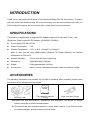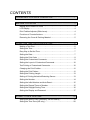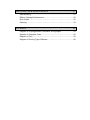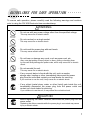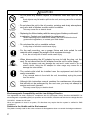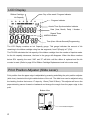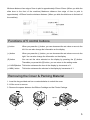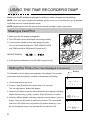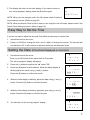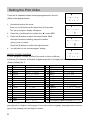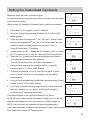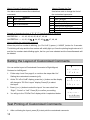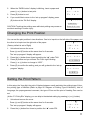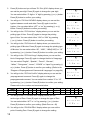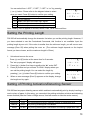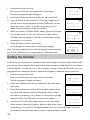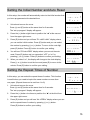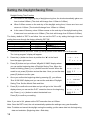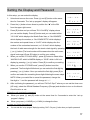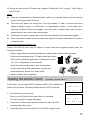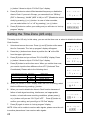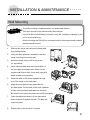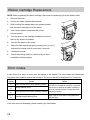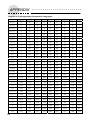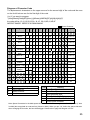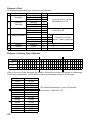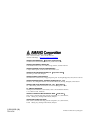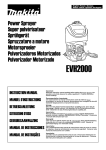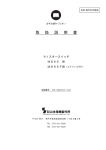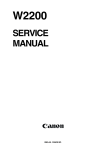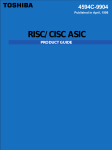Download PIX-200 - Global Time Systems
Transcript
Electronic Time Recorder/Stamp
PIX-200
Operation Manual
IMPORTANT SAFETY INFORMATION
The precautions stated on this operation manual are categorized by the level and content
of danger as follows. Please be sure to read this before using the product.
㧍
WARNING㧦This mark shows that there are possibilities that may cause an
accident resulting in human serious injury or death if you handle the
product incorrectly.
CAUTION㧦This mark shows that there are possibilities that may cause an
㧍
accident resulting in human injury or property damage if you handle the
product incorrectly.
z “Serious injury” includes loss of eyesight, injury, burns (of varying severity), electric shock,
bone fracture, poisoning and other that have serious after-effects or any other injury that
requires hospitalization and/or prolonged medical treatment.
z “Human injury” includes injuries such as burn injury and electric shock that does not
require hospitalization and/or prolonged medical care.
z “Property damage” includes damages to house, household goods, livestock and pets.
٨ Safety Icons Used Throughout This Manual ٨
ٌThis symbol stands for Warnings and Cautions. The specific warning or
Electric Shock
Warning!
caution is illustrated within the symbol.
ޓޓThis symbol stands for prohibited action. The specific action prohibited is
DO NOT
REMODEL!
illustrated within the symbol.
٨This symbol stands for essential requirements and mandatory actions. The
UNPLUG
THE PLUG!
specific action required is illustrated within the symbol.
INTRODUCTION
Thank you for purchasing the Electronic Time Recorder/Stamp PIX 200 from Amano. To ensure
safe use of this time recorder/stamp, be sure to thoroughly read this manual before use. After you
finish reading this manual, be sure to store this in a safe place for future reference.
SPECIFICATIONS
This product is supplied with an Approved AC Adapter marked LPS and rated 15 Vdc, 1.6A.
(Reference: Power Supply AC/DC Adapter 100-240VAC, 50/60Hz)
z
Power Supply PIX-200: DC15V
z
Power Consumption:
z
Ambient Temperature: -10͠ to 45͠ (14 deg F to 113 deg F)
1.2A
Note: In case you are using NiMH battery (Optional Full Power Reserve), the ambient
temperature is 0͠to 40͠.
z
Ambient Humidity:
10% to 90% RH (non-condensing)
z
Dimensions:
159(W)X163(H)X171(D)mm
z
Weight:
2.2kg (approximately 4.85 lbs.)
z
Environment:
Indoor use only; dust-free environment. Keep out of direct sunlight.
ACCESSORIES
The following accessories are provided for PIX-200 as standard. After unpacking, please make
sure that all of the accessories are provided.
Operation
Manual
PIX-200(1 unit)
This operation manual
(1 copy)
Keys (one pair, 2 keys)
z Please note that specifications, appearance and description are subject to change
without notice due to product enhancements.
z This manual has been prepared carefully in every detail, however, if you find any errors
or unclear passages, please contact your local dealer.
CONTENTS
GUIDELINES FOR SAFE OPERATION㨯㨯㨯㨯㨯㨯㨯㨯㨯㨯㨯㨯㨯㨯㨯㨯㨯㨯㨯㨯㨯1
BEFORE YOU START 㨯㨯㨯㨯㨯㨯㨯㨯㨯㨯㨯㨯㨯㨯㨯㨯㨯㨯㨯㨯㨯㨯㨯㨯㨯㨯㨯㨯㨯㨯㨯㨯㨯㨯㨯3
Names and Functions of Parts 㨯㨯㨯㨯㨯㨯㨯㨯㨯㨯㨯㨯㨯㨯㨯㨯㨯㨯㨯㨯㨯㨯㨯㨯㨯㨯㨯㨯㨯㨯㨯㨯㨯㨯 3
LCD Display 㨯㨯㨯㨯㨯㨯㨯㨯㨯㨯㨯㨯㨯㨯㨯㨯㨯㨯㨯㨯㨯㨯㨯㨯㨯㨯㨯㨯㨯㨯㨯㨯㨯㨯㨯㨯㨯㨯㨯㨯㨯㨯㨯㨯㨯㨯㨯㨯㨯㨯 4
Print Position Adjuster (Slide Lever) 㨯㨯㨯㨯㨯㨯㨯㨯㨯㨯㨯㨯㨯㨯㨯㨯㨯㨯㨯㨯㨯㨯㨯㨯㨯㨯㨯㨯㨯㨯 4
Functions of 5 control buttons 㨯㨯㨯㨯㨯㨯㨯㨯㨯㨯㨯㨯㨯㨯㨯㨯㨯㨯㨯㨯㨯㨯㨯㨯㨯㨯㨯㨯㨯㨯㨯㨯㨯㨯㨯 5
Removing the Cover & Packing Material 㨯㨯㨯㨯㨯㨯㨯㨯㨯㨯㨯㨯㨯㨯㨯㨯㨯㨯㨯㨯㨯㨯㨯㨯㨯㨯 5
USING THE TIME RECORDER/STAMP 㨯㨯㨯㨯㨯㨯㨯㨯㨯㨯㨯㨯㨯㨯㨯㨯㨯㨯㨯㨯6
Making a Test Print 㨯㨯㨯㨯㨯㨯㨯㨯㨯㨯㨯㨯㨯㨯㨯㨯㨯㨯㨯㨯㨯㨯㨯㨯㨯㨯㨯㨯㨯㨯㨯㨯㨯㨯㨯㨯㨯㨯㨯㨯㨯㨯㨯㨯 6
Setting the Time㨯㨯㨯㨯㨯㨯㨯㨯㨯㨯㨯㨯㨯㨯㨯㨯㨯㨯㨯㨯㨯㨯㨯㨯㨯㨯㨯㨯㨯㨯㨯㨯㨯㨯㨯㨯㨯㨯㨯㨯㨯㨯㨯㨯㨯㨯㨯 6
Easy Way to Set the Time 㨯㨯㨯㨯㨯㨯㨯㨯㨯㨯㨯㨯㨯㨯㨯㨯㨯㨯㨯㨯㨯㨯㨯㨯㨯㨯㨯㨯㨯㨯㨯㨯㨯㨯㨯㨯㨯㨯 7
Setting the Date 㨯㨯㨯㨯㨯㨯㨯㨯㨯㨯㨯㨯㨯㨯㨯㨯㨯㨯㨯㨯㨯㨯㨯㨯㨯㨯㨯㨯㨯㨯㨯㨯㨯㨯㨯㨯㨯㨯㨯㨯㨯㨯㨯㨯㨯㨯㨯 7
Setting the Print Order 㨯㨯㨯㨯㨯㨯㨯㨯㨯㨯㨯㨯㨯㨯㨯㨯㨯㨯㨯㨯㨯㨯㨯㨯㨯㨯㨯㨯㨯㨯㨯㨯㨯㨯㨯㨯㨯㨯㨯㨯㨯 8
Setting the Customized Comments 㨯㨯㨯㨯㨯㨯㨯㨯㨯㨯㨯㨯㨯㨯㨯㨯㨯㨯㨯㨯㨯㨯㨯㨯㨯㨯㨯㨯㨯㨯 9
Setting the Layout of Customized Comments㨯㨯㨯㨯㨯㨯㨯㨯㨯㨯㨯㨯㨯㨯㨯㨯㨯㨯㨯㨯㨯 10
Test Printing of Customized Comments 㨯㨯㨯㨯㨯㨯㨯㨯㨯㨯㨯㨯㨯㨯㨯㨯㨯㨯㨯㨯㨯㨯㨯㨯㨯㨯 10
Changing the Print Position 㨯㨯㨯㨯㨯㨯㨯㨯㨯㨯㨯㨯㨯㨯㨯㨯㨯㨯㨯㨯㨯㨯㨯㨯㨯㨯㨯㨯㨯㨯㨯㨯㨯㨯㨯㨯㨯11
Setting the Print Pattern 㨯㨯㨯㨯㨯㨯㨯㨯㨯㨯㨯㨯㨯㨯㨯㨯㨯㨯㨯㨯㨯㨯㨯㨯㨯㨯㨯㨯㨯㨯㨯㨯㨯㨯㨯㨯㨯㨯㨯㨯11
Setting the Printing Length㨯㨯㨯㨯㨯㨯㨯㨯㨯㨯㨯㨯㨯㨯㨯㨯㨯㨯㨯㨯㨯㨯㨯㨯㨯㨯㨯㨯㨯㨯㨯㨯㨯㨯㨯㨯㨯 13
Setting of Printing Activation/Detecting Sensor㨯㨯㨯㨯㨯㨯㨯㨯㨯㨯㨯㨯㨯㨯㨯㨯㨯㨯㨯㨯 13
Setting the Number 㨯㨯㨯㨯㨯㨯㨯㨯㨯㨯㨯㨯㨯㨯㨯㨯㨯㨯㨯㨯㨯㨯㨯㨯㨯㨯㨯㨯㨯㨯㨯㨯㨯㨯㨯㨯㨯㨯㨯㨯㨯㨯㨯 14
Setting the Initial Number and Auto Reset㨯㨯㨯㨯㨯㨯㨯㨯㨯㨯㨯㨯㨯㨯㨯㨯㨯㨯㨯㨯㨯㨯㨯㨯 15
Setting the Repeat Times of Number 㨯㨯㨯㨯㨯㨯㨯㨯㨯㨯㨯㨯㨯㨯㨯㨯㨯㨯㨯㨯㨯㨯㨯㨯㨯㨯㨯㨯 15
Setting the Daylight Saving Time 㨯㨯㨯㨯㨯㨯㨯㨯㨯㨯㨯㨯㨯㨯㨯㨯㨯㨯㨯㨯㨯㨯㨯㨯㨯㨯㨯㨯㨯㨯㨯 16
Setting the Display and Password 㨯㨯㨯㨯㨯㨯㨯㨯㨯㨯㨯㨯㨯㨯㨯㨯㨯㨯㨯㨯㨯㨯㨯㨯㨯㨯㨯㨯㨯㨯 17
ATOMIC CLOCK FEATURE㨯㨯㨯㨯㨯㨯㨯㨯㨯㨯㨯㨯㨯㨯㨯㨯㨯㨯㨯㨯㨯㨯㨯㨯㨯㨯㨯㨯㨯㨯18
Setting the Atomic Clock (Germany, UK and others) 㨯㨯㨯㨯㨯㨯㨯㨯㨯㨯㨯㨯㨯㨯㨯 19
Setting the Time Zone (US only) 㨯㨯㨯㨯㨯㨯㨯㨯㨯㨯㨯㨯㨯㨯㨯㨯㨯㨯㨯㨯㨯㨯㨯㨯㨯㨯㨯㨯㨯㨯㨯㨯 20
INSTALLATION & MAINTENANCE 㨯㨯㨯㨯㨯㨯㨯㨯㨯㨯㨯㨯㨯㨯㨯㨯㨯㨯㨯㨯㨯㨯㨯21
Wall Mounting 㨯㨯㨯㨯㨯㨯㨯㨯㨯㨯㨯㨯㨯㨯㨯㨯㨯㨯㨯㨯㨯㨯㨯㨯㨯㨯㨯㨯㨯㨯㨯㨯㨯㨯㨯㨯㨯㨯㨯㨯㨯㨯㨯㨯㨯㨯㨯 21
Ribbon Cartridge Replacement 㨯㨯㨯㨯㨯㨯㨯㨯㨯㨯㨯㨯㨯㨯㨯㨯㨯㨯㨯㨯㨯㨯㨯㨯㨯㨯㨯㨯㨯㨯㨯㨯㨯 22
Error Codes 㨯㨯㨯㨯㨯㨯㨯㨯㨯㨯㨯㨯㨯㨯㨯㨯㨯㨯㨯㨯㨯㨯㨯㨯㨯㨯㨯㨯㨯㨯㨯㨯㨯㨯㨯㨯㨯㨯㨯㨯㨯㨯㨯㨯㨯㨯㨯㨯㨯 22
Cleaning 㨯㨯㨯㨯㨯㨯㨯㨯㨯㨯㨯㨯㨯㨯㨯㨯㨯㨯㨯㨯㨯㨯㨯㨯㨯㨯㨯㨯㨯㨯㨯㨯㨯㨯㨯㨯㨯㨯㨯㨯㨯㨯㨯㨯㨯㨯㨯㨯㨯㨯㨯㨯 23
APPENDIX 㨯㨯㨯㨯㨯㨯㨯㨯㨯㨯㨯㨯㨯㨯㨯㨯㨯㨯㨯㨯㨯㨯㨯㨯㨯㨯㨯㨯㨯㨯㨯㨯㨯㨯㨯㨯㨯㨯㨯㨯㨯㨯㨯㨯24
Diagram of Preprogrammed Comments & Languages 㨯㨯㨯㨯㨯㨯㨯㨯㨯㨯㨯㨯㨯 24
Diagram of Character Code 㨯㨯㨯㨯㨯㨯㨯㨯㨯㨯㨯㨯㨯㨯㨯㨯㨯㨯㨯㨯㨯㨯㨯㨯㨯㨯㨯㨯㨯㨯㨯㨯㨯㨯㨯㨯 25
Diagram of Font 㨯㨯㨯㨯㨯㨯㨯㨯㨯㨯㨯㨯㨯㨯㨯㨯㨯㨯㨯㨯㨯㨯㨯㨯㨯㨯㨯㨯㨯㨯㨯㨯㨯㨯㨯㨯㨯㨯㨯㨯㨯㨯㨯㨯㨯㨯 26
Diagram of Printing Type of Minutes 㨯㨯㨯㨯㨯㨯㨯㨯㨯㨯㨯㨯㨯㨯㨯㨯㨯㨯㨯㨯㨯㨯㨯㨯㨯㨯㨯㨯 26
)7+&'.+0'5(145#('12'4#6+10 㨯㨯㨯㨯㨯㨯㨯
To ensure safe operation, please carefully read the following warnings and cautions
prior to using the PIX 200 Electronic time recorder/stamp.
㧍 WARNING
Do not use with any power voltage other than the specified voltage.
may cause fire or electric shock.
ޓޓޓޓޓޓޓThis
USE ONLY
SPECIFIED
VOLTAGE!
Do not overload on a single socket.
This may cause fire or electric shock.
DO NOT
OVERLOAD
THE SOCKET!
Do not touch the power plug with wet hands.
This may cause electric shock.
NO WET
HANDS!
Do not harm or damage any cords, such as power cord, etc.
PROHIBITED!
Also, note that putting a heavy object on them, pulling or bending them
by force will likely damage the power code, which may cause fire or electric
shock.
Do not remodel the unit.
DO NOT
REMODEL!
This may cause fire or electric shock.
If any unusual status is found with the unit, such as smoke,
ޓstrange odor, heating or other, immediately disconnect the power
ޓplug from the outlet and contact your local dealer for servicing.
UNPLUG !
UNPLUG !
If you continue to use the unit, it may cause fire or electric shock.
If any object (metal piece, water or other liquid) gets inside the unit,
immediately disconnect the power plug from the power outlet and
contact your local dealer for servicing.
If you continue to use the unit, it may cause fire or electric shock.
㧍 CAUTION
Before replacing the ribbon cassette, disconnect the power plug from the
power outlet.
UNPLUG !
Replacing the ribbon cassette while the power plug is connected may cause
injury or electric shock.
1
㧍 CAUTION
Do not place any metallic objects or containers filled with liquid on the
unit.
PROHIBITED!
NO MOISTURE
OR DUST!
Such objects may fall and/or spill into the unit, and may cause fire or electric
shock.
Do not place the unit in the oily smoke, moisture and dusty atmosphere,
such as a side of kitchen counter and/or humidifier.
This may cause fire or electric shock.
Replacing the lithium battery with the wrong type of battery could result
ޓin explosion. Contact your local dealer for replacement.
PROHIBITED!
When disposing of the used lithium battery, be sure to follow the local
government regulations, or contact your local dealer.
Do not place the unit on unstable surface.
PROHIBITED!
It may drop or fall which could cause injury.
For the wall mounting, use a proper fixture and tools suited for wall
material which support the weight of this equipment enough.
USE A
FIXTURE!
HOLD THE PLUG
WHEN UNPLUGGING!
If not, the unit may fall off which could cause injury.
When disconnecting the AC adapter be sure to hold the plug, not the
cord. Do not disconnect the AC adapter from the unit for other usage.
Pulling the power cord may damage the cord and it could result in fire or
electric shock. Using the AC adapter for other usage may cause fire or
damage the other devise.
The socket-outlet shall be installed near the equipment and shall be
easily accessible.
PLACE
PROHIBITED!
If any unusual status is found with the unit, immediately unplug the power
from the outlet.
Although this instruction manual contains the maintenance information
that should not be performed by the end user, you may not attempt to
service such work yourself.
This may cause injury or electric shock.
Electromagnetic Compatibility and the Low Voltage Directive
This apparatus has been verified for compliance with EU (European Union) directives 89/336/EEC for
electromagnetic compatibility (EMC) for operation at 220-240VAC, 50/60Hz and with the low voltage directive
73/23/ECC. It bears the CE mark.
When an apparatus is used in a system, EU directives may require that the system is verified for EMC
compliance.
Relation to the Health and the Environment
The plastic currently used for the outer enclosure of this apparatus does not contain the halogen substance.
2
BEFORE YOU START 㨯㨯㨯㨯㨯㨯㨯㨯㨯㨯㨯㨯㨯㨯㨯㨯
Before attempting to use the PIX200 time recorder/stamp, please carefully review this
section, which covers names and functions of parts, LCD display, print position adjuster,
function of 5 control buttons and how to remove the cover and packing material.
Names and Functions of Parts
The following describes the names and functions of parts on this unit.
External View
Internal View
AC Power
Adapter
Print Button
Key
Back
Plate
(-)
Button
LCD
Display
(+)
Button
(E)
Button
(+1 Hour)
Button
(+1 Min)
Button
Ribbon
Cartridge
LCD Display
Print Window
Component Name
Key
Back Plate
LCD Display
Print Button
Print Window
Buttons
Ribbon Cartridge
Clear LED
Paper Detecting
Sensor
Clear
LED
Paper
Detecting
Sensor
Major Function
Use the keys that came with the unit to open the cover
Mount the back plate to the wall when wall mounting the unit
Refer to page 4 "LCD Display"
You can press this button to imprint when you choose "manual" or
"either" when setting the printing activation. (refer to page 13)
Large window for accurate printing position
Refer to page 5 "Functions of 5 control buttons"
Easy-to-replace ribbon cartridge (refer to page 22)
This illuminates the printing position to increase the level of
visibility
There are two sensors which detects the paper to
automatically print. (refer to page 13)
3
LCD Display
Ribbon Cartridge
Day of the week / Program Indicator
Ink Capacity
Program Indicator
Atomic Time Synchronization Indicator
Date (Year, Month, Date) / Number /
Repeat Times
AM/PM Indicator
Time (Hour: Minute:Second)/Programming
The LCD Display contains an Ink Capacity gauge. This gauge indicates the amount of ink
remaining in the ribbon cartridge using four bar segments, from E (Empty) to F (Full).
The PIX-200 calculates the ink capacity of the ribbon cartridge from the number of imprints made.
As the ink capacity decreases, the bars in the gauge will disappear. When the ribbon reaches
below 25% capacity, the word “INK” and “E” will blink until the ribbon is replaced and the ink
counter is reset. (Refer to page 22 for Ribbon Cartridge Replacement and Ink counter reset)
Print Position Adjuster (Slide Lever)
Print position from the paper edge is adjustable by pressing and sliding the print position adjuster
(slide lever) located at the right outside bottom of the unit. The slide lever can be adjusted using
the latching function that moves 17 steps by 1.5mm (Total 25.5mm). This adjuster will move the
paper-detecting sensor forward or backward and change the margin from the paper edge to the
print.
Bottom View
Print Position Adjuster
4
Minimum distance from edge of form to print is approximately 0.5mm-2.0mm. (When you slide the
slide lever to the front of the machine) Maximum distance from edge of form to print is
approximately +25.5mm from the minimum distance. (When you slide the slide lever to the back of
the machine)
Functions of 5 control buttons
(-) button
When you press the (-) button, you can decrement the set value or move to the
left. You can also change the information on the display.
(+) button
When you press the (+) button, you can increment the set value or move to the
right. You can also change the information on the display.
(E) button
You can set the value selected on the display by pressing the (E) button.
Thereafter you press this (E) button, you can return to the setting mode.
(+1 HOUR)button This button advances the hour in the display by increments of 1.
(+1MIN.) button
This button advances the minutes in the display by increments of 1.
Removing the Cover & Packing Material
1. Insert the key provided and turn counterclockwise to unlock the cover.
2. Lift the cover to remove.
3. Remove the spacer between the Ribbon Cartridge and the Printer Carriage.
Spacer
1
2
3
5
USING THE TIME RECORDER/STAMP 㨯
Make sure the AC adapter is plugged in while you make changes on the settings.
NOTE: Once you finish changing the settings, put the cover on to exit from the set up program
mode and return to normal operation mode.
NOTE: Replacing the cover will also lift up the printer carriage in case it stays down.
Making a Test Print
1. Make sure the AC adapter is plugged in.
2. The LED lights up and illuminates the printing position.
3. Insert a piece of paper or time card along the guide.
The unit will automatically print YEAR, MONTH, DATE
and TIME with AM or PM (Imprint Format No.3).
IMPRINT SAMPLE;
4. If the imprint is satisfactory, the PIX-200 is ready for use.
Guide
Setting the Time (If the Time Displayed is Incorrect)
Blinking
The illustration on the right shows a sample of the display. The shaded
area means that the symbols, numbers or characters are blinking.
ً ٌ ٌ ٌ ٌ ٌ ٌ
1. Unlock and remove the cover.
2. Press (+) and (E) button at the same time for 2 seconds.
㧤㧿㧱㨠 㧤㨁㧼㧤
㧤㧼 㨞㨛
㧥㧤
The “set up program” display will appear.
3. Press the (E) button to set the Hour. While the Hour display is blinking
adjust the hour using (-) and (+) button. Press (E) button to confirm.
4. While the Minute display is blinking, adjust the minute using (-) and (+)
ً ٌ ٌ ٌ ٌ ٌ ٌ
㧤㧤㧤㧤 㧤㧤㧤㧤
㧜㧣:㧡㧠:㧜㧜
button. Press the (E) button to confirm the minute. The seconds will
start from “00” at the time you press the (E) button. However, if you
ޓdo not change the minute, the seconds will not start from “00”.
6
ً ٌ ٌ ٌ ٌ ٌ ٌ
㧤㧤㧤㧤 㧤㧤㧤㧤
㧜㧤:㧡㧟:㧜㧜
5. The display will return to the clock display. If you need to return to
the “set up program” display, press the (E) button again.
ً ٌ ٌ ٌ ٌ ٌ ٌ
AM
㧜㧤:㧡㧟:㧜㧜
NOTE: When you are using the unit in the US, please check if the time
zone setting is correct. (Refer to page 20)
NOTE: When the Atomic Clock is built in and you are using the unit in Europe, please check if the
Atomic Clock setting is correct. (Refer to page 19)
Easy Way to Set the Time
If you do not need to adjust the seconds, this will be an easy way to set the time.
1. Unlock and remove the cover.
2. Press (+1 HOUR) to change the hour, and (+1 MIN.) to change the minute. The seconds will
not start from “00”. It will continue to advance while you are setting the clock.
Setting the Date (If the Date Displayed is Incorrect)
1. Unlock and remove the cover.
Press (+) and (E) button at the same time for 2 seconds.
The “set up program” display will appear.
ٌ ً ٌ ٌ ٌ ٌ ٌ
㧤㧿㧱㨠 㧤㨁㧼㧤
㧤㧼 㨞㨛
㧥㧤
2. Press the (+) button to position the “ً” under TUE.
3. Press the (E) button to set the Month. While the Month display is
blinking adjust the month using (-) and (+) button.
Press the (E) button to confirm the month.
4. While the Date display is blinking, adjust the date using (-) and (+)
button. Press the (E) button to confirm the date.
ٌ ً ٌ ٌ ٌ ٌ ٌ
㧤㧤㧤㧤 㧞㧜㧜㧡
㧜㧥:㧟㧜:㧤㧤
ٌ ً ٌ ٌ ٌ ٌ ٌ
㧤㧤㧤㧤 㧞㧜㧜㧡
㧝㧜:㧞㧥:㧤㧤
5. While the Year display is blinking, adjust the year using (-) and (+)
button. Press the (E) button to confirm the year.
ٌ ً ٌ ٌ ٌ ٌ ٌ
㧤㧤㧤㧤 㧞㧜㧜㧢
㧝㧜:㧞㧥:㧤㧤
6. You will return to the “set up program” display.
ٌ ً ٌ ٌ ٌ ٌ ٌ
㧤㧿㧱㨠 㧤㨁㧼㧤
㧤㧼 㨞㨛
㧥㧤
7
Setting the Print Order
There are 31 selectable imprint format preprogrammed in the unit.
ٌ ٌ ً ٌ ٌ ٌ ٌ
㧤㧿㧱㨠 㧤㨁㧼㧤
(Refer to the diagram below)
㧤㧼 㨞㨛
㧥㧤
1. Unlock and remove the cover.
Press (+) and (E) button at the same time for 2 seconds.
The “set up program” display will appear.
2. Press the (+) button twice to position the “ً” under WED.
ٌ ٌ ً ٌ ٌ ٌ ٌ
㧼㨞㧤㨛㨞㨐㧱㨞㧤
㧤㧤 㧤㧝
㧤㧤
3. Press the (E) button to select the imprint format. While
ٌ ٌ ً ٌ ٌ ٌ ٌ
the imprint number is blinking, adjust the number
㧼㨞㧤㨛㨞㨐㧱㨞㧤
using (-) and (+) button.
㧤㧤 㧤㧞
Press the (E) button to confirm the imprint format.
㧤㧤
4. You will return to the “set up program” display.
ٌ ٌ ً ٌ ٌ ٌ ٌ
㧤㧿㧱㨠 㧤㨁㧼㧤
IMPRINT FORMAT DIAGRAM
Y=Year, M=Month, D=Date, W=Day of the week, h=Hour, m=Minute
㧤㧼 㨞㨛
㧥㧤
s=Second, C=Comment, N=Number (6 digits except No.21 (2 digits) and No. 22 (4 digits))
(Factory Default) No. 3
Code
1
2
3
4
5
6
7
8
9
10
11
12
13
14
15
16
Imprint Formats
Y/M/D hms
YMD hms
YMD hm
MDY hm
DMY hm
YMD
MD hm
DM hm
MD
W D hm
W hm
D hm
hm
C YMD
C MDY
C DMY
Print Example
,702/U
,702/U
,702/
,702/
,702/
,70
,702/
,702/
,70
9'2/
9'2/
2/
2/
4%8&,70
4%8&,70
4%8&,70
Code
17
18
19
20
21
22
23
24
25
26
27
28
29
30
31
32
Imprint Formats
C D hm
YMD C
MDY C
DMY C
N YMD hms
N YMD hm
N YMD
N MDY
N DMY
N MD hm
N D hm
YMD N
MDY N
DMY N
N
Print Example
4%8&2/
,704%8&
,704%8&
,704%8&
,702/U
,702/
,70
,70
,70
,702/
2/
,70
,70
,70
CUSTOMIZED COMMENTS IMPRINT (Up to 3 Lines)
㧖Refer to page.11 “Setting the Print Pattern” and page. 14 “Setting the number” to change the
year digit, print of hyphen, printing type of hour and minutes, language, preprogrammed comment,
type of zero, leading zero and digits of number.
8
Setting the Customized Comments
Maximum 3 lines comment can be set to print.
The maximum printing length per line is 35mm. You can check the length
at the end of the setting.
ٌ ٌ ً ٌ ٌ ٌ ٌ
㧼㨞㧤㨛㨞㨐㧱㨞㧤
㧤㧤 㧟㧞
㧤㧤
(Refer to page 25 “Diagram of Character Code” to select the character)
ٌ ٌ ً ٌ ٌ ٌ ٌ
1. Follow step 1 to 3 on page 8. At step 3, select 32.
2. Once you confirm 32 by pressing (E) button, the “P1 inPut CodE”
㧼㧝㧤㨕㨚㧼㨡㨠
㧤㧯 㨛㨐
㧱㧤
display appears.
3. Press (E) button to program the 1st line. “Prn LinE 1” display means
that you can program the 1st line. The “0” on the left side of the Line
number shows the printing length of the comment in mm.
ٌ ٌ ً ٌ ٌ ٌ ٌ
㧼㨞㨚㧤 㧸㨕㨚㧱
㧤㧜 㧤 㧝
㧤㧤
Press (E) button while “1” is blinking.
4. You will see the “LinE1 1” display with “En” blinking. “LinE1 1” means
the 1st character on Line 1, and “En” means the end of the sentence.
5. Press the (-) or (+) button and select the character code referring
ٌٌ ً ٌ ٌ ٌ ٌ
㧸㨕㨚㧱 㧝㧤㧤㧝
㧤㧤 㧱㨚ޓ㧤㧤
to the Diagram of character code (page.25).
Press (E) button every time you confirm one character.
6. Once you finish selecting the characters for line 1, press (E).
You will go back to “P1 inPut CodE” Display.
ٌٌ ً ٌ ٌ ٌ ٌ
㧸㨕㨚㧱 㧝㧤㧤㧝
㧤㧤 㧠㧭
㧤㧤
7. To enter the comments on Line 2, Press (E) and press (+) when
the line number is blinking. You can program Line 3 by taking
the same steps.
8. Once you finish programming Customized Comments, press (E) and
ٌٌ ً ٌ ٌ ٌ ٌ
㧸㨕㨚㧱 㧝㧤㧤㧠
㧢㧲 㧱㨚
㧤㧤
Go back to the “P1 inPut CodE” Display.
9. If you want to check the printing length, press (E) button and select
the line by pressing (-) or (+) button. You will see the length in
mm to the left of the blinking line number.
ٌ ٌ ً ٌ ٌ ٌ ٌ
㧼㧝㧤㨕㨚㧼㨡㨠
㧤㧯 㨛㨐
㧱㧤
(The sample display on the right shows that Line 1 is 35mm)
NOTE: When the value exceeds the maximum length, the “error 05” will
appear on the display when you put the cover on. (Refer to page 22).
NOTE: You can choose the character font when programming the
ٌ ٌ ً ٌ ٌ ٌ ٌ
㧼㨞㨚㧤 㧸㨕㨚㧱
㧟㧡㧤㧝㧤 㧤
customized comments. In order to make the imprint clearer, we recommend you to use Two-Byte
Font. Please refer to page 26 “Diagram of Font”.
9
How to Correct Customized Comments
How to Change the Font
Use below code to correct the customized
Use below code to change the font of
comments.
the customized comments.
Code
Meaning
KP
Insert Character
F.
Delete Character
'P
End of the sentence
Code
,
,P
.
..
.P
7P
Meaning
Start Two-Byte
Undo Two-Byte
Start Emphatic Byte
Start Double-Width Byte
Undo Emphatic/Double-Width Byte
Undo Space character
Sample of changing the font of “D” “E” “F” from One-Byte to Two-Byte
ABCDEFGHI ψޓ41, 42, 43, 44, 45, 46, 47, 48, 49
ABCDEFGHI ψ 41, 42, 43, in, J, 44, 45, 46, in, Jn, 47, 48, 49
How to delete the customized comment
When the print line number is blinking, (i.e. Prn LinE 1) press (+1 HOUR ) button for 3 seconds.
The blinking will stop and the line number will solidly light up. Once the printing length returns to 0
and the line number starts blinking again, the line you have selected and the lines afterwards will
be deleted.
Setting the Layout of Customized Comments
You can set the layout of Customized Comments to Right Aligned,
Centered or Left Aligned.
1. Follow step 1 and 2 on page 9, or continue the steps after 8 of
ٌ ٌ ً ٌ ٌ ٌ ٌ
㧼㧝㧤㨕㨚㧼㨡㨠
㧤㧯 㨛㨐
㧱㧤
Setting the customized comments (p.9).
2. At the “P1 inPut CodE” display, press the (+) button and the display
will change to “P2 Print Layout” display. Press (E) to select
the layout.
ٌ ٌ ً ٌ ٌ ٌ ٌ
㧼㧞㧤㧼 㨞㨕㨚㨠
㧸㧭 㨥㨛
㨡㨠
3. Press (-) or (+) button to select the layout. You can select from
“Right”, “Center” or “Left”. Press (E) to confirm your setting.
4. You will go to the “P3 tEst Print” display which is explained below.
ٌ ٌ ً ٌ ٌ ٌ ٌ
㧤㧸㧭㨥㨛㨡㨠㧤
㧤㨞 㨕㧥
Test Printing of Customized Comments
1. After confirming the layout, press (E) to test print the customized comments.
10
㨔㨠
2. When the “PAPEr button” display is blinking, insert a paper and
press (-) or (+) button to test print.
3. Press (E) button to end.
ٌ ٌ ً ٌ ٌ ٌ ٌ
㧼㧟㧤㧤 㨠㧱㧡㨠
㧼㨞 㨕㨚
㨠㧤
4. If you would like to return to the “set up program” display, press
(E) button at the “P4 End” display.
ٌ ٌ ً ٌ ٌ ٌ ٌ
㧤㧼㧭㧼 㧱㨞㧤㧤
CAUTION: Touching the printing area while test printing may cause an
㨎㨡 㨠㨠
㨛㨚
accident resulting in human injury.
Changing the Print Position
You can set the print position in two directions. One is to imprint on the left side of the paper, and
the other is to imprint on the right side of the paper.
ٌ ٌ ٌ ً ٌ ٌ ٌ
(Factory default is set to Right)
㧤㧿㧱㨠 㧤㨁㧼㧤
1. Unlock and remove the cover.
㧤㧼 㨞㨛
㧥㧤
Press (+) and (E) button at the same time for 2 seconds.
The “set up program” display will appear.
ٌ ٌ ٌ ً ٌ ٌ ٌ
2. Press the (+) button three times to position the “ً” under THU.
㧼㨞㨚㧤 㧼㨛㧡㨚
3. Press (E) button and you will see “Prn PoSn right” blinking.
㧤㨞 㨕㧥㨔㨠
Press (-) or (+) button to change to “LEFt” .
4. Press (E) to confirm the setting, and you will go back to the “set up
program” display.
ٌ ٌ ٌ ً ٌ ٌ ٌ
㧼㨞㨚㧤㧼㨛㧡㨚
㧤㧸 㧱㧲
㨠㧤
Setting the Print Pattern
In this setup, the Year digit, the print of Hyphen between month and date, the printing type of Hour,
the printing type of Minutes (Refer to page 26 “Diagram of Printing Type of Minutes”), kind of
Language, the preprogrammed comment, the type of Zero and the print of Leading Zero can be
set.
(At the “P1 Print yEAr” display, you can skip to the desired setting by pressing (+) or (-) button)
1. Unlock and remove the cover.
Press (+) and (E) button at the same time for 2 seconds.
The “set up program” display will appear.
2. Press the (+) button four times to position the “ً” under FRI.
ٌ ٌ ٌ ٌ ً ٌ ٌ
㧤㧿㧱㨠 㧤㨁㧼㧤
㧤㧼 㨞㨛
㧥㧤
11
3. Press (E) button and you will see “P1 Print yEAr” display where you
can set the year digit. Press (E) again to change the year digit.
You can select either “2” digit or “4” digit by pressing (-) or (+) button.
Press (E) button to confirm your setting.
ٌ ٌ ٌ ٌ ً ٌ ٌ
㧼㧝㧤㧼 㨞㨕㨚㨠
㧤㨥 㧱㧭
㨞㧤
4. You will go to “P2 Print HYPhEN” display where you can set the
hyphen between month and date. Press (E) again to set the
hyphen. You can select either “oFF” or “on” by pressing (-) or (+)
button. Press (E) button to confirm your setting.
ٌ ٌ ٌ ٌ ً ٌ ٌ
㧼㧞㧤㧼 㨞㨕㨚㨠
㧴㨥 㧼㨔
㧱㨚
5. You will go to the “P3 Print Hour” display where you can set the
printing type of Hour. Press (E) again to change the printing
ٌ ٌ ٌ ٌ ً ٌ ٌ
type of Hour. You can select either “12H” or “24H” by pressing
㧼㧟㧤㧼 㨞㨕㨚㨠
(-) or (+) button. Press (E) button to confirm your setting.
㧤㧴 㨛㨡
㨞㧤
6. You will go to the “P4 Print minut” display where you can set the
printing type of Minutes. Press (E) again to change the printing type
of Minutes. You can select either “60”, “100A”, “100b(5/100)” or “10”
by pressing (-) or (+) button. Press (E) button to confirm your setting.
ٌ ٌ ٌ ٌ ً ٌ ٌ
㧼㧠㧤㧼 㨞㨕㨚㨠
㨚㨚 㨕㨚
㨡㨠
7. You will go to the “P5 Print LAngu” display where you can set the
kind of Language. Press (E) again to change the kind of Language.
You can select “English”, “Spanish”, “French”, “German”,
“Italian”, “Portuguese”, “roman”, “123456” or “Japan” by pressing (-)
ٌ ٌ ٌ ٌ ً ٌ ٌ
㧼㧡㧤㧼 㨞㨕㨚㨠
㧤㧸 㧭㨚
㧥㨡
or (+) button. Press (E) button to confirm your setting. (Refer to the
“Diagram of Preprogrammed Comments & Languages” on page 24)
8. You will go to the “P6 Print ConEnt” display where you can set the
preprogrammed comment. Press (E) again to change the
ٌ ٌ ٌ ٌ ً ٌ ٌ
㧼㧢㧤㧼 㨞㨕㨚㨠
㧯㨛 㨚㧱
㨚㨠
preprogrammed comment. You can select from number “0” to “12”
by pressing (-) or (+) button. Press (E) button to confirm your setting.
Please refer to the number and comments below.
0
1
2
3
4
5
6
7
8
9
10
11
12
Option
4GEGKXGF 5GPV (CZGF 8QKF 2CKF %QPHKTOGF #RRTQXGF %QORNGVGF 1TKIKP (KNG +P
1WV 7UGF
Sample (Eng) 4%8&
176 75'&
5'06 (#:'& 81+& 2#+& %(/&
#24&
%/2.&
14+)0 (+.' +0
9. You will go to the “P7 SLASH ZEro” display where you can
set the type of Zero. Press (E) again to change the type of Zero.
You can select either “oFF” or “on” by pressing (-) or (+) button.
Press (E) button to confirm your setting. (Slash Zero on = Ø)
10. You will go to the “P8 LEAd ZEro” display where you can set the
print of Leading Zero. Press (E) again to change the setting.
12
ٌ ٌ ٌ ٌ ً ٌ ٌ
㧼㧣㧤㧡 㧸㧭㧡㧴
㧤㧞 㧱㨞
㨛㧤
You can select from “r OFF”, “C OFF”, ”L OFF” or “on” by pressing
(-) or (+) button. Please refer to the diagram below to select
what you need. Press (E) button to confirm your setting.
Code
QP
T1((
%1((
.1((
ٌ ٌ ٌ ٌ ً ٌ ٌ
㧼㧤㧤㧤 㧸㧱㧭㨐
㧤㧞 㧱㨞
Meaning
Print the Leading 0
Disable 0 and print the number right aligned
Disable 0 and print the number centered
Disable 0 and print the number left aligned
㨛㧤
Note: Leading Zero is applied to Number, Month, Date, Julian Date and Hour.
Setting the Printing Length
PIX-200 will automatically change the character font when you set the printing length. However, if
you have selected to use the Customized Comments, this function is not available. Input the
printing length by mm unit. If the value is smaller than the minimum length, you will see an error
message (Error 05) when putting the cover on. (The minimum length depends on the imprint
format you have chosen, and the maximum length is 35mm)
1. Unlock and remove the cover.
Press (+) and (E) button at the same time for 2 seconds.
ٌ ٌ ٌ ٌ ٌ ً ٌ
The “set up program” display will appear.
㧤㧿㧱㨠 㧤㨁㧼㧤
2. Press the (+) button five times to position the “ً” under SAT.
㧤㧼 㨞㨛
㧥㧤
3. Press (E) button and you will see “Pr LEnth” display where you
can set the printing length. You can select the length by
ٌ ٌ ٌ ٌ ٌ ً ٌ
pressing (-) or (+) button.Press (E) button to confirm your setting.
㧼㨞㧤㧸 㧱㨚㨠㨔
4. When an error message (Error 5) appears on the display, change
㧤㧤 㧟㧡
㧤㧤
the length and try again.
Setting of Printing Activation/Detecting Sensor
PIX-200 has two paper detecting sensor which enables to automatically print by simply inserting a
card or piece of paper. In this setup, you can select the printing activation as below and detecting
sensor method (Use the Center or Edge sensor, Use both sensor or Use the center sensor).
Mode
Automatic
Manual
Either
Code
Description
Auto Will automatically print by inserting a piece of paper/time card
button Will print by pressing the Print Button
Au Btn Will print by pressing the Print Button or inserting a paper/time card
13
1. Unlock and remove the cover.
ٌ ٌ ٌ ٌ ٌ ٌ ً
Press (+) and (E) button at the same time for 2 seconds.
㧤㧿㧱㨠 㧤㨁㧼㧤
The “set up program” display will appear.
㧤㧼 㨞㨛
㧥㧤
2. Press the (+) button six times to position the “ً” under SUN.
3. Press (E) button and you will see “P1 Print triger” display where
ٌ ٌ ٌ ٌ ٌ ٌ ً
you can set the printing activation. Press (E) button and you can
㧼㧝㧤㧼 㨞㨕㨚㨠
select from “Auto”, “button” or “Au Btn” by pressing (-) or (+)
㨠㨞 㨕㧥
㧱㨞
button. Press (E) button to confirm your setting.
4. When you see the “P2 PAPEr dEtEct” display, press the (E) button.
ٌ ٌ ٌ ٌ ٌ ٌ ً
You can select from “C or E” (Use the center or edge sensor),
㧼㧞㧤㧼 㧭㧼㧱㨞
“CE Edg” (Use both sensor) or “CEntEr” (Use the center sensor)
㨐㧱 㨠㧱
㨏㨠
by pressing (-) or (+) button.
5. Press (E) button to confirm your setting.
Press (E) again to return to the “set up program” display.
Note: The factory default is set to “Auto”(Automatic) for print activation
ٌ ٌ ٌ ٌ ٌ ٌ ً
㧤㨐㧱㨠 㧱㧯㨠㧤
㧯㧤㨛㨞㧤㧱
and “C or E” (Use the center or edge sensor) for detecting sensor.
Setting the Number
In this setup, you can select the starting number and the digits of printed number. Please make
sure that you have selected the imprint format which includes number (Refer to the “Imprint
Format Diagram” on page 8) or you have included “number” (Code No.19) when you have
programmed the customized comment. (Refer to the Diagram of character code on page 25)
1. Unlock and remove the cover.
Press (+) and (E) button at the same time for 2 seconds.
The “set up program” display will appear.
ٌٌٌٌٌٌٌ
ً
㧤㧿㧱㨠 㧤㨁㧼㧤
ٌ
㧤㧼 㨞㨛
ٌ
㧥㧤
2. Press the (+) button seven times to position the “ً” at the upper
right corner.
3. Press (E) button and you will see “P1 Print nubEr” display where
you can set the starting number by pressing (E) button. Select
the number by pressing (-) or (+) button. To move to the next digit,
press (E) button. Press (E) button to confirm your setting.
4. You will see “P2 nubEr digit” display where you can set the digit
of the number by pressing (E) button. Select the digit of the number
ٌٌٌٌٌٌٌ
ً
㧼㧝㧤㧼 㨞㨕㨚㨠
ٌ
㧤㨚 㨡㨎
ٌ
㧱㨞
ٌٌٌٌٌٌٌ
ً
㧼㧞㧤㨚 㨡㨎㧱㨞
ٌ
㧤㨐 㨕㧥
ٌ
㨕㨠
by pressing (-) or (+) button. (The digit is available from 1 to 8) Press (E) button to confirm
your setting. Press (E) button again to return to “set up program” display.
14
Setting the Initial Number and Auto Reset
In this setup, the number will automatically return to the initial number that
you have programmed at the desired time.
1. Unlock and remove the cover.
ٌٌٌٌٌٌٌ
ٌ
㧤㧿㧱㨠 㧤㨁㧼㧤
ً
㧤㧼 㨞㨛
ٌ
㧥㧤
ٌٌٌٌٌٌٌ
ٌ
Press (+) and (E) button at the same time for 2 seconds.
㧼㧝㧤㨚 㨡㨎㧱㨞
ً
The “set up program” display will appear.
㨕㨚 㨕㨠
ٌ
2. Press the (+) button eight times to position the “ً” at the second
from the upper right corner.
3. Press (E) button and you will see “P1 nubEr initAL” display where
you can set the initial number. Press (E) button and you can select
㧭㧸
ٌٌٌٌٌٌٌ
ٌ
㧼㧞㧤㧤 㧭㨡㨠㨛
ً
㧤㨞 㧱㧡㧱㨠 ٌ
the number by pressing (-) or (+) button. To move to the next digit,
ٌٌٌٌٌٌٌ
ٌ
press (E) button. Press (E) button to confirm your setting.
㧭㨡㧤㨞 㧱㧡㧱㨠
ً
㧜㧜:㧜㧜
ٌ
4. You will see “P2 Auto rESEt” display where you can set the auto
reset. Press (E) button and you can select “oFF” or “on” by
pressing (-) or (+) button. Press (E) button to confirm your setting.
5. When you select “on”, the display will change to the clock display.
Press (-) or (+) button to set the hour and press (E) to move to the
㧤㧤
ٌٌٌٌٌٌٌ
ٌ
㧭㨡㧤㨞 㧱㧡㧱㨠
ً
㧜㧝:㧡㧥
ٌ
㧤㧤
minute. Press (E) button to confirm your setting.
Setting the Repeat Times of Number
In this setup, you can select the repeat times of number. This function
is useful when you need to imprint the same number on more than
one paper. (Repeat times can be set from 1 to 9)
1. Unlock and remove the cover.
Press (+) and (E) button at the same time for 2 seconds.
The “set up program” display will appear.
ٌٌٌٌٌٌٌ
ٌ
㧤㧿㧱㨠 㧤㨁㧼㧤
ٌ
㧤㧼 㨞㨛
ً
㧥㧤
ٌٌٌٌٌٌٌ
ٌ
No.㨞㧱㧼 㧱㧭㨠㧤 ٌ
㧤㧤 㧤㧝
㧤㧤
ً
2. Press the (+) button nine times to position the “ً” at the third from
the upper right corner.
3. Press (E) button and you will see “No. rEPEAt” display where you can
set the repeat times of number by pressing (-) or (+) button.
Press (E) button to confirm your setting.
15
Setting the Daylight Saving Time
Daylight Saving Time Function
z
At 2:00am on the beginning day of daylight saving time, the clock automatically gains one
hour to show 3:00am. (The clock will change from 1:59am to 3:00am)
z
When 2:00am comes on the end day of the daylight saving time, it loses one hour and
returns to 1:00am. (The clock will change from 1:59am to 1:00am)
z
In the case of Germany, when 3:00am comes on the end day of the daylight saving time,
it loses one hour and returns to 2:00am. (The clock will change from 2:59am to 2:00am)
The factory default of DST is as follow. You can set the DST on by setting the begin time and
ending time even though the factory default is DST Off.
The United States
Germany, UK
Japan and Others
With Atomic Clock Without Atomic Clock
DST On
DST On
DST On
DST Off
DST Off
1. Unlock and remove the cover. Press (+) and (E) button at the same time for 2 seconds.
The “set up program” display will appear.
2. Press the (+) button ten times to position the “ً” at the fourth
from the upper right corner.
ٌٌٌٌٌٌٌ
ٌ
㧤㧿㧱㨠 㧤㨁㧼㧤
ٌ
㧤㧼 㨞㨛
ً
㧥㧤
3. Press (E) button and you will see “bEgn04 02 2006” display where
you can set the beginning date of Daylight Saving Time. When the
ٌٌٌٌٌٌٌ
ٌ
month is blinking, press (-) or (+) button to set the month. When the
㨎㧱㧥㨚 㧞㧜㧜㧢
ٌ
month is set, press (E) button and set the date. Once you set the date
㧜㧠 㧜㧞
ً
press (E) button to set the year.
㧤㧤
ٌٌٌٌٌٌٌ
ٌ
㧱㨚㨐㧤 㧞㧜㧜㧢
ٌ
㧝㧜㧞㧥㧤㧤
ً
ٌٌٌٌٌٌٌ
ٌ
display where you can set the D.S.T. execution time on the beginning
㧴㨛㨡㨞 㧤㨐㧡㨠
ٌ
day. Press (-) or (+) button to select the desired hour.
㧜㧞:㧜㧜:㧤㧤
ً
4. Once you confirm the beginning date by pressing (E), you will see
“End 10 29 2006” display and you can set the end date of Daylight
Saving Time. Set the Month, Date and Year.
5. Press (E) to confirm the end date and you will go to the “Hour dSt”
Press (E) to confirm your setting.
Note: If you are in UK, please set the DST execution time at 1:00am.
Note: Once the DST is set, the unit automatically updates the settings every year thereafter.
Note: To delete and cancel the daylight saving time setting, put the same date into the beginning
date and end date. (Beginning date = End date)
16
Setting the Display and Password
In this setup, you can select the display.
ٌٌٌٌٌٌٌ
ٌ
1. Unlock and remove the cover. Press (+) and (E) button at the same
㧤㧿㧱㨠 㧤㨁㧼㧤
ٌ
㧤㧼 㨞㨛
ً
time for 2 seconds. The “set up program” display will appear.
㧥㧤
2. Press the (+) button eleven times to position the “ً” at the fifth
from the upper right corner.
3. Press (E) button and you will see “P1 LCd diSPly” display where
you can set the display. Press (E) button and you can select either
ٌ
ٌٌٌٌٌٌٌ
ٌ
㧼㧝㧤㧤 㧸㧯㨐㧤
㨐㨕 㧡㧼
ً
㧸㨥
“12-31-06” which displays the Month-Date-Year, or “No.12345678”
which displays the number, or “No.123456 RPT.9” which displays
the number and repeat times, or “LinE 3” which displays the line
number of the customized comment, or “L-6 rAdo” which displays
the level of radio wave strength for the atomic clock signal by pressing
(-) or (+) button.(The level number will increase when the radio wave
signal is stronger) Press (E) button to confirm your setting.
4. When you see the “P2 Hour diSPly”, press (E) button to select either
ٌ
ٌٌٌٌٌٌٌ
ٌ
㧼㧞㧤㧤 㧴㨛㨡㨞
㨐㨕 㧡㧼
ً
㧸㨥
ٌٌٌٌٌٌٌ
ٌ
㧼㧟㧤㧤 㧼㧭㧡㧡
ٌ
㨡㨡 㨛㨞
ً
㨐㧤
“AM PM 12:00” which is AM/PM display or “23:59” which is 24 hour
ٌٌٌٌٌٌٌ
ٌ
display by pressing (-) or (+) button. Press (E) to confirm your setting.
㧤㧼㧭㧡 㧡㧤㧤㧤
ٌ
㧥㧜 㧜㧥
ً
5. When you see the “P3 PASS word”, press (E) button to set the
㧤㧤
password. The first digit will blink and you can select the first digit by
pressing (-) or (+) button. Once you select the first digit, press (E) to
confirm and select the remaining three digits following the same steps.
NOTE: When you would like to cancel the password, change the
ٌٌٌٌٌٌٌ
ٌ
㧼㧠㧤㧤 㧯㧸㨛㧯
ٌ
㧤㧡 㨥㨚
ً
㧯㧤
first digit to “-“ and the password will change to “----“.
6. After confirming the password, you will see “P4 CloC SynC” where you can set the time zone
(US only), select the Official Standard Frequency (Europe) and whether to turn on the Atomic
Clock function or not.
When the unit requires the password
z
When you press (+) and (E) button at the same time for 2 seconds to enter the “set up
program” display.
z
When you press (+1 HOUR) or (+1 MIN.) to change the time.
In case you forget the password
z
You can enter the “set up program” display by entering “1441”. Only use (-) button when you input the password.
17
ATOMIC CLOCK FEATURE 㨯㨯㨯㨯㨯㨯㨯㨯㨯㨯㨯㨯
PIX-200 has the atomic clock (radio-controlled clock) feature which displays the current time
precisely by automatically receiving time code signals on long wave radio from the transmitting
station. The unit receives the time code signal via its built-in antenna system.
PIX-200 can receive standard frequencies from countries listed in the table below.
Country
Official Standard Frequency Transmitting Station
The United States
WWVB/60kHz
Fort Collins, Colorado
Germany
DCF/77.5kHz
Mainfligen, Frankfurt
The United Kingdom
MSF/60kHz
Rugby
JJY/40kHz
Fukushima (East Japan)
Japan
JJY/60kHz
Saga (West Japan)
Note: The atomic clock function is only available at the country you have purchased PIX-200.
The Atomic Time Synchronization Indicator in the
LCD display indicates the status of the signal.
Searching
for Signal
Blinking
Automatic Reception
z
Found Signal
Completed Time
Time Synchronization
Synchronization
Failure
The atomic clock feature will automatically start searching for time code signals under the
following condition when the time displayed on the unit is within ±15 minutes from the official
standard time of the location. (Refer to the Annex at the end of the manual for details about
reception duration)
1) Every time you plug in the unit. (It will search signals for 15 minutes)
2) Every night starting at 1:15am until 4:00am (For 2 hours 46 minutes) when the unit is plugged.
z
When the time displayed on the unit is different more than ±15 minutes from the official
standard time of the location, you can take one of the following actions.
1) Remove the cover and press (-) and (E) button at the same time for
two seconds. The “L-0 USA”, “L-0 Geny(Germany)” or “L-0 brtn(UK)”
display will appear. Press (+) button and the unit will start searching
for time code signals. The level of the radio wave strength will be
ٌٌٌٌٌٌٌ
ٌ
㧸㧙㧢㧤㧤 㨁㧡㧭
ً
㧞㧟:㧡㧥:㧡㧥
ٌ
displayed from “L-0” to “L-6”. “L-6” means that the radio wave is very strong.
Press (E) button to stop searching for time code signals.
18
2) Change the time by hand. (Please refer to page 6 “Setting the Time” or page 7 “Easy Way to
Set the Time)
Note:
z
When the “Completed Time Synchronization” mark is on, it means that the unit has received
the time code signal within 24 hours.
z
The clock may display the wrong time. This may happen if it fails to receive radio wave
signals properly because of interference, an inappropriate location, or bad radio wave
receiving conditions. Should this happen, move the clock to another place such as near a
window where it can receive radio wave signals.
z
Please face the ribbon carriage side of the unit to the direction of the radio wave signals.
z
Even if the clock is unable to receive radio wave signals, its Quartz mechanism will continue
to keep the time.
Inappropriate places to keep the unit
Please note that the clock may be unable to receive radio wave signals properly under the
following conditions.
-
Inside a large building, between tall buildings, underground, building without windows.
-
Close to overhead power lines, TV stations and train cables.
-
Close to home electrical appliances or OA devices such as
TV’s, PC’s, refrigerators or fax machines.
-
Close to furniture made of steel, such as steel desk.
-
In places generating radio interference, such as near
construction sites, airports or in heavy traffic.
-
Inside a vehicle, train or airplanes.
Setting the Atomic Clock
(Germany, UK and others)
In this setup, you can select DCF in Germany, MSF in UK or disable the
ٌٌٌٌٌٌٌ
ٌ
Atomic Clock function. The factory default is set to DCF in Germany.
㧤㧿㧱㨠 㧤㨁㧼㧤
ٌ
㧤㧼 㨞㨛
ً
㧥㧤
1. Unlock and remove the cover.
Press (+) and (E) button at the same time for 2 seconds.
The “set up program” display will appear.
2. Press the (+) button eleven times to position the “ً” at the fifth
ٌٌٌٌٌٌٌ
ٌ
㧼㧝㧤㧤 㧸㧯㨐㧤
ٌ
㨐㨕 㧡㧼
ً
㧸㨥
from the upper right corner.
3. Press (E) button and you will see “P1 LCd diSPly” display. Press
19
(+) button 3 times to skip to “P4 CloC Sync” display.
4. Press (E) button to select official standard frequency or disable the
Atomic Clock. If you are in Europe, you can select from “GErAny”
ٌٌٌٌٌٌٌ
ٌ
㧼㧠㧤㧤 㧯㧸㨛㧯
ٌ
㧤㧡 㨥㨚
ً
㧯㧤
(DCF in Germany), “britAN” (MSF in UK) or “oFF” (Disable the atomic
clock) by pressing (-) or (+) button. In case of other countries,
ٌٌٌٌٌٌٌ
ٌ
you can select either “on” or “off” by pressing (-) or (+) button.
㧯㧸㧯㧤 㧡㨥㨚㧯
ٌ
㧥㧱㨞㧭
ً
5. Press (E) button to confirm your setting and you will return to “set up
㧺㨥
program” display
Setting the Time Zone (US only)
This setup is for US only. In this setup, you can set the time zone or select to disable the Atomic
Clock function.
1. Unlock and remove the cover. Press (+) and (E) button at the same
time for 2 seconds. The “set up program” display will appear.
ٌٌٌٌٌٌٌ
ٌ
㧤㧿㧱㨠 㧤㨁㧼㧤
ٌ
㧤㧼 㨞㨛
ً
㧥㧤
2. Press the (+) button eleven times to position the “ً” at the fifth
from the upper right corner.
3. Press (E) button and you will see “P1 LCd diSPly” display. Press
(+) button 3 times to skip to “P4 CloC Sync” display.
ٌٌٌٌٌٌٌ
ٌ
㧼㧝㧤㧤 㧸㧯㨐㧤
ٌ
㨐㨕 㧡㧼
ً
㧸㨥
4. Press (E) button to set the time zone. When you set the time zone,
you need to input the time difference from UTC (Universal Time
ٌٌٌٌٌٌٌ
ٌ
Coordinated). Please refer to the following chart.
㧼㧠㧤㧤 㧯㧸㨛㧯
ٌ
㧤㧡 㨥㨚
ً
Time Difference from UTC Time Zone
-5
EST
-6
CST
-7
MST
-8
PST
Major Cities
New York, Boston
Chicago, Houston
Phoenix, Denver
Los Angeles, San Francisco
5. When you see the “t ZonE” display where the hour is blinking, select
the time difference by pressing (-) button.
㧯㧤
ٌٌٌٌٌٌٌ
ٌ
㧤㨠㧤㧞 㨛㨚㧱㧤
ٌ
㧤㧜:㧜㧜
ً
㧤㧤
6. When you need to disable the Atomic Clock function because of
failure of radio signal receiving, interference, an inappropriate
location, or bad radio wave receiving conditions, please press (-)
or (+) button until you see “CLC SynC oFF”. Press (E) button to
ٌٌٌٌٌٌٌ
ٌ
㧤㨠㧤㧞 㨛㨚㧱㧤
ٌ
㧙㧡:㧜㧜
ً
㧤㧤
confirm your setting, and you will go to “P5 End” display.
7. Press (E) again to return to “set up program” display.
NOTE: If the unit is unable to receive radio signals, please move the unit
to another place where it can receive radio signals.
20
ٌٌٌٌٌٌٌ
ٌ
㧯㧸㧯㧤 㧡㨥㨚㧯
ٌ
㧤㨛 㧲㧲
ً
㧤㧤
INSTALLATION & MAINTENANCE㨯㨯㨯㨯㨯㨯
Wall Mounting
The wall mounting is implemented by our authorized dealers.
IMPORTANT!
This work should not be performed by the customer.
If the PIX-200 is insufficiently mounted, it may fall, resulting in damage to the
unit or a personal injury.
When mounting the PIX-200 on a concrete wall or other special wall material,
prepare special screws.
1.
Remove the cover and remove the back plate
by pressing the tab.
2.
Using the back plate as a template, mark the
lower mounting hole on the wall.
3.
Mount the plate using a #10 wood screw
(or equivalent).
4.
Level the back plate and mark the location of
the two upper mounting holes. Secure to the
wooden wall thicker than 10mm wall using #10
wood screws (or equivalent).
5.
Feed the cable of AC power adapter through
one of the holes in the back plate.
6.
Align the clock with the two upper tabs on
the back plate. Tilt the back of the clock upwards
to fully insert the back plate tabs into the clock.
Be careful not to pinch the power cord with the bracket.
7.
Once the tabs are inserted, tilt the clock back
down and push it against the wall. The tabs will
snap into place.
8.
Replace the cover and lock it in place.
21
Ribbon Cartridge Replacement
NOTE: Before replacing the ribbon cartridge, disconnect the power plug from the power outlet.
1. Remove the cover.
2. Pull the two ribbon release tabs upward.
3. While holding the release tabs in an upward position,
pull the ribbon cartridge out of the cradle.
4.
Insert a new ribbon underneath the printer
head as shown.
5.
Turn the knob on the cartridge clockwise one turn to
take up any slack in the ribbon.
6.
Connect the power to the outlet.
7.
Reset the INK capacity gauge by pressing the (+) and (-)
buttons at the same time for more than 2 seconds.
8.
Replace the cover.
9.
Check the printing quality to confirm that you have
installed the ribbon properly.
Error Codes
In the event of an error, an error code will appear in the display. The error codes are listed below
along with their possible causes and solutions. The error code will be displayed for 2.5 seconds.
Error
Display
Cause
'TTQT
Home Sensor Error when starting imprint
'TTQT
Timing Sensor Error
'TTQT
Home Sensor Error when finishing imprint
'TTQT Printing Length Setting Error
Action
Unplug the time recorder/stamp and make
sure that the carriage is not stuck or jammed.
Also check to see that the ribbon cassette is
correctly inserted in place. Unplug the clock
and plug it back in.
Change the print length by adjusting Year
Digit, Type of Hour, kind of Languages and
Number Digit
If the error does not dissapear, please contact your local dealer.
22
Cleaning
For cleaning, unplug the power plug and wipe the case with a dry cloth. Do not use any chemical
solvents or oils to clean or lubricate your PIX-200. This will damage your time recorder/stamp.
To clean inside of your unit, blow the dust and dirt out with air.
23
APPENDIX 㨯㨯㨯㨯㨯㨯㨯㨯㨯㨯㨯㨯㨯㨯㨯㨯㨯㨯㨯㨯㨯㨯㨯㨯㨯㨯
Diagram of Preprogrammed Comments & Languages
/QPFC[
,CRCPGUG
'PINKUJ
5RCPKUJ
(TGPEJ
)GTOCP
+VCNKCP
2QTVWIWGUG
4QOCPPQ
0WODGT
/1
.7
.7
/1
.7
5)
Σ
6WGUFC[
Ἣ
67
/#
/#
&+
/#
64
Τ
9GFPGUFC[
᳓
9'
/+
/'
/+
/'
37
Υ
6JWTUFC[
ᧁ
6*
,7
,'
&1
)+
3+
Φ
(TKFC[
㊄
(4
8+
8'
(4
8'
5:
Χ
5CVWTFC[
5#
5#
5#
5#
5#
5$
Ψ
5WPFC[
ᣣ
57
&1
&+
51
&1
&1
Ω
,CPWCT[
,#0
'0'
,#0
,#0
)'0
,#0
Σ
(GDTWCT[
('$
('$
('8
('$
('$
('8
Τ
/CTEJ
/#4
/#4
/#4
/#4
/#4
/#4
Υ
#RTKN
#24
#$4
#84
#24
#24
#$4
Φ
/C[
/#;
/#;
/#+
/#+
/#)
/#+
Χ
,WPG
,70
,70
,70
,70
)+7
,70
Ψ
,WN[
,7.
,7.
,7.
,7.
.7)
,7.
Ω
#WIWUV
#7)
#)1
#17
#7)
#)1
#)1
Ϊ
5GRVGODGT
5'2
5'2
5'2
5'2
5'6
5'6
Ϋ
1EVQDGT
1%6
1%6
1%6
1-6
166
176
ά
0QXGODGT
018
018
018
018
018
018
άΣ
&GEGODGT
&'%
&+%
&'%
&'<
&+%
&'<
άΤ
TGEGKXGF
4%8&
4%8&
4%$&1
4'%7
'+0)
4+%'8
4%$&1
4%8&
4%8&
UGPV
5'06
5'06
'08&1
'08
#75)
52'&
'08&1
5'06
5'06
HCZGF
(#:'&
(#:'&
(#:
(#:'
(#:
(#:
(#:
(#:'&
(#:'&
XQKF
81+&
81+&
#0.&1
#007.
.#)'4
#007.
#07.
81+&
81+&
RCKF
2#+&
2#+&
2)#&1
2#;'
$'<
2#)#
2#)1
2#+&
2#+&
EQPHKTOGF
%(/’&
%(/’&
%10(
%10(
'/2(
%10(
%10(
%(/’&
%(/’&
CRRTQXGF
#24’&
#24’&
#2$&1
#224
$'56
#224
#248
#24’&
#24’&
EQORNGVGF
%/2.’&
%/2.’&
64/&1
6'4/
#$)'5
%1/2.
6'4/
%/2.’&
%/2.’&
QTKIKP
14+)0
14+)0
14+)0
14+)
14+)
14+)
14+)
14+)0
14+)0
HKNG
(+.'
(+.'
#4%*
(+%*
#-6'
(+.'
#438
(+.'
(+.'
24
KP
+0
+0
'064#
'064'
-1//6
'064#
'064#
+0
+0
QWV
176
176
5#.+&
5146+
)'*6
75%+6
5#.+&
176
176
7UGF
75'&
75'&
76+.
76+.
)'$4#
76+.
76+.
75'&
75'&
Diagram of Character Code
The alphanumeric characters on the upper row are for the second digit of the code and the ones
on the far left column are for the first digit of the code.
(i.e.) If you want to program
“(Year)(Month)(Date)(SP)(Hour)(:)(Minute)(AM/PM)(SP)(A)(M)(A)(N)(O)"
the code will be; 10,11,12,20,13,3A, 14,1C, 20,41,4D,41,4E,4F
IMPRINT IMAGE: ‘05DEC15 8:23AM AMANO
Space Character
FW
'P
;GCT
52
"
2
B
R
Σ
ฃ
F.
/QPVJ
#
3
C
S
Τ
㗔
KP
&CVG
$
4
D
T
Υ
*QWT
%
5
E
U
Χ
ᬌ
/KPWVG
&
6
F
V
ά
5GEQPF
&C[QHVJG
YGGM
9GGM0Q
㪄
#
$
%
&
'
(
ǔ
Ǘ
&QV52
Ǚ
&QV52
Ǜ
&QV52
ઃ ޔ
Ǟ
&QV52
ᐕ
㨯
Ǡ
&QV52
㨫
㨬
㨭
'
7
G
W
(
8
H
X
̈
㫼
&QV52
̉
)
9
I
Y
̌
ᣣ
Ä
&QV52
,WNKCP&CVG *
:
J
Z
ס
ᐔ
㬎
&QV52
+
;
K
[
>
Ö
&QV52
#
4GRGCV6KOG ,
<
L
\
Ã
,
$
2TGRTQITCOOGF
%QOOGPV
-
=
M
]
É
,P
%
#/2/
.
㨈
N
^
Έ
.
&
/
?
O
_
nj
..
'
0
@
P
`
Ǎ
.P
(
1
A
Q
Ǒ
7P
0WODGT
Code
Meaning
KP
Insert Character
F.
Delete Character
'P
End of the sentence
Code
,
,P
.
..
.P
7P
Meaning
Start Two-Byte
Undo Two-Byte
Start Emphatic Byte
Start Double-Width Byte
Undo Emphatic/Double-Width Byte
Undo Space character
Note: Space Characters in the bold square shown above will not be recognized as One-Byte Font (7 dots
in width) but recognized as a narrow font (5 dots in width). When you put “Un” before the space character
when changing the font size, the font will be bigger. Please refer to page 26 “Diagram of Font”
25
Diagram of Font
The maximum dots which fits in one line is total 148 dots.
Character
Font
Dots
Character Code
I
Common
One-Byte
7
One-Byte
Emphatic
8
Double-Width
13
From 10 to 89, A1 to A4
(Excluding IV,V, VI)
II
Common
Two-Byte
9
Two-Byte
Emphatic
10
Double-Width
17
III Special Symbols
Two-Byte
9
From A6 to B5
Emphatic
10
Double-Width
17
IV Space Character
+ "Un"
Characters in the Bold
--5
7
Square (Refer to page 25)
Emphatic
6
8
Double-Width
9
13
V
Second
One-Byte
7
15
VI
AM/PM
Fixed
13
1C
VII Chinese Character
Fixed
10
From 90 to 98
Diagram of Printing Type of Minutes
Min
60 (1/60)
9
25 26 27 28 29 30 31 32 33 34 35
51 52 53 54 55 56 57 58 59
00 01 02 03 04 05 06 07 08 09
0
1
2
3
4
5
6
7
8
25 26 27 28 29 30 31 32 33 34 35
51 52 53 54 55 56 57 58 59
10 (1/10)
0
0
0
100B (5/100)
0
0
0 05 05 05 10 10 10 15
0
0
0
1
1
1
1
4
4
4
4
4
5
5
5
5
5
5
40 40 45 45 45 50 50 50 55 55 55
8
8
8
9
9
9
9
9
9
85 85 85 90 90 90 95 95 95
100A = One hour (3,600 seconds) is divided by 100 and the minutes are printed in 00-99 range.
The minute increments by 1 every 36 seconds and seconds are printed in 00-35 range.
26
60th (min,s)
:00 00s
㵺
:00 35s
:00 36s
100A (min, s)
.00 00s
㵺
.00 35s
.01 00s
:33 00s
:33 01s
㵺
:33 35s
:33 36s
.55 00s
.55 01s
㵺
.55 35s
.56 00s
:59 24s
㵺
:59 57s
:59 58s
:59 59s
.99 00s
㵺
.99 33s
.99 34s
.99 35s
The minute increments by 1 every 36 seconds
33 minutes = 33/60*100 = 55
(Annex)
PIX-200 ATOMIC CLOCK/Time code signal reception duration
The target duration of PIX-200 to receive time code signals is as follow.
z
When the radio wave condition is good, it will take about 3 minutes
until it completes time synchronization.
z
At the automatic reception every night (from 1:15am to 4:00am), it
may take up to 166 minutes to complete time synchronization
depending on the radio wave condition.
z
When the radio wave condition is bad,
1) At the automatic reception every night, it will discontinue the
reception when it passes 166 minutes (4:00am)
2) At the automatic reception when you plug in the unit, it will
discontinue the reception after 15 minutes.
3) When you manually start reception, it will continue to search for
time code signals forever.
(Please refer to page 18 of the operation manual to see how to
start reception manually.)
275 Mamedo Kohoku, Yokohama, Japan 222-8558
TEL.:+81-45-401-1508 FAX.:+81-45-439-1151
AMANO HomePage http://www.amano.co.jp/English/
AMANO CINCINNATI,INC.㧔Corporate Headquarters㧕
140 Harrison Avenue Roseland, New Jersey 07068-1239 U.S.A.
AMANO CINCINNATI CANADA,INC.
2740 Matheson Blvd. East, Unit 4 Mississauga, Ontario, Canada L4W 4X3
AMANO PIONEER ECLIPSE CORPORATION
1 Eclipse Road. Sparta, North Carolina 28675-0909 U.S.A.
AMANO ELECTRONICS EUPORE,N.V.㧔Corporate Office㧕
Westerring 2, 3600 Genk, Belgium
AMANO KOREA CORPORATION
Woolim E-Biz Center2,4F-407, Yangpyeong-Dong 3Ga-16,Yeongdeungpo-Gu, Seoul, Korea 150-103
AMANO INTERNATIONAL TRADING (SHANGHAI) CO., LTD.
Room No. 901, Zhongdian Mansion 1029 Laoshan Road.(W), Pudong, Shanghai, China 200122
AMANO TIME & AIR SINGAPORE PTE. LTD.㧔Head Office㧕
No.1 Jalan Kilang Timor #02-01 Pacific Tech Centre , Singapore 159303
PT. AMANO INDONESIA
Gedung Pusat Perfilman H.Usmar Ismail, Lantai 3 JL.H.R.Rasuna Said Kav.
C-22 , Jakarta 12940 , Indonesia
AMANO CLEANTECH MALAYSIA SDN. BHD.㧔Head Office㧕
Suite A905-7, 9th floor West Wing, Wisma Consplant 2, No.7, Jalan SS16/1,
47500 Subang Jaya, Selangor Darul Ehsan, Malaysia
AMANO MALAYSIA SDN. BHD.
Suite A905-7, 9th floor West Wing, Wisma Consplant 2, No.7, Jalan SS16/1,
47500 Subang Jaya, Selangor Darul Ehsan, Malaysia
CJR543505 (08)
T9111CH
Printed in China on recycled paper