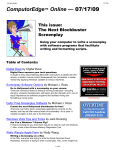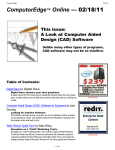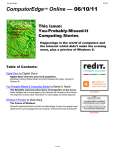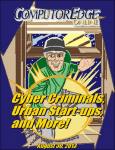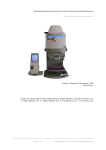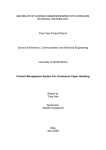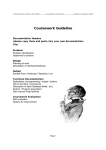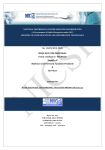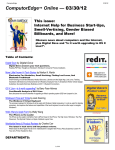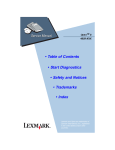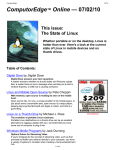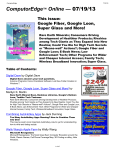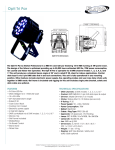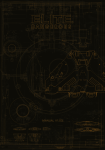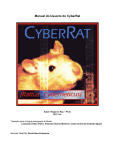Download ARCHIVE 2727
Transcript
ComputorEdge 7/3/09 ComputorEdge™ Online — 07/03/09 This issue: External Hard Drives, CDs/DVDs, and Flash Drives Data-storage devices outside your computer are important—which type should you use? Plus, a closer look at what to consider in network hard drives. Table of Contents: Digital Dave by Digital Dave Digital Dave answers your tech questions. A reader wonders about the ramifications after a Conficker worm infestation; a reader wants to change the ugly gray color of her IE toolbar; a reader has concerns about Wi-Fi security. External Data Storage Solutions for Your Computer by Wally Wang Picking the right device to store, back up and move your data. To protect yourself from your hard drive's inevitable failure, you need to store your data in another location via CDs/DVDs, external hard disks, USB flash drives and flash memory cards. (Click Banner) Network Hard Drives for Your Home by Jack Dunning Unlike the hard drives you use every day, network drives have a different set of issues to consider. Picking a network drive is like buying a computer: You need to get the one that is right for your applications. Here's how to choose the right device for your needs. Windows Vista Tips and Tricks by Jack Dunning Issues with Windows and IE8 Internet Explorer 8 may not be totally ready—at least for XP and if you're running it on 64-bit Windows Vista. Also, an update on Windows Vista SP2. (Click Banner) 1 of 50 ComputorEdge 7/3/09 Wally Wang's Apple Farm by Wally Wang Why the Macintosh Is the Future Questions of technical superiority aside, the Macintosh is poised to take over the computer market simply because it's the most appliance-like computer around. Also, a look at a free word processor called Bean, and a tip on using F10 to activate Exposé and display thumbnail images of all the windows of your currently running program. Little Linux Lessons: Tips and Tricks from Users by ComputorEdge Staff Linux users share ideas and ask for help. A reader offers advice about a question of Linux-compatible tax software; more discussion about removing Ubuntu from a partitioned hard drive. Rob, The ComputorTutor Does Microsoft Access by Rob Spahitz (Click Banner) Troubleshooting Procedures Last week, we created a procedure to allow a user to enter a full name and let us split it into a first and last name to put it into the corresponding fields. It didn't quite work as expected, so we'll explore ways to help us learn how to deal with such issues. Programmer's Corner: Runtime Revolution by Wally Wang Part I: Programming in Runtime Revolution Runtime Revolution is a programming tool that beginners especially will find more accessible than any other tool on the market, letting you create and run programs for Windows, Mac OS X and Unix/ Linux. (Click Banner) Worldwide News & Product Reviews by Charles Carr The latest in tech news and hot product reviews. Ways to Update Your Workspace—Go from drab to fab with desktop and cable organizers; Even IT Pros Can't Be Bothered with Passwords—IT security professionals are as bad as the rest of us when it comes to mobile security; True-to-the-Ear Earphones—A review of Etymotic Research's hf5 earphones. (Click Banner) DEPARTMENTS: EdgeWord: A Note from the Publisher by Jack Dunning Giving Twitter a Try After first scoffing at Twitter, Jack is now giving the microblogging service a chance. (Click Banner) Editor's Letters: Tips and Thoughts from Readers by ComputorEdge Staff Computer and Internet tips, plus comments on the articles and columns. "Default Mail Handler," "Using Bcc in E-Mail," "Google Wave and Apple Swipe" (Click Banner) 2 of 50 ComputorEdge 7/3/09 Return to Table of Contents Digital Dave “Digital Dave answers your tech questions.” by Digital Dave A reader wonders about the ramifications after a Conficker worm infestation; a reader wants to change the ugly gray color of her IE toolbar; a reader has concerns about Wi-Fi security. Dear Digital Dave, After 12 years, it finally caught up with me. I picked up the Conficker virus, I think from a Japanese site where I was researching a motorcycle. Two questions: If I format the hard drive and reinstall programs, is there any contamination to the rest of my machine, e.g., CMOS, motherboard or USB/DVD drives? Secondly, is there any contamination if I install a new hard drive? I have followed your great advice for many years; it has been a great help many times. Thanks in advance. (Incidentally, I have disconnected the infected computer and am using my older, slower backup computer.) Carl Bliss Encinitas, Calif. Dear Carl, The Conficker virus is a computer worm first detected in November of last year. It is particularly insidious because it uses advanced techniques to block antivirus software and spread the infestation on Windows computers. Plus, the instigators for Conficker continued to develop new strains of the worm that countered efforts by Microsoft to stop it. It is believed that about 30 percent of Windows computers may still be vulnerable. (Microsoft is offering a $250,000 reward for the arrest and conviction of the culprits.) The primary reason computers continue to be open to infection from Conficker is because the owners opted to turn off automatic updates to their Windows machine and do not have the security patch released last October (and other malware-removal tool updates). Once infected, Windows Update is one of the features that gets blocked by Conficker. If you want to check if you might have the Conficker virus, then there is a simple eye-chart test (www.confickerworkinggroup. org/infection_test/cfeyechart.html) from the Conficker Working Group. This test works by checking for antivirus and security Web sites blocked by the worm. If you think you have the virus, or just want to learn more, Microsoft has a Protect yourself from the Conficker computer worm (www.microsoft.com/protect/computer/viruses/worms/conficker.mspx) page. If you need to remove the worm, then you should be able to use the Windows Malicious Software Removal Tool (www.microsoft.com/security/malwareremove/ default.mspx). In answer to your question, anything on your motherboard, such as the CMOS, should not be a concern. However, Conficker is capable of infecting anything that holds files, which includes hard drives, data-recorded DVDs/CDs and USB drives. One of the 3 of 50 ComputorEdge 7/3/09 techniques Conficker uses to spread itself is through the AutoPlay (Autorun) feature for removable media. You should turn off AutoPlay through the Control Panel—although that's not total protection. You will need to scan and clean any devices that you have used with the infected system. If you determine that you need to reformat your drive, the concerns will be the same for the other removable media, whether you're using a reformatted drive or a new hard drive. Digital Dave Dear Digital Dave, When I had Internet Explorer 6, I could use Toolbar Wallpaper (from Microsoft) to change the background of the toolbar. Now that I switched to IE7 and now IE8, I can't change the color of the background. It is an ugly gray. Is there any way to make it nice-looking again? I know, this is not an earth-shattering question, but it is something that I see every day. Marion Perrine El Cajon, CA Dear Marion, I may be misunderstanding your question, plus I'm not sure which version of Windows you're using, but in Vista there is a way to change the color of the Internet Explorer frame, which includes the title bar and the surrounding edge of the window. Open "Customize colors" in the Control Panel, or just type "Personalization" in the Start Menu. The color you select will affect all the windows in Vista, include Internet Explore and Firefox (see Figure 1). You can even use the color selector at the bottom to customize a color. The color of the top bar and frame is the same color that will appear at the top of Internet Explorer. 4 of 50 ComputorEdge 7/3/09 Figure 1. Window Color and Appearance window. In Windows XP, you can customize using a theme, or go to the Display/Appearance menu (right-click on the Desktop), where you can set the window button color and font. Or click on Advanced from there, where you can select color and font for many different Windows objects. There are many themes and skins available online. Digital Dave Dear Digital Dave, My local coffee house has an "unsecured" wireless connection that takes me to a Web page that asks for 5 of 50 ComputorEdge 7/3/09 a user ID and password to use the connection. Is the information I send over this connection secure? Tom Las Vegas, NV Dear Tom, When you are using a Wi-Fi connection, or for that matter, anytime you are communicating over the Internet, the only time your information is secure is when you are using a secure (encrypted) connection. In Web browsing, an encrypted connection is accomplished through TLS (Transport Layer Security), previously SSL (Secure Socket Layer). Rather than using the standard port 80 for Web connections, TSL uses port 443. The browser knows this and looks for a valid Security Certificate from the Web site. In most Web browsers, you can identify a secure TSL page by the "s" in https:// and the "closed padlock" icon on the end of the address field. See the figure below. Anytime you are sending private information over the Web, make sure that these appear. When you log on to the connection, it should be through a secure page. Also, any online business (purchases, banking, etc.) needs to be done through encrypted (TSL) Web pages. (Not all browser versions will display the "closed padlock" icon.) Figure 2. See the https on the left and the "closed padlock" on the right for a secure (encrypted) Web site. These browser indications (https and the icon) are not foolproof. If you want be sure that you are at the right Web site, then examine the Security Certificate. (Click on the "closed padlock" icon and select "View certificates.") The URL, or address, should match the address line. Browsers will give warnings if a Security Certificate doesn't look right. You need to understand that most Internet communications are not encrypted and therefore not secure. E-mail is particularly vulnerable since it is rarely ever encrypted. As it bounces from e-mail server to e-mail server on its way to its destination, it can be intercepted. You should never put confidential information (credit card info, Social Security numbers, etc.) into an e-mail. If you don't know that you are using an encrypted connection, then you should always treat the Internet communication as vulnerable to public viewing. Plus, none of this protects you from the person looking over your shoulder at the coffee house. Digital Dave 6 of 50 ComputorEdge 7/3/09 Return to Table of Contents External Data Storage Solutions for Your Computer “Picking the right device to store, back up and move your data.” by Wally Wang To protect yourself from your hard drive's inevitable failure, you need to store your data in another location via CDs/DVDs, external hard disks, USB flash drives and flash memory cards. No matter how new your computer may be, you can be sure that its hard disk will eventually fail. It may not fail for years, but it will fail eventually. If that happens, it could wipe out decades' worth of documents or digital photographs. To protect yourself, you need to store your data in another location besides your computer's hard disk. Some popular external storage solutions include: • CDs/DVDs • External hard disks • USB flash drives • Flash memory cards CDs/DVDs Since every computer comes with a CD/DVD drive, the simplest solution is to store data on CD or DVD. The problem with CDs/DVDs is that they can hold only a fixed amount of data, and they come in a bewildering array of disc types, as shown in Table 1. 7 of 50 ComputorEdge 7/3/09 Table 1. Comparison of disc-storage capacities. If you store data on a DVD-R DL disc, another computer might not be able to read that disc. If you store data on a CDR, every computer will know how to read the data, but a CD-R can't store much data in the first place. Another problem is if you buy the less expensive read-only discs (CD-R or DVD-R), you can write to them only once. This makes CD-R and DVD-R discs fine for storing certain types of data, such as old tax return information or vacation photographs. The slightly more expensive re-writeable discs (CD-RW, DVD-RW) act like a giant floppy disk, where you can store and delete files over and over again. These types of discs are more useful for storing changing data, such as all the files in your main Documents folder or the latest word processor or presentation files. The greatest advantage of CDs/DVDs is that you can yank them out and plug them into any computer that has a CD/ DVD drive. (The only computers that may not include a CD/DVD drive are netbooks and certain ultra-thin laptops.) Perhaps the biggest drawback with CDs/DVDs is that the amount of data you want to save may exceed the storage capacities of a single disc. That means you'll need to store part of your data on one disc and part on another disc. The Blu-ray drives are becoming more popular, but they are still a little expensive. The discs are about $7 apiece and up. Another problem with discs is that if you scratch the surface, you could lose data. Because of the limited storage capacities of discs, many people rely on external hard disks instead. External Hard Drives An external hard drive is basically an ordinary hard drive packed inside a case that attaches to your computer through a USB or FireWire cable. Just get an external hard drive that's the same size as the hard drive in your computer, and you'll be able to copy and store everything in one place. The cost of external hard disks is getting ridiculously cheap. A 1TB external hard disk typically costs $120, while a 320GB external hard disk may cost only $60. If you can afford a computer, chances are good that you can also afford an external hard disk. Although there are plenty of external hard disks on the market, you can also buy external hard disk enclosures for around $20 and shove your own hard disk inside. Take a hard disk from an old computer, shove it inside a hard disk enclosure, and you can create your own external hard disk inexpensively. 8 of 50 ComputorEdge 7/3/09 The key to creating your own external hard disk is knowing the type of hard disk you have. Older hard drives use an interface called EIDE (Enhanced Integrated Drive Electronics), while newer hard drives use an interface called SATA (Serial Advanced Technology Attachment). Just get the hard disk enclosure that offers the interface you need (EIDE or SATA), plug in your hard drive, and connect it to your computer. Not only do old hard drives make inexpensive external hard disks, but they also make it easy to yank out a hard drive from an older computer and attach it to a newer computer so you can transfer your files to the newer computer. Figure 1. A typical hard disk enclosure. Some external hard drive enclosures even offer multiple USB or FireWire ports, allowing you to connect them to two or more computers. This lets you store data from multiple computers. External hard drives need a cable to plug into a computer and a power cable to plug into an electrical outlet. This makes them semi-portable, just as long as you have a power outlet nearby. USB hard drives (designed for laptop computers) are a little smaller and draw power from the USB port, thus eliminating the need for a separate power cable. For a more portable alternative, consider a USB flash drive instead. USB Flash Drives A flash drive plugs into a USB port and offers storage ranging from 1GB to 16GB. The two major advantages are their small size (no bigger than a keychain) and ability to work without electricity. Just plug them into any USB port and your computer treats it like a miniature hard disk so you can copy, rename or delete files. Flash drives are especially convenient when you need to transfer a handful of files from one computer to another and don't want to bother burning a CD/DVD or storing those handful of files on an external hard disk that 9 of 50 ComputorEdge 7/3/09 you'll need to pack up and plug into another computer. Figure 2. Typical USB flash drives. Every computer offers a USB port, even netbooks, so flash drives are handy for transferring files between all types of computers. Although flash drives are growing in storage capacity, even the largest ones may not be big enough to store all your files, so for now, flash drives are more useful for transferring files rather than as a place to back up your important files. Flash Memory Cards Similar to USB flash drives are flash memory cards, which are solid state devices that plug into digital cameras. The most popular flash cards are Secure Digital (SD) cards, but Compact Flash (CF), Memory Sticks (used in Sony cameras) and xD cards are popular as well. Figure 3. There are a variety of different types of flash memory cards. The biggest drawback of flash memory cards is that you need a special card reader to use them. Most computers come with built-in card readers, but you may need to buy an external card reader that plugs into a USB port. 10 of 50 ComputorEdge 7/3/09 Flash memory cards are even smaller than flash drives, making them more portable (and easier to lose). Like flash drives, flash memory cards typically store 16GB or less of data, making them suitable for storing or transferring a handful of files rather than backing up your entire hard disk. Choosing What's Best For You For backing up an entire hard disk, an external hard drive offers the most convenience, since it can back up everything in one place. For transferring files, a USB flash drive is easier to use, since you can carry it easily and plug it into any computer. CDs/DVDs and flash memory cards are secondary storage solutions. Store a bunch of data on CDs/DVDs, and you'll never have to worry about an external hard disk failing (although you will have to worry about someone scratching the surface of the CD/DVD). If you use a digital camera, use spare flash memory cards to store and transfer files from one computer to another, just as long as each computer has a card reader. Flash memory cards may not be any cheaper than USB flash drives, but at least you can reuse them in a digital camera. With so many different choices of storage devices, the only question is which storage solution you'll use. Remember, your hard disk is going to fail eventually, so back up your data now before it's too late. In the early days, before Wally became an Internationally renowned comedian, computer book writer, and generally cool guy, Wally Wang used to hang around The Byte Buyer dangling participles with Jack Dunning and go to the gym to pump iron with Dan Gookin. Wally is responsible for the following books: • Microsoft Office 2007 for Dummies (www.amazon.com/gp/product/0470009233?ie=UTF8&tag=the15minmovme20&linkCode=as2&camp=1789&creative=9325&creativeASIN=0470009233) • Beginning Programming for Dummies (www.amazon.com/gp/product/0470088702? ie=UTF8&tag=the15minmovme-20&linkCode=as2&camp=1789&creative=9325&creativeASIN=0470088702) • Breaking Into Acting for Dummies with Larry Garrison (www.amazon.com/gp/product/0764554468? ie=UTF8&tag=the15minmovme-20&linkCode=as2&camp=1789&creative=9325&creativeASIN=0764554468) • Beginning Programming All-in-One Reference for Dummies (www.amazon.com/gp/product/0470108541? ie=UTF8&tag=the15minmovme-20&linkCode=as2&camp=1789&creative=9325&creativeASIN=0470108541) • Steal This Computer Book 4.0 (www.amazon.com/gp/product/1593271050?ie=UTF8&tag=the15minmovme20&linkCode=as2&camp=1789&creative=9325&creativeASIN=1593271050) • Visual Basic Express 2005: Now Playing (www.amazon.com/gp/product/1593270593? ie=UTF8&tag=the15minmovme-20&linkCode=as2&camp=1789&creative=9325&creativeASIN=1593270593) • My New Mac (www.amazon.com/gp/product/1593271646?ie=UTF8&tag=the15minmovme20&linkCode=as2&camp=1789&creative=9325&creativeASIN=1593271646) • My New iPhone (www.amazon.com/gp/product/1593271956?ie=UTF8&tag=the15minmovme20&linkCode=as2&camp=1789&creative=9325&creativeASIN=1593271956) • Strategic Entrepreneurism with Jon Fisher and Gerald Fisher (www.amazon.com/gp/product/1590791894? ie=UTF8&tag=the15minmovme-20&linkCode=as2&camp=1789&creative=9325&creativeASIN=1590791894) Every Saturday morning from 9:00 am - 10:00 am in San Diego, you can hear Wally with fellow co-hosts Dane Henderson and Candace Lee, on the radio show CyberSports Today (cybersportstoday.com/), which covers the video gaming industry on ESPN Radio 800 AM. Wally covers the military history side of the video game industry. When not performing stand-up comedy or writing computer books, he likes to paper trade stocks with the video game Stock Reflex (www.plimus.com/jsp/download_trial.jsp?contractId=1722712&referrer=wwang), using the techniques he learned from a professional Wall Street day trader. Wally can be reached at [email protected] and at his personal web site (www.wallacewang.com/). 11 of 50 ComputorEdge 7/3/09 Return to Table of Contents Network Hard Drives for Your Home “Unlike the hard drives you use every day, network drives have a different set of issues to consider.” by Jack Dunning Picking a network drive is like buying a computer: You need to get the one that is right for your applications. Here's how to choose the right device for your needs. The growth of the home network has been almost accidental. For most people, it started when they added a router on their Internet connection. They may have wanted to share the Internet with another computer in the house. Or, if they had only one computer, they may have been looking for the additional security of the router's firewall. At the time, many of these users didn't realize that by installing a router in their house, they were creating a home computer network. Once available, the home network is a tool for sharing, whether it's data, printers or other devices. In the past, if someone else wanted to use a printer over a home network, it was shared through the attached computer. This meant that the host computer was left running and online, just in case someone wanted to print. If anyone used the print-serving machine, they could experience a slowdown whenever network printing started. The solution was to plug the printer directly into the network (a network printer), bypassing the host and making it directly accessible to all the machines. Once people could see each other's computers over the network, they soon realized that they could use the files on those remote computers. Users were soon creating their own file servers by mapping logical drives to the hard disks on the networked computers. These mapped drives could be used for backup and file sharing. Sometimes a single computer was designated as the file server. However, just as with the print server, the dedicated file server, if used for personal computing, experienced conflicts when other users were attached. Today, the demands for data storage are increasing at a rapid rate. As applications such as graphic storage and data streaming increase, the demand and need for separate computer network storage also grows. The home computer has become part of a larger system—the home network—which needs independent storage systems called Network Attached Storage (NAS) devices—or network drives. Similar to the network printer, a NAS device is not dependent on (or attached to) another computer on the network. A network hard drive is a mass data storage device that, rather than plugging directly into a computer, hooks up to an Ethernet connection, and is made available to any computer on that network. It has its own independent operating system for working with any type of computer (PC, Mac, Linux, etc.), while serving as a data server. Because it is designed to plug directly into an Ethernet connection and operate on its own, it's not the same external hard drive that gets plugged into the USB port on a computer, although the internal spinning hardware may be the same. At some time you will probably consider installing an independent network drive into your network at home. Maybe you want to share family photos, listen to tracks in an iTunes library, record video from a webcam, back up all the computers on the network, or stream video. You know that you will need a high-capacity drive, but there is much more to picking out a network drive than merely looking at storage space. The features on today's network drives vary a great deal. Before you do buy one, there are a number of factors that you should consider. It's like deciding which 12 of 50 ComputorEdge 7/3/09 computer to buy. But first, let's take a look at your network. Network Speed Your home network will most likely be the limiting factor in data-transfer speeds that you will experience with a network hard drive. The drives themselves will generally outstrip the speed of the network. The network drives I researched include a one-gigabit Ethernet connection, which is slower than the drive capability. Most of today's home networks are limited to 100 megabits by the router and/or the network cards in the computers. The network drives, if operating on a one-gigabyte network, are capable of transferring data at speeds about 30 times faster than most cable modem Internet connections and about 100 times faster than DSL (actual performance will vary). However, in order to experience that rate of speed, your computer on the other end will need a one-gigabit network card and a hard-wired network connection (Category 5e or 6 cable). Plus, any other network device in the chain (the router) will need to operate at one gigabit. The actual data rates achieved will depend upon the speed of the slowest device in the chain of communication. While gigabit network cards are common in today's new computers, older systems often have 100-megabit (or less) limitations. Some people complain that their network drive is much slower than their little USB drive attached to their laptop. The USB 2.0 hard drive will max out at 480Mbps (the USB 2.0 limitation)—less than half the max speed of the gigabit network connection. When it's noticed that a network drive is operating much slower than their attached USB drive, it is usually because of a bottleneck (100Mbps card/router/switch) in the network. Older networks with Category 5 cabling can also cause a slowdown. Although Cat 5 cable will achieve faster speeds, it is rated only for 100Mbits. For optimum performance in a 1-Gbps network, Cat 5e or Cat 6 cable is recommended. For any cabling, actual performance will depend upon the length of the runs, bends and turns, and outside interference (primarily other power sources). If your home network is primarily wireless, then your data-transfer rates are most likely limited to 54Mbits (80211g), close to half of the speed of the older wired 100Mbits. (You should be able to check the network settings in your computer to see the speed of your network cards—wired and wireless.) Even when network cards for the 80211n WiFi standard become more available, the theoretical speed will only increase to 600Mbps, with actual throughput expected to be much lower, depending upon the physical range of the transmitter. If you want to maximize the performance of a network drive, especially for any sort of data streaming, then each link in the system must be maximized. This includes using gigabit routers, switches and network cards and, whenever possible, hard-wired connections. If your home network is wireless, don't despair. Most network applications don't need maximum throughput. There are many uses for network drives (data backup and syncing, photo and file sharing, etc.) that don't need the one-gigabyte network speed. In these situations, the current Wi-Fi connections will be more than adequate. Independent Operating System Network drives have their own microprocessor and operating system. In order to operate independently, a network drive needs to be a computer. That means it will come online and offer continuous availability regardless of the state of any other computer on the network. This is the major difference between the standard external USB drive and a network drive. While the USB drive piggybacks off the host computer's OS, the network drive doesn't need a host. For standard external drives, there are format issues between Windows PCs, Macs and Linux machines. In some cases, depending upon the format of a hard drive, a particular operating system will be able to only read a drive formatted for another OS, while not being able to write to it. A network drive handles these problems through its operating system, which ensures that the drive works with each system format type (CIFS/SMB for Microsoft, AFP for Apple, etc.). The Iomega Fast Ethernet Home Network External Hard Drive (go.iomega.com/en-us/products/network-storagedesktop/home-network-hard-drives/home-media/?partner=4760#overviewItem_tab) uses the EMC LifeLine Home 13 of 50 ComputorEdge 7/3/09 operating system. EMC LifeLine is capable of acting as a media server while supporting direct digital camera downloads, Bluetooth transfers, video surveillance and printer serving. Plus, it has many other features that enhance its function as a network driver. EMC LifeLine is a commercially support NAS operating system, but many of the network drive operating systems are open source versions of Linux or Unix-like operating systems. It is not necessarily important to know which OS is being used by a particular drive as long as it gives the features and performance that you need. (Many of the manufactures don't offer information on the operating system used, which leads me to suspect that they are using one of the free open-source programs.) Remote Access Over the Internet One of the benefits of a network drive can be accessing it remotely over Internet. The Western Digital My Book World Edition (www.wdc.com/en/products/Products.asp?DriveID=587) network drives include MioNet (www.mionet. com/products/MBW_MioNet_Overview.aspx), which is an online service that allows you to access the drive from any place in the world—as long as you have an Internet connection. Most of the network drives offer some type of remote access. Many of them may require that you get a fixed IP address for your router from your Internet service provider. There is also the option of setting up a Virtual Private Network (VPN) for remote access. There are alternatives, such as getting an SSL VPN router or using the free Hamachi VPN (logmein.com/products/hamachi/vpn.asp) service. Disk Mirroring for Safer Data Another option to consider, especially if you will have important data on the network drive, is using a two-drive NAS device with a RAID 1 configuration. In this setup, two identical drives are used simultaneously. Everything is written to each of the hard drives. If one fails, the other continues working. This gives you the opportunity to replace the failed drive without losing any data. This technique is commonly used in servers—especially those that need to run 24 hours a day. My Book World Edition II Dual Drive (www.wdc.com/en/products/Products.asp?DriveID=589) is an example of a network drive designed for RAID 1 mirroring. It's available in two-terabyte and four-terabyte configurations. The actual amount of storage available when the drives are mirrors is half the total specified (1TB and 2TB respectively), since each drive holds an identical copy. The only way to use the full advertised capacity is by implementing a RAID 0 configuration (no mirroring), which defeats the purpose of having dual drives. Dual-drive devices will cost about twice the price of a single drive, usually running about $300 to $400 for a home network drive. If you want the extra protection of mirroring, then it may be worth the extra dollars. USB Ports Most of the network drives have one installed USB port for adding another device. In many cases this would be a printer, another USB drive, a digital camera hookup, Bluetooth device, etc. However, if you're planning to attach any other device, be sure that it is supported by the network drive software. Some of the network drives may support additional USB hard drives, but not a printer—it's software dependent. If you know what your needs are going to be, then make sure the network drive matches those needs. Most of the network drives only include one USB port. To get more, you will pay more. For an example of a NAS device that offers more, one of the more highly rated devices is the Synology Docking Station DS-109 (www.synology.com/enu/products/DS109/) and the DS-209 (for dual drives). (It's important to note that these are docking stations and do not include the hard drives. The hard drives need to be purchased separately.) Notice in Figure 1 that the DS-109 has three USB ports (one on the front and two on the back), as well as an eSATA port for connecting another hard drive (on the front). 14 of 50 ComputorEdge 7/3/09 Figure 1. Synology Docking Station DS-109, front and back. The Synology Docking Station will also support your own e-mail server and up to 30 Web sites. Choosing the Right Network Drive There are many reasons to want a network drive. Rather than doing everything on each computer, a network hard drive gives you a central location for sharing and backup. Whether listening to a music library, watching streaming video, or merely backing up all the computers in the house, a network drive is ideal for sharing, while not burdening any one computer. Other network applications, which can be supported by most network drives, include sharing printers, monitoring webcams, 24-hour downloading (BitTorrents), and accessing files remotely over the Internet. Picking a network drive is like buying a computer: You need to get the one that is right for your applications. It's well worth the time to read the reviews by real users for each product. They can be found at CNET, Amazon and other sites that host user reviews. They may save you from making a mistake, such as buying a device that is too limited, or one that doesn't offer the capabilities you need. The network drive buying decision goes far beyond the storage capacity of the drive—get the features that you need. As well as those mentioned above, some of the other drives that may be worth looking into are LaCie drives (www. lacie.com/us/products/range.htm?id=10007) and the Hammer Storage myshare Network Hard Drive (www.hammer15 of 50 ComputorEdge 7/3/09 storage.com/products/myshare.asp). If you have a particular experience with any of these, or other network drives, we would like to hear about it. Jack is the publisher of ComputorEdge Magazine. He's been with the magazine since first issue on May 16, 1983. Back then, it was called The Byte Buyer. His Web site is www.computoredge.com. He can be reached at [email protected] 16 of 50 ComputorEdge 7/3/09 Return to Table of Contents Windows Vista Tips and Tricks “Issues with Windows and IE8” by Jack Dunning Internet Explorer 8 may not be totally ready —at least for XP and if you're running it on 64-bit Windows Vista. Also, an update on Windows Vista SP2. "I recently upgraded one Windows XP computer to the new IE8. The settings transferred fine, including the about: blank home page, but it took dozens of seconds, and occasionally even minutes, for that blank home page to come up. As a result, I uninstalled IE8 and went back to the previous version. IE8 isn't ready for prime time IMO." Stewart A. Levin, Centennial, CO After telling you about many of the new features in Internet Explorer 8 last week, I'm now going to tell you that it may not be ready—at least for XP (based upon Stewart's comments above), and if you're running it on 64-bit Windows Vista. I only just began actively using IE8 last week, but since then I've had a little more time with it. I have not completed all my evaluation, and I will keep you up-to-date as I learn more. First, if you decide to rollback to Internet Explorer 7, it is important to know that in Vista you won't find IE8 where you would normally uninstall a program in Programs and Features (Control Panel/Programs/Programs and Features, or click "Uninstall a program" at any level). Rather, in that same window, click "View installed update," which appears in the left-hand pane of Programs and Features. This will give you options to uninstall updates, as shown in Figure 1. Internet Explorer 8 is highlighted. When you select Internet Explorer 8 from the list, an Uninstall button will appear in the bar above the list. 17 of 50 ComputorEdge 7/3/09 Figure 1. Rollback Internet Explorer 8 in Windows Vista. The primary problem I experienced with Internet Explorer was hanging up, or crashing, after a relatively short period of time—at least in comparison with IE7. (I've always had a problem to some degree with Internet Explorer on my Vista computers.) I use the browser in a fairly robust manner. There are a number of Web utilities that monitor the ComputorEdge Web site. They require a number of tabs to be active in the browser, and often new windows are opened for related functions. Eventually, IE7 would appear to get tired, usually after a few hours of intensive activity. It would then stop loading new tabs or windows. It was a general IE crash, requiring the closing of the program, often from Task Manager, then reloading. With IE8 the problem was worse, with fewer tabs and windows opening in a shorter period of time before the crash. I did some research that hinted that there are problems with running IE8 on 64-bit Vista. It was the 64-bit machine that was causing me the problem. (I will continue to run tests with the 32-bit Vista machine in an effort to determine if IE8 will run any better on that machine.) As it turns out, by default, even if you're using 64-bit Vista, 32-bit IE8 is loaded. This is because the 64-bit version is not supported by special add-ons, such as Google Toolbar. I suspect that running 32-bit IE8 with 64-bit Vista is part of the problem. I loaded the 64-bit version of IE8, and I've yet to see a problem. It loaded much faster and seems to be more robust. On the downside, I don't have the Google Toolbar available. I'll continue to use this 64-bit version for now and let you know how it works out. I have plenty of other browsers (Firefox, Chrome, etc.) if I need an alternative. If you have a shortcut or Quick Launch button for Internet Explorer that you want to change to 64-bit IE8, you can either drag a new 64-bit button from All Programs in the Start Menu, or modify any shortcut with a right-click, then 18 of 50 ComputorEdge 7/3/09 select Properties (see Figure 2). In the Shortcut tab, delete the " (x86)" (highlighted) between Program Files and the slash "/" in the Target field. This will redirect the shortcut to the 64-bt version. Figure 2. Delete " (x86)" to redirect to 64-bit Internet Explorer 8. Be sure to delete the space as well. It seems obvious that Microsoft has some issues to work out with Internet Explorer 8. Maybe they can get them worked out by the time Windows 7 is released. Windows Vista Service Pack 2 (SP2) I've installed Service Pack 2 on both of the Vista machines. I haven't noticed any problems yet. It seems I'm having less problems with my Wi-Fi connection—less dropped signals. That was one of the fixes in SP2. Most of the improvements are behind the scenes and not necessarily noticeable. If you haven't been offered the upgrade, you can get it from the Microsoft Windows Download page (www.microsoft.com/downloads/details.aspx? FamilyID=a4dd31d5-f907-4406-9012-a5c3199ea2b3&DisplayLang=en). It will take a couple of hours to install. If it's a laptop, make sure it's plugged in. Jack is the publisher of ComputorEdge Magazine. He's been with the magazine since first issue on May 16, 1983. Back then, it was called The Byte Buyer. His Web site is www.computoredge.com. He can be reached at [email protected] 19 of 50 ComputorEdge 7/3/09 Return to Table of Contents Wally Wang's Apple Farm “Why the Macintosh Is the Future” by Wally Wang Questions of technical superiority aside, the Macintosh is poised to take over the computer market simply because it's the most appliance-like computer around. Also, a look at a free word processor called Bean, and a tip on using F10 to activate Exposé and display thumbnail images of all the windows of your currently running program. Back in the '80s, most people bought computers from independent dealers who slapped their own parts together and sold you a generic PC. Then in the '90s, big-name companies like Dell, Gateway, Hewlett-Packard and IBM sold their computer brands by mail-order and in retail stores. The rise of brand-name computers killed the independent computer dealers. Instead of taking a chance on some unknown dealer's PC, customers could now buy a name-brand computer that was identical whether purchased in a store located in New York or Seattle. Computers became appliances that you could buy at office supply stores, retail electronics stores, or ordinary department stores. You no longer needed the expertise and guidance of an independent computer dealer when you could buy a computer at the same place where you could buy a dishwasher and a stereo. Back in the '90s, stores like CompUSA thrived with their warehouse-like atmosphere, with aisles loaded with different types of hardware and software, full of crowds day and night. Then something happened. Computers went from being a specialty item sold by independent computer dealers to a commodity sold in brandname retail stores like Best Buy, Circuit City, and CompUSA to just being ordinary electronic appliances no different than a microwave oven. Anyone remember those specialty stores that sold nothing but microwave ovens and microwave oven accessories and cookbooks? You'll never see a microwave oven store anymore, since you can now find microwave ovens sold in the aisles of WalMart. For the same reason, you no longer need specialty brand-name retail computer stores anymore (like CompUSA). Pretty soon, you won't even need to think of a computer as any different than a food processor, DVD player or fax machine. The computer of the future will just be another commodity like a toaster or a waffle iron. That's why the future of the personal computer is the Macintosh. Most people don't want to fiddle around with becoming "computer literate" any more than they want to take classes or read books to become "cell phone literate" or "washing machine literate." People just want something that they can turn on and use reliably with as few hassles as possible. Linux is still too intimidating for most people, while Windows is easy to use, but a pain in the neck to maintain. That leaves the limited choices of the Macintosh as an asset, not a liability. In the PC world, you can customize a PC with a dozen or more motherboards, hard disks, cooling systems, graphics cards, cases, monitors, modems, keyboards and mice. Unfortunately, this overwhelming variety of choices simply makes computers harder to use than necessary. When the same program acts erratically on two widely different computer models, nobody can quite figure out where the problem might lie. The Macintosh represents the ultimate in a computer as an appliance. While there are always problems with any 20 of 50 ComputorEdge 7/3/09 computer, there's nowhere near the confusion surrounding the multitude of problems plaguing Windows PCs. Trying to upgrade the memory of a PC means looking up the model number on the outside of its case. Failing that, find out the type of motherboard your computer uses, and then you can find out what types of memory chips it supports. Want to upgrade the memory of a Macintosh? Just identify the computer type (Mac mini, MacBook, iMac, etc.), and you can find the right memory chips much easier and faster. In the PC world, near unlimited hardware choice translates into greater confusion. In the Macintosh world, limited hardware choices translates into less confusion. Questions of technical superiority aside, the Macintosh is poised to take over the computer market simply because it's the most appliance-like computer around, with its limited product line making it easier to choose what you want. You can see the changing face of the PC market. Dedicated PC magazines are going digital or slimming down from a magazine size to a pamphlet. PC specialty stores are disappearing as fast as the dodo bird and the passenger pigeon. The PC is no longer a specialty item but an ordinary household appliance. There will always be PCs, just like there were always Macintosh computers even during the heyday of the Windowsdominated era of the '90s. The difference is that the Macintosh is poised to become the next leader, while the Windows PC is simply struggling to maintain its ever-shrinking dominance. Like it or not, Windows PCs can never remain dominant forever any more than vinyl records, audio cassette tapes, or slide rulers could remain dominant forever. The era of the Windows PC must end eventually, so it's in your best interest to prepare for this inevitable change before it's too late. Bean: A Free Word Processor The most common program that almost everyone needs is a word processor. Unfortunately, most word processors overwhelm users with a bombardment of features. Microsoft word is a decent program, but it's easy to feel intimidated by all the options available. If you'd rather not pay for a word processor, then download OpenOffice (www.openoffice.org/) and get a free word processor along with additional office suite programs as well. As another free alternative office suite, try Lotus Symphony (symphony.lotus.com/software/lotus/symphony/home.nsf/home), which is essentially OpenOffice with a different user interface. Both OpenOffice and Lotus Symphony give you a word processor, spreadsheet and presentation program. If you just want a word processor, try the free Bean (www.bean-osx.com/Bean.html) program instead. 21 of 50 ComputorEdge 7/3/09 Figure 1. Bean is a simple and free word processor. Bean is just a simple word processor and nothing more; it can save files in common formats, such as Rich Text Format (RTF) and Microsoft Word 97 (.doc) and Microsoft Word 2007 (.docx) formats, among others. Although Bean lacks advanced features, such as automatically creating a table of contents or displaying endnotes, it does let you create tables, divide a page into columns, or create headers and footers. Basically, Bean offers the most commonly used features of a word processor and omits all the fancy stuff that most people will never use. One neat trick that Bean offers is a full-screen view, which simply displays your text on a blue screen without the distraction of icons, pull-down menus, or windows floating around. By displaying a full screen, Bean lets you focus on your writing. 22 of 50 ComputorEdge 7/3/09 Figure 2. Bean's full-screen view displays only text on the screen. Since Bean is free, give it a try and see if you might like it better than your current word processor. Bean may not satisfy everyone, but it will likely meet the needs of most of us. * * * If you have a program that has opened two or more windows, such as a word processor with three documents open, you can switch between these windows in one of three ways. The most straightforward way is to click on the Window menu and choose the window that you want from the list that appears. A second way is to point to a program icon on the Dock and hold down the left mouse. After a few seconds, a pop-up menu appears, listing all the open windows for that particular program. Figure 3. Viewing a list of open windows from the Dock. A third and more visually interesting method is to press F10 to activate Exposé and display thumbnail images of all the windows of your currently running program. 23 of 50 ComputorEdge 7/3/09 Figure 4. Viewing all open windows of the currently active program in Exposé. In the early days, before Wally became an Internationally renowned comedian, computer book writer, and generally cool guy, Wally Wang used to hang around The Byte Buyer dangling participles with Jack Dunning and go to the gym to pump iron with Dan Gookin. Wally is responsible for the following books: • Microsoft Office 2007 for Dummies (www.amazon.com/gp/product/0470009233?ie=UTF8&tag=the15minmovme20&linkCode=as2&camp=1789&creative=9325&creativeASIN=0470009233) • Beginning Programming for Dummies (www.amazon.com/gp/product/0470088702? ie=UTF8&tag=the15minmovme-20&linkCode=as2&camp=1789&creative=9325&creativeASIN=0470088702) • Breaking Into Acting for Dummies with Larry Garrison (www.amazon.com/gp/product/0764554468? ie=UTF8&tag=the15minmovme-20&linkCode=as2&camp=1789&creative=9325&creativeASIN=0764554468) • Beginning Programming All-in-One Reference for Dummies (www.amazon.com/gp/product/0470108541? ie=UTF8&tag=the15minmovme-20&linkCode=as2&camp=1789&creative=9325&creativeASIN=0470108541) • Steal This Computer Book 4.0 (www.amazon.com/gp/product/1593271050?ie=UTF8&tag=the15minmovme20&linkCode=as2&camp=1789&creative=9325&creativeASIN=1593271050) • Visual Basic Express 2005: Now Playing (www.amazon.com/gp/product/1593270593? ie=UTF8&tag=the15minmovme-20&linkCode=as2&camp=1789&creative=9325&creativeASIN=1593270593) • My New Mac (www.amazon.com/gp/product/1593271646?ie=UTF8&tag=the15minmovme20&linkCode=as2&camp=1789&creative=9325&creativeASIN=1593271646) • My New iPhone (www.amazon.com/gp/product/1593271956?ie=UTF8&tag=the15minmovme20&linkCode=as2&camp=1789&creative=9325&creativeASIN=1593271956) 24 of 50 ComputorEdge 7/3/09 • Strategic Entrepreneurism with Jon Fisher and Gerald Fisher (www.amazon.com/gp/product/1590791894? ie=UTF8&tag=the15minmovme-20&linkCode=as2&camp=1789&creative=9325&creativeASIN=1590791894) Every Saturday morning from 9:00 am - 10:00 am in San Diego, you can hear Wally with fellow co-hosts Dane Henderson and Candace Lee, on the radio show CyberSports Today (cybersportstoday.com/), which covers the video gaming industry on ESPN Radio 800 AM. Wally covers the military history side of the video game industry. When not performing stand-up comedy or writing computer books, he likes to paper trade stocks with the video game Stock Reflex (www.plimus.com/jsp/download_trial.jsp?contractId=1722712&referrer=wwang), using the techniques he learned from a professional Wall Street day trader. Wally can be reached at [email protected] and at his personal web site (www.wallacewang.com/). 25 of 50 ComputorEdge 7/3/09 Return to Table of Contents Little Linux Lessons: Tips and Tricks from Users “Linux users share ideas and ask for help.” by ComputorEdge Staff A reader offers advice about a question of Linux-compatible tax software; more discussion about removing Ubuntu from a partitioned hard drive. A Question of Taxes I come from the early days of CPM and DOS 1.0 and would prefer to go with a current version of Linux. I use TurboTax for making my 1040 and state 540 forms. Is there software for a version of Linux I could use for the income tax calculations? I use the MS Office substitutes with Knoppix with ease, and would like to abandon Microsoft. VG Townsend Why not use one of the online versions for tax software, i.e., TaxAct? Works well and is OS independent. Tom How Do You Remove Ubuntu? I have two computers, both with Ubuntu. I would like to remove Linux from my HP with WinXP in one partition and Ubuntu in the other partition. I have been told this can be done only with a special Linux program. Can you confirm this and/or tell me how to remove Ubuntu from the one partition? Thank you for your advice, and yes, I do enjoy ComputorEdge—have for several years. Al C. Nothing special is needed. You can download a driver that will integrate Linux file-system support into your Windows installation, and from there you can see the partition in My Computer and just format it, or use the Disk Management under Administrator Tools to wipe the partition. Alternatively, you can remove the partition without installing a driver, but you will need a Windows installation CD. Just insert the CD and boot from it, then proceed through the setup until you get to the partition/drive-select area. Windows will detect an "unknown partition" with an unknown file system. Select it and press the key to delete (which is L going from memory). Once it's deleted, you can quit the installer and use the aforementioned Disk Management tool to recreate the partition. Note that you can't take the blank space and combine it with your Windows XP partition unless you use a tool like Partition Magic. Without that tool, your only option is to delete your Windows partition and recreate it and reinstall. However, you can still format it and treat it as separate disk space. David Eddleman Vista, CA Al, a partition-management tool is the answer. Over the years I have installed and removed various dedicated Linux 26 of 50 ComputorEdge 7/3/09 partitions using PartitionMagic. But there's an excellent free alternative in the Easeus Partition Master Home Edition (www.partition-tool.com/personal.htm). I've tried it and it works well. (Click the link.) One caveat: To remove the Linux boot manager ("Grub"), use the Windows Recovery Console and select the FIXMBR (fix master boot record) command. That will rid you of Grub and get you back to the standard Windows boot sequence. Ken Hultman San Diego, CA Never tried to remove Linux, but there is a program in Ubuntu 9 that will allow you to see all the partitions on the drive. It also allows you to change sizes or the partitions. It's GParted (gparted.sourceforge.net/). You may have to install the package. Use synaptic and search for GParted, then install. After installation you will find the partition editor under system administration. Perhaps there is a method in GParted to remove Ubuntu. Another way is to go to Ubuntu Forums (ubuntuforums.org/) and search or ask. Ted Give Us Your Linux Tips and/or Questions If you have an opinion on these or other Linux topics, then please let us know. Also, if you have another Linux tip that works for you and would like to pass it along (or have a question), please drop us a line at Linux Lessons ([email protected]). This is a column for Linux and Unix-like operating system users. The goal is to give Linux users an opportunity to share tips, tricks and ideas with both fellow users and the ComputorEdge Linux newbies. Each week in this column, we will highlight the thoughts you submit to us. This is your column. As long as a submission is dealing with the Linux/Unix-like world, we want to share it. The tips and tricks may be short or long, and can include graphics. If there is a little technique or program that you use on a regular basis, then we want to hear about it. You may also pose questions for other Linux users to answer. E-mail your ideas or questions to Linux Lessons ([email protected]). Be sure to put the words "Linux Lessons" in the subject line so it won't get lost in junk mail. We depend upon you to make this column a success. Jack Dunning ComputorEdge ComputorEdge always wants to hear from you, our readers. If you have specific comments about one of our articles, please click the "Tell us what you think about this article!" link at the top or bottom of the article/column. Your comments will be attached to the column and may appear at a later time in the "Editor's Letters" section. If you want to submit a short "ComputorQuick Review", or yell at us, please e-mail us at [email protected]. 27 of 50 ComputorEdge 7/3/09 Return to Table of Contents Rob, The ComputorTutor Does Microsoft Access “Troubleshooting Procedures” by Rob Spahitz Last week, we created a procedure to allow a user to enter a full name and let us split it into a first and last name to put it into the corresponding fields. It didn't quite work as expected, so we'll explore ways to help us learn how to deal with such issues. Last week, we created a procedure to allow a user to enter a full name and let us split it into a first and last name to put it into the corresponding fields. It didn't quite work as expected, so we'll explore ways to help us learn how to deal with such issues. As usual, if you'd like to see previous version of the database, look for them at www.dogopoly.com/ce. As a refresher, Figure 1 shows the text box we added to the header and the corresponding button to split the name and put its pieces into the person subform. Figure 1. Input Box for Name. 28 of 50 ComputorEdge 7/3/09 Problems and Solutions When we tried our box with Abe Lincoln, it put Abe into the LastName field and didn't put Lincoln anywhere. Let's review the code and see if we can find a solution: Private Sub cmdAddInfo_Click() AddPerson GetPersonName() 'AddAddress GetAddressInfo() End Sub Private Function GetPersonName() As String Dim strPersonName As String strPersonName = Split(Me.txtContact.Value & vbNewLine, vbNewLine)(0) GetPersonName = strPersonName End Function Private Sub AddPerson(PersonName As String) Dim strPersonNames() As String Dim iNameCount As Integer Dim strFirstName As String Dim strLastName As String strPersonNames = Split(PersonName, " ") iNameCount = UBound(strPersonNames) Select Case iNameCount Case 0 ' No names to add so skip it strFirstName = "" strLastName = "" Case 1 ' Use as last name only strFirstName = "" strLastName = strPersonNames(0) Case 2 strFirstName = strPersonNames(0) strLastName = strPersonNames(1) Case Else If InStr(strPersonNames(iNameCount), ".") > 0 Then ' contains a dot so use previous as last name strLastName = strPersonNames(2) ' check for . in first name Else strLastName = strPersonNames(3) ' try to find first name End If If InStr(strPersonNames(0), ".") > 0 Then ' dot found in first name so skip it strLastName = strPersonNames(1) Else ' use first word as first name strLastName = strPersonNames(0) End If 29 of 50 ComputorEdge 7/3/09 End Select Me.frmPersonSubform.Form.Recordset.AddNew Me.frmPersonSubform.Form.FirstName.Value = strFirstName Me.frmPersonSubform.Form.LastName.Value = strLastName End Sub Let's try a simple visual trace of the process to start to see if we can at least try to isolate where the problem occurred. Since clicking the button starts the process, and its name is cmdAddInfo, Access begins by telling VB to run the procedure named cmdAddInfo_Click. (In this version of VB, this represents the object and an event of the object, so this block of code is run. In VB.Net, the next generation of VB, this was improved and you can have any name attached to an event. We'll talk about VB.Net in a few more weeks.) The code in our event procedure contains one line of code and one line that is commented. The commented line is not going to be processed, so that's not where the problem occurs. That leaves this line: AddPerson GetPersonName() That consists of two parts: a procedure call (AddPerson) and a function call (GetPersonName). We know that AddPerson is a procedure call because (1) it doesn't show up in blue so it's not a VB keyword; (2) it is not a local variable because there is no Dim statement in the procedure; (3) it is not a "Class-level" (aka "Module-level") procedure because there is no definition for that at the top of the code block (normally appearing as "Private AddPerson As datatype," very similar to a Dim statement); and (4) there is a VB Sub with that name somewhere in the code window. Since it's a procedure call, it is allowed to have parameters, which we also see in the definition where we see Sub. Note: You can quickly locate the definition of a name by right-clicking it and selecting "definition" (or selecting it and choosing menu View/Definition or Shift-F2). Your cursor will move to the definition, which might be a Dim or a Sub or something else, and may be in this code window, another code window, or even external to your project. We know that GetPersonName is a function because we can ask VB for the definition (as listed above) and it takes us to a VB Function line. When a Sub call like AddPerson is processed, it must first collect the values to be passed. Since the value is a function, it must first process the function, and then come back and call the Sub. Looking at our function, there is really nothing special about it that would cause the name to get mixed up. The Dim just defines a variable; the next line splits the text on the "Enter" key and keeps only the first line; the last line returns the result. So the problem must be somewhere in our Sub. The first few lines are Dim statements, so they can't cause the problem, since they merely set up space for the variables but don't work with any data. Let's continue by exploring each line to quickly see if it's a candidate for our problem line. strPersonNames = Split(PersonName, " ") This just splits the name at the spaces and puts the pieces into an array. With "Abe Lincoln" we end up with Abe being the first item of the array (known in VB as strPersonNames(0)) and Lincoln being the second item (strPersonNames (1)). All that did was split the pieces. It didn't put anything in the wrong place or throw anything away. 30 of 50 ComputorEdge 7/3/09 iNameCount = UBound(strPersonNames) This line uses VB's UBound function to get the upper boundary of the dynamic (non-fixed-size) array. In this case, it returns 1 since the highest item number is 1, as shown above. Select Case iNameCount This simply begins a block of implicit IF statements based on the value after the word Case. Let's skip the whole block for the moment and scan the rest to see if the problem occurs later. So scan down past the End Case since this ends the Case block. Me.frmPersonSubform.Form.Recordset.AddNew This line goes to me, the current class, which is the form in this case, then locates frmPersonSubform, the Person subform, then locates the Form on that subform, then finds the form's recordset (the set of records used to display the data) then adds a new blank record. This is simply creating a blank record for us to add information. Me.frmPersonSubform.Form.FirstName.Value = strFirstName Me.frmPersonSubform.Form.LastName.Value = strLastName [The above code is all one line. —Editor] These go to the same subform and put something into the Value property of the FirstName and LastName objects (which are Text Boxes). At this point, we have to assume that the values should have already been calculated to the problem has already occurred. It looks like there's something wrong in the Case block, so let's go back to it. First, understand how the case works. The first line defines a value you want to match. In our case that was iNameCount, which was 1 in our problem case. Inside the Case block are a series of "Case" lines followed by some VB code that applies only to that case. For us, we see this: Case 1 ' Use as last name only strFirstName = "" strLastName = strPersonNames(0) Looking at this, it's now pretty clear what happened. Since "Abe Lincoln" returned a value of 1, it left the first name blank and put the first item (which was the first name) into the last name field. Digging deeper into the intent, it appears that 0 was supposed to mean no name given, so 1 was supposed to mean one name and 2 was supposed to mean 2 names. Further, the variable name iNameCount seems to confirm that. So what happened? Well, it appears that iNameCount is wrong for our purposes. Instead of giving us 2 (as in 2 names) it gave us 1. Looking back at the place where it got its value, we see that it grabbed the upper boundary of our array, which was 1. Although we had 2 items in the array, since it's numbered starting at 0, 1 really means that we have 2 items or, basically, the number for the UBound is 1 less than what we want, so we have to add 1 to get the right number. This turns out to be a very common problem where one reference is 0-based (starting with 0, like when you 31 of 50 ComputorEdge 7/3/09 are measuring distance where you always start at zero), and the other reference is 1-based (which is typical when you're dealing with counting). The natural solution here is to simply add 1 during our calculation. That's good, but there is one more less obvious problem. If you do that, then the lowest number you will ever have is 1, since the UBound determines the lowest array index, which starts at 0. Add 1 to this lowest number and now your lowest number is 1. So what? Well, we have a case for 0 which will never get used. Is that important? Maybe not, but where did that case come from? The case for 0 arose from the idea that if there were no names, the routine should not save any names. However, the Split function does not differentiate between one name (no delimiter found) and no names (still no delimiter). As such, we need to handle this special case if we want the 0 to be useful. So let's replace the iNameCount count assignment from this: "iNameCount = UBound(strPersonNames)" to this: If PersonName = "" Then iNameCount = 0 Else iNameCount = UBound(strPersonNames) + 1 End If This checks to see if the incoming parameter name, PersonName, has nothing in it; if so, then use 0 to represent the number of names passed in. Otherwise, use the original calculation, but add 1 to it. One other note for those who like optimal code. The Split function on the line before this becomes useless if there is no PersonName passed and would therefore create a value for a variable that is never used. In this case, the more efficient thing to do is to move that line inside the above Else line. However, leaving it where it is means that it just slows your process down an unnoticeable, tiny amount. Since this process is not repeated many times in a short period, we'll never notice the difference. However, if this were automated and running the process for thousands of names, that tiny amount of time might just add up and slow down your process enough to justify optimizing your code. We'll have to leave that discussion for a different article. Run the form and Enter Abe Lincoln now, and it should work. You may also want to go remove the previous, incorrect record with the last name "Abe." Just to test a bit further, try adding "John Quincy Adams," and the application has another problem. It throws an error and lets you click on the Debug button to take you into the code on the following line in the Case Else section: If InStr(strPersonNames(iNameCount), ".") > 0 Then If you take your mouse and hover around various parts, you'll see that iNameCount shows 3 (because we have 3 names, which is correct) and strPersonNames(iNameCount) shows "<Subscript out of range>". Uh oh! Now what? Did we write more bad code? It turns out we just failed to update this when we updated our counter (iNameCount). Again, we have a numbering problem. iNameCount is 1-based, but we're using it in a 0-based array. What we should have done when we added 1 in our previous calculation is that we should have subtracted 1 every time we use that within an array reference in a variable name. You should have a yellow line, indicating that VB is waiting for you to respond to the problem. VB is nice in that it usually lets you change the code immediately when there's a problem like this. So change this to be iNameCount-1 inside parentheses and Continue (press F5 or menu Run / Continue) to see how it goes. Well, now we see a problem here: strLastName = strPersonNames(3) Again, we get the same error. The problem here is that we were looking to see if the name contained a suffix title (like 32 of 50 ComputorEdge 7/3/09 "Jr."). Since it didn't, we wanted to take the last word as the last name. Looks like we have the same problem of the wrong index, and if we look at the other part of the IF we have the same problem. What we should have had was this: If InStr(strPersonNames(iNameCount - 1), ".") > 0 Then ' contains a dot so use previous as last name strLastName = strPersonNames(1) Else strLastName = strPersonNames(2) End If By decreasing the array index (number inside parentheses), we should now have fixed this part of the problem and can again Continue. This time no more errors. Switch back to Access and then back to the form, and whoops! Still didn't really work! Again we got a first name in the last name field. One more time looking at the code, but this time let's only focus on the Case Else portion, since we know that's where the problem occurred. Case Else If InStr(strPersonNames(iNameCount - 1), ".") > 0 Then ' contains a dot so use previous as last name strLastName = strPersonNames(1) ' check for . in first name Else strLastName = strPersonNames(2) ' try to find first name End If If InStr(strPersonNames(0), ".") > 0 Then ' dot found in first name so skip it strLastName = strPersonNames(1) Else ' use first word as first name strLastName = strPersonNames(0) End If OK, we fixed the first IF. What's wrong with the second IF? If you can't figure it out, look carefully at what we're taking and where we're putting it. The first IF put the result into the strLastName variable. The other IF was supposed to put the result into the strFirstName variable. Oops! Sloppy programming because I rushed getting my article out a few weeks ago. Looks like I just copied and pasted but didn't update the parts. Things like this are inevitable, but that's why it's also good to try various test runs to make sure it handles all reasonable cases before you release your code to your customers or users. Fix the variable names and re-run this case. This time all is well. One last thing: We should have added error trapping (On Error...) to better manage this problem. We'll add that next week. Also, next week we'll try to solve the problem of putting a full name and address into the proper places. Stay tuned. Rob has been in the computer industry for over 25 years and is currently a part-time teacher, offering classes in Excel, 33 of 50 ComputorEdge 7/3/09 Access, Visual Basic, and a variety of other technical tools. He has loved ComputorEdge since 1990 and can be contacted at [email protected]. Looking for a great boardgame? Grab a copy from DOGOPOLY.com (dogopoly.com) and have a doggone great time. 34 of 50 ComputorEdge 7/3/09 Return to Table of Contents Programmer's Corner: Runtime Revolution “Part I: Programming in Runtime Revolution” by Wally Wang Runtime Revolution is a programming tool that beginners especially will find more accessible than any other tool on the market, letting you create and run programs for Windows, Mac OS X and Unix/Linux. Back in the mid-'80s, Apple developed a revolutionary tool that caught even Apple by surprise. Called HyperCard, this free program was bundled with every Macintosh, giving everyone a tool for creating their own programs using two revolutionary ideas: rapid application development (RAD) programming and HyperTalk. The idea behind RAD programming is that you design your user interface visually and then write code to make that user interface actually work. This might not seem so revolutionary, until you realize that before RAD, programmers had to write three sets of code to make their program work: • Code for displaying the user interface • Code for making the user interface work • Code for making your program do something useful Not only did all three sets of code need to work properly, but they all had to integrate properly as well. Needless to say, trying to get all three parts of a program working smoothly was nearly impossible, resulting in buggy programs. To create a user interface with RAD programming, you simply choose from a toolbox of various objects, such as buttons, check boxes and radio buttons. Then you arrange them on a window, and that's it. Right away, your user interface works without you having to write a single line of code. Now you just need to focus your time writing code to make your program work, essentially cutting your programming time by two-thirds and creating more reliable programs in the process. RAD simply makes programming faster, easier and more reliable. Making Coding Easier RAD makes creating a user interface easier, so that's why you see RAD used in all sorts of programming tools, such as Visual Basic, Delphi and Visual C#. Anyone, even those without a programming background, can design a user interface using RAD. The problem comes with writing actual code to make your program work. Visual Basic pioneered RAD programming because it let you write code in BASIC, one of the easiest and most intuitive programming languages around. In comparison, Delphi uses Pascal and Visual C# uses C#, a language that's a cross between C++ and Java. If you have no idea what C++ or C# are, they're programming languages designed for machine efficiency, which means they can be hard to read and understand. For example, this is a valid command in C+ +: 35 of 50 ComputorEdge 7/3/09 x == 10 ? y = 16 : y = 5; This command means, "If X is equal to 10, then Y is equal to 16, but if X is not equal to 10, then Y is equal to 5." Languages such as C++ make programming difficult for the average person. Obviously the more confusing the programming language, the harder it will be to write code to make your program do what you want it to do. While C++ may be too complicated for the average person, and languages such as BASIC and Pascal act more like simplified versions of C++, HyperCard introduced its own programming language called HyperTalk. The idea behind HyperTalk was to create a new programming language that would be intuitive enough to read and understand without poring over reference books to do it. Without knowing much about HyperTalk, you can read the following HyperTalk code and figure out what it does: if there is a file filePath then open file filePath read from file filePath until return put it into cd fld "some field" close file filePath set the textStyle of character 1 to 10 of card field "some field" to bold end if Not only does HyperTalk create code that's self-explanatory, but it also creates code that simplifies many tasks. For example, in the second to the last line in the above example, the HyperTalk code tells the computer to bold the first 10 characters of the text stored in a field called "some field." To accomplish that same result in a language like C++ or BASIC, you would have to write code to load text stored in the "some field" area, count the first 10 characters, and then display them as bold. Where HyperTalk can accomplish this task in one line, languages such as C++ would accomplish this identical task in several lines. The more lines of code you need to write, the more likely you'll do something wrong. This makes programming in other languages tedious and slow, as well as error-prone. With HyperCard, Apple introduced RAD programming and the simple HyperTalk programming language. If you wanted to use HyperCard, you had to buy a Macintosh. Not realizing what it had created, Apple foolishly let HyperCard die as its major selling point for getting a Macintosh. Sales of Macintosh computers steadily dropped during the '90s, as people found Macintosh computers too expensive and unable to do anything much better than Windows-based PCs. A New Era While Apple let HyperCard wither away, other companies released a spate of HyperCard clones. For a while, Paul Allen (the co-founder of Microsoft) started a company called Asymetrix, which sold a HyperCard-like tool called Toolbook that Microsoft gave away for free with Windows initially. While Toolbook mimicked HyperCard, it didn't behave like HyperCard, so Toolbook remained a niche product that Microsoft eventually stopped bundling with Windows. A German company released a HyperCard clone called Plus. One notable feature of Plus was the ability to run HyperCard programs on both Windows and a Mac. Silicon Beach, a San Diego company, released another HyperCard clone called SuperCard. As the name implies, SuperCard was a better version of HyperCard, but like HyperCard, SuperCard ran only on the 36 of 50 ComputorEdge 7/3/09 Macintosh. Then a programmer in Colorado created a HyperCard clone called MetaCard. Most unusual is that MetaCard let you run HyperCard programs on Windows, Macintosh and Unix. A Scottish company soon bought up the rights to MetaCard and renamed it Runtime Revolution (www.runrev.com). Like the original MetaCard, Runtime Revolution lets you create and run programs for Windows, Mac OS X and UNIX (including Linux). That means if you write a program in Runtime Revolution on your Macintosh, you can create Windows and Linux versions of your program without ever touching Windows or Linux. (Since you can get a free trial version of Runtime Revolution, you can try the program for yourself on your favorite operating system.) Such cross-platform capabilities give you the ability to write a program once and run it on three of the most popular operating systems in the world. The only equivalent programming tool to Runtime Revolution is REALbasic. Like REALbasic, Runtime Revolution also embraces RAD programming, so you just have to draw your user interface and then write code to make it work. The two main differences between Runtime Revolution and REALbasic are in Runtime Revolution's HyperCard roots. First, Runtime Revolution uses the HyperTalk programming language. If you already know how to program in BASIC or some other traditional programming language, you'll probably find REALbasic more familiar with its BASIC programming language. However, if you've never programmed before, you'll probably find Runtime Revolution's version of HyperTalk (dubbed Transcript) much simpler to learn and write. A single line of Transcript code can be equal to several lines of code in other programming languages. Runtime Revolution's three greatest advantages over competing programming tools include: • Cross-platform capabilities to create programs that run on Windows, Mac OS X and Linux • RAD programming for creating user interfaces easily and quickly • Transcript programming language that's easier to understand and more powerful than traditional programming languages Of course, Runtime Revolution does have some drawbacks. Perhaps the major drawback is learning the Transcript programming language. Although Transcript is easy to read and learn, there are virtually no classes anywhere on the planet that teach Transcript programming. As a result, anyone already trained in traditional languages like C++ or BASIC will feel more comfortable using Xcode, Visual Basic, or Visual C#. Novices will likely never hear of Runtime Revolution and will probably torture themselves trying to learn a traditional programming language instead. In addition, learning a traditional language like C++ means you can easily learn other popular languages, such as BASIC or Java. When you learn Runtime Revolution's Transcript language, your programming skills aren't as easily transferable to other languages. Despite these problems, Runtime Revolution is a programming tool that beginners will especially find more accessible than any other tool on the market. In the next part of this series, I'll explain the basics to creating a Runtime Revolution program, how to create a user interface, and how to write Transcript code. Runtime Revolution may not be as popular as competing tools like Visual Basic, but you'll see that Runtime Revolution is far more powerful than most of its competitors. If you want to write programs for multiple operating systems (Windows, Mac OS X and Linux) and want to do it as fast and simply as possible, Runtime Revolution should be your first choice. Next Week: Part II: Creating a User Interface in Runtime Revolution In the early days, before Wally became an Internationally renowned comedian, computer book writer, and generally cool guy, Wally Wang used to hang around The Byte Buyer dangling participles with Jack Dunning and go to the gym 37 of 50 ComputorEdge 7/3/09 to pump iron with Dan Gookin. Wally is responsible for the following books: • Microsoft Office 2007 for Dummies (www.amazon.com/gp/product/0470009233?ie=UTF8&tag=the15minmovme20&linkCode=as2&camp=1789&creative=9325&creativeASIN=0470009233) • Beginning Programming for Dummies (www.amazon.com/gp/product/0470088702? ie=UTF8&tag=the15minmovme-20&linkCode=as2&camp=1789&creative=9325&creativeASIN=0470088702) • Breaking Into Acting for Dummies with Larry Garrison (www.amazon.com/gp/product/0764554468? ie=UTF8&tag=the15minmovme-20&linkCode=as2&camp=1789&creative=9325&creativeASIN=0764554468) • Beginning Programming All-in-One Reference for Dummies (www.amazon.com/gp/product/0470108541? ie=UTF8&tag=the15minmovme-20&linkCode=as2&camp=1789&creative=9325&creativeASIN=0470108541) • Steal This Computer Book 4.0 (www.amazon.com/gp/product/1593271050?ie=UTF8&tag=the15minmovme20&linkCode=as2&camp=1789&creative=9325&creativeASIN=1593271050) • Visual Basic Express 2005: Now Playing (www.amazon.com/gp/product/1593270593? ie=UTF8&tag=the15minmovme-20&linkCode=as2&camp=1789&creative=9325&creativeASIN=1593270593) • My New Mac (www.amazon.com/gp/product/1593271646?ie=UTF8&tag=the15minmovme20&linkCode=as2&camp=1789&creative=9325&creativeASIN=1593271646) • My New iPhone (www.amazon.com/gp/product/1593271956?ie=UTF8&tag=the15minmovme20&linkCode=as2&camp=1789&creative=9325&creativeASIN=1593271956) • Strategic Entrepreneurism with Jon Fisher and Gerald Fisher (www.amazon.com/gp/product/1590791894? ie=UTF8&tag=the15minmovme-20&linkCode=as2&camp=1789&creative=9325&creativeASIN=1590791894) Every Saturday morning from 9:00 am - 10:00 am in San Diego, you can hear Wally with fellow co-hosts Dane Henderson and Candace Lee, on the radio show CyberSports Today (cybersportstoday.com/), which covers the video gaming industry on ESPN Radio 800 AM. Wally covers the military history side of the video game industry. When not performing stand-up comedy or writing computer books, he likes to paper trade stocks with the video game Stock Reflex (www.plimus.com/jsp/download_trial.jsp?contractId=1722712&referrer=wwang), using the techniques he learned from a professional Wall Street day trader. Wally can be reached at [email protected] and at his personal web site (www.wallacewang.com/). 38 of 50 ComputorEdge 7/3/09 Return to Table of Contents Worldwide News & Product Reviews “The latest in tech news and hot product reviews.” by Charles Carr Ways to Update Your Workspace—Go from drab to fab with desktop and cable organizers; Even IT Pros Can't Be Bothered with Passwords—IT security professionals are as bad as the rest of us when it comes to mobile security; True-to-the-Ear Earphones—A review of Etymotic Research's hf5 earphones. Six Ways to Update Your Workspace Karen Hayhurst writes in this week from CableOrganizer.com: Even if a bright, spacious and minimalist office space isn't in the cards for you, why not make the most of what you have and can easily (and cost-effectively) achieve? Whether you're working in a corner office, cubicle, or from a spare room in your home, you can easily perk up your office decor and pare down the desktop clutter with a few organizational strategies, and perhaps find that a mod aesthetic isn't out of reach after all. 1. Take your USB connection from drab to fab. If you've always thought that USB hubs are nothing special to look at, we've got a little something up our sleeve that is bound to make you say hubba-hubba. The LaCie USB and FireWire Hub (www.lacie.com/us/products/product.htm?pid=11074) (starting at $79.99) is sleek, futuristic and downright sculptural, the kind of thing you'd expect to see in a modern art gallery instead of on a desktop. And it's not just easy 39 of 50 ComputorEdge 7/3/09 on the eyes—with the capacity to connect up to six peripherals at a time, it might just help you get a few things done. 2. Let your computer cables make a grand entrance. It's a part of your workspace that you probably don't often think about, but the cable penetration point in your desktop can always benefit from some snazzing-up. There's nothing wrong with standard black grommets per se, but they can be so, well, basic. On the other hand, Tango Designer Desk Grommets (cableorganizer.com/desk-grommet/tango-desk-grommet.html) (starting at $20.09), with their satin chrome finish, low profile, and unique elliptical shape, have a way of adding streamlined elegance and a modern edge to just about any desktop landscape. 40 of 50 ComputorEdge 7/3/09 3. Make your iPod feel at home. MP3 players aren't just for play anymore; they've become our constant companions at work, too. But when it comes to syncing and charging iPods at the office, who really wants an extra USB cable snaking up from their PC and across their desk? Keep the tunes but ditch the clutter with Belkin's In-Desk iPod Dock (catalog.belkin.com/IWCatProductPage.process?Product_Id=369291) ($42.99). This grommet-style docking station fits virtually flush into your desktop, giving you a place to keep your iPod docked during the workday, and allowing you to sync without a visible USB cord (the cord stays under the desk, connecting to the dock from below). Having a designated safe spot prevents your iPod from being damaged, and lends an extra organized and "now" feel to your workspace. 4. Give your laptop a lift. If the majority of your work is accomplished on a laptop computer instead of a desktop PC, one of the best updates you can make to your work environment is a laptop-oriented desk organizer, like the SpaceStation Laptop Docking Station (www.bluelounge.com/spacestation.php) by BlueLounge ($79.95). This nifty desktop fixture sets your laptop at an ergonomic position to reduce wrist stress, promotes airflow under and around the computer, manages cables, provides connectivity for up to four USB devices, and even has a page holder. It's the ultimate tech-savvy multi-tasker, disguised in a sleek and modernistic package. 41 of 50 ComputorEdge 7/3/09 5. Cut the cord to your desktop peripherals. That is, opt for a wireless mouse and keyboard instead. Logitech's LX 310 Cordless Desktop set (www.logitech.com/index.cfm/keyboards/keyboard_mice_combos/devices/2963) ($52.95) has all the functionality of a standard mouse and keyboard, with the added benefits of an ergonomically refined key layout and mouse design, one-touch keyboard controls, and a clutter-free look that sets a new standard for office minimalism. 42 of 50 ComputorEdge 7/3/09 6. Find a sanctuary. If the charger cords for your cell phone, PDA and MP3 player have commandeered more than their fair share of your desktop, you can regain the real estate that's rightfully yours by parking all of your small personal electronics and their chargers in the sleek and gloriously compact Sanctuary Power Charging Station and Desk Valet (www.bluelounge.com/thesanctuary.php) ($120.53). Measuring in at only 9 x9 inches, the Sanctuary has 12 built-in connectors that are compatible with 1,500 different devices, and its single AC adapter makes multiple plugs a thing of the past. And who knows? If you lay your devices out neatly enough, you may even have room left over to stash a set of keys. Even IT Pros Can't Be Bothered with Passwords A recent survey conducted by endpoint data-protection specialists CREDANT Technologies (www.credant.com) reports: IT security professionals admit that they are suffering from password fatigue when it comes to using their mobile devices, which leaves their data exposed to personal and corporate identity theft if these devices were to fall into the wrong hands. Thirty-five percent revealed they just don't get around to using a password on their business phones and smartphones, even though they know they should, as they contain sensitive and confidential information! Surprisingly, IT professionals are only marginally better at using passwords than the general population, as a survey conducted earlier in the year by CREDANT found that 40 percent of all users don't bother with passwords on their mobile phones. The sorts of information that IT professionals are storing on their smartphones and mobiles, many of which are totally unprotected with a password, include: • 80% Business names and addresses • 66% Personal names and addresses • 23% Business e-mails 43 of 50 ComputorEdge 7/3/09 • 16% Personal e-mails • 12% Bank account details • 12% Business diary with details of all their appointments and meetings • 7% Personal diary • 5% Credit card information • 4% Photos • 1% Passwords and pin numbers According to the survey, the worst culprits at addressing mobile security within their companies are typically the sales teams, followed by the board of directors and senior management. HR comes out as the best at keeping their mobiles aligned to the corporate mobile security policy. The survey also found that a third of IT professionals use their own personal mobile phone for work purposes, even though the company specifically bans them for business use, with almost a fifth spending more than an hour or more per day on their own personal phone for business purposes. Andrew Kahl, CREDANT cofounder, notes, "It is alarming to note that the very people who are responsible for IT security are not much better at protecting the information on their business phones than most of their co-workers, who don't necessarily know any better. If a mobile or smartphone goes missing and isn't protected with a password, and contains business names and addresses and other corporate data such as business e-mails, then the company is immediately in breach of the data protection act by failing to meet some of its principles on electronic data. Of even greater concern is the damage that can be done to a company, and the individual who is responsible for the phone, if it falls into the wrong hands, which could expose them to personal or corporate identity theft. It is therefore imperative that all mobile phone users who hold sensitive data, either personal or corporate, should always password protect it at a minimum—and encrypt it if the data is really sensitive." True-to-the-Ear Earphones What's the weak link in optimizing portable music players' audio quality? One usual suspect is second-fiddle earphones. Earphones that deliver muddy bass or transmit tinny treble can compromise a lossless music library's fidelity. That's where Etymotic Research's hf5 earphones (www.etymotic.com/ephp/hf5.aspx) turn the tables. 44 of 50 ComputorEdge 7/3/09 Figure 1. Etymotic's hf5 earphones come in black, blue, or red with flanged silicone tips, a 4-foot cable, clip and slider. Compared to competing products, the hf5's signature characteristic (at least to my ears) is their fine audio detail. For discerning music aficionados, the hf5s are like switching to high def from standard TV; once you're spoiled by their sharpness and clarity, you'll never go back. Listeners accustomed to the limited range of iPods' stock buds are in for a special treat upon discovering that their favorite tunes include instruments that previously were MIA. Individual drums, cymbals and string instruments become especially distinctive and crystal clear when played through the hf5s. You might even hear your favorite vocalist exhale! Orchestral and classical music reap the biggest benefit that the hf5s have to offer. This is what you would expect from earphones with a balanced armature transducer and specs that boast a frequency response of 20 Hz–15 kHz, sensitivity (1 kHz) of 105 dB SPL for a 0.1 VRMS input, 16 Ohms nominal impedance, and maximum output equal to 120 dB SPL. Ambient sound attenuation is another of the hf5's strengths. In my testing, while using a vacuum cleaner or riding San Diego Transit's buses and trolleys, my music (with the volume set only at the iPod's halfway mark) almost completely drowned out the engines' whines. Note that, unlike other brands' earphones that include battery-driven noisecancellation mechanisms, the hf5s rely upon passive noise attenuation, which is accomplished by inserting the tips deep into the auditory canal. More on that in a moment. Along with their superb sound, the hf5's construction speaks quality. Their four-foot-long cable has flexible reinforcements at the ends where it merges with the 3.5 mm stereo connector and enters the black, red, or blue cylindrical ear pieces. These reinforcements, and the similar material coating the cables, should withstand the trials of daily usage and manipulation. In case of a material or construction defect, the hf5s will be repaired or replaced under warranty for up to two years after purchase. Another characteristic of the hf5s that I appreciate is Etymotic's attention to detail. For example, the hf5's cable sports 45 of 50 ComputorEdge 7/3/09 a snugness slider for adjusting the equal-length stretches above the y-junction, and each earphone has a label—L or R —that is infinitely more legible than the corresponding ones on competing products. The included leather-and-felt carrying pouch has ample room to accommodate the two pairs of triple-flanged silicone tips and one pair of foam tips that come standard. An additional piece of standard equipment is the pair of replacement filters and a tool for inserting them. Each ear piece comes with a minuscule (~2 mm long, 1 mm diameter), tube-shaped filter that fits inside the same opening to which you attach the silicone or foam tip. These filters are intended to smooth the frequency response and prevent earwax from entering the hardware. Quality has its price, and some prospective buyers might flinch at the hf5's price tag—$149 MSRP—especially in this economy. On the flip side, how can you afford to spring several hundred dollars for a portable music player, load it up with tons of tracks built with the highest encoder settings, only to cheap out on the earphones? Besides their price, the hf5s have some potential drawbacks—limited bass, discomfort and absence of a microphone for use with a cell phone—worth considering before exercising your plastic. The primary one, IMHO, is that these earphones produce bass that some might find too subtle. If thumpa-thumpa music is your thing, the hf5s could disappoint. This is especially true if you insert the triple-flanged tips too shallowly in your auditory canals (instead, they are intended for deep insertion, and Etymotic provides instructions in the English-only user manual on how to do this). The foam tips are quite a bit better than the silicone ones at making bass guitars stand out, but the foams are less comfortable (slightly sand-papery) than the silicone ones when inserted to a proper depth in the auditory canal and used for prolonged periods. If you like what the hf5s have to offer but need a microphone for use with a cell phone, Etymotic's hf2s fit the bill. reviewed by Barry Fass-Holmes In addition to being an editor and columnist for ComputorEdge and ComputerScene Magazines, where he has written hundreds of feature articles and cover stories over the past decade, Charles Carr has also penned well over 1,000 nontech newspaper and magazine articles and columns for various publications, including two widely-read columns each week for San Diego's North County Times newspaper. Carr has covered such diverse topics as pesticide use in area schools, invasive background checks for county volunteers, asthma awareness, the debate over standards-based grading, potential vulnerabilities in electronic voting machines, and Southern California's devastating 2003 and 2007 wildfires. He has also written many humorous pieces. Carr has also edited dozens of stories and articles written by others which have appeared in major publications and web sites across the country. He has been a contributor and technical advisor to L.A. and San Diego Parent magazines and receives dozens of requests a year to appear on Southern California television and radio stations to talk about important events in the tech world. Carr has judged many writing competitions including San Diego Press Club and Time-Warner Communications contests and was sole judge for the national NAPPA Tech Toys awards for five years (which his kids really appreciated). He was recently a judge for the national "Poetry Out Loud" competition. He has won many writing accolades, including Press Club awards for Best Column Writing, Consumer Writing and Best Arts and Entertainment, and has repeatedly taken top honors in San Diego Songwriter's Guild competitions for his original musical compositions. Carr will soon publish his first book, What a World, a collection of his best writings. Learn more at www.charlescarr.com. 46 of 50 ComputorEdge 7/3/09 Return to Table of Contents EdgeWord: A Note from the Publisher “Giving Twitter a Try” by Jack Dunning After first scoffing at Twitter, Jack is now giving the microblogging service a chance. A couple of weeks ago, we published an article on Twitter, "To Tweet or Not to Tweet," by Marie Loggia-Kee. At the time I decided that if I wanted a true sense of what Twitter is all about, I should get an account for ComputorEdge (twitter.com/computoredge). (Actually, I already had an account, but it was lying dormant. I needed to actually use it.) How else could I find out if it's useful? Computer people tend to be pretty cynical about Twitter. It looks like a silly application designed for stroking the egos of minor celebrities. Yet, Marie's article got me thinking about the possibilities. So with much skepticism (I tend to think the same way most computer people do), I started submitting 140-character messages. I decided that I would offer informal thoughts about ComputorEdge and the upcoming issues. Let's see where it goes. I added a link to the top banner of the ComputorEdge site for readers to have easy access to my account on Twitter. You'll know it's me because my name appears on the right. To date there are a whopping 11 people following me. By next week, I bet there will be at least 12. Actually, there could be even more people reading my thoughts about computers and ComputorEdge. Anyone who opens the linked page will be confronted with the entire list of my entries—starting with the most recent. They don't need to sign up anywhere, if they just enter the URL twitter.com/computoredge. However, if you want to receive more e-mail to clutter your inbox, or (even worse) get text messages on your cell phone, create an account for yourself, then follow ComputorEdge. I don't plan to say anything about my personal life—too boring. But I will give short messages (140 characters or less) about what other people are writing for ComputorEdge, plus the things that I might write. If any of the ideas spark a comment, you can send an e-mail addressed to me at [email protected]. You don't have to use Twitter. Scott, a software developer, has just released a new version of his software, and he is now getting a ton of requests for support. These are the bugs found by users that even beta testers can't pick up, because no one thought the software ever would be used the way they're using it. These clients want to know when new software releases will be available. No matter how you do it, it can be a pain to send a mass e-mail. However, with Twitter, all you need to do is write the message and click Update (see Figure 1). How people receive it is up to them (cell phone, e-mail, etc.). I think that Scott is going to give Twitter a shot. He won't be overwhelming his clients with messages, but it may be something that they want. 47 of 50 ComputorEdge 7/3/09 Figure 1. Creating a Twitter message is as simple as entering text into a Web page. (The number above the upper-right-hand corner of the text box is how many more characters, 71, are available for this message.) The best thing about Twitter is that it allows only 140 characters. It's often a challenge to fit an entire thought into that space. It can take a good bit of editing to fit the words in, but, at the same time, it's no problem for me to spit out 140 characters on almost any topic. (I often do that by accident.) I suppose that you could continue the topic in a new message, but that would seem like cheating. Many people scoff at Twitter because all it does as a business is generate losses. (I probably wouldn't be doing it if I had to pay for it.) In the long run, I expect that Twitter will be bought out by the cell phone companies. They're the only ones making any money on it. I really don't know how useful this system will be for ComputorEdge. My goal is to have 12 followers by next Friday. Maybe I can get my daughter to sign up. She has text messaging. Jack is the publisher of ComputorEdge Magazine. He's been with the magazine since first issue on May 16, 1983. Back then, it was called The Byte Buyer. His Web site is www.computoredge.com. He can be reached at [email protected] 48 of 50 ComputorEdge 7/3/09 Return to Table of Contents Editor's Letters: Tips and Thoughts from Readers “Computer and Internet tips, plus comments on the articles and columns.” by ComputorEdge Staff "Default Mail Handler," "Using Bcc in E-Mail," "Google Wave and Apple Swipe" Default Mail Handler [This letter is in regard to the June 19 Digital Dave column, where a reader wrote in about changing his default e-mail program.] In Outlook Express, click on Tools, then Options, then way at the bottom, click on Make Outlook Express your Default Mail Handler. -Steve, Escondido Using Bcc in E-Mail [The following letters are in regard to the June 19 Digital Dave column, where a reader wrote in about how to properly use his e-mail client's Bcc field.] The thing I hate is when somebody forwards a message and leaves all the previous addressees in the forwarded text. I also hate it when people use Reply All indiscriminately. Here's what I do with a group that I send mail to quite often: I have created a separate address entry of the name of the group, but one that actually contains my address. Then I put that address in the "to" of the mail and the actual recipients in the Bcc area. That way, each recipient sees mail that reads: To: The Fun Bunch From: Chartley39 That way, a Reply or Reply All comes only to me, and a forwarded message doesn't show all the previous addressees. -Chartley39, Menifee, CA I have used the Bcc feature for many years. I feel I am saving people I Bcc to from ending up getting tons of spam. And by using Outlook Express, no address is needed in the To: field. As far as the e-mail clients that require an address in the To: field: Create a disposable address for yourself and use that. -Steve, Escondido I heartily concur with those who don't want their e-mail address showing when someone sends an e-mail to a list of people. I guess I feel more strongly than you, Dave, about using Bcc. Additionally some e-mails do allow the "to" field to be left blank; mine does. I use Bcc when I forward an e-mail or article to friends, to respect their privacy (and I wish my friends would do the same)! BTW, your answer about minimizing XP windows [Digital Dave dated 6/5/2009] worked perfectly. Now the size I want is the default. -Sandy, San Diego 49 of 50 ComputorEdge 7/3/09 Google Wave and Apple Swipe [The following letters are in regard to Jack Dunning's June 19 article, "Google Wave Combines E-mail with Instant Messaging."] Interesting information, but for heaven's sake, you couldn't talk about Google Wave without taking an editorial swipe at Apple? -Krasna Very nice summary—thanks. I'm look forward to trying it. I certainly agree with your Apple comment. -Fred, Cascade, Colorado ComputorEdge always wants to hear from you, our readers. If you have specific comments about one of our articles, please click the "Tell us what you think about this article!" link at the top or bottom of the article/column. Your comments will be attached to the column and may appear at a later time in the "Editor's Letters" section. If you want to submit a short "ComputorQuick Review", or yell at us, please e-mail us at [email protected]. Send mail to [email protected] with questions about editorial content. Send mail to [email protected] with questions or comments about this Web site. Copyright © 1997-2009 The Byte Buyer, Inc. ComputorEdge Magazine, P.O. Box 83086, San Diego, CA 92138. (858) 573-0315 50 of 50